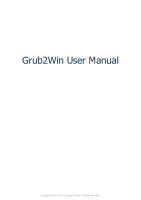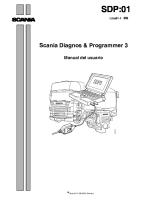TK110 User Manual
User Manual (Version 2.1) 1. Accessories This user manual has been specially designed to guide you through the functi
Views 223 Downloads 1 File size 373KB
Recommend stories
- Author / Uploaded
- Iwan Halim
- Categories
- paquete general de Radio sevicio
- Gsm
- Sistema de Posicionamiento Global
- Diodo emisor de luz
- sistema de nombres de dominio
Citation preview
User Manual (Version 2.1)
1. Accessories
This user manual has been specially designed to guide you through the functions and features of your GPS vehicle tracker.
Charging cable (Standard)
2. Specification Dimension Weight Operation Temperature Operation Voltage Humidity GSM Frequencies GPRS GPS Sensitivity Acquisition Sensitivity Position Accuracy TTFF (Open Sky) GSM/GPS Antenna LED Indicator Data Transmit Non-movement Detection Mileage Report
90(L) x 45(W) x 13.5(H) mm 45g -30℃ - 70℃ 9-36vDC 20% - 80% 850/900/1800/1900 MHz Class 12 -159dBm -144dBm 10m Cold Start: <38s Warm Start: <32s Hot Start: <2s Built-in design GSM-green, GPS-blue, Power-red TCP, SMS Movement alarm based on built-in 3D motion sensor Track by time/distance interval
3. Quick Operation Instructions Change APN parameter by sending SMS “APN,666666,APN name#” and
“SERVER,666666,1,www.gptrack.net,8821,0# ”to the device. 3.1 Locate current position by GPRS/SMS 3.2 GPS tracking platform: 3.3 Track by time interval via GPRS Send SMS “TIMER,666666,,time(second)#” to device. 10s in minimum while 18000s(5 hours) in maximum. 3.4 Change password The default password is 666666. Send SMS “PASSWORD,old password (6 numbers),new password (6 numbers)#” to the device. 3.5 Real-time Location Tracking via SMS 3.5.1 Send SMS “WHERE,666666#” to the device, you will get the current location of the device. 3.5.2 Send SMS “URL,666666#” to the device, you will get the URL of the current location by maps.google.com. 4. My Device
5.
LED Indications
GPS LED Indicator Flashing (1s on, 1s off) Continuously bright Continuously dark
Searching GPS signal GPS fix No GPS fix or initializing
GSM LED Indicator Quick flashing Continuously bright Continuously dark
GSM initializing Connected to Server Sucessful No GSM signal
Power Status Flashing Continuously bright Continuously dark
Power on Not working properly Power off
6.Method of installation 6.1 Preparation before installation 1)Open the packing box to check whether the type of device is correct and whether the accessories are included. 2)This product is a high-tech electronic device, installation should be undertaken by a professional. 3)Please follow the following procedures to install your TK110.During installation, there should be no power to the device. 6.2 Installing SIM card: each TK110 need to insert a GSM SIM card. The SIM card used should be enabled for GPRS. 1) Testing SIM card: to test SIM card, please install it into a normal GSM mobile and ensure it can send and receive SMS, and enables for GPRS. 2) Installing SIM card:Remove the upper cover of device,insert SIM card as shown then replace cover,lock the Shell With 3 bolts.
6.3 Selecting installation place and fixing it.There are two kinds of installation: covert and non covert. If you need the covert installation, please refer installation to an auto electrical contractor. Note: 1) To prevent theft of the TK110,the device should be installed as covertly as possible. 2) Avoid placing the TK110 close to higher power electrical devices, such as reversing radar, anti-theft device or other vehicle communication equipment. 3) The TK110 should be fixed into position with cable ties or wide double-side tape. 4)Your device has built-in GSM antenna and GPS antenna. During installation, please make sure the receiving side face is up, with no metal object above the device to interfere with GPS reception. The following places are suggested for installation:
- Under the dash board below the front windshield; - In the parcel shelf in the rear; - In the front bumper( non-material face), please ensure the device cannot get wet; - Under the wiper version (non-metal), please ensure the device cannot get wet; Notice: If the windshield is pasted with metal thermal-protective coating, it may affect the performance of the device. In this case, please change the installation place after consulting the professional. 5)Non Covert Installation, Firstly fix the device on the dash board below windshield.
7. Cautions of device wiring 7.1 The standard voltage is 9V-36V, the red wire is the positive, the black wire is the negative. 7.2 Please connect the black wire to ground. 7.3 After connecting the power cord, run the power cord plug to the device. After installation, supply power to device. 7.4 Covert installation: car battery cord is standard, with 2A FUSE for short-circuit over current protection. 7.5 Non covert installation: cigar lighter cord is optional, with 2A FUSE for short-circuit over current protection. Please contact your dealer if this mode is needed. 8. Power on/ off 8.1 The device will power on automatically when connected to power. During normal operation, red power LED flashes, while blue GPS LED and green GSM LED keep lighting. During signal searching process, GPS or GSM LED will flash. If there is no light presenting on LEDs, the device is not working normally.installation, please make sure the receiving side face is up, with no metal object above the device to interfere with GPS reception. The following places are suggested for installation: 8.2 The device will power off after power is disconnected. 9. Side key function At normal-work indication status, press the side key, all the three LEDs will extinguish and then the device will enter covert working mode. Press the key again, the three LEDs will go back to normal-work indication status. 10. Troubleshooting 10.1 If GPS can not receive the signals normally, please drive to the open areas for positioning. Generally, it needs 1-2 minutes to receive the first coordinates. If the data can not be received after 2-3 minutes, please check the installation position of the device, making sure it is not being shielded by any metal. 10.2 If GSM can not receive the signals normally, please check whether SIM card is installed correctly or there is no GSM signal at the current location , such as a basement parking, please drive to a place covered by GSM signal. 10.3 If the red LED does not work when power is connected, check whether the fuse is blown. If so, please replace the fuse. 10.4 If the three LEDs do not turn on when power up, press the down side key, if the three LEDs recover normally, the device is working normally.
10.5 If you have enabled the web based tracking application, and the device displays off-line on the platform, please check 3 LEDs status indicators first. You can check the status of the SIM card when you are in an inconvenient situation. Please refer to the following steps: 1)Call the device to check whether you can get through. 2)Check whether the SIM card supports GPRS and a local APN. 3)Check the GSM/GPS reception area. 4)Check whether there is enough credit on the SIM card. 5)Check if the connector and terminal is loose or the fuse has blown out. 11.SMS command 1 Password,old password,new password# Example:Password,666666,777777# 2 Recover,new password# Example:recover,777777# 3 Server,password,mode,IP/DNS,port,0#
Change password, default password:666666 Change password from 666666 to 777777 Change password to default password:666666 Change password to 666666 Set server parameter.mode:0,IP mode; mode:1,DNS Mode.
4
Example:server,666666,0, 112.124.25.181,7018,0#
Set server IP: 121.13.112.68,server port:8821
Example:server,666666,1,www.gpsbox.net,8821,0#
Set server DNS:www.gpsbox.net,port:8821
Apn,password,apn name,apn user,apn password#
Set APN parameter.If apn user,apn password not needed, not write
5
Example:China Mobile SIM card.command:apn,666666,cmnet#
Set APN name:cmnet
Example:Canada FIDO SIM card.command:APN,666666,
Set APN name:internet.fido.ca,apn user:fido,
internet.fido.ca,fido,fido#
apn password:fido
where,password#
GPS data position query
example:where,666666#
The tracker reply:Lat:N23.117475,Lon:E114. 418433,Course:0.00,Speed:0.5204,DateTime:12 -07 -02 21:05:43
6
URL,password#
Google link query
example:url,666666#
The tracker reply: http://maps.google.com/maps?q=N23.117475, E114.418433
7
timer,password,,upload time interval#
Set upload time interval. 5-1800 seconds,the default time interval is 10 seconds
8
example:timer,666666,,50#
Set upload time interval 50 seconds.
gmt,password,time zone direction,time zone code#
Set time zone.Time zone direction:E or W.Time zone code:0-12.
9
example:gmt,666666,e,2#
Set time zone east 2 time zones.
FACTORY,password#
Change to factory setting.IP,port,DNS ,password can not be changed
factory,666666#
Change to factory setting.IP,port, DNS,password can not be changed