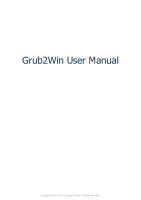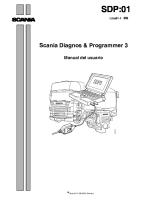User Manual
Universal R/F Systems duotone ????????? DIAGNOST 94 O P E R A T O R ' S 9 8 9 6 0 0 0 12482 1996-05 OD English M A
Views 377 Downloads 23 File size 1MB
Recommend stories
- Author / Uploaded
- ahmed
- Categories
- Radiografía
- Compatibilidad electromagnética
- Derechos de autor
- Infracción de copyright
- Cumplimiento normativo
Citation preview
Universal R/F Systems
duotone ?????????
DIAGNOST 94
O P E R A T O R ' S
9 8 9 6 0 0 0 12482 1996-05 OD
English
M A N U A L
CONTENTS
i
PHILIPS MEDICAL SYSTEMS NEDERLAND B.V. ©
DIAGNOST 94
OPERATOR’S MANUAL Published by Philips Medical Systems Nederland B.V. Document number 9896 000 12482/708* 1996-05 OD. © Copyright Philips Medical Systems Nederland B.V. 1996. No part of this publication may be reproduced, transmitted, transcribed, stored in a retrieval system or translated into any human or computer language in any form by any means without the express written permission of the copyright holder. Unauthorized copying of this publication may not only infringe copyright but reduce the ability of Philips Medical Systems Nederland B.V. to provide accurate and up-to-date information to both users and operators.
DIAGNOST 94
CONTENTS
ii Published by Philips Medical Systems Nederland B.V. Philips Medical Systems Nederland B.V. reserves the right to make changes to both this Operator's Manual and to the products it describes. Equipment specifications are subject to change without notice. Nothing contained within this Operator's Manual is intended as any offer, warranty, promise or contractual condition, and must not be taken as such. © Copyright Philips Medical Systems Nederland B.V. 1996. No part of this publication may be reproduced, transmitted, transcribed, stored in a retrieval system or translated into any human or computer language in any form by any means without the express written permission of the copyright holder. Unauthorized copying of this publication may not only infringe copyright but reduce the ability of Philips Medical Systems Nederland B.V. to provide accurate and up-to-date information to both users and operators. Printed in the Netherlands.
DIAGNOST 94
CONTENTS
iii
PHILIPS MEDICAL SYSTEMS NEDERLAND B.V. ©
TABLE OF CONTENTS 1
SAFETY ...................................................................................................................... 1-1 1.1 Introduction ............................................................................................................ 1-1 1.1.1 About the DIAGNOST 94 ........................................................................... 1-1 1.1.2 About this operator's manual ........................................................................ 1-1 1.1.3 Intended use ................................................................................................. 1-2 1.1.4 Compatibility ................................................................................................ 1-2 1.1.5 Compliance ................................................................................................... 1-3 1.1.6 Training ........................................................................................................ 1-3 1.1.7 Other operator's manuals .............................................................................. 1-3 1.1.8 Glossary ........................................................................................................ 1-4 1.2 Important Safety Directions .................................................................................... 1-4 1.2.1 Emergency procedures .................................................................................. 1-5 1.2.2 Electrical safety ............................................................................................. 1-7 1.2.3 Mechanical safety .......................................................................................... 1-7 1.2.4 Explosion safety ............................................................................................ 1-8 1.2.5 Fire safety ...................................................................................................... 1-8 1.2.6 Radiation safety ............................................................................................ 1-8 1.2.7 Mobile telephones and other similar products .............................................. 1-9
2
SYSTEM DESCRIPTION ............................................................................................2-1 2.1 Configuration and Options ..................................................................................... 2-2 2.2 Controls, Indicators and Accessories ....................................................................... 2-8 2.2.1 Generator control panel .............................................................................. 2-9 2.2.2 Remote control panel ................................................................................ 2-14 2.2.3 Imaging module ........................................................................................ 2-22 2.2.4 Nearby control panel ................................................................................. 2-25 2.2.5 Tableside control panel .............................................................................. 2-27 2.2.6 Collimator controls and accessories ........................................................... 2-29 2.2.7 Table indicators and collision detectors ..................................................... 2-31 2.2.8 Patient positioning accessories ................................................................... 2-32 2.2.9 DSI processor cabinet ................................................................................ 2-34 2.2.10 DSI keyboard ............................................................................................ 2-35 2.2.11 DSI viewing module ................................................................................. 2-37 2.2.12 DSI acquisition module ............................................................................ 2-45 2.2.13 DSI viewpad .............................................................................................. 2-47 2.2.14 Monitors ................................................................................................... 2-49 2.2.15 Optical disk drive unit .............................................................................. 2-50 2.3 Preset DSI Parameters ........................................................................................... 2-51 2.4 Overview of DSI Screens ....................................................................................... 2-53 2.5 Overview of Image Displays .................................................................................. 2-62
3
PREPARING THE SYSTEM ........................................................................................3-1 3.1 Switching On .......................................................................................................... 3-1 3.2 Switching Off .......................................................................................................... 3-2 3.3 Restart ..................................................................................................................... 3-2 3.4 Examination Scheduling ......................................................................................... 3-3 3.5 Positioning the System ............................................................................................ 3-5 3.5.1 Collision detectors ........................................................................................ 3-5
DIAGNOST 94
CONTENTS
iv
3.6
DIAGNOST 94
3.5.2 Performing movements with the DIAGNOST 94 ........................................ 3-6 Positioning the Patient .......................................................................................... 3-11 3.6.1 Using the standard accessories ..................................................................... 3-11 3.6.2 Using the optional accessories ..................................................................... 3-13 3.6.3 Using the paediatric accessories ................................................................... 3-24
4
ACQUIRING IMAGES ............................................................................................... 4-1 4.1 Standard Image Acquisition Procedure .................................................................... 4-1 4.1.1 Imaging mode ............................................................................................... 4-2 4.1.2 Imaging technique ........................................................................................ 4-2 4.1.3 Changing predefined parameters ................................................................... 4-3 4.2 Tomography Procedure ........................................................................................... 4-4 4.3 Bolus Chase Procedure ............................................................................................ 4-6 4.4 Performing Fluoroscopy .......................................................................................... 4-8 4.5 Acquiring Images in Free Cassette Imaging Mode ................................................. 4-10 4.6 Acquiring Images in Wall Bucky Imaging Mode ................................................... 4-10 4.7 Acquiring Images in Serial Changer or Automatic Bucky Imaging Mode ............. 4-11 4.8 Acquiring Digital Images ....................................................................................... 4-11
5
VIEWING IMAGES .................................................................................................... 5-1 5.1 Selecting Images ...................................................................................................... 5-1 5.2 Processing Images .................................................................................................... 5-3 5.3 Preparing for Archiving ........................................................................................... 5-7 5.4 Switching Off DSI .................................................................................................. 5-8
6
ARCHIVING AND RETRIEVING IMAGES ............................................................ 6-1 6.1 Copying with the Hardcopy Unit (HCU) ............................................................... 6-2 6.1.1 Grayscale reproduction ................................................................................. 6-2 6.1.2 Manual copying (a) ....................................................................................... 6-2 6.1.3 Copying to HCU directly connected to DSI (b) ........................................... 6-2 6.1.4 Copying to HCU directly connected to EasyVision (e) ................................ 6-3 6.2 Sending to the EasyVision (d) ................................................................................. 6-4 6.2.1 EV-Export (f ) ................................................................................................ 6-5 6.2.2 EV-Store (g) .................................................................................................. 6-5 6.3 Export (h) ............................................................................................................... 6-5 6.4 Optical Disk Functions ........................................................................................... 6-6 6.4.1 Saving to optical disk (c) ............................................................................... 6-6 6.4.2 List ................................................................................................................ 6-6 6.4.3 Retrieving from optical disk .......................................................................... 6-6 6.4.4 Erasing an optical disk .................................................................................. 6-7 6.4.5 Cancelling a save, retrieve or erase process .................................................... 6-7 6.5 Area Dose Printout .................................................................................................. 6-7
7
DSI SYSTEM SETUP FUNCTIONS .......................................................................... 7-1 7.1 System Data F4 ....................................................................................................... 7-1 7.2 Physician Code F5 .................................................................................................. 7-1 7.3 Acquisition Default Parameters ............................................................................... 7-2 7.4 Grayscale Enhancement (GSE) ............................................................................... 7-3 7.5 Fluoro Noise Reduction .......................................................................................... 7-4
8
SYSTEM AND ERROR MESSAGES .......................................................................... 8-1
CONTENTS
v 8.1 8.2 8.3 8.4 8.5 9
Generator Error Messages ....................................................................................... 8-1 Stand Error Messages .............................................................................................. 8-2 Hardcopy Error Messages ........................................................................................ 8-4 DSI Message Line ................................................................................................... 8-4 DSI Status Field Messages ....................................................................................... 8-6
MAINTAINING THE SYSTEM .................................................................................. 9-1 9.1 Planned Maintenance and User Routine Checks ..................................................... 9-1 9.1.1 Planned maintenance programme ................................................................. 9-1 9.1.2 User routine checks programme .................................................................... 9-2 9.2 Cleaning, Disinfection and Sterilization .................................................................. 9-2 9.2.1 Cleaning ........................................................................................................ 9-2 9.2.2 Disinfection and sterilization ........................................................................ 9-3
10 DISPOSING OF THE DIAGNOST 94 .....................................................................10-1 10.1 Introduction .......................................................................................................... 10-1 10.2 Passing the DIAGNOST 94 on to Another User .................................................. 10-1 10.3 Final Disposal of the DIAGNOST 94 .................................................................. 10-2 10.4 Fitting, Removing and Disposing of Batteries ....................................................... 10-2 11 TECHNICAL DATA ..................................................................................................11-1 12 LEGEND .................................................................................................................... 12-1
PHILIPS MEDICAL SYSTEMS NEDERLAND B.V. ©
13 INDEX ....................................................................................................................... 13-1
DIAGNOST 94
CONTENTS
vi
DIAGNOST 94
INTRODUCTION AND SAFETY
1-1
CHAPTER 1
INTRODUCTION AND SAFETY
1.1 Introduction 1.1.1 About the DIAGNOST 94 The DIAGNOST 94 is a multi-functional, universal X-ray system with remote-controlled facilities. It performs a wide range of routine examinations and interventional procedures.
1.1.2 About this operator's manual This Manual is intended to assist the user and operators in the safe and effective operation of the equipment described. The ‘user’ is considered to be the body with authority over the equipment; ‘operators’ are those persons who actually handle the equipment. Within this Operator’s Manual, the most extensive configuration of the system is described, with the maximum number of functions, options and accessories. Not every function described may be available on your system. Depending on the configuration, other Operator’s Manuals may be delivered with the system, and these should be consulted for safety instructions, calibration, test procedures and maintenance. Before attempting to operate the equipment, you must read this manual thoroughly, paying particular attention to all WARNINGS, Cautions and Notes incorporated in it. You must pay special attention to all the information given and procedures described in the Safety Section 1.1.8.
! WARNINGS
Cautions
This symbol, used throughout the manual, indicates a WARNING. are directions which, if not followed, could cause fatal or serious injury to an operator, patient or any other person, or could lead to a misdiagnosis. are directions which, if not followed, could cause damage to the equipment described in this Operator's Manual and/or any other equipment or goods, and/or cause environmental pollution
PHILIPS MEDICAL SYSTEMS NEDERLAND B.V. ©
Notes are intended to highlight unusual points as an aid to an operator. The chapter System Description gives a complete description of the system, paying special attention to all controls, indicators and display layouts. The Legend, at the end of the manual, gives an overview of the location of all controls and indicators and can be folded out for easy reference. The chapter Preparing the System gives information about all actions that have to be performed before the system can be used for examinations. Procedures for actual operation are given in the chapters Acquiring Images, Viewing Images, and Archiving and Retrieving Images. These chapters describe specific actions and the sequence in which they must be performed, with references to the Legend for locations, and to the System Description for detailed descriptions of the functions concerned. This Operator's Manual was originally drafted, approved and supplied by Philips Medical Systems in the English language under the product part code as described on page ii.
DIAGNOST 94
INTRODUCTION AND SAFETY
1-2 1.1.3 Intended use The Philips DIAGNOST 94 is intended to be installed, used and operated only in accordance with the safety procedures and operating instructions given in this Operator's Manual for the purposes for which it was designed. The purposes for which the equipment is intended are given below. However, nothing stated in this Operator's Manual reduces users' and operators' responsibilities for sound clinical judgement and best clinical procedure. The DIAGNOST 94 is a multi-functional, universal X-ray system with remote-controlled facilities. It performs a wide range of routine examinations and interventional procedures. Routine examinations Routine examinations that can be performed with the DIAGNOST 94, using the automatic serial changer or the digital acquisition system, DSI, include: • Gastro-intestinal examination • Urography • Bronchography • Arthrography • Hysterography • Myelography • Lymphography • Skeletal radiography • Tomography Special procedures Special procedures that require subtracted and non-subtracted digital imaging include: • Angiography • Peripheral angiography (bolus chasing) • Vascular and non-vascular interventional procedures Installation, use and operation of this equipment is subject to the law in the jurisdiction(s) in which the equipment is being used. Both users and operators must only install, use and operate the equipment in such ways as do not conflict with applicable laws, or regulations which have the force of law. Uses of the equipment for purposes other than those intended or expressly stated by the manufacturer, as well as incorrect use or operation, may relieve the manufacturer (or his agent) from all or some responsibility for resultant noncompliance, damage or injury. U.S. Federal Law restricts this device to use by or on the order of a physician.
1.1.4 Compatibility Equipment described in this Operator's Manual should not be used in combination with other equipment or components unless such other equipment or components are expressly recognized as compatible by Philips Medical Systems. A list of such equipment and components is available on request from the contact address given below, under the following heading Compliance. Changes and/or additions to the equipment should only be carried out by Philips Medical Systems or by third parties expressly authorized by Philips Medical Systems to do so. Such changes and/or additions must comply with all applicable laws and regulations that have the force of law within the jurisdiction(s) concerned, and with best engineering practice.
DIAGNOST 94
INTRODUCTION AND SAFETY
1-3 Changes and/or additions to the equipment that are carried out by persons without the appropriate training and/or using unapproved spare parts may lead to the Philips warranty being voided. As with all complex technical equipment, maintenance by persons not appropriately qualified and/or using unapproved spare parts carries serious risk of damage to the equipment and of personal injury.
1.1.5 Compliance The Philips DIAGNOST 94 complies with relevant international and national standards and laws. Information on compliance will be supplied on request by your local Philips Medical Systems representative, or by: Philips Medical Systems Dept. Corporate Technology PO Box 10 000 5680 DA Best, The Netherlands Facsimile: +31 40 276 22 05 The Philips DIAGNOST 94 complies with relevant international and national law and standards on EMC (electromagnetic compatibility) for this type of equipment when used as intended. Such laws and standards define both the permissible electromagnetic emission levels from equipment, and its required immunity to electromagnetic interference from external sources.
1.1.6 Training
!
WARNING Do not use the DIAGNOST 94 if you have not received proper and adequate training on its safe and effective use. Operating the equipment without such training could lead to fatal or other serious personal injury. It could also lead to clinical misdiagnosis.
PHILIPS MEDICAL SYSTEMS NEDERLAND B.V. ©
Operators of the Philips DIAGNOST 94 must have received adequate training on its safe and effective use before attempting to operate the equipment described in this Operator's Manual. Training requirements for this type of device will vary from country to country. It is for users to make sure that operators receive adequate training in accordance with local laws or regulations which have the force of law. If you require further information about training in the use of the equipment, please contact your local Philips Medical Systems representative. Alternatively, contact: Philips Medical Systems P.O. Box 10 000 5680 DA Best, The Netherlands Facsimile: +31 40 276 2205
1.1.7 Other operator's manuals This Operator's Manual describes the DIAGNOST 94. However, certain other pieces of equipment may be used with the system, and each will have its own Operator's Manual.
DIAGNOST 94
INTRODUCTION AND SAFETY
1-4 1.1.8 Glossary List of abbreviations The following abbreviations are used: APR Anatomically Programmed Radiography BCR Bolus Chase Reconstruction DICOM Digital Communication in Medicine DSI Digital Spot Imaging EV EasyVision Workstation EXAM Examination FPF Film Plane Fluoroscopy FPR Fluoroscopically Programmed Radiography GSE Grayscale Enhancement HCU Hardcopy Unit HLR High Line Rate II Image Intensifier IR Infra Red LIH Last Image Hold RF Radiography-Fluoroscopy RIS Radiology Information System SID Source to Image Distance SLR Standard Line Rate TDC Tomography Density Control Glossary of terms Archived:
Stored on a nonvolatile medium, such as optical disk, EasyVision, DICOM or hardcopy Current examination: Patient file selected for acquisition Examination: Group of X-ray images obtained for one patient session File: Computer disk copy or hardcopy of X-ray images Processed images: Images viewed and manipulated in the DSI system Run: Group of X-ray images within an examination Stored: Saved on optical disk, EasyVision or Dicom Unprocessed images: Images printed or stored without being manipulated in the DSI system
1.2 Important Safety Directions Philips Medical Systems products are all designed to meet stringent safety standards. However, all medical electrical equipment requires proper installation, operation and maintenance, particularly with regard to human safety. It is vital that you read, note, and where applicable strictly observe all danger notices and safety markings on the DIAGNOST 94. It is vital that you follow strictly all safety directions under the heading Safety Section 1.2 and all WARNINGS and Cautions throughout this Operator’s Manual, to help ensure the safety of both patients and operators. In particular, you must read, understand and know the Emergency Procedures described in this Safety section before attempting to use the equipment for any patient examination.
DIAGNOST 94
INTRODUCTION AND SAFETY
1-5 You should also note the following information given in the Introduction of this Operator's Manual: • 1.1.3 Intended use of the Philips DIAGNOST 94 • 1.1.6 Training for operators of the DIAGNOST 94
!
WARNINGS Maintenance Do not use the DIAGNOST 94 for any application until you are sure that the User Routine Checks Programme has been satisfactorily completed, and that the Planned Maintenance Programme is up to date. These programmes are listed in Section 9. Maintenance. Repair If any part of the DIAGNOST 94 is known or suspected to be defective or wronglyadjusted, DO NOT USE the system until a repair has been made. Operation of the DIAGNOST 94 with defective or wrongly-adjusted components could expose the operator or the patient to radiation or other safety hazards. This could lead to fatal or other serious personal injury, or to clinical misdiagnosis. Safety awareness Do not use the DIAGNOST 94 for any application until you have read, understood and know all the safety information, safety procedures and emergency procedures contained in this Safety section. Operation of the DIAGNOST 94 without a proper awareness of how to use it safely could lead to fatal or other serious personal injury.
PHILIPS MEDICAL SYSTEMS NEDERLAND B.V. ©
Adequate training Do not use the DIAGNOST 94 for any application until you have received adequate and proper training in its safe and effective operation. This information is given in the section 1.1.7 Training. If you are unsure of your ability to operate this equipment safely and effectively DO NOT USE IT. Operation of this equipment without proper and adequate training could lead to fatal or other serious personal injury, or to clinical misdiagnosis. Safety devices Never attempt to remove, modify, override or frustrate any safety device on the DIAGNOST 94. Interfering with safety devices could lead to fatal or other serious personal injury.
1.2.1 Emergency procedures Operators of the DIAGNOST 94 must read, understand and know all the emergency procedures described in this section before attempting to use the system with a patient. In particular, they must know the locations of the emergency buttons and switches and what the exact functions of these are. All of these emergency instructions refer specifically to the Philips DIAGNOST 94, and are in addition to best clinical and radiological practice.
DIAGNOST 94
INTRODUCTION AND SAFETY
1-6 Emergency stop It may be essential to stop the system quickly in an actual (or before an expected) emergency, such as sudden patient distress, fire, imminent power supply failure or some other circumstance. If such an emergency occurs, first locate a red Emergency stop button: Emergency stop [120] on the imaging module (next to the generator control panel in the control room) or [160] on the nearby control panel (fitted to the tabletop or a nearby pedestal) or [180] on the tableside control panel. Hit the red Emergency stop button. All motorized movements will stop, all radiation will cease and all electrical power to the DIAGNOST 94 system will be shut off. The DSI processor cabinet remains switched on. System off If it is only possible to shut down the system in an emergency from the generator control panel, then hit the System off key [B]. All motorized movements will stop and radiation will cease. (However, the DSI processor cabinet remains switched on.) Restoring power and restarting the system Once you are certain that it is safe to switch the system on again, you may restart the system by going through the normal start-up procedures described in Chapter 3 Preparing the System of this operator’s manual. The Emergency stop button [120, 160, 180] is reset automatically during system start-up. Collision protection The DIAGNOST 94 is fitted with a collision protection system, which ‘beeps’ if an imminent collision is detected and stops system movement temporarily. If an operator then continues the movement, a collision may take place. If a collision has occurred, you should first attempt to recover from the collision - if it is safe to do so - by making a motorized movement away from the collision point.
234 235
236 236
237
DIAGNOST 94
INTRODUCTION AND SAFETY
1-7 Collision detector under compressor unit Under the protruding part of the compressor unit a collision detector will prevent collision of the patient or any obstacle with the system [234]. Collision detector behind Tabletop Over the full length behind the tabletop a collision detector will prevent collision of the patient or any obstacle with the tabletop support structure [235]. Collision detectors at both sides of the serial changer Beneath the image intensifier/serial changer unit collision detectors will prevent collision of the system with any obstacle on the floor [236]. Connector for switch mat (optional) A switch mat on the floor under the table will block stand movements once activated. This prevents collision between the stand and any obstacle on the floor [237].
1.2.2 Electrical safety
!
WARNING Do not remove covers or cables from this equipment unless expressly instructed to do so in this Operator's Manual. High electrical voltages are present within this equipment. Removing covers or cables could lead to serious or fatal personal injury. Covers or cables on this equipment should only be removed by qualified and authorized service personnel. In this context, qualified means those legally permitted to work on this type of medical electrical equipment in the jurisdiction(s) in which the equipment is being used, and authorized means those authorized by the user of the equipment. Only use this equipment in rooms or areas that comply with all applicable law (or regulations having the force of law) concerning electrical safety for this type of equipment. Always electrically isolate this equipment from the mains electrical supply before cleaning, disinfecting or sterilizing it.
PHILIPS MEDICAL SYSTEMS NEDERLAND B.V. ©
Equipotential ground connection An equipotential ground (earth) connection point is provided. This equipment may only be used in areas meeting local standards for electrical safety in rooms used for medical purposes, for example the US National Electrical Code. IEC 601 also gives guidance about an equipotential ground (earth) connection point.
1.2.3 Mechanical safety
!
WARNING Do not remove covers from this equipment unless expressly instructed to do so in this Operator's Manual. Moving parts are present within this equipment. Removing covers could lead to serious or fatal personal injury. Covers on this equipment should normally only be removed by qualified and authorized service personnel. In this context, qualified means those legally permitted to work on this type of medical electrical equipment in the jurisdiction(s) in which the equipment is being used, and authorized means those authorized by the user of the equipment.
DIAGNOST 94
INTRODUCTION AND SAFETY
1-8 1.2.4 Explosion safety
!
WARNING Flammable or potentially explosive disinfecting sprays must not be used, since the resultant vapour could ignite, causing fatal or other serious personal injury and/or damage to the equipment. This equipment must not be used in the presence of explosive gases or vapours, such as certain anaesthetic gases. Use of electrical equipment in an environment for which it was not designed can lead to fire or explosion.
1.2.5 Fire safety
!
WARNING Only use extinguishers on electrical or chemical fires which are specifically labelled for those purposes. Using water or other liquids on an electrical fire can lead to fatal or other serious personal injury. Use of electrical equipment in an environment for which it was not designed can lead to fire or explosion. Fire regulations for the type of medical area being used should be fully applied, observed and enforced. Fire extinguishers should be provided for both electrical and non-electrical fires. All operators of this medical electrical equipment should be fully aware of and trained in the use of fire extinguishers and other fire-fighting equipment, and in local fire procedures.
1.2.6 Radiation safety
!
WARNING Never attempt to remove, modify, override or frustrate any safety device on the equipment. Interfering with safety devices could lead to fatal or other serious personal injury. Only qualified and authorized personnel may operate this equipment. In this context, qualified means those legally permitted to operate this type of medical electrical equipment in the jurisdiction(s) in which the equipment is being used, and authorized means authorized by the user of the equipment. Personnel operating the equipment and personnel within the examination room must observe all laws and regulations which have the force of law within the jurisdiction(s) concerned. If you are in any doubt about the laws and regulations which apply to your operation of this equipment, do not use it. In addition, operators are strongly urged to acquaint themselves with the current recommendations of the International Commission on Radiological Protection, and in the United States, with those of the U.S. National Council for Radiological Protection. • ICRP, Pergamon Press, Oxford, New York, Beijing, Frankfurt, São Paulo, Sydney, Tokyo, Toronto • NCRP, Suite 800, 7910 Woodmont Avenue, Bethesda, MD 20814, USA
DIAGNOST 94
INTRODUCTION AND SAFETY
1-9 Full use must be made of all radiation protection features on the equipment, and of all radiation protection devices, accessories, systems and procedures available to you as the operator. Use only the prescribed dose necessary to perform a particular examination or treatment.
1.2.7 Mobile telephones and other similar products
!
WARNING Philips strongly recommends that you do not allow any portable radio transmitting devices (such as mobile telephones) into the examination room - whether switched on or off. Such devices could exceed EMC radiation standards and, under unusual conditions, interfere with the proper functioning of the DIAGNOST 94. This could, in extreme cases, lead to fatal or other serious personal injury or to clinical misdiagnosis.
PHILIPS MEDICAL SYSTEMS NEDERLAND B.V. ©
The Philips DIAGNOST 94 complies with the requirements of applicable EMC standards. Other electronic equipment exceeding the limits defined in such EMC standards, such as certain mobile telephones, could, under unusual circumstances, affect the operation of the DIAGNOST 94.
DIAGNOST 94
INTRODUCTION AND SAFETY
1-10
DIAGNOST 94
SYSTEM DESCRIPTION
2-1
CHAPTER 2
SYSTEM DESCRIPTION !
WARNING Do not start up the DIAGNOST 94 unless you and all other operators present have read, fully understood and know all the safety information and emergency procedures given in the Safety section 1.2 of this Operator's Manual. Operation of the DIAGNOST 94 without having read, understood and knowing ALL the safety information and procedures in the Safety section could lead to fatal or other serious personal injury.
Introduction This chapter describes the DIAGNOST 94 system and subsystems, paying special attention to all controls, indicators and display layouts. The Legend, Chapter 11 at the end of the manual, gives an overview of the location of all controls and indicators and folds out for easy reference.
PHILIPS MEDICAL SYSTEMS NEDERLAND B.V. ©
The most extensive configuration of the DIAGNOST 94 system is described, with the maximum functions, options and accessories. Not every function described may be available on your system.
List of abbreviations APR BCR DICOM DSI EV EXAM FPF FPR GSE HCU HLR II
Anatomically Programmed Radiography Bolus Chase Reconstruction Digital Communication in Medicine Digital Spot Imaging EasyVision Workstation Examination Film Plane Fluoroscopy Fluoroscopically Programmed Radiography Grayscale Enhancement Hardcopy Unit High Line Rate Image Intensifier
DIAGNOST 94
SYSTEM DESCRIPTION
2-2 IR LIH RF RIS SID SLR TDC
Infra Red Last Image Hold Radiography-Fluoroscopy Radiology Information System Source to Image Distance Standard Line Rate Tomography Density Control
Glossary of terms Archived:
Stored on a nonvolatile medium, such as optical disk, EasyVision, DICOM or hardcopy Current examination: Patient file selected for acquisition Examination: Group of X-ray images obtained for one patient session File: Computer disk copy or hardcopy of X-ray images Processed images: Images viewed and manipulated in the DSI system Run: Group of X-ray images within an examination Stored: Saved on optical disk, EasyVision or Dicom Unprocessed images: Images printed or stored without being manipulated in the DSI system
Types of examinations The DIAGNOST 94 is a multi-functional, universal X-ray system with remote-controlled facilities. It performs a wide range of routine examinations and interventional procedures. Routine examinations Routine examinations that can be performed with the DIAGNOST 94, using the automatic serial changer or the digital acquisition system, DSI include: • Gastro-intestinal examination • Urography • Bronchography • Arthrography • Hysterography • Myelography • Lymphography • Skeletal radiography • Tomography Special procedures Special procedures that require subtracted and non-subtracted digital imaging include: • Angiography • Peripheral angiography (bolus chasing) • Vascular and non-vascular interventional procedures
2.1 Configuration and Options All versions of the DIAGNOST 94 have a similar structure. The system is composed of the following subsystems: Stand, X-ray generation, X-ray tube and Collimator, Image Intensifier-TV subsystem and monitors, control desks and digital acquisition subsystem (DSI). The Stand •
DIAGNOST 94
The basic stand has a table tilting range of : +90° to -30° Trendelenburg. Optionally, the tilting range can be extended to -90° Trendelenburg.
SYSTEM DESCRIPTION
2-3 • •
• • • • •
The low, flat tabletop allows patients to be positioned with ease and comfort. The serial changer with optional L/R film marker is designed for highly accurate diagnosis. Instead of the serial changer, an automatic bucky can be delivered with the DIAGNOST 94. The bucky does not allow L/R film indication and is only to be used for overviews. Scanning can be done at continuously variable speeds and provides full body coverage. The pressure applied by the motorized compressor is adjustable. The compressor can be parked outside the X-ray beam. The SID is adjustable from 110 cm/44 inches to 150 cm/60 inches. The column has an angulation range of + 40° to - 40°. The manually rotatable X-ray tube allows exposures on a wall bucky stand, or on free cassettes, both on the table or for patients confined to their beds.
X-ray Generation The generator is based on converter and microprocessor technologies. External functions can also be included to meet the needs of individual users. Standard Features • Automatic X-ray tube load monitoring • Automatic Exposure Control • APR (Anatomically Programmed Radiography) • Fluoroscopy • FPR (Fluoroscopically Programmed Radiography) (only with super generators) Optional Features (only super generators) • TDC (Tomography Density Control) • Area Dose Indicator
PHILIPS MEDICAL SYSTEMS NEDERLAND B.V. ©
X-ray Tube and collimator The DIAGNOST 94 X-ray tube is a high-powered tube with: • Rotating-anode • Superimposed focal spots The automatic collimator is equipped with: • A set of lead shutters that automatically matches the X-ray fields to the selected cassette format and film subdivisions and allows user-controlled collimation of the field of view. • An iris diaphragm that automatically matches the X-ray field to the selected image intensifier field size. Image Intensifier TV System and Monitors The IMAGICA II-TV system, included in all versions of the DIAGNOST 94, features: • A 38 cm /15 inch Triview Image Intensifier, with Plumbicom Pick-up tube and XTV -11 imaging chain, prepared for acquisition of digital images. • Instead of a 38 cm image intensifier, a 23 cm/17 inch Triview Image Intensifier with XTV-8 imaging chain for fluoroscopy is included in the non-digital configuration of the DIAGNOST 94. • A 50 cm /20 inch, high-contrast, multi-standard monitor with automatic brightness control Control Panels Depending on the configuration, the DIAGNOST 94 is equipped with: • Remote control panel, acquisition control, stand control and other system controls • DSI control panel with keyboard, viewing module, viewpad and monitor • Tableside control panel for all table controls • Nearby control panel to be mounted either on pedestal or on the flat rail of the patient table
DIAGNOST 94
SYSTEM DESCRIPTION
2-4 DSI: Digital Acquisition The Digital Spot Imaging (DSI) system is a digital processing system suitable for acquiring and viewing X-ray images. The general outline of an examination procedure is as follows: • An examination schedule and patient data are entered into the system. Up to 14 examinations can be scheduled at one time. • After DSI has been selected on the system console, images are acquired and are available instantly during the examination. The patient identity is linked to the clinical data automatically. Real-time image processing generates optimal images automatically. • Up to 16 images can be displayed on the examination monitor allowing a quick overview and check on the examination before the patient leaves the table. Unnecessary exposures can be deleted. • Images can be processed manually and stored on film, optical disk, the EasyVision workstation or the DICOM network server. • The storage process takes place in batches (all the images of one examination) and in background, allowing another examination to be made during the storage process. • After printing or storing, images can be deleted from the memory by the operator, thus creating space for further images. Image processing With DSI, adaptive image processing generates an optimal display of the acquired image automatically. Manual image processing may also be performed. On-line image processing involves a combination of processing functions. First, the image is digitally harmonized, producing an image with optimal local contrast. Next, contrast-adaptive edge enhancement is applied to the image to enhance fine detail. This function works selectively within an image so that the image is sharpened without introducing artefacts near high-contrast edges or noise in low-contrast areas. Finally, the image is automatically windowed (displayed as large as possible), for optimal display. This adaptive processing is necessary for optimal digital subtraction, as well as excellent, nonsubtracted digital images in single-shot or serial imaging. Fluoroscopy The system allows either digital (processed) continuous fluoroscopy or bypass (unprocessed) fluoroscopy. Digital fluoroscopy If digital fluoroscopy is selected, fluoroscopy images can be obtained, using a combination of digital processing functions: • noise reduction (with or without movement detection) • contour edge enhancement • contrast enhancement (default contrast). The system incorporates automatic last image hold (LIH) which holds the last fluoroscopy image on display. This allows the operator to evaluate images with a reduced radiation load. The LIH image is identified by a marker to distinguish it from live fluoroscopy and from DSI acquisition. It is also possible to grab one fluoroscopy image or a whole run of fluoroscopy images for storage in the patient file. If the system has digital fluoroscopy and subtraction, trace-subtract fluoroscopy is also possible.
DIAGNOST 94
SYSTEM DESCRIPTION
2-5 Bypass fluoroscopy When bypass fluoroscopy is selected, images are not sent to the DSI and thus no image processing is performed during live fluoroscopy. However, automatic last image hold (LIH), including image processing, is possible in bypass fluoroscopy. It is also possible to grab fluoroscopy images and put them in the patient file. DIAGNOST 94 System Configurations The following table gives an overview of the available configurations of the DIAGNOST 94. • The DIAGNOST 94 SC 50-23 is a non-digital system, equipped with a Medio 50 X-ray generator and a 23 cm Image Intensifier. It features an automatic serial changer. •
The DIAGNOST 94 BU 65-38 DB is a digital system. It is equipped with a Medio 65 X-ray generator, a 38 cm Image Intensifier and DSI-Basic. It features an automatic Bucky.
PHILIPS MEDICAL SYSTEMS NEDERLAND B.V. ©
DIAGNOST 94 System Configuration
SC 50-23
BU 65-38 DB
Serial changer functionality L/R indication 90° / -30° tabletop tilt 90° / -90° tabletop tilt Preparation for digital (38 cm II + XTV 11)
* o * o o
o o1 * o -
DSI Basic DSI Universal DSI Interventional
o o -
* o o
Generator 50 kW (Medio) Generator 65 kW (Medio) Generator 80 kW (Super) X-ray tube rotalix RO 1750 X-ray tube super rotalix SRO 33 100 X-ray tube super rotalix metal SRM 0612 Bolus chase package Reference monitor Nearby control panel and pedestal
* o o * o2 o3 o
* o * o o4 o5 o
* = Standard; - = Not available; o = Optional 1
Only if serial changer is present in the system Only in combination with generator other than Medio 50 3 Only with a Super generator 4 Only with DSI Interventional and a Super generator 5 Only with DSI Universal or DSI Interventional 2
DIAGNOST 94
SYSTEM DESCRIPTION
2-6 DSI Configurations
Patient/examination administration Enter data via keyboard (name, date of birth, sex) Enter examination date Select patient/examination from schedule Selective deletion of examinations Fluoroscopy Digital HiRes fluoroscopy (adaptive noise reduction) On-line digital image processing (contrast, edge enhancement, adaptive noise reduction) Fluoroscopy image freeze (last image hold) Fluoroscopy frame grabbing Dynamic fluoroscopy grabbing Trace subtract fluoroscopy Acquisition 8-Bit ADC 10-Bit ADC 5122 matrix resolution 10242 matrix resolution Acquisition speed (images/second) Single shot Support for digital tomography Instant variable frame rate Real-time digital subtraction On-line digital image processing Image display during acquisition Storage capacity in MBytes (amount of images) Grab and display external video images Image processing Automatic on-line image processing Manual post-processing Horizontal/Vertical manual and automatic electronic shutters Pixel shift * = Standard; - = Not available o = Optional
DIAGNOST 94
DSI Basic
DSI Universal
DSI Interventional
* * * *
* * * *
* * * *
-
*
*
* * -
* * * * -
* * * * *
* * * * * * * * * up to 4 up to 8 up to 8 * * * * * * * * * * * * * * * * 16 (16 or 64) 64 (64 - 256) 64 (64 - 256) * *
* *
* *
* *
* -
* -
* *
SYSTEM DESCRIPTION
2-7
Viewing High line rate output to HLR monitor and HCU Manual post-processing Overview of 16 images Selective image deletion 15 inch console monitor Zoom function Run cycle Documentation Data link to laser HCU/analog link to HLR video HCU (configurable) Interface for special DSI multi-format camera (PMI 3000) Batch/Background documentation Automatic hardcopy annotation Free text annotation Optical disk recorder Film feedback User interface Display in English, German, French and Spanish Compatible with English, German, French, Spanish, Swedish and Danish keyboards Viewpad
PHILIPS MEDICAL SYSTEMS NEDERLAND B.V. ©
Ugrades and Options Upgrade package to DSI universal Upgrade package to DSI interventional Additional storage capacity (MByte) Reference monitor EasyVision workstation RIS interface Network functions (connectivity package) EasyVision Bolus Chase Reconstruction EasyVision Export facility EasyVision Print facility EasyVision Send facility EasyVision Store facility EasyVision Print to HCU RIS interface for connection to a RIS system Select up to 5 external export destinations DICOM Export facility
DSI Basic
DSIUniversal
DSIInterventional
* * * * -
* * * * * * *
* * * * * * *
*
*
*
* * * * -
* * * * * *
* * * * * *
*
*
*
* -
* *
* *
o up to 64 -
o up to 256 o o o
up to 256 o o o
-
o o o o o o o o o
o o o o o o o o o
* = Standard; - = Not available; o Optional
DIAGNOST 94
SYSTEM DESCRIPTION
2-8 2.2 Controls, Indicators and Accessories This section describes all DIAGNOST 94 controls, indicators, and accessories and their relationships. The numbers refer to the numbers shown on the illustrations and to the list of controls and indicators given in Chapter 11, Legend.
6
5
4
1
3
2
1. 2. 3. 4. 5. 6. 7. 8. 9.
DIAGNOST 94
generator control panel remote control panel imaging module monitor tableside control panel collimator controls DSI keyboard DSI viewing module DSI acquisition module
9
7
8
SYSTEM DESCRIPTION
2-9 2.2.1 Generator control panel 46
49
9 42 10
35
43
36
37
40
41
50 47 51 48 8 7
38 39
19 20 27 28 21
12 11 2 1
44
A 4 3
44 45
B
5
A
B
PHILIPS MEDICAL SYSTEMS NEDERLAND B.V. ©
Note
1
6
13 15 17 18 16 14 23 25 26 24 29 31 33 34 32 30
System on Pressing this key switches on the system and the system performs a self-test. If a fault is detected, ‘Call Service’ is displayed in [42], the text ‘Err’ is shown in the mAs display field and a fault code appears in display [43]. If the self-test does not detect a fault, the product release number is displayed and the ‘Ready’ indicator [42] lights. Pressing [A], when the system is already switched on, resets the generator only. System off Pressing this key switches off the system (except DSI). At System on, DSI is switched on automatically; however DSI must be switched off at the DSI processor cabinet. Auxiliary selection for Super CP generator Serial changer
2
Serial changer in tomography mode (indication only)
3
DSI
4
DSI in tomography mode (indication only)
5
Free cassette on tabletop
DIAGNOST 94
SYSTEM DESCRIPTION
2-10 6
1
Wall bucky
Auxiliary selection for Medio CP generator Free cassette on tabletop
2
Wall bucky
3
Serial changer (including tomography)
4
DSI (including tomography)
7
Exposure technique setting Manual setting or to change the programmed setting in the selected FPR/APR kV-mAs kVmAs
8
kV-
kV-mA-ms
mA-ms
9
Focal spot setting Manual setting or to change the programmed setting in the selected FPR/APR Small focal spot
10
11-18
Large focal spot
FPR selection (with 80/100 kW generator) (Fluoroscopically Programmed Radiography)
FPR Adjusts the exposure kV, based on the kV last used for fluoroscopy. The set values are
shown on the generator control panel and can be manually overridden using patient thickness compensation [38, 39] or manual kV setting [35]. The system can be configured so that when manual kV setting is used, the generator will be in override mode and FPR will not be active. 19-26
APR selection (Anatomically Programmed Radiography)
APR Provides a choice of 8 sets of programmed parameters 27-33 80 kV
DIAGNOST 94
APR kV selection To select a specific kV value
SYSTEM DESCRIPTION
2-11 34
35-37
35
36
37
Caution
38
Patient thinner than normal compensation Creates a kV and/or density level lower than programmed in the selected FPR/APR.
39
Patient thicker than normal compensation Creates a kV and/or density level higher than programmed in the selected FPR/APR.
Note 40
PHILIPS MEDICAL SYSTEMS NEDERLAND B.V. ©
Bolus chase program (with 80 kW generator) Pressing this key selects a programmed set of parameters for a bolus chase procedure, as set at installation. The exposure control is automated using phototiming and a kV reduction technique (depending on generator type). This technique automatically adapts the kV value to the object thickness. The initial kV value can be automatically adjusted by using fluoroscopy before theexposure series (FPR). It can also be changed by selecting thick or thin patient, [38, 39] or manual kV [35]. See Chapter 4 for a description of how to perform a bolus chase procedure. Exposure parameter setting and display Manual setting, or to change the programmed setting in the selected APR. Values that would overload the X-ray tube or fail to produce a permissible mAs value cannot be set. kV setting and display The set kV value is shown in the display above the kV control keys, and can be modified with the - and + keys. mA or mAs setting and display The set value is shown in the display above the mA / mAs control keys, and can be modified with the - and + keys. Time setting and display The set ms value is shown in the display above the ms control keys, and can be modified with the - and + keys. When keys [35-37] are used, the generator is in override mode and the display shows "OR". The APR and FPR programs do not function in override mode, although the corresponding keys remain lit. Reselect APR or FPR to return to APR or FPR mode.
41
42
Keys [38, 39] light when they are selected. Pressing the lit key cancels the selection. Generator reset This key may have to be pressed more than once, because it is used for several functions. The order is as follows: 1. Switch off error display 2. Reset incorrect exposure indicator 3. Reset fluoroscopy time indicator 4. Start data printout (if area dose indicator is installed). See Chapter 6 Archiving and Retrieving Images for a description of the area dose printout. Fluoroscopy buzzer reset A buzzer sounds and this key lights after 5 minutes cumulative fluoroscopy time. Pressing this key switches off the buzzer. If this is not done, fluoroscopy will be switched off automatically after a further 5 minutes: the key flashes and the buzzer sounds again. Warning/exposure display Displays exposure settings and symbols representing system conditions such as READY, RADIATION ON and TUBE LOAD, or error situations. For a survey, see Chapter 8 System and Error Messages.
DIAGNOST 94
SYSTEM DESCRIPTION
2-12 43 44 45
Note
Fluoroscopy display Displays fluoroscopy current, voltage and time Service use only Service keys for generator programming, calibration and adjustment Preparation/exposure control: The preparation/exposure control has two positions. It can be pressed in halfway for preparation and then pressed in all the way to begin exposure. The key can also be pressed all the way down and the system will go through the preparation step automatically and then begin exposure. (1) Preparation (key depressed halfway) The green ‘Ready’ indicator in display [42] goes out for about 1 second and then lights again when the system is ready for exposure. (2) Exposure (key depressed fully) During exposure the ‘Radiation On’ indicator in display [42] remains lit; after exposure a short audible signal is given. If the switch is released while an exposure is being made, radiation will stop immediately. The preparation/exposure control [45] in the generator control panel is only effective when free cassette or wall bucky imaging modes are selected. Amplimat Super generator: Keys [46-48] select measuring fields and simultaneously switch the automatic exposure control on or off. Medio generator: Keys [7 or 8] may be pressed to deselect Amplimat.
46
Left measuring field
47
Middle measuring field
48
Right measuring field
49-51
DIAGNOST 94
Film/Screen Selection These keys can be used to select film/screen combination, if configured.
SYSTEM DESCRIPTION
2-13 Hand and footswitches and speed controls 52 53
54
55
Exposure Handswitch Exposure Footswitch Hand- and Footswitch function identically and work in parallel. The switches have two positions: (1) Pressing the switch to the first position initiates preparation of the X-ray tube and exposure. The preparation time is about 1 second. Hold the key. The READY indicator [42] will go out. When it lights again: (2) Pressing the switch to the second position initiates exposure. During exposure the RADIATION ON indicator [42] will remain lit. At the end of the exposure a short audible signal will be given. If the switch is released while an exposure is being made, radiation will stop immediately. The key can also be pressed immediately to the second step. Fluoroscopy Footswitch Pressing the pedal initiates radiation for fluoroscopy. Releasing the pedal stops radiation . Speed Control Handswitch Pressing the spring-loaded button during fluoroscopy or an exposure run, begins moving the column to the right. The movement speed is controlled by the degree to which the button is pressed. The maximum average speed is about 10 cm/ s.
52
53 54
PHILIPS MEDICAL SYSTEMS NEDERLAND B.V. ©
Exposure handswitch 52
Exposure and fluoroscopy footswitches 53 and 54
55 54
53
Exposure and fluoroscopy footswitches 53 and 54
Speed control handswitch 55
DIAGNOST 94
SYSTEM DESCRIPTION
2-14 2.2.2 Remote control panel The system can be controlled via one of two control panels: the nearby control panel, which can be attached to the tabletop or to the pedestal, and the remote control panel, located next to the generator. Both control panels have similar functions. In this section, only the function keys on the remote control panel are described. The remote control panel extends along the length of the DIAGNOST 94 desk, but both sections are grouped together on this page to keep all of the remote control functions together. Joysticks and buttons cannot activate functions and movements beyond the specified limits. If a limit is reached, the requested function is blocked and a ‘beep’ is heard. The key or display of the function causing the block flashes, and this key must be used to remove the block. See Chapter 8 System and Error Messages. 67 69 68 73 71 77 72 74 79 78 80
86 88 87
90
62 61 66 65 60 70 75 76
94 89 85 81-84
108 91 92 93
97
96 95
100
99 98
102
101
105
103 104 109 106 107
Reset stand movements 60 Reset stand Pressing and holding down this key moves the tabletop to its default position. The movements continue as long as the key is held down. Releasing the key stops the movements immediately, except SID and compressor movements. When entering or leaving tomography mode, the key must be held down until the reset movement is finished, indicated by a beep and a solid green light in the tomography select key [65]. The default positions and order in which they are reset is as follows:
Compressor SID Scan position Beam angulation Table tilt Table lateral Layer height
DIAGNOST 94
In Normal Mode : parked : 1100 mm : centered : 0º : 0º : centered : 80 mm (serial changer mode) : 58 mm (DSI mode/38 cm II) : 77 mm (DSI mode/23 cm II)
In Tomography Mode [65] : parked : 1100 mm : in working area : 0º : not influenced : not influenced : not influenced
SYSTEM DESCRIPTION
2-15 Tomography control During tomography the column rotates around a horizontal axis, the height of which can be adjusted from 20 to 250 mm above the tabletop. The X-ray tube moves in an arc in one direction while the film plane or image intensifier moves in the other direction. The exposure parameters can be set manually (using key [8]) or automatically (Tomo Density Control TDC). The tomography movement can be made with the table at any tilt angle but only at an SID of 1100 mm. There are 6 tomography programs: Tomography sweep angle 8O 20O 40O Note
Low speed 0.6 s 1.5 s 3.5 s
High speed 0.3 s 0.75 s 1.5 s
Left/Right indication [142-145] is not possible in tomography mode.
61
Previous tomography program
62 +
PHILIPS MEDICAL SYSTEMS NEDERLAND B.V. ©
63 64
Next tomography program Keys [61, 62] can be used to walk through the above 6 programs. The selected angle and time are displayed in [63, 64].
Tomography angle display Tomography time display
Caution
Be aware that manually adjusting exposure parameters can cause over/underexposed tomograms and may make it necessary to repeat an examination and expose the patient to additional radiation.
65
Tomography mode select Pressing this key switches the system to the tomography mode when DSI or serial changer is selected. If key [60] RESET STAND flashes when key [65] is pressed, the stand is not ready to perform tomography. To allow tomography, key [60] must be held down and the stand moved until the key stops flashing.
66
Tomography interrupt When the system is in tomography mode, pressing this key allows a normal exposure to be made without losing the selected tomography parameters.
Layer height control 67 Reduce layer height
68
Increase layer height
The rotational axis of the tomography movement can be set to any height (layer height) from 20 to 250 mm above the tabletop. The layer height can be changed only when the system is in the tomography mode. After deselecting tomography, the layer height is automatically reset to the default position (see default positions on previous page).
DIAGNOST 94
SYSTEM DESCRIPTION
2-16 69
Layer height display Displays actual layer height and warnings related to layer height. See Chapter 8 Error and Warning Messages.
Eject cassette 70
Eject cassette Ejects the cassette tray of the serial changer. The key is lit when a cassette is present. The cassette is ejected automatically after the last cassette exposure, or parked in an X-ray protected area in the serial changer, depending on setting at installation. The cassette can be inserted and ejected at the table using key [199] on the tableside control panel.
Film subdivision selection It is not possible to choose film subdivisions with systems which are delivered with an automatic bucky instead of a serial changer. Wall bucky mode It is not possible to select film subdivisions with a wall bucky system. It is only possible to make an overview on any size film cassette. Serial changer mode When a standard cassette is inserted, the keys of the allowed subdivisions light up and the cassette size is shown on display [77]. Subdivisions can be selected from the lit keys. Pressing a lit key deselects the subdivision. A film subdivision must be selected before an exposure can be made. Changes in the subdivision cannot be made after the first exposure or if SKIP EXPOSURE [79] is used. Inserting a nonstandard cassette automatically selects [71] NO SUBDIVISION. Every cassette between 190 x 177 mm and 470 x 470 mm will be accepted and can be subdivided into 1:1, 1:2, 1:3 and 1:4. Collimation The system can be configured so that after a cassette is inserted in the serial changer, the collimator: • collimates to the maximum size of the inserted cassette or • applies the previous collimator settings to the inserted cassette Joystick [94] can be pressed in to restore the collimator to maximum field size at any time. The collimator light can also be configured to: • Switch on automatically whenever the previous cassette was collimated manually or • Never switch on automatically
DIAGNOST 94
71
no subdivision (1:1)
72
2 vertical subdivisions (1:2)
73
3 vertical subdivisions (1:3)
74
4 vertical subdivisions (1:4)
75
2 horizontal + 2 vertical subdivisions (2:2)
SYSTEM DESCRIPTION
2-17 76
2 horizontal + 3 vertical subdivisions (2:3)
18 x 24 cm
8 x 10”
24 x 18 cm
10 x 8”
20 x 40 cm
7 x 7”
40 x 20 cm
24 x 30 cm
10 x 12”
30 x 24 cm
12 x 10”
30 x 40 cm
11 x 14”
40 x 30 cm
14 x 11”
35 x 35 cm
14 x 14”
35 x 43 cm
14 x 17”
43 x 35 cm
17 x 14”
18 x 43 cm
7 x 17”
17 x 7”
43 x 18 cm
1:1
1:2
1:3
1:4
2:2
2:3
1:1
1:2
1:3
1:4
2:2
2:3
PHILIPS MEDICAL SYSTEMS NEDERLAND B.V. ©
Possible film subdivisions in centimeters and inches 77
Display of cassette size When a cassette is inserted its size is measured automatically and displayed in [77]. The system can be programmed for either cm or inch cassettes. Cassettes with a width of less than 18 cm or 7 inches are rejected. However, if an inch cassette is used with a system programmed for cm, the display shows the nearest cm sizes, from an internal conversion table. If the deviation of the measured sizes from the sizes in the table is more than 2.5 cm or 1 inch, the cassette is considered to be an unknown size. The display will be blank but subdivisions 1:1, 1:2, 1:3 and 1:4 will be possible. The same rules apply to a cm cassette used with an inch system.
78
Display of remaining exposures When a subdivision has been selected this display shows the number of exposures that can still be made. The display counts down until all exposures have been made. If there is no cassette in the serial changer, the display is blank. Displays warning messages related to exposures. See Chapter 8 Error and Warning Messages.
DIAGNOST 94
SYSTEM DESCRIPTION
2-18 79
Skip exposure Pressing this key before or during an exposure series causes an exposure position on the film to be skipped and display [78] decreases by 1. If the last exposure position on the film is skipped, the display shows zero and the cassette is ejected or parked in an X-ray protected area in the serial changer, depending on setting at installation.
x
80
81-84
Rapid sequence exposure Makes a series of exposures on one film in rapid sequence. After the film subdivision has 1 been selected and this key has been pressed (key lights), all subdivisions are exposed in sequence at a rate of about 6 exposures in 4 seconds, for as long as the exposure switch is held down. If the exposure switch is released during a sequence, the sequence stops. This function is not available with an automatic bucky. Not used
Compressor Control 85 Compressor selection When this key is pressed (lit), the compressor moves from its parked position to its working position (in the center of the X-ray beam). Pressing key [85] a second time, returns the compressor to its parked position. Note The compressor can be used only if the column is angulated less than 20°. If not, pressing [85] causes display [100] to flash, indicating that the angulation must be reduced. 86
Decrease compressor pressure
87
Increase compressor pressure Keys [86, 87] can be used to set the minimum or maximum amount of pressure applied to the patient. The minimum and maximum amount of pressure can be preset to a value between 4 and 16 kg. The pressure setting is displayed in [88].
+
88
89
Compressor pressure setting display Displays the pressure setting of the compressor. 1
0
2
90
DIAGNOST 94
Compressor movement control Pulling [89] towards the operator (2), moves the compressor down from its working position towards the patient, at a set speed, until the control is released. Pushing [89] away from the operator (1), moves the compressor up or decreases the applied pressure. When the control is set in the middle position (0) the compressor remains in the set position. When the compressor pressure exceeds 4 kg, the movement of [89] controls the rate at which the applied pressure is increased. When the actual pressure reaches the preset maximum, further increase in pressure is blocked. The pressure is also stopped automatically if it exceeds 20 kg. If reverse pressure is sensed, the compressor is adapted to keep the applied pressure constant. The actual amount of pressure applied to the patient is displayed in [90].
Actual compressor pressure display Displays the actual amount of pressure being applied to the patient. Displays warnings related to compressor position. See Chapter 8 Error and Warning Messages.
SYSTEM DESCRIPTION
2-19 Collimator control 91 Collimator control key Inserting key [91] and turning it to the locked position switches the system to manual collimation mode and enables the operator to use joystick [94]. The maximum collimator field size is always automatically matched to the image intensifier field selected or to the size of the inserted cassette. After key [91] is inserted and turned to the locked position, the collimator shutters can be opened using joystick [94] to a size larger than the cassette or image intensifier input field size. The key must be removed before free cassette or wall bucky is used. 92
Spotfilm full size: North American versions only HHS regulations require that the format for exposures on film be the same as or smaller than the image intensifier field. When the system is switched on, the exposure format is automatically matched to the image intensifier field, but this can be overruled by pressing [92]. The maximum exposure field is then determined by the cassette size.
93
Collimator light on The collimator light shows the area to be irradiated. The light remains on for about 1 minute after being switched on. This function is duplicated by [171] on the nearby control panel and by [182] on the tableside control panel.
94
Manual collimator field size joystick The joystick makes the following movements within the limits set by the system: Joystick away from operator: Joystick towards operator: Joystick to the right: Joystick to the left: Pressing joystick down:
opens vertical shutters closes vertical shutters opens horizontal shutters closes horizontal shutters *restores maximum field size
PHILIPS MEDICAL SYSTEMS NEDERLAND B.V. ©
*depending on the selected image intensifier field size or cassette size The manual collimator field size isactive for both DSI and serial changer imaging techniques. The collimator shutters can be manually set only to field sizes smaller than those set automatically. If free cassette or wall bucky imaging technique is selected, the collimator shutters can only be adjusted using the manual control on the collimator itself [216] (indicator [222] on the collimator lights). The actual shutter positions are indicated on the collimator on scales [211, 214]. Depending on the system setup during installation, the collimator light switches on automatically if the cassette is changed or another film subdivision is chosen. See Section 2.2.2 Film subdivision selection for a description of the possible configurations of the collimator with cassettes. These functions are duplicated by [172] on the nearby control panel and by [183-186] on the tableside control panel.
DIAGNOST 94
SYSTEM DESCRIPTION
2-20 Table tilting 95
Table tilt control The joystick tilts the table at a variable speed, depending on the angle at which the joystick is moved. A horizontal stop can be used to prevent the table from being tilted further than horizontal. To tilt the table further than horizontal, key [96] must be unlit and joystick [95] must be moved again. Joystick right: Joystick left:
Tilt table clockwise to +90° max. Tilt table counterclockwise to -30° or -90° max.
These functions are duplicated by [169] on the nearby control panel and [191, 192] on the tableside control panel but at a fixed speed, configurable during installation. 96
97
Horizontal stop release This key toggles the horizontal stop on and off. When the key is lit, the horizontal stop is active. Table tilt angle display Displays degree of table tilt
Column angulation 98 Column angulation The X-ray tube and column can be angulated at a variable speed, depending on the angle at which the joystick is moved. A vertical stop can be used to prevent the column from angulating further than vertical. To angulate the column further than vertical, key [99] must be unlit and joystick [98] must be moved again. Joystick right: Joystick left:
Angulate column clockwise to +40° max. Angulate column counterclockwise to -40
When the compressor is used, the column angulation movement stops at + or - 20° After the compressor is parked the column can be further angulated to a max. of + or - 40°. These functions are duplicated by [170] on the nearby control panel and [187, 188] on the tableside control panel but at a fixed speed, configurable during installation. 99
100
DIAGNOST 94
Vertical stop release This key toggles the vertical stop on and off. When the key is lit, the vertical stop is active. Column angle display Displays the degree of column angulation and error messages relating to column movements. See also display [102] and Chapter 8 Error and Warning Messages.
SYSTEM DESCRIPTION
2-21 Scanning movements control 101 Scanning movement joystick This joystick controls both longitudinal and lateral table scanning movements. The speed depends on the angle at which the joystick is moved. The lag time between the joystick [101] and table movement is configurable during installation. These functions are duplicated by [161] on the nearby control panel and [195-198] on the tableside control panel, but at a fixed speed, configurable during installation. Note The scanning movements at the remote control panel are designed to be used while watching the examination monitor. For instance, if the joystick is moved to the left, the monitor image moves left (the table moves away from the operator). Joystick up: Joystick down: Joystick right: Joystick left:
Column towards right side of table Column towards left side of table Table lateral backwards towards stand Table forwards towards operator
Longitudinal scanning movement The column, carrying the X-ray tube and the serial changer moves along the length of the table over a distance of 800 mm to the left and right of the center of the stand (1600 mm total range). Lateral scanning movement The table can be moved transversely over a distance of up to 150 mm backwards or forwards (300 mm total range). 102
Potential collision display The display flashes if the requested tilt or angulation function is blocked by the scan position. This prevents a potential collision with the floor or ceiling. Moving the scan joystick [101] to the right removes the block. See Chapter 8 Error and Warning Messages.
PHILIPS MEDICAL SYSTEMS NEDERLAND B.V. ©
SID selection 103
Tube down - SID 1100 mm Moves tube down to an SID of 1100 mm.
104
Tube up - SID 1500 mm Moves tube up to an SID of 1500 mm. The keys light when the tube is in position. Moving the tube upwards and downwards sets the distance between the focal spot and the film (SID) from 1100 mm to 1500 mm. The key lights when the tube is in position. The actual SID is displayed in [105]. These functions are duplicated by [189, 190] on the tableside control panel.
105
SID display Displays actual SID and warnings related to SID position. See Chapter 8 Error and Warning Messages.
106-108 109
Not used Error display Displays error messages relating to blocked stand movements. See Chapter 8 Error and Warning Messages.
DIAGNOST 94
SYSTEM DESCRIPTION
2-22 2.2.3 Imaging module 122
123
121 128
129
140 146 141
135
120
124 125
126 127 131 133 134 132 137 136 138
120
139
142
144 145 143
Emergency power off In an emergency situation, pressing this key switches off the power to the system (except the DSI), stopping all motorized movements and radiation. This function is duplicated by [160] on the nearby control panel and [180] on the tableside control panel.
Image intensifier field size selection Three image intensifier input fields can be selected. The diaphragm follows the selected size. Selecting a smaller image intensifier field increases the electronic enlargement, as the monitor and print presentation remains full size. For nominal field sizes see Chapter 10 Technical Data. 121
Image intensifier field size display The actual field size is displayed in centimeters.
122
Decrease field size selection
123
Increase field size selection Pressing keys [122, 123] selects a smaller or larger field size within the three field sizes available. These functions are duplicated by [164a-c] on the nearby control panel.
124-130
Not used
Measuring field 131 Measuring field selection Measuring field selection for fluoroscopy Selects either 60% of the image area as the measuring field for automatic brightness control (key not lit) or 40% of the image area (key lit). This function is used when the region of interest occupies only a small, central part of the image, or when there are large variations in absorption over the whole image. Note Small measuring field selection is not advised when DSI-FPR technique is used because it may reduce image quality.
DIAGNOST 94
SYSTEM DESCRIPTION
2-23 132
kV kV/mA lock-in mA This function freezes the current kV and mA fluoroscopy values (key lights). Thus, after the correct fluoroscopy settings have been determined by the automatic control system, the measuring field can be positioned completely within the region of interest and the lock-in function can be activated. Image inversion Keys [133, 134] allow 4 different image orientations to be selected for fluoroscopy and DSI acquisition. The image on the monitor can be left/right and top/bottom inverted, depending on the patient's position (prone or supine). 133 Image inversion left/right
R 134
!
R
Image inversion top/bottom
WARNING It is the responsibility of the authorized user to make sure that the correct indication [133, 134] and [141-145] is obtained on the film and that no mistake occurs as a result of incorrect image inversion.
Dose selection for digital acquisition 135 High exposure dose A typical use for high dose is with subtraction. + 136
Normal exposure dose Normal dose is used typically for single dose and non-subtracted examinations.
137
Low exposure dose Low dose is used typically for paediatric cases and hysterosalpingography.
-
PHILIPS MEDICAL SYSTEMS NEDERLAND B.V. ©
Fluoroscopy parameters manual adjustment The fluoroscopy kV and mA parameters are normally set by the system, but they can be manually adjusted by the operator as well. The preferred setting is automatic control (controls turned fully counterclockwise and clicked into position). 138 Fluoroscopy kV adjustment (medio and super generators)
kV 139
Fluoroscopy mA adjustment (super generator only)
mA 140
Not used
DIAGNOST 94
SYSTEM DESCRIPTION
2-24 Left /Right indication 141 L/R indication deselection
LR
142
L Marker for supine patient position
L 143
R Marker for supine patient position
R
144
Inverted R Marker for prone patient position
R 145
Inverted L Marker for prone patient position
L 146
Not used • • • •
• • • • • •
Note
!
DIAGNOST 94
The L/R indicator is intended for marking films in the serial changer, for marking DSI images, and for use during fluoroscopy. The selected marker is indicated by a lit key. Pressing L/R DESELECTION [141] switches off the L/R indication. After each exposure or exposure run, the L/R indication is switched off automatically. If a key flashes after selection, the marker cannot be positioned properly and no exposures can be made. Pressing [141] switches off the L/R indication and allows exposures to be made. In tomography mode, L/R indication cannot be selected. The selected marker is positioned at the edge of the automatically-selected field size, above or below the center of the image. The markers follow the lateral shutters of the collimator if the field size is increased or decreased. The minimum field size is approximately 7.5 x 10 cm/3 x 4 inches and is smaller than the smallest subdivision that can be obtained automatically. Correct positioning of the selected marker is only guaranteed if the tube angulation and table tilt are at zero degrees. When the X-ray beam is angulated, the table is tilted, or the field size on the film is smaller than 10 x 10 cm/4 x 4 inches, the visibility of the markers should be checked before exposures are made using fluoroscopy.
The markers are only correct when patients are positioned with their feet at the footend of the table. WARNING It is the responsibility of the authorized user to make sure that the correct indication [133, 134] and [141-145] is obtained on the film and that no mistake occurs as a result of incorrect image inversion.
SYSTEM DESCRIPTION
2-25 2.2.4 Nearby control panel The Nearby Control Panel may be mounted on any position of the flat channel rail of the tabletop or on the pedestal. The control panel is clicked on to the tabletop and is designed to be operated with the table in the horizontal position. 171 172 174 173 164a
169
Caution
165
164b
166 160 167
164c
162 161 163
168
170
Make sure that both control units are parked on the pedestal delivered with the system, before tilting the table to prevent them from dropping. To move the nearby control panel: (1) Grip the panel at both sides with two hands, thumbs up, fingers on the side lock releases. (2) Pull both lock releases to release the panel and, at the same time, lift the panel. (3) The panel can now be lifted off the tabletop or pedestal and moved to another location.
PHILIPS MEDICAL SYSTEMS NEDERLAND B.V. ©
Notes
160
- If the panel has not been installed properly at the tabletop or pedestal, the keys on the panel will not function. - Both lock releases must be released before the nearby control panel can be clicked onto the tableside or pedestal. Emergency power off In an emergency situation, pressing this key switches off power to the system (except the DSI), stopping all motorized movements and radiation. This function is a duplication of [120] on the imaging module and [180] on the tableside control panel.
Scanning movements 161 Longitudinal and transversal scanning movement control The way in which the table moves in relation to the joystick, depends on the configuration: monitor-oriented or system-oriented. The movement speeds are fixed, but configurable during installation. This function is a duplication of [101] on the remote control panel and [195-198] on the tableside control panel.
DIAGNOST 94
SYSTEM DESCRIPTION
2-26 162
Monitor-oriented movement When configured, the image on the monitor moves in the same direction as the scan joystick. For example, if the joystick is moved to the left, the monitor image moves to the left. The key lights if it is configured. System-oriented movement When configured, the table or column moves in the same direction as the scan joystick. For example, if the joystick is moved to the left, the table moves to the left. The key lights if it is configured.
163
Image intensifier field size selection 164a Small image intensifier field size 164b
Medium image intensifier field size
164c
Large image intensifier field size These functions are a duplication of [122, 123] on the imaging module.
165-168
Not used
Table movement controls 169 Table tilt The way in which the table moves in relation to the joystick, depends on the configuration: monitor-oriented or system-oriented. The movement speed is fixed, but configurable during installation. The tilt angle is displayed in [97] on the remote control panel. This function is a duplication of [95] on the remote control panel and [191, 192] on the tableside control panel. Column movement controls 170 Column angulation The way in which the column moves in relation to the joystick, depends on the configuration: monitor-oriented or system-oriented. The movement speed is fixed, but configurable during installation. The column angle is displayed in [100] on the remote control panel. This function is a duplication of [98] on the remote control panel and [187, 188] on the tableside control panel. Collimator controls 171 Collimator light on This function is a duplication of [182] on the tableside control panel. There is also a switch on the collimator itself, which can be used when FREE CASSETTE has been chosen as auxiliary. 172 Manual control of collimator field size This function is a duplication of [94] on the remote control panel and [183-186] on the tableside control panel. 173 174
DIAGNOST 94
Not used Indicator Lights to indicate that a joystick must be used to resolve a blockage in the system. See Section 2.2.2 Remote control panel.
SYSTEM DESCRIPTION
2-27 2.2.5 Tableside control panel
180
181 182 183
185
180
184
186
187
189
188
190
191
193
192
194
195
197
196
199 200
180
198
Emergency power off (duplicated) In an emergency situation, pressing this key switches off power to the system (except the DSI), stopping all motorized movements and radiation. This function is a duplication of [120] on the imaging module and 160] on the nearby control panel.
PHILIPS MEDICAL SYSTEMS NEDERLAND B.V. ©
Collimator controls 181 Automatic collimator adjustment This function is a duplication of [216] on the collimator itself.
182
Collimator light on This function is a duplication of [93] on the remote control panel and [171] on the nearby control panel. There is also a switch on the collimator itself, which can be used when “free cassette” has been chosen as auxiliary
183
Close vertical shutters
184
Open vertical shutters
185
Open horizontal shutters
186
Close horizontal shutters These functions are a duplication of [94] on the remote control panel, [172] on the nearby control panel and [216] on the collimator itself.
Column angulation 187 Counterclockwise column angulation
188
Clockwise column angulation These functions are a duplication of [98] on the remote control panel and [170] on the nearby control panel. The movement speed is fixed, but configurable during installation. The column angle is displayed in [100] on the remote control panel.
DIAGNOST 94
SYSTEM DESCRIPTION
2-28 SID selection 189
190
Tube down - SID 1100 mm These functions are a duplication of [103, 104] on the remote control panel. The actual SID is displayed on [105].
Table tilting 191
192
193, 194
Tube up - SID 1500 mm
Counterclockwise table tilting
Clockwise table tilting These functions are a duplication of [95] on the remote control panel and [169] on the nearby control panel. The movement speed is fixed, but configurable during installation. The tilt angle is displayed in [97] on the remote control panel. Not used
Scanning movements 195 Left longitudinal scanning movement
196
Right longitudinal scanning movement
197
Backwards transversal scanning movement
198
Forwards transversal scanning movement These functions are a duplication of [101] on the remote control panel and [161] on the nearby control panel. The movement speeds are fixed, but configurable during installation.
Eject cassette 199
200
DIAGNOST 94
Eject cassette A cassette in the serial changer can be ejected by pressing this key. The cassette is ejected or moved to the park position after the last exposure, depending on setting at installation. This function is a duplication of [70] on the remote control panel.
Cassette present indicator The indicator is lit when a cassette is loaded.
SYSTEM DESCRIPTION
2-29 2.2.6 Collimator controls and accessories 218 217 216
214
215
213
212
222
211
223 221
211 212 213 214 215 216
PHILIPS MEDICAL SYSTEMS NEDERLAND B.V. ©
217
218 219 220 221 222 223
212
220
221
Scale indicating lateral shutter position Table of values for aperture settings. The values are relative to SID and field size Additional filtration selector Scale indicating longitudinal shutter position Collimator rotation lock Manual control of collimator field size Operable only if free cassette or wall bucky imaging mode is selected Collimator light on This function is duplicated by [171] on the nearby control panel and by [182] on the tableside control panel. Lamp compartment Rail clamp Accessory (in this case a field indication plate) Accessory rail Manual mode indicator lights when the collimator has been set manually Lamp cover retaining screw
224
224
Cerebral filter A filter can be ordered from your Philips representative for use in cerebral angiography. The filter is placed in the X-ray beam to compensate for large differences in the absorption of the object being irradiated.
DIAGNOST 94
SYSTEM DESCRIPTION
2-30 The filter is placed in the sliding rails of the collimator as follows: (1) Slide the filter on to the accessory rail [221] on the collimator. (2) Lock the filter into position using the rail clamp [219].
Positioning the cerebral filter
Correctly placed filter Caution
DIAGNOST 94
Make sure that the filter is locked into place before performing an examination.
SYSTEM DESCRIPTION
2-31 2.2.7 Table indicators and collision detectors
234
232 235 233 236 236 231
237
231 232
PHILIPS MEDICAL SYSTEMS NEDERLAND B.V. ©
233
234
235
236
237
Tilt angle indicator On the left support beam of the tabletop, an indicator displays the tilt angle. See also [97]. Column angle indicator A scale on the front of the column support indicates the beam angle. See also [100]. Power supply connector and earth connector for contrast agent injector The front of the right support structure is equipped with a power connector with a separate earth connector. Collision detector under compressor unit Under the protruding part of the compressor unit a collision detector prevents a collision between a patient or any obstacle with the system. Collision detector behind tabletop Over the full length behind the tabletop a collision detector will prevent collision of the patient or any obstacle with the tabletop support structure. Collision detectors on both sides of the serial changer Beneath the image intensifier/serial changer unit collision detectors will prevent collision of the system with any obstacle on the floor. Connector for switch mat (optional) A switch mat on the floor under the table will block stand movements once activated. This prevents collision between the stand and any obstacle on the floor.
DIAGNOST 94
SYSTEM DESCRIPTION
2-32 2.2.8 Patient positioning accessories This section shows all the accessories designed for use with the DIAGNOST 94. Standard accessories The following accessories are included in all deliveries of the DIAGNOST 94: 241 242
Footrest Handgrips
Optional accessories The following accessories can be ordered separately from a Philips representative: 243 244 245 246 247 248 249 250
Shoulder supports Head clamp Ankle clamps Compression ratchet set Lateral cassette holder (not shown)* Adjustable cassette clamp* Rotatable stool for footrest Catheterization arm support
251 252 253 254 255 256 257 258
Pair of leg supports Holder for accessories Infusion bottle holder Pair of adjustable positioners Parking frame for accessories (not shown) Peripheral wedge filter set Mattress Overhead handgrip bar (not shown)
* Items 247 and 248 are useful only if a second X-ray tube is present.
257 256
241 242 249
245
244
252 254
251 253 246 243 248
250
DIAGNOST 94
SYSTEM DESCRIPTION
2-33 Paediatric accessories The following additional accessories may be ordered for use with paediatric patients: 261 262 263 264 265 266
Paediatric footrest Child seat Baby support Wall storage rack for baby support Child harness Metal storage stand for accessories
264
261
262
263
265
PHILIPS MEDICAL SYSTEMS NEDERLAND B.V. ©
266
DIAGNOST 94
SYSTEM DESCRIPTION
2-34 2.2.9 DSI processor cabinet
C D
• • •
The DSI alone is switched on at the DSI processor cabinet for programming and/or viewing. The DSI and the acquisition system are switched on together at the generator control panel. The DSI only is switched off at the DSI processor cabinet.
C
On and Reset Allows programming or viewing without switching on the acquisition system. If DSI is On, the key lights. If a malfunction should occur when the system is already on, pressing [C] resets the system, without loss of examination data or images. The system should be ready for further operation after 40 seconds.
D
Off
Before switching Off, check that all relevant images have been archived, see Copy screen [F2]. Caution
DIAGNOST 94
Do not press System on [C] again during start-up or it may interfere with the start-up procedure.
SYSTEM DESCRIPTION
2-35 2.2.10 DSI keyboard
➪
The keyboard includes an integrated acquisition module (left side) and viewing module (right side) and supports character sets for English, German, French, Spanish, Swedish and Danish. The required settings can be configured at installation. Some character keys may have three different functions in combination with other keys: • - (normal) • + Shift • + Alt/Alt Gr 283
279
311
278
F1
F2
F3
F4
/s
284
282
322 323 324 Ext
276
288
0
F9
Enter
275
F10 277
292
293
291
F8
300
F7
301
271 274
290
298
299
ABC
F11 F12
316 317 318
273
272
acquisition module
PHILIPS MEDICAL SYSTEMS NEDERLAND B.V. ©
287
285
/s
319 320 321
271 272 273 274
289
F5 281
1x
286
302
1
1
294
295
296
297
viewing module
Cursor up Cursor down Cursor left Cursor right Cursor keys [271-274] • select items, e.g. functions and examinations, in the various screens and • change viewing parameters (pixel shift, manual electronic shutters and subtraction contrast value) and • position text annotations and • zoom area selection and • change the view rate of the run cycle and • change the order of image display (forward or reverse) during run cycle.
275
Enter Confirms a keyboard entry or selection.
276
Backspace • deletes text during annotation and • adapts text in screens F1 to F6
277
Reset Resets pixel shift, electronic shutters and zoom area Clears annotation string and all KEEP symbols in the current run during run cycle
278
Esc
Escape (ESC) Cancels data input or selected function in F1-F6 screens.
DIAGNOST 94
SYSTEM DESCRIPTION
2-36 279
F1
Function Keys (see Section 2.3 Preset DSI Default Parameters) The function keys F1 to F6 allow insertions or changes to patient, examination and system data. The Administration, Copy and Transfer screens apply to examinations (data, status). The System, Physician and Acquisition screens set operation parameters. F1 Administration Screen F2 Copy Screen F3 Transfer Screen F4 System Screen F5 Physician Screen F6 Acquisition Default Screen
The function keys [F7 - F12] on the keyboard no longer function. Dedicated keys on the viewing module have taken over the numbers [F7 - F12] with the following icons: F7
Flags a run for Bolus Chase Reconstruction on the EasyVision workstation. See Chapter 5, DSI Viewing Procedures.
F8
Zoom Enlarges a portion of the image by a factor of 2. See Chapter 5, DSI Viewing Procedures.
F9
Pixel shift Shifts the mask image to correct motion artifacts in subtracted images. See Chapter 5, DSI Viewing Procedures.
F10
Manual electronic shutters Blacks out white areas that can occur during image processing. See Chapter 5, DSI Viewing Procedures.
F11
Subtraction contrast change Changes contrast in subtracted images. See Chapter 5, DSI Viewing Procedures.
F12 ABC
DIAGNOST 94
Annotate Adds alphanumeric characters to the image via the keyboard. See Chapter 5, DSI Viewing Procedures.
SYSTEM DESCRIPTION
2-37 2.2.11 DSI viewing module 283
281
284
282
276 Enter
286
289
287
285
288
0
F9
275
F10 277
292
293
291
F8
300
F7
301
271 274
290
298
299
ABC
F11 F12
273
272
1
1
294
302
296
297
295
PHILIPS MEDICAL SYSTEMS NEDERLAND B.V. ©
During viewing, the user can change the contrast, brightness and edge enhancement levels applied to the displayed images. These functions are available only if the corresponding indicators are lit; they are not available during acquisition, when no indicators are lit. With a single-shot image, the new levels are applied to that image only. With an image run, the new levels are applied to all images in that run. Processing parameters are applied separately to subtracted and non-subtracted images within a run. If the current image is subtracted, all subtracted images are processed, except for the mask image. Similarly, if the current image is non-subtracted, all non-subtracted images are processed. The mask image is always processed non-subtracted. Images are archived with the last-used levels. The levels cannot be changed when an examination has been labelled for hard copying, saving to disk or transferring to EasyVision or the DICOM network server. See Section 2.2.10 DSI Keyboard for a description of function keys [F7-F12].
!
WARNING In normal viewing mode and overview mode, it is possible to view next or previous examinations. If the operator then makes new exposures or grabs images, they are stored in the examination selected for acquisition on the administration screen, which may be different from the examination displayed on the examination monitor. If this situation exists, a warning marker appears on the monitor.
DIAGNOST 94
SYSTEM DESCRIPTION
2-38 281
Decrease contrast (see note)
282
Increase contrast (see note)
283
284
Decrease brightness (see note)
285
Increase brightness (see note)
286
Brightness level indicator Fifteen levels of brightness can be applied to images during viewing. The default brightness level is shown by indicator [286] and can be decreased or increased with [284] or [285] respectively.
287
Decrease edge enhancement (see note)
288
Increase edge enhancement (see note)
289
Note
290
DIAGNOST 94
Contrast level indicator Fifteen levels of contrast can be applied to images during viewing. The default contrast level is shown by indicator [283] and can be decreased or increased with [281] or [282] respectively.
Edge enhancement level indicator Four levels of edge enhancement can be applied to images during viewing. The default edge enhancement level is shown by indicator [289] and can be decreased or increased with [287] or [288] respectively. The controls for contrast [281, 282]; brightness [284, 285] and edge enhancement [287, 288] can be adjusted by holding down the key and releasing it when the required level has been reached. Overview on/off Up to 16 images in one examination can be displayed at the same time. All viewing functions can be used in the overview mode. When overview is switched on (key lights), the display shows a group of images, including the current image, displayed in singleimage mode. The number of the current image is highlighted inverted. The 16 images are displayed in a 4 x 4 matrix on the examination monitor. The sequence of the image numbers is illustrated: 1 2 3 4 The number of each image is displayed in the lower 5 6 7 8 9 10 11 12 left-hand corner of each image. Missing image numbers 13 14 15 16 are the result of a previous clear action. Each image is displayed using its associated image-processing parameters. Run boundaries within an examination are indicated by a vertical line between successive runs, and the run number is displayed in the upper left-hand corner of the first image in each run.
SYSTEM DESCRIPTION
2-39
Notes
291
Note
PHILIPS MEDICAL SYSTEMS NEDERLAND B.V. ©
292
293
Pressing [290] again returns the display to the single-image mode, and the current image (number highlighted inverted) is displayed in single-image mode. This function is also available on the viewpad [e]. When grabbing external images, the overview is not directly updated. The overview is updated, the next time that images are displayed. Park image/Grab external video image
Park image This function stores images on the reference monitor for reference or comparison. The function can be activated (key lights) when viewing in single-image or overview mode. The current image is displayed on the reference monitor with its current image-processing settings. An image stored on the reference monitor cannot be processed further on this monitor. It can only be replaced by another image, or cleared from the screen by selecting a new examination or viewing a PREVIOUS or NEXT EXAMINATION [294, a or 295, b]. Grab external video image If external video is displayed on the reference monitor, key [323, m], an external video image can be grabbed and stored in the examination when [291] is pressed, depending on installation setting. After a grabbed image is successfully stored in the examination, the grab external video icon will be inverted (key is still pressed) and an audible signal is given. It is not possible to grab external images when live fluoroscopy is performed on the examination monitor. The grabbed image is stored as a single image run and labelled as external video image in the examination and is marked with the external video symbol during viewing. The image of the previous examination remains displayed on the reference monitor unless the user takes explicit action or if fluoroscopy is used in the following examination. This function is also available on the viewpad [l]. Clear the reference monitor at the end of each examination by selecting a new patient (screen F1). Image polarity inversion on/off Displays images with inverted polarity. With a single-shot image, the inverted polarity is applied to that image only. With an image series, the inverted polarity is applied to all images in that run, but subtracted and non-subtracted images are processed separately. Polarity inversion on or off, can be set separately for subtracted and non-subtracted images. If the current image or run is already inverted (during acquisition or previous viewing), the key lights, and pressing the key switches to normal polarity mode. Images are stored with the last-used setting of this function. Subtraction on/off and Remasking Double function: - Activates or deactivates the subtraction mode during viewing and - Selects the image to be used as a mask Subtraction When the current run has not been subtracted (during acquisition or previous viewing), pressing this key switches subtraction on and the key lights. If the current run is already a subtraction run, the key lights, and pressing the key switches the run to non-subtraction mode. The run currently on display is then displayed non-subtracted.
DIAGNOST 94
SYSTEM DESCRIPTION
2-40 When viewing a subtracted run, the mask image is shown non-subtracted and appears as the first image, even though it may not have been the first image in the run. Its correct number is displayed, followed by a '—' to indicate that it is the mask image. Remasking The image on display in single-image mode, or the image with an inverted number in overview mode, is used as the subtraction mask. To select a new mask image, press the key once to deactivate subtraction, then select the desired image using PREVIOUS and/or NEXT IMAGE [296, 297] and press [293] again to reactivate subtraction. Alternatively, pressing [293] several times, shifts the mask through the run. In single-image mode, if the key is held down for longer than 1 second, images are displayed at a rate of 3 per second, alternating subtracted and non-subtracted, and the mask is shifted forward one image each time. For example, if a run consists of 10 images, the display sequence is: ..., 2, 32, 3, 4-3, 4, 5-4, ... 10-9, 10, 9-10, 9, 10-9, 10, etc. Images are stored with the last-used setting of this function. This function is also available on the viewpad [j]. 294
1 295
296
Previous examination Display the first image of the previous examination or the first 16 images in overview mode.
Next examination 1 Display the first image of the next examination or the first 16 images in overview mode. Keys [294] and [295] affect only those examinations that have been acquired, i.e. are held in the memory, and can be used repeatedly by depressing the key for longer than 1 second. The action is repeated until the key is released or the first image of the last or first examination is displayed. Releasing and pressing the key again repeats the function. These functions are also available on the viewpad [a, b]. Previous image, or Decrease acquisition speed, or Previous run Triple function: • Display the previous image of the examination being viewed, or • Decrease acquisition speed one step during acquisition, or • Display the previous run in run cycle mode
297
Next image, or Increase acquisition speed, or Next run Triple function: • Display the next image of the examination being viewed, or • Increase acquisition speed one step during acquisition, or • Display the next run in run cycle mode These functions are also available on the viewpad [c, d]. During viewing: The images are displayed in the sequence in which they were acquired. The image number is shown in the lower left-hand corner of the screen, and the patient’s name in the upper left-hand corner. When the currently displayed image is the first or last image of the examination, pressing PREVIOUS or NEXT IMAGE [296, 297] again, shows the first or last image of the examination. When viewing a subtracted run, the mask image is shown non-subtracted and appears first, even though it may not have been the first image in the run. Its correct image number is displayed, followed by a '—' to indicate that it is the mask image. Keys [296] and [297] can be used
DIAGNOST 94
SYSTEM DESCRIPTION
2-41 repeatedly by depressing the key for longer than 1 second. While the function remains activated, an automatic repeat function displays next or previous images until, either the function is deactivated, or the boundary of the current run is reached. To view the next or previous run, the function must first be deactivated and then reactivated. During acquisition: Pressing [296] or [297] decreases or increases the acquisition speed by 1 step within the range: single-shot, 1 image per 2 seconds or 1/2/3/4/6/8 images/second. The actual acquisition speed is displayed in the lower right-hand corner of the monitor. During run cycle mode: Pressing [296] or [297] displays the previous or next run, see key [302]. Note 298
When too many viewing keys are pressed at once, an audible signal is given and no action occurs. Keep image selection or Grab image
PHILIPS MEDICAL SYSTEMS NEDERLAND B.V. ©
During viewing: If the key is not lit, pressing the key labels the displayed image KEEP and the image is not deleted when CLEAR RUN [299] is pressed. If the key is lit, the displayed image is already set as KEEP and pressing the key removes the KEEP status. The KEEP status is indicated by the KEEP symbol on each image in the lower left-hand corner of the monitor in single-image, overview and run cycle modes. Grabbed images are marked with the fluoroscopy symbol during viewing. During fluoroscopy: This function adds one fluoroscopy image (fluoro grab) or a whole run of fluoroscopy images (dynamic fluoro grab) to the image file of the current examination. • A single image is grabbed during fluoroscopy if the key is pressed less than 0.5 s. A single audible signal is given and the grab symbol is displayed briefly on the image. • A fluoroscopy run is grabbed during fluoroscopy if the key is pressed longer than 0.5 s. A double audible signal is given and the grab symbol is displayed as long as dynamic fluoro grab is active. As long as key [298] is pressed, fluoroscopy images are stored into the image file of the current examination. - Continuous fluoroscopy: every other image is stored • Dynamic fluoro grab is not possible with trace-subtract. After a grabbed image is successfully stored, the grab icon is inverted and an audible signal is given. This function is also available on the viewpad [g]. During run cycle: Pressing KEEP [298] continuously, toggles the KEEP status on/off for each image until the key is released. Images that were marked as KEEP prior to this action will have the KEEP marker cleared; images that were not marked as KEEP will be marked as KEEP. When RESET [277] is pressed, the KEEP marker is removed from all images marked for KEEP.
DIAGNOST 94
SYSTEM DESCRIPTION
2-42
DIAGNOST 94
299
Clear run When pressed, all images in the run are deleted except those labelled KEEP with [298]. After the key is pressed, there is a delay of 2.5 seconds, during which the key and the symbol on the monitor flash. The number of images to be deleted is displayed below the symbol. The CLEAR symbol appears on any image not labelled KEEP. If the key is released while the light is still flashing, no deletion takes place. After the delay, [299] remains lit and the run is cleared. In single-image mode, the monitor is blank after the deletion, unless the current image was labelled KEEP. In overview and single-image modes, the image and capacity displays are updated after deletion. If the run was in subtraction mode, the mask image is not deleted, whatever its KEEP status, unless no other images of that run were kept. This function is also available on the viewpad [f ].
300
Large format selection Pressing [300] labels the displayed image to be copied in LARGE FORMAT. The LARGE FORMAT status is shown by the LARGE FORMAT symbol, for both single-image and overview modes in the lower left-hand corner of the images. During subsequent viewing, the key lights if the current image was labelled with the LARGE FORMAT symbol. The symbol can be removed by pressing [300] again on a currently displayed, LARGE FORMAT image. This function is also available on the viewpad [h].
301
Start hardcopy If the HCU is remote controlled, pressing this key for longer than 2.5 seconds starts a sequential (batch) copying process of all images of the current examination in background. After the key is pressed, there is a delay of 2.5 seconds to avoid unintentional action. During this period, the key and the symbol on the monitor flash. Copying is a background process which means that while it is being performed, all DSI functions, e.g. starting the next examination, can be used without interfering with copying. Once copying has begun, the examination is considered finished and no more images can be acquired.
SYSTEM DESCRIPTION
2-43 The images are copied to the HCU with the last-used processing settings for each run, together with the relevant patient, physician and examination data. With a subtracted run, the mask image is copied first, non-subtracted, and its number is followed by a '—' to identify it.
Notes
CAUTIONS
! 302
PHILIPS MEDICAL SYSTEMS NEDERLAND B.V. ©
Note
Images labelled for LARGE FORMAT with [300] are copied first in the large format of the HCU. If the HCU is controlled manually, and batch processing is not active, single images can be selected and copied using the control keys of the HCU. The image copied is the image selected as current on the monitor. This function is also available on the viewpad [i]. - During installation, the system can be configured so that key [301] starts the copying process on the HCU of either the DSI or EasyVision workstation. - The film usage and format information can be set during installation. - Do not change anything on the display while manual hardcopying is in progress. - When copying single images, make sure that the image selected for copying is the current image and is a stable image, i.e., that all post-processing such as edge enhancement, has been completed. WARNING The operator should verify that the physical hardcopy of images is present, before deleting any images from the system. Run cycle The images of the current run are displayed dynamically, from the first image through the last image, repeating the cycle from the first image. In subtracted runs, the mask is not displayed. The cycle stops automatically after a certain amount of time (service configurable) has elapsed. At least one complete run will be displayed before the cycle stops. The cycle may be stopped manually by: - pressing key [302] again - selecting any menu (F1-F6) - beginning an Acquisition After stopping: - the last image displayed remains on the monitor - after selecting a menu or beginning an Acquisition, the related menu/acquisition screen is displayed Run Cycle functions: The cycle speed approaches the acquisition speed and can be increased or decreased using the up/ down cursor keys. The maximum speed is 12.5 or 15 images/second. The cycle direction can be set forward or reverse using the left/right cursor keys. Another run in one examination is displayed cyclically, using the PREVIOUS/NEXT IMAGE keys [296, c 297, d]. The first run of the previous or next examination is displayed cyclically, using the PREVIOUS/NEXT EXAMINATION keys [294, a; 295, b]. During run cycle, the IMAGE POLARITY [292], CONTRAST [281, 282], BRIGHTNESS [284, 285] and EDGE ENHANCEMENT [287, 288] of the run may be adjusted using the respective keys. Holding down KEEP [298] toggles the KEEP status on/off for each image until the key is released. Images that were marked as KEEP prior to this action will have the KEEP marker cleared; images that were not marked as KEEP will be marked as KEEP. This function is also available on the viewpad [h].
DIAGNOST 94
SYSTEM DESCRIPTION
2-44
Note
F7
Pressing the RESET key [277] during run cycle mode, resets the run cycle display speed to the acquisition speed and sets the display direction to forward. All images marked KEEP have the KEEP status cleared. Runs acquired by DSI-software prior to release 4.2 are displayed at a rate of two frames per second. Other image processing functions are:: Flags a run for Bolus Chase Reconstruction on the EasyVision workstation. See Chapter 5, Viewing Images.
F8
Zoom Enlarges a portion of the image by a factor of 2. See Chapter 5, Viewing Images.
F9
Pixel shift Shifts the mask image to correct motion artifacts in subtracted images. See Chapter 5, Viewing Images.
F10
Manual electronic shutters Blacks out white areas that can occur during image processing. See Chapter 5, Viewing Images.
F11
Subtraction contrast change Corrects contrast in subtracted images. See Chapter 5, Viewing Images.
F12 ABC
DIAGNOST 94
Annotate Adds alphanumeric characters to the image via the keyboard. See Chapter 5, Viewing Images.
SYSTEM DESCRIPTION
2-45 2.2.12 DSI acquisition module
311
278 1x
319
/s
/s
320 321
322 323 324 Ext
316
PHILIPS MEDICAL SYSTEMS NEDERLAND B.V. ©
311
317 318
Capacity display The first line shows the number of images that can be acquired before the memory is full. This number changes if another matrix resolution is selected. The display shows the message (CAPACITY!) if the remaining capacity drops below a value configured by Service. The second line displays the selected acquisition speed. Messages related to acquisition, such as status of the HCU (hardcopy unit) and images remaining to be copied are displayed on the film selection line of the copy screen [F2]. See Section 2.4 Overview of DSI Screens.
316
Subtraction on/off during acquisition Images can be displayed subtracted or non-subtracted during acquisition, depending on the default setting. If subtraction is default, the key lights. Pressing the key switches the subtraction mode off. If non-subtraction is default, pressing the key switches the subtraction mode on, and the key lights. Deactivation is not possible during acquisition. At installation, service sets the mask sequence number in the image run. If the number of the mask image is N, the first N images in the run are displayed non-subtracted during acquisition. Images number (N + 1) and higher are displayed subtracted.
317
Image polarity on/off during acquisition Acquired images can be displayed with normal or inverted polarity during acquisition, depending on the default setting. If inversion is default, this key lights. Pressing the key switches inversion off. If normal display is default, pressing this key switches inversion on, and the key lights. Deactivation is not possible during acquisition. The image polarity can be set separately for subtracted and non-subtracted acquisition. For subtracted acquisition, the image polarity of the mask is the image polarity set for non-subtracted acquisition. Runs acquired with subtraction or polarity inversion on, are labelled as such so that the images are displayed subtracted or with inverted polarity during viewing.
318
Matrix resolution The resolution can be changed from 5122 to 10242 during an examination, before starting a new run. The key lights if 10242 matrix resolution is the default setting.
DIAGNOST 94
SYSTEM DESCRIPTION
2-46 Pressing the key changes the matrix resolution. Deactivation is not possible during acquisition. 319 1x
320
Single-shot selection One single image is acquired when exposure is activated. Acquisition speed decrease
/s
321
Acquisition speed increase +
Notes
322
323
324
DIAGNOST 94
/s
The default acquisition speed is displayed on [311]. Selectable speeds are: single-shot, 1 image per 2 seconds and 1 / 2 / 3 /4 / 6 or 8 images/second. The exact speeds depend on the power supply frequency and matrix resolution. The acquisition speed can be changed at any time, even during an exposure run (variable frame rate), by pressing [320 or 321]. Alternatively, but only during acquisition, the NEXT IMAGE [297, d] and PREVIOUS IMAGE [296, c] keys on the viewing module and viewpad can be used to increase and decrease the acquisition speed. - The maximum attainable acquisition speed for DSI Basic 4 images/s can be configured by Service. - The maximum attainable acquisition speed for DSI Universal/Interventional with 50 Hz power supply is 8 images/s (5122) and 6 images/s (10242). Fluoro grab/Dynamic fluoro grab
During fluoroscopy: This function adds one fluoroscopy image (fluoro grab) or a whole run of fluoroscopy images (dynamic fluoro grab) to the image file of the current examination. • A single image is grabbed during fluoroscopy if the key is pressed less than 0.5 s. A single audible signal is given and the GRAB symbol is displayed briefly on the image. • A fluoroscopy run is grabbed during fluoroscopy if the key is pressed longer than 0.5 s. A double audible signal is given and the GRAB symbol is displayed as long as DYNAMIC FLUORO GRAB is active. As long as key [322] is pressed, fluoroscopy images are stored in the image file of the current examination. - Continuous fluoroscopy: every other image is stored • DYNAMIC FLUORO GRAB is not possible with trace-subtract. After a grabbed image is successfully stored, the GRAB icon is inverted and an audible signal is given. External video Ext Switches the image on the reference monitor between the reference image and an image from an external video source. Key [323] lights when external video has been selected. Images grabbed from an external video source can be displayed, processed and stored. See description of key [291] for information about grabbing images from an external video source. External video is deactivated on the [F1] screen, Select RIS or [m] on the viewpad. Deactivating external video re-displays an existing reference image. Trace-subtract Activates trace-subtract fluoroscopy. The movements of guidewires and catheters are displayed against a peak-opacified trace image of the vessel structure. See Section 4.4 Performing Fluoroscopy for an explanation of a trace-subtract procedure.
SYSTEM DESCRIPTION
2-47 2.2.13 DSI viewpad The viewpad is a remote-control device using infrared radiation. The IR transmitter is located on the front of the viewpad and no signals are transmitted if it is obstructed. The location of the IR receiver is fixed during installation. A green light on the receiver indicates that the selected command has been accepted. The viewpad functions when packed in a transparent sterile cover. The viewpad is battery-powered and the batteries must be replaced regularly. Note that identical viewpads are interchangeable, therefore, if 2 identical viewpads are used in the same room, they may interfere with each other, causing uncontrolled behavior. If several systems are located in the same room, viewpad commands for one system may initiate actions on another system. WARNINGS - Do not use the viewpad when more than one system is in use in one room. - Infrared signals from the viewpad may interfere with other infrared-controlled equipment in the same room. - Before using the viewpad in a procedure, check that no interference is caused with other equipment.
!
Several controls on the viewing and acquisition modules are duplicated on the viewpad: Function Acquisition/Viewing Module a
Previous examination
294
Next examination
295
1 b
a
1 c
Previous image (during viewing) Decrease acquisition speed (during exposure) Previous run (during run cycle)
296
Next image (during viewing) Increase acquisition speed (during exposure) Next run (during run cycle)
297
e
Overview selection on/off
290
f
Clear run
299
g
Keep image selection (during viewing) Grab image (during fluoroscopy)
298/322
d
PHILIPS MEDICAL SYSTEMS NEDERLAND B.V. ©
c
1
1
b d e
f h
g i
j
k
l
Ext
DIAGNOST 94
m
SYSTEM DESCRIPTION
2-48 Function
h
Acquisition/Viewing Module
The function of key [h] is configurable during installation. Large format selection or
300
Run cycle
302
i
Start hardcopy
301
j
Subtraction on/off or Remasking
293
k
Trace subtract Allows the operator to perform a trace-subtract procedure. See Section 4.4 Performing Fluoroscopy.
l
m
Park image or Grab external video images
The function of key [m] is configurable during installation. Zoom
External video
324
291
F8
323
Ext
Switches the image on the reference monitor between the reference image and an image from an external video source. Key lights when external video has been selected. See description of key [201] for information about grabbing images from an external video source.
DIAGNOST 94
SYSTEM DESCRIPTION
2-49 2.2.14 Monitors Standard monitors 333
331 332 330
Examination room monitor and, if installed, Reference monitor: 20 inch 330 331 332 333 334 335 336 337
337
334
335 336
Control room slave monitor: 15 inch
Power on/off switch with indicator Brightness control (Service adjustable) Contrast control (Service adjustable) Sensor for automatic brightness adaptation Power on indicator Brightness control (Service adjustable) Contrast control (Service adjustable) Sensor for automatic brightness adaptation
PHILIPS MEDICAL SYSTEMS NEDERLAND B.V. ©
Power on/off switch Power to the monitors is switched on and off together with the system power. Brightness and contrast controls These controls can be adjusted by Service. For most applications, no further adjustment of brightness or contrast is necessary. If corrections are necessary they should be carried out by Service because other parameters need to be changed as well to maintain the same grey levels in the images on the monitors and the hardcopy. Sensors The monitors have an automatic brightness adaptation control. The circuit detects the ambient light level by means of a photoelectric sensor, and adjusts both brightness and contrast to compensate immediately for any change in light level, This maintains the image appearance (as determined by the preset controls), if the room lighting changes. The operation level of this function can be set by Service.
DIAGNOST 94
SYSTEM DESCRIPTION
2-50 2.2.15 Optical disk drive unit
341
342
343
DIAGNOST 94
The optical disk drive unit is built into the processor cabinet. The disk drive accepts erasable 5 1/4 -inch disks. Non-erasable (WORM) disks may cause system malfunctioning. Busy indicator Not lit when a cartridge is inserted. Flashes when no cartridge is inserted and when the drive is performing a Read, Write or Erase operation. Eject cartridge 341 When briefly pressed, ejects the cartridge currently present. 343 A cartridge cannot be removed while a save, retrieve or erase process is busy. Manual cartridge ejection After a power failure or an optical disk drive fault, a cartridge may become locked in the operating position. The cartridge must be 342 them be removed by Service. Optical Disk Each side of a disk has a storage capacity of 320 Mbytes, sufficient for approximately 285 images (10242) or 1140 images (5122). A new disk must be formatted before use (Erase function on the Transfer screen). This process takes about 10 minutes. Saving images on or retrieving them from the optical disk takes place as a batch process in the background. This means that DSI remains available for acquisition and viewing of other examinations during the transfer process. An optical disk is encased in a cartridge, a hard cover envelope with an optical window. The cartridge is equipped with two slots providing write-protection on either side of the disk. Saving on a write-protected side is not possible. Inserting and removing a cartridge The cartridges are mechanically keyed so that they cannot be improperly inserted. An error message is given, if an incompatible cartridge is inserted. The cartridge must be inserted with the side to be read or written facing the right (side A in illustration). To remove a disk, press Eject [342]. The disk is partially ejected from the drive and can be removed by hand. Write Protection The cartridge is provided with a write-protect switch on each side. To protect a side of a cartridge, set its switch to the protect position. Cartridge Handling • Do not remove the disk from the cartridge. • Do not touch the disk surface through the optical window. • Use, handle and store in clean office conditions. • Do not smoke while handling the cartridge. Smoke particles contaminate disks. • Do not eat or drink while handling the cartridge to prevent spilling liquid on the disk.
SYSTEM DESCRIPTION
2-51 2.3 Preset DSI Parameters At installation or during planned maintenance, several parameters that determine the system functions and the image display can be configured by Service to suit user requirements. Most of these parameters can be overruled manually.
PHILIPS MEDICAL SYSTEMS NEDERLAND B.V. ©
Note
Acquisition speed The default acquisition speed can be selected from the range: • single shot • 1 image per 2 seconds • 1 image / second • 2 images / second • 3 images / second • 4 images / second • 6 images / second • 8 images / second The default acquisition speed can be modified per examination type on the Acquisition default screen F1, and can be overruled before or during each acquisition run. - The maximum attainable acquisition speed for DSI Basic is 4 images/second. - The maximum attainable acquisition speed for DSI Universal/Interventional with 50 Hz power supply is 8 images/s (5122) and 6 images/s (10242). Automatic shutter positions The internal shutter algorithm detects the shutter position. These detected shutter positions are used to put the electronic shutters in the image. A choice has to be made between minimal and maximal shuttering. Minimal shuttering may lead to some white, unshuttered bands beside the image. Maximum shuttering may hide some clinical information near the edges of the image. A choice of 6 different shutter positions are possible. Disk/Film information and usage The film format, layout and usage indication can be configured by Service. Fluoroscopy modes Either digital (processed) fluoroscopy or bypass (unprocessed) fluoroscopy can be selected on the System screen [F4]. The default choice is set by Service. Fluoroscopy noise reduction Selection is possible between: Dynamic low / medium / high; Fixed low / medium / high and Off and can be modified on screen F6. Grayscale enhancement (GSE) curve The GSE curves determine the response of the DSI system and can be modified on the F6 screen. There are 5 GSE curves (A, B, C, S and L) that can be used for specific applications. The default curve can be either L (for URF systems) or B, and is specified during installation or Service. The L curve corresponds to the linear behavior of the DSI and produces high-contrast images in a variety of URF applications. In comparison with the L curve, the C curve produces increased contrast in medium-absorption areas with less contrast in the low and high-absorption areas. This curve gives good contrast-rich results for non-barium studies of medium-absorption areas. The S curve functions similarly to the C curve and is optimized for abdominal tomography. The A curve gives high contrast in high-absorption areas and low contrast in low-absorption areas with less contrast in medium-absorption areas. The B curve is optimal for subtraction.
DIAGNOST 94
SYSTEM DESCRIPTION
2-52
Note
Note
DIAGNOST 94
For a survey of the GSE curves with an overview of applications see Chapter 7, DSI System Setup Functions. It is important to note that applying a GSE curve to the data is irreversible. Choosing the wrong curve degrades the image quality to an extent that can be only partially recovered by image processing. Hold time This is the amount of time that the last image of a run or the Last Image Hold (LIH) remains displayed after DSI acquisition or fluoroscopy. The image disappears when the hold time has elapsed. The time can be set between 0 and “infinity”, that is, at system switch-off or at the start of a new examination or run. Image-processing parameters during acquisition In addition to automatic adaptive image processing, contrast, brightness and edge enhancement have separate default levels for three different modes: • exposures • fluoroscopy • subtraction These default levels apply if they are not changed by the user at the viewing module. The default setting for image polarity (normal or inverted) can be modified per examination type on the Acquisition default screen. It can also be overruled before each acquisition run at the acquisition module, and can be changed during viewing at the viewing module. Matrix resolution A default matrix resolution of 5122 or 10242 can be set, and can be modified per examination type on the F6 screen, and can also be overruled before each acquisition run. Memory almost full - indication The minimum remaining capacity can be set between 0 and 320 images. Network selection The export function is set to a maximum of 5 different export destinations. Run cycle time The run cycle time can be set between 0 and 655 seconds Subtraction contrast value The default setting for the subtraction contrast, a value between 1.0 and 16.0, can be set and modified for each type of examination on the Acquisition Default screen F6. It may be changed while viewing a subtracted run [F11]. Subtraction during acquisition The default setting for subtraction during acquisition is Yes or No and can be modified on the F6 screen. If Yes, the default value for the number (N) of the image to be used as the mask must be set as well. System and Hospital name The system name and hospital name can be entered into the system using a maximum of 15 / 26 characters. The hospital name automatically appears in the upper right-hand corner of every film. Time and date format The hardcopy and text screens show the examination time and date. The format of this display can be adapted to local requirements (YY-MM-DD , MM-DD-YY , or DD-MM-YY). Viewpad keys: Key h: Large format selection or run cycle Both functions are available on the viewing module. Key l: Park image or grab external video images Key m: Zoom or external video Zoom is also available on the viewing module. For default parameters that can be set by the user, see Chapter 7, DSI System Setup Functions.
SYSTEM DESCRIPTION
2-53 2.4 Overview of DSI Screens
PHILIPS SYSTEM NAME
1995-09-01
13:40:36
Line 2
Time
Name
Birthdate
S Registr.No.
Exam
Phy Imgs Status
Field 3
08:00 07:30 08:15
Borden, A Clayton, B Dary, C
27-01-25 51-02-06 44-03-21
+
Y6417568230 P4523879161 P6578696721
BaMeal Arthro BaMeal
GWE GWE FGH
30 Retrieved 17 Not arch 11 Current
08:25 08:35
Eden, D Fort, E
33-04-12 45-05-14
P5780384549 P6234887245
Colon ECRP
AWZ FGH
0 Scheduled 0 Scheduled
PHILIPS MEDICAL SYSTEMS NEDERLAND B.V. ©
➔
+
film / disk information Function A Function B Function C Make choice with ➔ and arrows and press ➥ ENTER
Sample screen FX
Function D
^ 3/3 Function E
➔
Disk/film line 4 Function line 5 Prompt line 6 Message line 7
➔
Line 1
➔
Introduction The system provides 6 different screens which allow patient, examination and system information to be inserted or changed. The Administration F1, Copy F2 and Transfer F3 screens apply to examinations (data, status). The System F4, Physician F5 and Acquisition default F6 screens are used to set parameters before operation. The user can select between English, French, German and Spanish via System screen F4. The HELP function has been incorporated in the System screen F4.
Screen layout Line 1: System name, actual date and time, screen name and function key number. The system name is Service adjustable during installation (15 characters). The date and time are user adjustable via System screen F4. Line 2: Description of the columns of field 3 Field 3: Patient and Examination data (adaptable by the user) and Status information (generated by the system). Line 4: Disk/Film information line in Copy and Transfer screens: displays information about disk and film usage, if configured during installation by Service. Line 5: Function line: displays selectable functions; one function is displayed highlighted inverted. Another function can be selected by using the left/right cursor keys and confirmed by pressing Enter. The active function is displayed highlighted. Line 6: Prompt line: displays user instructions. Line 7: Messages line: displays system messages. For a survey, see Chapter 8, System and Error Messages.
DIAGNOST 94
SYSTEM DESCRIPTION
2-54
1995-09-01
13:41:36
Time
Name
Birthdate
S Registr.No.
Exam
Phy Imgs Status
08:00 07:30 08:15
Borden, A Clayton, B Dary, C
27-01-25 51-02-06 44-03-21
+
Y6417568230 P4523879161 P6578696721
BaMeal Athro BaMeal
GWE 30 Retrieved GWE 17 Not arch. FGH 11 Current
08:25 08:35
Eden, D Fort, E
33-04-12 45-05-14
P5780384549 P6234887245
Colon ECRP
AWZ FGH
➔
➔
PHILIPS DSI
➔
Administration screen F1
+
Select-RIS Select Add Delete Make choice with ➔ and arrows and press ➥ ENTER
Administration F1
0 Scheduled 0 Scheduled
Modify
➔
The Administration screen allows an examination schedule to be set up by the user before acquisition is started. Up to 14 patients can be selected for examination in any sequence. The system checks and displays the status of each examination. Scheduled examinations are separated from completed examinations by an empty line. The schedule can be entered or modified at any time. For example, the day’s schedule can be entered in the morning, or entries can be made in-between examinations. Patient and examination data can be imported directly from the RIS, if a RIS database is available. For each examination, data can be entered under the headings: TIME: Scheduled start of the examination - 4 characters (HH:MM) NAME: Patient’s name - maximum 20 characters; mandatory entry DATE OF BIRTH: 6 characters - only a feasible date is accepted in the indicated format (either YY-MM-DD, MM-DD-YY or DD-MM-YY) SEX OF PATIENT: Male or female symbol, or none REGISTR. NUMBER: Maximum 12 characters EXAMINATION TYPE: Maximum 6 characters as entered on Acquisition Default screen F6 or free choice PHYSICIAN: Maximum 3 characters as entered on Physician screen F5 or free choice All entries can be skipped, except the Name. There is no check on the validity of entries, i.e. any character can be entered; but for DATE OF BIRTH only a feasible date is accepted. The following data is added by the system: IMGS Number of images acquired for each examination STATUS Status of examination. See Chapter 8, System and Error Messages for a list of messages. The function line displays the selectable functions, which are: SELECT-RIS Import and select patient examination data from the radiology information system SELECT Select a patient for acquisition ADD Enter new examinations data DELETE Delete an examination MODIFY Change patient or examination data. Use of the functions is described in Chapter 3, Preparing the System. The SELECT function is described in Chapter 4, Acquiring Images.
DIAGNOST 94
SYSTEM DESCRIPTION
2-55 Copy screen F2 1995-10-01
Name
Birthdate
08:00 07:30 08:15
Borden, A Clayton, B Dary, C
27-01-25 51-02-06 44-03-21
➔
Information film use Copy EV-Print Make choice with➔ and
S Registr.No. ➔
Time
+ ➔
PHILIPS DSI
EV-Send arrows and press
Y6417568230 P4523879161 P6578696721
Export
➥ ENTER
13:42:36
Copy F2
Exam
Phy Imgs Status
BaMeal Arthro BaMeal
GWE GWE FGH
EV-Store
30 Copy done 17 Not copied 11 Current
Cancel
PHILIPS MEDICAL SYSTEMS NEDERLAND B.V. ©
The Copy screen: Displays all of the examinations that can be copied, or that have been given a status related to the copying, transfer or storage process. Allows examinations to be scheduled for copying to the local HCU or to the HCU of EasyVision, and for transfer or storage to EasyVision workstation or Dicom network server. The export destination is selected on the System screen F4. If export destination on F4 screen is Dicom, EV-Print, EV-Send, and EV-Store functions do not appear on F2 screen. Export destination on F2 screen must be set to EasyVision, for other EV functions to appear. Displays which examinations have been selected for copying, transfer or storage and for which examinations copying, transfer or storage is BUSY, COMPLETED, CANCELLED or ERROR. Displays copying, transfer or storage error messages. Displays amount, setup/divisions and film sizes used after selecting COPY on information line (if configured). If the START HARDCOPY key on the viewing module or viewpad is pressed while another examination is being copied, the status of the related selected examination becomes COPY FLAG (with local HCU) or PRINT FLAG (HCU of the EasyVision). The number of images displayed (IMGS) is the number of images that remain to be copied or transferred. Each time an image is copied or transferred, this number is counted down until zero. When zero has been reached the status of the examination is set to COPY DONE or EXPO DONE, STORE DONE, PRINT DONE or SEND DONE and the number of images is reset to its original value. With COPY ERROR, PRINT ERROR, SEND ERROR EXPORT ERROR or STORE ERROR the displayed number indicates the number of images remaining to be copied. See Chapter 8, System and Error Messages for a list of status messages. The function line displays the selectable functions: COPY Copy all images of one examination to the HCU directly connected to the DSI. The status becomes COPY FLAG followed by COPY BUSY and COPY DONE. EV-PRINT Copy all images of one examination to the HCU connected to EasyVision. The status becomes PRINT FLAG followed by PRINT BUSY and PRINT DONE.
DIAGNOST 94
SYSTEM DESCRIPTION
2-56 EV-SEND
EXPORT
EV-EXPORT
EV-STORE
CANCEL
Send all images of one examination to the database of EasyVision. When sent, the images can be processed on EasyVision. The status becomes SEND FLAG followed by SEND BUSY and SEND DONE. Transfer all images of one examination to the database of a Dicom network server. The status becomes EXPO FLAG followed by EXPO BUSY and EXPO DONE. or Transfer all images of one examination to the database of an EasyVision Workstation and transfer via the workstation to an externally connected system. The status becomes EXPO FLAG followed by EXPO BUSY and EXPO DONE. Stores all images of one examination to the database and the removable optical disk unit of EasyVision. The status becomes STORE FLAG followed by STORE BUSY and STORE DONE. Cancel the selected process. The status changes to the previous status After cancellation, the examination can be treated normally and copied again.
Use of the functions is described in Chapter 6, Archiving and Retrieving Images.
DIAGNOST 94
SYSTEM DESCRIPTION
2-57 Transfer screen F3 1995-10-01
Time
Name
Birthdate
08:00 07:30 08:15 08:25 08:35
Borden, A Clayton, B Dary, C Eden, D Fort, E
27-01-25 51-02-06 44-03-21 33-04-12 45-05-14
➔
Save List Make choice with ➔ and
13:43:36
Transfer F3
S
Registr.No.
Exam
Phy
Imgs Status
➔
PHILIPS DSI
Y6417568230 P4523879161 P6578696721 P5780384549 P6234887245
BaMeal Arthro BaMeal Colon ECRP
GWE GWE FGH AWZ FGH
30 17 11 0 0
➔
➔
+
+
Retrieve arrows and press ➥ ENTER
Erase
Retrieved Not saved Save done Not saved Current
Cancel
This screen allows examinations to be saved to and retrieved from the optical disk. The examinations displayed are: those on the Administration screen F1 which can be selected to SAVE or, examinations on the disk, if LIST or RETRIEVE from optical disk is selected. The number of images displayed for an examination which is being saved or retrieved is the number of images remaining to be saved or retrieved, counting down to zero. During LIST and RETRIEVE, the amount of DSI memory occupied is displayed. The system calculates if enough space is available for saving an examination on the optical disk, or for retrieving an examination into the DSI-memory. If no space is available, the system will not complete the save or retrieve action. The system displays a message. See Chapter 8, System and Error Messages for a list of status messages. The disk information line can display: ERASE BUSY: the optical disk is being reformatted. After selecting LIST, the disk contents information is displayed in the data field. After selecting RETRIEVE, the list of the optical disk contents is displayed. PHILIPS DSI Name Borden, A Clayton, B Dary, C Eden, D Fort, E
1994-11-01 Registr.No. Y6417568230 P4523879161 P6578696721 P5780384549 P6234887245
13:44:36 Birthdate 27-01-25 51-02-06 44-03-21 33-04-12 45-05-14
Exam date 94-11-01 94-11-01 94-11-01 94-11-01 94-11-01
10 blocks free on disc 2 examinations free on disc Save List Retrieve Erase Make choice with ➔ and arrows and press ➥ ENTER
Transfer F3 Phy GWE GWE FGH AWZ FGH
Exam BaMeal Arthro BaMeal Colon ECRP
Imgs 30 17 11 6 3
Blocks 105 48 39 15 12
^ 3/3 Cancel
➔
PHILIPS MEDICAL SYSTEMS NEDERLAND B.V. ©
List, Retrieve and Erase display:
The function line displays the selectable functions: SAVE save to the optical disk LIST display the disk contents (directory) and disk status information RETRIEVE retrieve an examination from the optical disk ERASE erase an optical disk. New disks must be formatted with this function before they can be used for data storage. Selective erasure is not possible. CANCEL cancel the selected function. Use of the functions is described in Chapter 6, Archiving and Retrieving Images.
DIAGNOST 94
SYSTEM DESCRIPTION
2-58 System screen F4 PHILIPS DSI
1995-10-01
Fluoroscopy mode Brightness Correction Automatic electronic shutters Automatic windowing Language Export destination Make test examination
13:45:36
System F4
: DSI fluoro HLR : on : on : on : English : Dicom
Set-time Set-date Set-config Make choice with ➔ and arrows and press ➥ ENTER
Help
Service
➔
SET-TIME
allows the time to be set manually to the actual value (6 characters HH:MM:SS) allows the date to be set manually to the actual value in the indicated format (8 characters; either YYYY-MM-DD, MM-DD-YYYY or DD-MM-YYYY)
SET-DATE
SET-CONFIG FLUOROSCOPY MODE:
Switches between DSI (processed) fluoroscopy and bypass (unprocessed) fluoroscopy. It is possible to select high line rate (HLR) and standard line rate (SLR) in both fluoroscopy modes. When DSI fluoroscopy is selected, fluoroscopy images can be obtained with a combination of digital processing functions: noise reduction with or without movement detection contour edge enhancement contrast enhancement (default contrast). When bypass fluoroscopy is selected, no image processing is performed. SLR or HLR is possible in both modes. Last Image Hold (LIH) is still provided. When a patient is selected, it is possible to grab fluoroscopic images so that they are included in the examination. BRIGHTNESS CORRECTION ON/OFF: During serial acquisition, small changes in the generator output and X-ray tube may occur. In a non-subtracted image series, the effect of these changes is scarcely visible; but in a subtraction series such changes could lead to unacceptable variations in brightness. DSI automatically corrects such changes in real time, if the brightness correction is on. The default setting is configurable during installation. AUTOMATIC ELECTRONIC SHUTTERS ON/OFF: Mechanical collimation produces black borders around the image. With video inversion, these borders show up as white areas, which negatively affect the image quality. The automatic electronic shutters can be used to avoid this. After calculating the correct position, the white areas are replaced by electronic, black shutters on all images in the current run. The calculated shutter position may be changed, using the MANUAL ELECTRONIC SHUTTER function F10 (see Chapter 5, Viewing Images). The default setting at DSI power on is set by Service.
DIAGNOST 94
SYSTEM DESCRIPTION
2-59 Note
The internal shutter algorithm detects the shutter position. These detected shutter positions are used to put the electronic shutters in the image. A choice has to be made between minimal and maximal shuttering. Minimal shuttering may lead to some white, unshuttered bands beside the image. B E Maximum shuttering may hide some clinical information near the edges of the image. A choice of 6 different shutter positions are service configurable: A minimal shuttering; F maximal shuttering and A C F D B, C, D, E settings in between. (exaggerated sketch) AUTOMATIC WINDOWING ON/OFF: Enhances contrast details in dark and light regions to fit as well as possible in the available grayscale. The default setting at DSI power on is ON. LANGUAGE: The language used in screens and messages. The choices are: English, French (Français), German (Deutsch) and Spanish (Español). EXPORT DESTINATION: Depending on connectivity, images and examinations can be sent via the network to an external database: an EasyVision workstation a DICOM network server Up to 5 export destinations are configured by Service during installation. MAKE TEST EXAMINATION: Makes a grayscale calibration image to check the consistency of the hardcopy process. The calibration image should be made after the system has warmed up and is in a representative state. The calibration image is the standard grayscale test image with 10242 resolution. No image processing can be applied to this image. The calibration image can be viewed normally, enabling the user to check the monitor settings as well. See Chapter 6, Archiving and Retrieving Images. HELP Displays a survey of the Control and Status screens. PHILIPS DSI
1995-10-01
13:46:36
System F4
if applicable
Administration Copy Transfer System Physician Acquisition default Cancel selection or input Function is not available
Set-time Set-date Set-config Make choice with ➔ and arrows and press ➥ ENTER
Help
Service
➔
PHILIPS MEDICAL SYSTEMS NEDERLAND B.V. ©
DSI R 4.2.1 Help: F1 = F2 = F3 = F4 = F5 = F6 = ESC = * =
SERVICE gives access to the system for service purposes and is available only to authorized service personnel. Use of the functions is described in Chapter 7, DSI System Setup Functions.
DIAGNOST 94
SYSTEM DESCRIPTION
2-60 Physician screen F5 PHILIPS DSI
1995-10-01
Physician name A. Nordic B. Easter G. Wester F.G. Hotel A.W. Golf H. Ford I. Johnson J. Charles
Physician F5
Physician code ANO BEA GWE FGH AWG HFO IJO JCH
➔
Add Delete Make choice with ➔ and
13:47:36
Modify arrows and press ➥ ENTER
Up to 14 (unique) Physician codes can be entered for use in the examination schedule. A physician code (max. 3 characters) is an abbreviation of the physician's name (max. 26 characters). The code can be entered on the Administration screen F1 and the full name of the physician appears on films. If no matching physician can be found, the physician code entered on the Administration screen F1 appears on films. The function line displays the selectable functions, which are: ADD add a physician's name or code DELETE delete a physician's name or code MODIFY change a physician’s name or code The MODIFY function is upper/lower case sensitive. Use of the functions is described in Chapter 3, Preparing the System. The method of updating the screen is described in Chapter 7, DSI System Setup Functions.
DIAGNOST 94
SYSTEM DESCRIPTION
2-61 Acquisition default screen F6
exam type speed SWALLW 6/sec BAMEAL 1x COLON 1x MYELO 1x ARTHRO 1x ERCP 1x NEPHRO 1x SIALO 1x MCU 1x IV DSA 2/sec Add Make choice with ➔ and
1994-11-01 resol. polarity 512 invert 512 invert 512 invert 1024 normal 1024 invert 1024 normal 1024 normal 1024 invert 512 invert 512 normal Delete arrows and press ➔
PHILIPS DSI
13:48:36 gse subtr. L off L off L off L off L off C off C off L off L off B on Modify ➥ ENTER
Acquisition default F6 sub.contr 2.5 2.5 2.5 2.5 2.5 2.5 2.5 2.5 2.5 5
NR NR off dyn. low dyn. low dyn. med fix. low dyn. med fix. med dyn. med dyn. med dyn. med
PHILIPS MEDICAL SYSTEMS NEDERLAND B.V. ©
This screen is used to define the examination types and their associated default acquisition parameters: EXAMINATION TYPE : maximum six characters; each combination to be unique ACQUISITION SPEED: number of images per second: 1 per 2 seconds; 1/second to 8/second MATRIX RESOLUTION: 5122 or 10242 IMAGE POLARITY: normal / inverse during acquisition GRAY SCALE ENHANCEMENT: A; B; C; S; L SUBTRACTION: ON / OFF during acquisition SUBTRACTION CONTRAST VALUE: 1.0 to 16.0 in steps of 0.5 NOISE REDUCTION TYPE: for continuous fluoroscopy: fixed or dynamic; low, medium or high; or off. Up to 14 examination types can be defined. When the entry under EXAM on the Administration screen is exactly the same as the EXAM TYPE entry on this screen, the associated acquisition parameters are used during acquisition unless manually overridden by the user. Any parameter not relevant for a configuration, is suppressed in display. Any parameter setting will apply only if it is entered before selecting an examination for acquisition. For EasyVision print, the examination type defines the layout of the film. The name of the examination type must therefore be known and linked to the EasyVision film layout. If the entry under EXAM on the Administration screen does not match any of the entries on this screen, acquisition is carried out with the parameters set as default by service, unless they are manually overridden by the user. The function line displays the selectable functions, which are: ADD adding an examination type DELETE deleting an examination type MODIFY changing examination type data. The use of these functions is described in Chapter 3, Preparing the System. The method of updating the screen and information about the use of Gray Scale Enhancement and Fluoro Noise Reduction is given in Chapter 7, DSI System Setup Functions.
DIAGNOST 94
SYSTEM DESCRIPTION
2-62 2.5 Overview of Image Displays NAME
ZOOM / ABC / C: 2.5
Ext
Ext 2 of 2 11-2
2/sec 11-2
491
Upper left-hand corner
Upper right-hand corner
NAME
ZOOM
Name of patient flashing
3
2
Zoom active
Start hardcopy
Manual electronic shutters active
Film usage information
Pixel shift active
Center left-hand side flashing 23
Clear with number of images to clear (also in center of image)
C:nn.d
Subtraction contrast active nn.d value between 1.0 and 16.0 in steps of 0.5
ABC
Annotate is active
Run cycle
Ext Ext
The image on display is being
Displayed examination is not current acquisition examination
grabbed from an external video source or fluoroscopy session Grabbing executed successfully
Lower left-hand corner Exposure run for Reconstruction flagged Large format
Lower right-hand corner 2/sec 491
Acquisition speed and remaining acquisition time in seconds With single-shot and during fluoro filming, storage capacity is expressed in number of images
Keep Zoomed image 2 11-2 4
2 = Run number 11 = Number of current image/2 = Number of mask image 4 = Number of current image
Ext
Grabbed external video image Fluoroscopy symbol on grabbed fluoroscopy images
DIAGNOST 94
SYSTEM DESCRIPTION
2-63 Symbols displayed in overview mode NAME
C:2.5
>
17
18
19 2
20
21
22 3
1
2
3
1
23
MASK
1-2
1-3
2
3
4
4
1-4
5
1-5
6
Upper left-hand corner
1-6
1
1-7
>
Upper right-hand corner
NAME
Name of patient
Manual electronic shutters active
>
Arrow indicating more images in exam before current images
Pixel shift active
flashing Start hardcopy
3
2
Film usage information
Displayed examination is not current examination
C:nn.d
Subtraction contrast active nn.d value between 1.0 - 16.0 in steps of 0.5
Left middle
23
flashing Clear with number of images to delete after current images
PHILIPS MEDICAL SYSTEMS NEDERLAND B.V. ©
Ext
The image on display is being grabbed from an external video source.
Image area
Lower left-hand corner of each image Runs are separated with a vertical bar
Exposure run for Reconstruction flagged
3
Run number is displayed in upper left corner of the first image in each run
Large Format
2
Image number is displayed in lower left corner of each image Each run starts with 1 For a subtracted run, run number and then image number: 1-1, 1-2...
Keep
18
Number of current image is highlighted
Zoom
>
Arrow indicating more images in exam
DIAGNOST 94
SYSTEM DESCRIPTION
2-64 Symbols displayed on fluoroscopy images (during fluoroscopy)
NAME
2/sec 491
Upper left-hand corner NAME
Upper right-hand corner
Name of patient (during LIH)
Fluoroscopy
Last Image Hold
Prestabilization phase (2.5 seconds)
Center left side During fluoroscopy, the image on display is being grabbed from a fluoroscopy session
Injection phase
Grabbing executed successfully
Subtraction phase
Lower right-hand corner when LIH is on display 2/sec 491
Note
DIAGNOST 94
Acquisition speed and remaining acquisition time in seconds With single-shot, storage capacity is expressed in number of images. If the bottom number is decreasing, dynamic fluoro grab is active.
If no name appears on the monitor screen, no patient has been selected and no images may be grabbed.
PHILIPS MEDICAL SYSTEMS NEDERLAND B.V. ©
SYSTEM DESCRIPTION
2-65
DIAGNOST 94
PREPARING THE SYSTEM
3-1
CHAPTER 3
PREPARING THE SYSTEM WARNING Do not start up the DIAGNOST 94 unless you and all other operators present have read, fully understood and know all the safety information and emergency procedures given in section 1.2, Important Safety Directions of this Operator's Manual. Operation of the DIAGNOST 94 without having read, understood and knowing ALL the safety information and procedures in the Safety section could lead to fatal or other serious personal injury. This chapter gives instructions on preparing the DIAGNOST 94 for image acquisition. Procedures for switching the system on and off are explained, as are techniques for warm and cold restarts. Instructions are given in the use of all the geometry-setting controls. Finally, guidance is given on the use of both standard and optional patient positioning accessories. The numbers given in brackets refer to Section 2.2 Controls, Indicators and Accessories. Before attempting to operate the DIAGNOST 94, you are strongly recommended to read carefully Chapter 1, Introduction and Safety and Chapter 2, System Description. These chapters give you a good introduction to the facilities of the DIAGNOST 94 and make it easier for you to follow the instructions in this and subsequent chapters. You are further cautioned to stay within the operating procedures and intended uses described in this Operator's Manual.
DSI Operating Modes DSI can be used with the DIAGNOST 94 in two ways. Depending on which mode is selected, the ways of switching on, switching off and restarting the equipment vary. These different ways are explained below, following a brief explanation of the two modes.
PHILIPS MEDICAL SYSTEMS NEDERLAND B.V. ©
DSI can be used with the main acquisition system. Examination and control room monitors will then display DSI images and text messages or fluoroscopy bypass images if this facility was selected from System screen [F4]. DSI can also be used as a stand-alone system for scheduling, viewing and image manipulation. While other acquisition systems are running, real-time images will be displayed on the examination room monitors, although the control room monitor remains available for postprocessing DSI images and patient administration.
3.1 Switching On
!
WARNING Do not use the DIAGNOST 94 for any medical application unless you are certain that the User Routine Checks Programme has been satisfactorily completed, and that the Planned Maintenance Programme is up to date. See Chapter 9, Maintaining the System of this Operator's Manual. If any part of the DIAGNOST 94 is known (or suspected) to be defective, DO NOT USE IT until a repair has been made. Operation of the DIAGNOST 94 with defective components may expose the operator or a patient to radiation or other safety hazards. This, in turn, could lead to fatal or other serious personal injury. It could also lead to clinical misdiagnosis.
DIAGNOST 94
PREPARING THE SYSTEM
3-2
!
WARNING Do not operate the DIAGNOST 94 with patients unless you have a good understanding of its capabilities and facilities. Using this equipment without such an understanding may compromise its effectiveness and/or reduce the safety of the patient, yourself and others.
Switching on the whole system (1) Press System on [A]. The DIAGNOST 94 system and DSI system are both switched on. The system performs a self-test and after about a minute the READY indicator lights. Switching on the DSI viewing and programming functions only (1) Press DSI on [C] on the DSI processor cabinet. Only the control room monitor is dedicated to DSI. After start-up, the Administration screen F1 is displayed. Other screens can be selected using the Function keys [F1-F6]. Caution
Do not press DSI on [C] again during start-up or it may interfere with the DSI start-up procedure.
3.2 Switching Off
!
WARNING Do not switch off the DSI system before all examinations have been copied or saved, to avoid loss of images. (1) (2)
Press System off [B] on the generator control panel to switch off the DIAGNOST 94 system. Press DSI off [D] to switch off the DSI system. The DSI system must be turned off separately from the DIAGNOST 94 system.
3.3 Restart Restarting the DIAGNOST 94 system (1) Press System off [B] to restart the DIAGNOST 94 system. Wait for 10 seconds. (2) Press System on [A]. Restarting the DSI system Warm restart (1) Pressing DSI on [C] when a malfunction occurs, restarts the DSI system, without losing examination data or images. The DSI system should be ready for further operation after 40 seconds. Caution
DIAGNOST 94
Do not press DSI on [C] again during start-up or it may interfere with the start-up procedure.
PREPARING THE SYSTEM
3-3 Cold restart Depending on the type of malfunction, the DSI system can execute a restart automatically. But, if a warm restart does not overcome the error, a cold restart is necessary. (1) Press DSI off [D]. Wait for 10 seconds. (2) Press DSI on [C].
!
WARNING Cold restart of DSI will cause an irreversible loss of image data if such images have not yet been archived.
3.4 Examination Scheduling Correcting mistakes To make corrections in newly entered text, press Escape [278] or one of the Function keys [F1 - F6] to cancel the input. Select the required screen and start again. Entering Examination Data
PHILIPS MEDICAL SYSTEMS NEDERLAND B.V. ©
Note
From the RIS database If the RIS Database option is available, patient and examination data from the Radiology Information System can be imported directly. (1) Select the SELECT-RIS function using the left/right cursor keys, and press ENTER. A list with a maximum of 42 patient examinations is displayed over three screens. An arrow indicates the presence of more screens. It is possible to display the total list by scrolling, using the up/down cursor keys. (2) Select the examination to be inserted using the up/down cursor keys and press ENTER. The selected examination is added to the examination list in the Administration screen F1 with status CURRENT. At the same time, the patient is selected for acquisition and the patient's name is displayed on all monitors. (3) Select the Administration screen F1 to add more examinations and repeat steps (1) and (2) above. The EXAMINATION TYPE description need to be identical in both the RIS database and DSI to make full use of this function. From the local database (1) Use the left/right cursor keys to select the ADD function. (2) Press Enter to confirm selection. • Data can now be entered via the keyboard: press ENTER to confirm or skip entries. • There is no check on entry validity. All entries can be skipped, except for the name entry which must be entered. • If a correction needs to be made in text just entered, return to the previous field using the cursor key and repeat the field input. (3) Enter the planned start of the examination (4 characters HH:MM) in the TIME field. Press ENTER. The cursor moves to the NAME field. (4) Enter the patient’s name (20 characters maximum). This entry is mandatory. Press ENTER. The cursor moves to the BIRTH DATE field. (5) Enter the patient’s date of birth (6 characters: YY-MM-DD / MM-DD-YY / DD-MM-YY). An entry is not required, but only feasible dates are accepted. Press ENTER. The cursor moves to the SEX field.
DIAGNOST 94
PREPARING THE SYSTEM
3-4 (6)
Enter the patient’s sex. Make a choice between the international symbols for male and for female, or a blank using the cursor keys. Press ENTER. The cursor moves to the REGISTR. NO. field. (7) Enter the patient’s registration number (12 characters maximum). Press ENTER. The cursor moves to the EXAM field. (8) Enter the examination type (see Note below). Press ENTER. The cursor moves to the PHY field. (9) Enter the physician code (see Note below). Press ENTER. When the procedure is finished, the examination status changes to SCHEDULED. (10) To enter more examinations, repeat steps (1) - (9) above. Notes
At steps (8) and (9) respectively, the Exam/Phy field is highlighted and an exam type/phy code from the Acquisition default screen F6/Physician screen F5 is displayed. Select the required items on these screens using the cursor keys. One of the items is a blank line which can be filled in by typing a new item; confirm the input using ENTER. New Examination or Physician codes can be entered. See Chapter 7, DSI System Setup Functions. Deleting an Examination Examinations can be removed with the DELETE function. An examination being archived (ARCH BUSY in the status field) cannot be deleted until the process has been completed. (1) Press [F1] to display the Administration screen. (2) Select the DELETE function using the left/right cursor keys and press ENTER. (3) Highlight the examination to be deleted using the up/down cursor keys and press ENTER. The question DELETE EXAMINATION? YES NO appears and, if the examination has not been archived the question EXAMINATION NOT ARCHIVED, DELETE? YES NO appears. (4) To delete the examination, select yes using the left cursor key, and press ENTER. The highlighted examination is deleted. Press ENTER to cancel the DELETE function. (5) To delete more examinations, repeat steps (3) and (4) above. Modifying Examination Data Examination data can be modified using the MODIFY function. An examination being archived (ARCH BUSY in the status field) cannot be modified until the process has been completed. (1) Press [F1] to display the Administration screen. (2) Select the MODIFY function using the left/right cursor keys and press ENTER. (3) Highlight the examination to be modified using the up/down cursor keys and press ENTER. (4) Select the data field to be modified using the left/right cursor keys. (5) Modify the data in the selected field, and press ENTER. (6) Skip through the remaining data fields by pressing ENTER repeatedly. (7) To modify more examinations, repeat steps (3) to (6) above. Caution
If an examination had the status ARCHIVED before being modified, the status will remain after being modified.
ARCHIVED
DIAGNOST 94
PREPARING THE SYSTEM
3-5 3.5 Positioning the System Introduction This section describes the ways in which the DIAGNOST 94 may be positioned for examinations. Refer to Section 2.2 Controls, Indicators and Accessories for a description of the function of the keys illustrated in these operating instructions. The left side of the drawings show the various control panels from which the movement may be made. The numbers on the control panels show the direction the joysticks should be moved to make the corresponding movements on the right side of the drawing. Some system positioning will be performed without a patient present. More usually, a patient will be in position when movements are made. Instructions and warning in this section all assume that a patient is present. Instructions on the use of both standard and optional patient positioning accessories are found in Section 3.6 Positioning the Patient.
!
WARNINGS - Before moving the DIAGNOST 94, make sure that you know and understand all the safety and emergency procedures in Chapter 1 of this operator's manual. If you do not know these procedures, you may not be able to stop the system and release the patient in an emergency, or recover from a collision. This could lead to serious injury to the patient. - Before using the DIAGNOST 94, check that all collision detectors, as described below, are functioning properly. - Before moving the DIAGNOST 94, check the surrounding area to verify that no part of the patient's clothing is in contact with any of the equipment's moving parts and that the stand is free to move; also check that the surrounding area is free of obstacles for all table movements. - If the equipment functions abnormally during a patient examination: (1) (2) (3)
PHILIPS MEDICAL SYSTEMS NEDERLAND B.V. ©
(4) (5)
Switch off immediately [120], [160], [180], [B]. Remove the patient Perform the user Routine Checks Programme. See Chapter 9, Maintaining the System. If the fault persists, contact service. Do not use the equipment again until the fault has been rectified.
3.5.1 Collision detectors The tabletop, image intensifier, compressor, and stand are fitted with collision detectors which allow movements to be made without risk of injury to the patient. If a collision detector is activated, a beep is heard and the colliding movement stops. The key or display on the remote control panel of the related function causing the block flashes, and this key must be used to remove the block. The location of the collision detectors is given in Section 2.2.14. Table indicators and collision detectors.
DIAGNOST 94
PREPARING THE SYSTEM
3-6 3.5.2 Performing movements with the DIAGNOST 94
Movement
Controls on Control Panel Remote Nearby Tableside
A Longitudinal/ lateral scanning 101 B Table tilt 95 C Column angulation 98 D SID 103, 104 E Tube rotation 5; 6 or 1;2 manual F Collimator control 91, 92, 94 G Compressor control
85; 86, 87
Emergency Stop
120
C
D
161 169 170 --172
195-198 191; 192 187; 188 189; 190 -183-186 on collimator: 216
160
180
E
B F
G
A2
Movements provided by the DIAGNOST 94
DIAGNOST 94
A1
Reset Normal Tomo
60 60 60 60 ---
60 ---60 60 ---
60
60
PREPARING THE SYSTEM
3-7 Stand Reset 60 Reset stand movements Pressing [60] resets the stand to its default positions: In Normal Mode
In Tomography Mode [65]
Compressor
: parked
: parked
SID
: 1100 mm
: 1100 mm
Scan position
: centered
: in working area
Beam angulation
: 0°
: 0°
Table tilt
: 0°
: not influenced
Table lateral
: centered
: not influenced
Layer height
: 80 mm (serial changer mode) : 58 mm (DSI mode/38 cm II) : 77 mm (DSI mode/23 cm II)
: not influenced
press 60
PHILIPS MEDICAL SYSTEMS NEDERLAND B.V. ©
2
DIAGNOST 94
PREPARING THE SYSTEM
3-8 A Scanning movements To activate the scanning movements, move joysticks [101] or [161] or press keys [195-198]. The scanning joystick on the remote control panel [101] and are monitor oriented. For instance, if the joystick is moved to the left, the monitor image moves left (the table moves towards the operator). The scanning keys on the tableside control panel [195-198] move the table in relation to the patient (for instance, left key moves the column to the left). The keys on the nearby control panel can be configured either monitor-oriented or system-oriented.
4 1 2 1 2 3 2 3 4 1 4 3 4 1 2 3
1
150 mm max
2
150 mm max
3
800 mm max
4
800 mm max
3
4
3
4
B Table tilt
1 2 1 2
1 2
!
DIAGNOST 94
1a
1b
2
WARNINGS - Do not tilt the table in the Trendelenburg position unless the patient is safely secured. If the patient is not secured they could fall off the table when it is tilted. - Secure the barium cup holder before tilting the table downwards, so that it does not fall off the table.
PREPARING THE SYSTEM
3-9 To tilt the table, move joysticks [95, 169] or press keys [191, 192]. The column and tabletop can be tilted from 90° head up to -30° or -90° (Trendelenburg) head down, depending on the system configuration. As the column and tabletop tilt, the carriage moves upwards or downwards automatically to prevent any part of the stand from colliding with the floor. The tilt movement is blocked if the column is in or near its outer left or right position, to prevent a possible collision. Move the column to a safe position to unblock the tilt movement. Pressing [60] also resets the table tilt. Note
Collision detectors under the table prevent the system from coming into contact with any object on the floor.
C Column angulation To angulate the column, move joysticks [98, 170] or press keys [187, 188]. The column can be angulated from 40° to -40°. As the column angulates, the image intensifier moves to the other direction for parallax correction. Pressing [60] resets the column angulation.
1 2 1 2
1
-40° max
2
+40° max
1
1100 mm
2
1500 mm
1 2
PHILIPS MEDICAL SYSTEMS NEDERLAND B.V. ©
D SID To select a SID of 1100 mm, press key [103, 190]. To select a SID of 1500 mm, press key [104, 189]. Pressing [60] resets the SID to 1100 mm. Note
Exposure is not possible during the SID movement.
1
2
2 1
DIAGNOST 94
PREPARING THE SYSTEM
3-10 E Tube rotation The tube housing and collimator can be rotated manually over 360°. There are stops at 0°, ±45°, ±50° and ±90°.
+90° max
-180° max
F Collimator control The collimator alone can be rotated manually over 90°. There is a stop at 45°. G Compressor control The compressor pressure can be adjusted to between 4 and 16 kg.
1
1
2 2 (1) (2) (3) (4) Note
DIAGNOST 94
Press keys [86, 87] to increase or decrease the maximum allowable pressure. Display [88] shows the maximum pressure setting. Press key [85] to select the compressor. The compressor is moved from the parked position into the beam. Apply more or less pressure using joystick [89]. Display [90] shows the actual pressure being applied. Press [85] a second time to return the compressor to its parked position.
The compressor can be used only if the column is angulated less than 20°.
PREPARING THE SYSTEM
3-11 3.6 Positioning the Patient Many patient positions are possible with the DIAGNOST 94 system. The way in which a patient is positioned on the system is a matter of clinical judgment. Several patient positioning accessories are available. A comprehensive list of accessories which are supplied as standard and as additional options for the DIAGNOST 94 is given in Section 2.2 Controls, Indicators and Accessories. All the standard and optional patient positioning accessories are described below, together with guidelines for their use. These accessories were designed specifically for the DIAGNOST 94 and must not be used with any other system. Nothing in these guidelines is intended to override best clinical practice and the individual judgement of radiographers, radiologists or physicians. Note
!
Proper hygienic procedures should be used for all accessories. Suitable guidelines are given in Section 9.3 Cleaning and Disinfection. WARNING To avoid continually interrupting the flow of instructions, individual warnings and cautions do not appear below. But, if any check or instruction does not produce the expected result, do not use that accessory. Using an accessory that does not perform as predicted in these instructions could lead to serious injury to the patient, operator or others. It could also lead to serious damage to the DIAGNOST 94.
3.6.1 Using the standard accessories
PHILIPS MEDICAL SYSTEMS NEDERLAND B.V. ©
Footrest A footrest is provided to help support the patient during tabletop angulation. It is also used as a secure mounting point for other accessories, for example, the stool or ankle clamps. It has a clamping and locking mechanism on both sides to attach it securely to any position on the side rails of the tabletop securely.
DIAGNOST 94
PREPARING THE SYSTEM
3-12
Attaching the footrest To attach the footrest: (1) Make sure that the tabletop is horizontal. (2) Hold the footrest by the handles with both hands. (3) Slide the footrest along the side rails of the table into position. (4) Clamp the footrest by moving both handles down, until a 'click' is heard confirming that the clamps are locked. (5) Check that the footrest is secure by attempting to slide it along the tabletop in both directions (but without excessive force). Do not angulate the tabletop until check (5) has been made. When the footrest is used to support a patient's feet, make sure that the patient has both feet flat on the footrest during tabletop angulation.
Removing the footrest
DIAGNOST 94
PREPARING THE SYSTEM
3-13 To remove the footrest: (1) Make sure that the tabletop is horizontal. (2) Pull both handles up and away from the table. (3) Hold both handles and slide the footrest backwards and off the side rail of the tabletop. Handgrips Left and right handgrips are designed to allow a patient to support him/herself in the required position with straightened wrists. Used with other patient positioning accessories, these handgrips are particularly valuable for giving a patient an additional feeling of safety. Handgrips should be used in pairs. Using only a single handgrip could cause patient discomfort and possible injury.
Patient using a pair of handgrips Normally, the patient should be on the horizontal tabletop before the handgrips are attached. To attach each handgrip: (1) Attach the handgrip to the rail along the side of the tabletop. (2) Position the handgrip and fold the clamp down to tighten it to the tabletop. (3) Check that each handgrip is securely attached to the tabletop. (4) Check that the patient is able to grasp each handgrip securely and comfortably. Do not angulate the tabletop until checks (4) and (5) have been made.
PHILIPS MEDICAL SYSTEMS NEDERLAND B.V. ©
3.6.2 Using the optional accessories Shoulder supports Left and right shoulder supports are designed to help position and restrain the patient during angulation towards the Trendelenburg position. Shoulder supports must always be fitted on both the left and right sides of the patient.
DIAGNOST 94
PREPARING THE SYSTEM
3-14 Normally, the patient should be lying on the horizontal tabletop before the shoulder supports are attached to the table. However, if sterile covers are to be used, the shoulder supports should be attached to the tabletop first and then slid up towards the patient's shoulder. Finally, the sterile cover should be put on the patient.
To attach the shoulder supports: (1) Place the both shoulder supports in the required positions and parallel with each other on the side rails of the tabletop. Always use the shoulder supports in pairs. (2) Fold the clamps of the shoulder supports out and down onto the side rails of the tabletop. (3) Loosen the screw on the shoulder support to move the pad towards the patient. Position the shoulder supports as closely as possible to the patient's shoulders. (4) When the pad is in position next to the patient's shoulders, tighten the screw hand tight. (5) Check that each shoulder support is securely attached to the tabletop. (6) Check that the shoulder support is positioned as close as possible to the patient's shoulder. Do not angulate the tabletop until checks (5) and (6) have been made.
Shoulder supports positioned with patient
DIAGNOST 94
PREPARING THE SYSTEM
3-15 Adjustable positioners The adjustable positioners come in pairs and should be used in pairs. They are used to keep the head in a fixed position and should be used with a foam pad when the patient is in a prone position. To attach each positioner: (1) (2) (3) (4)
(5) (5) (6)
Place a foam pad under the patient's chin, if they are lying in the prone position. Place the clamps of both positioners in the required position and parallel with each other on the side rail of the tabletop. Always use the positioners in pairs. Fold the clamps of the shoulder supports out and down onto the side rail of the tabletop. Loosen the screw on the positioner to move the pad towards the patient. Place the positioner as close as possible to the side of the patient's head and out of the region of interest.
When the pad is in position next to the patient's head, tighten the screw hand tight. Check that each positioner is securely attached to the tabletop. Check that the positioner is positioned as close as possible to the patient's head and that it is out of the region of interest.
PHILIPS MEDICAL SYSTEMS NEDERLAND B.V. ©
Do not angulate the tabletop until checks (5) and (6) have been made.
DIAGNOST 94
PREPARING THE SYSTEM
3-16 Ankle clamps Ankle clamps may be used to help hold the patient in position during tabletop angulation. They must not be used for any other purpose, such as securing a patient's wrists. Ankle clamps can only be used with the footrest attached (see Footrest above).
Attaching the ankle clamp assembly to the footrest To attach the ankle clamp assembly: (1) Pull back the spring-loaded collar. (2) Press in the spring-loaded knob. (3) Fit the pin into the footrest, push home and release the knob. (4) Check that the mounting is secure by trying to pull it away from the footrest. The ankle clamp assembly can be rotated to suit a patient lying in either a prone or a supine position.
Attaching the ankle clamps to a patient To attach the ankle clamps to the patient: (1) Place the patient on the horizontal tabletop. (2) Fasten the ankle clamp buckles securely, but avoid rubbing caused by over-tightening.
DIAGNOST 94
PREPARING THE SYSTEM
3-17 (3) (4) (5)
Check that the ankle clamp assembly is securely attached to the footrest and that it cannot be pulled away from the footrest. Check that the footrest is properly secured to the tabletop and that it cannot be moved in any direction. Make other adjustments to the patient's position as necessary.
Do not angulate the tabletop until checks (3) and (4) have been made.
Patient with ankle clamps lying in prone position
PHILIPS MEDICAL SYSTEMS NEDERLAND B.V. ©
To remove the ankle clamps: (1) Make sure that the tabletop is horizontal. (2) Undo the ankle clamp straps carefully. (3) Remove the patient from the tabletop. (4) Pull back the spring-loaded collar. (5) Press in the spring-loaded knob and gently withdraw the ankle clamp assembly from the footrest.
DIAGNOST 94
PREPARING THE SYSTEM
3-18 Compression ratchet set A compression ratchet set may be used to apply moderate compression to the patient on the tabletop, to improve visualization of internal organs. Sometimes a balloon is placed between the compression band and the patient, for example, during intravenous pyelography (IVP).
Attaching the compression ratchet set Notes
- The patient must be lying on the tabletop before the compression ratchet is attached. - It may only be used with the tabletop horizontal, and never during angulation. - Only the Philips-supplied compression band should be used. To attach the compression ratchet set: (1) Position the patient on the tabletop. (2) Open the clamps on both sides of the compression ratchet set. (3) Fit the free side of the set over the side rail of the stand side of the tabletop and pull the clamp down towards the patient to tighten. (4) Guide the compression band over the patient. (5) Fit the ratchet side of the ratchet over the side rail of the 'operator' side of the tabletop and pull the clamp down towards the patient to tighten. (6) Use the knob on the ratchet to take up the slack in the compression band. (7) Place a hand between the patient and the compression band (or the balloon and the compression band) both to judge the compression force and avoid friction. (8) Tighten the ratchet to achieve the required compression force on the patient. (9) Check that both clamps and the compression band are secure.
DIAGNOST 94
PREPARING THE SYSTEM
3-19 To release the compression band: (1) Place a hand over the compression band and apply light pressure. (2) Press the silver button on the ratchet set to release the ratchet.
Releasing the ratchet set Lateral cassette holder The lateral cassette holder can be attached to either of the tabletop on the side rails. The holder is spring-loaded for different film formats. When using the lateral cassette holder, be careful to keep fingers out of the cassette spring range.
PHILIPS MEDICAL SYSTEMS NEDERLAND B.V. ©
Lateral cassette holders positioned on both sides of the tabletop To attach the lateral cassette holder: (1) Provide a foam cushion to support the patient as needed. (2) Place the clamps of the lateral cassette holder in the required position on the side rail of the tabletop. (3) Fold the clamp of the lateral cassette holder out and down onto the side rail of the tabletop. (4) Loosen the adjustment screws on the cassette holder as necessary to move the lateral cassette holder into position. (5) When the pad is in position, tighten the screws hand tight. (6) Check that the lateral cassette holder is securely attached to the tabletop.
DIAGNOST 94
PREPARING THE SYSTEM
3-20
Patient positioned next to lateral cassette holder Rotatable stool for footrest A rotatable stool may be attached to the footrest.
Attaching the rotatable stool To attach the stool: (1) Attach the footrest to the footend of the tabletop. (See Footrest above.) (2) Position the tabletop vertically. (3) Align the metal pin on the bottom of the stool with the hole on the footrest. (4) Place the stool in the hole securely. (5) Check that the stool is securely positioned. (6) Position the patient for the examination.
!
DIAGNOST 94
WARNING Do not angulate the table when the stool is attached. The stool may only be attached to the footrest when the table is vertical.
PREPARING THE SYSTEM
3-21
Patient positioned on the rotatable stool. Catheterization arm support This accessory may be used to support an arm outside the area of the tabletop during catheterization.
PHILIPS MEDICAL SYSTEMS NEDERLAND B.V. ©
Adjusting catheterization arm support
Catheterization arm support used with patient
Use of a cushion between the patient's arm and the support is recommended to avoid unnecessary pressure. The end of the support should be located as close to the patient's shoulder as possible. Hygiene can be improved by covering the arm support with a cover. To attach the catheterization arm support: (1) Position the patient on the tabletop. (2) Place the clamps of the arm support in the required position on the side rail of the tabletop. (3) Fold the clamp of the arm support out and down onto the side rail of the tabletop. (4) Turn the arm support up and out to the required position and adjust the clamp under the arm support to secure it into position. (5) Check that the arm support is securely fastened before placing the patient's arm. (6) Place the patient's arm gently on the arm support. Make sure the arm is positioned comfortably to avoid unnecessary strain on the patient's arm.
DIAGNOST 94
PREPARING THE SYSTEM
3-22 Leg supports
Patient positioned with leg supports To attach the leg supports: (1) Place the handgrips of both leg supports in the required position and parallel with each other on the side rails of the tabletop. The cups of the leg supports should be placed with the widest lip nearest to the patient. Always use the leg supports in pairs. (2) Fold the clamps of the leg supports out and down onto the side rails of the tabletop. (3) Check that each leg support is securely attached to the tabletop. (4) Place the patient on the tabletop. (5) Loosen the screw on the arm of the leg support to move it into position with the patient. Make sure to support the patient while making adjustments. (6) When the leg support is in position, tighten the screw hand tight. Peripheral wedge filter set A set of peripheral wedge filters is available to improve image quality during certain examinations, such as a Bolus Chase. They also help to improve patient positioning and comfort. Each set comprises three filters: central, left and right. Markers are placed along the center line of the central filter for measurement during digital spot imaging (DSI). Each marker has a diameter of 5 mm (approximately 0.2 inches) and the markers are spaced at intervals of 50 mm (approximately 2 inches). Peripheral wedge filters are flexible, but should be stored on a flat surface when not in use. These filters are not designed to be sterilized, but can be treated with normal cleaning and disinfecting materials.
Correctly placed peripheral wedge filters
DIAGNOST 94
PREPARING THE SYSTEM
3-23 To use the peripheral wedge filters: (1) Make sure that the patient is in the required position on the tabletop. (2) Place the central filter between the patient's legs, with the flat surface on the tabletop and the narrow end towards the patient's body. (3) Move the narrow end of the central filter as far as possible into the patient's groin without causing injury or discomfort. (4) Attach the remaining filters snugly to the outside of the patient's legs, flexing the filters gently if necessary. (5) Make sure that the filters are fitted around the patient's knees and ankles correctly, to prevent reduced image quality from excess radiation exposure.
Incorrectly placed peripheral wedge filters. Overhead handgrip bar A pair of handgrips attached to a bar are used when the patient is required to have his or her arms above the head.
PHILIPS MEDICAL SYSTEMS NEDERLAND B.V. ©
Note
The overhead handgrip bar will usually be used in combination with a footrest.
Overhead handgrip bar with patient on the tabletop To attach the handgrip bar: (1) Open the handgrips on either side of the bar. (2) Clamp the bar onto the side rails of the tabletop in the desired position. (3) After positioning the bar, fold both clamps down and in towards the patient. (4) Check that the handgrip bar is attached to the tabletop securely. (6) Check that the patient is able to grasp the handgrip bar securely and comfortably. (7) Make additional adjustments to the patient's position as necessary. Do not angulate the tabletop until checks (5) and (6) have been made.
DIAGNOST 94
PREPARING THE SYSTEM
3-24 3.6.3 Using the paediatric accessories Paediatric accessory footrest A special footrest with three holes for attaching paediatric accessories is provided. The paediatric accessory footrest is attached in the same way as the footrest accessory. See description of Footrest above. All of the paediatric accessories are attached to the footrest in the same manner. The metal pin extending down from the bottom of the accessory is fitted into one of the three holes, depending on the size of the patient, and pushed down until it locks into place. A check should be made that the accessory is securely fastened in the hole, by attempting to turn the accessory, before proceeding with a patient.
Locking mechanism of paediatric accessory footrest Child seat The child seat can only be used with the paediatric footrest.
Attaching the the child seat: (1) Attach the paediatric footrest to the footend of the tabletop and rotate the tabletop to 90° fully vertical. See description of paediatric footrest above. (2) Fit the metal pin on the bottom of the accessory into one of the two rear holes on the footrest. (3) Pull back the metal lever at the back of the accessory and place the plastic seat over the metal pins on the top. (4) Release the metal pin to secure the plastic seat in place. (5) Slide the plastic foot support into one of the four grooves provided at the bottom of the accessory.
DIAGNOST 94
PREPARING THE SYSTEM
3-25 (6) (7) (8) (9)
Check that the accessory is securely locked into place on the footrest. Check that the plastic seat is securely fastened into place. Check that the footrest is securely fastened into place. Position the patient on the child seat and adjust the footrest as necessary.
Do not place the patient in position until checks 6-8 have beeen made. Notes
- Move the patient back as close to the tabletop as possible, for the best image quality. - Do not use the outermost of the three locking positions on the paediatric footrest when using the child seat.
Correct position of the child seat on the paediatric footrest Baby support A wall mounting frame can be ordered for storing the baby support. Contact a Philips representative for more information.
PHILIPS MEDICAL SYSTEMS NEDERLAND B.V. ©
Attaching the the baby support: (1) Attach the paediatric footrest to the footend of the tabletop and rotate the tabletop to 90° fully vertical. See description of paediatric footrest above. (2) Fit the metal pin on the bottom of the accessory into rear most locking hole on the footrest. Use the red lever on the accessory to lock it into place. (3) Use the wheel on the bottom left of the accessory to rotate the central part of the support. (4) If necessary, use the rear locking pin to remove the central part of the support. (5) Use one of the top straps to secure the patient's head. (6) Use the two lower straps to secure the patient's wrists. The straps can be adjusted for up to four different diameters. Use only the straps provided on the accessory for securing the patient.
Notes
Always secure the baby support in the rear most locking position on the paediatric footrest.
DIAGNOST 94
PREPARING THE SYSTEM
3-26 Child harness Attaching the the baby support: (1) Attach the paediatric footrest to the footend of the tabletop and rotate the tabletop to 90° fully vertical. See description of paediatric footrest above. (2) Fit the metal pin on the bottom of the accessory into center locking hole on the footrest. Use the red lever on the accessory to lock it into place. (3) Pull the while lever on the bottom of the accessory forward to rotate and lock the accessory in place. Grasp the harness by its handholds to rotate it. (4) There is an adjustable handbar provided on the top of the harness. Pull the metal pin down to adjust the position of the handbar. (5) Check that the accessory is securely locked into position on the footrest. (6) Place the patient into the harness and secure the patient with the velcro straps provided. Do not place the patient in position until check 5 has beeen made.
Caution
The child harness should not be used with patients whose height is greater than the height of the frame.
Child harness positioned correctly on the paediatric footrest
DIAGNOST 94
ACQUIRING IMAGES
4-1
CHAPTER 4
ACQUIRING IMAGES This section describes how to acquire images using the DIAGNOST 94 system. Image acquisition is described in the following order: 4.1 Standard Image Acquisition Procedure 4.2 Tomography Procedure 4.3 Bolus Chase Procedure 4.4 Performing Fluoroscopy 4.5 Acquiring Images in Free Cassette Imaging Mode 4.6 Acquiring Images in Wall Bucky Imaging Mode 4.7 Acquiring Images in Serial Changer or Automatic Bucky Imaging Mode 4.8 Acquiring Digital Images It is vital that the operator understands Chapter 2 System Description, and has performed all actions described in Chapter 3 Preparing the System relating to acquisition, before carrying out any procedures described in this chapter. To prevent interruption in the flow of the instructions, where possible, all warnings and cautions are placed at the beginning of the applicable section.
!
WARNINGS Do not attempt to use the DIAGNOST 94 unless you know and understand all the safety and emergency procedures in Chapter 1 of this Operator’s Manual. If you do not know these procedures, you may not be able to stop the system and release the patient in an emergency, or recover from a collision. This could lead to serious injury to the patient. - When examining a patient who is sitting or lying on his left side with raised knees, be very careful while scanning, angulating or during tomography, since the compressor may collide with the patient’s knees. - Be careful angulating when using accessories on the compressor side of the table. - Be careful not to let covers (drapes) hang over the edge of the tabletop since they may activate the collision detectors and cause all movements to stop.
PHILIPS MEDICAL SYSTEMS NEDERLAND B.V. ©
4.1 Standard Image Acquisition Procedure A standard image acquisition procedure can be described in a number of steps: (step 1) Switch the System on [A]. See Section 3.1. (step 2) Select Imaging Mode with keys [1 - 6]. See Section 4.1.1. (step 3) Select Imaging Technique: • for fluoroscopically programmed radiography (FPR), keys [11-18] • for anatomically programmed radiography (APR), keys [19-33] • for tomography, key [65] • for bolus chase, key [34] See Section 4.1.2. (step 4) If necessary, adjust exposure parameters for serial changer or other default settings. See Section 4.1.3. After steps (1) to (4) have been completed, the system is ready to perform the chosen technique. (step 5) Position the patient on the table. (step 6) Position the stand using the controls on the tableside, remote or nearby control panel. (step 7) Initiate exposure with footswitch [53] or handswitch [52]. The following sections begin after switching the system on (Step 1).
DIAGNOST 94
ACQUIRING IMAGES
4-2 4.1.1 Imaging mode (step 2) Select one of the four possible imaging modes: Free Cassette, Wall Bucky, Serial Changer or DSI. Free cassette This mode is selected if applications are performed with a film cassette placed on the tabletop. It can also be used for patients confined to their bed. Wall bucky This mode is selected if images are to be obtained with a wall bucky unit. Serial changer This mode is selected to acquire images on cassette film using the fully automatic serial changer or the automatic bucky. The serial changer permits a wide range of different film subdivisions and cassette sizes, so that several images can be acquired on one film. DSI This mode is selected to acquire 10-bit deep digital images. These images are stored in the memory of the DSI subsystem. They can be reviewed, archived and printed.
4.1.2 Imaging technique (step 3) Select one of the four possible imaging techniques: FPR, APR, Tomography and Bolus Chase. Fluoroscopy programmed radiography (FPR) The FPR technique is available for systems with Super CP generators for DSI and Serial Changer imaging modes. With FPR, the acquisition procedure provides optimal exposure parameters for each exposure automatically. FPR adjusts exposure kV to a value based on the kV value last used for fluoroscopy. Various FPR curves are provided, expressing the relationship between exposure kV and fluoroscopy kV. The curves match the focal spot and contrast medium used. The settings are: no contrast medium, barium and iodine contrast media. A curve expressing a linear relationship between exposure and fluoroscopy kV values is provided as well. When FPR has been selected and before fluoroscopy has taken place, the generator will display an initial kV value for exposure. After about 2 seconds of fluoroscopy the correct value of kV for exposure will have been calculated, following which the fluoroscopy kV will be measured at 1 second intervals and the radiography kV will be determined from the curve assigned to the chosen FPR program. If the kV value so determined deviates by more than 3 kV from the current value, a new value is calculated and displayed. If fluoroscopy is terminated the last-determined set of data is preserved. Patient thickness compensation [38, 39] can be used but only the density correction is calculated because the special purpose of FPR is to correct the kV value.
DIAGNOST 94
ACQUIRING IMAGES
4-3 Anatomically programmed radiography (APR) This technique provides preprogrammed fixed exposure parameters (e.g., fixed kV values) for various anatomical regions and organs. The preset parameter values can be selected with the APR keys [19-26]. For each selected APR, a kV range can be selected with keys [27-33]. When an auxiliary has been selected, all the APR keys applicable to this auxiliary light for about 3 seconds. Pressing one of these keys selects and displays the preset parameter values automatically. These values can be changed by pressing one or more of the parameter control keys, in which case the APR function is overridden. OR (override) is displayed in [42] and the light in the selected APR key goes out. To cancel the override, press the appropriate APR key again. Tomography density control (TDC) The tomography technique may be supplemented by the optional tomography density control which automatically regulates the tube current during tomography to ensure a correct and constant level of image contrast. The final value of the current is used as the initial current for the next exposure. The default exposure values are displayed. Patient thickness compensation can be applied [38, 39]. If the correct image density cannot be attained or if the mAs product is greater than the maximum allowed, automatic exposure control is switched off and the image may be underexposed. No action is possible until RESET STAND [60] and GENERATOR RESET [40] have been pressed. Bolus Chase (option) The Bolus Chase technique is a dynamic screening method for lower peripheral angiography. An overview of the peripheral arteries is obtained with only one contrast injection. The contrast bolus is followed on its way through the arteries in a smooth continuous movement. The movement is the motorized longitudinal X-ray beam scanning. The speed of the movement is controlled interactively with a hand-held speed controller, based on the acquired images which are simultaneously visible on a monitor. In Bolus Chasing the exposure control [34] is highly automated by using phototiming and a kV reduction technique (depending on generator type). This technique automatically adapts the kV value to the object thickness.
PHILIPS MEDICAL SYSTEMS NEDERLAND B.V. ©
4.1.3 Changing predefined parameters (step 4) Exposure parameter selection for serial changer, automatic bucky or DSI Notes
- When DSI is used, only the middle measuring field can be chosen. - When the side measuring fields are covered by the collimator they cannot be chosen and are switched to the middle field automatically. Side fields are selected again when the collimator is opened. kV Operation (1) Select a measuring field or a combination of measuring fields [46, 47, 48]. This switches on automatic exposure control. The film/screen selection keys [49, 50 or 51] activated during the previous exposure will light. If required, make another selection. (2) Select kV operation [7]. (3) Select the focal spot [9, 10]. (4) Set the kV value [35].
DIAGNOST 94
ACQUIRING IMAGES
4-4 (5) (6)
Apply patient thickness compensation [38, 39] if required. Activate exposure after the READY indicator [42] has lit.
kV/mA Operation (only Super CP generator) (1) Select a measuring field [46, 47, 48]. (2) Select kV/mA operation [7]. (3) Select the focal spot [9, 10]. (4) Set kV and mA values. [35, 36]. (5) Apply patient thickness compensation [38, 39] if required. (6) Activate exposure after the READY indicator [42] has lit. kV/mAs Operation (1) Select kV/mAs operation [7]. (2) Select the focal spot [9, 10]. (3) Set the kV value [35]. (4) Set the mAs value [36]. (5) Apply patient thickness compensation [38, 39] if required. (6) Activate exposure after the READY indicator [42] has lit. kV/mA/ms Operation (1) Select kV/mA/ms operation [8]. (2) Select the focal spot [9, 10]. (3) Set the kV value [35] (4) Set the mA value [36]. (5) Set the ms value [37]. (6) Apply patient thickness compensation [38, 39] if required. (7) Activate exposure after the READY indicator [42] has lit. Other predefined parameters After completing steps 2 to 4, the operator can position the patient and acquire images. If FPR or APR has been selected, no further parameters need to be set during the examination. Otherwise, acquisition parameters such as the frame rate of digital exposures, the size of the digital acquisition matrix, cassette subdivisions, tomography angle and speed and film screen combinations may be changed before starting the acquisition. Specific fluoroscopy and exposure modes and parameters may also be selected.
4.2 Tomography Procedure Preparation (1) (2) (3) (4) (5) (6)
DIAGNOST 94
Switch the system on [A]. Select DSI [4] or Serial Changer [2 or 3]. Position the patient on the table. Prepare the system. Press [65] to select tomography. Keep key [60] depressed until a solid green light appears in key [65] and the system is in position for tomography. The system performs the following steps automatically:
ACQUIRING IMAGES
4-5 Compressor SID Scan position Beam angulation Layer height
parked 1100 mm in working area 0° 80 mm (serial changer mode) 58 mm (DSI mode/38 cm II) 77 mm (DSI mode/23 cm II)
After the above movements are performed, the key remains lit and the system is ready for acquisition. Select acquisition settings The anatomical part that is being examined determines the settings that should be chosen. (7) For DSI, select the various DSI parameters (1024 matrix, single shot, etc.) (8) Select layer height using keys [67, 68]. The layer height is displayed in [69]. Note
For DSI, because of the curved shape of the entrance plane of the image intensifier, the layer is not flat and shows some curvature. (9) Select preferred tomography program (angle and speed) using keys [61, 62]. Tomography sweep angle 8O 20O 40O
Low speed
High speed
0.6 s 1.5 s 3.0 s
0.3 s 0.75 s 1.5 s
The table below lists examples of DSI tomography exposure parameters:
PHILIPS MEDICAL SYSTEMS NEDERLAND B.V. ©
DSI Tomography Exposure Parameters Anatomy Angle kV mA lung ap lung ap wrist ankle hip kidneys lumbar sp. lat lumbar sp. ap IVC skull dorsal spine lat Notes
40 40 40 40 40 40 40 40 20 40 40
60 60 45 50 60 60 70 60 70 60 55
6.6 6.6 13.2 12 6.6 20 70 33 33 27 16
sec
focus
cm II
2 4 2 4 4 4 4 4 1 4 4
small small small small small small small small small small small
25 17 17 17 17 25 25 25 25 25 25
- DSI image quality is influenced dramatically by direct radiation on the image intensifier. Therefore, pay extra attention to collimation. Select optimal image intensifier format. - Exposure parameters depend on the image intensifier format and therefore need to be adjusted when changing formats. (10) Select the applicable generator settings. The exposure parameters can be set manually or automatically-using TDC. (11) For Serial Changer, insert film cassette and choose film subdivisions.
DIAGNOST 94
ACQUIRING IMAGES
4-6 (12) (13) (14) (15)
Show the patient the test sweep. Check that all settings are correct. Adapt, if necessary, generator settings. Perform the actual tomography series. When preparation is commanded, the column goes to an initial position. After pressing the exposure command, the actual tomography sweep begins. Make sure that the footswitch is fully pressed when the tube arm starts its swing. When the tomography time has expired, exposure is stopped automatically. Keep the preparation button [45] depressed until the column has returned to the center position. Interruption during tomography sweep It is possible to interrupt a tomography examination to make an exposure without movement by pressing the tomography interrupt key [66]. The selected tomography settings remain unchanged.
4.3 Bolus Chase Procedure Preparation This section describes the way in which the patient should be prepared for a bolus chase examination and the way in which the filter accessory set should be positioned for the best result. (See also Section 2.2.15 Patient Positioning Accessories.)
!
WARNING Make sure that the filters are placed correctly. Incorrectly placed filters cause poor quality images and may make it necessary to repeat the examination, thus exposing the patient to additional radiation. (1)
(2) (3) (4)
(5) (6) (7)
Position the patient on the table, lying on his back, with his feet facing towards the footend of the table (right side of the DIAGNOST 94). Make sure that the longitudinal movement range of the tabletop/stand is sufficient to cover the entire area from the abdomen to the feet. Prepare the patient for disinfection and catheterization. Place the straps under the patient for use in positioning the filters. Position the central leg filter. Place the filter between the patient's legs with the flat surface on the tabletop and the narrow end towards the patient's body. Move the narrow end of the central filter as far as possible into the patient's groin without causing injury or discomfort, and parallel to the longitudinal table axis. Position the lateral filters (outside filters). Make sure the filters are shifted far enough under the legs. The edge of the filter should be near the projection of the bone. Secure adjustable straps around the legs, above the knees, and around the ankles to hold the legs in place. Cover the patient with sterile sheets and finish the rest of preparation.
Correctly placed peripheral wedge filters
DIAGNOST 94
Incorrectly place peripheral wedge filters
ACQUIRING IMAGES
4-7 Acquisition This section describes how to acquire images using the bolus chase technique. Basically, the bolus chasing technique provides non-subtracted images. However, additional subtracted images can be obtained at the beginning and end of the run as described in steps (9,10). (1) (2)
Note
Select DSI on the generator control panel. Select the APR for Bolus Chasing [34] to set all relevant parameters. With the Bolus Chase procedure, the initial kV exposure is derived from the kV value used for fluoroscopy. Using kV reduction, the generator adapts the kV to the anatomical density automatically. (3) Set the DSI parameters. For example: Matrix resolution [318]: 5122 or 10242 Subtraction on/off [316]: off Image polarity on/off [317]: off Acquisition speed [320]: 2 or 3 images/second (4) Position an appropriate catheter just above the bifuraction, but below the renal arteries. (5) Prepare the contrast medium injection. There must be a correct time delay between injection and first exposure. The contrast bolus should be of sufficient length and concentration to follow. For example: Concentration: 360 mg/ml Iodine Volume: 60-80 ml Flow: 8-12 ml/second The above parameters result in an injection duration of 5-10 seconds. The injection is not coupled to the system and must be operated independently from the exposure function. (6)
Note
Use one of the scanning movement joysticks [101, 161] to bring the X-ray beam over the bifurcation of the legs. (7) If possible, perform a test scan movement under fluoroscopy to check the filter position and the line-up of the patient's legs related to the longitudinal scan movement. The forward scan movement can be operated using the speed controller [55]. The backward movement can be made using the left longitudinal scanning movement control [101, 161]. Make sure that no highlights are visible in the fluoroscopy image; they will deteriorate the quality of your exposures.
PHILIPS MEDICAL SYSTEMS NEDERLAND B.V. ©
(8)
Note
Before starting the bolus chase, bring the X-ray beam, under fluoroscopy, precisely over the start position. (9) If no mask image is desired, start the injection and exposure at the same time. Exposures can be made when the READY indicator [42] is lit, using the handswitch [52] or footswitch [53]. If a mask image is desired, start the exposures using the handswitch [52] or footswitch [53]. Start the injection after the first image is displayed on the examination monitor. This first image (without contrast) will serve as a mask image later. Watch the contrast flowing into the vessels. Wait until the contrast reaches the bottom half of the screen, and then begin the movement of the table/stand using the speed control handswitch [55]. Adapt the movement speed to the flow in the vessels, trying to keep it steady and without extreme variations. Try to be slightly ahead of the peak of the contrast bolus. (10) Stop the movement at the most distal position at which images are required. Keep on making exposures (preferably at a low frame speed) until all the contrast has disappeared. If desired, the last image can also serve as a mask for subtracted images. (11) Stop exposure.
DIAGNOST 94
ACQUIRING IMAGES
4-8 4.4 Performing Fluoroscopy
!
WARNING In case of an emergency, press emergency stop [120, 160, 180] to switch off power to the DIAGNOST 94 system, stopping all movements and radiation. This switches off the acquisition system only; not the DSI system. If the power to the DSI cabinet is also switched off, all images are lost. To perform fluoroscopy: (1) Switch the system on [A]. (2) Select either DSI [3 or 4] or Serial Changer [2 or 3]. Fluoroscopy is not possible with the Wall Bucky or Free Cassette. For DSI, fluoroscopy images are not stored in the DSI memory. (3) Position the patient on the table. (4) If the READY indicator [42] is lit, fluoroscopy can be initiated with footswitch [54]. During fluoroscopy the kV and mA values and cumulative time are displayed in [43]. Press [40] to reset. After 5 minutes of fluoroscopy the buzzer on the control room operating panel will sound. Press [41] to reset buzzer.
DSI fluoroscopy functions Fluoroscopy images are not stored in the DSI memory; only the image on display can be grabbed. If the system is equipped with DSI, the fluoroscopy functions described below are available: Last image hold After fluoroscopy is terminated by releasing the switch, the last image of a fluoroscopy run remains on display (LIH) for the preset hold time or until the display is used for another function. The LIH image is identified by a marker to distinguish it from live fluoroscopy.
Note
During LIH the following is displayed: • In the upper lefthand corner, the patient name, if a patient has been selected. • In the lower righthand corner, the free DSI storage capacity and selected frame speed. The capacity is given in seconds, related to the selected frame speed. No LIH image is stored if no patient is selected. Grab image To activate, press GRAB IMAGE [298, 322, g] during fluoroscopy or LIH display. During fluoroscopy: This function adds one fluoroscopy image (FLUORO GRAB) or a whole run of fluoroscopy images (DYNAMIC FLUORO GRAB) to the image file of the current examination. • A single image is grabbed during fluoroscopy if the key is pressed less than 0.5 s. A single audible signal is given and the GRAB symbol is displayed briefly on the image. • A fluoroscopy run is grabbed during fluoroscopy if the key is pressed longer than 0.5 s. A double audible signal is given and the GRAB symbol is displayed as long as DYNAMIC FLUORO GRAB is active. As long as key [298, 322] is pressed, fluoroscopy images are stored in the image file of the current examination. - Continuous fluoroscopy: every other image is stored
DIAGNOST 94
ACQUIRING IMAGES
4-9
Notes
Trace subtract DSI-Interventional makes it possible to perform Trace-Subtract examinations. (1) Press TRACE SUBTRACT [324, k]. The monitors are cleared and the PRESTABILIZATION PHASE symbol is displayed. (2) Initiate fluoroscopy using the footswitch [54]. The PRESTABILIZATION PHASE symbol remains displayed for 2.5 seconds until fluoroscopy is stabilized, followed by the INJECT PHASE symbol. (3) Start the contrast medium injection. The system builds a trace image (maximum opacification) in which the lowest value of each pixel is stored. In this way an image of the complete blood-vessel tree is built-up and displayed. (4) Stop fluoroscopy; the LIH symbol is displayed. (5) Start fluoroscopy again to start the subtraction phase. The vessel tree is displayed white on a gray background, with the SUB PHASE symbol. (6) Each time fluoroscopy is initiated, the images are subtracted from the Trace Mask Image, so that the catheter is displayed black over a white vessel tree (or inverted). The SUB PHASE symbol remains visible. (7) To deactivate the function, press [324, k] again or activate another function. -The GRAB function can be used during TRACE SUBTRACT. All grabbed TRACE SUBTRACT images belonging to one mask are stored in one subtracted run with the mask. -Dynamic fluoro grab is not possible with trace subtract.
PHILIPS MEDICAL SYSTEMS NEDERLAND B.V. ©
Notes
After a grabbed image is successfully stored, the GRAB icon is inverted and an audible signal is given. If no storage space is available, no image is stored. - If no patient is selected, no live fluoroscopy or LIH image is stored. - FLUORO GRAB images look different from live fluoroscopy and Last Image Hold images. Sometimes postprocessing, like contrast and brightness, should be used to obtain satisfactory images. - During bypass fluoroscopy, only single image grab is available. - DYNAMIC FLUORO GRAB is not possible with trace-subtract.
DIAGNOST 94
ACQUIRING IMAGES
4-10
!
Grab external video images To acquire an image from an external video source: (1) Press EXTERNAL VIDEO [323, m] to switch the image on the reference monitor to an external video source. The key lights when external video is selected. The reference monitor displays an image from the external video source. (2) Press GRAB EXTERNAL VIDEO [291, l] to store an external video image in the current examination. The GRAB EXTERNAL VIDEO icon is displayed on the examination monitor. A beep is heard and the GRAB EXTERNAL VIDEO symbol is displayed inverted on the examination monitor. The grabbed image is stored as a single image run and Ext labelled as an external video image in the examination. It is not possible to grab external images when live fluoroscopy is performed on the examination monitor. Ext Images can be displayed, processed and archived after grabbing. (3) Press EXTERNAL VIDEO [323, m] a second time to deactivate external video. The key is not lit. WARNING If the displayed external video images are grabbed, they are stored in the examination selected for acquisition on the administration screen, which may be different from the examination displayed on the examination monitor. If this situation exists, a warning marker appears on the monitor.
4.5 Acquiring Images in Free Cassette Imaging Mode (1) (2) (3) (4) (5) (6) (7) (8)
Switch the system on [A]. Select Free Cassette [5 or 1]. Select APR 3-button imaging technique. Adjust exposure parameters. Position free cassette. Check that all settings are correct. Adapt, if necessary, generator settings. Perform the actual image acquisition.
4.6 Acquiring Images in Wall Bucky Imaging Mode (1) (2) (3) (4) (5) (6) (7) (8) (9) (10) (11)
DIAGNOST 94
Switch the system on [A]. Select Wall Bucky [6 or 2]. Select imaging technique. Adjust exposure parameters. Insert cassette into Wall Bucky. Collimate the X-ray beam to the region of interest. Set the stand in relation to the Wall Bucky. Position the patient. Check that all settings are correct. Adapt, if necessary, generator settings. Perform the actual image acquisition.
ACQUIRING IMAGES
4-11 4.7 Acquiring Images in Serial Changer or Automatic Bucky Imaging Mode General To acquire images using the Serial Changer, the film cassette has to be inserted and the Serial Changer imaging mode must be selected. For an overview of cassette sizes and possible subdivisions, see Section 2.2.2 Remote control panel. There are four ways of operating the DIAGNOST 94 using the Serial Changer, keys [7, 8, 46-48]: • kV Operation • kV/mA Operation (only Super CP generators) • kV/mAs Operation • kV/mA/ms Operation Exposure If the steps described in sections 4.1 to 4.5 have been performed and the READY indicator [42] is lit, exposures can be made with the footswitch [53] or handswitch [52]. After a film has been exposed the cassette will be automatically ejected from the serial changer or placed in the park position (service setting during installation). Radiography will be blocked until the cassette has been completely removed.
4.8 Acquiring Digital Images
PHILIPS MEDICAL SYSTEMS NEDERLAND B.V. ©
Emergency patient handling (1) Switch the system on [A]. (2) Select DSI [3 or 4]. The system displays the Administration screen F1. (3) Select [F1] ADD and enter at least 1 character (not a space) in the NAME field, if no patient has been scheduled yet. (4) Press ENTER. (5) Press SELECT to continue with the examination. Standard procedure (1) Switch the system on [A]. (2) Select DSI [3 or 4]. The system displays the Administration screen F1. (3) Highlight SELECT, using the left/right cursor keys, and press ENTER. (4) Select the desired examination, using the up/down cursor keys, and press ENTER. The examination status changes to CURRENT and the DSI monitors display the patient’s name in large characters. • If the examination type scheduled for this patient has been programmed on the acquisition default screen F6, the related settings are automatically selected for this acquisition. The corresponding keys at the acquisition module light. If the examination type has not been programmed, the default system parameters are selected. • Acquisition stops when the memory is full. Therefore, check if the remaining image capacity allows a sufficient number of images to be stored, or check the run time in display [311] and on the examination monitor in the lower right-hand corner. • If necessary, archive and then delete images of previous examinations to increase memory space.
DIAGNOST 94
ACQUIRING IMAGES
4-12 (5)
Note
If required, change the DSI settings for the current examination: • Acquisition speed [319-321]. The selected acquisition speed is displayed in [311]. During acquisition, the acquisition speed can also be changed using keys [296, 297] on the viewing module and keys [c, d] on the viewpad. • Matrix resolution [318]. The key lights if 10242 resolution has been chosen. Using standard resolution (5122), the storage capacity is higher. • Subtraction display during acquisition [316]. Key lights if subtraction is activated. • Image polarity inversion during acquisition [317]. Key lights if polarity inversion is on. (6) Set the parameters of the acquisition system (See Section 2.2.1 Generator control panel). The actual number of exposures per second is equal to the selected number of exposures per second, based on a fixed exposure time. If the actual exposure time is longer than the default, the frame rate will be lowered accordingly. No feedback is given to the operator. (7) (8)
Position the patient on the table. Position the stand.
Image Acquisition (9) Initiate exposure with the appropriate handswitch [52] or footswitch [53].
!
WARNING In case of an emergency, press emergency stop [120, 160, 180] to switch off power to the DIAGNOST 94 system, stopping all movements and radiation This switches off the acquisition system only; not the DSI system. If the power to the DSI cabinet is also switched off [D], all images are lost. Acquired images Acquired images are displayed immediately. A single-shot image or the last image of a run remains displayed for the preset hold time or until a new exposure or fluoroscopy is initiated. Images acquired after that are added to the examination file of the current patient with a run number and image number. The acquired images can be viewed at any time, except during exposure and acquisition; the viewpad can be used to view images easily. Important viewpad functions during the acquisition process are: • OVERVIEW [e], to have a quick overview of the current examination, • PREVIOUS/NEXT IMAGE [c, d], to step through the images • RUN CYCLE [h], to review images dynamically, PARK IMAGE [l], to obtain a reference image on the reference monitor. •
DIAGNOST 94
ACQUIRING IMAGES
4-13 After acquisition • Another patient can be selected for examination. Press [F1] to display the Administration screen. Continue from step (3) above. • Viewing procedures can be started (see Chapter 5, Viewing Images), • More images can be added to a previously acquired examination, provided no archiving is in progress. Any examination can be made current again using SELECT. Notes
WARNING In normal viewing mode and overview mode, it is possible to view next or previous examinations. If the operator then makes new exposures or grabs images, they are stored in the examination selected for acquisition on the administration screen, which may be different from the examination displayed on the examination monitor. If this situation exists, a warning marker appears on the monitor.
PHILIPS MEDICAL SYSTEMS NEDERLAND B.V. ©
!
-Acquisition (exposure and fluoroscopy) has the highest priority. This means that whatever mode the system is in, viewing or programming, acquisition is performed if initiated. -No exposure can take place if no examination has been made CURRENT. The message NO ACQUISITION EXAMINATION SELECTED appears.
DIAGNOST 94
ACQUIRING IMAGES
4-14
DIAGNOST 94
VIEWING IMAGES
5-1
CHAPTER 5
VIEWING IMAGES
Introduction This chapter describes viewing procedures in the DSI, including selecting and processing images and preparing images for archiving. Preparing images for archiving is not a viewing procedure. It is covered in this chapter because these functions are performed at the viewing module or viewpad while processing the images. Images stored in the memory can be viewed and processed with the functions provided on the viewing module or viewpad. When an examination is finished, it is advisable to take time to select images for archiving, and delete unwanted images to increase memory capacity for the next examination. Useful functions for this purpose are: OVERVIEW [e], RUN CYCLE [h], KEEP [g] and CLEAR RUN [f ]. These are all available on the viewpad. It is important that the operator first read Chapter 2, System Description, to understand the procedures used in this chapter.
5.1 Selecting Images
!
WARNING In normal viewing mode and overview mode, it is possible to view next or previous examinations. If the operator then makes new exposures or grabs images, they are stored in the examination selected for acquisition on the administration screen, which may be different from the examination displayed on the examination monitor. If this situation exists, a warning marker appears on the monitor.
294, a
1 295, b
PHILIPS MEDICAL SYSTEMS NEDERLAND B.V. ©
1
296, c
297, d
290, e
Previous examination and Next examination In normal viewing mode: Displays the first image of the previous or next examination. When the last or first examination is selected, the keys do not cycle through the examinations again. After the desired examination has been selected, the PREVIOUS/NEXT IMAGE keys [296, 297, c, d] can be used to step through the images of that examination. In overview mode: Displays the first 16 images of the previous or next examination. In run cycle mode: Displays the first run of the previous or next examination cyclically. Previous image and Next image In normal viewing mode: Displays the previous or next image of the examination being viewed. The images are displayed in the sequence in which they were acquired, except with a subtraction run, when the mask image is displayed first, non-subtracted. In overview mode: Displays the first 16 images of the previous or next overview. In run cycle mode: Displays the previous or next run within one examination cyclically.
Overview Up to 16 images within one examination can be displayed at the same time by pressing [290, e]. Key [290] lights. The multi-image display gives a quick overview of the examination. Each image's number is displayed in its lower left-hand corner. The image shown with a highlighted number was the image on display (current image) before overview was selected. This means that the operator can switch between overview and single image without losing track of the current image.
DIAGNOST 94
VIEWING IMAGES
5-2 [296, c] and NEXT IMAGE [297, d] can be used to make another image the current image. Its number is highlighted. If the examination contains more than 16 images, a left arrow in the upper left-hand corner or right arrow in the lower right-hand corner, appears when there are images with lower or higher numbers, respectively, than those currently displayed. PREVIOUS IMAGE [296, c] and NEXT IMAGE [297, d] display the previous/next overview. PREVIOUS EXAMINATION [294, a] or NEXT EXAMINATION [295, b] display an overview of the first 16 images of the previous or next examination. All viewing and image-processing functions can be used when overview is selected, except Zoom, Annotate and Run Cycle. When [290, e] is pressed again, the light in [290] goes out and the system returns to single-image mode. The current image in overview is displayed. PREVIOUS IMAGE
302, h
Note
Note m
Run cycle The images of the current run are displayed consecutively, from the first image through the last image, repeating the cycle from the first image, etc. At least one complete run is displayed before the cycle stops. The cycle stops automatically after a certain amount of time (service configurable) has elapsed. The cycle may be stopped manually by: pressing key [302, h] again selecting any menu (F1-F6) beginning an Acquisition After stopping: the last image displayed remains on the monitor after selecting a menu or beginning an Acquisition, the related menu or acquisition screen is displayed Run Cycle functions: The cycle speed approaches the acquisition speed and can be increased or decreased using the up/down cursor keys. The maximum speed is 12.5 or 15 images/second. The cycle direction can be set forward or reverse using the right/left cursor keys. Another run in one examination is displayed cyclically, using the PREVIOUS/NEXT IMAGE keys [296, c 297, d]. The first run of the previous or next examination is displayed cyclically, using the PREVIOUS/NEXT EXAMINATION keys [294, a; 295; b]. During run cycle, the IMAGE POLARITY [292], CONTRAST [281, 282], BRIGHTNESS [284, 285] and EDGE ENHANCEMENT [287, 288] of the run may be adjusted using the respective keys. During run cycle, holding down KEEP [298], toggles the KEEP status on/off for each image until the key is released. Images that were marked as KEEP prior to this action will have the KEEP marker cleared; images that were not marked as KEEP will be marked as KEEP. Pressing RESET [277] during run cycle mode, resets the run cycle display speed to the acquisition speed and sets the display direction to forward. All images marked KEEP have the KEEP status cleared. Runs acquired by DSI-software prior to release 4.2 are displayed at a rate of two frames per second. External video Key [m] on the viewpad can be configured for external video. This key switches the image on the reference monitor between the reference image and an image from an external video source. Key [m] lights when external video has been selected. Images grabbed from an external video source can be displayed, processed and archived. Ext
DIAGNOST 94
VIEWING IMAGES
5-3 See description of key [291] for information about grabbing images from an external video source. Deactivating external video re-displays an existing reference image. External video is deactivated during Select RIS [F1 screen].
!
WARNING If the displayed external video images are grabbed, they are stored in the examination selected for acquisition on the administration screen, which may be different from the examination displayed on the examination monitor. If this situation exists, a warning marker appears on the monitor.
5.2 Processing Images 281-289
Modifying image appearance During viewing, the operator can change the contrast, brightness and edge enhancement levels applied to the displayed images. These functions are available only if the corresponding indicators are lit; they are not available during acquisition, when no indicators are lit. With a single-shot image, the new levels are applied to that image only. With an image run, the new levels are applied to all images in that run. Processing parameters are applied separately to subtracted and non-subtracted images within a run. If the current image is subtracted, all subtracted images are processed, except for the mask image. Similarly, if the current image is non-subtracted, all nonsubtracted images are processed. The mask image is always processed non-subtracted. Images are archived with the last-used levels. The levels cannot be changed after an examination has been labelled for hard copying, saving to disk or transferring to EasyVision or the DICOM network server. Contrast and brightness can be changed in 15 steps, edge enhancement in 4 steps. When another examination is selected for viewing, its last selected settings will apply. Keys and Indicators:
PHILIPS MEDICAL SYSTEMS NEDERLAND B.V. ©
Function Contrast Brightness Edge enhancement
Decrease
Increase
Indicator
281 284 287
282 285 288
283 286 289
These functions can be used when the indicators are lit. 292
Image polarity inversion Displays images with inverted polarity (white bones). For a single-shot image, the inverted polarity is applied to that image only. For each run, the inverted polarity is applied to all images in that run. This does not apply to invert in subtracted runs, where the mask is treated independently from the other images. If the current run is already inverted (during acquisition or previous viewing), pressing the key switches the run to normal (non-inverted) polarity.
DIAGNOST 94
VIEWING IMAGES
5-4 The images are stored with the last setting of this function. Inversion of black borders can be avoided by applying the AUTOMATIC ELECTRONIC SHUTTERS (System screen F4) or the MANUAL ELECTRONIC SHUTTER function [F10]. F10
Manual electronic shutters Pressing [F10] activates the manual electronic shutter function. A symbol is displayed with the current image. If the automatic electronic shutters are already in use for this run, their positions are used as the starting positions for the manual shutters. Otherwise, the manual shutters are initially positioned at the edges of the screen. Automatic shutter detection can be switched off on the System screen F4. The pairs of horizontal and vertical shutters move symmetrically. When the vertical, left-hand shutter is moved using the left/right cursor keys, the right-hand shutter moves in the opposite direction. When the horizontal upper shutter is moved using the up/down cursor keys, the lower shutter moves in the opposite direction. Any combination of horizontal and vertical movements is possible. A single pressure on a cursor key moves the associated shutter one step of 4 pixels. Holding the cursor key down increases the shutter movement progressively. Deactivate the manual shutter function by pressing [F10] again; the shuttered images remain shuttered and are displayed as such during later viewing. Pressing RESET [277] on the viewing module, resets the shutters to their zero starting positions.
293, j
Subtraction on/off and Remasking Activates or deactivates the subtraction mode during viewing and selects the mask image. When the current run has not been subtracted (during acquisition or previous viewing), pressing one of these keys switches subtraction on; at the same time the image currently on display is used as the subtraction mask. If the current run is already a subtracted run, pressing the key switches the run to the non-subtracted mode. The images are stored with the last setting of this function. Remasking To select a new mask image, press key [293, j] once to deactivate subtraction, select the desired mask image using the left/right cursor keys and press key [293, j] again to reactivate subtraction.
F7
DIAGNOST 94
Flag a run for Bolus Chase Reconstruction (BCR) This function flags a run for reconstruction into one Bolus Chase image on EasyVision. After a Bolus Chase run has been selected with PREVIOUS or NEXT IMAGE [296, c; 297 d], the run can be flagged by pressing [F7] on any image in the run. Flagged runs are displayed with the BCR symbol. Pressing [F7] again unflags the run. More than one run in an examination can be flagged. EV-SEND Sends a Bolus Chase Run to EasyVision for reconstruction and storage in the EasyVision memory. EV-PRINT Sends a Bolus Chase Run to EasyVision for reconstruction, storage and printing.
VIEWING IMAGES
5-5 Sends a Bolus Chase Run to EasyVision for reconstruction and storage in the EasyVision memory and on the EasyVision Optical Disk. EV-EXPORT Send a Bolus Chase Run to EasyVision for reconstruction and storage in the EasyVision memory and exporting to the externally connected system. Bolus Chase may only be exported to an EasyVision Workstation. Use of these functions is described in Chapter 6 Archiving and Retrieving Images.
PHILIPS MEDICAL SYSTEMS NEDERLAND B.V. ©
EV-STORE
Notes
- A Bolus Chase run can be flagged only if the destination configured in screen F4 is an EasyVision with a Bolus Chase option. - If the HCU of the system defaults to the HCU of the EasyVision, the function Start Hardcopy [301, i] can be used instead of the EasyVision copy function. - The film layout depends on the EasyVision default printing protocol for BCR. With a specific EXAM type, defined on the Acquisition default screen F6 during acquisition, it is possible to select a specific printing protocol for Bolus Chase Reconstruction images.
F8, m
Zoom Magnifies a part of the displayed image (single image mode) by a factor of 2. Using [F8] on the viewing console: (1) Press [F8] The corners of a square and a cross are displayed to indicate the borders and center of the image area to be magnified. (2) Select the region of the image to be magnified using the cursor keys. (3) Press ENTER to begin Zoom calculation. A clock symbol is displayed during the calculation. Pressing [F8] or another function while this symbol is displayed cancels the Zoom function. (4) Press ENTER or [F8] to deactivate the function. The image returns to the original image. (5) Press RESET [277] to reset the zoomed image to its original center position. Using [m] on the viewpad: (1) Press [m] The corners of a square and a cross are displayed on the center section of the image to be magnified. No replacement of the area to be magnified is possible. The Zoom calculation starts immediately. In single image mode, every time a zoomed image is selected for viewing or image processing is applied, the original image is displayed briefly during the zoom calculation, before the zoomed image is displayed. In overview mode, a zoomed image is displayed non-zoomed with the zoom symbol in the lower, left-hand corner. After being sent, both the original and zoomed data are available for processing on EasyVision. When an examination with zoomed images is exported to a Dicom system, the zoomed images will be exported as unzoomed images.
Cautions
- Annotations in the original image are not displayed when the image is zoomed. - Deactivating zoom removes annotations entered on the zoomed image. - Check that the annotation has been entered correctly before proceeding.
DIAGNOST 94
VIEWING IMAGES
5-6 F9
Pixel shift Activates the pixel shift function when the current run is a subtracted run. The symbol indicating PIXEL SHIFT ACTIVE is displayed together with the displayed image. The mask image shifts, with respect to the displayed image, in steps of 1/4 pixel using the cursor keys. Holding a cursor key down repeats the shift. Pressing RESET [277] resets all shifts to zero. Any combination of horizontal and vertical shifts is possible up to a maximum of 7 3/4 pixels in each direction. The amount of shift is indicated in the pixel shift symbol. Since the shift is in pixels, the geometrical shift differs for 5122 and 10242 images. Press [F9] again to deactivate the function; the shifted images remain shifted and are displayed as such during later viewing. If the run is changed to the non-subtracted mode, the shifts are reset to zero and the pixel shift function is terminated.
F11
Subtraction contrast The subtraction function applies a subtraction gain to correct contrast in subtracted images. The subtraction gain is a preset value for all examinations and can be changed on the Acquisition default screen F6. With subtraction contrast, the contrast of arteries can be changed, to more or less transparent. Pressing [F11] activates the function. The preset value is displayed and is used as the starting value. Pressing the up/down cursor keys increases or decreases the value from 1.0 - 16.0 in steps of 0.5. Pressing [F11] again, or selecting a non-subtracted run, deactivates the function. The last-set value is stored with the run.
F12
Annotate The annotate function adds or modifies text in a displayed image. Using the cursor keys, text can be positioned anywhere on the image except over other text and symbols. Annotations have a maximum of 40 alphanumeric or special characters and are displayed white on a black background, so they are readable in all image areas. To enter an annotation: (1) Type in text. (2) Press ENTER to confirm input. (3) To deactivate the function, press ENTER or key [F12]. To copy annotation string: (1) Press [F12] on another image in the same run. The same text is displayed on the image. The cursor is positioned at the end of the text. (2) Press RESET [277] to delete the text, or use BACKSPACE [276] on the keyboard to remove individual characters. Annotations are exported to EasyVision but do not appear in their original location on the image. Annotations are exported to Dicom but do not appear in their original location on the image. ABC
Cautions
DIAGNOST 94
- Annotations in the original image are not displayed when the image is zoomed. - Deactivating zoom removes annotations entered on the zoomed image. - Check that the annotation has been entered correctly before proceeding.
VIEWING IMAGES
5-7 5.3 Preparing for Archiving 298, g
Keep image selection
During viewing: If the key is not lit, pressing the key labels the displayed image KEEP and the image is not deleted when Clear run [299, f ] is pressed. If the key is lit, the displayed image is already set as KEEP and pressing the key removes the KEEP status. The KEEP status is indicated by the KEEP symbol on each image in the lower left-hand corner of the monitor in single-image, overview and run cycle mode. During Run cycle: During run cycle, holding down KEEP [298, g], toggles the KEEP status on/off for each image until the key is released. Images that were marked as KEEP prior to this action will have the KEEP marker cleared; images that were not marked as KEEP will be marked as KEEP. When RESET [277] is pressed, the KEEP marker is removed from all images marked for KEEP. 299, f
PHILIPS MEDICAL SYSTEMS NEDERLAND B.V. ©
!
300, h
Clear run When pressed, all images in the run are deleted except those labelled KEEP with [298, g]. After the key is pressed, the key and symbol on the monitor flash for 2.5 seconds and a CLEAR symbol appears on the screen. The number of images to be cleared is displayed below the symbol. After the delay, [299, f ] remains lit and the run is cleared. If the key is released while the light is still flashing, no deletion takes place. If the run was in subtraction mode, the mask image is not deleted, whatever its KEEP status, unless no other images of that run were kept. In single-image mode, the monitor is blank after the deletion, unless the current image was labelled KEEP. In overview and single-image modes, the image and capacity displays are updated at the end of the deletion. WARNING With the CLEAR RUN function, all images in the run not labelled KEEP are deleted; this also applies to images not displayed. The image data that is cleared is not retrievable. Large format selection Pressing [300, h] labels the displayed image to be copied in LARGE FORMAT. The large format status is shown by the large format symbol, for both single-image and overview modes, in the lower, left-hand corner of the images. During subsequent viewing, key [300, h] lights if the displayed image was labelled with the large format symbol. The symbol can be removed by pressing [300, h] again on a currently displayed, LARGE FORMAT image. With EasyVision, images marked LARGE FORMAT are treated specially for EV-PRINT.
DIAGNOST 94
VIEWING IMAGES
5-8 301, i
Start hardcopy After images have been selected and processed, the copy process can be started. To avoid starting the copy process unintentionally, an examination is not labelled for copying unless the key is pressed for longer than 2.5 seconds, as indicated on the monitor. The number, setup/divisions and sizes of films are displayed in the upper, left-hand section of the screen (if configured during installation). After starting the copy process, no more images can be added to the examination.
5.4 Switching Off DSI Press DSI off [D] to switch off the system, but not before all examinations have been saved or copied. Caution
DIAGNOST 94
If power to the DSI processor cabinet is switched off, all images which have not been saved or copied will be lost.
ARCHIVING AND RETRIEVING IMAGES
6-1
CHAPTER 6
ARCHIVING AND RETRIEVING IMAGES
Introduction This chapter describes all the ways in which images can be archived and retrieved. Archived in this context means that an image is stored on a nonvolatile medium, such as an optical disk, EasyVision workstation, Dicom network server or hardcopy. All archiving and retrieving is performed in background.
!
WARNING The operator should verify that the physical hardcopy of images is present, before deleting any images from the system.
DIAGNOST 94
h
Dicom System
DSI EasyVision
f
External System
PHILIPS MEDICAL SYSTEMS NEDERLAND B.V. ©
d c
a b
Optical disk
HCU
g Optical disk
e HCU
Overview of possible archiving routes: The diagram above shows all possible connections of a DIAGNOST 94 system equipped with DSI and an EasyVision workstation. The DSI subsystem has a built-in optical disk, while the EasyVision workstation has an optional optical disk Both DSI and EasyVision can be directly connected to a Hardcopy Unit (HCU). The EasyVision workstation can be further connected to an external system such as a Radiology Information System. a. Manual hardcopy to HCU directly connected to DSI Copies one single image to the HCU directly connected to DSI. b. Copy to HCU Copies an examination to the HCU directly connected to DSI. c. Copy to DSI optical disk Copies an examination to an optical disk in the DSI. d. EV-Send to EasyVision Transfers an examination to EasyVision. e. EV-Print to HCU connected to EasyVision Same as d, and then to the HCU connected to EasyVision. f. EV-Export to external system Same as d, and then to an external system. g. EV-Store to EasyVision optical disk Same as d, and then to EasyVision optical disk. h. Dicom Transfers an examination to an externally connected system.
DIAGNOST 94
ARCHIVING AND RETRIEVING IMAGES
6-2 6.1 Copying with the Hardcopy Unit (HCU) For operating instructions, see the Operator’s Manual for the HCU installed. Information on compatible HCU's is available from your national Philips Medical Systems organization.
6.1.1 GrayScale reproduction To check the grayscale reproduction of the hard copy process (HCU settings and film development chemicals), a calibration image can be made using the System screen F4: SET-CONFIG: MAKE TEST EXAMINATION. This check should be performed at least once a week, but daily testing is recommended if significant variations are seen. The calibration image consists of a film with 16 decreasing density grayscale values presented in 16 fields. Four bars around these fields give additional quality measuring possibilities. During installation a hard copy of the calibration image is made on film to provide a standard. Three positions on the film, marked B1, B2 and B3 in the illustration, are selected to establish standard values. The densities must be measured and noted as standard densities. Films exposed during later constancy testing should be within the following tolerances B 3 compared to the standard values B1 : standard value ± 0.05 B2 : standard value ± 0.15 B3 : standard value ± 0.25 If these tolerances are not met the B 1 B 2 film stock used and the film processor should be checked. If the results remain unacceptable, contact Service.
6.1.2 Manual copying (a) The displayed image can be copied using the controls of the HCU directly connected to the DSI. Refer to the operator's manual of the HCU. Manual copying does not influence the archive-status of the patient. Cautions
!
- Do not change anything on the display while manual hard copying is in progress. - When a batch hardcopy is in process, wait until it is finished before selecting the image for manual copying. WARNING The operator should verify that the physical hardcopy of images is present, before deleting any images from the system.
6.1.3 Copying to HCU directly connected to DSI (b)
COPY
DIAGNOST 94
An examination that is displayed on a monitor can be copied to an HCU by: • using the Copy screen [F2] procedure or, • pressing START HARDCOPY [301, i] (if configured) Image processing cannot be applied to examinations with the flagged or busy status. The copy procedure is as follows: (1) At HCU: Check the contents of the autoloader and choose the film size.
ARCHIVING AND RETRIEVING IMAGES
6-3 (2)
Display Copy screen [F2]. The copying status is shown for examinations which have been labelled for copying. (3) Select COPY using the left/right cursor keys and press ENTER. The film use information is displayed, if configured. (4) Select the examination to be copied using the up/down cursor keys. Press ENTER to confirm the selection. To copy more examinations, repeat steps (2)-(4). • The system performs the copy cycle for all examinations in background. • Images labelled with LARGE FORMAT [300, h] are copied first in the large format of the HCU. • With a subtracted run, the mask image is copied first, non-subtracted. • Images are copied with the last-set processing parameters. Indicators on acquisition module: • During a copy cycle, the HCU BUSY message is displayed on Copy screen [F2]. • As long as examinations remain to be copied, the COPY IMAGE message is displayed on Copy screen [F2]. • If a user-correctable error occurs during a copy cycle, the CHECK HCU message is displayed on Copy screen [F2]. Depending on when the error occurs, the examination has the status COPY ERROR. In that case: - Check whether or not the camera is switched on. - Read the message on the camera screen and perform the actions described in the operator's manual of the HCU. After the problem has been solved, the DSI usually continues with the copy cycle. When the examination has been given the status COPY ERROR, select [F2] COPY or START HARDCOPY [301, i] again to restart the copy process. Caution
!
PHILIPS MEDICAL SYSTEMS NEDERLAND B.V. ©
CANCEL
Note
Do not switch off the system while the CHECK HCU message is displayed, otherwise all images are lost. WARNING The operator should verify that the physical hardcopy of images is present, before deleting any images from the system. Cancel Copying To cancel the copying process on the Copy screen [F2]: (1) Select the CANCEL function using the left/right cursor keys. (2) Select the examination for which copying is to be cancelled using the up/down cursor keys and press ENTER. The status changes to COPY CANC. Examinations flagged for copying or being copied are returned to their original status. Perform a warm restart if the system does not respond to a cancel function.
6.1.4 Copying to HCU directly connected to EasyVision (e) Note
EV-PRINT
To start the copying process after sending images to EasyVision, refer to the operator’s manual of the EasyVision An examination that is displayed on a monitor can be copied to the HCU directly connected to the EasyVision Workstation by: • using the Copy screen [F2] procedure or, • pressing START HARDCOPY [301, i] (if configured) Image processing cannot be applied to examinations with the flagged or busy status.
DIAGNOST 94
ARCHIVING AND RETRIEVING IMAGES
6-4 The copy procedure using the Copy screen [F2] is as follows: (1) Check that the EasyVision is operational. (2) Check that the export destination on System screen [F4] is set for EasyVision. (3) Display Copy screen [F2]. (4) Select EV-PRINT using the left/right cursor keys. (5) Select the examination to be copied, using the up/down cursor keys. Press ENTER to confirm the selection. The DSI starts the print cycle for this examination. The copying status is shown for examinations which have been labelled for copying. Images are printed with the last-set processing parameters. The annotation entered on the DSI may appear smaller on the hardcopy, depending on the chosen print format. As long as examinations remain to be printed, the COPY IMAGE message is displayed on Copy screen [F2]. Caution
!
CANCEL
Note
Do not switch off the system while COPY IMAGE message is still on the screen, otherwise all images are lost. WARNING The operator should verify that the physical hardcopy of images is present, before deleting any images from the system. Cancel EV-Print/Copying To cancel the copying process on the Copy screen [F2]: (1) Select the CANCEL function using the left/right cursor keys. (2) Select the examination for which copying is to be cancelled using the up/down cursor keys and press ENTER. Perform a warm restart if the system does not respond to a cancel function.
6.2 Sending to the EasyVision (d)
EV-SEND
DIAGNOST 94
Images can be sent to an EasyVision Workstation for further analysis, copying and archiving as described in the EasyVision operator’s manual. Image processing cannot be applied to examinations with the flagged or busy status. To transfer images from DSI to EasyVision proceed as follows: (1) Check that EasyVision is operational. (2) Check that the export destination on System screen [F4] is set for EasyVision. (3) Display the Copy screen [F2]. (4) Select EV-SEND using the left/right cursor keys. (5) Select the examination to be transferred using the up/down cursor keys. (6) Press ENTER to confirm the selection. During transfer, the number of images remaining to be transferred is shown on the Copy screen [F2]. • After an examination is labelled for transfer, it shows the status SEND FLAG or SEND BUSY. • The examination is given the status SEND DONE after the transfer is successful. • The examination is given the status SEND ERROR and the transfer process stops if the transfer is not successful. • If there is insufficient storage capacity in EasyVision, the DSI displays a message and no transfer can take place until space is made. • Image processing functions cannot be applied to examinations with the status SEND FLAG, SEND BUSY or SEND CANCELLED.
ARCHIVING AND RETRIEVING IMAGES
6-5
CANCEL
Note
Cancel a send process To cancel the copying process on the Copy screen [F2]: (1) Select the CANCEL function using the left/right cursor keys. (2) Select the examination for which transfer is to be cancelled from those with the status SEND FLAG or SEND BUSY using the up/down cursor keys. (3) Confirm the cancellation by pressing ENTER. The status changes to SEND CANCELLED. Transfer stops when transfer of the current image is completed. The examination status returns to what it was before transfer began. Perform a warm restart if the system does not respond to a cancel function.
6.2.1 EV-Export (f) EV-EXPORT
This function is identical to EV-SEND, but the examination is also sent to an external network via EasyVision. The export destination on System screen [F4] must be set for an EasyVision Workstation. The final destination is configured in EasyVision. Status messages are listed as EXPORT FLAG, EXPORT BUSY, EXPORT DONE, EXPORT ERROR and EXPORT CANCELLED.
6.2.2 EV-Store (g) EV-STORE
This function is identical to EV-SEND, but the examination is also saved on the optical disk of the EasyVision Workstation. The export destination on System screen [F4] must be set for an EasyVision Workstation. Status messages are listed as STORE FLAG, STORE BUSY, STORE DONE, STORE ERROR and STORE CANCELLED.
6.3 Export (h)
PHILIPS MEDICAL SYSTEMS NEDERLAND B.V. ©
EXPORT
CANCEL
Note
Images can be sent to an external system for further analysis, copying and archiving via the Export function. Image processing cannot be applied to examinations with the flagged or busy status. To transfer images from DSI to the Dicom network server proceed as follows: (1) Check that the Dicom network server is operational. (2) Check that the export destination on System screen [F4] is set for the Dicom network server. (3) Display the Copy screen [F2]. (4) Select EXPORT using the left/right cursor keys. (5) Select the examination to be transferred using the up/down cursor keys. (6) Press ENTER to confirm the selection. During transfer, the number of images remaining to be transferred is shown on the Copy screen [F2]. • After an examination is labelled for transfer, it shows the status EXPORT FLAG or EXPORT BUSY. • The examination is given the status EXPORT DONE after the transfer is successful. • The examination is given the status EXPORT ERROR and the transfer process stops if the transfer is not successful. Cancel Export To cancel the export process on the Copy screen [F2]: (1) Select the CANCEL function using the left/right cursor keys. (2) Select the examination for which exporting is to be cancelled using the up/down cursor keys and press ENTER. The status changes to EXPORT CANC. Examinations flagged for exporting are returned to their original status. Perform a warm restart if the system does not respond to a cancel function.
DIAGNOST 94
ARCHIVING AND RETRIEVING IMAGES
6-6 6.4 Optical Disk Functions Notes
Examinations can be saved on and retrieved from a removable, eraseable optical disk. - Non-eraseable, WORM (Write Once Read Many) disks may cause system malfunctioning. WMRM (Write Many Read Many) disks are required. - EasyVision disks are formatted differently from DSI disks, so do not mix these disks.
6.4.1 Saving to optical disk (c) (1) (2)
SAVE
Note
Insert an optical disk in the disk drive. Press [F3]. The TRANSFER SCREEN is displayed, showing all examinations ready for saving or transferring. (3) Select SAVE using the left/right cursor keys. (4) Select the examination to be saved using the up/down cursor keys. Press ENTER to confirm the selection. The size of each examination is shown in both number of images and blocks of 1/4 MByte (1 block = 1 image/5122 or 4 blocks = 1 image/10242). The number of free blocks on disk is displayed together with the number of blocks in the selected examination. The examination shows the status SAVE BUSY and the save process starts. During the save process, the RUN CYCLE function is not available.
6.4.2 List
LIST
Use [F3] LIST to display the contents of the optical disk. (1) Insert an optical disk in the disk drive. (2) Press [F3]. (3) Select LIST using the left/right cursor keys. The disk directory is displayed with the number of free blocks and examinations on the disk. The number of exams and screen number is shown on the film/disk information line. A list with a maximum of 42 patient examinations is displayed over three screens. (4) Use the up/down cursor keys to display other screens. (5) Press any other key to exit the LIST function. The DSI examination list is shown again.
6.4.3 Retrieving from optical disk
RETRIEVE
Note
DIAGNOST 94
(1) (2) (3)
Insert an optical disk in the disk drive. Press [F3]. Select RETRIEVE using the left/right cursor keys. The disk directory is displayed together with the number of free blocks and examinations in the DSI memory. A list with a maximum of 42 patient examinations is displayed over three screens. (4) Select the examination to be retrieved using the up/down cursor keys. Press ENTER to confirm the selection. The examination is given the status RETR BUSY and the retrieval process starts. Retrieved images can be viewed and processed immediately (except REMASK) while the retrieval process continues. During the retrieve process, the RUN CYCLE function is not available.
ARCHIVING AND RETRIEVING IMAGES
6-7 6.4.4 Erasing an optical disk
ERASE
Caution
New disks must be erased (formatted) before they can be used for image storage. This function is not available when a save or retrieval process is active. It cannot be applied to non-eraseable and write-protected disks. Only a complete side can be erased, not individual examinations. (1) Press [F3]. (2) Select ERASE. The disk directory is displayed with the question OK TO ERASE ALL? (3) Select the YES option from the menu. Disks with incorrect or unknown formats can also be erased. In this case the message at step (2) is NON DSI DISC. OK TO ERASE? YES NO. If required, repeat the action for the other side of the disk. If the system does not respond during ERASE, repeat procedure. EasyVision disks are formatted differently from DSI disks, so do not mix these disks.
6.4.5 Cancelling a save, retrieve or erase process CANCEL
Caution
(1) (2)
Press [F3]. Select CANCEL. Select the examination for which the save or retrieval process is to be cancelled. Press ENTER to confirm the selection. When SAVE is cancelled, the disk directory is not updated. When RETRIEVE is cancelled, the retrieved images are kept in the DSI memory. The examination is given the status RETR. ERROR. If the system does not respond during ERASE, repeat procedure or execute a warm restart. If ERASE is cancelled, it is not possible to read or write the disk until a complete erase has been performed.
6.5 Area Dose Printout Area-dose data will be printed only if a dose indicator has been installed.
PHILIPS MEDICAL SYSTEMS NEDERLAND B.V. ©
Switching on The data printer is always switched on with the X-ray generator automatically. Therefore, the switch on the printer should always remain in the ON position. The green POWER and SEL lamps should be lit. In case of a fault • Incorrect printing position Move the paper with the thumbwheel so that approximately 2 mm of the upper edges of the labels, or the upper edge of the continuous form paper, are visible behind the ribbon. • The green SEL indicator is not lit Press DESEL/SEL below the indicator. • The printed text is too large After the text has been printed out, press LF/DRAFT briefly. An audible signal is heard. Start a new printout. • The red PAPER lamp is lit Insert new labels or continuous form paper.
POWER PAPER SEL DESEL
SEL F.F.
NLQ L.F.
DRAFT
For inserting new labels or paper and changing the ribbon, see the data printer operator's manual.
DIAGNOST 94
ARCHIVING AND RETRIEVING IMAGES
6-8 Data printout Pressing GENERATOR RESET [40], located on the generator control panel, starts the printout. PATIENT: 123 APR EXP KV MAS 17 12 120 102 5 8 95 30 9 2 120 102 5 1 95 4.5 FLUORO.TIME: SUM OF EXPOSURES:
Top lines PATIENT
ROOM Exposure data APR EXP KV MAS FORMAT DOSE Bottom lines FLUOROTIME SUM OF EXPOSURES FLUORODOSE SUMDOSE
∆ 1 Room rrgg 95-4-21/14.30 FORMAT DOSE APR EXP KV MAS FORMAT DOSE 45/28 102 12 1 60 4.5 30/30 4.9 20/24 40 1 2 80 20 24/24 15 45/28 38 10 1 60 4.5 30/30 4. 20/24 10 1 2 80 20 24/24 15 10.50 MIN FLUORO.DOSE: 15 DGY*CM*CM 29 SUM.DOSE: 245 DGY*CM*CM
Consecutive identification numbers beginning with 1 each day. The numbers 1, 2 ... on the printout will be the same as the ID number only if more than one printout with the same patient number is made. Alphanumeric characters, programmed by Service, for up to three rooms. The date and time follow. Number of APR program selected. Number of exposures with the same APR program. Exposure voltage. Accumulated total mAs for all exposures made with the same APR program and exposure data. Details of exposure format used. Cumulative total dose in dGy.cm2 from all exposures made with this program. Cumulative fluoroscopy time in minutes and seconds. Total number of exposures. Cumulative dose received during fluoroscopy in dGy.cm2. Cumulative dose from all exposures and fluoroscopy in dGy.cm2.
Data deletion Data is deleted automatically, if it has been printed, when a new exposure is made or when fluoroscopy is switched on. Additional filters If additional filters are used in the collimator, the following correction factors must be applied to the dose values.
DIAGNOST 94
kV
1 mm Al
2 mm Al
1 mm Al 0.1 + 0.2 mm Cu
40 50 70 100 150
0.60 0.66 0.73 0.80 0.86
0.39 0.47 0.56 0.66 0.75
0.17 0.25 0.37 0.50 0.65
DSI SYSTEM SETUP FUNCTIONS
7-1
CHAPTER 7
DSI SYSTEM SETUP FUNCTIONS This chapter describes the DSI parameters that can be changed by the user; these are different from Service-adjustable parameters. To cancel the input entered, press ESCAPE [278] or one of the FUNCTION KEYS [F1 - F6]. Select the required screen and start again.
PHILIPS MEDICAL SYSTEMS NEDERLAND B.V. ©
7.1 System Data F4 It is possible to configure three functions on the System screen: The SERVICE function is available only to authorized service personnel. Set time (1) Select SET TIME using the left/right cursor keys and press ENTER. The system prompts for entry of the new time in 6 characters (HH:MM:SS). (2) Enter new time and press ENTER. Set date (1) Select SET DATE using the left/right cursor keys and press ENTER. The system prompts for entry of the new date in 8 characters: (DD:MM:YYYY / YYYY:MM:DD / MM:DD:YYYY). (2) Enter new date and press ENTER. Set config (1) Select SET CONFIG using the left/right cursor keys and press ENTER. The selected item is highlighted. (2) Use the up/down cursor keys to make a choice from the programmed settings or values. Press ENTER to confirm choice. Fluoroscopy mode: The possible fluoroscopy modes are: DSI HLR: Optimal image quality with noise reduction. DSI SLR: Digital fluoroscopy with noise reduction. A standard line-rate VCR may be connected to the system. Bypass HLR: Image quality is almost the same as DSI HLR with noise reduction OFF. However Bypass HLR gives more spatial resolution. Bypass SLR: Image quality is almost the same as DSI SLR with noise reduction OFF. However Bypass SLR gives more spatial resolution. A standard line-rate VCR can be connected to the system. The preferred setting is DSI HLR. Export destination: Depending on connectivity, examinations can be sent via the network to an external database: - an EasyVision workstation - a DICOM network server Up to five export destinations are configured by Service during installation.
7.2 Physician Code F5 A maximum of 14 physician codes can be stored and recalled. (1) Press [F5]. The Physician screen is displayed offering the functions: • Add • Delete • Modify (2) Select the desired function using the left/right cursor keys and press ENTER.
DIAGNOST 94
DSI SYSTEM SETUP FUNCTIONS
7-2 Adding a New Physician Code (3) Type the full name of the physician and press ENTER. (4) Type the corresponding physician code and press ENTER. Note The physician code must be unique. The system accepts no duplications. Deleting a Physician Code (3) Use the up/down cursor keys to highlight the name to be deleted and press ENTER. The system prompts DELETE PHYSICIAN CODE YES NO (4) Using the left cursor key select YES and press ENTER, or press Y on the keyboard. Modifying a Physician Code (3) Use the up/down cursor keys to highlight the name to be modified and press ENTER. (4) Modify the name and/or code and press ENTER. Note If a physician code entry is modified or deleted while being used for a SCHEDULED or CURRENT examination, the existing physician name is used.
7.3 Acquisition Default Parameters Every system configuration is installed with a selection of examinations: EXAMINATION
EXAM TYPE
SPEED
RESOL.
POLARITY
GSE
SUBTR.
SUB. CONTR. FLUO NO
Swallow Barium meal Small intestine Large intestine
SWALLW BAMEAL SMLINT COLON
6/sec 1x 1x 1x
512 512 512 512
invert invert invert invert
L L L L
off off off off
2.5 2.5 2.5 2.5
off dyn. low dyn. low dyn. low
Myelography Arthrography ERCP. Nephrostomy
MYELO ARTHRO ERCP NEPHRO
1x 1x 1x 1x
1024 1024 1024 1024
normal invert normal normal
L L C C
off off off off
2.5 2.5 2.5 2.5
dyn. med fix. low dyn. med fix. med
Tomo of abdomen TOMABD Tomo of Lung(s) TOLUNG
1x 1x
512 512
invert invert
S L
off off
2.5 2.5
fix. high dyn. med
Sialography Miction Skeletal Intra Venous angio
SIALO MCU SKELET IV DSA
1x 1x 1x 2/sec
1024 512 1024 512
invert invert invert normal
L L L B
off off off off
2.5 2.5 2.5 5
dyn. med dyn. med dyn. med dyn. med
Angio of abdomen Cerebral angio Peripheral angio Bolus chase angio
ABDDSA CERDSA PERDSA BOLCHS
2/sec 2/sec 2/sec 2/sec
512 1024 512 512
normal normal normal normal
B B B B
on on on off
2.5 2.5 2.5 2.5
dyn. high dyn. high dyn. med dyn. low
A maximum of 14 examination types, configured during installation or added later, can be stored and recalled. (1) Select the Acquisition default screen [F6] offering the functions: . Add . Delete . Modify (2) Select the desired function using the left/right cursor keys and press ENTER. The cursor moves to the EXAM TYPE field and an EXAM is highlighted.
DIAGNOST 94
DSI SYSTEM SETUP FUNCTIONS
7-3 Adding an Examination Type (3) Enter the examination type (6 characters) and press ENTER. The code must be unique. The cursor moves to the SPEED field and a speed is highlighted. (4) Select the desired speed using the up/down cursor keys and press ENTER. The cursor moves to the RESOLUTION field and either 5122 or 10242 matrix resolution is highlighted (5) Select the desired resolution using the up/down cursor keys and press ENTER. The cursor moves to the POLARITY field, and either NORMAL or INVERTED is highlighted. (6) Select the desired polarity using the up/down cursor keys and press ENTER. The cursor moves to the GRAYSCALE ENHANCEMENT field, see Section 7.4. (7) Select the desired value using the up/down cursor keys and press ENTER. The cursor moves to the SUBTRACTION field and either ON or OFF is highlighted. (8) Select the desired value using the up/down cursor keys and press ENTER. The cursor moves to the SUBTRACT CONTRAST field and value 2.5 is highlighted. (9) Select the desired value (between 1.0 and 16.0) using the up/down cursor keys and press ENTER. The cursor moves to the FLUORO NOISE REDUCTION field, see Section 7.5. (10) Select the desired value using the up/down cursor keys and press ENTER. To enter more default settings for other EXAMINATION types, repeat steps (3) to (10). Note Fields may be absent, depending on the system configuration. Delete Examination Type (3) Highlight the examination type to be deleted, using the up/down cursor keys and press ENTER. The system prompts DELETE ACQUISITION DEFAULT YES NO. (4) Use the left cursor key select YES or "Y" on the keyboard and press ENTER. Modify Examination Type (3) Highlight the examination type to be modified, using the up/down cursor keys and press ENTER. (4) Highlight the default to be modified, using the left/right cursor keys and press ENTER. (5) Make a new selection from the range of programmed values using the up/down cursor keys and press ENTER.
PHILIPS MEDICAL SYSTEMS NEDERLAND B.V. ©
7.4 Grayscale Enhancement (GSE) Grayscale enhancement optimizes the appearance of the image. The table explains the function of the different GSE’s and suggests some typical applications. Applying a GSE curve to an image is irreversible and may only be partially corrected by image processing.
DIAGNOST 94
DSI SYSTEM SETUP FUNCTIONS
7-4 GSE Contrast amplification in Contrast attenuation in Examination types Selection GSE = A high absorption areas
low absorption areas
Single contrast colon examinations
GSE = B
low absorption areas
Digital subtraction angiography
GSE = C medium absorption areas
low and high absorption areas
ERCP, T-drain, IVP
GSE = L
----
----
Oesophagus; Barium meal; Colon double contrast; Arthrography; Myelography Tomography lungs; skeletal
GSE = S
medium absorption areas
low and high absorption areas
Digital tomography of abdomen
medium absorption areas
Note: No lung tomography
7.5 Fluoro Noise Reduction Noise Reduction factors and their influence on images are detailed in the table enclosed:
Note
DIAGNOST 94
Fluoro N R
Advantages
Disadvantages
Applications
Dynamic High
High noise reduction; Less noise reduction at moving objects in the image
Intensive lag during motion
I.A. Angiography; P.T.A procedures
Dynamic Medium High noise reduction; Less noise reduction at moving objects in the image
Lag during motion
I.A. Angiography; I.V. Angiography; E.R.C.P.
Dynamic Low
Little lag during motion
Low noise reduction
Oesophagus; Barium meal; Arthrography; Bolus chase
Fixed High
High noise reduction; Consistent noise behavior over complete image
Intensive lag during motion
I.A. Angiography; P.T.A procedures
Fixed Medium
Average noise reduction; Consistent noise behavior over complete image
Average lag during motion
I.A. Angiography; E.R.C.P.
Fixed Low
Little lag during motion; Consistent noise behavior over complete image
Less noise reduction
Barium meal; Arthrography
Off
Almost no lag
No noise reduction
Swallow
Last Image Hold, Fluoroscopy Grab and Trace-Subtract function during all fluoroscopy noise reduction modes.
SYSTEM AND ERROR MESSAGES
8-1
CHAPTER 8
SYSTEM AND ERROR MESSAGES
Introduction This chapter describes the built-in user-guidance system for the DIAGNOST 94. System messages are divided into generator and stand messages. They are displayed in the ‘error displays’ on the generator and remote control panels. Messages related to the digital acquisition system are shown on the message line of the DSI screens. If problems occur that cannot be solved locally, contact your Philips Medical Systems Service Organization.
8.1 Generator Error Messages Symbols representing a system condition or error situations are displayed in the warning display [42] and, if applicable, the text 'Err' and a fault code appear in the mAs and ms display fields respectively. Call Service when this symbol appears
Exposure error
'Ready' indicator
'Radiation on' indicator
'Tube overload' indicator PHILIPS MEDICAL SYSTEMS NEDERLAND B.V. ©
min
'Generator overload' indicator
'Door open while radiation on' The door contact and the door lamp functions are safety features. A lamp outside the room indicates that radiation is present. If any person then opens the door, the door contact will switch radiation off. The door contact and the door lamp are the responsibility of the user.
DIAGNOST 94
SYSTEM AND ERROR MESSAGES
8-2 8.2 Stand Error Messages 63
64
61
62
65
66
69
67
60
68
70
77
78
88
71
72
79
80
73
74
81
82
75
76
83
86
90
87
85
91
97
100
96
99
89
102
94
105
103
108
104
106
107
92 93
95
98
109 101
This section describes the message displayed when an error relating to the position of the stand occurs and the actions that should be taken to correct the error. Error messages relating to the position of the stand are displayed on the remote control panel. Messages displayed on error display [109] Message
Reason; Solution
‘10’ flashing
The tilt movement is blocked because the ‘floor mat’ is activated. Release floormat to continue. The floormat can be released by moving the stand or table.
‘20’ flashing
The requested movement is blocked because the ceiling suspension (second tube) is not in its parked position. Put second tube into parked position to continue.
‘30’ flashing
The requested movement is blocked because the collision detector mounted near the compressor is activated. Remove obstructing object.
‘telephone’ indicator and 5-digit number
A failure occurred while executing a requested function. Call service.
Error messages indicated by flashing displays on remote control panel Display Name and Number
Reason; Solution
Column angle [100]
The request is blocked due to the current column angle (collision with floor; angle > 20°). Move column [98] to release blockage.
Actual compressor pressure [90] The request is blocked because the compressor is selected or pressing. Deselect compressor [85] or release pressure [89] to continue.
DIAGNOST 94
SYSTEM AND ERROR MESSAGES
8-3 Display Name and Number
Reason; Solution
Layer height [69]
The angulation request is blocked because the layer height is not equal to 80 mm. Use RESET STAND joystick [60] to make layer height 80 mm.
SID [105]
1. The exposure/fluoroscopy is blocked because the SID is not equal to 1500 or 1100 mm. Press Tube down/up keys [103, 104] to release blockage. 2. The movement request is blocked because of a potential collision with the floor, ceiling or wall. Decrease SID [103] to continue. 3. The exposure/fluoroscopy is blocked because the tube is not in the zero position. Manually rotate tube to zero position and lock rotation.
Table tilt [97]
The request is blocked due to a potential collision with the floor, ceiling or wall. Use tilt table [95] to release blockage.
Remaining exposures [78]
The exposure is blocked because no cassette is loaded or no exposures are available.
PHILIPS MEDICAL SYSTEMS NEDERLAND B.V. ©
Error messages indicated by flashing key lights Key Name and Number
Reason; Solution
Compressor selection [85]
The 20 kgf switch is active and the compressor is switched off. Press key [85] to reselect compressor.
Reset stand [60]
1. The angulation request is blocked because the layer height is not equal to 80 mm. Use RESET STAND joystick [60] to make layer height 80 mm. 2. The tomo movements are blocked because the stand is not within the tomo working area (i.e., where collision-free movement is possible). Use RESET STAND to set position within tomo working area.
Allowed film subdivisions [72-76]
1. The exposure is blocked because no subdivision has been selected. 2. The 1-1 division is selected automatically. The allowed subdivisions cease flashing after a few seconds. 3. The requested subdivision is not allowed. Select one of the flashing subdivisions.
Eject cassette [70]
1. The exposure/ fluoroscopy is blocked because a cassette is loaded or a cassette is in the (un)load position. Remove cassette to continue. 2. An error has occurred while handling a cassette. Press [70] to eject cassette.
DIAGNOST 94
SYSTEM AND ERROR MESSAGES
8-4 Key Name and Number
Reason; Solution
Tomography select [65]
The request is blocked because tomo mode is selected
Other indications Indication
Reason; Solution
double beep
1. The exposure request is made before DSI is ready. See DSI screen for specific error message. 2. The exposure request is made before the generator is ready. See generator control panel [42] for specific error message.
flashing light above scanning movement joystick
The request is blocked because of a potential collision with the floor, walls, ceiling or patient. Use joystick indicated to move away from collision.
8.3 Hardcopy Error Messages Hardcopy error messages are displayed in the hardcopy display. See the operator's manual for the hardcopy unit for more information.
8.4 DSI Message Line Messages and prompts are displayed on the message line of the screens and most of them are selfexplanatory. If not, additional information is given in this chapter. The messages are presented in alphabetical order: Message
Reason; Solution
Blocks free Blocks free on disc Blocks free on DSI Blocks in examination
Disk information Disk information DSI memory information Examination size information
Check HCU
An error has been reported by the hardcopy unit. Check the hardcopy unit. Wait until copy action has been completed Wait until copy action has been completed
Copy busy, deletion not allowed Copy busy, modification not allowed Delete examination? yes no Delete exam type? yes no Delete physician code? yes no Disc changed Disc is corrupted Disc is full
Disc is write protected
DIAGNOST 94
The highlighted examination is lost after deletion Exam type will be deleted Physician code will be deleted Disk has been changed in between actions Reactivate SAVE, RETRIEVE or ERASE. Disk is no longer usable. Try to erase with ERASE function on F3 screen Not more than 42 patients (or 1147 blocks) can be saved on one side of the disk. Use ERASE to clear entire disk or use a new disk Unprotect the disk
SYSTEM AND ERROR MESSAGES
8-5 Message
Reason or solution
Disc still busy
Wait until the disk action has been completed
EV-Print not available EV-Send not available EV-Store not available Enter new date: Enter new time: Enter password: Erase busy Examination not archived, delete? yes no Examinations free on disc Examinations free on DSI Examination too large to fit on disc
Exam type already exists
EV function selected, but not configured EV function selected, but not configured EV function selected, but not configured Fill in the actual date Fill in the actual time only for service on film/disk information line during ERASE Images not archived are lost after deletion Disk information DSI memory information The examination to be saved occupies more space than is left on the disk. Use Keep and Clear functions to delete unwanted images, or use another disk Use DELETE function on F6 screen to make space for new examination types Use a unique name for the examination type
Incorrect date: Incorrect password: Incorrect time: Insert disc and press ENTER
Enter a feasible date only for service Enter a feasible time The requested action requires a disk, insert same
Local batch copy not available
Use HCU keypad to copy images manually
New disc, use erase to make disc useable for DSI No acquisition examination selected
Format the disk first with ERASE on F3 screen
Exam type administration full
PHILIPS MEDICAL SYSTEMS NEDERLAND B.V. ©
No examination available No examination available on DSI disc No exam type available No images to copy No images to save No images to view available Non DSI disc, list not possible Non-DSI disc, OK to erase? yes no Non-DSI disc, retrieve not possible Non-DSI disc, save not possible No optical disc available No patient available No patient available from RIS No physician available No RIS interface available
Use SELECT function on F1 screen to select a patient for acquisition Use ADD function on F1 screen to add a new patient Disk is empty, but useable for DSI Use ADD function on F6 screen to enter a new exam type Copy selected, but examination contains no images Save selected, but examination contains no images Trying to view an image, but no image available The disk format is unknown The disk format is unknown. Answer YES to erase the entire disk The disk format is unknown The disk format is unknown Optical disk function selected, but not configured Use ADD function on F1 screen to add a new patient Add patient and examination data on F1 screen Use ADD function on F5 screen to enter a new physician code RIS not configured
DIAGNOST 94
SYSTEM AND ERROR MESSAGES
8-6 Message
Reason or solution
Not enough space to make test examination Use DELETE function on F1 screen or delete images with CLEAR RUN to make space for scheduling new examinations Not enough space to retrieve examination Use DELETE function on F1 screen, or Keep and Clear to delete unwanted examinations/ images OK to cancel erase disc action? yes no After answering YES, the disk is not usable OK to erase all? yes no The disk contains the examinations listed. Select YES to erase all. Be aware, all data are lost OK to erase empty disc? yes no Not necessary., only if disk is not working correctly Optical disc busy, deletion not allowed Wait until optical disk action has been completed Optical disc busy, modification not allowed Wait until optical disk action has been completed Optical disc option not configured Optical disk function selected, but not configured Optical disc still busy Wait until optical disk action has been completed Patient administration full
Please wait Press any key to continue Process in background still busy for this examination Process in background still busy
Use DELETE function on F1 screen to make space for scheduling new examinations Use DELETE function on F5 screen to make space for additional physician names. The action requested takes some time. Wait Press F1. . . F6 to continue Wait until the archiving process of this examination has been completed Wait until all archiving processes have been completed
RIS dataserver not responding RIS interface still busy
RIS not connected or not switched on Wait until select-RIS action is completed
This field must be filled in
At least 1 character to be filled in, but not a space
Selection not allowed Start service mode
Examination is currently being archived (only for service)
Unable to erase write once disc
A WORM disk cannot be erased
X-ray system not responding
Check that the Acquisition system is switched on
Physician administration full
8.5 DSI Status Field Messages Administration screen F1 Status: Message
Reason
ARCH BUSY
the examination has been: - labelled for copying or is being copied to HCU or - labelled for transfer or is being transferred to the EasyVision workstation or Dicom network server - is being transferred to optical disk copying to HCU, transferring to EasyVision workstation or Dicom network server, or saving to optical disk has failed or was cancelled
ARCH ERROR
DIAGNOST 94
SYSTEM AND ERROR MESSAGES
8-7 Message
Reason
ARCHIVED
last performed archiving actions have been completed successfully
CURRENT
acquisition in progress
NOT ARCH.
acquisition completed but not yet archived
RETR. BUSY RETR. CANC RETR. ERROR RETRIEVED
the examination is being retrieved from optical disk retrieval of the examination is cancelled by the user retrieval of the examination is cancelled by the user or stopped because of a system error. the examination has been retrieved from optical disk
SCHEDULED
examinations remaining to be done
PHILIPS MEDICAL SYSTEMS NEDERLAND B.V. ©
Copy screen F2 status: COPY BUSY COPY CANC. COPY DONE COPY ERROR COPY FLAG
copying in progress the user has cancelled copying and cancelling is still busy copying successfully completed HCU error labelled for copying on local HCU
CURRENT
acquisition in progress
EXPO BUSY EXPO CANC. EXPO DONE EXPO ERROR EXPO FLAG
export in progress the user has cancelled the export and cancelling is still busy export successfully completed an error has occurred during the export process labelled for export
NOT COPIED NOT EXPORT NOT PRINT. NOT SENT NOT STORED
acquisition completed but not yet copied or COPY CANCELLED completed acquisition completed but not yet exported or EXPORT CANCELLED completed acquisition completed but not yet printed or PRINT CANCELLED completed acquisition completed but not yet sent to EasyVision or SENT CANCELLED completed acquisition completed but not yet stored or STORE CANCELLED completed
PRINT BUSY PRINT CANC. PRINT DONE PRINT ERROR PRINT FLAG
printing in progress the user has cancelled printing and cancelling is still busy printing successfully completed an error occurred during the PRINT process or PRINT was cancelled labelled for printing on HCU of the EasyVision
RETRIEVED
the examination has been retrieved from optical disk
SEND BUSY SEND CANC. SEND DONE
sending in progress the user has cancelled the sending and cancelling is still busy SEND successfully completed
DIAGNOST 94
SYSTEM AND ERROR MESSAGES
8-8 SEND ERROR SEND FLAG
an error has occurred during the SEND process labelled for SEND
STORE BUSY STORE CANC. STORE DONE STORE ERR. STORE FLAG
in progress the user has cancelled storing and cancelling is still busy STORE successfully completed an error has occurred during the STORE process labelled for storing to optical disk of the EasyVision STORE
Transfer screen F3 status: CURRENT acquisition in progress NOT SAVED acquisition completed but not yet saved
DIAGNOST 94
RETR BUSY RETR CANC RETR ERROR RETRIEVED
retrieval in progress the user has cancelled the retrieval in progress and is still busy an error has occurred during the retrieval process and after CANCEL the examination has been successfully retrieved
SAVE BUSY SAVE CANC. SAVE DONE SAVE ERROR SAVE FLAG
the examination is being saved to optical disk the user has cancelled the SAVE action the examination has been successfully saved an error has occurred during the SAVE process or SAVE was cancelled examinations are labelled for saving
ERASE BUSY
the optical disk is reformatted.
MAINTAINING THE SYSTEM
9-1
CHAPTER 9
MAINTAINING THE SYSTEM This chapter describes the maintenance, cleaning and sterilization procedures for the DIAGNOST 94.
9.1 Planned Maintenance and User Routine Checks The DIAGNOST 94 not only requires proper operation, but also planned maintenance and user routine checks. Such planned maintenance and user routine checks are essential to keep the equipment operating safely, effectively and reliably.
9.1.1 Planned maintenance programme Planned maintenance may be carried out only by qualified and authorized service technicians, and is comprehensively described in the service documentation. In this context, qualified means those legally permitted to work on this type of medical electrical equipment in the jurisdiction(s) in which the equipment is being used, and authorized means those authorized by the user of the equipment. Philips provides a full planned maintenance and repair service on both a call basis and a contract basis. Full details are available from your Philips Service Organization. A summary of the preventive maintenance program is given in the following table.
PHILIPS MEDICAL SYSTEMS NEDERLAND B.V. ©
Although the operator does not carry out planned maintenance, he or she should always take all practical steps to make sure that the Planned Maintenance Programme is fully up to date before using the equipment with a patient. Check
Reason
Frequency
Earth (ground)
Check maximum earth (ground) of whole system
6 monthly
Power supplies
Check AC supply voltage Check internally-generated voltage Ensure secure fitting and check for dust and corrosion
6 monthly 6 monthly 6 monthly
Check electrical and mechanical settings Check proper functioning Check freedom from dust Grease and oil Check accuracy and functioning of: All controls All visible/audible indicators Table controls/movements SIDs Collimator alignment and field limitation Beam alignment and centering Check that applied movement is inhibited and an audible alarm generated Counterweight fasteners and cables All mechanical limits Check for wear and correct tension
6 monthly 6 monthly 6 monthly 6 monthly
PCBs and racks All motorised movements Interlocks Bearings Controls and indicators
Alignment Collision protectors Mechanical Drive chains
6 monthly 6 monthly 6 monthly 6 monthly 6 monthly 6 monthly 6 monthly 6 monthly 6 monthly Yearly
DIAGNOST 94
MAINTAINING THE SYSTEM
9-2 9.1.2 User routine checks programme The user of the equipment must institute a User Routine Checks Programme as detailed in the table below. Normally, the user will instruct operators to perform these checks and any corresponding actions. In any case, it is for the operator of the equipment to make sure that all checks and actions have been satisfactorily completed before using the equipment for its intended purpose. Check
Reason
Frequency
Grey scale reproduction
Print test examination, see Chapter 6
Daily*
All accessories
Availability and integrity
Daily*
All controls
Ensure correct functioning
Daily*
Brakes and wheels
Ensure correct functioning
Daily*
All indicators
Ensure correct functioning
Daily*
Cabling
Inspect for kinks and/or cracks
Daily*
Inscriptions and labels
Check for legibility
Weekly
* Visual and/or audible checks during routine use. Refer to Service Documentation
9.2 Cleaning, Disinfection and Sterilization Cleaning and disinfection of the Philips DIAGNOST 94 will be required from time to time. Guidelines for each are given below. Sterilization is not a maintenance operation, but is described in this section, since the processes are similar to those of disinfection. Cleaning, disinfection and sterilization techniques for both the equipment and the room must comply with all applicable laws and regulations which have the force of law within the jurisdiction(s) in which the equipment is located.
!
WARNINGS - Always isolate the equipment from the mains electrical supply before cleaning, disinfecting or sterilizing it, to prevent electrical shocks. - Never allow water or other liquids to enter the equipment, since these may cause subsequent short-circuits or metal corrosion.
9.2.1 Cleaning Enamelled parts and aluminum surfaces should only be wiped clean with a damp cloth and a mild detergent, and then rubbed down with a dry woollen cloth. Never use corrosive cleaning agents, solvents, abrasive detergents or abrasive polishes. If you are not sure about the properties of a cleaning agent, do not use it. Chrome parts should be cleaned only by rubbing down with a dry woollen cloth. Do not use abrasive polishes. To keep the finish, use a non-abrasive wax.
DIAGNOST 94
MAINTAINING THE SYSTEM
9-3 9.2.2 Disinfection and sterilization All parts of the equipment, including accessories and connecting cables, can be disinfected or sterilized by wiping them with a cloth dampened with a suitable agent. Never use corrosive or solvent disinfectants or sterilizing agents. If you are not sure about the properties of a disinfectant or sterilizing agent, do not use it. If non-flammable, non-explosive spray disinfectants are to be used, the equipment must first be switched off and allowed to cool down. This prevents convection currents drawing spray mist into the equipment. Plastic sheeting must be used to cover the equipment thoroughly, after which spraying can begin. Once all traces of the disinfectant vapour have dispersed, the plastic sheeting can be removed and the equipment itself can be disinfected or sterilized in the way recommended above. If a spray was used, you must be satisfied that all traces of the vapour have dispersed before switching the equipment on again. Disinfection techniques for both the equipment and the room must comply with all applicable laws and regulations which have the force of law within the jurisdiction in which the equipment is located.
!
Disinfecting or sterilizing a medical equipment room by means of sprays is not recommended, since the vapour can penetrate the equipment, causing electrical short-circuits, metal corrosion or other damage to the equipment.
PHILIPS MEDICAL SYSTEMS NEDERLAND B.V. ©
Caution
WARNING Do not use flammable or potentially-explosive disinfecting or sterilizing sprays. Such sprays create vapours which can ignite, causing fatal or other serious personal injury.
DIAGNOST 94
MAINTAINING THE SYSTEM
9-4
DIAGNOST 94
DISPOSING OF THE DIAGNOST 94
10-1
CHAPTER 10
DISPOSING OF THE DIAGNOST 94
10.1 Introduction Philips equipment is designed and manufactured to comply with relevant guidelines for environmental protection. As long as the equipment is properly operated and maintained, it presents no environmental risks. However, the equipment does contain material(s) which may be harmful to the environment if disposed of incorrectly. Use of such material(s) is essential to performing the functions of the equipment, and to meeting statutory and other requirements. Philips Medical Systems is concerned to help protect the natural environment, and to help ensure continued safe and effective use of the DIAGNOST 94 through proper support, maintenance and training. This section of this Operator's Manual is directed mainly at the user of the equipment or system the body with legal authority over the equipment. Operators are not usually involved in disposal, except in the case of certain batteries (see Section 10.4 Batteries below).
10.2 Passing the DIAGNOST 94 on to Another User If the DIAGNOST 94 is to be passed on to another user who intends to use it for its intended purpose, then it should be passed on in its complete state. In particular, the existing user should make sure that all the product support documentation - including this Operator's Manual - is passed on to the new user. A new user should be made aware of the support services that Philips Medical Systems provides for installing, commissioning and maintaining the equipment or system, and for the comprehensive training of operators.
PHILIPS MEDICAL SYSTEMS NEDERLAND B.V. ©
It must be remembered by all existing users that passing on medical electrical and equipment to new users may create serious technical, medical and legal risks. Such risks can arise even if the equipment is given away. Existing users are strongly advised to seek advice from their local Philips Medical Systems representative before committing themselves to passing on any equipment. Alternatively, contact Philips Medical Systems at the address given below. Philips Medical Systems P.O. Box 10 000 5680 DA BEST The Netherlands Facsimile: +31 40 276 2205 Once the equipment has been passed on to a new user, a previous user may still receive important safety-related information, such as bulletins and field change orders. In many jurisdictions, there is a clear duty on the previous user to communicate such safety-related information to new users. Previous users who are not able or prepared to do this should inform Philips Medical Systems about the new user, so that Philips Medical Systems can provide the new user with safety-related information.
multi DIAGNOST 3
DISPOSING OF THE DIAGNOST 94
10-2 10.3 Final Disposal of the DIAGNOST 94
!
WARNING Do not dispose of the DIAGNOST 94 (or any parts of it) with industrial or domestic waste. This system contains hazardous materials which requires special disposal. Incorrect disposal of any of these materials may lead to serious environmental pollution. Final disposal is when the user disposes of the equipment or system in such a way that it can no longer be used for its intended purpose(s). Philips supports users in: • recovering reusable parts • recycling of useful materials by competent disposal companies • safe and effective disposal of equipment For advice and information, contact your Philips Service Organization first, or otherwise Philips Medical Systems at the address below: Philips Medical Systems P.O. Box 10 000 5680 DA BEST The Netherlands Facsimile: +31 40 276 2205
10.4 Fitting, Removing and Disposing of Batteries Battery Replacement for Viewpad For safe operation, the batteries have to be replaced at regular intervals. To replace the batteries, open the cover on the rear of the viewpad, remove the old batteries and place new batteries in the position indicated in the battery compartment. Battery type: Philips ‘PENLITE’ LR03. Batteries harm the environment; dispose of the old batteries in an environmentally acceptable way. Caution
multi DIAGNOST 3
Remove the batteries if the viewpad will not be used for a long time.
TECHNICAL DATA
11-1
CHAPTER 11
TECHNICAL DATA
Compliance The Philips DIAGNOST 94 complies with relevant national and international standards, regulations and laws. Information on such compliance will be issued on request by your Philips Medical Systems representative or by: Philips Medical Systems Dept. Corporate Technology P.O. Box 10.000 5680 DA BEST, The Netherlands Fax: + 31 40 2762205
Stand Stand movements Table tilt Tilting speed
Transversal travel Scanning
Tube column SID Tube rotation
PHILIPS MEDICAL SYSTEMS NEDERLAND B.V. ©
Tomography
Stand dimensions Tabletop to floor distance Tabletop
Collimator
Serial changer
90° to - 30° or to - 90° Trendelenburg variable from 1 to 4.5 °/s The tilting speed is automatically reduced to zero near horizontal and end positions. 30 cm X-ray beam scanning range: 160 cm Patient coverage approximately 198 cm (38 cm II) Tube angulation: 40° to either side with orthogonal stop 110 and 150 cm Manual 180° to either side with stops at 0°, 40°, 50° and 90° on both sides Linear movement at 40°, 20° and 8° Speed selectable for each tomography angle 40° in 3 or 1.5 seconds 20° in 1.5 or 0.75 seconds 8° in 0.6 or 0.3 seconds SID during tomography 110 cm Layer height range: 0-25 cm
80, 84 or 88 cm (set during installation) Dimensions: 240 x 69.5 cm Materials: low absorption tabletop; 0.6 mm Al equivalent flat with flat accessory rails Automatic with near-focus iris shutters, coupled to cassette format, film subdivision (if applicable), SID and image intensifier field, rotatable manually over 45° to both sides fully automatic insertion for cm and inch cassettes for an overview of cassette sizes and possible subdivisions, if applicable, see Section 2.2.2 Remote control panel. L/R indicator (optional)
DIAGNOST 94
TECHNICAL DATA
11-2 load/unload time, approximately 2 seconds preparation time for exposure, approximately 1.2 seconds rapid sequence exposures, approximately 6 exposures /4 seconds grid: carbon fibre, 60 lines/cm, ratio 1:13, SID 120 cm lead shutters automatic density control with AMPLIMAT system Automatic Bucky (option replacing Serial changer) similar specifications as Serial changer, but no support of film subdivisions and L/R indication Compressor
Subsystems X-ray tubes
Compatible with Rotalix and Super Rotalix tube assemblies
Image intensifier
23-cm and 38-cm Triview image intensifier with one channel distributor Nominal field sizes: 23/17/14 cm: 9/7/5 inches 38/25/17 cm: 14/10/7 inches
Imaging chain
XTV8 and XTV11
Monitor
50 cm/20 inch, high-contrast
Generators
Output Medio 50 CP
Automatic load control AMPLIMAT APR
DIAGNOST 94
parkable compressor cone, fully motorised pressure adjustable between 4 and 16 kg
650 mA at 80 kV 500 mA at 100 kV 400 mA at 125 kV 320 mA at 150 kV Nominal power 50 kW IEC (9601-2-7/1987)
Medio 65 CP
700 mA at 80 kV 650 mA at 100 kV 500 mA at 125 kV 400 mA at 150 kV Nominal power 65 kW IEC (9601-2-7/1987)
Super 80 CP
1000 mA at 80 kV 800 mA at 100 kV 630 mA at 125 kV 500 mA at 150 kV Nominal power 80 kW IEC (9601-2-7/1987)
automatic exposure control with falling load or fixed current programmed exposures with multiprogramming, free settings, 1, 2 or 3-factor technique. Connection for 2 double-focus tubes.
TECHNICAL DATA
11-3 Thyristor timer Quartz controlled, minimum switching time 1 or 3 ms Operating controls All DIAGNOST 94 operating controls are centralized in a remote user-interface. The essential controls for table movements are duplicated on an optional nearby control panel which can be mounted anywhere on the tableside, or on a separate mobile pedestal.The controls used most frequently for radiography are duplicated on the front panel of the serial changer or automatic Bucky.
Voltage ranges 40 to 150 kV for radiography 40 to 110 kV for fluoroscopy Power consumption and connection Automatic mains compensation. 3-phase connection to 380 V ±10%, 50 or 60 Hz Power consumption DIAGNOST 94 DSI
3.5 kVA 1.5 kVA
Options Data display with fluoroscopic image on monitor Printer for printout of exposure parameters and area-dose product Automatic exposure control for tomography on serial changer
PHILIPS MEDICAL SYSTEMS NEDERLAND B.V. ©
DSI System Dimensions (w x h x d) Processor cabinet Keyboard Operating modules
58 x 154 x 91 cm With viewing module: 51 x 6 x 22 cm Acquisition module 1x 3M: 21 x 6 x 13 cm
Electrical Power Supply Voltage Frequency
100, 110, 120, 127, 220 or 240 Volt 50 or 60 Hz
Power Consumption 1.5 kW Operating Room Temperature 14 °C to 35 °C / 57 °F to 95 °F Cable Lengths cabinet to imaging chain cabinet to generator cabinet to console or operating modules cabinet to local HCU
20 m 20 m 20 m 30 m
DIAGNOST 94
TECHNICAL DATA
11-4 Optical Disk 5 1/2- inch erasable (WMRM) disk Access time Save speed Retrieve speed
Erase speed Eject time
DIAGNOST 94
< 6 seconds 8 seconds per 10242 image 3 seconds per 5122 image Directory display < 5 seconds First image available < 10 seconds; thereafter 8 seconds per 10242 image 3 seconds per 5122 image Directory display < 5 seconds 1 side of disk within 10 minutes Disk can be removed < 5 seconds
LEGEND
46
CHAPTER 12
35
43
36
37
40
41
12-1
LEGEND
Generator Control Panel A System on B System off Auxiliary selection for Super CP generator 1 Serial changer 2 Serial changer in tomography mode 3 DSI 4 DSI in tomography mode 5 Free cassette on tabletop 6 Wall bucky Auxiliary selection for Medio CP generator 1 Free cassette on tabletop 2 Wall bucky 3 Serial changer (including tomography) 4 DSI (including tomography) Exposure technique setting 7 kV-mAs 8 kV-mA-ms
11-18 19-26 27-33 34 35 36 37 38 39 40 41 42 43 44 45 46-48 49-51 52 53 54 55
FPR selection APR selection APR kV selection Bolus chase program kV setting and display mA or mAs setting and display Time setting and display Patient thinner than normal Patient thicker than normal Generator reset Fluoroscopy buzzer reset Warning/exposure display Fluoroscopy display Service use only Preparation/exposure control AMPLIMAT Film/screen selection Exposure handswitch Exposure footswitch Fluoroscopy footswitch Speed control handswitch
50 47 51 48 8 7
Remote Control Panel 60 Reset stand 61 Previous tomography program 62 Next tomography program 63 Tomography angle display 64 Tomography time display 65 Tomography mode select 66 Tomography interrupt 67 Reduce layer height 68 Increase layer height 69 Layer height display 70 Eject cassette 71 No film subdivision 72 2 vertical subdivisions 73 3 vertical subdivisions 74 4 vertical subdivisions 75 2 horizontal/2 vertical subdivisions 76 2 horizontal/3 vertical subdivisions 77 Display of cassette size 78 Display of remaining exposures 79 Skip exposure 80 Rapid sequence exposure 81-84 Not used
38 39
19 20 27 28 21
12 11 2 1
44
A 4 3
44 45
B
52 5
6
13 15 17 18 16 14 23 25 26 24 29 31 33 34 32 30
Generator control panel
Exposure handswitch
54 53
55
53
Focal spot setting 9 Small focal spot 10 Large focal spot
PHILIPS MEDICAL SYSTEMS NEDERLAND B.V. ©
9 42 10
49
54
Exposure and Fluoroscopy footswitches
Exposure and Fluoroscopy footswitches
85 86 87 88 89 90 91 92 93 94 95 96 97 98 99 100 101 102 103 104 105 106-108 109
Compressor selection Decrease compressor pressure Increase compressor pressure Compressor pressure setting display Compressor movement control Actual compressor pressure display Collimator control key Spotfilm full size Collimator light on Manual collimator field size joystick Table tilt control Horizontal stop release Table tilt angle display Column angulation Vertical stop release Column angle display Scanning movement joystick Potential collision display Tube down Tube up SID display Not used Error display
67 69 68 73 71 77 72 74 79 78 80
86 88 87
Speed Control handswitch
90
62 61 66 65 60 70 75 76
94 89 85 81-84 108
91 92 93
97
96 95
100
99 98
102
101
105
103 104 109 106 107
Remote control panel
DIAGNOST 94
LEGEND
12-2 Imaging Module 120 Emergency power off 121 Image intensifier field size display 122 Decrease field size selection 123 Increase field size selection 124-130 Not used 131 Measuring field selection for fluoroscopy 132 kV/mA lock-in 133 Image inversion left/right 134 Image inversion top/bottom 135 High exposure dose
122
136 137 138 139 140 141 142 143 144 145 146
Normal exposure dose Low exposure dose Fluoroscopy kV adjustment Fluoroscopy mA adjustment Not used L/R indication deselection L Marker for supine patient position R Marker for supine patient position Inverted R Marker for prone patient position Inverted L Marker for prone patient position Not used
123
121 128
129
140 146 141
135
120
124 125
126 127 131 133 134 132 137 136 138
139
142
144 145 143
Imaging module Nearby Control Panel 160 Emergency power off 161 Longitudinal and transversal scanning movement control 162 Monitor-oriented movement 163 System-oriented movement 164a Small image intensifier field size 164b Medium image intensifier field size 164c Large image intensifier field size
PHILIPS MEDICAL SYSTEMS NEDERLAND B.V. ©
Tableside Control Panel 180 Emergency power off 181 Automatic collimator adjustment 182 Collimator light on 183 Close vertical shutters 184 Open vertical shutters 185 Open horizontal shutters 186 Close horizontal shutters 187 Counterclockwise column angulation 188 Clockwise column angulation 189 Tube up - SID 1500 Collimator controls 211 Scale indicating lateral shutter position 212 Table of values for aperture settings 213 Additional filtration selector 214 Scale indicating longitudinal shutter position 215 Collimator rotation lock 216 Manual control of collimator field size 217 Collimator light on 218 Lamp compartment 219 Rail clamp 220 Accessory (in this case a field indication plate) 221 Accessory rail 222 Manual mode indicator 223 Lamp cover retaining screw 224 Cerebral filter
165-168 169 170 171 172 173 174
Not used Table tilt Column angulation Collimator light on Manual control of collimator field size Not used Indicator
190 191 192 193, 194 195 196 197 198 199 200
Tube down - SID 1100 Counterclockwise table tilting Clockwise table tilting Not used Left longitudinal scanning movement Right longitudinal scanning movement Backwards transversal scanning movement Forwards transversal scanning movement Eject cassette Cassette present indicator
171172 174 173 164a
169
164b 164c
166 160 167
165
162 161163
168 170
Nearby control panel 180
181 182 183
185
184
186
189
187
188
190
191
193
192
194
195
197
196
199 200
180
198
Tableside control panel 218 217 216
215
214 213
212
222
224 211
223 221 212
Collimator controls
220
221 DIAGNOST 94
LEGEND
12-3 Table Indicators 231 Tilt angle indicator 232 Column angle indicator 233 Power supply connector and earth connector for contrast agent injector 234 Collision detector under compressor unit 235 Collision detector behind tabletop 236 Collision detectors on both sides of serial changer 237 Connector for switch mat
234
232 235 233 236 231
Standard Accessories 241 Footrest 242 Handgrips
237
Optional Accessories 243 Shoulder supports 244 Head clamp 245 Ankle clamps 246 Compression ratchet set 247 Lateral cassette holder (not shown) 248 Adjustable cassette clamp 249 Rotatable stool for footrest 250 Catheterization arm support 251 Pair of leg supports 252 Holder for accessories 253 Infusion bottle holder 254 Pair of adjustable positioners 255 Parking frame for accessories (not shown) 256 Peripheral wedge filter set 257 Mattress
Table indicators
257
241 249
PHILIPS MEDICAL SYSTEMS NEDERLAND B.V. ©
261
242 245
262 244 254 251 253
Paediatric Accessories 261 Paediatric footrest 262 Child seat 263 Baby support 264 Wall storage rack for baby support 265 Child harness 266 Metal storage stands for accessories
264
256
263
246 243
265
248
266
250
Standard and optional accessories
Paediatric accessories
DSI Processor Cabinet C On and Reset D Off
C D
DSI processor cabinet
DIAGNOST 94
DSI Keyboard 271 Cursor up 272 Cursor down 273 Cursor left 274 Cursor right 275 Enter 276 Backspace 277 Reset 278 Escape (ESC)
279
Function keys F1 Administration Screen F2 Copy Screen F3 Transfer Screen F4 System Screen F5 Physician Screen F6 Acquisition Default Screen
DSI Viewing Module 281 Decrease contrast 282 Increase contrast 283 Contrast level indicator 284 Decrease brightness 285 Increase brightness 286 Brightness level indicator 287 Decrease edge enhancement 288 Increase edge enhancement 289 Edge enhancement level indicator 290 Overview on/off 291 Park image/Grab external video image 292 Image polarity inversion on/off 293 Subtraction on/off and Remasking 294 Previous examination 295 Next examination
311
DSI Acquisition Module 311 Capacity display 316 Subtraction on/off during acquisition 317 Image polarity on/off during acquisition 318 Matrix resolution 319 Single-shot selection 320 Acquisition speed decrease 321 Acquisition speed increase 322 Fluoro grab/Dynamic fluoro grab 323 External video 324 Trace-subtract
F1
278 1x
/s
297 298 299 300 301 302 F7 F8 F9 F10 F11 F12
Previous image; Decrease acquisition speed; Previous run Next image; Increase acquisition speed; Next run Keep image selection or Grab image Clear run Large format selection Start hardcopy Run cycle Flags a run for Bolus Chase Reconstruction Zoom Pixel shift Manual electronic shutters Subtraction contrast change Annotate
320 321
Viewpad Duplicated a Previous examination 294 b Next examination 295 c Previous image; decrease acquisition speed; 296 Previous run d Next image; increase acquisition speed; 297 Next run e Overview selection on/off 290 f Clear run 299 g Keep image or grab image 298/322 h Large format or run cycle 300 or 302 i Start hardcopy 301 j Subtraction /Remasking 293 k Trace subtract 324 l Park image 291 m Zoom or F8 External video 323
F3
F4
Enter
281
282
F9
F10
287
285
288
DSI acquisition module
1
1
277
292
293
291
ABC
F11
F12
F8
300
F7
301
273
271
274
290
298
299
272
c
284
0
275
317 318
a
289
F5
276
Ext
316
F2
286
/s
322 323 324
296
283
279
319
PHILIPS MEDICAL SYSTEMS NEDERLAND B.V. ©
s
LEGEND
12-4
302
1
1
294
295
296
297
DSI viewing module
b d e
f h
g i
j
k
l
Ext
m
DSI Viewpad
DIAGNOST 94
LEGEND
12-5 333
Examination Room Monitor 330 Power on/off switch with indicator 331 Brightness control 332 Contrast control 333 Sensor for automatic brightness adaptation Control Room Monitor 334 Power on indicator 335 Brightness control 336 Contrast control 337 Sensor for automatic brightness adaptation
331 332 330
337
334
335 336
Standard monitors Optical Disk Drive Unit 341 Busy indicator 342 Eject cartridge 343 Manual cartridge ejection
341 343
342
PHILIPS MEDICAL SYSTEMS NEDERLAND B.V. ©
Optical disk drive unit
DIAGNOST 94
PHILIPS MEDICAL SYSTEMS NEDERLAND B.V. ©
12-6
LEGEND
DIAGNOST 94
INDEX
13-1
CHAPTER 13
INDEX
PHILIPS MEDICAL SYSTEMS NEDERLAND B.V. ©
The numbers within brackets refer to numbers assigned to the function keys within the manual. See Section 2.2 Controls, Indicators and Accessories. A Abbreviations 1-3, 2-1 Accessories, 2-32, 3-10 optional 2-32 [243-257], 3-12 paediatric 2-33 [261-266], 3-23 standard 2-32 [241-242], 3-10 Accessory rail 2-29 [221] Acquisition 2.1.4, 4.3 digital acquisition 4-11 display 2-45 [311] dose selection [135-137] module 2-45 image acquisition 4-1 image polarity on/off 2-46 [317]] imaging mode selection 2-9 [1-6], 4-2 image processing parameters during 2-52 imaging technique selection 2-10 [11-34], 4-2 matrix resolution 2-46 [318] parameters 7-2 single-shot selection 2-46 [319] speed default setting 2-51 speed selection 2-40 [296, 297], 2-46 [320, 321] subtraction during 2-45 [316], 2-52 Acquisition default screen 2-61 [F6], 7.3 Adjustable cassette clamp accessory 2-32 [248] Adjustable positioners, pair 2-32 [254], 3-14 Administration screen 2-54 [F1], 3-3 Amplimat measuring fields 2-12 [46-48 or 7-8 Anatomically Programmed Radiology 4-3 kV selection 2-10 [27-33] selection 2-10 [19-26] Ankle clamp accessory 2-32 [245], 3-15 Annotate 2-36 [F12], 5-6 add text 2-35 [276] delete text 2-35 [276, 277] Archiving EasyVision 6-4 EasyVision export 6-5 EasyVision store 6-5
export HCU optical disk preparation Area dose printout Automatic shutter position B Baby support accessory Bolus chase flag for BCR procedure program speed control Brightness control on monitors decrease increase indicator Bypass fluoroscopy C Capacity display Cartridge (optical disk) eject handling inserting and removing a cartridge manual eject Cassette cassette present indicator eject film subdivision with cassette size Catheterization arm support Cerebral filter accessory Child harness accessory Child seat accessory Clear run Cold restart (of DSI) Collimator automatic adjustment
6-5 6-2 6-6 5-7 2-11 [40], 6-7 2-51
2-33 [263], 3-24 4-3 [F7] 4-6 2-11 [34] 2-13 [55] 2-49 [331, 335] 2-38 [284] 2-38 [285] 2-38 [286] 2-4
2-45 [311] 2-50 [342] 2-50 2-50 2-50 [343] 2-28 [200] 2-16 [70, 199] 2-16 2-17 [77] 2-32 [250], 3-20 2-29 [224] 2-33 [265], 3-25 2-33 [262], 3-23 2-42 [299, f], 5-7 3-2 2-27 [181]
DIAGNOST 94
INDEX
13-2 control, turning collimator itself control key controls display shutter position field size
light manual control manual mode indicator spotfilm size (HHS) Collision detectors Collision protection compressor unit serial changer switch mat tabletop Column angle display angulation collision display scanning movement vertical stop release Compatibility Compliance Compression ratchet set Compressor actual pressure display movement control pressure pressure setting display selection Contrast control on monitors decrease increase indicator Control and status screens acquisition default screen administration screen copy screen physician screen system screen transfer screen Copy screen
DIAGNOST 94
3-9 2-19 [91] 2-27 [181-186] [291,294] 2-19 [94],2-26 [172], 2-27 [183-186], 2-29 [216] 2-19 [93], 2-26 [171], 2-27 [182] 2-19 [94], 2-26 [172], 2-29 [216] 2-29 [222] 2-19 [92] 1-6, 2-31 [234-237] 1-6 2-31 [234] 2-31 [236] 2-31 [237] 2-31 [235] 2-20 [100] 2-20 [98], 2-26 [170], 2-27 [187, 188], 3-8 2-21 [102] 2-21 [101], 2-25 [161], 2-28 [195, 196], 3-7 2-28 [99] 1-2 1-3 2-32 [246], 3-17 2-18 [90] 2-18 [89], 3-9 2-18 [86, 87] 2-18 [88] 2-18 [85] 2-49 [332, 335] 2-38 [281] 2-38 [282] 2-38 [283] 2-53 2-61 [F6] 2-54 [F1] 2-55 [F2] 2-60 [F5] 2-58 [F4] 2-57 [F3] 2-55 [F2]
Copying with the hardcopy unit to HCU connected to DSI to HCU connected to Easyvision D DSI acquisition module auxiliary selection capacity display copying to HCU copying to HCU via EasyVision default parameters fluoroscopy functions keyboard message line modifying parameters operating modes procedure processor cabinet setup functions status messages symbols displayed on screen transfer to EasyVision viewing module viewpad Deleting an examination Digital acquisition Displays capacity display (DSI) cassette size collimator shutter position collision (potential) column angle display compressor actual pressure compressor setting pressure errors (movement) field size fluoroscopy display kV layer height mA/mAs ms remaining exposures SID tilt angle display tomography angle tomography time warning display
6-2 6-2 6-3
2-45 2-9 [3], 2-10 [4] 2-45 [311] 6-2 6-3 2-51 4-8 2-45 8-4 4-3 3-1 4-11 2-34 7-1 8-6 2-62 6-4 2-37 2-47 3-4 4-11 2-45 [311] 2-17 [77] 2-29 [211, 214] 2-21[102] 2-20 [100] 2-18 [90] 2-18 [88] 2-21 [109] 2-22 [121] 2-12 [43] 2-11 [35] 2-16 [69] 2-11 [36] 2-11 [37] 2-17 [78] 2-21 [105] 2-20 [97] 2-15 [63] 2-15 [64] 2-11 [42]
INDEX
13-3 Dose report start printout
PHILIPS MEDICAL SYSTEMS NEDERLAND B.V. ©
E EasyVision copying to HCU transfer from DSI Edge enhancement decrease increase indicator Emergency emergency stop patient handling procedures system off Error messages DSI generator stand Examination modifying previous/next scheduling Exposure control dose selection footswitch handswitch rapid sequence exposure skip exposure speed control F FPR selecting Field size display measuring field selection selection Film film/screen selection subdivision Fluoroscopy buzzer reset display footswitch grab image/run kV adjustment kV/mA lock in
6-7 2-11 [40]
6 6-3 6-4 2-38 [287] 2-38 [288] 2-38 [289] 1-5 1-5 [120],[160],[180] 4-11 1-5 2-9 [B] 8-1 8-4 8-1 8-2 3-4 2-40 [294, a],[295, b] 3-2 2-12 [45] 2-23 [135-137] 2-13 [53] 2-13 [52] 2-18 [80] 2-18 [79] 2-13 [55]
4-2 2-10 [11-18] 2-22 [121] 2-22 [131] 2-22 [122,123], 2-26 [164]
mA adjustment measuring field selection noise reduction procedure reset time indicator symbols trace-subtract Focal spot large focal spot setting small focal spot setting Footrest, standard accessory Footrest, paediatric Footswitches exposure fluoroscopy Free cassette auxiliary selection procedure Function keys control and status screens DSI G Generator control panel Glossary Grayscale enhancement curve (GSE) Grayscale reproduction H HCU copying grayscale reproduction large format selection start hardcopy Handgrip accessory Handswitches exposure speed control Head clamp Holder for accessories
2-12 [49-51] 2-16 [71-76]
I Image intensifier field size display field size selection
2-11 [41] 2-12 [43] 2-13 [54] 2-40[298, g] 2-23 [138] 2-23 [132]
Image (during acquisition) image polarity on/off inversion L/R indication
2-23 [139] 2-22 [131] 2-51, 7-4 4-8 2-11 [40] 2-64 4-9 2-10 [10] 2-10 [9] 2-32 [241], 3-11 2-33 [261], 3-23 2-13 [53] 2-13 [54] 2-9 [5],2-10 [1] 4-10 2-53 [F1-F6] 2-36 [279]
2-9 1-4, 2-2 2-51, 7-3 6-2
6-2 6-2 6-2 2-42 [300, h] 2-42 [301, i] 2-32, [242], 3-12 2-13 [52] 2-13 [55] 2-32 [244] 2-32 [252]
2-22 [121] 2-22 [122, 123], 2-26 [164] 2-45 [317] 2-23 [133,134] 2-24 [141-145]
DIAGNOST 94
INDEX
13-4 Image (during viewing) annotate brightness control contrast control edge enhancement control keep manual electronic shutters overview on/off park/grab pixel shift polarity inversion on/off processing run clear run cycle selection subtraction contrast change subtraction on/off -remasking zoom Image mode Image selection external video next/previous examination next/previous image next/previous run (run cycle mode) overview Image technique Imaging module Indicators brightness level cassette present contrast level DSI in tomography mode edge enhancement level L/R indication manual collimator mode optical disk busy radiation on ready indicator serial changer in tomography mode table indicators tube load Infusion bottle holder accessory Injector, contrast agent connector Intended use K Keyboard backspace cursor keys enter escape
DIAGNOST 94
2-36 [F12] 2-38 [284, 285] 2-38 [281, 282] 2-38 [287, 288] 2-41 [298, g] 2-36 [F10] 2-38 [290, e] 2-39[291] 2-36 [F9] 3-39 [292] 5-3 2-42 [299, f ] 2-43 [302, h] 5-1 2-36 [F11] 2-39 [293, j] 2-36 [F8] 2-9 [1-6], 4-2 5-1 2-46 [323, m] 2-40 [294,a],[295, b] 2-40 [296, c],[297, d] 2-40 [296, c],[297, d] 2-38 [290, e] 2-10 [11-34, 65], 4-2 2-22 2-38 [286] 2-16 [70], 2-28 [200] 2-38 [283] 2-9 [4] 2-38 [289] 2-24 [141-145] 2-29 [222] 2-50[341] 2-11 [42] 2-11 [42] 2-9 [2] 2-31 [231-237] 2-11 [42] 2-32 [253] 2-31 [233] 1-2
2-35 2-35 [276] 2-35 [271-274] 2-35 [275] 2-35 [278]
function keys reset
2-36 [279] 2-36 [277]
kV adjustment display setting kV/mA lock in kV-mA-ms exposure technique setting kV-mAs exposure technique setting L Lateral cassette holder accessory Layer height display height control Leg supports, pair M mA adjustment mA/mAs display setting Mattress accessory Measuring fields selection (Amplimat) selection (fluoroscopy) Metal storage stands for accessories Modifying examination data Monitors controls, standard monitors Movements collimator collimator field size column angulation compressor error display positioning the system provided by the DIAGNOST 94 reset stand scanning
SID table tilt
2-23 [138] 2-11 [35] 2-11 [35] 2-23 [132] 2-10 [78] 2-10 [7]
2-32 [247], 3-18 2-16 [69] 2-15 [67, 68] 2-32 [251], 3-21
2-23 [139] 2-11 [36] 2-11 [36] 2-32 [257] 2-12 [46-48] 2-22 [131] 2-33 [266] 3-4 2.2.9 2-49 [330-337] 3-5 3-9 2-19 [94], 2-26 [172], 2-27 [183-186] 2-20 [98-100], 2-26 [170], 2-27 [187-188], 3-8 2-18 [85], 3-9 2-21 [109] 3-4 3-5 2-14 [60], 3-6 2-21 [101-102], 2-25 [161], 2-28 [195-198] , 3-7 2-21 [103-105], 2-28 [189-190], 3-8 2-20 [95-97], 2-26 [169], 2-28 [191-192], 3-7
INDEX
13-5 tube rotation
3-9
display setting
2-11 [37] 2-11 [37]
ms
N Nearby control panel Noise reduction O Optical disk drive unit busy indicator eject cartridge functions inserting/removing cartridge saving to optical disk Overhead handgrip bar accessory Overviews image displays symbols in overview mode symbols on fluoroscopy images
PHILIPS MEDICAL SYSTEMS NEDERLAND B.V. ©
P Patient L/R indication positioning positioning accessories thicker/thinner compensation Peripheral wedge filter set Physician code Physician screen Print out dose report R Reference monitor park/grab image external video Remote control panel Report dose report Reset collimator maximum field size DSI DSI functions fluoroscopy buzzer generator stand movements Retrieving images optical disk Run clear
2-25 7-4
2-50 2-50 [341] 2-50 [342, 343] 6-6 2-50 6-6 3-22 2-62 2-63 2-64
2-24 [141-145] 3-10 2-32 2-11 [38-39] 2-32 [256], 3-21, 4-6 7-1 2-60 [F5] 2-11 [40],6-7
2-39 [291, l] 2-46 [323, m] 2-14 6-7 [40] 2-19 [94] 2-34 [C] 2-34 [277] 2-11 [41] 2-9 [A], 2-11 [40] 2-14 [60] 6 6-6 2-42 [299, f ]
cycle overview Rotatable stool for footrest S SID control display Safety directions Scanning movement control
Screen film/screen selection overview of DSI screens Serial changer auxiliary selection cassette size display eject cassette modifying parameters procedure for acquiring images rapid sequence exposure remaining exposures display skip exposure Shutters collimator
manual electronic shutters Subtraction pixel shift subtraction contrast change subtraction during acquisition subtraction on/off -remasking System DSI switch off DSI switch on/reset positioning restart setup functions switch off generator switch on/reset generator System screen Shoulder support accessory T Table horizontal stop release scanning movement
2-43 [302, h] 2-38 [290] 2-32 [249], 3-19
2-21 [103-104], 2-28 [189-190], 3-8 2-21 [105] 1-4 3-7 2-21 [101-102], 2-25 [161], 2-28 [195-198] , 3-7 2-12 [49-51] 2-53 2-9 [1], 2-10 [3] 2-17 [77] 2-16 [70], 2-28 [199] 4-3 4-11 2-18 [80] 2-17 [78] 2-18 [79] 2-19 [94], 2-26 [172], 2-27 [182-186], 2-29 [216] 2-36 [F10] 2-36 [F9] 2-36 [F11], 2-52 2-45 [316] 2-39 [293, j] 2-34 [D], 3-2 2-34 [C], 3-1 3-4 1-6, 3-1, 3-2 7-1 3-9 [B], 3-2 3-9 [A], 3-1 2-58 [F4] 2-32 [243], 3-12
2-20 [96] 2-21 [101], 2-25 [161],
DIAGNOST 94
INDEX
13-6
tilt angle display tilt control TDC Tableside control panel Tabletop free cassette selection Tomography display- angle/time DSI selection interrupt mode select procedure program - previous/next serial changer selection Trace subtract fluoroscopy control procedure Training Transfer screen V Video external grab external video image Viewpad battery disposal/replacement controls Viewing annotate brightness control contrast control edge enhancement control keep manual electronic shutters module overview on/off park/grab pixel shift polarity inversion on/off processing run clear run cycle selection subtraction contrast change subtraction on/off -remasking zoom Viewing module
DIAGNOST 94
2-28 [197-198] , 3-7 2-20 [97] 2-20 [95], 2-26 [169], 4-3 2-27
W Wall bucky 2-28 [191-192], auxiliary selection 3-7 procedure Wedge filters, peripheral positioning
2-10 [6], [2] 4-10 3-21 3-21, 4-6
X X-ray generation tube and collimator
2-3 2-3
Z Zoom
2-44 [F8]
2-9 [5], 2-10 [1] 2-15 [63, 64] 2-9 [4] 2-15 [66] 2-15 [65] 4-4 2-15 [61, 62] 2-10 [3] 2-46 [324] 4-9 1-3 2-57 [F3]
2-46 [323, m] 2-39 [291, l] 2-47 10-2 2-47 [a-m] 2-37, 5 2-36 [F12] 2-38 [284, 285] 2-38 [281, 282] 2-38 [287, 288] 2-41 [298, g] 2-36 [F10] 2-37 2-38 [290, e] 2-39[291] 2-36 [F9] 3-39 [292] 5-3 2-42 [299, f ] 2-43 [302, h] 5-1 2-36 [F11] 2-39 [293, j] 2-36 [F8] 2-37