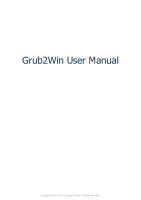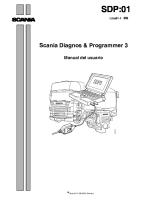User manual
User manual v 5.3 ARES Contents 1 SAFETY RULES.................................................8 2 BASIC INSTRUCTIONS
Views 206 Downloads 1 File size 2MB
Recommend stories
- Author / Uploaded
- Rio Nainggolan
Citation preview
User manual
v 5.3
ARES Contents 1 SAFETY RULES.................................................8 2 BASIC INSTRUCTIONS .....................................9 2.1 Theory.................................................................................... 9 2.2 Instrument and accessories ................................................ 10 2.3 Device power supply ........................................................... 12 2.4 Basic operation of the instrument ..................................... 14 2.4.1 Switching ON ............................................................... 14 2.4.2 Switching OFF .............................................................. 14 2.4.3 Choice of the Item ........................................................ 14 2.4.4 Number Input ................................................................ 15 2.4.5 Text Input ..................................................................... 15
3 NEW MEASUREMENT CREATION ................. 17 3.1 SP – Self Potential Measurement ...................................... 17 3.1.1 Entering input parameters ............................................. 17 File Header ............................................................................ 18 Measured Area Specification ................................................ 19 Sample time .......................................................................... 20 3.1.2 Measurement ................................................................ 21 Measured Point Position ....................................................... 22 Taking the Measurement on the Point................................... 23 Finishing the Measurement ................................................... 23 3.2 RP – Resistivity Profiling ................................................... 24 3.2.1 Entering input data ........................................................ 24 File Header ............................................................................ 25 Measured Area Specification ................................................ 26 Measuring Arrays .................................................................. 27
3
ARES Settings of the Pulse and IP Windows ................................... 30 Measurement Optimization ................................................... 31 3.2.2 Measurement ................................................................. 34 Measured Point Position ........................................................ 35 Taking the Measurement on the Point ................................... 36 Change of Parameters / Measurement Finishing ................... 37 Emergency Measurement Finishing ...................................... 38 3.3 VES – Vertical Electrical Sounding .................................. 39 3.3.1 Entering input parameters ............................................. 39 File Header ............................................................................ 40 Measured Area Specification ................................................ 41 VES-Set Choice .................................................................... 42 Settings of the Pulse and IP Windows ................................... 42 Measurement Optimization ................................................... 43 3.3.2 Measurement ................................................................. 46 Measured VES Position ........................................................ 48 Infinite Electrodes Position ................................................... 49 Table of P-pairs for measuring with VES adapter ................. 49 Position of Measuring Electrodes .......................................... 50 Taking the Measurement on the Point ................................... 51 Change of Parameters / Measurement Finishing ................... 52 Emergency Measurement Finishing ...................................... 53 3.4 2D/3D Multi-Electrode Cable Survey ............................... 54 3.4.1 Entering input parameters ............................................. 55 File Header ............................................................................ 56 Measured Area Specification ................................................ 57 Measuring Arrays .................................................................. 59 Setting of the Pulse and IP Windows .................................... 62 Measurement Optimization ................................................... 63 Generated Measurement Info Data ........................................ 65 3.4.2 Measurement ................................................................. 65 Multi-electrode Cable Installation and Rolling ..................... 67 Multi-electrode Cable Identification ..................................... 68 Infinite Electrodes Positions .................................................. 70 Dummy Electrodes ................................................................ 71 Start of the Measurement ...................................................... 71 Change of Parameters / Measurement Finishing ................... 75
4
ARES Emergency Measurement Finishing ...................................... 75 3.5 Borehole survey .................................................................. 76 3.5.1 Entering input parameters ............................................. 78 File Header ............................................................................ 79 Measured area specification .................................................. 79 Setting of the Pulse and IP Windows .................................... 81 Measurement Optimization ................................................... 82 Generated Measurement Info Data ....................................... 84 3.5.2 Measurement ................................................................ 84 Multi-electrode Cable Identification ..................................... 85 Start of the Measurement ...................................................... 85 3.6 User defined measurement ................................................ 89 3.6.1 Entering Input Parameters ............................................ 89 File Choice ............................................................................ 90 Setting of the Pulse and IP Windows .................................... 90 Measurement Optimization ................................................... 91 Generated Measurement Info Data ....................................... 93 3.6.2 Measurement ................................................................ 94 Multi-electrode Cable Identification ..................................... 94 Start of the Measurement ...................................................... 96 Change of Parameters / Measurement Finishing ................... 99 Emergency Measurement Finishing .................................... 100
4 MEASUREMENT CONTINUATION ............... 101 5 DELETING OF THE MEASUREMENT ........... 102 6 SETTINGS ...................................................... 103 6.1 Display Setting .................................................................. 103 6.2 Setting of the Filtering ...................................................... 104 6.3 Formatting of the Memory .............................................. 105
5
ARES 7 SOFTWARE ARES ........................................ 106 7.1 Installation of the Software .............................................. 106 7.2 Connecting of the Instrument to the PC ......................... 107 7.3 Measuring Files Management .......................................... 108 7.4 Downloading / Deleting of the Measurement.................. 109 7.5 Viewing of the Measurement Data File ........................... 110 7.6 Data Export ....................................................................... 111 7.6.1 Data Export to MS Excel ............................................ 111 7.6.2 Data Export to Surfer .................................................. 111 7.6.3 Data Export to IPI2Win .............................................. 112 7.6.4 Data Export to RES2DINV/RES3DINV .................... 112 7.7 Deleting of the Measurement ........................................... 114 7.8 Creating of User Defined Sets .......................................... 115 7.8.1 User Defined VES-Set Creating ................................. 115 7.8.2 User Defined MEC-Set Creating ................................ 119 7.8.3 Creating of the MEC-Set in MS Excel ........................ 124 7.8.4 User Defined File Format UDS .................................. 126 7.9 VES/MEC/UDS Sets Installing ........................................ 128
8 MEASURING CABLES AND ELECTRODES (OPTIONAL ACCESORIES)........................ 129 8.1 Intelligent Multi-conductor Cables ................................. 129 8.2 Passive Multi-conductor Cables ...................................... 130 8.3 Adapter for Passive Multi-Conductor Cables ................ 131
6
ARES 8.4 Current and Potential Cable Reels ................................. 134 8.5 Stainless steel electrodes ................................................... 135 8.6 Non-polarizable electrodes............................................... 135
9 TECHNICAL SPECIFICATIONS .................... 136
7
ARES
1 Safety Rules During the measurement there is a high voltage on electrodes!
The instrument is to be operated only by one responsible and qualified person that is demonstrably acquainted with its function, and has adequate qualification according to the relevant laws. Only this person can be entrusted with the key for unblocking of the safety STOP button. This is to be done right before the start of the measurement. The duties of the responsible person are as follows: To ensure that the main switch is off during any manipulation with the instrument and all the time except the time of measurement!!!! Before each start of the measurement: To check the instrument and the accessories used. If some damage is discovered, the measurement must not be carried out!!!! To arrange a clear way of communication between the persons involved in the measurement and to mark the area of the measurement by the warning plates (or another signs) according to the relevant laws of the particular country. To ensure, that the electrodes are neither in touch nor in the vicinity of any conductive objects. To monitor continuously all the area of measurement. To ensure that neither persons nor animals come to the vicinity of measuring electrodes. If a person or animal approach the measuring system, the responsible person has to stop the measurement by pressing the STOP button. In case of necessity any person can press the red main switch and thus disconnect the measuring electrodes from the power supply!
In case of nonobservance of these safety precautions, the producer is not responsible for security of persons, animals or property!
8
ARES
2 Basic Instructions 2.1 Theory The apparent resistivity ρa [Ωm] is determined by the equation:
k
a
V , I
where ΔV [mV] is measured voltage, I [mA] is current and k is geometrical factor depending on the individual distance between the electrodes (fig. 1).
k
2
.
1
1
1
1
rC1P1
rC 2 P1
rC 2 P 2
rC1P 2
P1
rC
2P 1
2P 2
C1
r C1 P2
1
rC
r C1 P
P2
C2 C1, C2 – current electrodes, P1, P2 – measuring (potential) electrodes fig. 1 General four-electrode array
9
ARES The standard deviation δ (St-dev) is calculated as follows:
R
1 R
R
2
100 % ,
N 1
where R is measured resistance, R is arithmetic mean value and N is the number of repeated measurements.
2.2 Instrument and accessories Power supply - 12 V car battery, battery pack, AC adapter (for office work only)
Computer Accessories 2D/3D multi-electrode cable, VES-Adapter, T-piece
Indicators
Sokets C1, C2, P1, P2 Keyboard Stop button
LCD display
fig. 2 ARES-main unit
10
ARES
RS232 and USB communication cables
Cable for 12 V car battery
T-piece
AC adapter fig. 3 Standard acessories
VES-adapter
Battery pack fig. 4 Optional acessories
11
ARES
2.3 Device power supply Connect the 12 V car battery (12 V, min. 22 Ah) using the cable from accessories or the attachable battery pack or the AC adapter to the instrument‟s power supply connector. For more demanding multi-electrode cable measurements it is recommended to use an external car battery. Be sure that the nominal voltage of the car battery is 12 V and its capacity is sufficient. Then connect the red clamp to the plus pole and the black clamp to the minus pole. The improper connection results in blown internal fuses. In this case the damage of the unit cannot be eliminated.
fig. 5 Car battery connection
12
ARES The attachable battery pack is useful for the SP, RP and VES measurements, where the instrument‟s easy portability is important. Thus an undesirable random disconnecting of the supply during measurement can be avoided. The attachable battery pack is useful for shorter (several hours) 2D/3D measurements.
fig. 6 Battery pack connection
When working in the office (downloading of the measured data to the PC, preparation of the measurement etc.), the instrument can be supplied using the AC adapter with exchangeable mains connector.
fig. 7 AC adapter
13
ARES
2.4 Basic operation of the instrument 2.4.1 Switching ON The instrument is switched on by pressing the or keys. At first the logo and then the information about the battery condition and the memory employment are displayed (fig. 8). A moment afterwards the main menu is displayed.
Memory: Battery: Temp:
19% 75% 23oC
fig. 8 Info
New measurement Continue measur. Delete measur. Setting fig. 9 Main menu
2.4.2 Switching OFF The instrument is switched off by pressing the
key in the main
menu.
2.4.3 Choice of the Item Choose the required item from the menu or list using the / keys and confirm your choice by pressing (or ) key. This way you move to the following (or previous) item.
14
ARES
2.4.4 Number Input Minus sign can be typed by the key. The numbers can be typed using the numerical keys to , while the decimal point is on the key. The key serves for the last character deleting. After typing of the required number, finish the input by pressing and you will move to the following item. If you finish the input by pressing , you will move to the previous item. Example of number 103.2 typing:
Example of number -64.20 typing:
Example of number 0.2 typing:
2.4.5 Text Input Each of the keys to and has several character meanings according to the tab. 1. By pressing the key the first character related to the key is typed. If the same key is pressed within 1 s (indicated by the cursor shape change) the following character is typed. I.e. the characters are chosen by cyclical pressing of the same key. If another key (or the same key more than 1 s after its previous use) is pressed, the cursor will move to the next position and it is possible to type the following character. The last character can be deleted by pressing . The text input is finished by pressing the key, and you will move to the following item. If you finish the input by pressing , you will move to the previous item. Example of the text „date is“ typing: ,
,
, 2x
,
, 3x
, 4x
15
ARES Example of the text „hello“ typing: 2x
, 2x
,3x
, after the cursor shape change 3x
Key
, 3x
Characters space, 1 abc2ABC2 def3DEF3 ghi4GHI4 jkl5JKL5 mno6MNO6 pqrs7PQRS7 tuv8TUV8 wxyz9WXYZ9 .,!?+-*/=0 -.()
tab. 1 Set of characters
If you use a special character in your file name which is not permitted in PC for it that character will be changed to ”_” during the data download.
16
ARES
3 New Measurement Creation 3.1 SP – Self Potential Measurement This metod serves for investigation of potentials that occur on the observed area or line without the connection of the current source. Thus it is possible to get information about chemical pollution plumes (electrochemical potentials), about raw material deposits (metal ore, graphite), about leakage and flow direction of underground water (filtering potentials). This metod can be used for industrial purposes like earth currents and ground corrosivity evaluation for civil engineering and pipeline construction or for minitoring of waste dump insulating sheets. The measurement passes with two potential electrodes only. One of them is placed as reference on a fixed point inside of the measured area or at the beginning of the profile. The second one is moved step by step along the measured profiles. The obtained data can be used for potential map drawing e.g. by means of Surfer software. For the measurement two electrodes are needed (stainless or better non-polarizable) and two cables of a sufficient length for their connection. It is possible to use potential cables from optional ARES accessories.
3.1.1 Entering input parameters New measurement Continue measur. Delete measur. Setting fig. 10 Main menu
Choose New measurement from the main menu.
17
ARES VES RP SP Cross borehole
fig. 11 Measuring method
From the list of measuring methods choose SP. If there are some previous measurements of appropriate type the inquiry “Copy settings from another file?” appears. If you would like to copy settings from one of the previous measurements, press the key. The list of the previous measurements (if there were some) is displayed. Choose the required previous measurement from the list. For creating the new measurement file (with the default settings) press the key.
File Header File: Test no. 1 Locality: Olomouc S2 fig. 12 Measurement heading
Fill in the name of the measurement file and the locality name (max. 30 characters). Completion of this information is obligatory.
18
ARES Operator: D. Skopal Date: 27.10. Note: fig. 13 Measurement notes
In the following screen you can type the non-obligatory information – operator‟s name (max. 10 characters), measurement date and a note (max. 30 characters).
Measured Area Specification Now it is necessary to define the position of the first measured point on the profile (line) and to specify the step of the movement to the following points.
measured point
y [m] 16
15
14
13
9 9
10
11
12
8
7
6
5
2
3
4
P-Step Profile
1 S-Step Station
x [m]
fig. 14 Measured area specification
19
ARES Profile: Station: P-Step: S-Step:
0.0 0.0 5.0 2.5
m m m m
fig. 15 Measured area
Profile – position of the first measured point in the y-axis direction Station – position of the first measured point in the x-axis direction P-Step – measurement step in the y axis direction (profile) S-Step – measurement step in the x axis direction (station) When starting the measurement on a next profile the direction of movement along it is changed automatically (according to fig. 14). Check if the direction of the movement along the profile and the displayed position of the start point are correct. If not, change the setting according to the real situation.
Sample time Sample:
0.4 s
fig. 16 Measurement setting
Set the time of the potential measurement (Sample) within the range 0.3 s to 30 s (step 0.1 s).
20
ARES
3.1.2 Measurement Measure now?
fig. 17 Measurement activation
If you are only creating an example file or preparing measuring files, press the key to stop the measurement now. Before the start of the measurement connect measuring electrodes to the potential clamps P1 and P2 on the T-piece or on the ARES panel. Afterwards you can activate the measurement by pressing the key.
P1, positive yellow
P2, negative black
fig. 18 Connection of the measuring electrodes
21
ARES Measured Point Position Move to the point with shown coordinates (profile, station). For each next point check the correct distance between all electrodes according to the used array. y [m] measured point Profile x [m] Station fig. 19 Specification of the measured point position
Profile: Station: Note:
100.0 m 22.0 m
fig. 20 Measured point position
Profile – position of the measured point in the y-axis direction. If you wish to move to another profile, press the key; if you need to change the direction of the movement to the following profiles, press . The measurement can be finished by pressing the key. Station – position of the measured point in the x-axis direction. If it is necessary to skip the actual station and to move to the next one, press the NEXT key; and if you need to change the direction of the movement to the following stations, press the DIRECTION key. Note – is the comment to the measured point (max. 30 characters). To start the measurement press the
key.
22
ARES Taking the Measurement on the Point The current measurement is signalized by the message MEASURE on the screen. When the measurement on the point is finished, the measured values screen is displayed.
Voltage: St-dev:
1.21 mV 0.2 %
fig. 21 Measured values screen
The displayed measured values can be either deleted using the key (and then you return to the screen of the measured point position) or they can be saved by pressing the key (and the screen of the position of the next measured point is displayed
Finishing the Measurement Press the
key and follow the instructions on the screen.
23
ARES
3.2 RP – Resistivity Profiling This method serves for mapping of apparent resistivity and induced polarization of rocks at a certain depth below the surface. It is sensitive for vertical boundaries of different resistivities especially. This way it is possible to determine conductive (ore bodies, tectonic lines) or nonconductive (caves, quarz seams) structures or areas with different rocks (sands, clays). Measurement passes in a grid of points (profiles, stations) with the use of a chosen array of current and potential electrodes with the same mutual distances during all the measurement. Obtained data can be used for line curve or contour map e.g. by means of Surfer software. For the measurement one pair of current cables and one pair of potential cables with electrodes is needed (see optional accessories). When the induced polarization is measured simultaneously with the resistivity the use of non-polarizable or stainless electrodes is necessary.
3.2.1 Entering input data New measurement Continue measur. Delete measur. Setting fig. 22 Main menu
Choose New measurement from the main menu.
24
ARES 2D multicable VES RP SP
fig. 23 Measuring methods
From the list of measuring methods choose RP.
File Header If there are some previous measurements of appropriate type the inquiry “Copy settings from another file?” appears. If you would like to copy settings from one of the previous measurements, press the key. The list of the previous measurements (if there were some) is displayed. Choose the required previous measurement from the list. For creating the new measurement file (with the default settings) press the key.
File: Test no. 1 Locality: Olomouc S2 fig. 24 Measurement heading
Fill in the name of the measurement file and the locality name (max. 30 characters). Completion of this information is obligatory.
Operator: D. Skopal Date: 27.10. Note: fig. 25 Measurement notes
25
ARES In the following screen you can type the non-obligatory information – operator‟s name (max. 10 characters), measurement date and a note (max. 30 characters).
Measured Area Specification Now it is necessary to define the position of the first measured point on the profile (line) and to specify the step of the movement to the following points. measured point
y [m] 16
15
14
13
9 9
10
11
12
8
7
6
5
2
3
4
P-Step Profile
1 S-Step Station
x [m] fig. 26 Measured area specification
Profile: Station: P-Step S-Step:
0.0 0.0 5.0 2.5
m m m m
fig. 27 Measured area
26
ARES Profile – position of the first measured point in the y-axis direction Station – position of the first measured point in the x-axis direction P-Step – measurement step in the y axis direction (profile) S-Step – measurement step in the x axis direction (station) When starting the measurement on a next profile the direction of movement along it is changed automatically (according to fig. 26). Check if the direction of the movement along the profile and the displayed position of the start point are correct. If not, change the setting according to the real situation.
Measuring Arrays It is necessary to choose the measuring array (see fig. 30 to fig. 38)
Wenner Schlumberger Dipole-Dipole Pole-Dipole Pole-Pole
fig. 28 Measuring arrays
Choose the required measuring array from the list.
Dist A: Dist NA:
10.0 m 100.0 m
fig. 29 Array parameters
Type the parameters of the chosen measuring array. The explanation of the parameters for the different arrays is given in fig. 30 to fig. 38.If there is no use for the parameter in the chosen array, ignore it.
27
ARES A
A
A P1
C1
Station
C2
P2
fig. 30 Wenner Alpha
A
A C1
C2
Station
A P2
P1
fig. 31 Wenner Beta
A
A
A P2
P1 Station C2
C1
fig. 32 Wenner Gamma
NA
A
NA C2
P2 P1 Station
C1
fig. 33 Wenner-Schlumberger
A
C2
NA C1
Station
A P1
P2
fig. 34 Dipole-Dipole
28
ARES C2
P2 NA
A
A
Station C1
P1 fig. 35 Equatorial Dipole-Dipole
NA
A
Inf #1 P1 P2 Station
C1 C2 (x, y) fig. 36 Pole-Dipole
Inf #2 A Inf #1
C2 (x, y)
P2 P1 C1 Station
(x, y)
fig. 37 Pole-Pole
Inf #2 A Inf #1
C2 P2 P1 Station
(x, y)
C1 (x, y) fig. 38 MGM – Middle gradient method
29
ARES Inf #1 x: Y: Inf #2 x: Y:
-100.0 0.0 100.0 0.0
m m m m
fig. 39 Infinite electrodes position
If the chosen array uses infinite electrodes, type their position. If there is no infinite electrode, ignore the parameter.
Settings of the Pulse and IP Windows
In
Ui pulse
1 2
3
4
5
IP-windows 1~10 fig. 40 Representation of the pulse parameters
The measurement of first IP window starts 35 ms (mains frequency 50 Hz) or 28 ms (mains frequency 60 Hz) after the current pulse is switched off.
30
ARES Pulse: IP-wnd IP-wnd
1.0 s IP-wnd 3:0.02 s 0.04 1: IP-wnd 4:0.02 s 0.04 2: IP-wnd IP-wnd 5:– Nastavení7: 0.08 fig. 3-1 pulsu #1 IP-wnd 8: IP-wnd 6: 0.08 IP-wnd 9: IP-wnd 10:
s s s 0.16 s s 0.16 s 0.32 s 0.32 s
fig. 41 Settings of the pulse and IP windows
Pulse – the length of the current pulse. It can be set in the range from 0.3 s to 30 s, step 0.1 s. IP-wnd 1 to 10 – the width of the IP windows. 10 IP windows (at maximum) are available. Each of them can be set in the range from 0 to 30 s, step 0.02 s (resp. the nearest multiple of 1/60 for 60 Hz mains frequency). If the IP window width is set to 0, the window is not used. If you are going to measure the resistivity only all IP windows have to be set to 0.
Measurement Optimization Potential: Stacking: St-dev max:
10 mV 4/16 2 %
fig. 42 Parameters of the measurement
Potential – Choose the value from the table according to the actual measurement (resistivity / induced polarization), depth of the survey and noise level. For resistivity measured under normal conditions 10 mV level is recommended. For induced polarization
31
ARES at least 100 mV level (shown as IP100 mV) is necessary to get good measurable values in IP windows during exponential pulse decay. In case of occurrence of significant noise (electric traction, electric distribution station) and in case of bigger depth of survey it is recommended to increase the potential level as well. On the other side the increase of potential causes enormous battery discharge (due to the bigger transmitted power) and changes in the ground resistances of electrodes caused by current. Optim. potential 5 mV 10 mV 20 mV 40 mV IP 100 mV IP 200 mV
Meas. type Res
IP
tab. 2 Potential
Stacking – Choose the value from the table. The first value chosen is the minimum number of pulses for one measured point, the second value (following the slash mark) gives the maximum number of pulses for the point. For the calculation of the measuring error (standard deviation) at least 4 pulses for one measured point are necessary. The specific number of pulses is determined for each measured point separately according to the current measured value of the potential. If the measured potential is lower than optimum, the number of pulses is doubled, if it is lower than 1/4 of the optimum potential, the number of pulses is multiplied by four. The preset value of stacking matches to most measuring conditions.and the increased stacking might uselessly prolong the time of measurement and decrease the battery life.
32
ARES Stacking 2 2/4 2/8 4 4/8 4/16 8 8/16 8/32 16 16/32 16/64 32 32/64 32/128
Pulses min. max. 2 2 4 8 4 4 8 16 8 8 16 32 16 16 32 64 32 32 64 128
Standard deviation no
yes
tab. 3 Stacking
St-dev max. – The maximum standard deviation that is still accepted. If the real standard deviation of the point is higher than St-dev max., the measurement is repeated. Then the value with the lowest measuring error is chosen. The values of 1, 2, 5 and 10% are available.
33
ARES
3.2.2 Measurement Measure now? (unlock STOP button) fig. 43 Measurement activation
If you are only creating an example file or preparing measuring files, press the key to stop the measurement now. Before the start of the measurement connect potential electrodes to P1 and P2 clamps and current electrodes to C1 and C2 clamps on the Tpiece or on the ARES panel. Afterwards you can activate the measurement by unlocking the STOP button.
C1 red
P1 yellow
C2 blue
P2 black fig. 44 Connection of the electrodes via T-piece
34
ARES Measured Point Position Move to the point with shown coordinates (profile, station). For each next point check the correct distance between all electrodes according to the used array. y [m] measured point Profile x [m] Station fig. 45 Specification of the measured point position
Profile: Station: Note:
100.0 m 22.0 m
fig. 46 Measured point position
Profile – position of the measured point in the y-axis direction. If you wish to move to another profile, press the key; if you need to change the direction of the movement to the following profiles, press . By pressing the key you can return to the infinite electrodes position screen (if used) or finish the measurement. Station – position of the measured point in the x-axis direction. If it is necessary to skip the actual station and to move to the next one, press the NEXT key; and if you need to change the direction of the movement to the following stations, press the DIRECTION key. Note – is the comment to the measured point (max. 30 characters).
35
ARES For starting the measurement press the
key.
Taking the Measurement on the Point
Start measurement? (press MEAS key) fig. 47 Confirmation of the measurement start
You can start the measurement by pressing the key or exit by pressing . The measurement is signalized by the message MEASURE on the screen and the current puls by the shining of the MEASURING indicator. When the measurement is finished, the measured values (injected current, measured voltage, apparent resistivity, standard deviation, measured point number, El-pot - voltage drift on potential electrodes, IP values with related standard deviations) are displayed on one of the following screens.
Current: Voltage: App-res: St-dev:
1855.62 mA 5.21 mV 25.28 m 0.2 %
fig. 48 Measured values screen
36
ARES Point: El-pot: Batt: Temp:
211 48.28 mV 72 % 42°C
fig. 49 Information screen
IP1: IP2: IP3: IP4:
14.3% 0.2% 7.2% 0.4% IP5: 1.8% 3.4% 14.3% 0.9% IP6: 7.2% 2.4% 1.0% 1.4% IP7: IP9: 3.4% 14.3% 3.1% 7.2% IP8: IP10: 0.2% 5.8%
0.4% 0.8%
fig. 50 IP values screen
The displayed measured values can be either deleted using the key (and then you return to the screen of the measured point position) or they can be saved by pressing the key (and the screen of the position of the next measured point is displayed). The keys to serve for the movement between the measured values screens.
Change of Parameters / Measurement Finishing If you need to change the parameters of the measurement, you can recall the parameters screen by pressing of the key. Then you can do the required changes and confirm them by pressing of the key. To finish the measurement you can leave the parameters screen using the key.
37
ARES The change of parameters influences measured results so it is not recommended to make these changes in one measuring file.
Potential: Stacking: St-dev max:
10 mV 4/16 2 %
fig. 51 Parameters of the measurement
Quit? (press STOP button) fig. 52 Finishing of the measurement
Emergency Measurement Finishing In case of a danger the measurement can be stopped immediately by pressing the STOP button.
38
ARES
3.3 VES – Vertical Electrical Sounding This method is used for evaluation of changes of apparent resisitivity and of induced polarization in vertical direction. Thus it is convenient for measurement on mostly horizontal structures with different resistivities. Wide range of applications in the frame of geological survey allows measurement till the depths of hundreds of meters. Usual measurement is performed with Wenner – Schlumberger array. Individual depths are reached by means of increasing distance of current (resp.potential) electrodes according to the prepared measuring procedure. The VES curve serves for the interpretation of individual layers (e.g. by means of IPI2WIN). It is possible to assemble several VESs into one section as well. Two potential and two current electrodes with cable reels are used for the VES measurement. The length of cables must correspond with the measured depth (the distance of current electrodes is about 5-6 times greater than the depth of measurement). For repeated VES measurement it is more comfortable to use VES adapter (optional accessories) which allows automatic connecting of up to 5 potential pairs according to the programmed procedure.
3.3.1 Entering input parameters New measurement Continue measur. Delete measur. Setting fig. 53 Main menu
Choose New measurement from the main menu.
39
ARES 3D multicable VES RP SP
fig. 54 Measuring method
From the list of measuring methods choose VES.
File Header If there are some previous measurements of appropriate type the inquiry “Copy settings from another file?” appears. If you would like to copy settings from one of the previous measurements, press the key. The list of the previous measurements (if there were some) is displayed. Choose the required previous measurement from the list. For creating the new measurement file (with the default settings) press the key.
File: Test no. 1 Locality: Olomouc S2 fig. 55 Measurement heading
Fill in the name of the measurement file and the locality name (max. 30 characters). Completion of this information is obligatory.
Operator: D. Skopal Date: 27.10. Note: fig. 56 Measurements notes
40
ARES In the following screen you can enter non-obligatory information – operator‟s name (max. 10 characters), measurement date and a note (max. 30 characters).
Measured Area Specification Now it is necessary to define the position of the first measured VES and to specify the step of the movement to the following VES.
measured VES
y [m] 16
15
14
13
9 9
10
11
12
8
7
6
5
2
3
4
P-Step Profile
1 S-Step Station
x [m] fig. 57 Measured area specification
Profile: Station: P-Step S-Step:
0.0 0.0 5.0 2.5
m m m m
fig. 58 Measured area
41
ARES Profile – position of the first measured VES in the y-axis direction Station – position of the first measured VES in the x-axis direction P-Step – step of the VES movement in the y axis direction (profile) S-Step – step of the VES movement in the x axis direction (station) When starting the measurement on a next profile the direction of movement along it is changed automatically (according to fig. 57). Check if the direction of the movement along the profile and the displayed position of the start point are correct. If not, change the setting according to the real situation
VES-Set Choice Schlumberger TP Schlumberger VA
fig. 59 List of the VES-sets
Choose the required VES-set specifying the used distances of the measuring electrodes. See the chapter 7.8.1 for details.
Settings of the Pulse and IP Windows In
Ui pulse
1 2
3
4
5
IP-windows 1~10 fig. 60 Representation of the pulse parameters
42
ARES The measurement of first IP window starts 35 ms (mains frequency 50 Hz) or 28 ms (mains frequency 60 Hz) after the current pulse is switched off.
Pulse: IP-wnd IP-wnd
1.0 s IP-wnd 3:0.02 s 0.04 1: IP-wnd 4:0.02 s 0.04 2: 7: IP-wnd IP-wnd 5: 0.08 IP-wnd 8: IP-wnd 6: 0.08 fig. 3-2 – Nastavení pulsu #1 IP-wnd 9: IP-wnd 10:
s s s 0.16 s s 0.16 s 0.32 s 0.32 s
fig. 61 Settings of the pulse and IP windows
Pulse – the length of the current pulse. It can be set in the range from 0.3 s to 30 s, step 0.1 s. IP-wnd 1 to 10 – the width of the IP windows. 10 IP windows (at maximum) are available. Each of them can be set in the range from 0 to 30 s, step 0.02 s (for 50 Hz) and resp. the nearest multiple of 1/60 for 60 Hz mains frequency. If the IP window width is set to 0, the window is not used. If you are going to measure the resistivity only all IP windows have to be set to 0.
Measurement Optimization Potential: Stacking: St-dev max:
10 mV 4/16 2 %
fig. 62 Parameters of the measurement
43
ARES Potential – Choose the value from the table according to the actual measurement (resistivity / induced polarization), depth of the survey and noise level. For resistivity measured under normal conditions 10 mV level is recommended. For induced polarization at least 100 mV level (shown as IP100 mV) is necessary to get good measurable values in IP windows during exponential pulse decay. In case of occurrence of significant noise (electric traction, electric distribution station) and in case of bigger depth of survey it is recommended to increase the potential level as well. On the other side the increase of potential causes enormous battery discharge (due to the bigger transmitted power) and changes in the ground resistances of electrodes caused by current. Optim. potential 5 mV 10 mV 20 mV 40 mV IP 100 mV IP 200 mV
Meas. type Res
IP
tab. 4 Potential
Stacking – Choose the value from the table. The first value chosen is the minimum number of pulses for one measured point, the second value (following the slash mark) gives the maximum number of pulses for the point. For the calculation of the measuring error (standard deviation) at least 4 pulses for one measured point are necessary. The specific number of pulses is determined for each measured point separately according to the current measured value of the potential. If the measured potential is lower than optimum, the number of pulses is doubled, if it is lower than 1/4 of the optimum potential, the number of pulses is multiplied by four. The preset value of stacking matches to most measuring conditions.and the increased stacking might uselessly prolong the time of measurement and decrease the battery life.
44
ARES Stacking 2 2/4 2/8 4 4/8 4/16 8 8/16 8/32 16 16/32 16/64 32 32/64 32/128
Pulses min. max. 2 2 4 8 4 4 8 16 8 8 16 32 16 16 32 64 32 32 64 128
Standard deviation No
Yes
tab. 5 Stacking
St-dev max. – The maximum standard deviation that is still accepted. If the real standard deviation of the point is higher than St-dev max., the measurement is repeated. Then the value with the lowest measuring error is chosen. The values of 1, 2, 5 and 10% are available.
45
ARES
3.3.2 Measurement Measure now? (unlock STOP button) fig. 63 Measurement activation
If you are only creating an example file or preparing measuring files, press the key to stop the measurement now. Before the measurement connect potential electrodes to P1 and P2 clamps and current electrodes to C1 and C2 clamps on the T-piece or on the ARES panel. In case of use of the VES adapter connect individual pairs of potential electrodes to appropriate clamps according pair numbers. Afterwards you can activate the measurement by unlocking the STOP button.
C1 red
P1 yellow
C2 blue
P2 black fig. 64 Connection of the electrodes via T-piece
46
ARES C1 red
C2 blue Pair number
P2 black
P1 yellow
fig. 65 Connection of the electrodes via VES-Adapter
47
ARES Measured VES Position Move to the point with shown coordinates (profile, station). For each next point check the correct distance between all electrodes according to the used array. y [m] measured VES Profile x [m] Station fig. 66 Specification of the VES position
Profile: Station: Note:
100.0 m 22.0 m
fig. 67 VES position
Profile – position of the measured VES in the y-axis direction. If you wish to move to another profile, press the key; if you need to change the direction of the movement to the following profiles, press . The measurement can be finished by pressing the key. Station – position of the measured VES in the x-axis direction. If it is necessary to skip the actual station and to move to the next one, press the NEXT key; and if you need to change the direction of the movement to the following stations, press the DIRECTION key Note – is the comment to the measured VES (max. 30 characters).
48
ARES For start of measurement press the
key.
Infinite Electrodes Position Inf #1 x: Y: Inf #2 x: Y:
-100.0 0.0 100.0 0.0
m m m m
fig. 68 Infinite electrodes position
If the chosen method uses infinite electrodes, type their position. If there is no infinite electrode, ignore the parameter.
Table of P-pairs for measuring with VES adapter If the chosen VES-Set uses more pairs of potential electrodes, the table of their distances is displayed. Place the electrodes according to the displayed distances and then connect them to the VES adapter.
P3-pair P2-pair P1-pair x [m] P1
P1
P1 P2
P2
P2
fig. 69 Specification of P-pairs of electrodes
49
ARES P1-pair: P2-pair: P5-pair: P3-pair: P6-pair: P4-pair: P7-pair: P8-pair:
1.0 3.0 10.0 30.0
m m m100.0 m 0.0 0.0 0.0
m m m m
fig. 70 P-pair distances
Position of Measuring Electrodes The following screen gives the information for placing of the measuring electrodes at each measured point according to the chosen VESSet. Electrode
C1: C2: P1: P2:
Mark
(Gr) (Gr) (Bl 2) (Bl 2)
Position
-100.0 100.0 -5.0 5.0
m m m m
fig. 71 Position of electrodes
If you wish to skip the actual spacing and to move to the next one, press the NEXT key. To change the direction of the measurement (changing of the electrodes distance), press the DIRECTION key. If necessary, the user can change (set) the actual position of the electrodes after pressing the key or finish this VES measurement by another pressing of key. If the electrodes are placed in their positions, you can continue by pressing of OK key .
50
ARES Taking the Measurement on the Point Start measurement? (press MEAS key) fig. 72 Confirmation of the measurement start
You can start the measurement by pressing the key, and delete it by pressing . The current measurement is signalized by the message MEASURE on the screen and the current puls by the shining of the MEASURING indicator. When the measurement is finished, the measured values (injected current, measured voltage, apparent resistivity, standard deviation, measured point number, El-pot - voltage drift on potential electrodes, IP values with related standard deviations) are displayed on one of the following screens.
Current: Voltage: App-res: St-dev:
1855.62 mA 5.21 mV 25.28 m 0.2 %
fig. 73 Measured values screen
Point: El-pot: Batt: Temp:
211 48.28 mV 65 % 42°C
fig. 74 Information screen
51
ARES IP1: IP2: IP3: IP4:
14.3% 0.2% 7.2% 0.4% IP5: 1.8% 3.4% 14.3% 0.9% IP6: 7.2% 2.4% 1.0% 1.4% IP7: IP9: 3.4% 14.3% 3.1% 7.2% IP8: IP10: 0.2% 5.8%
0.4% 0.8%
fig. 75 IP values screen
The displayed measured values can be either deleted using the key (and then you return to the screen of the measured point position) or they can be saved by pressing the key (and the screen of the position of the next measured point is displayed). The keys to serve for the movement between the measured values screens.
Change of Parameters / Measurement Finishing If you need to change the parameters of the measurement, you can recall the parameters screen by pressing of the key. Then you can do the required changes and confirm them by pressing of the key. To finish the measurement you can leave the parameters screen using the key. The change of parameters influences measured results so it is not recommended to make these changes in one measuring file.
Potential: Stacking: St-dev max:
10 mV 4/16 2 %
fig. 76 Parameters of the measurement
52
ARES Quit? (press STOP button) fig. 77 Finishing of the measurement
Emergency Measurement Finishing In the case of a danger the measurement can be stopped immediately by pressing the STOP button.
53
ARES
3.4 2D/3D Multi-Electrode Cable Survey 2D method serves for measurement of vertical apparent resisitivity and induced polarization sections for detailed investigations of both vertical and horizontal structures and for imaging of objects with different resistivities. There are various measuring arrays convenient for optimum sensitivity for different kinds of structures (vertical / horizontal structures, cavities). This method is used e.g. for determination of geological sections, imaging of fissures, water leakages, slope deformations and landslides. 3D method serves for detailed spatial measurements (usually with lower depth range) convenient for imaging of observed bodies in the frame of e.g. engineering or archaeological survey. Automatic measurement with chosen electrode array is performed by means of multielectrode cables connected to the prepared grid of electrodes on profile (2D) or square (3D). User defined prescription (method) is also available. Output data serves for inversion processing done e.g. by means of RES2DINV/RES3DINV software. It is necessary to use special multielectrode cables for the measurement. There are two versions of that cable – either with intelligent electrodes or classical multiconductor cable with additional switching adapter. Thus up to 200 electrodes can be handled in one line at the same time. For methods like pole - pole or pole – dipole it is necessary to use one or two cables more (see the list of accessories).
54
ARES
3.4.1 Entering input parameters New measurement Continue measur. Delete measur. Setting fig. 78 Main menu
Choose New measurement from the main menu.
2D multicable 3D multicable VES RP fig. 79 Measuring methods
From the list of measuring methods choose 2D multicable or 3D multicable. If there are some previous measurements of appropriate type the inquiry “Copy settings from another file?” appears. If you would like to copy settings from one of the previous measurements, press the key. The list of the previous measurements (if there were some) is displayed. Choose the required previous measurement from the list. For creating the new measurement file (with the default settings) press the key.
55
ARES File Header File: Test no. 1 Locality: Olomouc S2 fig. 80 Measurement heading
Fill in the name of the measurement file and the locality name (max. 30 characters). Completion of this information is obligatory.
Operator: D. Skopal Date: 27.10. Note: fig. 81 Measurement notes
In the following screen you can type non-obligatory information – operator‟s name (max. 10 characters), measurement date and a note (max. 30 characters).
56
ARES Measured Area Specification y [m] Direction of measurement 90° (Y) 4
180° (-X)
3
270° (-Y)
2
Y-loc
0° (X)
Measured profile
1
Profile No. 5
6
7
8
x [m]
X-loc fig. 82 Specification of the profile or grid position
Profile: X-loc: Y-loc: Direction:
1 0.0 m Grid: 0.0 m X-loc: 0Y-loc: (X) Direction:
1 0.0 m 0.0 m 0 (X)
fig. 83 Profile position (2D) and grid position (3D)
Profile/Grid – identification (consecutive) number of the measured profile/grid X-loc, Y-loc – position of the beginning of the measured profile (the first electrode) in the x- and y-axes directions. Direction – direction of the measurement along the profile. The X-loc, Y-loc and Direction parameters serve for identification of the measured profile, especially in order to enable a further conversion of several 2D measurements into 3D survey. For a standard 2D survey or direct 3D survey these parameters can be ignored.
57
ARES Distance
Multicable sections
Measured profile
Length fig. 84 Representation of profile parameters for 2D survey
fig. 85 Representation of profile parameters for 3D survey
Length: Distance:
2000.0 m X-dim: 2.5 m Y-dim: X-dist: Y-dist:
14.0 14.0 2.0 2.0
fig. 86 2D profile parameters, 3D grid parameters
58
m m m m
ARES Length – (2D only) the total length of the measured profile. Distance – (2D only) the electrodes spacing (distance). X-dim, Y-dim – (3D only) total dimensions of measured area (grid), see fig. 85. Area dimensions have to be inserted the way that the number of electrodes, which cover the inspected area, do not exceed 250. In another case the inserted area will be reduced in the direction along Y axis. X-dist, Y-dist – (3D only) the electrodes spacing along X, Y axis.
Measuring Arrays Wenner Beta Wenner Gamma Pole-Pole full Wenner Schlumberger Pole-Pole S1 red Dipole-Dipole Dip-Dip N4 full Dip-Dip N4 red
fig. 87 Measuring arrays
Choose the required measuring array from the list. See chapter 7.8.2 for measuring arrays details. The list of default methods for direct 3D measurements contains two options for each measuring array: “full” – all available points measuring. Lot of measured points, longer measuring time. “red” – reduced measurement. Less measured points, shorter measuring time.
59
ARES S-Min
S-Max.
1 2 3 4 5 6 7 8 9 10 11 12 13 14 15 16 17 18
Layers
Measured layers
Measured zone
fig. 88 Representation of the measured zone
S-min: S-max: Edge type:
0.0 m 200.0 m S-min: S-max: full
0.0 m 200.0 m
fig. 89 Specification of the measured zone
S-min – minimum distance between the first and the last used electrodes of the measuring array. By setting this parameter you can limit the minimum depth range of the measurement. If you do not set the S-min, the minimum available distance will be used. S-max – maximum distance between the first and the last used electrodes of the measuring array. By setting this parameter
60
ARES you can limit the maximum depth range of the measurement. If you do not set the S-max, the total length of the profile will be used. Edge – (2D only) serves for the specification of the measured zone shape according to the following pictures:
Full
Continuous, full
Reduced
Continuous, reduced
Rectangle
For the minimum number of electrodes used for the 2D measurement applies that the sum of their distances (total length) should be equal to or bigger than the S-max value. The minimum number of electrodes used for the 3D measurement equals to number of electrodes along X axis multiplied by number of electrodes of choosen measuring array.
No of 2D Electrodes No of 3D Electrodes
S _ max 1 Distance
No of X El No of Array El
61
ARES Setting of the Pulse and IP Windows
In
Ui pulse
1 2
3
4
5
IP-windows 1~10 fig. 90 Representation of the pulse parameters
The measurement of first IP window starts 35 ms (mains frequency 50 Hz) or 28 ms (mains frequency 60 Hz) after the current pulse is switched off.
Pulse: IP-wnd IP-wnd
1.0 s IP-wnd 3:0.02 s 0.04 1: IP-wnd 4:0.02 s 0.04 2: 7: IP-wnd IP-wnd 5: 0.08 IP-wnd 8: IP-wnd 6: 0.08 fig. 3-3 – Nastavení pulsu #1 IP-wnd 9: IP-wnd 10:
s s s 0.16 s s 0.16 s 0.32 s 0.32 s
fig. 91 Settings of the pulse and IP windows
Pulse – the length of the current pulse. It can be set in the range from 0.3 s to 30 s, step 0.1 s. IP-wnd 1 to 10 – the width of the IP windows. 10 IP windows (at maximum) are available. Each of them can be set in the range from 0 to 30 s, step 0.02 s (for 50 Hz), resp. the nearest multiple of 1/60 for 60 Hz mains frequency.
62
ARES If the IP window width is set to 0, the window is not used. If you are going to measure the resistivity only all IP windows have to be set to 0.
Measurement Optimization Potential: Stacking: St-dev max:
10 mV 4/16 2 %
fig. 92 Parameters of the measurement
Potential – Choose the value from the table according to the actual measurement (resistivity / induced polarization), depth of the survey and noise level. For resistivity measured under normal conditions 10 mV level is recommended. For induced polarization at least 100 mV level (shown as IP100 mV) is necessary to get good measurable values in IP windows during exponential pulse decay. In case of occurrence of significant noise (electric traction, electric distribution station) and in case of bigger depth of survey it is recommended to increase the potential level as well. On the other side the increase of potential causes enormous battery discharge (due to the bigger transmitted power) and changes in the ground resistances of electrodes caused by current. Optim. potential 5 mV 10 mV 20 mV 40 mV IP 100 mV IP 200 mV
Meas. type Res
IP
tab. 6 Potential
63
ARES Stacking – Choose the value from the table. The first value chosen is the minimum number of pulses for one measured point, the second value (following the slash mark) gives the maximum number of pulses for the point. For the calculation of the measuring error (standard deviation) at least 4 pulses for one measured point are necessary. The specific number of pulses is determined for each measured point separately according to the current measured value of the potential. If the measured potential is lower than optimum, the number of pulses is doubled, if it is lower than 1/4 of the optimum potential, the number of pulses is multiplied by four. The preset value of stacking matches to most measuring conditions.and the increased stacking might uselessly prolong the time of measurement and decrease the battery life. Stacking 2 2/4 2/8 4 4/8 4/16 8 8/16 8/32 16 16/32 16/64 32 32/64 32/128
Pulses min. max. 2 2 4 8 4 4 8 16 8 8 16 32 16 16 32 64 32 32 64 128
Standard deviation no
yes
tab. 7 Stacking
St-dev max. – The maximum standard deviation that is still accepted. If the real standard deviation of the point is higher than St-dev max., the measurement is repeated. Then the value with the lowest measuring error is chosen. The values of 1, 2, 5 and 10% are available.
64
ARES Generated Measurement Info Data Then the following measurement info data are generated and displayed on the screen: number of layers (layers), total number of measured points (points) and measuring time estimate (Meas-time).
Layers: Points: Meas-time:
14 12506 Points: 120 min Meas-time:
2506 120 min
fig. 93 Generated measurement info data
3.4.2 Measurement
Measure now?
fig. 94 Measurement activation
If you are only creating an example file or preparing measuring files, press the key to stop the measurement now. Before the start of the measurement connect the prepared cable line to the main unit either directly or with the use of T-piece. Then continue with the
key.
65
ARES T-piece or multi-electrode cable
Infinite electrodes C1 – red C2 – blue P1 – yellow P2 – black fig. 95 Connection of the T-piece or multi-electrode cable to the instrument
Infinite el. C1
Infinite el. C2
red
blue
Infinite el. P1
Infinite el. P2
yellow
black
Multi-el. cable
Multi-el. cable
(male, profile beginnig)
(female, profile end)
fig. 96 Connecting of the multi-electrode cable and infinite el. via T-piece
66
ARES Electrode Multi-el. cable box
O-ring
fig. 97 Attaching of the multi-electrode cable box to the electrode
Multi-electrode Cable Installation and Rolling Multi-electrode cable has to be dislocated along measured profile. The end of cable with plug (male connector) has to be at the beginning of the profile and the end of cable with socket (female connector) has to be at the end of profile. For direct 3D measurement the multi-electrode cable sections are connected likewise to 2D measurement. The cable is dislocated in the “key pattern”. This is depicted by fig. 98. The rolling along the measured grid is showed too. During cable rolling is shifted whole cable row which is placed along x axis. ARES main unit can be connected directly to the beginning of cable. Second possibility is to connect ARES main unit between any two cable sections by T-piece. For 3D measurements the electrodes are specified by ordinal number beginning by zero. This fact affects some parameters setting and displaying (dummy electrodes, identification of electrodes with wrong connection, displaying of currently used electrodes during measurement).
67
ARES
fig. 98 Multi-electrode cable dislocation and rolling
Multi-electrode Cable Identification
Multicable sections
Measured profile
First el.
fig. 99 Specification of the multi-electrode cable position
68
ARES Connected: Minimal: First el: Use el:
80 el 64 el Connected: 240 m Minimal: all el: First
80 el 32 el 40
fig. 100 Multi-electrode cable identification
Connected – number of connected electrodes of the multielectrode cable. If the number of connected electrodes is smaller than the minimum one, only the layers, for which the connected number of electrodes is sufficient, will be measured. Minimal – minimum number of electrodes necessary for measurement of all layers First el – position of the first electrode of the multi-electrode cable on the measured profile (fig. 99). This value is increased automatically after each swapping (rolling along) of the cable section (according to the last section connected). The value can be also re-written, if necessary. For 2D measurements this value represents the distance of the first electrode from the profile beginning. For 3D measurements this value represents the ordinal electrode number from the grid beginning. (first electrode is specified by 0). Use el – (2D only) if set to all, all available electrodes are used for the measurement. If set to odd, only the odd electrodes of the multi-electrode cable are used. If the number of the identified electrodes does not correspond with the number of connected ones, then: 1) Press the key. The question “Quit?” is displayed. 2) Check, if all multi-electrode cable sections are connected correctly. 3) Activate new multi-electrode cable identification by pressing the key.
69
ARES Infinite Electrodes Positions Inf #2 (x, y)
y [m]
Beginning of profile (x, y) Measured profile
Inf #1 (x, y)
x [m]
fig. 101 Specification of the infinite electrodes positions
Inf #1 x: y: Inf #2 x: y:
-50.0 -100.0 650.0 100.0
m m m m
fig. 102 Position of infinite electrodes
Inf #1 – position of the first infinite electrode. Inf#2 – position of the second infinite electrode. If the chosen method uses infinite electrodes, type their position. If there is no infinite electrode, ignore the parameter.
70
ARES Dummy Electrodes Dummy Dummy Dummy Dummy
1: 2: 3: 4:
120.0 m 125.0 m 0.0 m 0.0 m7: IP-wnd IP-wnd 8: IP-wnd 9: Dummy 12:
0.0 0.0 0.0 0.0
m m m m
fig. 103 Dummy electrodes
If some of the electrodes cannot be used (e.g. when measuring across a road, concrete surface etc.), set the positions of those unused electrodes (“dummy” electrodes) in metres from the beginning of the profile. The maximum number of the dummy electrodes on the profile is not limited, but their maximum number on the currently used multi-electrode cable is 12. For 2D measurements these dummy electrodes are entered by their distance from the profile beginning. For 3D measurements the dummy electrodes are entered by their ordinal number.
Start of the Measurement
Start measurement? (unlock STOP button) fig. 104 Confirmation of the measurement start
The measurement is started by unlocking of the STOP button, and finished by pressing of the key.
71
ARES WARNING! Electrode: 140.0 m WARNING! Resistance: 1323.5 Ω Electrode No: 15 Avg-res: 125.2 Ω Resistance: 1323.5 Ω Avg-res: 125.2 Ω fig. 105 Test of electrodes
Before the measurement is started the resistance of the electrodes is tested. If some electrodes with the resistances significantly different from the average values of the electrodes in the vicinity are found, the message according to the appears. For 2D measurements the distance of wrong electrode is displayed. For 3D measurements the ordinal number of wrong electrode is displayed. If you would like to check the connection of the electrodes found by the test, press the STOP button at first. The next electrode found by the test can be displayed by pressing the key. If you like to return to the dummy electrodes screen (to add more electrodes) and repeat the test afterwards press the key. If you prefer to ignore the test of the electrodes and to continue the measurement, press the key. The measurement runs automatically on the background and the measured values are displayed currently on one of the measured values screens. The current pulse is signalized by shining of the MEASURING indicator.
In the case of a danger the measurement can be immediately interrupted by pressing of the STOP button! Current: Voltage: App-res: St-dev:
1855.62 mA 5.21 mV 825.28 m 0.2 %
fig. 106 Measured values screen
72
ARES Point: El-pot: Batt: Temp:
1210 48.28 mV 73 % 56°C
fig. 107 Information sceen
IP1: IP2: IP3: IP4:
14.3% 0.2% 7.2% 0.4% IP5: 1.8% 3.4% 14.3% 0.9% IP6: 7.2% 2.4% 1.0% 1.4% IP7: IP9: 3.4% 14.3% 3.1% 7.2% IP8: IP10: 0.2% 5.8%
0.4% 0.8%
fig. 108 IP values screen
C1: C2: P1: P2:
1200.0 m 1400.0 C1:m 1290.0 C2:m 1310.0 P1:m P2:
21 24 22 23
fig. 109 Measured position screen
During the measurement, the measured values (injected current, measured voltage, El-pot - voltage drift on potential electrodes, standard deviation, measured point number, apparent resistivity, IP values with related standard deviations, actual positions of the measuring electrodes) are displayed on one of the following screens. The keys to serve for the movement between the measured values screens.
73
ARES If all points (measurable in the current multi-electrode cable position) have been measured, and the end of the profile has been reached, the measurement is finished. If the profile end has not been reached, you will be asked to place the STOP button to the safety position and to move the first multi-electrode cable section to the end of the cable (to “swap” or “roll along” the section). Multicable sections First section (move it)
Measured profile
Profile beginning
fig. 110 Moving of the first section
Press STOP button and then Press STOP button move first section and then at end of multicable move first cable row at end of multicable fig. 111 Cable section (2D) or row (3D) swopping prompt
Note: Alternatively it is possible only to disconnect the first section and to connect another one (prepared in advance) to the end of the multielectrode cable. Then you can start the measurement, and while it is running, you can prepare the first disconnected section to the end of the cable for the next swapping. Having moved the section, press the key. The measurement will start with the updated position of the multi-electrode cable. The measurement can be finished at any time by pressing the key.
74
ARES Change of Parameters / Measurement Finishing If you need to change the parameters of the measurement, you can recall the parameters screen by pressing of the key. Then you can do the required changes and confirm them by pressing of the key. To finish the measurement you can leave the parameters screen using the key. The change of parameters influences measured results so it is not recommended to make these changes in one measuring file.
Potential: Stacking: St-dev max:
10 mV 4/16 2 %
fig. 112 Parameters of the measurement
Quit? (press STOP button) fig. 113 Finishing of the measurement
Emergency Measurement Finishing In the case of a danger the measurement can be stopped immediately by pressing the STOP button.
75
ARES
3.5 Borehole survey Borehole survey allows obtaining detailed information on apparent resistivity and induced polarization in the borehole surroundings and between two boreholes. This way it is possible to measure studied structure to higher depth in comparison with surface measurements. More accurate information about separate layers, fissures or other inhomogenities can be obtained. This mode can be well used on restricted survey area, greater depth or in case of measurement under unaccessible area. The device allows two basic configurations of measurement. First possibility is cross-borehole survey (fig. 113), second possibility is measurement between one borehole and adjacent surface (fig. 114). For more detailed results the data from several combinations of these basic methods can be combined. For inversion e.g. the software RES2DINV can be used.
fig. 114 Cross-borehole survey
76
ARES
fig. 115 Borehole – surface survey
For the measurement it is necessary to provide following arrangements: -
-
The boreholes must be watered for good contact between electrode and environment. Recommended distance of the boreholes (for cross-hole tomography) should be twice higher than the electrode distance on the borehole cable. The last borehole electrode has to be at the aperture of the borehole.
For this measurement it is necessary to use special multi-core cables with the adapter.
77
ARES
3.5.1 Entering input parameters New measurement Continue measur. Delete measur. Setting fig. 116 Main menu
Choose New measurement from the main menu.
SP Cross borehole Borehole-surface User defined
fig. 117 Measuring methods
Choose Cross borehole / Borehole-surface from the list of measuring methods. If there are some previous measurements of appropriate type the inquiry “Copy settings from another file?” appears. If you would like to copy settings from one of the previous measurements, press the key. The list of the previous measurements (if there were some) is displayed. Choose the required previous measurement from the list. For creating the new measurement file (with the default settings) press the key. Fill in the name of the measurement file and the locality name (max. 30 characters). Completion of this information is obligatory.
78
ARES File Header File: Test 1 Locality:Olomouc S2
fig. 118 Measurement heading
In the following screen you can type non-obligatory information – operator‟s name (max. 10 characters), measurement date and a note (max. 30 characters).
Operator: D. Skopal Date: 27.10. Note:
fig. 119 Measurement notes
Measured area specification Profile: X-loc: Y-loc: Direction:
1 10.0m 10.0m 0(X)
fig. 120 Profile position
79
ARES Profile – identification number of the measured profile/grid. X-loc, Y-loc – position of the first borehole (the first electrode) in the x- and y-axes directions. Direction – direction of the measurement along the profile. The X-loc, Y-loc and Direction parameters serve for identification of the measured profile, especially in order to enable a further conversion of several 2D measurements into 3D survey. For a standard 2D survey or direct 3D survey these parameters can be ignored.
1st BH el.: 2nd BH el.: BH dist: El. dist:
8 BHole 8 el.: Surf.10m el.: 5m El. dist:
8 8 5m
fig. 121 Profile parameters
1st BH el., 2nd BH el., BHole el. – the number of electrodes which are placed into the borehole (boreholes). The last electrode in the borehole is at the aperture of the borehole. Surf. El. – the number of electrodes placed at the surface. The first electrode is placed at the distance from the borehole aperture corresponding with electrode distance.. BH dist – boreholes distance. El. dist – electrodes distance.
80
ARES Setting of the Pulse and IP Windows
In
Ui pulse
1 2
3
4
5
IP-windows 1~10 fig. 122 Representation of the pulse parameters
The measurement of first IP window starts 35 ms (mains frequency 50 Hz) or 28 ms (mains frequency 60 Hz) after the current pulse is switched off.
Pulse: IP-wnd IP-wnd
1.0 s IP-wnd 3:0.02 s 0.04 1: IP-wnd 4:0.02 s 0.04 2: 7: IP-wnd IP-wnd 5: 0.08 IP-wnd 8: IP-wnd 6: 0.08 fig. 3-4 – Nastavení pulsu #1 IP-wnd 9: IP-wnd 10:
s s s 0.16 s s 0.16 s 0.32 s 0.32 s
fig. 123 Settings of the pulse and IP windows
Pulse – the length of the current pulse. It can be set in the range from 0.3 s to 30 s, step 0.1 s. IP-wnd 1 to 10 – the width of the IP windows. 10 IP windows (at maximum) are available. Each of them can be set in the range from 0 to 30 s, step 0.02 s (for 50 Hz), resp. the nearest multiple of 1/60 for 60 Hz mains frequency.
81
ARES If the IP window width is set to 0, the window is not used. If you are going to measure the resistivity only all IP windows have to be set to 0.
Measurement Optimization Potential: Stacking: St-dev max:
10 mV 4/16 2 %
fig. 124 Parameters of the measurement
Potential – Choose the value from the table according to the actual measurement (resistivity / induced polarization), depth of the survey and noise level. For resistivity measured under normal conditions 10 mV level is recommended. For induced polarization at least 100 mV level (shown as IP100 mV) is necessary to get good measurable values in IP windows during exponential pulse decay. In case of occurrence of significant noise (electric traction, electric distribution station) and in case of bigger depth of survey it is recommended to increase the potential level as well. On the other side the increase of potential causes enormous battery discharge (due to the bigger transmitted power) and changes in the ground resistances of electrodes caused by current. Optim. potential 5 mV 10 mV 20 mV 40 mV IP 100 mV IP 200 mV
Meas. type Res
IP
tab. 8 Potential
82
ARES Stacking – Choose the value from the table. The first value chosen is the minimum number of pulses for one measured point, the second value (following the slash mark) gives the maximum number of pulses for the point. For the calculation of the measuring error (standard deviation) at least 4 pulses for one measured point are necessary. The specific number of pulses is determined for each measured point separately according to the current measured value of the potential. If the measured potential is lower than optimum, the number of pulses is doubled, if it is lower than 1/4 of the optimum potential, the number of pulses is multiplied by four. The preset value of stacking matches to most measuring conditions.and the increased stacking might uselessly prolong the time of measurement and decrease the battery life. Stacking 2 2/4 2/8 4 4/8 4/16 8 8/16 8/32 16 16/32 16/64 32 32/64 32/128
Pulses min. max. 2 2 4 8 4 4 8 16 8 8 16 32 16 16 32 64 32 32 64 128
Standard deviation no
yes
tab. 9 Stacking
St-dev max. – The maximum standard deviation that is still accepted. If the real standard deviation of the point is higher than Stdev max., the measurement is repeated. Then the value with the lowest measuring error is chosen. The values of 1, 2, 5 and 10% are available.
83
ARES Generated Measurement Info Data Then the following measurement info data are generated and displayed on the screen: number of layers (layers), total number of measured points (points) and measuring time estimation (Meas-time).
Layers: Points: Meas-time:
2 2506 120 min
fig. 125 Generated measurement info data
3.5.2 Measurement
Measure now?
fig. 126 Measurement activation
If you are only creating an example file or preparing measuring files, press the key to stop the measurement now. Before the start of measurement connect the used cables with adapter to the main unit. Then continue with the key.
84
ARES Multi-electrode Cable Identification Connected: Minimal:
40 el 16 el
fig. 127 Multi-electrode cable identification
Connected – number of connected electrodes of the multielectrode cable. If the number of connected electrodes is smaller than the minimum one, the measurement cannot be performed. Minimal – minimum number of electrodes necessary for measurement of given task. If the number of the identified electrodes does not correspond with the number of connected ones, then: 1) Press the key. The question “Quit?” is displayed. 2) Check, if all multi-electrode cable sections are connected correctly (switches on the rear panel of the adapter). 3) Activate new multi-electrode cable identification by pressing the key.
Start of the Measurement
Start measurement? (unlock STOP button) fig. 128 Confirmation of the measurement start
85
ARES The measurement is started by unlocking of the STOP button, and finished by pressing of the key.
WARNING! Electrode No: 15 Resistance: 1323.5 Ω Avg-res: 125.2 Ω fig. 129 Test of electrodes
Before the measurement is started the resistance of the electrodes is tested. If some electrodes with the resistances significantly different from the average values of the electrodes in the vicinity are found, the message according to the fig. 129 appears. The ordinal number of wrong electrode is displayed (first electrode has a number 0). If you would like to check the connection of the electrodes found by the test, press the STOP button at first. The next electrode found by the test can be displayed by pressing the key. If you like to return to the dummy electrodes screen (to add more electrodes) and repeat the test afterwards press the key. If you prefer to ignore the test of the electrodes and to continue the measurement, press the key. The measurement runs automatically on the background and the measured values are displayed currently on one of the measured values screens. The current pulse is signalized by shining of the MEASURING indicator.
In the case of a danger the measurement can be immediately interrupted by pressing of the STOP button!
86
ARES Current: Voltage: App-res: St-dev:
1855.62 mA 5.21 mV 825.28 m 0.2 %
fig. 130 Measured values screen
Point: El-pot: Batt: Temp:
1210 48.28 mV 73 % 56°C
fig. 131 Information sceen
IP1: IP2: IP3: IP4:
14.3% 0.2% 7.2% 0.4% IP5: 1.8% 3.4% 14.3% 0.9% IP6: 1.0% 7.2% 1.4% 2.4% IP7: IP9: 3.4% 14.3% 3.1% 7.2% IP8: IP10: 0.2% 5.8%
0.4% 0.8%
fig. 132 IP values screen
C1: C2: P1: P2:
21 24 22 23 fig. 133 Measured position screen
87
ARES During the measurement, the measured values (injected current, measured voltage, apparent resistivity, standard deviation, measured point number, El-pot - voltage drift on potential electrodes, IP values with related standard deviations, actual positions of the measuring electrodes) are displayed on one of the following screens. The keys to , and serves for the movement between the measured values screens. Measurement is finished after all points have measured.
88
ARES
3.6 User defined measurement This mode is designed for special cases of measurement done with the use of multi-electrode cables. All measuring points are defined individually by the user in the user defined file. This file is uploaded into ARES device. The apparent resistivity computation expects that the electrodes are placed in a single row (like 2D multicable survey). If the electrodes configuration is different, the correct apparent resistivity has to be recomputed after data download. Detailed description of user defined file creation can be found in chapter 7.8.4.
3.6.1 Entering Input Parameters New measurement Continue measur. Delete measur. Setting fig. 134 Main menu
Choose New measurement from the main menu.
SP Cross borehole Borehole-surface User defined
fig. 135 Measuring methods
89
ARES From the list of measuring methods choose User defined.
File Choice user1 user2 user3
fig. 136 Measurement heading
Choose the desired file from the displayed list.
Setting of the Pulse and IP Windows
In
Ui pulse
1 2
3
4
5
IP-windows 1~10 fig. 137 Representation of the pulse parameters
The measurement of first IP window starts 35 ms (mains frequency 50 Hz) or 28 ms (mains frequency 60 Hz) after the current pulse is switched off.
90
ARES Pulse: IP-wnd IP-wnd
1.0 s IP-wnd 1: IP-wnd 2: IP-wnd IP-wnd
3:0.02 s 0.04 4:0.02 s 0.04 IP-wnd 7: 5: 0.08 IP-wnd 8: 6: 0.08 IP-wnd 9: IP-wnd 10:
s s s 0.16 s s 0.16 s 0.32 s 0.32 s
fig. 138 Settings of the pulse and IP windows
Pulse – the length of the current pulse. It can be set in the range from 0.3 s to 30 s, step 0.1 s. IP-wnd 1 to 10 – the width of the IP windows. 10 IP windows (at maximum) are available. Each of them can be set in the range from 0 to 30 s, step 0.02 s (for 50 Hz), resp. the nearest multiple of 1/60 for 60 Hz mains frequency. If the IP window width is set to 0, the window is not used. If you are going to measure the resistivity only all IP windows have to be set to 0.
Measurement Optimization Potential: Stacking: St-dev max:
10 mV 4/16 2 %
fig. 139 Parameters of the measurement
Potential – Choose the value from the table according to the actual measurement (resistivity / induced polarization), depth of the survey and noise level. For resistivity measured under normal conditions 10 mV level is recommended. For induced polarization at least 100 mV level (shown as IP100 mV) is necessary to get
91
ARES good measurable values in IP windows during exponential pulse decay. In case of occurrence of significant noise (electric traction, electric distribution station) and in case of bigger depth of survey it is recommended to increase the potential level as well. On the other side the increase of potential causes enormous battery discharge (due to the bigger transmitted power) and changes in the ground resistances of electrodes caused by current. Optim. potential 5 mV 10 mV 20 mV 40 mV IP 100 mV IP 200 mV
Meas. type Res
IP
tab. 10 Potential
Stacking – Choose the value from the table. The first value chosen is the minimum number of pulses for one measured point, the second value (following the slash mark) gives the maximum number of pulses for the point. For the calculation of the measuring error (standard deviation) at least 4 pulses for one measured point are necessary. The specific number of pulses is determined for each measured point separately according to the current measured value of the potential. If the measured potential is lower than optimum, the number of pulses is doubled, if it is lower than 1/4 of the optimum potential, the number of pulses is multiplied by four. The preset value of stacking matches to most measuring conditions.and the increased stacking might uselessly prolong the time of measurement and decrease the battery life.
92
ARES Stacking 2 2/4 2/8 4 4/8 4/16 8 8/16 8/32 16 16/32 16/64 32 32/64 32/128
Pulses min. max. 2 2 4 8 4 4 8 16 8 8 16 32 16 16 32 64 32 32 64 128
Standard deviation no
yes
tab. 11 Stacking
St-dev max. – The maximum standard deviation that is still accepted. If the real standard deviation of the point is higher than St-dev max., the measurement is repeated. Then the value with the lowest measuring error is chosen. The values of 1, 2, 5 and 10% are available.
Generated Measurement Info Data Then the following measurement info data are generated and displayed on the screen: total number of measured points (points) and measuring time estimation (Meas-time).
Points: Meas-time:
12506 120 min
fig. 140 Generated measurement info data
93
ARES
3.6.2 Measurement
Measure now?
fig. 141 Measurement activation
If you are only creating an example file or preparing measuring files, press the key to stop the measurement now. Before the start of measurement connect the multielectrode cable with the main unit directly or using the T-piece. Then continue with the
key.
Multi-electrode Cable Identification
Multicable sections
Measured profile
First el.
fig. 142 Specification of the multi-electrode cable position
94
ARES Connected: Minimal: First el: Use el:
80 el 64 el 240 m all
fig. 143 Multi-electrode cable identification
Connected – number of connected electrodes of the multielectrode cable. If the number of connected electrodes is smaller than the minimum one, only the layers, for which the connected number of electrodes is sufficient, will be measured. Minimal – minimum number of electrodes necessary for measurement of all layers First el – position of the first electrode of the multi-electrode cable on the measured profile (fig. 142). This value is increased automatically after each swapping (rolling along) of the cable section (according to the last section connected). The value can be also re-written, if necessary. Use el – if set to all, all available electrodes are used for the measurement. If set to odd, only the odd electrodes of the multielectrode cable are used. If the number of the identified electrodes does not correspond with the number of connected ones, then: 1) Press the key. The question “Quit?” is displayed. 2) Check, if all multi-electrode cable sections are connected correctly. 3) Activate new multi-electrode cable identification by pressing the key.
95
ARES Start of the Measurement
Start measurement? (unlock STOP button) fig. 144 Confirmation of the measurement start
The measurement is started by unlocking of the STOP button, and finished by pressing of the key.
WARNING! Electrode: 140.0 m Resistance: 1323.5 Ω Avg-res: 125.2 Ω fig. 145 Test of electrodes
Before the measurement is started the resistance of the electrodes is tested. If some electrodes with the resistances significantly different from the average values of the electrodes in the vicinity are found, the message according to the fig. 145 appears. If you would like to check the connection of the electrodes found by the test, press the STOP button at first. The next electrode found by the test can be displayed by pressing the key. If you like to return to the dummy electrodes screen (to add more electrodes) and repeat the test afterwards press the key. If you prefer to ignore the test of the electrodes and to continue the measurement, press the key. The measurement runs automatically on the background and the measured values are displayed currently on one of the measured values
96
ARES screens. The current pulse is signalized by shining of the MEASURING indicator.
In the case of a danger the measurement can be immediately interrupted by pressing of the STOP button! Current: Voltage: App-res: St-dev:
1855.62 mA 5.21 mV 825.28 m 0.2 %
fig. 146 Measured values screen
Point: El-pot: Batt: Temp:
1210 48.28 mV 73 % 56°C
fig. 147 Information sceen
IP1: IP2: IP3: IP4:
14.3% 0.2% 7.2% 0.4% IP5: 1.8% 3.4% 14.3% 0.9% IP6: 7.2% 2.4% 1.0% 1.4% IP7: IP9: 3.4% 14.3% 3.1% 7.2% IP8: IP10: 0.2% 5.8%
0.4% 0.8%
fig. 148 IP values screen
97
ARES C1: C2: P1: P2:
1200.0 1400.0 1290.0 1310.0
m m m m
fig. 149 Measured position screen
During the measurement, the measured values (injected current, measured voltage, El-pot - voltage drift on potential electrodes, standard deviation, measured point number, apparent resistivity, IP values with related standard deviations, actual positions of the measuring electrodes) are displayed on one of the following screens. The keys to serve for the movement between the measured values screens. If all points (measurable in the current multi-electrode cable position) have been measured, and the end of the profile has been reached, the measurement is finished. If the profile end has not been reached, you will be asked to place the STOP button to the safety position and to move the first multi-electrode cable section to the end of the cable (to “swap” or “roll along” the section). Multicable sections First section (move it)
Measured profile
Profile beginning
fig. 150 Moving of the first section
Press STOP button and then move first section at end of multicable fig. 151 Cable section swapping prompt
98
ARES Note: Alternatively it is possible only to disconnect the first section and to connect another one (prepared in advance) to the end of the multielectrode cable. Then you can start the measurement, and while it is running, you can prepare the first disconnected section to the end of the cable for the next swapping. Having moved the section, press the key. The measurement will start with the updated position of the multi-electrode cable. The measurement can be finished at any time by pressing the key.
Change of Parameters / Measurement Finishing If you need to change the parameters of the measurement, you can recall the parameters screen by pressing of the key. Then you can do the required changes and confirm them by pressing of the key. To finish the measurement you can leave the parameters screen using the key. The change of parameters influences measured results so it is not recommended to make these changes in one measuring file.
Potential: Stacking: St-dev max:
10 mV 4/16 2 %
fig. 152 Parameters of the measurement
Quit? (press STOP button) fig. 153 Finishing of the measurement
99
ARES Emergency Measurement Finishing In the case of a danger the measurement can be stopped immediately by pressing the STOP button.
100
ARES
4 Measurement Continuation New measurerement Continue measur. Delete measur. Setting fig. 154 Main menu
Choose Continue measurement from the main menu.
3D multicable VES RP SP
fig. 155 Measuring method
Choose the measuring method. From the next displayed screen choose the measurement you are going to continue in. The measurement according to the chosen type follows – see chapter 3.
101
ARES
5 Deleting of the Measurement New measurerement Continue measur. Delete measur. Setting fig. 156 Main menu
Choose Delete measurement from the main menu.
All measures 2D multicable 3D multicable VES
fig. 157 Measuring method
Choose the required measuring method. From the next displayed list choose the measurement file you would like to delete.
102
ARES
6 Settings 6.1 Display Setting Continue measur. Delete measur. Show Info Setting
fig. 158 Main menu
Choose Setting from the main menu.
Display Filtering Memory format Service menu fig. 159 Setting menu
Choose Display from the setting menu.
Contrast: Backlight:
+10 % Off
fig. 160 Display setting
Set the required contrast of the display and the intensity of its backlight. The contrast can be adjusted within the range of –50% to +100%. The backlight intensity can be set to Off, Low, Mid, High.
103
ARES
6.2 Setting of the Filtering Continue measur. Delete measur Show Info Setting
fig. 161 Main menu
Choose Setting from the main menu. Display Filtering Memory format Service menu
fig. 162 Setting menu
Choose Filtering from the setting menu.
Frequency:
50 Hz
fig. 163 Filtering setting
Choose the value of the digital filtering (50 or 60 Hz) so that it corresponds with the mains frequency used in your country.
104
ARES
6.3 Formatting of the Memory It is recommended to do the formatting of the memory at least once a year . WARNING: AFTER FORMATTING OF THE MEMORY ALL THE MEASURED DATA AND UPLOADED METHODS WILL BE LOST!
Continue measur. Delete measur. Show Info Setting
fig. 164 Main menu
Choose Setting from the main menu.
Display Filtering Memory format Service menu
fig. 165 Setting menu
Choose Memory format from the setting menu.
105
ARES
7 Software ARES Software ARES delivered with the instrument serves for measured data and measuring sets management, measured data transfer to PC, export of the data to the interpretation software etc.
fig. 166 Main window
7.1 Installation of the Software Insert the installation CD ARES to the PC. For installation of the ARES Software please follow the instruction in the readme_en.txt file in ARES Software folder.
106
ARES
7.2 Connecting of the Instrument to the PC Connect the instrument to a power supply (see chapter 2.3) and to PC (through serial ports COM1 to COM9, or USB). Run the program ARES and from the menu Options/Connection port choose the port, to which the instrument is connected. (You can also choose „Auto” and the program will try to find the instrument on one of the ports automatically). Now switch the instrument on.
fig. 167 Port setting
107
ARES
7.3 Measuring Files Management The data from measurements can be kept in order by sorting to groups or projects according to operator‟s name, year, client etc. Some examples are given below.
fig. 168 Projects window
To create a new group of measurements choose New Group from the menu Project and type a new name of the group. A new project can be added to the currently chosen group by choosing the item New Project from the menu Project and typing the project name. To rename or delete a currently chosen group or project choose Rename or Delete from the menu Project.
fig. 169 Menu Project
108
ARES
7.4 Downloading / Deleting of the Measurement Connect the instrument and switch it on (see chapter 7.2). Then choose the project you would like to transfer the measured files to (from the left window) and click on Download data.
fig. 170 Selection of the project
The window with all available measurement files is displayed.
109
ARES
fig. 171 Downloading or deleting of the measured data
Choose the file you would like to transfer to PC (or delete) from the list and click on Download data, (or Delete).
7.5 Viewing of the Measurement Data File Choose the file you would like to open from the main window and click on View. The program that will be used for measurement editing can be chosen from the menu Options \ Set editing program. Notepad is set as standard, but it is recommended to use UltraEdit32 (www.ultraedit.com) and set the tabulator to the value 12 (menu Advanced \ Configuration, bookmark Edit, item Tab Stop Value).
110
ARES
7.6 Data Export 7.6.1 Data Export to MS Excel Open MS Excel and create an empty file. From the menu Data choose Import external data... and Import text file.... The window for the file choice is displayed: set the type of the opened file to All files and choose the measurement file you would like to import to Excel. When the choice is completed, the import guide window opens. In the first two windows leave the initial setting (type of source data: separator, separator: tabulator). In the third window set the data format in all columns to „general„ and finish the import. While exporting the data it is necessary to set the decimal point as a decimal-place separator.
7.6.2 Data Export to Surfer From the main window choose the RP or SP file you are going to export to SURFER and click on Export to Surfer. According to the settings of the measurement several files with the same name as the exported file will be generated for Surfer. Their extensions are given in the table below: File extension *.srf.dat *.srf.ip1.dat *.srf.ip2.dat *.srf.ip3.dat *.srf.ip4.dat *.srf.ip5.dat *.srf.ip6.dat *.srf.ip7.dat *.srf.ip8.dat *.srf.ip9.dat *.srf.ip10.dat
Resistivity data yes yes yes yes yes yes yes yes yes yes yes
IP data (window) none no. 1 no. 2 no. 3 no. 4 no. 5 no. 6 no. 7 no. 8 no. 9 no. 10
The format of the *.dat file is described in the Surfer user guide.
111
ARES
7.6.3 Data Export to IPI2Win From the main window choose the VES file you are going to export to IPI2Win and click on Export to IPI2Win. According to the setting of the measurement several files with the same name as the exported file will be generated for IPI2Win. Their extensions are given in the table below:
File extension *.ipi.dat *.ipi.ip1.dat *.ipi.ip2.dat *.ipi.ip3.dat *.ipi.ip4.dat *.ipi.ip5.dat *.ipi.ip6.dat *.ipi.ip7.dat *.ipi.ip8.dat *.ipi.ip9.dat *.ipi.ip10.dat
Resistivity data yes yes yes yes yes yes yes yes yes yes yes
IP data (window) none no. 1 no. 2 no. 3 no. 4 no. 5 no. 6 no. 7 no. 8 no. 9 no. 10
The format of the *.dat file is described in the IPI2Win user guide.
7.6.4 Data Export to RES2DINV/RES3DINV From the main window choose the multi-electrode measurement file you are going to export to RES2DINV / RES3DINV and click on Export to Res2DInv or Export to Res3DInv. If more files are chosen, they will be assembled in one output file.
112
ARES The following window appears:
fig. 172 Export filter
Source file – list of files with measured data Destination file – exported file name Method – if there are measured data from several measuring methods (combined methods), it is possible to choose the method to be exported. A simple Resistivity filter allows setting of the export of the required data from the measuring methods chosen from the Method list with the current / potential higher than Minimal injected current / Minimal measured potential, apparent resistivity values within the Resistivity range and the standard deviation lower than Maximal error. The item Density is accessible for borehole survey files only. This parameter sets the number of blocks between two electrodes during
113
ARES inversion task (see software RES2DINV). This value can be set from 1 to 10. Higher number causes finer grid of the final picture, but the time of the computation is higher. If the IP data were measured, it is possible to choose the IP window required for export from the Export IP Window list. Only the measured points with the IP values within the IP range and standard deviation lower than Maximal error will be included in the exported file. According to the setting of the measurement several files with the same name as the exported file will be generated for RES2DINV. Their extensions are given in the table below: File extension *.dat *.ip1.dat *.ip2.dat *.ip3.dat *.ip4.dat *.ip5.dat *.ip6.dat *.ip7.dat *.ip8.dat *.ip9.dat *.ip10.dat
Resistivity data yes yes yes yes yes yes yes yes yes yes yes
IP data (window) none no. 1 no. 2 no. 3 no. 4 no. 5 no. 6 no. 7 no. 8 no. 9 no. 10
The format of the *.dat file is described in the RES2DINV user guide. To collate 2D data from several profiles into RES3DINV format follow the instructions in RES2DINV/RES3DINV user guide (Appendix P).
7.7 Deleting of the Measurement Choose the files you are going to delete from the main window and click on Delete.
114
ARES
7.8 Creating of User Defined Sets 7.8.1 User Defined VES-Set Creating This chapter describes the way of creating of the user VES measuring set (VES - Set). Choose New VES-set from the menu Sets. Type the name of the new VES-Set into the dialog window. In the file window opened consequently fill in the following information: 1. 2. 3. 4.
First line: full name of the method and its version. Second line: author‟s name Third line: code of the array (according to the tab. 13) Fourth line: always 0 (except GEN array) For GEN array fill in the codes for used infinite electrodes C1, C2, P1, P2 (the codes are: 1 – Inf #1, 2 – Inf #2, 0 – the electrode is used as a measuring one). The codes are separated by tabulator. 5. Next eight lines: type the distances (in metres) of the used potential pairs of electrodes P1 to P8. Write 0 for the pairs that are not used. All pairs of potential electrodes are to be connected to the instrument using the VES-Adapter. If only one pair of potential electrodes is used, all distance values can be 0 and it is sufficient to connect this pair to the instrument via T-piece. 6. On each of the following lines the measuring electrodes array for one point is given (in the following sequence): Positions of the electrodes C1, C2, P1, P2, number of used pair of potential electrodes for the VES-Adapter. Each position of electrodes C1, C2, P1, P2 can be completed by colour mark (if used): R – red, G – green, B – blue. The items are separated by tabulator.
115
ARES Schlumberger 1100 m / 5 (VES-Adapter) GFInstruments (Ing. D. Skopal) WS 0 -0.2 0.2 -1.0 1.0 -5.0 5.0 -20.0 20.0 -100.0 100.0 0 0 0 0 0 0 -1.0R 1.0R -0.2 0.2 1 -1.3B 1.3B -0.2 0.2 1 -1.7R 1.7R -0.2 0.2 1 -2.2B 2.2B -0.2 0.2 1 -2.8R 2.8R -0.2 0.2 1 -3.7B 3.7B -0.2 0.2 1 -3.7B 3.7B -1.0 1.0 2
Name of the method Author, note Method type See item 4. above
Distances of the 1st to 8th pairs of potential electrodes
Positions and marks of the C1, C2, P1, P2 electrodes, P-pair
tab. 12 VES-Set file format
Array code GEN WA WB WG WS DD PD RPD PP MGM
Description General Wenner-Alpha Wenner-Beta Wenner-Gama (Wenner-) Schlumberger Dipole-Dipole Pole-Dipole Reverse Pole-Dipole Pole-Pole Midle Gradient Method tab. 13 Array code
The schemes of the measuring arrays follow:
116
ARES A
C1
A
A
P2
P1
C2
Station fig. 173 Wenner Alpha
A
C2
A
A
P1
C1
P2
Station fig. 174 Wenner Beta
A
C1
A
P1
A
C2
P2
Station fig. 175 Wenner Gama
NA
C1
NA
A
P1
P2
C2
Station fig. 176 Werner-Schlumberger
117
ARES A
NA
C2
A
C1
P1
P2
Station fig. 177 Dipole-Dipole
Inf #1 (x, y)
C2
NA
A
P1
C1
P2
Station fig. 178 Pole-Dipole
Inf #1 (x, y)
C1
A
P1
NA
P2
C2
Station
fig. 179 Reverse Pole-Dipole
118
ARES Inf #1 (x, y)
A C2 Inf #2 P1
C1 Station
(x, y)
P2
fig. 180 Pole-Pole
Inf #2 A Inf #1
C2 P2 P1 Station
(x, y)
C1 (x, y) fig. 181 MGM – Middle gradient method array
7.8.2 User Defined MEC-Set Creating This chapter describes the way of creating of the user multielectrode cable measuring set (MEC - Set). Choose New VES-sets from the menu Sets. Type the name of the new MEC-Set into the dialog window. In the file window opened consequently fill in the following information: 1. 2. 3. 4.
First line: full name of the method and its version. Second line: author‟s name Enter 0 to the following line. Enter either 1 if some infinite electrode is used in the MEC-Set or 0 if there is no infinite electrode.
119
ARES 5.
Each of the following lines represents the position of the measuring electrodes for one layer (in the following sequence): position code for the electrodes C1, C2, P1, P2 (tab. 16), grid direction code (3D only, see fig. 182) and measuring array code (tab. 17). The electrode position of the first measured point of the layer is given in metres (for the electrode distance 1 m). (One electrode is always on the first electrode position and thus its value is 0). One MC-Set can contain up to 8 methods. The maximum number of layers is 250.
Wenner Aplha v1.0 GF Instruments (Ing. D. Skopal) 0 0 0 3 1 2 0 6 2 4 0 9 3 6 0 12 4 8 0 15 5 10 0 18 6 12 ...
Full name of the array and its version Author
WA WA WA WA WA WA
See item 4. above Position code and meas. method for the 1st layer Position code and meas. method for the 2nd layer Position code and meas. method for the 3rd layer Position code and meas. method for the 4th layer Position code and meas. method for the 5th layer Position code and meas. method for the 6th layer
tab. 14 MEC-Set format for 2D measurements Schlumberger N6 red GF Instruments (Ing. Z. Ruzicka) 0 0 0 3 1 2 0 WA 0
3
1
2
2
WA
0
5
2
3
0
WA
0
5
2
3
2
WA
0
7
3
4
0
WA
0
7
3
4
2
WA
Full name of the array and its version Author See item 4. above Position code, direction and meas. method layer Position code, direction and meas. method layer Position code, direction and meas. method layer Position code, direction and meas. method layer Position code, direction and meas. method layer Position code, direction and meas. method layer
for the 1st for the 2nd for the 3rd for the 4th for the 5th for the 6th
... tab. 15 MEC-Set format for 3D measurements
120
ARES Position code 0 až 199 -1 -2 -3 -4
Type of the electrode position of the electrode in metres passive first infinite electrode active passive second infinite electrode active
tab. 16 Position code of the electrode
Array code GEN WA WB WG WS DD EDD PD PP MGM
Name of the array General Wenner Alpha Wenner Betta Wenner Gama Wenner Schlumberger Dipole-Dipole Equatorial Dipole-Dipole Pole-Dipole (forward, reverse) Pole-Pole Middle gradient method array
tab. 17 Measuring array code
fig. 182 Profile direction code in the grid for 3D MEC-set
The schemes of the measuring arrays follow:
121
ARES A
A
C2
P2
P1
C1
A
fig. 183 WA – Wenner Alpha
A
A
P2
P1
C1
C2
fig. 184 WB – Wenner Beta
A
A
P2
C2
P1
C1
A
fig. 185 WG – Wenner Gamma
NA
A
C2
P2
P1
C1
NA
fig. 186 WS – Wenner-Schlumberger
A
C2
NA C1
A P1
P2
fig. 187 DD – Dipole-Dipole
122
ARES Inf #1 C2 (x, y)
NA
A P1
C1
P2
fig. 188 PD – Pole-Dipole
Inf #1 C2 (x, y)
A
P2
NA
P1
C1
fig. 189 RPD – Reverse Pole-Dipole
123
ARES Inf #1
C2 (x, y)
A Inf #2
P1
C1
P2 (x, y) fig. 190 PP – Pole-Pole
C2
Inf #2
A
Inf #1
C1
P1
P2 (x, y)
(x, y) fig. 191 MGM – Middle gradient method
7.8.3 Creating of the MEC-Set in MS Excel The MEC-Set (user multi-electrode cable measuring set) file can be created also in MS Excel, which enables an automatic generation of the electrode positions for each layer. The procedure is as follows: 1. 2. 3. 4.
Create a new MS Excel file. First line: full name of the method and its version. Second line: author‟s name. Enter 0 to the following line.
124
ARES 5. 6.
7.
Enter either 1 if some infinite electrode is used in the MEC-Set or 0 if there is no infinite electrode. Each of the following lines represents the position of the measuring electrodes for one layer (in the following sequence): position code for the electrodes C1, C2, P1, P2 (tab. 16), profile direction code in the grid (3D only, see fig. 182) and measuring array code (tab. 17). The electrode position of the first measured point of the layer is given in metres (for the electrode distance 1 m). (One electrode is always on the first electrode position and thus its value is 0). One MEC-Set can contain up to 8 methods. The maximum number of measured layers is 250. Choose Save As… from the menu File and in the displayed dialog window set the file type to “Text (separated by tabulators)”. Write the name of the MEC-Set as file name and save the file in the directory “...\Methods”. The file will be saved with “.txt” extension, so change it to “.mcs” in the case of 2D MEC-Set or “.m3s” in the case of 3D MEC-Set then.
1 2 3 4 5 6 ... n
A B C Name of the method, version Author 0 0 - See item 5. above C1 C2 P1 C1 C2 P1 ... ... ... C1 C2 P1
D
E
P2 P2 ... P2
Array Array ... Array
fig. 192 Format of the MEC-Set 2D in Excel
125
ARES 1 2 3 4 5 6 ... n
A B C Name of the method, version Author 0 0 - See item 5. above C1 C2 P1 C1 C2 P1 ... ... ... C1 C2 P1
D
E
F
P2 P2 ... P2
Direction Direction … Direction
Array Array ... Array
fig. 193 Format of the MEC-Set 3D in Excel
7.8.4 User Defined File Format UDS The file which contains user defined measurement is in the format *.uds and has the following structure: Olomouc S2 Z. Ruzicka Pozn 25/8 1 0 0 0 47 1 0 0 3 0 1 3 0 1 0 2 7 3 9 ...
1 2 2 3 4 5
2 3 1 2 5 6
Locality (max 30 characters) Operátor (max 10 characters) Poznámka (max 30 characters) Date - DD/MM Profile X-Loc Y-Loc Direction The profile length The electrodes distance IP (0 – without IP, 1 –with IP) 1. measured point 2. measured point The relative position 3. measured point of theelectrodes C1, 4. measured point C2, P1, P2 on the 5. measured point cable in the interval 6. measured point
tab. 18 Format of user defined measurement file
The Profile, X-loc, Y-loc and Direction parameters serve for identification of the measured profile, especially in order to enable a further files combination. For a single survey these parameters can be ignored.
126
ARES Profile/Grid – identification (consecutive) number of the measured profile/grid X-loc, Y-loc – position of the beginning of the measured profile (the first electrode) in the x- and y-axes directions. Direction – direction of the measurement along the profile. The file defined this way can be uploaded int the ARES device using the ARES software, see chapter 7.9.
127
ARES
7.9 VES/MEC/UDS Sets Installing Connect the instrument and switch it on (see chapter 7.2). Choose Install/Uninstall from the menu Sets. The window with the list of the methods installed in the instrument opens.
fig. 194 Set Manager
To install a new set click on Add new method and choose the set (VES or MEC) you like to install from the displayed list. To install user defined file (UDS) click on Upload user defined file and choose the desired file. If you like to remove some sets from the instrument, choose them from the list and click on Delete.
128
ARES
8 Measuring cables and electrodes (optional accesories) 8.1 Intelligent Multi-conductor Cables These advanced cables serve for standard 2D/3D multicable surveys or for user defined surveys. This kind of cables with high resistance against electromagnetic noise is especially convenient for measurement on longer lines where its ability for easy rolling can be appreciated as well. Standard version: - MCS–5: Cable section with 8 electrode boxes with 5.5 m spacing.
fig. 195 Inteligent multi-conductor cable
129
ARES
8.2 Passive Multi-conductor Cables These cables serve for 2D/3D multicable surveys with shorter electrode spacing or total line lenght. Their special versions can be used for borehole surveys and for underwater surveys. The use of these cables requires the adapter for passive multi-conductor cables, see next chapter. Standard version: - Cable reel with 12 electrode boxes with 2.2 m spacing.
fig. 196 Passive multi-conductor cable
130
ARES
8.3 Adapter Cables
for
Passive
Multi-Conductor
The adapter for multi-conductor cables was designed for the ARES instruments and serves for connection of multi-conductor cables with up to 72 takeouts. The adapter with multi-conductor cables allows using all functions of those instruments available for multi-electrode cables with intelligent electrodes.
fig. 197 Adapter for multi-conductor cables
The gray cable of the adapter serves for connection of up to 36conductor cable as well as the connector on the right side of the adapter. The measuring multi-conductor cable is to be connected to the adapter so that the lower numbers of the takeouts are situated on the left (124 for the 48-channel adapter), the higher numbers of the takeouts are situated on the right (25-48 for the 48-channel adapter). The orange cable serves for connection of the ARES systems. The smaller connector on the right side of the adapter serves for connection to another adapter. Several adapters can be connected together
131
ARES in a cascade for increasing the number of electrodes up to 200. In this case the ARES must be always connected to the first adapter on the profile. For mutual connection of adapters it is necessary to order the prolongation cable of a proper length (for maximum used distance of adapters according to used spacing of electrodes on cables).
1
49
48
96
fig. 198 Measuring device engagement
For the software handling, please, follow the same rules as for a line with intelligent electrodes. All the line operated by the adapter is divided into 4 or 6 parts (sections) switched using appropriate number of switches on the rear panel of the adapter (see the fig. 199 and fig. 200).
1
2 1
31
4 1
1
fig. 199 Switches arrangement for 48 channel adapter version
132
ARES
1
2 13 1
14
5 16 1
1
fig. 200 Switches arrangement for 72 channel adapter version
Switch 1 – belongs to the electrodes 1-12. Switch 2 – belongs to the electrodes 13-24. Switch 3 – belongs to the electrodes 25-36. Switch 4 – belongs to the electrodes 37-48. Switch 5 – belongs to the electrodes 49-60. Switch 6 – belongs to the electrodes 61-72.
Turn on only the switches belonging to the cable sections that are really used – connected to the adapter. For connecting of electrodes situated in infinite use clamps on the ARES panel or T-piece connected between the ARES main unit and the adapter for multi-conductor cables. Adapter is attachable to the ARES main unit. In case you want to simultaneously attach both 48 / 72 channel adapter and 12 V battery pack to the ARES main unit please attach the adapter as the first one and the battery pack as the second one.
133
ARES
8.4 Current and Potential Cable Reels These cables serves for self potential measurements (SP), resistivity profilling (RP), vertical electrical sounding (VES). They can be used for connecting of infinite electrodes for multi-electrode cable surveys. The length of cable is specified by customer.
fig. 201 Cable reel for current electrodes
fig. 202 Cable reel for potential electrodes
134
ARES
8.5 Stainless steel electrodes These electrodes with rubber rings serve for standard surface surveys with multielectrode cables.
fig. 203 Stainless stell electrodes
8.6 Non-polarizable electrodes These electrodes (filled with copper sulphate solution) are designed for applications as self potential measurement and induced polarization measurement.
fig. 204 Non-polarizable electrodes
135
ARES
9 Technical Specifications Transmitter Power Current Voltage Protection Precision
up to 300 W up to 2.0 A 10 – 550 V (1100 Vp-p) full electronic protection 0.1%
Receiver Input impedance Input voltage range Mains frequency filtering Precision
20 M 5V 50 or 60 Hz 0.1%
Supported methods 2D/3D-Multi-Electrode Resistivity and IP Tomography VES – Vertical Electrical Sounding RP – Resistivity Profiling SP - Self Potential Borehole survey User defined survey
Supported arrays Wenner Alpha / Beta / Gamma Wenner-Schlumberger Dipole-Dipole Pole-Dipole Reverse Pole-Dipole Pole-Pole MGM Equatorial dipole-dipole User defined configurations Measurement – features
136
ARES Self-adapting control system Automatic ranging and calibration Automatic checking of measured values Easy interruption of the measurement Capability of profile prolongation by means of multi-electrode cable rolling IP - Induced Polarization (Chargeability) available for all 1D / 2D / 3D methods up to 10 adjustable IP-windows, each max. 30s, step 20 / 16.66ms Pulse 0.3 s – 30 s, step 0.1 s SP compensation constant and linear, time-invariant Stacking manual or automatic (with self-adaptive setting) Adjustable optimum measured voltage and maximum acceptable measurement error Stored values: position of the measured point, output current, input voltage, SP, apparent resistivity, standard deviation, chargeability with standard deviation for all 10 IP windows Output data format: RES2DINV / RES3DINV, Surfer (and others) Maximum number of electrodes: 200 (connected in one array) Maximum profile length for ME cable: 10 km
Control unit Easy-Control system, no need of PC for the measurement Alphanumeric keyboard, large LCD display Safety switch Memory: 16Mbit, up to 100 files, 70000 readings Interface: RS232 or USB Power supply: 12 V car battery or attachable battery pack Connectors:for PC, battery and a universal one for all measuring accessories (Multi-Electrode Cable, VES-Adapter) Dimensions: 13 x 17 x 39 cm Weight: 3.5 kg Ambient conditions: -10°C to +50°C, weatherproof
137
ARES Standard accessories: Transport case T-piece (for connection of multi-electrode cable sections and cables for current and potential electrodes) Cable for external 12 V battery RS232C and USB cables AC adapter (for all countries) Measuring software ARES
Optional accessories: 12 V attachable battery pack with fast 3-stage battery charger Multi-Electrode cable sections – active (intelligent) and passive multi-conductor (classic) Attachable 48-channel adapter for multi-conductor cable VES-Adapter (for 5 pairs of potential electrodes) Cable reels Standard electrodes, non-polarisable electrodes Interpretation and mapping software
138
ARES WARNING ! For RP or measurement of a number of VES the use of optional 12 V battery pack is recommended. During moving the equipment it is necessary either to finish the current measurement or to ensure continual power supply.
During the measurement there is a high voltage on electrodes!
This device meets essential requirements and other relevant conditions of the applicable European directives. The Declaration of Conformity is delivered with the instrument and testing reports are available on request.
Dispose of the device at a recycling centre. Do not dispose of the device with the household waste.
139