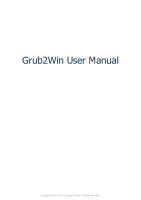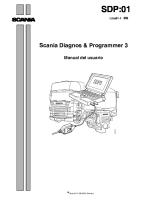Inventory Control User Manual
Inventory Control User Manual Confidential Information This document contains proprietary and valuable, confidential t
Views 93 Downloads 3 File size 272KB
Recommend stories
- Author / Uploaded
- Luis Eduardo Castiblanco Jordan
Citation preview
Inventory Control User Manual
Confidential Information This document contains proprietary and valuable, confidential trade secret information of Hightech Software, Inc., Colombia
Notice of Authorship This publication and the computer software it relates to were authored by Hightech Software, Inc. © 2019 by Hightech Software, Inc. Colombia Hightech® is a registered copyright of Hightech Software, Inc.
All rights reserved. No part of this publication may be reproduced or used in any form or by any means, electronic or mechanical, including photocopying and recording, or by any information storage and retrieval system, without permission in writing from Hightech Software, Inc.
1 General Information
Chapter 1: General Information Purpose This manual provides instructions for using the Live Operations phase of the Inventory Control application. Use this manual as a guide for performing day-to-day and monthly inventory control procedures. All features and options described in this manual are included in the Hightech Inventory Control application. Any modification of the software or documentation is the responsibility of the person who makes the modification.
Contents In addition to an overview explaining the functions of the application, this manual includes: •
Sample screen displays
•
Data field characteristics
•
Instructions and explanations for valid entries
•
Pertinent examples
•
Sample reports, lists, and inquiries
Other Manuals The Hightech User Manual provides general information about starting up your system, making entries, printing, and using other features common to all Hightech applications. Since the information contained in the Hightech User Manual is not repeated in this or other Hightech manuals, you should read it carefully before working with the system. This manual along with both the Inventory Control System Administrator manual, which provides information about the Initial Setup phase and the Recovery Processing phase, and the Hightech User manual complete the set of manuals that accompany each Hightech application. For questions about the computer hardware used at your installation, refer to the manuals provided by the hardware manufacturer.
Phases The Inventory Control application operates in three distinct phases. Each has a specific role in processing data. •
Initial Setup
•
Live Operations
• 2
Recovery Processing Inventory Control User Manual
General Information 1
Initial Setup During Initial Setup, master files and system-maintained files can be set up, and transaction history may be entered. This information provides a basis for the Live Operations phase.
Live Operations In Live Operations, transactions for material requisitions, product and warehouse transfers, adjustments, and inventory receipts are entered and processed. Physical inventory counts can be entered; if desired, inventory can be adjusted to the physical count. Inventory Control can produce a variety of reports, including: •
Stock Status Report
•
Unused Items Report
•
Reorder Report
•
Sales Analysis by Product
•
Sales Analysis by Warehouse
•
Sales Analysis by Product Class
•
Product Purchase History
•
Vendor Purchase History
•
Request for Supplier Quote
•
Inflation Report
•
Inventory Value Report
•
Market Value Report
•
LIFO/FIFO Purchases Detail
Inquiry functions are available to display inventory and warehouse quantities, product sales prices and costs, price and purchase history, alternate products and vendors, and customer discounts. Inventory Control can also print product price catalogs, with or without the average cost percentage mark-up for products at each sales price break. Utilities are provided to change purchase prices; to edit product numbers on all affected records; to reset open requisitions, on order quantities, and committed quantities based on open requisitions, pur- chase orders and sales orders, respectively; and to generate product ABC classes. Functions are also provided to generate reorder records once product quantities reach a given reorder point, and to gener- ate purchase order entry records from the reorder records.
Inventory Control User Manual
3
1 General Information Recovery Processing As you use the Inventory Control application, there is a certain day-to-day risk of losing data due to sudden power surges or outages, and other system problems. Recovery Processing is used to manually restore information to system-maintained fields and files that are normally not accessible during the Live Operations phase. Recovery Processing is provided as an aid to your software consultant and should only be accessed by your consultant or under his or her direction. This application is designed to interface with other Hightech accounting applications. Check with your software consultant for more information about integrating applications.
Accounting Audit Trails During Live Operations, the Transaction Processing, File Maintenance, and Reports and Inquiry menus provide functions used during day-to-day operation of the system. To process transactions, a three-step procedure is followed: (1) transaction entry; (2) journal printing; and (3) transaction posting, where records are integrated with permanent master files.
Transaction Entry Entry of data occurs in groups, or batches, called “Control Groups,” that you should review before posting them to your master files. These groups are identified by user ID and “control number,” which allows each operator to process transactions separately from other operators. The system performs validation checks on all transactions entered. Inventory Control may also receive sales information from Order Entry and purchasing information from Accounts Payable and Purchase Orders.
Journal Printing After initial transaction entry, each control group must be printed on a journal before it can be posted. The journals should be reviewed or edited by the operator, or someone else in the department who can verify the entered data. Save the journals; they are an important part of your audit trail.
4
Inventory Control User Manual
General Information 1
Inventory Control This is the primary Inventory Control application menu. It allows you to access specific Inventory Control submenus.
Figure 1. The Inventory Control Menu Screen
Inventory Control User Manual
5
2 Transaction Processing
Chapter 2: Transaction Processing Transaction Processing The Transaction Processing menu lists many of the functions used during the routine operation of the Inventory Control application. Data entry functions are used to enter material requisitions, warehouse transfers, product transfers, adjustments, and inventory receipts. Journals must be printed for these same items before posting. These journals provide an audit trail and verification of the entries. Transactions are only posted to files after journals have been printed without error. The Transaction Processing menu is shown below:
Figure 2. The Transaction Processing Screen
Option 1 - Material Requisitions This function lets you enter and release material requisitions, which move products out of inventory. Posted material requisitions remain in a system-maintained file until released. Once they are fully released or if the Cancel? option is set to ‘Y’ in the Material Requisition file in File Maintenance, they are deleted from the system-maintained file during posting. On hand quantities in the Products By Hightech file are updated by releases, and requisitioned quan- tities are updated by requisitions and releases. 6
Inventory Control User Manual
Transaction Processing 2 Since the system identifies a requisition or release by requisition number and product number, it is not necessary to recall line item numbers in order to release a product. Items are released on a line by line basis in descending order. Therefore, you should not enter more than one line item for the same product on any one requisition. When you enter material requisitions, you see only one of the two possible screens for Material Requisitions Control Groups. Which screen you see depends on how you answered two questions on your Parameters file. These are the “Ask Operator ID?” question, and the “Use Transaction Control?” question. If you answered ‘Y’ to both questions, you see the first screen and can enter control and hash totals for your requisitions. In addition, a record is written to the Transaction Control file for each group posted. If you answered ‘Y’ to “Ask Operator ID?”, and ‘N’ to “Use Transaction Control?”, you see the second screen, which displays only the Operator ID and the Control Number. If you answered ‘N’ to both questions, you see the second screen, but you are not allowed to edit the Operator ID. This screen presents information about Material Requisition Control Groups.
Figure 3. The Material Requisitions Control Groups Screen When the key value for a particular record is requested, you can review all the records in the file by selecting the Scan option. The records will be presented on an “Access” screen, and you will be allowed to scan the available data until you find the record you want. Then, position the cursor by that record and press RETURN; the record will be displayed for editing. Data items for the preceding screen are described below: Inventory Control User Manual
7
2 Transaction Processing Operator ID Enter an upper case alphanumeric field, up to 3 characters in length. Only numbers and letters are acceptable. This field is required. In ADD mode, this field will automatically be saved from one record to the next. The operator ID you entered at log-on is displayed. The default may be changed in order to edit transactions for another operator. All control groups are separated by operator.
Control No Enter a positive number with up to 4 digits. A sequential number is supplied to identify this group of material requisitions. This number is printed on the journal, tracked on the Transaction control file, and if General Ledger is part of your system it is posted to General Ledger for detail accounts. Although this number need not be exactly sequential, the number itself is important as a part of your audit trail.
Operator Exclusive? Enter ‘Y’ (Yes) or ‘N’ (No). The initial default value is ‘N’. This field is required. Indicate whether or not you are reserving exclusive rights to this group of material requisitions. Y: Yes, access is restricted to the original operator. N: No, access is not restricted.
Description Enter an alphanumeric field, up to 30 characters in length. This field is required. Describe this group of material requisitions. This description will appear on the Transaction Control report and inquiry.
Quantity Control Total Enter a number with up to 9 digits to the left of the decimal and 2 digits to the right of the decimal. Enter the adding machine total of all material requisitions quantities to be entered. This entry is balanced against the running total kept by the system as material requisitions entries are made. The system displays the running total of quantities entered in the “Current” field, and the balance remaining is shown in the “Remaining” field. This field is optional.
8
Inventory Control User Manual
Transaction Processing 2
The system displays the product description so that you may verify your entry.
Date Required Enter the date the requisitioned product is required.
Quantity Requisitioned If you are requisitioning products from this warehouse, enter up to 5 digits and 2 decimals for the number of stockkeeping units requisitioned. Once a requisition has been posted, this field cannot be changed. However, you may cancel a requisition using the Material Requisitions file maintenance function. If you make an entry in this field, product releases must be entered as separate transactions.
or Released If you are releasing products from this warehouse, enter up to 5 digits and 2 decimals for the number of stockkeeping units to be released. For any requisitioned quantity, you may make multiple, partial releases. If you make an entry in this field, product requisitions must be entered as separate transactions.
GL Account Enter the number of the General Ledger account to be debited when the release is posted. If the General Ledger application is part of your system, this account number must be on file in the Chart of Accounts file. The corresponding description is displayed so that you may verify your entry.
Inventory Account* The system only displays the inventory account for release transactions. The account defaults from the product’s Product Classes record. If the General Ledger application is part of your system, the corresponding description is displayed from the Chart of Accounts file.
Current Balance* The system displays, in stockkeeping units, the total posted requisitioned quantity less the total posted released quantity for this product only on this requisition. This entered data is validated. Press RETURN to display system-supplied information and then press RETURN again to save the information on this screen. Inventory Control User Manual
9
4 File Maintenance
File Maintenance
Chapter 3 : File Maintenance Inventory Control master files contain data for products, warehouses, vendors, material requisitions, and system parameters. The File Maintenance menu allows you to create and update master file records. You can also print a listing of these files at any time. Here is the File Maintenance menu:
Figure . The File Maintenance Menu The following pages provide sample screens and field definitions for each File Maintenance function.
Option 1 - Products By Vendor The Products By Vendor file associates each product with a vendor. If more than one vendor supplies the product, and if the Keep Product/Vendor Detail? option is selected in the Parameters file, then a separate record must be established for each product/vendor combination. If this option is not selected, you must set up records with a product number and a blank vendor number. In this case, all activity is summarized by product. Month-to-date, year-to-date, and last year totals are kept for the number of units purchased and the dollar amounts of those purchases from each supplying vendor. Depending on the option chosen in the Parameters file, history can be maintained on a calendar or a fiscal year basis. The system maintains price changes for the six months previous to the current month. All data is shown in terms of the vendor’s pricing units. Inventory Control User Manual
File Maintenance 4
Hightech Software, Inc. Inventory Control User Manual Published 1/2019 Elaborate by Fredy Omar Chávez Carrillo
Inventory Control User Manual