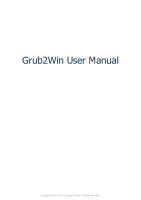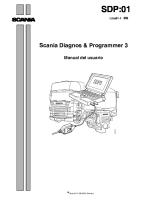SP M8 User Manual
SP M8 Patient Monitor User Manual Partnership for Life . IMPORTANT Servicing and Repairs In order to ensure the ful
Views 172 Downloads 1 File size 3MB
Recommend stories
- Author / Uploaded
- Roger
- Categories
- Monitoreo (medicina)
- Dióxido de carbono
- Electrocardiografia
- Arritmia cardiaca
- Calibración
Citation preview
SP M8 Patient Monitor User Manual
Partnership for Life
.
IMPORTANT Servicing and Repairs In order to ensure the full operational life of this patient monitor, servicing by a Penlon-trained engineer should be undertaken periodically. The unit must be serviced to the schedule contained in the Service Manual, available only for Penlon trained engineers. For any enquiry regarding the servicing or repair of this product, contact the nearest accredited Penlon agent:
or communicate directly with: Technical Support Penlon Limited Abingdon Science Park Barton Lane Abingdon OX14 3PH UK Tel: 44 (0) 1235 547076 Fax: 44 (0) 1235 547062 E-mail: [email protected] Always give as much of the following information as possible: 1. 2. 3. 4. 5.
Type of equipment Product name Serial number Approximate date of purchase Apparent fault
(i)
FOREWORD Information contained in this manual is correct at the date of publication. The policy of Penlon Limited is one of continued improvement to its products. Because of this policy, Penlon Limited reserves the right to make any changes which may affect instructions in this manual, without giving prior notice. Personnel must make themselves familiar with the contents of this manual and the monitor’s function before using the apparatus. All rights reserved.
(ii)
Revision History This manual has a revision number. This revision number changes whenever the manual is updated due to software or technical specification change. Contents of this manual are subject to change without prior notice.
Revision number: 1.0
Release date:
November 2006
Penlon Limited Abingdon Science Park Barton Lane Abingdon OX14 3PH UK
Tel:44 (0) 1235 547076 Fax:44 (0) 1235 547062 E-mail: [email protected]
iii
Preface Manual Purpose This manual contains the instructions necessary to operate the SP M8 Patient Monitor safely and in accordance with its function and intended use. Observance of this manual is a prerequisite for proper product performance and correct operation and ensures patient and operator safety. This manual is based on the maximum configuration and therefore some sections may not apply to your monitor. If you have any question, please contact us. This manual is an integral part of the product. It should always be kept close to the equipment so that it can be obtained conveniently when needed.
Intended Audience This manual is geared for clinical professionals who are expected to have a working knowledge of medical procedures, practices and terminology as required for monitoring of critically ill patients.
Illustrations All illustrations in this manual serve as examples only. They may not necessarily reflect your monitoring setup or data displayed on your patient monitor.
Conventions
Italic text is used in this manual to quote the referenced chapters or sections.
[ ] is used to enclose screen texts.
→ is used to indicate operational procedures.
iv
Contents 1 Safety................................................................................................................................. 1-1 1.1 Safety Information .......................................................................................................... 1-1 1.1.1 Dangers .............................................................................................................. 1-2 1.1.2 Warnings ............................................................................................................ 1-2 1.1.3 Cautions ............................................................................................................. 1-3 1.1.4 Notes .................................................................................................................. 1-3 1.2 Equipment Symbols ........................................................................................................ 1-4 2 The Basics ......................................................................................................................... 2-1 2.1 Monitor Description ........................................................................................................ 2-1 2.1.1 Intended Use ...................................................................................................... 2-1 2.1.2 Contraindications ............................................................................................... 2-1 2.1.3 Components ....................................................................................................... 2-1 2.2 Main Unit ........................................................................................................................ 2-2 2.2.1 Front View.......................................................................................................... 2-2 2.2.2 Side View ........................................................................................................... 2-4 2.2.3 Bottom View ...................................................................................................... 2-4 2.2.4 Rear View........................................................................................................... 2-5 2.3 Satellite Module Rack ..................................................................................................... 2-7 2.4 Modules........................................................................................................................... 2-8 2.4.1 Plug-In Modules................................................................................................. 2-8 2.4.2 Multi-Parameter Module.................................................................................... 2-9 2.5 Display Screen .............................................................................................................. 2-10 2.6 QuickKeys..................................................................................................................... 2-12 3 Basic Operations .............................................................................................................. 3-1 3.1 Installation....................................................................................................................... 3-1 3.1.1 Unpacking and Checking ................................................................................... 3-2 3.1.2 Environmental Requirements............................................................................. 3-3 3.2 Getting Started ................................................................................................................ 3-4 3.2.1 Turning Power On .............................................................................................. 3-4 3.2.2 Starting Monitoring ............................................................................................ 3-4 3.3 Disconnecting from Power.............................................................................................. 3-5 3.4 Using Mice...................................................................................................................... 3-6 3.5 Using Keyboards............................................................................................................. 3-7 3.6 Using the Touchscreen .................................................................................................... 3-7 3.7 Using the Main Menu ..................................................................................................... 3-8 3.8 Using a CF Storage Card................................................................................................. 3-9 3.9 Changing General Settings............................................................................................ 3-10 1
Contents 3.9.1 Setting up a Monitor......................................................................................... 3-10 3.9.2 Changing Language ......................................................................................... 3-10 3.9.3 Adjusting the Screen Brightness ...................................................................... 3-10 3.9.4 Showing/Hiding the Help..................................................................................3-11 3.9.5 Setting the Date and Time .................................................................................3-11 3.9.6 Adjusting Volume............................................................................................. 3-12 3.10 Default Configurations................................................................................................ 3-13 3.10.1 Restoring the Factory Default Configuration................................................. 3-13 3.10.2 Saving Current Configuration as User Default Configuration ....................... 3-13 3.10.3 Loading a User Default Configuration........................................................... 3-14 3.10.4 Deleting a User Default Configuration .......................................................... 3-14 4 Managing Patients............................................................................................................ 4-1 4.1 Admitting a Patient.......................................................................................................... 4-1 4.2 Quick Admitting a Patient............................................................................................... 4-2 4.3 Editing Patient Information............................................................................................. 4-3 4.4 Discharging a Patient ...................................................................................................... 4-3 4.5 Connecting to a Central Monitoring System................................................................... 4-4 5 User Screens...................................................................................................................... 5-1 5.1 Tailoring Your Screens .................................................................................................... 5-1 5.1.1 Setting the Waveform Sweep Mode ................................................................... 5-1 5.1.2 Changing the Wave Line Size ............................................................................ 5-1 5.1.3 Changing Measurement Colors.......................................................................... 5-1 5.1.4 Selecting Measurement Parameters ................................................................... 5-2 5.1.5 Substituting or Adding a Wave........................................................................... 5-2 5.1.6 Changing Screen Layout .................................................................................... 5-2 5.2 Viewing Minitrends......................................................................................................... 5-3 5.2.1 Having a Split-Screen View of Minitrends ........................................................ 5-3 5.2.2 Changing Minitrend Length ............................................................................... 5-4 5.2.3 Changing a Parameter for Viewing .................................................................... 5-4 5.3 Viewing oxyCRG ............................................................................................................ 5-5 5.4 Viewing Other Patients ................................................................................................... 5-6 5.4.1 Care Group ......................................................................................................... 5-6 5.4.2 Understanding the View Other Patient Window ................................................ 5-6 5.5 Understanding the Big Numerics Screen ........................................................................ 5-8 6 Alarms ............................................................................................................................... 6-1 6.1 Alarm Categories............................................................................................................. 6-1 6.2 Alarm Levels ................................................................................................................... 6-2 6.3 Alarm Indicators.............................................................................................................. 6-3 6.3.1 Alarm Lamp ....................................................................................................... 6-3 6.3.2 Alarm Message................................................................................................... 6-3 6.3.3 Flashing Numeric ............................................................................................... 6-4 2
Contents 6.3.4 Audible Alarm Tones.......................................................................................... 6-4 6.3.5 Alarm Status Symbols ........................................................................................ 6-4 6.4 Alarm Tone Configuration .............................................................................................. 6-5 6.4.1 Changing the Alarm Volume .............................................................................. 6-5 6.4.2 Switching the Alarm Sound On/Off ................................................................... 6-5 6.4.3 Setting the Interval between Alarm Sounds ....................................................... 6-5 6.5 Using Alarms................................................................................................................... 6-6 6.5.1 Switching Individual Measurement Alarms On/Off........................................... 6-6 6.5.2 Setting the Alarm Level ..................................................................................... 6-6 6.5.3 Adjusting Alarm Limits...................................................................................... 6-6 6.5.4 Recording Alarms Automatically ....................................................................... 6-7 6.6 Pausing Alarms ............................................................................................................... 6-8 6.7 Silencing the System....................................................................................................... 6-8 6.8 Latching Alarms.............................................................................................................. 6-8 6.9 Clearing Technical Alarms .............................................................................................. 6-9 6.10 When an Alarm Occurs ................................................................................................. 6-9 7 Monitoring ECG/Resp ..................................................................................................... 7-1 7.1 Introduction..................................................................................................................... 7-1 7.2 Safety .............................................................................................................................. 7-2 7.3 Preparing to Monitor ECG .............................................................................................. 7-3 7.3.1 Preparing the Patient and Placing the Electrodes............................................... 7-3 7.3.2 Choosing AHA or IEC Lead Placement ............................................................. 7-4 7.3.3 ECG Lead Placements........................................................................................ 7-4 7.3.4 Checking Paced Status ....................................................................................... 7-7 7.4 Understanding the ECG Display..................................................................................... 7-8 7.5 Changing ECG Settings .................................................................................................. 7-9 7.5.1 Accessing ECG Menus....................................................................................... 7-9 7.5.2 Choosing the Alarm Source ............................................................................... 7-9 7.5.3 Choosing a 5-Lead ECG Display Screen ........................................................... 7-9 7.5.4 Changing the ECG Filter Settings.................................................................... 7-10 7.5.5 Switching the Notch Filter On or Off............................................................... 7-10 7.5.6 Switching Defibrillator Synchronization On/Off ..............................................7-11 7.5.7 Changing ECG Wave Settings ..........................................................................7-11 7.5.8 Choosing the Heart Rate Source ...................................................................... 7-12 7.6 About ST Monitoring .................................................................................................... 7-13 7.6.1 Switching ST On and Off................................................................................. 7-13 7.6.2 Changing the ST Alarm Limits ........................................................................ 7-14 7.6.3 Adjusting ST Measurement Points ................................................................... 7-14 7.7 About Arrhythmia Monitoring ...................................................................................... 7-15 7.7.1 Switching Arrhythmia Analysis On and Off .................................................... 7-15 7.7.2 Changing Arrhythmia Alarm Settings .............................................................. 7-15 7.7.3 Initiating Arrhythmia Relearning Manually ..................................................... 7-15 7.7.4 Automatic Arrhythmia Relearn ........................................................................ 7-15 3
Contents 7.7.5 Reviewing Arrhythmia Events ......................................................................... 7-16 7.8 12-Lead ECG Monitoring ............................................................................................. 7-17 7.8.1 Entering the 12-lead ECG Analysis Program................................................... 7-17 7.8.2 12-Lead ECG Analysis..................................................................................... 7-18 7.8.3 Reviewing 12-Lead ECG Analysis Results...................................................... 7-19 7.9 Monitoring Respiration (Resp) ..................................................................................... 7-20 7.9.1 Understanding the Resp Display ...................................................................... 7-20 7.9.2 Placing Resp Electrodes ................................................................................... 7-20 7.9.3 Choosing the Respiration Lead ........................................................................ 7-21 7.9.4 Changing the Apnea Alarm Delay.................................................................... 7-21 7.9.5 Changing Resp Detection Mode ...................................................................... 7-21 7.9.6 Changing Resp Wave Settings ......................................................................... 7-22 8 Monitoring SpO2 .............................................................................................................. 8-1 8.1 Introduction..................................................................................................................... 8-1 8.2 Safety .............................................................................................................................. 8-2 8.3 Identifying SpO2 Modules............................................................................................... 8-3 8.4 Applying the Sensor ........................................................................................................ 8-3 8.5 Changing SpO2 Settings.................................................................................................. 8-4 8.5.1 Accessing SpO2 Menus ...................................................................................... 8-4 8.5.2 Adjusting the Desat Alarm Limit ....................................................................... 8-4 8.5.3 Setting SpO2 Sensitivity..................................................................................... 8-4 8.5.4 Monitoring SpO2 and NIBP Simultaneously...................................................... 8-5 8.5.5 Sat-Seconds Alarm Management ....................................................................... 8-5 8.5.6 Setting the Pulse Rate......................................................................................... 8-7 8.5.7 Changing the Speed of the Pleth Wave .............................................................. 8-7 8.6 Masimo Information ....................................................................................................... 8-8 8.7 Nellcor Information......................................................................................................... 8-8 9 Monitoring NIBP.............................................................................................................. 9-1 9.1 Introduction..................................................................................................................... 9-1 9.2 Safety .............................................................................................................................. 9-2 9.3 Measurement Limitations................................................................................................ 9-2 9.4 Measurement Methods .................................................................................................... 9-3 9.5 Setting Up the NIBP Measurement ................................................................................. 9-3 9.5.1 Preparing to Measure NIBP ............................................................................... 9-3 9.5.2 Starting and Stopping Measurements................................................................. 9-3 9.5.3 Correcting the Measurement if Limb is not at Heart Level................................ 9-4 9.5.4 Enabling NIBP Auto Cycling and Setting the Interval....................................... 9-4 9.5.5 Starting a STAT Measurement............................................................................ 9-4 9.6 Understanding the NIBP Numerics................................................................................. 9-5 9.7 Changing NIBP Settings ................................................................................................. 9-6 9.7.1 Choosing NIBP Alarm Source ........................................................................... 9-6 9.7.2 Displaying NIBP Measurements ........................................................................ 9-6 4
Contents 9.7.3 Setting the Pressure Unit.................................................................................... 9-7 9.8 Assisting Venous Puncture .............................................................................................. 9-7 9.9 Resetting NIBP ............................................................................................................... 9-7 9.10 NIBP Leakage Test........................................................................................................ 9-7 9.11 NIBP Accuracy Test ...................................................................................................... 9-8 9.12 Calibrating NIBP........................................................................................................... 9-9 10 Monitoring Temp.......................................................................................................... 10-1 10.1 Introduction................................................................................................................. 10-1 10.2 Safety .......................................................................................................................... 10-1 10.3 Making a Temp Measurement..................................................................................... 10-2 10.4 Understanding the Temp Display ................................................................................ 10-2 10.5 Setting the Temperature Unit ...................................................................................... 10-2 11 Monitoring IBP..............................................................................................................11-1 11.1 Introduction ..................................................................................................................11-1 11.2 Safety ...........................................................................................................................11-1 11.3 Setting Up the Pressure Measurement..........................................................................11-2 11.4 Understanding the IBP Display ....................................................................................11-3 11.5 Changing IBP Settings .................................................................................................11-4 11.5.1 Changing a Pressure for Monitoring ...............................................................11-4 11.5.2 Defining Pressure Labels.................................................................................11-4 11.5.3 Choosing the Pressure Alarm Source ..............................................................11-4 11.5.4 Setting the Pressure Unit .................................................................................11-5 11.5.5 Setting Up the IBP Wave.................................................................................11-5 11.6 Zeroing the Transducer.................................................................................................11-5 11.7 Making the Pressure Calibration ..................................................................................11-6 12 Monitoring Cardiac Output ........................................................................................ 12-1 12.1 Introduction................................................................................................................. 12-1 12.2 Understanding the C.O. Display ................................................................................. 12-2 12.3 Influencing Factors ..................................................................................................... 12-2 12.4 Setting Up the C.O. Measurement .............................................................................. 12-3 12.5 Measuring the Blood Temperature .............................................................................. 12-6 12.6 Changing C.O. Settings............................................................................................... 12-6 12.6.1 Setting the Temperature Unit ......................................................................... 12-6 12.6.2 Setting the Interval between Measurements................................................... 12-6 13 Monitoring Carbon Dioxide ........................................................................................ 13-1 13.1 Introduction................................................................................................................. 13-1 13.2 Identifying CO2 Modules ............................................................................................ 13-2 13.3 Preparing to Measure CO2 .......................................................................................... 13-3 13.3.1 Using a Sidestream CO2 Module ................................................................... 13-3 13.3.2 Using a Microstream CO2 Module................................................................. 13-4 5
Contents 13.3.3 Using a Mainstream CO2 Module .................................................................. 13-5 13.4 Changing CO2 Settings ............................................................................................... 13-6 13.4.1 Accessing CO2 Menus.................................................................................... 13-6 13.4.2 Changing the Operating Mode ....................................................................... 13-6 13.4.3 Setting the Pressure Unit................................................................................ 13-6 13.4.4 Setting up CO2 Compensations ...................................................................... 13-7 13.4.5 Humidity Compensation for Side/Microsctream CO2 Readings.................... 13-7 13.4.6 Setting the Apnea Alarm Delay...................................................................... 13-8 13.4.7 Choosing a Time Interval for Peak-Picking ................................................... 13-8 13.4.8 Setting up the CO2 Wave................................................................................ 13-8 13.4.9 Setting the Automatic Standby Time.............................................................. 13-9 13.5 Troubleshooting the Sidestream CO2 Sampling System ............................................. 13-9 13.6 Removing Exhaust Gases from the System ................................................................ 13-9 13.7 Zeroing the Sensor .................................................................................................... 13-10 13.7.1 For Sidestream and Microstream CO2 Modules........................................... 13-10 13.7.2 For Mainstream CO2 Modules ..................................................................... 13-10 13.8 Calibrating the Sensor ................................................................................................13-11 13.9 Oridion Information ...................................................................................................13-11 14 Monitoring AG ............................................................................................................. 14-1 14.1 Introduction................................................................................................................. 14-1 14.2 Identifying AG Modules ............................................................................................. 14-1 14.3 Understanding the AG Display ................................................................................... 14-2 14.4 Connecting AG Accessories........................................................................................ 14-3 14.5 Changing AG Settings................................................................................................. 14-4 14.5.1 Accessing AG Menus ..................................................................................... 14-4 14.5.2 Selecting an Anesthetic Gas for Monitoring .................................................. 14-4 14.5.3 Setting the Apnea Alarm Delay...................................................................... 14-4 14.5.4 Changing the Sample Flow Rate.................................................................... 14-4 14.5.5 Setting up the O2 Compensation .................................................................... 14-5 14.5.6 Changing the Operating Mode ....................................................................... 14-5 14.5.7 Setting the Automatic Standby Time.............................................................. 14-5 14.5.8 Setting up the AG Wave ................................................................................. 14-5 14.6 Troubleshooting .......................................................................................................... 14-6 14.6.1 When the Gas Inlet is Blocked ....................................................................... 14-6 14.6.2 When Internal Occlusions Occurs.................................................................. 14-6 14.7 Removing Exhaust Gases from the System ................................................................ 14-6 15 Monitoring ICG............................................................................................................ 15-1 15.1 Introduction................................................................................................................. 15-1 15.2 Safety .......................................................................................................................... 15-1 15.3 Understanding ICG Parameters................................................................................... 15-2 15.3.1 Measured Parameters ..................................................................................... 15-2 15.3.2 Calculated Parameters.................................................................................... 15-2 6
Contents 15.4 Understanding the ICG Display .................................................................................. 15-3 15.5 ICG Limitations .......................................................................................................... 15-4 15.6 Preparing to Monitor ICG ........................................................................................... 15-4 15.6.1 Preparing the Patient ...................................................................................... 15-4 15.6.2 Placing ICG Sensors ...................................................................................... 15-5 15.6.3 Setting up the Patient Information ................................................................. 15-5 15.7 Changing ICG Settings ............................................................................................... 15-6 15.7.1 ICG Averaging ............................................................................................... 15-6 15.7.2 Selecting Secondary Parameters .................................................................... 15-6 15.7.3 Checking Sensors ........................................................................................... 15-6 15.7.4 Changing the ICG Wave Speed...................................................................... 15-6 16 Monitoring BIS............................................................................................................. 16-1 16.1 Introduction................................................................................................................. 16-1 16.2 Safety Information ...................................................................................................... 16-2 16.3 Understanding the BIS Display................................................................................... 16-3 16.4 Setting up the BIS Measurement................................................................................. 16-4 16.5 Continuous Impedance Check..................................................................................... 16-5 16.6 Cyclic Impedance Check............................................................................................. 16-6 16.7 BIS Sensor Check Window......................................................................................... 16-7 16.8 Choosing the BIS Smoothing Rate ............................................................................. 16-8 16.9 Setting up the EEG Wave............................................................................................ 16-8 17 Monitoring RM ............................................................................................................ 17-1 17.1 Introduction................................................................................................................. 17-1 17.2 Safety Information ...................................................................................................... 17-3 17.3 Preparing to Monitor RM............................................................................................ 17-4 17.4 Understanding the RM Display................................................................................... 17-5 17.5 Changing RM Settings ................................................................................................ 17-6 17.5.1 Accessing RM Menus .................................................................................... 17-6 17.5.2 Setting the Apnea Alarm Delay...................................................................... 17-6 17.5.3 Selecting TV or MV for Display .................................................................... 17-6 17.5.4 Selecting Flow or Vol Waveform for Display ................................................ 17-6 17.5.5 Changing the Wave Sweep Speed .................................................................. 17-6 17.5.6 Changing the Wave Scale............................................................................... 17-7 17.6 Understanding the Respiratory Loops......................................................................... 17-8 17.7 Zeroing the RM Module.............................................................................................. 17-9 17.8 Calibrating the Flow Sensor........................................................................................ 17-9 18 Freezing Waveforms .................................................................................................... 18-1 18.1 Freezing Waveforms ................................................................................................... 18-1 18.2 Viewing Frozen Waveforms ........................................................................................ 18-1 18.3 Unfreezing Waveforms ............................................................................................... 18-2 18.4 Recording Frozen Waveforms..................................................................................... 18-2 7
Contents 19 Review ........................................................................................................................... 19-1 19.1 Accessing Respective Review Windows..................................................................... 19-1 19.2 Reviewing Graphic Trends.......................................................................................... 19-2 19.3 Reviewing Tabular Trends .......................................................................................... 19-4 19.4 Reviewing NIBP Measurements ................................................................................. 19-6 19.5 Reviewing Alarms....................................................................................................... 19-7 19.6 Reviewing Waveforms ................................................................................................ 19-8 20 Calculations .................................................................................................................. 20-1 20.1 Introduction................................................................................................................. 20-1 20.2 Dose Calculations ....................................................................................................... 20-2 20.2.1 Performing Calculations................................................................................. 20-2 20.2.2 Selecting the Proper Drug Unit ...................................................................... 20-3 20.2.3 Titration Table ................................................................................................ 20-3 20.3 Oxygenation Calculations ........................................................................................... 20-4 20.3.1 Performing Calculations................................................................................. 20-4 20.3.2 Entered Parameters......................................................................................... 20-5 20.3.3 Calculated Parameters.................................................................................... 20-5 20.4 Ventilation Calculations .............................................................................................. 20-6 20.4.1 Performing Calculations................................................................................. 20-6 20.4.2 Entered Parameters......................................................................................... 20-7 20.4.3 Calculated Parameters.................................................................................... 20-7 20.5 Hemodynamic Calculations ........................................................................................ 20-8 20.5.1 Performing Calculations................................................................................. 20-8 20.5.2 Entered Parameters......................................................................................... 20-9 20.5.3 Calculated Parameters.................................................................................... 20-9 20.6 Renal Calculations .................................................................................................... 20-10 20.6.1 Performing Calculations............................................................................... 20-10 20.6.2 Entered Parameters........................................................................................20-11 20.6.3 Calculated Parameters...................................................................................20-11 20.7 Understanding the Review Window.......................................................................... 20-12 21 Recording...................................................................................................................... 21-1 21.1 Using a Recorder......................................................................................................... 21-1 21.2 Overview of Recording Types..................................................................................... 21-2 21.3 Starting and Stopping Recordings............................................................................... 21-3 21.4 Setting up the Recorder............................................................................................... 21-4 21.4.1 Accessing the Record Setup Menu................................................................. 21-4 21.4.2 Selecting Waveforms for Recording .............................................................. 21-4 21.4.3 Setting the Realtime Recording Length ......................................................... 21-4 21.4.4 Setting the Interval between Timed Recordings............................................. 21-4 21.4.5 Changing the Recording Speed ...................................................................... 21-4 21.4.6 Switching Gridlines On or Off ....................................................................... 21-5 21.4.7 Clearing Recording Tasks .............................................................................. 21-5 8
Contents 21.5 Loading Paper ............................................................................................................. 21-6 21.6 Removing Paper Jam .................................................................................................. 21-7 21.7 Cleaning the Recorder Printhead ................................................................................ 21-7 22 Other Functions............................................................................................................ 22-1 22.1 Marking Events ........................................................................................................... 22-1 22.2 Analog Output ............................................................................................................. 22-1 22.3 Nurse Call ................................................................................................................... 22-2 23 Batteries ........................................................................................................................ 23-1 23.1 Overview..................................................................................................................... 23-1 23.2 Installing the Batteries................................................................................................. 23-2 23.3 Conditioning the Batteries........................................................................................... 23-3 23.4 Checking the Batteries ................................................................................................ 23-4 23.5 Recycling the Batteries ............................................................................................... 23-4 24 Care and Cleaning........................................................................................................ 24-1 24.1 General Points ............................................................................................................. 24-1 24.2 Cleaning ...................................................................................................................... 24-2 24.3 Disinfecting................................................................................................................. 24-2 25 Maintenance ................................................................................................................. 25-1 25.1 Safety Checks.............................................................................................................. 25-1 25.2 Service Tasks............................................................................................................... 25-2 25.3 Checking Monitor and Module Information ............................................................... 25-3 25.4 Calibrating ECG.......................................................................................................... 25-3 25.5 Calibrating the Touchscreen........................................................................................ 25-3 25.6 Calibrating CO2 ........................................................................................................... 25-4 25.7 Calibrating AG ............................................................................................................ 25-5 25.8 Setting up IP Address .................................................................................................. 25-6 25.9 Entering/Exiting Demo Mode ..................................................................................... 25-6 26 Accessories .................................................................................................................... 26-1 26.1 ECG Accessories......................................................................................................... 26-2 26.2 SpO2 Accessories ........................................................................................................ 26-3 26.3 NIBP Accessories........................................................................................................ 26-5 26.4 Temp Accessories........................................................................................................ 26-6 26.5 IBP/ICP Accessories ................................................................................................... 26-6 26.6 C.O. Accessories ......................................................................................................... 26-7 26.7 CO2 Accessories.......................................................................................................... 26-7 26.8 AG Accessories ........................................................................................................... 26-9 26.9 ICG Accessories.......................................................................................................... 26-9 26.10 BIS Accessories......................................................................................................... 26-9 26.11 RM Accessories......................................................................................................... 26-9 9
Contents 26.12 Others...................................................................................................................... 26-10 A Product Specifications.....................................................................................................A-1 A.1 Monitor Safety Specifications........................................................................................A-1 A.2 Physical Specifications...................................................................................................A-4 A.3 Hardware Specifications ................................................................................................A-5 A.4 Data Storage ...................................................................................................................A-8 A.5 Measurement Specifications ..........................................................................................A-9 B Factory Defaults ..............................................................................................................B-1 B.1 Patient Demographics.....................................................................................................B-1 B.2 Alarm Setup....................................................................................................................B-1 B.3 Screen Setup ...................................................................................................................B-1 B.4 ECG Setup......................................................................................................................B-2 B.5 Resp Setup......................................................................................................................B-3 B.6 SpO2 Setup......................................................................................................................B-4 B.7 NIBP Setup.....................................................................................................................B-5 B.8 Temp Setup.....................................................................................................................B-5 B.9 IBP Setup........................................................................................................................B-6 B.10 C.O. Setup ....................................................................................................................B-7 B.11 CO2 Setup .....................................................................................................................B-8 B.12 AG Setup ......................................................................................................................B-9 B.13 ICG Setup ...................................................................................................................B-10 B.14 BIS Setup....................................................................................................................B-11 B.15 RM Setup....................................................................................................................B-12 C Alarm Messages...............................................................................................................C-1 C.1 Physiological Alarm Messages.......................................................................................C-2 C.2 Technical Alarm Messages .............................................................................................C-3 D Symbols and Abbreviations ............................................................................................D-1 D.1 Symbols..........................................................................................................................D-1 D.2 Abbreviations .................................................................................................................D-3
10
1 Safety 1.1 Safety Information
DANGER z
Indicates an imminent hazard that, if not avoided, will result in death or serious injury.
WARNING z
Indicates a potential hazard or unsafe practice that, if not avoided, could result in death or serious injury.
CAUTION z
Indicates a potential hazard or unsafe practice that, if not avoided, could result in minor personal injury or product/property damage.
NOTE z
Provides application tips or other useful information to ensure that you get the most from your product.
1-1
Safety
1.1.1 Dangers There are no dangers that refer to the product in general. Specific “Danger” statements may be given in the respective sections of this manual.
1.1.2 Warnings
WARNINGS z
Before putting the system into operation, the operator must verify that the equipment, connecting cables and accessories are in correct working order and operating condition.
z
The equipment must be connected to a properly installed power outlet with protective earth contacts only. If the installation does not provide for a protective earth conductor, disconnect it from the power line and operate it on battery power, if possible.
z
To avoid explosion hazard, do not use the equipment in the presence of flammable anesthetics, vapors or liquids.
z
Do not open the equipment housings. All servicing and future upgrades must be carried out by the personnel trained and authorized by our company only.
z
When using the equipment with electrosurgical units (ESU), make sure the patient is safe.
z
Do not come into contact with patients during defibrillation. Otherwise serious injury or death could result.
z
Do not rely exclusively on the audible alarm system for patient monitoring. Adjustment of alarm volume to a low level or off may result in a hazard to the patient. Remember that alarm settings should be customized according to different patient situations and always keeping the patient under close surveillance is the most reliable way for safe patient monitoring.
z
The physiological data and alarm messages displayed on the equipment are for reference only and cannot be directly used as the basis for clinical treatment.
z
To avoid inadvertent disconnection, route all cables in a way to prevent a stumbling hazard. Wrap and secure excess cabling to reduce risk of entanglement or strangulation by patients or personnel.
z
Dispose of the package material, observing the applicable waste control regulations and keeping it out of children’s reach.
1-2
Safety
1.1.3 Cautions
CAUTIONS z
To ensure patient safety, use only parts and accessories specified in this manual.
z
At the end of its service life, the equipment, as well as its accessories, must be disposed of in compliance with the guidelines regulating the disposal of such products. If you have any questions concerning disposal of the equipment, please contact us.
z
Magnetic and electrical fields are capable of interfering with the proper performance of the equipment. For this reason make sure that all external devices operated in the vicinity of the equipment comply with the relevant EMC requirements. Mobile phone, X-ray equipment or MRI devices are a possible source of interference as they may emit higher levels of electromagnetic radiation.
z
Before connecting the equipment to the power line, check that the voltage and frequency ratings of the power line are the same as those indicated on the equipment’s label or in this manual.
z
Always install or carry the equipment properly to avoid damage caused by drop, impact, strong vibration or other mechanical force.
1.1.4 Notes NOTES z
Put the equipment in a location where you can easily see the screen and access the operating controls.
z
Keep this manual in the vicinity of the equipment so that it can be obtained conveniently when needed.
z
The software was developed in compliance with IEC60601-1-4. The possibility of hazards arising from software errors is minimized.
z
This manual describes all features and options. Your equipment may not have all of them.
1-3
Safety
1.2 Equipment Symbols Attention: Consult accompanying documents (this manual). Power ON/OFF
Battery indicator
Alternating current (AC)
Alarms paused
System silenced
Record
Freeze/unfreeze waveforms
Main menu
NIBP start/stop key
Connector for satellite module rack
Equipotential grounding
Video output
USB connector
Network connector
CIS connector
Auxiliary output connector
Defibrillator connector
Zero key
Check sensor
Calibrate key
Measure/standby
Serial number
Gas outlet
Manufacture date
ESD warning symbol for electrostatic sensitive devices.
Type CF applied part. Defibrillator-proof protection against electric shock.
Type BF applied part. Defibrillator-proof protection against electric shock.
1-4
2 The Basics 2.1 Monitor Description 2.1.1 Intended Use This patient monitor is intended to be used for monitoring, displaying, reviewing, storing and transferring of multiple physiological parameters including ECG, heart rate (HR), respiration (Resp), temperature (Temp), SpO2, pulse rate (PR), non-invasive blood pressure (NIBP), invasive blood pressure (IBP), cardiac output (C.O.), carbon dioxide (CO2), oxygen (O2), anesthetic gas (AG), impedance cardiograph (ICG), bispectral index (BIS) and respiration mechanics (RM) of single adult, pediatric and neonatal patients. ST-segment monitoring and C.O. monitoring are restricted to adult patients only. The ICG is only for use on adult patients who meet the following requirements: height: 122 to 229 cm, weight: 30 to 159 kg. 12-lead ECG and BIS monitoring are not intended for neonatal patients. This monitor is to be used in healthcare facilities by clinical professionals or under their direction. It is not intended for helicopter transport, hospital ambulance, or home use.
WARNING z
This patient monitor is intended for use only by clinical professionals or under their guidance. It must only be used by persons who have received adequate training in its use. Anyone unauthorized or untrained must not perform any operation on it.
2.1.2 Contraindications None.
2.1.3 Components This patient monitor consists of a main unit, display, parameter module racks, SpO2 sensor, NIBP cuff, IBP cables, C.O. cables, CO2 components, AG components, RM components, BIS components, etc. 2-1
The Basics
2.2 Main Unit 2.2.1 Front View 1 2
3
4
7 1.
5
8
6
9
10
11
12
Physiological alarm lamp When a physiological alarm occurs, this lamp will flash as defined below.
2.
High level alarms:
the lamp quickly flashes red.
Medium level alarms:
the lamp slowly flashes yellow.
Low level alarms:
the lamp turns yellow without flashing.
Technical alarm lamp This lamp will turn blue when a technical alarm occurs.
3.
Display Screen 2-2
13
The Basics
4.
Power On/Off Switch Press this switch to turn the patient monitor on. Press it again and hold for 2 seconds to turn the patient monitor off. An indicator is built in this switch. It turns on when the patient monitor is on and turns off when the patient monitor is off.
5.
AC power LED It turns on when AC power is connected.
6.
Battery LED
On:
when the battery is being charged or already fully charged.
Off:
when no battery is installed or no AC source is connected.
Flash:
when the patient monitor operates on battery power.
7.
Press to silence all system sounds.
8.
Press to pause, restore or clear alarms.
9.
Press to freeze or unfreeze waveforms.
10.
Press to start or stop recordings.
11.
Press to start or stop NIBP measurements.
12. If no menu is displayed on the screen, pressing it will enter the main menu. If there is a menu displayed on the screen, pressing it will close that menu. 13. Knob As shown in the figure, you can:
Rotate the knob clockwise or anti-clockwise. With each click, the highlight jumps to the neighboring screen item, or
When you reach the desired screen item, press the knob to select the item.
2-3
The Basics
2.2.2 Side View
1 2
3 4
1
1. Integral Module Racks 3. Recorder
2. Compartment for CF storage card slot
4. Contact
NOTE z
To ensure a good contact, clean the contacts regularly, as dust and dirt may collect on them. When cleaning the contacts, wipe them with cotton, dampened with alcohol. (using forceps is recommended)
2.2.3 Bottom View
Battery compartment
2-4
The Basics
2.2.4 Rear View
Ventilation
10 1
2 9
8
7
6
5
2-5
4
3
The Basics
1.
AC Power Input
2.
USB Connectors They connect such devices as the USB mouse, USB keyboard, etc.
3.
Auxiliary Output Connector It provides analog signals if an oscilloscope is connected or alarm signals if a nurse call system is connected.
4.
Defib Sync Connector It provides synchronization signals if a defibrillator is connected.
5.
Network Connector It is a standard RJ45 connector that connects the patient monitor to the CMS.
6.
CIS Connector It is a standard RJ45 connector that connects the patient monitor to the hospital’s clinical information system (CIS). The CIS feature is available in China only.
7.
USB Connectors They connect the controlling devices (USB mouse and USB keyboard) of the secondary display.
8.
Digital Video Interface (DVI) It connects a standard digital video display.
9.
SMR Connector It connects the satellite module rack (SMR).
10. Equipotential Grounding Terminal When the patient monitor and other devices are to be used together, their equipotential grounding terminals should be connected together, eliminating the potential difference between them.
2-6
The Basics
2.3 Satellite Module Rack The Satellite Module Rack (SMR) provides 8 slots for mounting parameter modules. The number of modules mounted in the SMR depends, as different modules may need different slots. Contact
Handle
Indicator
Slot
SMR connector
As shown in the figure above, there is an indicator telling the status of the SMR:
On: when the SMR works normally.
Off: when the SMR disconnects from the patient monitor, there is a problem with the power, or the patient monitor shuts down.
The SMR can be connected to the patient monitor through their SMR connectors via a SMR cable.
NOTE z
To ensure a good contact, clean the contacts regularly, as dust and dirt may collect on them. When cleaning the contacts, wipe them with cotton, dampened with alcohol. (using forceps is recommended)
2-7
The Basics
2.4 Modules As shown below, the patient monitor supports the following modules:
MPM:
Multi-parameter module. It can simultaneously monitor ECG, respiration, SpO2, temperature, NIBP and IBP.
IBP module:
Invasive blood pressure module.
C.O. module:
Cardiac output module.
CO2 module:
Carbon dioxide module.
AG module:
Anaesthesia gas module. The functions of the O2 and BIS modules can be incorporated into it.
ICG module:
Impedance cardiography module.
BIS module:
Bispectral index module.
RM module:
Respiration mechanics module.
2.4.1 Plug-In Modules You can plug and unplug modules during patient monitoring. To plug a module, insert the module until the lever on the module clicks into the place and then push the lock key at the bottom in position to lock the module. To remove a module, release the lock key, press the lever upwards and pull the module out. Make sure that the indicator on the module lights on after the module is plugged in. Otherwise, re-plug the module until the indicator lights on.
2-8
The Basics
2.4.2 Multi-Parameter Module The multi-parameter module (MPM) incorporates multiple measurement modules. As shown below, the module name is located at the upper left corner, all hardkeys on the upper part, and all measurement connectors on the lower part. Other measurement modules look similar to the MPM. 2
3
4
1
5
6
1.
Module name
2.
Setup key: press to enter the [MPM Setup] menu.
3.
Zero key: press to enter the [Zero IBP] menu.
4.
NIBP start/stop key: press to start or stop NIBP measurements.
5.
Indicator
6.
On:
when the patient monitor works correctly.
Flash:
when the module is being initialized.
Off:
when the module is either not in place or broken.
Measurement connectors
2-9
The Basics
2.5 Display Screen This patient monitor adopts a high-resolution TFT LCD to display patient parameters and waveforms. A typical display screen is shown below. 1
2
3
4
5
6
7
8
9 1.
Patient Information Area This area shows the patient information such as department, bed number, patient name, patient category and paced status.
: indicates that no patient is admitted or the patient information is incomplete.
: indicates that the patient has a pacer.
If no patient is admitted, selecting this area will enter the [Patient Setup] menu. If a patient has been admitted, selecting this area will enter the [Patient Demographics] menu. 2.
Date and Time This area shows the system time of the patient monitor. By selecting this area, you can enter the [System Time] setup menu. 2-10
The Basics 3.
4.
Sound Symbols
indicates alarms are paused.
indicates all system sounds are turned off.
indicates alarm sounds are turned off.
Technical Alarm Area This area shows technical alarm messages and prompt messages. When multiple messages come, they will be displayed circularly. Select this area, and the technical alarm list will be displayed.
5.
Physiological Alarm Area This area shows physiological alarm messages. When multiple alarms occur, they will be displayed circularly. Select this area and the physiological alarm list will be displayed.
6.
Waveform Area This area shows measurement waveforms. The waveform name is displayed at the left upper corner of the waveform. Select this area and the corresponding waveform setup menu will be displayed.
7.
Parameter Area This area shows measurement parameters. Each monitored parameter has a parameter window and the parameter name is displayed at the upper left corner. When this area cannot accommodate all parameters, the excess parameters will automatically occupy the waveform area from bottom to top. Select this area and the corresponding measurement setup menu will be displayed.
8.
Prompt Message Area This area shows the prompt messages, network status icons, battery status icons, etc. For details about battery status symbols, refer to the chapter 23 Batteries.
indicates patient monitor is connected to a wire network successfully.
indicates the patient monitor has failed to connect a wire network.
indicates a CF storage card is inserted.
9.
indicates a secondary display is connected.
QuickKeys area This area contains QuickKeys that give you fast access to functions.
2-11
The Basics
2.6 QuickKeys A QuickKey is a configurable graphical key, located at the bottom of the main screen. They give you fast access to functions. Their availability and the order in which they appear on your screen, depend on how you patient monitor is configured. By default, the following QuickKeys are displayed on the screen: Scroll left to display more QuickKeys. Scroll right to display more QuickKeys. Enter the measurement setup menu Enter the main menu Change screen brightness Change alarm volume Change QRS volume Enter the patient setup menu Review the patient’s history data Perform calculations Freeze waveforms Mark Event Enter standby mode Change screen Start/stop NIBP measurements Start NIBP STAT measurement Zero IBP
2-12
The Basics
Start cardiac output procedure View respiratory loops Enter the 12-lead analysis screen Start/stop recordings Print
Select parameter setup menu for the Big Numerics screen Have a split-screen view of another patient’s conditions
You can also select your desired QuickKeys to display on the screen. 1.
Select [Main Menu]→[Maintenance >>]→[User Maintenance >>]→enter the required password→[Select QuickKeys >>].
2.
In the [Select QuickKeys] menu, select your desired QuickKeys.
3.
Select [Ok].
Besides the default QuickKeys listed above, there are still more QuickKeys: Change alarm settings Quickly admit a patient Re-learn arrhythmia Have a split-screen view of oxyCRG trends Have a split-screen view of minitrends Enter the user maintenance menu Enter the analog output setup menu Change key volume Default configurations Enter the full-screen 7-lead ECG screen
2-13
The Basics
Switch on/off ST analysis Calibrate the touchscreen.
2-14
3 Basic Operations 3.1 Installation WARNING z
The equipment shall be installed by personnel authorized by us.
z
The software copyright of the equipment is solely owned by us. No organization or individual shall resort to juggling, copying, or exchanging it or to any other infringement on it in any form or by any means without due permission.
z
Devices connected to the equipment must meet the requirements of the applicable IEC standards (e.g. IEC 60950 safety standards for information technology equipment and IEC 60601-1 safety standards for medical electrical equipment). The system configuration must meet the requirements of the IEC 60601-1-1 medical electrical systems standard. Any personnel who connect devices to the equipment’s signal input/output port is responsible for providing evidence that the safety certification of the devices has been performed in accordance to the IEC 60601-1-1. If you have any question, please contact us.
z
If it is not evident from the equipment specifications whether a particular combination is hazardous, for example, due to summation of leakage currents, consult the manufacturers or else an expert in the field, to ensure the necessary safety of all devices concerned will not be impaired by the proposed combination.
3-1
Basic Operations
3.1.1 Unpacking and Checking Before unpacking, examine the packing case carefully for signs of damage. If any damage is detected, contact the carrier or us. If the packing case is intact, open the package and remove the equipment and accessories carefully. Check all materials against the packing list and check for any mechanical damage. Contact us in case of any problem.
NOTE z
Save the packing case and packaging material as they can be used if the equipment must be reshipped.
WARNING z
When disposing of the packaging material, be sure to observe the applicable waste control regulations and keep it out of children’s reach.
z
The equipment might be contaminated during storage and transport. Before use, please verify whether the packages are intact, especially the packages of single use accessories. In case of any damage, do not apply it to patients.
3-2
Basic Operations
3.1.2 Environmental Requirements The operating environment of the patient monitor must meet the requirements specified in this manual. The environment where the patient monitor is used shall be reasonably free from noises, vibration, dust, corrosive, flammable and explosive substances. If the patient monitor is installed in a cabinet, sufficient space in front and behind shall be left for convenient operation, maintenance and repair. Moreover, to maintain good ventilation, the patient monitor shall be at least 2 inches (5cm) away from around the cabinet. When the patient monitor is moved from one place to another, condensation may occur as a result of temperature or humidity difference. In this case, never start the system before the condensation disappears.
WARNING z
Make sure that the operating environment of the patient monitor meets the specific requirements. Otherwise unexpected consequences, e.g. damage to the equipment, could result.
3-3
Basic Operations
3.2 Getting Started 3.2.1 Turning Power On Once the patient monitor is installed, you can get ready for monitoring: 1.
Before you start to make measurements, check the patient monitor, SMR and plug-in modules for any mechanical damage and make sure that all external cables, plug-ins and accessories are properly connected.
2.
Plug the power cord into the AC power source. If you run the patient monitor on battery power, ensure that the battery is sufficiently charged.
3.
Press the power on/off switch on the monitor’s front. The technical and physiological alarm lamps turn blue and red respectively. The system gives a beep after the start-up screen is displayed, and at the same time the physiological alarm lamp turns yellow and then turns off together with the technical alarm lamp.
4.
The monitor enters the main screen.
WARNING z
Do not use the patient monitor for any monitoring procedure on a patient if you suspect it is not working properly, or if it is mechanically damaged. Contact your service personnel or us.
3.2.2 Starting Monitoring 1.
Decide which measurements you want to make.
2.
Connect the required modules, patient cables and sensors.
3.
Check that the patient cables and sensors are correctly connected.
4.
Check that the patient settings such as [Patient Cat.], [Paced], etc, are appropriate for your patient.
5.
Refer to the appropriate measurement section for details of how to perform the measurements you require.
3-4
Basic Operations
3.3 Disconnecting from Power To disconnect the patient monitor from the AC power source, follow this procedure: 1.
Confirm that the patient monitoring is finished.
2.
Disconnect the patient cables and sensors from the patient monitor.
3.
Make sure to save or clear the patient monitoring data as required.
4.
Press and hold the power on/off switch for above 2 seconds. The patient monitor shuts down and you can unplug the power cable. If the patient monitor does not shut down properly, press and hold the power on/off switch for 4 seconds to shut it down.
CAUTION z
It is not recommended to shut the patient monitor down by pressing the power on/off switch for 4 seconds, as this may cause damage to the patient monitor.
3-5
Basic Operations
3.4 Using Mice You can use the USB mouse supplied with the equipment as a monitor input device. The USB mouse can be plugged and unplugged with the monitor on.
When you are using a mouse:
By default, the left mouse-button is the primary button and the right one the secondary button.
Clicking the primary button equals to pressing the knob or selecting the touchscreen.
The secondary button is disabled.
You can also define the right mouse-button as the primary button by following this procedure: 1.
Select [Main Menu]→[Maintenance >>]→[User Maintenance >>]→enter the required password.
2.
Select [Others >>] to enter the [Others] menu.
3.
Select [Primary Button] and then select [Right] from the popup list.
3-6
Basic Operations
3.5 Using Keyboards The on-screen keyboard enables you to enter information. Use the [Back] key to delete the previously entered character. Use the [Caps] to toggle between uppercase and lowercase letters. Select [Enter] to confirm what you have entered and close the on-screen keyboard.
3.6 Using the Touchscreen Select screen items by pressing them directly on the patient monitor’s screen. You can enable or disable touchscreen operation by pressing and holding the [Measurements] QuickKey for 3 seconds. A padlock symbol disabled.
3-7
is displayed if if touchscreen operation is
Basic Operations
3.7 Using the Main Menu on-screen QuickKey or the hardkey on the To enter the main menu, select the monitor’s front. Most of monitor operations and settings can be performed through the main menu. 1
4
2
3
Other menus are similar to the main menu and contain the following parts: 1.
Heading: gives a sum-up for the current menu.
2.
Main body: displays options, buttons, prompt messages, etc. The menu button with “>>’’ enlarges a secondary window to reveal more options or information.
3.
Online help area: displays help information for the screen item to which the cursor points.
4.
: select to exit the current menu.
3-8
Basic Operations
3.8 Using a CF Storage Card A CF storage card is used to prevent data loss in case of a sudden power failure. The patient data such as trend data, waveform data, etc., will be automatically saved into the CF storage card during patient monitoring. In case of a sudden power failure, the patient data can be retrieved from the CF storage card after the patient monitor restarts. Switching the patient monitor off before inserting or removing a CF card is a must. To insert a CF storage card, open the compartment and then insert the card until the button flips out. To remove the CF storage card, take the stick attached with the cover and use it to press the button until the CF storage card flips out. To browse the data saved in the CF storage card, follow this procedure: 1.
Select [Main Menu]→[History Data >>].
2.
Select a patient whose data you want to view from the [Patient Data List] and then select [Review].
3.
In the [Review] menu, select the data you want to review.
As reviewing the history patient’s data is just like reviewing the current patient’s data, you can refer to the chapter 19 Review for details
NOTE z
Data may be unable to be saved into the CF storage card when the patient monitor is just turned on.
CAUTION z
To avoid electrostatics, do not come into contact with the CF storage card when the patient monitor is on.
z
Do not insert or remove the CF storage card when the patient monitor is on. Otherwise it may cause damage to the CF storage card and the patient monitor.
z
Never apply the CF storage card to those other than the patient monitor.
3-9
Basic Operations
3.9 Changing General Settings This chapter covers only general settings such as language, brightness, date and time, etc. Measurement settings and other settings can be referred to in respective sections.
3.9.1 Setting up a Monitor In situations where you install a patient monitor or change the patient monitor’s application site, you need to setup the patient monitor as follows: 1.
Select [Main Menu]→[Maintenance >>]→[User Maintenance >>]→enter the required password.
2.
In the [User Maintenance] menu, select, in turn, [Monitor Name], [Department] and [Bed No.], and then change their settings.
3.9.2 Changing Language 1.
Select [Main Menu]→[Maintenance >>]→[User Maintenance >>]→enter the required password.
2.
In the [User Maintenance] menu, select [Language] and then select the desired language.
3.
Restart the patient monitor.
3.9.3 Adjusting the Screen Brightness 1.
Select the [Brightness] QuickKey, or [Main Menu]→[Screen Setup >>]→ [Brightness].
2.
Select the appropriate setting for the screen brightness. 10 is the brightest, and 1 is the least bright.
If the patient monitor operates on battery power, you can set a less bright screen to prolong the use time of the battery. When the patient monitor enters standby mode, the screen brightness will be adjusted to the least bright automatically.
3-10
Basic Operations
3.9.4 Showing/Hiding the Help The patient monitor provides online help information. The user can display or hide the help as required. 1.
Select [Main Menu]→[Screen Setup >>].
2.
Select [Help] and toggle between [On] and [Off].
3.9.5 Setting the Date and Time 1.
Select [Main Menu]→[System Time >>].
2.
Set the date and time.
3.
Select [Date Format] and toggle between [yyyy-mm-dd], [mm-dd-yyyy] and [dd-mm-yyyy].
4.
Select [Time Format] and toggle between [24h] and [12h].
If your patient monitor is connected to a central monitoring system (CMS), the date and time are automatically taken from that CMS. In that case, you cannot change the date and time settings on your patient monitor.
CAUTION z
Changing date and time will affect the storage of trends and events and may cause data missing.
3-11
Basic Operations
3.9.6 Adjusting Volume Alarm Volume 1.
Select the [Alarm Volume] QuickKey, or [Main Menu]→[Alarm Setup >>].
2.
Select [Alarm Volume] and then select the appropriate volume. 1 is the minimum volume, and 10 is the maximum volume.
Key Volume 1.
Select the [Key Volume] QuickKey, or [Main Menu]→[Screen Setup >>].
2.
Select [Key Volume] and then select the appropriate volume. 0 means off, and 10 is the maximum volume.
QRS Volume The QRS tone is derived from either the HR or PR, depending on which is currently selected as the alarm source in [ECG Setup] or [PR Setup]. When monitoring SpO2, there is a variable pitch tone which changes as the patient’s saturation level changes. The pitch of the tone rises as the saturation level increases and falls as the saturation level decreases. The volume of this tone is user adjustable. 1.
Select the [QRS Volume] QuickKey, or the ECG or SpO2 parameter window→[PR Setup >>].
2.
Select [Beat Vol] and then select the appropriate volume. 0 means off, and 10 is the maximum volume.
3-12
Basic Operations
3.10 Default Configurations NOTE z
When the patient monitor restarts after a power failure, all settings before the power failure will be automatically restored.
3.10.1 Restoring the Factory Default Configuration To restore the factory default configuration, follow this procedure: 1.
Select [Main Menu]→[Defaults>>].
2.
Select the factory default configuration which is currently available depending on the current patient's category.
3.
Select [Yes] in the popup menu.
4.
Verify if the selected configuration is appropriate. Change some settings if necessary.
3.10.2 Saving Current Configuration as User Default Configuration You can modify the factory default values from the factory default configuration and then save the modified configuration as a user default configuration. The patient monitor can save multiple user default configurations, and you can name the saved user default configurations. 1.
Modify the factory default values as required and make sure that the modifications are appropriate for your patient.
2.
Select [Main Menu]→[Defaults >>]→[Save as User Default Config >>].
3.
Enter a name in the popup menu.
4.
Select [Save].
5.
If the entered name already exists, a message box will be displayed. Follow the instruction given in that message box.
The configuration name saved in the patient monitor is in the form of “entered name+patient category+Config”. e.g., if you enter the name “ICU1” and the current patient is an adult, the configuration name will be “ICU1 Adult Config”. 3-13
Basic Operations
3.10.3 Loading a User Default Configuration You can directly recall an already saved user default configuration. 1.
Select [Main Menu]→[Defaults >>]→[Load User Default Config >>].
2.
Select a user default configuration you want to apply and then select [Ok].
3.
Select [Yes] from the popup menu.
4.
Make sure the configuration is appropriate. Change some values if necessary.
3.10.4 Deleting a User Default Configuration You can delete an already saved user default configuration. 1.
Select [Main Menu]→[Defaults >>]→[Delete User Default Config >>].
2.
Select the configuration(s) you want to delete, or select [Select All].
3.
Select [Delete] and then select [Yes] from the popup menu.
3-14
4 Managing Patients 4.1 Admitting a Patient The patient monitor displays physiological data and stores them in the trends as soon as a patient is connected. This allows you to monitor a patient that is not yet admitted. However, it is recommended that you fully admit a patient so that you can clearly identify your patient, on recordings, reports and networking devices. To admit a patient: 1.
Select the [Patient Setup] QuickKey, or [Main Menu]→[Patient Setup >>].
2.
Select [Discharge Patient] to clear any previous patient data. If you do not erase data from the previous patient, the new patient’s data will be saved into the data of the previous patient. The monitor makes no distinction between the old and the new patient data.
3.
If [Discharge Patient] button appears dimmed, directly select [Admit Patient] and then select:
4.
5.
[Yes] to apply the data saved in the patient monitor to the new patient, or
[No] to clear the data saved in the patient monitor.
In the [Patient Demographics] menu, enter the demographic details, of which:
[Patient Cat.] determines the way your patient monitor processes and calculates some measurements, and what safety and alarm limits are applied for your patient.
[Paced] determines whether to show pace pulse marks on the ECG waveform. When the [Paced] is set to [No], pace pulse marks are not shown in the ECG waveform.
Select [Ok].
4-1
Managing Patients
WARNING z
[Patient Cat.] and [Paced] will always contain a value, regardless of whether the patient is fully admitted or not. If you do not specify settings for these fields, the patient monitor uses the default settings from the current configuration, which might not be correct for your patient.
z
For paced patients, you must set [Paced] to [Yes]. If it is incorrectly set to [No], the patient monitor could mistake a pace pulse for a QRS and fail to alarm when the ECG signal is too weak.
z
For non-paced patients, you must set [Paced] to [No]. If it is incorrectly set to [Yes], the patient monitor may be unable to detect premature ventricular beats (including PVCs) and perform ST segment analysis.
4.2 Quick Admitting a Patient Use [Quick Admit] only if you do not have the time or information to fully admit a patient. Complete the rest of the patient demographic details later. Otherwise, the always be displayed in the patient information area.
symbol will
1.
Select the [Patient Setup] QuickKey, or [Main Menu]→[Patient Setup >>].
2.
Select [Discharge Patient] to clear any previous patient data. If you do not erase data from the previous patient, the new patient’s data will be saved into the data of the previous patient. The monitor makes no distinction between the old and the new patient data.
3.
If [Discharge Patient] button appears dimmed, directly select [Admit Patient] and then select:
4.
[Yes] to apply the data in your patient monitor to the new patient, or
[No] to clear any previous patient data.
Enter the patient category and paced status for the new patient, and then select [Ok].
4-2
Managing Patients
4.3 Editing Patient Information To edit the patient information after a patient has been admitted, or when the patient information is incomplete, or when you want to change the patient information: 1.
Select the [Patient Setup] QuickKey, or [Main Menu]→[Patient Setup >>].
2.
Select [Patient Demographics] and then make the required changes.
3.
Select [Ok].
4.4 Discharging a Patient To discharge a patient: 1.
Select the [Patient Setup] QuickKey, or [Main Menu]→[Patient Setup >>].
2.
Select [Discharge Patient]. In the popup menu, you can either:
Directly select [Ok] to discharge the current patient, or
Select [Standby] then [Ok]. The patient monitor enters the standby mode after discharging the current patient, or
Select [Cancel] to exit without discharging the patient.
4-3
Managing Patients
4.5 Connecting to a Central Monitoring System If your patient monitor is connected to a central monitoring system (CMS):
All patient information, measurement data and settings on the patient monitor can be transferred to the CMS.
All patient information, measurement data and settings can be displayed simultaneously on the patient monitor and CMS. For some functions such as editing patient information, admitting a patient, discharging a patient, starting/stopping NIBP measurements, etc., bi-directional control can be achieved between your patient monitor and the CMS.
For details, refer to the CMS’s instructions for use.
4-4
5 User Screens 5.1 Tailoring Your Screens You can tailor your patient monitor’s screens by setting:
Waveform sweep mode
Wave line size
The color in which each measurement’s numerics and waveform are displayed
The parameter to be monitored.
Changing some settings may be hazardous. Therefore, those setting are password-protected and can be modified by authorized personnel only. Once change is made, those who use the patient monitor should be notified.
5.1.1 Setting the Waveform Sweep Mode 1.
Select [Main Menu]→[Screen Setup >>].
2.
Select [Sweep Mode] and toggle between [Refresh] and [Scroll].
[Refresh]: The waveforms keep stationary, with real-time refreshing from left to right by a moving “erase bar”.
[Scroll]: The waveforms move from the right to the left with time passing by.
5.1.2 Changing the Wave Line Size 1.
Select [Main Menu]→[Maintenance >>]→[User Maintenance >>]→enter the required password.
2.
Select [Others >>].
3.
Select [Wave Line] and toggle between [Thick], [Mediate] and [Thin].
5.1.3 Changing Measurement Colors 1.
Select [Main Menu]→[Screen Setup >>]→[Measurement Color Setup >>].
2.
Select the color box next to your desired measurement and then select a color from the popup menu.
5-1
User Screen
5.1.4 Selecting Measurement Parameters Your can select your desired measurement parameters for monitoring by following this procedure: 1.
Select the [Measurements] QuickKey.
2.
Select the required parameters from the popup menu.
3.
Close the popup menu, and your selections will be automatically applied.
Additionally, you can close a waveform or turn off a measurement. To close a waveform, select your desired waveform and then select [Close Wave] from the popup menu. To turn off a measurement, select your desired measurement parameter window, for example, the ECG parameter window, and then select [Stop ECG] from the popup menu.
5.1.5 Substituting or Adding a Wave You can substitute individual waves or add a wave to display. To substitute individual waveforms: 1.
Select the wave segment (e.g. wave A) on the monitor where you want a new wave to appear. This calls up a popup menu.
2.
Select [Change Wave] and then select a wave (e.g. wave B) you want. The wave A is substituted by the wave B. If the wave B is displayed on the screen before you make the change, the wave A will be automatically displayed in its original position.
To add a new wave for display: 1.
Select the wave segment on the monitor below which you want to add a new wave. This calls up a popup menu.
2.
Select [Add Wave] and then select a wave you want. Then, your newly selected wave is automatically added.
5.1.6 Changing Screen Layout 1.
Select the [Screen Layout] QuickKey, or [Main Menu]→[Screen Setup >>]→[Screen Layout >>].
2.
Select a normal screen. “Factory default” means that the parameters are displayed in a pre-defined order and the order cannot be changed by the user.
3.
You can also select a split-screen functional view if necessary. But the functional view is not available with the big numerics screen. 5-2
User Screen
5.2 Viewing Minitrends
5.2.1 Having a Split-Screen View of Minitrends You can split the normal screen so that one part of the screen, on the left hand side, continuously shows graphic minitrends beside waveforms as shown in the figure below. To have a split-screen view of minitrends, you can:
Select [Minitrends] QuickKey, or
Select [Screen Layout] QuickKey→[Minitrends]→[Ok], or
Select [Main Menu]→[Screen Setup >>]→[Screen Layout >>]→[Minitrends]→ [Ok].
Minitrend View The split-screen view provides minitrends for multiple parameters. In each field, the label, scale and time are respectively displayed at the top, left, and bottom as shown below.
5-3
User Screen
5.2.2 Changing Minitrend Length You can change the minitrend length for individual parameters. Take HR for example: 1.
Select the HR field.
2. In the [Minitrend Setup] menu, select [Minitrend Length] and then choose [1 h], [2 h], [4 h] or [8 h]. 3.
Select the
button.
5.2.3 Changing a Parameter for Viewing In each field, you can change a parameter to view its minitrends. Take HR for example: 1.
Select the HR field.
2.
In the [Minitrend Setup] menu, select [PVCs], or [Other Parameters >>] and then select the desired parameter.
3.
Select the
button.
5-4
User Screen
5.3 Viewing oxyCRG To have a split screen view of oxyCRG, you can:
Select [oxyCRG] QuickKey, or
Select [Screen Layout] QuickKey→[oxyCRG]→[Ok], or.
Select [Main Menu]→[Screen Setup >>]→[Screen Layout >>]→[oxyCRG]→[Ok].
1
2
3
The split-screen view covers the lower part of the waveform area and shows HR trend, SpO2 trend and RR trend (or Resp wave). At the bottom, there are three controls: 1.
Trend length list box In the trend length list box, you can select [1 min], [2 min], [4 min], or [8 min].
2.
Resp Wave (or RR Trend) list box From this list box, you can select either [Resp Wave] or [RR Trend] for display.
3.
Record Through this button, you can print out the currently displayed oxyCRG trends by the recorder.
5-5
User Screen
5.4 Viewing Other Patients 5.4.1 Care Group If your patient monitor is connected to a central monitoring system, you can select up to 16 bedside monitors into a Care Group. This lets you:
View information on the monitor screen from other bed in the same.
Be notified of physiological and technical alarm conditions of other beds in the Care Group.
To have a Care Group: 1.
Open the [View Other Patient] window by:
Selecting [Other Patients] QuickKey, or
Selecting [Screen Layout] QuickKey→[Other Patients]→[Ok], or
Selecting [Main Menu]→[Screen Setup >>]→[Screen Layout >>]→[Other Patients]→[Ok].
2.
Select [Setup] in the [View Other Patient] window.
3.
Select the desired bedside monitors from the [Connected Monitor List], and then select the
button. The selected bedside monitors constitute a Care Group.
5.4.2 Understanding the View Other Patient Window The first time you open the [View Other Patient] window, the patient monitor automatically selects a monitor from the network to display in the [View Other Patient] window. 4
1
2
3
5-6
User Screen
The [View Other Patient] window covers the lower part of the waveform area and consists of: 1.
Information Area: shows the patient information (including department, bed number, patient name, etc.) and network status symbols.
2.
View Area: shows physiological waveforms and parameters. You can switch a waveform area to a parameter area by selecting your desired waveform area and then selecting [Switch to Parameter Area], or switch a parameter area to a waveform area by selecting your desired parameter area and then selecting [Switch to Waveform Area].
3.
Care Group: shows the bedside monitors you select for viewing through the [View Other Patient] window. The color a bedside monitor appears in matches its status:
Red: indicates the patient monitor is giving high-level physiological alarms.
Yellow: indicates the patient monitor is giving medium- or low-level physiological alarms.
Blue: indicates the patient monitor is giving technical alarms.
Grey: indicates the patient monitor fails to be networked or stays in the standby mode.
You can view a patient monitor’s alarms by selecting it from the care group, and furthermore, you can select the [View This Patient] button to view this patient monitor in the [View Other Patient] window. 4.
Message Area: shows physiological and technical messages from the currently viewed patient. By selecting this area, you can enter the [Alarm Information List] to view all physiological, technical and prompt messages coming from the currently viewed patient.
Additionally, you can change a waveform or parameter for viewing. To change a waveform for viewing, select the waveform segment where you want a new waveform to appear and then select the waveform you want from the popup menu. To change a parameter for viewing, select the parameter window where you want a new parameter to appear and then select the parameter you want from the popup menu.
5-7
User Screen
5.5 Understanding the Big Numerics Screen To enter the big numerics screen: 1.
Select the [Screen Layout] QuickKey, or [Main Menu]→[Screen Setup >>]→[Screen Layout >>].
2.
Select [Big Numerics] or [Factory Default Big Numerics]→[Ok].
You can select your desired parameters to display in this screen: select the [Para. Setup] QuickKey and then select the parameters you want. For parameters having a waveform, the waveform will also be displayed.
5-8
6 Alarms Alarms, triggered by a vital sign that appears abnormal or by technical problems of the patient monitor, are indicated to the user by visual and audible alarm indications.
6.1 Alarm Categories By nature, the patient monitor’s alarms can be classified into three categories: physiological alarms, technical alarms and prompt messages. 1.
Physiological alarms Physiological alarms, also called patient status alarms, are triggered by a monitored parameter value that violates set alarm limits or an abnormal patient condition. Physiological alarm messages are displayed in the physiological alarm area.
2.
Technical alarms Technical alarms, also called system status alarms, are triggered by a device malfunction or a patient data distortion due to proper operation or mechanical problems. Technical alarm messages are displayed in the technical alarm area.
3.
Prompt messages As a matter of fact, prompt messages are not alarm messages. Apart from the physiological and technical alarm messages, the patient monitor will show some messages telling the system status. Messages of this kind are included into the prompt message category and usually displayed in the prompt information area. But for some measurements, their related prompt messages are displayed in their respective parameter windows.
6-1
Alarms
6.2 Alarm Levels By severity, the patient monitor’s alarms can be classified into three categories: high level alarms, medium level alarms and low level alarms. 1.
High level alarms Indicate that your patient is in a life threatening situation and an emergency treatment is demanded.
2.
Medium level alarms Indicate that your patient’s vital signs appear abnormal and an immediate treatment is required.
3.
Low level alarms Indicate that you patient’s vital signs appear abnormal and an immediate treatment may be required.
All technical alarms are low level alarms. The level for all technical alarms and some physiological alarms are predefined before the patient monitor leaves the factory and cannot be changed. But for some physiological alarms, the level is user adjustable.
6-2
Alarms
6.3 Alarm Indicators When an alarm occurs, the patient monitor will indicate it to the user through visual or audible alarm indications.
Alarm lamp
Alarm message
Flashing numeric
Audible alarm tones
6.3.1 Alarm Lamp If a technical alarm occurs, the technical alarm lamp will turn blue. If a physiological alarm occurs, the physiological alarm lamp will flash. The flashing color and frequency match the alarm level as follows:
High level alarms:
the lamp quickly flashes red.
Medium level alarms:
the lamp slowly flashes yellow.
Low level alarms:
the lamp turns yellow without flashing.
6.3.2 Alarm Message When an alarm occurs, an alarm message will appear in the technical or physiological alarm area. For physiological alarms, the asterisk symbols (*) before the alarm message match the alarm level as follows:
High level alarms:
***
Medium level alarms:
**
Low level alarms:
*
Additionally, the alarm message uses different background color to match the alarm level:
High level alarms:
red
Medium level alarms:
yellow
Low level alarms:
yellow
For technical alarm messages, their background highlights in blue. When the technical alarm area shows prompt messages, the background keeps blank. You can view the alarm messages by selecting the physiological or technical alarm area. 6-3
Alarms
6.3.3 Flashing Numeric If an alarm triggered by an alarm limit violation occurs, the numeric of the measurement in alarm will flash every second, and the corresponding alarm limit will also flash at the same frequency indicating the high or low alarm limit is violated.
6.3.4 Audible Alarm Tones The patient monitor uses different alarm tone patterns to match the alarm level:
High level alarms:
triple+double+triple+double beep.
Medium level alarms:
triple beep.
Low level alarms:
single beep.
NOTE z
When multiple alarms of different levels occur simultaneously, the patient monitor will select the alarm of the highest level and give visual and audible alarm indications accordingly.
6.3.5 Alarm Status Symbols Apart from the aforementioned alarm indicators, the patient monitor still uses the following symbols telling the alarm status:
indicates alarms are paused.
indicates all system sounds are silenced.
indicates the alarm sound is turned off.
indicates individual measurement alarms are turned off.
6-4
Alarms
6.4 Alarm Tone Configuration
6.4.1 Changing the Alarm Volume 1.
Select the [Alarm Setup] QuickKey, or [Main Menu]→[Alarm Setup >>].
2.
Select [Alarm Volume] and then select the appropriate volume. 1 is minimum volume, and 10 the maximum volume.
6.4.2 Switching the Alarm Sound On/Off 1.
Select [Main Menu]→[Maintenance >>]→[User Maintenance >>]→enter the required password.
2.
Select [Alarm Setup >>] to enter the [Alarm Setup] menu.
3.
Select [Alarm Sound] and toggle between [On] and [Off].
6.4.3 Setting the Interval between Alarm Sounds 1.
Select [Main Menu]→[Maintenance >>]→[User Maintenance >>]→enter the required password.
2.
Select [Alarm Setup >>] to enter the [Alarm Setup] menu.
3.
Select [High Alarm Interval (s)], [Med Alarm Interval (s)] and [Low Alarm Interval (s)] in turn and then select the appropriate settings.
WARNING z
When the alarm sound is switched off, the patient monitor will give no audible alarm tones even if a new alarm occurs. Therefore the user should be very careful about whether to switch off the alarm sound or not.
z
Do not rely exclusively on the audible alarm system for patient monitoring. Adjustment of alarm volume to a low level may result in a hazard to the patient. Always keep the patient under close surveillance.
6-5
Alarms
6.5 Using Alarms
6.5.1 Switching Individual Measurement Alarms On/Off 1.
Select the parameter window for your desired measurement to enter its setup menu.
2.
Select [Alarm] and toggle between [On] and [Off].
[On]: The patient monitor gives alarm indications in accordance with the preset alarm level and stores the related waveforms and parameters.
[Off]: The alarm off symbol “
” is displayed in the measurement parameter
window.
6.5.2 Setting the Alarm Level 1.
Select the parameter window for your desired measurement to enter its setup menu.
2.
Select [Alm Lev] and toggle between [High], [Med] and [Low].
6.5.3 Adjusting Alarm Limits To adjust alarm limits for individual measurements: 1.
Select the parameter window for your desired measurement to enter its setup menu.
2.
In the setup menu, select the alarm limit you want to change and then select the appropriate settings.
6-6
Alarms
6.5.4 Recording Alarms Automatically When a measurement alarm occurs, automatic recording of all the measurement numerics and related waveforms is possible when the measurement’s [Alarm] and [Alm Rec] are set on. To switch automatic start of alarm recording on or off for individual measurements, you can either: 1.
In the setup menu for your desired measurement, select [Alm Rec] and toggle between [On] and [Off], or
2.
Select [Main Menu]→[Alarm Setup >>]→[Alarm Recordings >>]. In the [Alarm Recordings] menu, select your desired measurement and toggle between [On] and [Off].
Additionally, you can change the length of the recorded waveforms. In the [Alarm Setup] menu, select [Recording Length] and toggle between [8 s], [16 s] and [32 s]:
[8 s]: 4 seconds respectively before and after the alarm trigger moment.
[16 s]: 8 seconds respectively before and after the alarm trigger moment.
[32 s]: 16 seconds respectively before and after the alarm trigger moment.
6-7
Alarms
6.6 Pausing Alarms If you want to temporarily prevent alarms from sounding, you can pause alarms by pressing hardkey on the monitor’s front. When alarms are paused: the
No alarm lamps flash and no alarms are sounded.
No numeric and alarm limit flash.
No alarm messages are shown.
The remaining pause time is displayed in the physiological alarm area.
The
alarms paused symbol is displayed in the sound symbol area.
When the alarm pause time expires or a new technical alarm occurs, the alarm paused status is automatically cancelled and the alarm tone will sound. You can also cancel the alarm hardkey. paused status by pressing the You can set the alarm pause time as desired. The default alarm pause time is 2 minutes. 1.
Select [Main Menu]→[Maintenance >>]→[User Maintenance >>]→enter the required password.
2.
Select [Alarm Setup >>]→[Alarm Pause Time] and then select the appropriate setting from the popup list.
6.7 Silencing the System You can silence all system sounds by pressing the case,
hardkey on the monitor’s front. In that
will be displayed in the sound symbol area indicating all system sounds are
silenced. During system silence time, all alarm indicators except audible alarm tones behave correctly. You can press the hardkey again to cancel the system silenced status. When a new alarm occurs, the system silenced status will be automatically cancelled.
6.8 Latching Alarms The alarm latching setting for your patient monitor defines how the alarm indicators behave when you do not acknowledge them. When alarms are set to non-latching, their alarm indications end when the alarm condition ends. If you switch alarm latching on, all visual and audible alarm indications last until you acknowledge the alarms, except that the measurement 6-8
Alarms numeric and violated alarm limit stop flashing as soon as the initial alarm condition goes away. To set alarms to latching or non-latching: 1.
Select the [Alarm Setup] QuickKey, or [Main Menu]→[Alarm Setup >>].
2.
Select [Latching Alarms] and toggle between [Yes] and [No].
Technical alarms are always non-latching. You can clear the latched alarms by pressing the hardkey.
6.9 Clearing Technical Alarms For some technical alarms, their alarm lamp flashing and alarm tones are cleared and the hardkey is pressed. After the patient alarm messages change to prompt messages after the monitor restores the normal status, the patient monitor can give alarm indications correctly when these alarms are triggered again.
hardkey For some other technical alarms, all their alarm indications are cleared after the is pressed. After the patient monitor restores the normal status, the patient monitor can give alarm indications correctly when these alarms are triggered again.
6.10 When an Alarm Occurs When an alarm occurs, observe the following steps and take proper actions: 1.
Check the patient’s condition.
2.
Confirm the alarming parameter or alarm category.
3.
Identify the source of the alarm.
4.
Take proper action to eliminate the alarm condition.
5.
Make sure the alarm condition is corrected.
For troubleshooting specific alarms, see appendix Alarm Messages.
6-9
Alarms
FOR YOUR NOTES
6-10
7 Monitoring ECG/Resp 7.1 Introduction The electrocardiogram (ECG) measures the electrical activity of the heart and displays it on the patient monitor as a waveform and a numeric. This patient monitor measures ECG using the MPM module. The MPM enables ECG monitoring and ECG analysis, of which ECG monitoring includes 3-, 5- and 12-lead ECG monitoring, and ECG analysis includes 12-lead ECG analysis only. This section also tells you about ST monitoring and arrhythmia monitoring.
Connector for ECG cable Impedance respiration is measured across the thorax. When the patient is breathing or ventilated, the volume of air changes in the lungs, resulting in impedance changes between the electrodes. Respiration rate (RR) is calculated from these impedance changes, and a respiration waveform appears on the patient monitor screen.
7-1
Monitoring ECG/Resp
7.2 Safety WARNING z
Use only ECG electrodes and cables specified in this manual.
z
When connecting electrodes and/or patient cables, make sure that the connectors never come into contact with other conductive parts, or with earth. In particular, make sure that all of the ECG electrodes are attached to the patient, to prevent them from contacting conductive parts or earth.
z
Periodically inspect the electrode application site to ensure skin quality. If the skin quality changes, replace the electrodes or change the application site.
z
Use defibrillator-proof ECG cables during defibrillation. When monitoring the patient’s respiration, ESU-proof cables should not be used.
z
Do not touch the patient, or table, or instruments during defibrillation.
z
After defibrillation, the screen display recovers within 10 seconds if the correct electrodes are used and applied in accordance with the manufacturer’s instructions for use.
z
Interference from a non-grounded instrument near the patient and electrosurgery interference can cause problems with the waveform.
7-2
Monitoring ECG/Resp
7.3 Preparing to Monitor ECG
7.3.1 Preparing the Patient and Placing the Electrodes 1.
Prepare the patient’s skin. Proper skin preparation is necessary for good signal quality at the electrode, as the skin is a poor conductor of electricity. To properly prepare the skin, choose flat, non-muscular areas and then follow this procedure:
Shave hair from skin at chosen sites.
Gently rub skin surface at sites to remove dead skin cells.
Thoroughly cleanse the site with a mild soap and water solution. We do not recommend using ether or pure alcohol, because this dries the skin and increases the resistance.
Dry the skin completely before applying the electrodes.
2.
Attach the clips or snaps to the electrodes before placing them.
3.
Place the electrodes on the patient.
4.
Attach the electrode cable to the patient cable and then plug the patient cable into the ECG connector on the MPM.
7-3
Monitoring ECG/Resp
7.3.2 Choosing AHA or IEC Lead Placement 1.
Select the ECG parameter window to enter the [ECG Setup] menu.
2.
Select [Lead Set] and then select [3-lead], [5-lead] or [12-lead] according to the applied electrodes.
3.
Select [Main Menu]→[Maintenance >>]→[User Maintenance >>]→enter the required password
4.
Select [Others >>]→[ECG Standard] and then select [AHA] or [IEC] according to the standard that is applied for your hospital.
7.3.3 ECG Lead Placements 3-Leadwire Electrode Placement Following is an electrode configuration when using 3 leadwires:
RA placement: directly below the clavicle and near the right shoulder.
LA placement: directly below the clavicle and near the left shoulder.
LL placement: on the left lower abdomen.
5-Leadwire Electrode Placement Following is an electrode configuration when using 5 leadwires:
RA placement: directly below the clavicle and near the right shoulder.
LA placement: directly below the clavicle and near the left shoulder.
RL placement: on the right lower abdomen. 7-4
Monitoring ECG/Resp
LL placement: on the left lower abdomen.
V placement: on the chest.
The chest (V) electrode can be placed on one of the following positions:
V1 placement: on the fourth intercostal space at the right sternal border.
V2 placement: on the fourth intercostal space at the left sternal border.
V3 placement: midway between the V2and V4 electrode positions.
V4 placement: on the fifth intercostal space at the left midclavicular line.
V5 placement: on the left anterior axillary line, horizontal with the V4 electrode position.
V6 placement: on the left midaxillary line, horizontal with the V4 electrode position.
V3R-V6R placement: on the right side of the chest in positions corresponding to those on the left.
VE placement: over the xiphoid process.
V7 placement: on posterior chest at the left posterior axillary line in the fifth intercostal space.
V7R placement: on posterior chest at the right posterior axillary line in the fifth intercostal space.
7-5
Monitoring ECG/Resp
12-Leadwire Electrode Placement 12-lead ECG uses 10 electrodes, which are placed on the patient’s four limbs and chest. The limb electrodes should be placed on the soft skin and the chest electrodes placed according to the physician’s preference.
Lead Placement for Surgical Patients The surgical site should be taken into consideration when placing electrodes on a surgical patient. e.g. for open heart surgery, the chest electrodes can be placed on the lateral chest or back. To reduce artifacts and interference from electrosurgical units, the limb electrodes can be placed close to the shoulders and lower abdomen and the chest electrodes on the left side of the mid-chest. Do not place the electrodes on the upper arm. Otherwise, the ECG waveform will be very small.
WARNING z
When using electrosurgical units (ESU), place ECG electrodes between the grounding plate of the ESU and the ESU to prevent unwanted burns. Never entangle the ESU cable and the ECG cable together.
z
When using electrosurgical units (ESU), never place ECG electrodes near to the grounding plate of the ESU, as this can cause a lot of interference on the ECG signal.
7-6
Monitoring ECG/Resp
7.3.4 Checking Paced Status It is important to set the paced status correctly when you start monitoring ECG. The paced symbol
︱
is displayed when the [Paced] status is set to [Yes]. The pace pulse markers “ ”
are shown on the ECG wave when the patient has a paced signal. To change the paced status, you can select either:
the patient information area, or
[Main Menu]→[Patient Setup]→[Patient Demographics], or,
the ECG parameter window,
and then, select [Paced] from the popup menu and toggle between [Yes] and [No].
Warning z
For paced patients, you must set [Paced] to [Yes]. If it is incorrectly set to [No], the patient monitor could mistake a pace pulse for a QRS and fail to alarm when the ECG signal is too weak.
z
For non-paced patients, you must set [Paced] to[No]. If it is incorrectly set to [Yes], the patient monitor may be unable to detect premature ventricular beats (including PVCs) and perform ST segment analysis.
7-7
Monitoring ECG/Resp
7.4 Understanding the ECG Display Below is a 5-lead ECG display screen. Your display may be configured to look slightly different.
1
2
3
1.
Lead label of the displayed wave
2.
ECG gain
3.
ECG filter label
4.
Notch filter status
4
3
1
2
1.
Current heart rate alarm limits
2.
Current heart rate
3.
Heart beat symbol
For 12-lead ECG display screen, refer to the section 12-Lead ECG Monitoring.
7-8
Monitoring ECG/Resp
7.5 Changing ECG Settings
7.5.1 Accessing ECG Menus By selecting the ECG parameter window, you can access the [ECG Setup] menu. By selecting any ECG wave, you can enter its lead menu.
7.5.2 Choosing the Alarm Source In most cases the HR and PR numerics are identical. In order to avoid simultaneous alarms on HR and PR, the monitor uses either HR or PR as its active alarm source. To change the alarm source, select [Alm Source] in the [ECG Setup] menu and then select either:
[HR]: if you want the HR to be the alarm source for HR/PR.
[PR]: if you want the PR to be the alarm source for HR/PR.
[Auto]: If the [Alm Source] is set to [Auto], the patient monitor will use the heart rate from the ECG measurements as the alarm source whenever a valid heart rate is available. If the heart rate becomes unavailable, for example the ECG module is turned off or becomes disconnected, the patient monitor will automatically switch to PR as the alarm source.
7.5.3 Choosing a 5-Lead ECG Display Screen When monitoring with a 5-lead set, you can, in the [ECG Setup] menu, set the [ECG Display] screen to:
[Normal]: The ECG waveform area shows 2 ECG waveforms.
[Full-Screen]: The whole waveform area shows 7 ECG waveforms only.
[Half-Screen]: The upper half part of the whole waveform area displays 7 ECG waveforms.
When [ECG Display] is set to [Normal] and [Sweep Mode] is set to [Refresh], cascaded ECG waveforms can be displayed. To cascade ECG waveforms: 1.
Select either ECG wave to enter its lead menu.
2.
Select [Cascade] and then select [On]. A cascaded waveform is displayed in two waveform positions.
7-9
Monitoring ECG/Resp
7.5.4 Changing the ECG Filter Settings The ECG filter setting defines how ECG waves are smoothed. Filter settings do not affect ST measurement. To change the filter setting, select [Filter] from [ECG Setup] and then select the appropriate setting.
[Monitor]: Use under normal measurement conditions.
[Diagnostic]: Use when diagnostic quality is required. The unfiltered ECG wave is displayed so that changes such as R-wave notching or discrete elevation or depression of the ST segment are visible.
[Surgery]: Use when the signal is distorted by high frequency or low frequency interference. High frequency interference usually results in large amplitude spikes making the ECG signal look irregular. Low frequency interference usually leads to wandering or rough baseline. In the operating room, the surgery filter reduces artifacts and interference from electrosurgical units. Under normal measurement conditions, select [Surgery] may suppress the QRS complexes too much and then interfere with ECG analysis.
WARNING z
The [Monitor] or [Surgery] filter may cause ECG waveform distortions and affect ST analysis, and the [Surgery] filter may affect arrhythmia analysis. Therefore, the [Diagnostic] filter is recommended when monitoring a patient in an environment with slight interference only.
7.5.5 Switching the Notch Filter On or Off The notch filter removes the line frequency interference. When [Filter] is not set to [Diagnostic], the notch filter always stays on. When [Filter] is set to [Diagnostic], you can switch the notch filter on or off as required. 1.
Select the ECG parameter window to enter its setup menu.
2.
Select [Notch Filter] and toggle between [On] and [Off]. Switching the notch filter on is recommended when there is interference (such as spikes) with the waveform.
3.
When [Notch Filter] is set on, select [Main Menu]→[Maintenance >>]→[User Maintenance >>]→enter the required password.
4.
Select [Others >>]→[Notch Freq.] and then select [50Hz] or [60Hz] according to the power line frequency.
7-10
Monitoring ECG/Resp
7.5.6 Switching Defibrillator Synchronization On/Off To switching defibrillator synchronization on or off: 1.
Select the ECG parameter window to enter its setup menu.
2.
Select [Defib. Sync] and toggle between [On] and [Off].
If a defibrillator is connected, a defibrillator synchronization pulse (100 ms, +5V) is outputted through the Defib. Sync Connector every time when the patient monitor detects an R-wave. When [Dfib. Sync] is set on, the message [Defib Sync On] is displayed in the technical alarm area.
WARNING z
Improper use of a defibrillator may cause injury to the patient. The user should determine whether to perform defibrillation or not according to the patient’s condition.
z
Before defibrillation, the user must ensure both defibrillator and monitor has passed the system test and can be safely used jointly.
z
Before defibrillation, make sure that [Defib. Sync] is set to [On] and the [Filter] is set to [Diagnostic].
z
After defibrillation is finished, set [Defib. Sync] to [Off] and select the filter mode as required.
7.5.7 Changing ECG Wave Settings To change a wave’s settings, select the wave you want to change to enter its lead menu. In the lead menu:
If the wave is too small or clipped, you can change its size by selecting an appropriate [Gain] setting. If you select [Auto] from [Gain], the patient monitor will automatically adjusting the size of the ECG waves. In [Normal] screen, only the selected ECG wave’s size is adjusted. In other screens, all ECG waves’ size is adjusted simultaneously.
You can change the wave sweep speed by selecting [Sweep] and then selecting the appropriate setting.
You can adjust a wave’s position by adjusting the Down] button.
You can restore a wave to its original position by selecting [Back to Default]. 7-11
or
button beside [Up and
Monitoring ECG/Resp
7.5.8 Choosing the Heart Rate Source The patient monitor uses a lead to compute HR and to analyse and detect arrhythmia. You should choose a lead of best quality signals as the HR lead. To select a lead as the HR lead, in [Normal] screen, select the wave corresponding to the HR parameter to enter its lead menu. In the lead menu, select [HR Source] and then select the lead you want. The selected lead should have the following characteristics:
The QRS should be either completely above or below the baseline and it should not be biphasic.
The QRS should be tall and narrow.
The P-waves and T-waves should be less than 0.2mV.
7-12
Monitoring ECG/Resp
7.6 About ST Monitoring
ST segment analysis is only for use on adult patients. The default setting is off.
ST segment analysis calculates ST segment elevations and depressions for individual leads and then displays them as numerics in the ST1 and ST2 areas.
A positive value indicates ST segment elevation; a negative value indicates ST segment depression.
Measurement unit of the ST segment: mV.
Measurement range of the ST segment: -2.0 mV to +2.0 mV.
7.6.1 Switching ST On and Off To switch ST monitoring on or off: 1.
In the [ECG Setup] menu, select [ST Analysis >>].
2.
Select [ST Analysis] to toggle between [On] and [Off].
When ST monitoring is switched on, the patient monitor selects the [Diagnostic] filter mode automatically. You can also select the [Monitor] or [Surgery] filter mode. But in that case, the ST numerics may be severely distorted.
By selecting the ST parameter window, you can enter the [ST Analysis] menu.
7-13
Monitoring ECG/Resp
7.6.2 Changing the ST Alarm Limits High and low ST alarm limits can be set individually for each ECG lead. Alarm limits can also be set separately for single-lead and multi-lead ST monitoring. For 3-lead ECG monitoring, you can directly change the ST alarm limits in the [ST Analysis] menu. For 5- or 12-lead ECG monitoring, you can select [Adjust ST Limits >>] from [ST Analysis] and then set the ST alarm limits for each lead.
7.6.3 Adjusting ST Measurement Points The ST measurement points need to be adjusted if the patient’s heart rate or ECG morphology changes significantly. To adjust the ST measurement points: 1.
In the [ST Analysis] menu, select [Adjust ST Points >>] to open the [Adjust ST Points] window.
2.
Select [ISO] or [ST] that you need to adjust and then use the move the measurement points.
and
ISO-point (isoelectric): provides baseline for the measurement.
ST: marks the end point of the ST segment analysis.
arrow keys to
R-wave peak
T
P
Isoelectric point
ST measurement point
Difference=ST value
As shown above, the peak of the R-wave is the reference point for ST measurement. The ST measurement for each beat complex is the vertical difference between two measurement points.
NOTE z
Abnormal QRS complex is not taken into consideration for ST segment analysis.
7-14
Monitoring ECG/Resp
7.7 About Arrhythmia Monitoring Arrhythmia analysis provides information about your patient’s condition, including heart rate, PVC rate, rhythm and ectopics.
7.7.1 Switching Arrhythmia Analysis On and Off To switch arrhythmia analysis on or off: 1.
In the [ECG Setup] menu, select [Arrh. Analysis >>].
2.
Select [Arrh. Analysis] to toggle between [On] and [Off].
7.7.2 Changing Arrhythmia Alarm Settings Arrhythmia alarms can be switched on and off, and other alarm settings such as alarm limits, alarm level, etc. can be changed just like other measurement alarms, as described in the Alarms section. In the [Arrh. Analysis] menu, you can change alarm settings for all arrhythmia events. You can also select [Arrh. Alarm Setup >>] from the [Arrh. Analysis] menu and then change alarm settings for individual arrhythmia events.
7.7.3 Initiating Arrhythmia Relearning Manually To initiate relearning manually, in the [ECG Setup] menu, select [Arrh. Analysis >>]→ [Relearn Arrh.]. When the patient monitor is learning, the message [Arrh. Learning] is displayed in the technical alarm area.
7.7.4 Automatic Arrhythmia Relearn Arrhythmia relearning is initiated automatically whenever:
The ECG lead or lead label is changed
The ECG lead is re-connected
A new patient is admitted
The paced status setting is changed
A switch happens between [Normal] and [12-Lead] display when monitoring 12-lead ECG.
7-15
Monitoring ECG/Resp
7.7.5 Reviewing Arrhythmia Events To review previously happened arrhythmia events, in the [ECG Setup] menu, select [Arrh. Analysis >>]→[Arrh. Review >>].
In the [Arrh. Review] window, you can:
Select [Index] and then set a time as the index for finding your desired arrhythmia events.
Select an arrhythmia event for viewing.
The event list displays a few events only. You can have more event selections by selecting
or
You can select
. or
to navigate through the arrhythmia waveforms.
Rename an arrhythmia event by selecting the arrhythmia event you want to rename and then selecting [Rename].
Delete an arrhythmia event by selecting the one you want to delete and then selecting [Delete Event].
Print out the currently displayed arrhythmia waveforms and numerics by selecting [Record].
7-16
Monitoring ECG/Resp
7.8 12-Lead ECG Monitoring
7.8.1 Entering the 12-lead ECG Analysis Program 1.
Refer to the section 7.3.3 ECG Lead Placements for placing the electrodes.
2.
In the [ECG Setup] menu, select [Lead Set]→[12-Lead], and select [ECG Display]→ [12-Lead].
The ECG numerics are displayed above the ECG wave. There are totally 12 ECG waves and 1 rhythm wave displayed on the screen. Before entering the 12-lead ECG analysis program, the rhythm lead is the lead from which HR is derived. The ST numerics are displayed in three groups:
ST Ant (anterior): V1, V2, V3, V4
ST Inf (inferior):
II, III, aVF, (aVR)
ST Lat (lateral):
I, aVL, V5, V6
7-17
Monitoring ECG/Resp Although aVR is displayed in the ST Inf group, it is not an inferior lead. Additionally, the 12-lead ECG monitoring has the following features:
The [Filter] mode is fixed to [Diagnostic] and cannot be changed.
The
on-screen QuickKey and the
hardkey on the monitor’s front are disabled.
7.8.2 12-Lead ECG Analysis You can only start a 12-lead ECG analysis 11 seconds after entering the 12-lead ECG analysis program. Otherwise, the prompt message [Not enough data. Cannot analyze.] will be displayed. In the 12-lead ECG analysis window:
Select [Freeze]. All ECG waves except the rhythm wave are frozen, and the [Freeze] button changes to [Unfreeze].
If you want to browse the frozen ECG waves, select [Scroll] and rotate the Knob, or or button beside [Scroll]. select the
You can print out the currently frozen waves by selecting [Record].
After the waves are frozen, you can start a 12-lead ECG analysis by selecting [Analyze]. Then, you can select [Record Result] to pint out 12-lead ECG analysis results by the recorder, or select [Record Wave] to print out 12-lead ECG analysis results and waves.
7-18
Monitoring ECG/Resp
7.8.3 Reviewing 12-Lead ECG Analysis Results In the 12-lead ECG analysis window, you can review previous 12-lead ECG analyses by selecting [Review].
In this review window, you can:
Select a set of 12-lead ECG analysis results for viewing. This window displays a set of 12-lead ECG analysis results only. You can view other sets of 12-lead ECG analysis results by selecting
or
beside the [Delete] button.
Select
Delete the currently displayed 12-lead ECG analysis results by selecting [Delete].
Select [Record] to print out the currently displayed 12-lead ECG analysis results by the recorder.
or
beside [Scroll] to navigate through the waveforms.
7-19
Monitoring ECG/Resp
7.9 Monitoring Respiration (Resp)
7.9.1 Understanding the Resp Display The Resp measurement is displayed on the patient monitor as a continuous wave and a numeric respiration rate (RR). Gain
Resp lead label
Respiration rate
By selecting the waveform area, you can enter the [Resp Waveform] menu. By selecting the Resp parameter window, you can enter the [Resp Setup] menu.
NOTE z
Respiration monitoring is not for use on the patients who are very active, as this will cause false alarms.
7.9.2 Placing Resp Electrodes Since the same electrodes are used for ECG and respiration monitoring, correct electrode placement is very important. Some patients, due to their clinical condition, expand their chests laterally, causing a negative intrathoracic pressure. In these cases, it is better to place the two respiration electrodes in the right midaxillary and left lateral chest areas at the patient’s maximum point of the breathing movement to optimize the respiratory waveform.
NOTE z
When monitoring the patient’s respiration, ESU-proof cables should not be used.
z
To optimize the respiration waveform, place the RA and LA electrodes horizontally when monitoring respiration with ECG Lead I; place the RA and LL electrodes diagonally when monitoring respiration with ECG Lead II.
z
To reduce cardiac overlay or artifacts from pulastile blood flow, avoid the liver 7-20
Monitoring ECG/Resp area and the ventricles of the heart in the line between the respiratory electrodes. This is particularly important for neonates.
Lead I
Lead II
7.9.3 Choosing the Respiration Lead In the [Resp Waveform] menu, select [Lead] and toggle between [I] and [II].
7.9.4 Changing the Apnea Alarm Delay The apnea alarm is a high-level alarm used to detect apneas. You can set the apnea alarm delay time after which the patient monitor alarms if the patient stops breathing. In the [Resp Setup] menu, select [Apnea Time] and then select the appropriate setting.
7.9.5 Changing Resp Detection Mode In either [Resp Setup] or [Resp Waveform] menu, select [Detection Mode] and toggle between [Auto] and [Manual]. 7-21
Monitoring ECG/Resp
In auto detection mode, the patient monitor adjusts the detection level automatically, depending on the wave height and the presence of cardiac artifact. Note that in auto detection mode, the detection level (a dotted line) is not displayed on the waveform. Use auto detection mode for situations where:
The respiration rate is not close to the heart rate.
Breathing is spontaneous, with or without continuous positive airway pressure (CPAP).
Patients are ventilated, except patients with intermittent mandatory ventilation (IMV).
In manual detection mode, you adjust the dotted detection level line to the desired level or beside them. by selecting [Upper Line] or [Lower Line] and then selecting Once set, the detection level will not adapt automatically to different respiration depths. It is important to remember that if the depth of breathing changes, you may need to change the detection level. Use manual detection mode for situations where:
The respiration rate and the heart rate are close.
Patients have intermittent mandatory ventilation.
Respiration is weak. Try repositioning the electrodes to improve the signal.
7.9.6 Changing Resp Wave Settings
WARNING z
When monitoring in manual detection mode, make sure to check the respiration detection level after you have increased or decreased the size of the respiration wave.
In the [Resp Waveform] menu, you can:
Select [Gain] and then select an appropriate setting. The bigger the gain is, the larger the wave amplitude is.
Select [Sweep] and then select an appropriate setting. The faster the wave sweeps, the wider the wave is.
7-22
8 Monitoring SpO
2
8.1 Introduction SpO2 monitoring is a non-invasive technique used to measure the amount of oxygenated haemoglobin and pulse rate by measuring the absorption of selected wavelengths of light. The light generated in the probe passes through the tissue and is converted into electrical signals by the photodetector in the probe. The SpO2 module processes the electrical signal and displays a waveform and digital values for SpO2 and pulse rate. It provides four measurements:
1
2
3
1.
Pleth waveform (Pleth): visual indication of patient’s pulse.
2.
Oxygen saturation of arterial blood (SpO2): percentage of oxygenated hemoglobin in relation to the sum of oxyhemoglobin and deoxyhemoglobin.
3.
Pulse rate (derived from pleth wave): detected pulsations per minute.
4.
Perfusion indicator: the pulsatile portion of the measured signal caused by arterial pulsation.
8-1
4
Monitoring SpO2
8.2 Safety WARNING z
Use only SpO2 sensors specified in this manual. Follow the SpO2 sensor’s instructions for use and adhere to all warnings and cautions.
z
When a trend toward patient deoxygenation is indicated, blood samples should be analyzed by a laboratory co-oximeter to completely understand the patient’s condition.
z
Do not use SpO2 sensors during magnetic resonance imaging (MRI). Induced current could potentially cause burns. The sensor may affect the MRI image, and the MRI unit may affect the accuracy of the oximetry measurements.
z
Interference can be caused by: high level of ambient light; electromagnetic interference; excess patient movement and vibration.
z
Prolonged continuous monitoring may increase the risk of undesirable changes in skin characteristics, such as irritation, reddening, blistering or burns. Inspect the sensor site every two hours and move the sensor if the skin quality changes. For neonates, or patients with poor peripheral blood circulation or sensitive skin, inspect the sensor site more frequently.
8-2
Monitoring SpO2
8.3 Identifying SpO2 Modules To identify which SpO2 module is incorporated into your MPM, see the company logo located at the right upper corner as shown below:
MPM SpO2 module: no logo.
Masimo SpO2 module: Masimo SET.
Nellcor SpO2 module: Nellcor.
Connector for SpO2 cable
8.4 Applying the Sensor 1.
Select an appropriate sensor according to the module type, patient category and weight.
2.
Remove colored nail polish from the application site.
3.
Apply the sensor to the patient.
4.
Select an appropriate adapter cable according to the connector type and plug this cable into the MPM.
5.
Connect the sensor cable to the adapter cable.
8-3
Monitoring SpO2
8.5 Changing SpO2 Settings
8.5.1 Accessing SpO2 Menus
By selecting the SpO2 parameter window, you can access the [SpO2 Setup] menu.
By selecting the PR numeric, you can access the [PR Setup] menu.
By selecting the Pleth wave, you can access the [Pleth Waveform] menu.
8.5.2 Adjusting the Desat Alarm Limit The desat alarm is a high level alarm notifying you of potentially life threatening drops in oxygen saturation. To adjust the desat alarm limit, select [Desat Limit] in the [SpO2 Setup] menu and then adjust the limit. When the SpO2 value is below the desat alarm limit, the message [SpO2 Desat] is displayed. In this case, the monitor will not alarm if other physiological alarms occur.
8.5.3 Setting SpO2 Sensitivity To set the SpO2 measurement sensitivity for MPM SpO2 module, select [Sensitivity] in the [SpO2 Setup] menu and toggle between [High], [Med] and [Low].
[High]: The monitor gives quick response to changes in the oxygen saturation level, but the measurement accuracy might be compromised. When monitoring critically ill patients, it is recommended that the measurement sensitivity is set to [High] so that you can timely understand the patient’s state of illness.
[Low]: The monitor gives slow response to changes in the oxygen saturation level, but the measurement accuracy is relatively high.
For Masimo SpO2 modules, you can set the SpO2 measurement sensitivity to [Normal] or [Maximum]. The [Normal] and [Maximum] sensitivities respectively correspond to the [High] and [Low] sensitivities mentioned above.
8-4
Monitoring SpO2
8.5.4 Monitoring SpO2 and NIBP Simultaneously When monitoring SpO2 and NIBP on the same limb simultaneously, you can switch [NIBP Simul] on in the [SpO2 Setup] menu to lock the SpO2 alarm status until the NIBP measurement ends. If you switch [NIBP Simul] off, low perfusion caused by NIBP measurement may lead to inaccurate SpO2 readings and therefore cause false physiological alarms.
8.5.5 Sat-Seconds Alarm Management The Sat-Seconds feature is available with the Nellcor SpO2 module to decrease the likelihood of false alarms caused by motion artifacts. To set the Sat-Seconds limit, select [Sat-Seconds] in the [SpO2 Setup] menu and then select the appropriate setting. With traditional alarm management, high and low alarm limits are set for monitoring oxygen saturation. During monitoring, as soon as an alarm limit is violated, an audible alarm immediately sounds. When the patient % SpO2 fluctuates near an alarm limit, the alarm sounds each time the limit is violated. Such frequent alarm can be distracting. Nellcor’s Sat-Seconds alarm management technique is used to reduce these nuisance alarms. With Sat-Seconds alarm management, high and low alarm limits are set in the same way as traditional alarm management. A Sat-Seconds limit is also set. The Sat-Seconds limit controls the amount of time that SpO2 saturation may be outside the set limits before an alarm sounds. The method of calculation is as follows: the number of percentage points that the SpO2 saturation falls outside the alarm limit is multiplied by the number of seconds that it remains outside the limit. This can be stated as the equation: Sat-Seconds= Points × Seconds Only when the Sat-Seconds limit is reached, the monitor gives a Sat-Seconds alarm. For example, the figure below demonstrates the alarm response time with a Sat-Seconds limit set at 50 and a low SpO2 limit set at 90%. In this example, the patient % SpO2 drops to 88% (2 points) and remains there for 2 seconds. Then it drops to 86% (4 points) for 3 seconds, and then to 84% (6 points) for 6 seconds. The resulting Sat-Seconds are: % SpO2 2× 4× 6×
Seconds 2= 3= 6=
Total Sat-Seconds= 8-5
Sat-Seconds 4 12 36 52
Monitoring SpO2
After approximately 10.9 seconds, a Sat-Second alarm would sound, because the limit of 50 Sat-Seconds would have been exceeded.
SpO2%
Seconds Saturation levels may fluctuate rather than remaining steady for a period of several seconds. Often, the patient % SpO2 may fluctuate above and below an alarm limit, re-entering the non-alarm range several times. During such fluctuation, the monitor integrates the number of %SpO2 points, both positive and negative, until either the Sat-Seconds limit is reached, or the patient%SpO2 re-enters the non-alarm range and remains there.
8-6
Monitoring SpO2
8.5.6 Setting the Pulse Rate In the [SpO2 Setup] menu, select [PR Setup] to enter the [PR Setup] menu. In the [PR Setup] menu, you can:
Select [PR] and then select either:
[On] to display the PR parameter window, or
[Off] to hide the PR parameter window.
Select [Alm Source] and then select either:
[HR]: if you want the HR to be the alarm source.
[PR] if you want the PR to be the alarm source.
[Auto]: If the [Alm Source] is set to [Auto], the monitor will use the heart rate from the ECG measurement as the alarm source whenever a valid heart rate is available. If the ECG signal is too weak, the monitor will automatically switch to PR as the alarm source. As soon as the ECG signal recovers, the monitor will automatically switch back to the heart rate as the alarm source.
8.5.7 Changing the Speed of the Pleth Wave In the [Pleth Waveform] menu, select [Sweep] and and then select the appropriate setting. The faster the waveform sweeps, the wider the waveform is.
8-7
Monitoring SpO2
8.6 Masimo Information
Masimo Patents
This device is covered under one or more the following U.S. Patents: 5,482,036; 5,490,505; 5,632,272; 5,685,299; 5,758,644; 5,769,785; 6,002,952; 6,036,642; 6,067,462; 6,206,830; 6,157,850 and international equivalents. U.S.A international patents pending.
No Implied License
Possession or purchase of this device does not convey any express or implied license to use the device with unauthorized replacement parts which would, alone, or in combination with this device, fall within the scope of one or more of the patents relating to this device.
8.7 Nellcor Information
Nellcor Patents
This device is covered under one or more the following U.S. Patents: 4,802,486; 4,869,254; 4,928,692; 4,934,372; 5,078,136; 5,351,685; 5,485,847; 5,533,507; 5,577,500; 5,803,910; 5,853,364; 5,865,736; 6,083,172; 6,463,310; 6,591,123; 6,708,049; Re.35,122 and international equivalents. U.S.A international patents pending.
No Implied License
Possession or purchase of this device does not convey any express or implied license to use the device with unauthorized replacement parts which would, alone, or in combination with this device, fall within the scope of one or more of the patents relating to this device.
8-8
9 Monitoring NIBP 9.1 Introduction The MPM uses the oscillometric method for measuring the non-invasive blood pressure (NIBP). This measurement can be used for adults, pediatrics and neonates.
NIBP start/stop key
Connector for NIBP cuff
Automatic non-invasive blood pressure monitoring uses the oscillometric method of measurement. To understand how this method works, we’ll compare it to the auscultative method. With auscultation, the clinician listens to the blood pressure and determines the systolic and diastolic pressures. The mean pressure can then be calculated with reference to these pressures as long as the arterial pressure curve is normal. Since the monitor cannot hear the blood pressure, it measures cuff pressure oscillation amplitudes. Oscillations are caused by blood pressure pulses against the cuff. The oscillation with the greatest amplitude is the mean pressure. This is the most accurate parameter measured by the oscillometric method. Once the mean pressure is determined, the systolic and diastolic pressures are calculated with reference to the mean. Simply stated, auscultation measures systolic and diastolic pressures and the mean pressure is calculated. The oscillometric method measures the mean pressure and determines the systolic and diastolic pressures.
9-1
Monitoring NIBP
9.2 Safety WARNING z
Be sure to select the correct patient category setting for your patient before measurement. Do not apply the higher adult settings for pediatric or neonatal patients. Otherwise it may present a safety hazard.
z
Do not measure NIBP on patients with sickle-cell disease or any condition where skin damage has occurred or is expected.
z
Use clinical judgement to determine whether to perform frequent unattended blood pressure measurements on patients with severe blood clotting disorders because of the risk of hematoma in the limb fitted with the cuff.
z
Do not use the NIBP cuff on a limb with an intravenous infusion or arterial catheter in place. This could cause tissue damage around the catheter when the infusion is slowed or blocked during cuff inflation.
z
If you doubt the NIBP readings, determines the patient’s vital signs by alternative means and then verify that the monitor is working correctly.
9.3 Measurement Limitations Measurements are impossible with heart rate extremes of less than 40bpm or greater than 240bpm, or if the patient is on a heart-lung machine. The measurement may be inaccurate or impossible:
If a regular arterial pressure pulse is hard to detect
With excessive and continuous patient movement such as shivering or convulsions
With cardiac arrhythmias
Rapid blood pressure changes
Severe shock or hypothermia that reduces blood flow to the peripheries
Obesity, where a thick layer of fat surrounding a limb dampens the oscillations coming from the artery
9-2
Monitoring NIBP
9.4 Measurement Methods There are three methods of measuring NIBP:
Manual: measurement on demand.
Auto: continually repeated measurements at set intervals.
STAT: continually rapid series of measurements over a five minute period, then return to the previous mode.
9.5 Setting Up the NIBP Measurement 9.5.1 Preparing to Measure NIBP 1.
Power on the monitor.
2.
Verify that the patient category is correct. Change it if necessary.
3.
Plug the air tubing into the NIBP connector on the MPM module.
4.
Select a correct sized cuff and then apply it as follows:
5.
Determine the patient’s limb circumference.
Select an appropriate cuff by referring to the limb circumference marked on the cuff. The width of the cuff should be 40% (50% for neonates) of the limb circumference, or 2/3 of the upper arm’s length. The inflatable part of the cuff should be long enough to encircle at least 50% to 80% of the limb.
Apply the cuff to an upper arm or leg of the patient and make sure the Φ marking on the cuff matches the artery location. Do not wrap the cuff too tightly around the limb. It may cause discoloration, and ischemia of the extremities. Make sure that the cuff edge falls within the marked range. If it does not, use a larger or smaller cuff that will fit better.
Connect the cuff to the air tubing and make sure that the bladder inside the cover is not folded and twisted.
9.5.2 Starting and Stopping Measurements You can start and stop measurements by using the hardkey on either the monitor’s front QuickKey. panel or the MPM module, or the on-screen 9-3
Monitoring NIBP
9.5.3 Correcting the Measurement if Limb is not at Heart Level The cuffed limb should be at the same level as the patient’s heart. If the limb is not at the heart level, to the displayed value:
Add 0.75mmHg (0.10kPa) for each centimetre higher, or
Deduct 0.75mmHg (0.10kPa) for each centimeter lower.
9.5.4 Enabling NIBP Auto Cycling and Setting the Interval 1.
Select the NIBP parameter window to enter the [NIBP Setup] menu.
2.
Select [Interval] and then select a desired time interval. Selecting [Manual] switches to manual mode.
3.
Start a measurement manually. Then monitor will then automatically repeat NIBP measurements at the set time interval.
WARNING z
Continuous non-invasive blood pressure measurements may cause purpura, ischemia and neuropathy in the limb with the cuff. Inspect the application site regularly to ensure skin quality and inspect the extremity of the cuffed limb for normal color, warmth and sensitivity. If any abnormity occurs, move the cuff to another site or stop the blood pressure measurements immediately.
9.5.5 Starting a STAT Measurement 1.
Select the NIBP parameter window to enter the [NIBP Setup] menu.
2.
Select [NIBP STAT]. The STAT mode initiates 5 minutes of continuous, sequential, automatic NIBP measurements.
9-4
Monitoring NIBP
9.6 Understanding the NIBP Numerics The NIBP display shows numerics only as below: 1
2
3
4
5
6
7
1.
Time of last measurement
2.
Time remaining to next measurement
3.
Measurement mode
4.
Unit of pressure: mmHg or kPa
5.
Prompt message area: shows NIBP-related prompt messages
6.
Systolic pressure
7.
Diastolic pressure
8.
Mean pressure
9-5
8
Monitoring NIBP
9.7 Changing NIBP Settings By selecting the NIBP parameter window, you can enter the [NIBP Setup] menu.
9.7.1 Choosing NIBP Alarm Source You can monitor for alarm conditions in systolic, diastolic and measure pressure, either singly or parallel. In the [NIBP Setup], select [Alm Source] and choose from:
[Sys]: alarms are given only when the systolic pressure violates the alarm limits.
[Dia]: alarms are given only when the diastolic pressure violates the alarm limits.
[Mean]: alarms are given only when the mean pressure violates the alarm limits.
[Sys&Mean]: alarms are given when the systolic or mean pressure violates the alarm limits.
[Mean&Dia]: alarms are given when the mean or diastolic pressure violates the alarm limits.
[Sys&Dia]: alarms are given when the systolic or diastolic pressure violates the alarm limits.
[All]: alarms are given when the systolic or mean or diastolic pressure violates the alarm limits.
9.7.2 Displaying NIBP Measurements You can display one set or multiple sets of NIBP measurements simultaneously. In the [NIBP Setup] menu, select [Display NIBP] and toggle between [Single-Group] and [Multi-Group]:
[Single-Group]: only the latest set of NIBP measurements is displayed in the NIBP parameter window.
[Multi-Group]: multiple sets of most recent NIBP measurements are displayed below the waveform area.
9-6
Monitoring NIBP
You can not display multiple sets of NIBP measurements in some screens such as the big numerics screen and the 12-lead ECG analysis screen.
9.7.3 Setting the Pressure Unit In the [NIBP Setup] menu, select [Unit] and toggle between [mmHg] and [kPa].
9.8 Assisting Venous Puncture You can use the NIBP cuff to cause sub-diastolic pressure to block the venous blood vessel and therefore help venous puncture. 1.
In the [NIBP Setup] menu, verify that the [Cuff Press.] value is appropriate. Change it if necessary.
2.
Select [VeniPuncture].
3.
Puncture vein and draw blood sample.
4.
Reselect either [VeniPuncture], or the hardkey on the monitor’s front, or the on-screen QuickKey to deflate the cuff. The cuff deflates automatically after a set time if you do not deflate it.
During measurement, the NIBP display shows the inflation pressure of the cuff and the remaining time in venous puncture mode.
9.9 Resetting NIBP If the blood pressure pump works incorrectly but the monitor does not alarm for it, you can check the pump by resetting it. To reset the pump, select [Reset] from [NIBP Setup].
9.10 NIBP Leakage Test The NIBP leakage test checks the integrity of the system and of the valve. It is required at least once every two years or when you doubt the measured NIBP. If the test failed, corresponding prompt messages will be given. If no message is displayed, it means no leakage is detected. Tools required: 9-7
Monitoring NIBP
An adult cuff
An air tubing
A correct sized cylinder
Follow this procedure to perform the leakage test: 1.
Set the patient category to [Adult].
2.
Connect the cuff to the NIBP connector on the monitor.
3.
Wrap the cuff around the cylinder as shown below.
Cylinder
Monitor Connector for NIBP cuff
Air tubing
Cuff
4.
Select [Main Menu]→[Maintenance >>]→[NIBP Leakage Test]. The NIBP display shows [Leakage Testing…].
5.
After about 20 seconds, the monitor will automatically deflate. This means the test is completed.
6.
If the message [NIBP Pneumatic Leak] is displayed, it indicates that the NIBP airway may have leakages. Check the tubing and connections for leakages. If you ensure that the tubing and connections are all correct, perform a leakage test again.
If the problem persists, contact your service personnel.
NOTE z
The leakage test is intended for use to simply determine whether there are leakages in the NIBP airway. It is not the same as that specified in the EN 1060-3 standard.
9.11 NIBP Accuracy Test The NIBP accuracy test is required at least once every two years or when you doubt the measured NIBP. Tools required:
T-piece connector
Approprating tubing 9-8
Monitoring NIBP
Balloon pump
Metal Vessel (volume 500±25 ml)
Reference manometer (calibrated with accuracy higher than 1 mmHg)
Follow this procedure to perform the accuracy test: 1.
Connect the equipment as shown.
Monitor Connector for NIBP cuff
Manometer Tubing
Balloon pump
Metal vessel
2.
Before inflation, the reading of the manometer should be 0. If not, disconnect the airway and reconnect it until the readings is 0.
3.
Select [Main Menu]→[Maintenance >>]→[NIBP Accuracy Test].
4.
Compare the manometer values with the displayed values. The difference between the manometer and displayed values should be no greater than 3 mmHg.
5.
Raise the pressure in the metal vessel to 50 mmHg with the balloon pump. Repeat step 3 and 4.
6.
Raise the pressure in the metal vessel to 200 mmHg with the balloon pump. Repeat step 3 and 4.
If the difference between the manometer and displayed values is greater than 3 mmHg, contact your service personnel.
9.12 Calibrating NIBP NIBP is not user-calibrated. Cuff-pressure transducers must be verified and calibrated once every two years by a qualified service professional. Contact your service personnel when a calibration is necessary.
9-9
Monitoring NIBP
FOR YOUR NOTES
9-10
10 Monitoring Temp 10.1 Introduction You can simultaneously monitor two temperature sites using the MPM.
Connector for Temp probe 1
Connector for Temp probe 2
10.2 Safety WARNING z
Verify that the probe detection program works correctly before monitoring. Plug out the temperature probe cable from the T1 or T2 connector, and the monitor can display the message [T1 Sensor Off] or [T2 Sensor Off] and give alarm tones correctly.
z
The temperature measurement functioning should be calibrated every two years, or as indicated by your standard hospital procedure.
10-1
Monitoring Temp
10.3 Making a Temp Measurement 1.
Select an appropriate probe for your patient.
2.
If you are using a disposable probe, connect the probe to the temperature cable.
3
Plug the probe or temperature cable to the temperature connector.
4.
Attach the probe to the patient correctly.
5.
Check that the alarm settings are appropriate for this patient.
10.4 Understanding the Temp Display The Temp Monitoring is displayed on the monitor as three numerics: T1, T2 and TD. By selecting this area, you can enter the [Temp Setup].
10.5 Setting the Temperature Unit In the [Temp Setup] menu, select [Unit] and toggle between [ºC] and [ºF] .
10-2
11 Monitoring IBP 11.1 Introduction You can measure invasive blood pressure using the MPM, or the pressure plug-in module. The monitor can monitor up to 8 invasive blood pressures and displays the systolic, diastolic and mean pressures and a waveform for each pressure.
2
1
1
1
1.
Connector for IBP cable
2.
Zero key
11.2 Safety WARNING z
Use only pressure transducers specified in this manual. Never reuse disposable pressure transducers.
z
Make sure that the applied parts never come into contact with other electric devices.
z
To reduce the hazard of burns during high-frequency surgical procedure, ensure that the monitor’s cables and transducers never come into contact with the high-frequency surgical units.
11-1
Monitoring IBP
11.3 Setting Up the Pressure Measurement 1.
Plug the pressure cable into the IBP connector.
2.
Prepare the flush solution.
3.
Flush the system to exhaust all air from the tubing. Ensure that the transducer and stopcocks are free of air bubbles.
WARNING z
If air bubbles appear in the tubing system, flush the system with the infusion solution again. Air bubble may lead to wrong pressure reading.
4.
Connect the pressure line to the patient catheter.
5.
Position the transducer so that it is level with the heart, approximately at the level of the midaxillary line.
6.
Select the appropriate label.
7.
Zero the transducer. After a successful zeroing, turn off the stopcock to the atmospheric pressure and turn on the stopcock to the patient.
Heparinized fluid bag
Pressure transducer Valve Stopcock Adapter cable for using disposable transducers
Flushing set Pressure line
Monitor
11-2
Monitoring IBP
WARNING z
If measuring intracranial pressure (ICP) with a sitting patient, level the transducer with the top of the patient’s ear. Incorrect leveling may give incorrect values.
11.4 Understanding the IBP Display The IBP measurement is displayed on the monitor as a waveform and numeric pressures. The figure below shows the waveform and numerics for the Art pressure. For different pressures, this display may be slightly different.
1 1.
Waveform
2.
Systolic pressure
3.
Diastolic pressure
4.
Mean pressure
5.
Pressure unit
2
3
4
5
For some pressures, the parameter window may show the mean pressure only. For different pressures, their default unit may be different. If the Art and ICP pressures are measured simultaneously, the parameter window of the ICP display will show numeric CPP, which is obtained by subtracting ICP from the Art mean.
11-3
Monitoring IBP
11.5 Changing IBP Settings
11.5.1 Changing a Pressure for Monitoring 1.
Select the pressure you want to change to enter its setup menu.
2.
Select [Label] and then select your desired label from the list. The already displayed labels cannot be selected.
Label
Description
Label
Description
PA
Pulmonary artery pressure
CVP
Central venous pressure
Ao
Aortic pressure
LAP
Left arterial pressure
UAP
Umbilical arterial pressure
RAP
Right arterial pressure
BAP
Brachial arterial pressure
ICP
Intracranial pressure
FAP
Femoral artery pressure
UVP
Umbilical venous pressure
Art
Arterial blood pressure
P1 to P8
Non-specific pressure label
Custom labels
User-defined pressure labels
11.5.2 Defining Pressure Labels You can define up to 8 IBP labels. Your defined labels cannot be identical with the parameter names or pressure labels already exited in the system. 1.
Select [Main Menu]→[Maintenance >>]→[User Maintenance >>]→enter the required password→[Define IBP Labels >>].
2.
Select, in turn, the [Label 1] [Label 2]… [Label 8] as necessary and then enter names.
NOTE z
Custom labels consist of up to 4 letters and/or numerics.
11.5.3 Choosing the Pressure Alarm Source You can monitor for alarm conditions in systolic, diastolic and mean pressure, either singly or in parallel. In the [IBP Setup], select [Alm Source] and choose from:
[Sys]: alarms are given only when the systolic pressure violates the alarm limits. 11-4
Monitoring IBP
[Dia]: alarms are given only when the diastolic pressure violates the alarm limits.
[Mean]: alarms are given only when the mean pressure violates the alarm limits.
[Sys&Mean]: alarms are given when the systolic or mean pressure violates the alarm limits.
[Mean&Dia]: alarms are given when the mean or diastolic pressure violates the alarm limits.
[Sys&Dia]: alarms are given when the systolic or diastolic pressure violates the alarm limits.
[All]: alarms are given when the systolic or mean or diastolic pressure violates the alarm limits.
11.5.4 Setting the Pressure Unit In the setup menu for the pressure, select [Unit] and toggle between [mmHg], [cmH2O] and [kPa].
11.5.5 Setting Up the IBP Wave In the waveform menu for the pressure, you can:
Select [Sweep] and then select the appropriate setting. The faster the wave sweeps, the wider the wave is.
Change the size of the pressure’s waveform by adjusting [Upper Scale], [Middle Scale] or [Lower Scale].
Select [Filter] and then select either:
[No Filter] to get the unfiltered IBP wave.
[Normal] to get the relatively smooth IBP wave.
[Smooth] to get the smoothest IBP wave.
11.6 Zeroing the Transducer To avoid inaccurate pressure readings, the monitor requires a valid zero. Zero the transducer in accordance with your hospital policy (at least once per day). Zero whenever:
A new transducer or adapter cable is used.
You reconnect the transducer cable to the monitor. 11-5
Monitoring IBP
The monitor restarts.
You doubt the readings.
1.
Turn off the stopcock to the patient.
Pressure transducer
3-way stopcock
Pressure adapter cable
Monitor
2.
Vent the transducer to atmospheric pressure by turning on the stopcock to the air.
3. Press the hardkey on the module, or, in the setup menu for the pressure (e.g. Art), select [Art Zero >>]→[Zero]. During zero calibration, the [Zero] button appears dimmed. It recovers after the zero calibration is completed. 4.
After the zero calibration is completed, close the stopcock to the air and open the stopcock to the patient.
NOTE z
Your hospital policy may recommend that the ICP transducer is zeroed less frequently than other transducers.
11.7 Making the Pressure Calibration
WARNING z
Never perform the invasive pressure calibration while a patient is being monitored.
A calibration ensures accurate pressure readings. Perform a calibration when you use a new transducer, and at regular intervals according to your hospital policy. You require: 11-6
Monitoring IBP
Standard sphygmomanometer
Balloon pump
Tubing
T-shape connector
Follow this procedure to perform the pressure calibration: 1.
Disconnect the pressure transducer from the patient. Connect the 3-way stopcock, the sphygmomanometer and the balloon pump through a T-shape connector, as shown below.
2.
Zero the transducer. After a successful zero, open the stopcock to the manometer.
Pressure transducer
3-way stopcock
T-shape connector
Pressure adapter cable
Monitor
Manometer
3.
Select [Main Menu]→[Maintenance >>]→[Cal. IBP Press. >>]. In the [Cal. IBP Press.] menu, enter calibration values for calibrated pressures.
4.
Inflate using the balloon pump until the mercury in the manometer reaches to the preset calibration pressure value.
5.
Adjust the preset calibration value until it equals to the reading on the manometer.
6.
Select the [Calibrate] button to the right of the calibrated pressure. The monitor starts a calibration.
7.
When the calibration is completed, the message [Calibration Completed!] is displayed. If the calibration failed, a prompt message will be displayed.
8.
After the calibration is completed, disconnect the blood pressure tubing and the T-shape connector.
11-7
Monitoring IBP
FOR YOUR NOTES
11-8
12 Monitoring Cardiac Output 12.1 Introduction The cardiac output (C.O.) measurement invasively measures cardiac output and other hemodynamic parameters using the right heart (atria) thermodilution method. A cold solution of known volume and temperature is injected into the right atrium through the proximal port of a pulmonary artery (PA) catheter. The cold solution mixes with the blood in the right ventricle and the change in blood temperature is measured with a thermistor at the distal end of the catheter in the pulmonary artery. The temperature change is displayed as a curve in the C.O. split screen, and the monitor calculates the C.O. value from this curve. The C.O. value is inversely proportional to the area under the curve. As cardiac output varies continuously, a series of measurements must be carried out to achieve a reliable C.O. average value. Always use the average of multiple thermodilution measurements for therapy decisions. The monitor is capable of storing 6 measurements.
Setup key
C.O. start key
Connector for C.O. cable
12-1
Monitoring Cardiac Output
12.2 Understanding the C.O. Display The C.O. measurement is displayed on the monitor as numeric C.O. and BT in the C.O. parameter window as shown below. To enter the [C.O. Setup] menu, select the C.O. parameter window. 1 2
3
1.
Temperature unit
2.
Blood temperature
3.
Cardiac output
12.3 Influencing Factors Some of the factors which affect cardiac output are:
temperature of injectate solution,
volume of injectate solution,
patient’s baseline blood temperature,
patient’s inspiratory/expiratory cycle,
placement of catheter with relation to proximity of lung field,
the catheter itself,
the patient rhythm and hemodynamic status, and
any other rapid IV solutions which are infused while the C.O. measurement is being performed.
Followings are some technique suggestions to obtain accurate C.O.:
Injectate solution must be cooler than the patient’s blood.
Inject solution rapidly and smoothly.
Inject at end expiration.
Wait 1 minute between injections to allow baseline to stabilized.
12-2
Monitoring Cardiac Output
12.4 Setting Up the C.O. Measurement
WARNING z
Use only accessories specified in this manual. Make sure that the accessories never come into contact with conductive parts.
1.
Connect the C.O. cable to the C.O. connector on the monitor.
2.
Interconnect the C.O. module, catheter and syringe as shown below. Make sure that:
The module is securely inserted.
The PA catheter is in place in the patient.
The C.O. cable is properly connected to the module.
Injectate C.O. module
C.O. cable Syringe
PA catheter
Stopcock
Hole
In-line probe
Ice water
Ballon inflation port 3.
Check if the height and weight are appropriate for your patient in the [Patient Demographics] menu. Change if necessary.
12-3
Monitoring Cardiac Output 4. Select the C.O. parameter window to enter the [C.O. Setup] menu. In the [C.O. Setup] menu:
5.
Check that the correct computation constant is entered. To change the computation constant, select [Comp. Const] and then enter the correct value. When a new catheter is used, the computation constant should be adjusted in accordance with the manufacturer’s instructions for use.
Switch [Auto IT] on and the injectate temperature is automatically obtained.
When [Auto IT]] is switched off, you can enter the injectate temperature in the [Manual IT] field.
Select [C.O. Measure] to enter the C.O. measurements window.
Currently measured numeric
Currently measured C.O. curve
Prompt message area
Buttons
Averaged values
measurement windows
12-4
Monitoring Cardiac Output 6.
When you see the message [Ready for New Measurement], select the [Start] button and then inject the solution within 4 seconds. As shown in the figure above, during the measurement, the currently measured thermodilution curve is displayed on the upper part. At the end of the measurement, the thermodilution curve is transferred to one of the 6 measurement windows on the lower part and the monitor prompts you to wait for a certain period of time before starting a new measurement.
7.
When you see the message [Ready for New Measurement], repeat step 5 until you have completed the measurements you want to perform. A maximum of 6 measurements can be stored. If you perform more than six measurements without rejecting any, the oldest will automatically be deleted when a seventh curve is stored. Select from the 6 measurement curves and the system will automatically calculate and display the averaged C.O. and C.I. values.
When injecting, the stopcock to the PA catheter is open and the stopcock to the injectate solution is closed. After the measurement is completed, turn off the stopcock to the PA catheter and turn on the stopcock to the injectate solution, and then draw the injectate solution into the injectate syringe. In the buttons area, you can:
Select [Start] to start a C.O. measurement.
Select Stop] to stop the current measurement.
Select [Cancel] during a measurement to cancel the measurement. Selecting it after a measurement deletes the measured results.
Select [X-Scale] to adjust the scale of the X-axis. Options for scale range are 30 s and 60 s.
Select [Y-Scale] to adjust the scale of the Y-axis. Options for scale range are 0.5ºC, 1ºC and 2.0ºC.
Select [Record] to print out the most recently-measured curve and numerics by the recorder.
Select [C.O. Setup >>] to access the [C.O. Setup] menu.
Select [Calculations >>] to access the [Hemodynamic Calculation] menu.
NOTE z
During the cardiac output measurement, blood temperature alarms are inactive.
12-5
Monitoring Cardiac Output
12.5 Measuring the Blood Temperature As shown below, the blood temperature is measured with a temperature sensor at the distal end of the catheter in the pulmonary artery. During C.O. measurements, blood temperature alarms are suppressed to avoid false alarms. They will automatically recover as soon as the C.O. measurements are completed. Pulmonary artery
Balloon
PA catheter
Right artrium
Sensor
Right ventricle
12.6 Changing C.O. Settings 12.6.1 Setting the Temperature Unit In the [C.O. Setup] menu, select [Temp Unit] to toggle between [ºC] and [ºF].
12.6.2 Setting the Interval between Measurements To avoid inaccurate measurements, a certain period of time should be allowed for the blood temperature to become stable before starting a new measurement. To set the interval between two measurements, in the [C.O. Setup] menu, select [Interval (s)] and enter an appropriate value. Every time when a measurement is completed, the monitor will count down the remaining time and give corresponding prompt messages.
12-6
13 Monitoring Carbon Dioxide 13.1 Introduction CO2 monitoring is a continuous, non-invasive technique for determining the concentration of CO2 in the patient’ airway by measuring the absorption of infrared (IR) light of specific wavelengths. The CO2 has its own absorption characteristic and the amount of light passing the gas probe depends on the concentration of the measured CO2. When a specific band of IR light is passed through respiratory gas samples, some of IR light will be absorbed by the CO2 molecules. The amount of IR light transmitted after it has been passed through the respiratory gas sample is measured with a photodetector. From the amount of IR light measured, the concentration of CO2 is calculated. There are two methods for measuring CO2 in the patient’s airway: 1.
Mainstream measurement uses a CO2 sensor attached to an airway adapter directly inserted into the patient’s breathing system.
2.
Sidestream/Microstream measurement samples expired patient gas at a constant sample flow from the patient’s airway and analyzes it with a CO2 sensor built into the CO2 module.
The measurement provides: 1.
A CO2 waveform
2.
End tidal CO2 value (EtCO2): the CO2 value measured at the end of the expiration phase.
3.
Fraction of inspired CO2 (FiCO2): the smallest CO2 value measured during inspiration.
4.
Airway respiration rate (awRR): the number of breaths per minute, calculated from the CO2 waveform.
13-1
Monitoring Carbon Dioxide
13.2 Identifying CO2 Modules From left to right are sidestream CO2 module, microstream CO2 module and mainstream CO2.
1
3
1
1
2
2
3
4 5
6
1.
Setup key to enter the CO2 setup menu
2.
Measure/standby
3.
Gas outlet
4.
Slot for CO2 watertrap
5.
Connector for sampling line
6.
Connector for CO2 transducer
If you measure CO2 using the AG module, see the section Monitoring AG.
13-2
2
Monitoring Carbon Dioxide
13.3 Preparing to Measure CO2 13.3.1 Using a Sidestream CO2 Module 1.
Attach the watertrap to the module and then connect the CO2 components as shown below.
Watertrap fixer
Sampling line Watertrap
2.
By default, the sidestream CO2 module is in standby mode. The [CO2 Standby] message appears on the screen when the CO2 module is plugged. To set the CO2 module hardkey on the module to switch to the [Measure] to measure mode, Select the mode, or select the CO2 parameter window→[Operating Mode]→[Measure]. The message [CO2 Startup] is displayed.
3.
After start-up is finished, the CO2 module needs time to warm up to reach the operating temperature. The message [CO2 Sensor Warmup] is displayed. If you perform CO2 measurements during warm-up, the measurement accuracy may be compromised.
4.
After warm-up is finished, you can perform CO2 measurements.
NOTE z
To extend the lifetime of the watertrap and module, disconnect the watertrap and set the operating mode to standby mode when CO2 monitoring is not required.
CAUTION z
The watertrap collects water drops condensed in the sampling line and therefore 13-3
Monitoring Carbon Dioxide prevents them from entering the module. If the collected water reaches to a certain amount, you should drain it to avoid blocking the airway. z
The watertrap has a filter preventing bacterium, water and secretions from entering the module. After a long-term use, dust or other substances may compromise the performance of the filter or even block the airway. In this case, replace the watertrap. Replacing the watertrap once a month is recommended.
13.3.2 Using a Microstream CO2 Module 1.
Connect the sampling line to the module and then connect the CO2 components as shown below.
Connector for sampling line
Sampling line
2.
By default, the microstream CO2 module is in measure mode. The message [CO2 Sensor Warmup] appears on the screen when the CO2 module is plugged.
3.
After warm-up, you can perform CO2 measurements.
13-4
Monitoring Carbon Dioxide
13.3.3 Using a Mainstream CO2 Module 1.
Connect the sensor to the module.
2.
By default, the mainstream CO2 module is in standby mode. The message [CO2 Standby] appears on the screen when the CO2 module is plugged. To set CO2 module to measure mode, select the hardkey on the module to switch to the [Measure] mode, or select the CO2 parameter window→[Operating Mode]→[Measure]. The message [CO2 Sensor Warmup] is displayed.
3.
After warm-up is finished, connect the transducer to the airway adapter.
4.
Perform a zero calibration per the Zeroing the Sensor section.
5.
After the zero calibration is finished, connect the airway as shown below.
Connect to monitor Sensor
Airway adapter
Connect to patient
5.
Make sure there are no leakages in the airway and then start a measurement.
NOTE z
Always position the sensor with the adapter in an upright position to avoid collection of fluids on the windows of the adapter. Large concentrations of fluids at this point will obstruct gas analysis.
13-5
Monitoring Carbon Dioxide
13.4 Changing CO2 Settings
13.4.1 Accessing CO2 Menus
By selecting the CO2 parameter window, you can access the [CO2 Setup] menu.
By selecting the CO2 waveform, you can access the [CO2 Waveform] menu.
13.4.2 Changing the Operating Mode For sidestream or microstream CO2 modules, the default operating mode is standby when the hardkey, monitor is first switched on. You can start the CO2 module by selecting the or the CO2 parameter window→[Operating Mode]→[Measure]. When the monitor restarts, the CO2 module automatically continues with the previously chosen operating mode. During standby, the CO2 gas sample intake pump, infrared light, etc. are automatically switched off to extend the lifetime of the CO2 module.
13.4.3 Setting the Pressure Unit In the [CO2 Setup] menu, select [Press. Unit] and toggle between [mmHg], [%] and [kPa].
13-6
Monitoring Carbon Dioxide
13.4.4 Setting up CO2 Compensations
WARNING z
Make sure that the appropriate compensations are used. Inappropriate compensations may cause inaccurate measurement values and result in misdiagnosis.
For the sidestream CO2 module, in the [CO2 Setup] menu, respectively select:
[O2 Compen] and toggle between [On] and [Off]. When the amount of O2 in the ventilation gas mixture is greater than 50%, you’d better switch this compensation on.
[N2O Compen] and toggle between [On] and [Off]. When the amount of N2O in the ventilation gas mixture is greater than 30%, you’d better switch this compensation on.
[Des Compen] and toggle between [On] and [Off]. If desflurane is present in the ventilation gas mixture, you’d better switch this compensation on.
For the microstream CO2 module, gas compensations are not required. For the mainstream CO2 module, in the [CO2 Setup] menu, respectively select:
[Balance Gas] and toggle between [Room Air] and [N2O]. Select [Room Air] when air predominates in the ventilation gas mixture and select [N2O] when N2O predominates in the ventilation gas mixture.
[O2 Compen] and then select [Off] or an appropriate setting according to the amount of O2 in the ventilation gas mixture. When the amount of O2 is less than 30%, you’d better switch this compensation off.
[AG Compen] and enter the concentration of anesthetic gas present in the ventilation gas mixture. This could compensate for the effect of AG on the readings.
13.4.5 Humidity Compensation for Side/Microsctream CO2 Readings Sidestream and microstream CO2 modules are configured to compensate CO2 readings for either Body Temperature and Pressure, Saturated Gas (BTPS), to account for humidity in the patient’s breath, or Ambient Temperature and Pressure, Dry Gas (ATPD). 1.
In the [CO2 Setup] menu, select [Humidity Compen]. 13-7
Monitoring Carbon Dioxide 2.
Select either [Wet] for BTPS or [Dry] for ATPD, depending on which compensation applies.
For CO2, the humidity compensation can be set to [Wet] or [Dry]: 1.
Dry: Pco 2 (mmHg) = CO2 (vol%) × Pamb / 100
2.
Wet: PCO 2 ( mmHg ) = CO2 (vol %) × ( Pamb − 47 ) / 100
where, PCO 2 = partial pressure, vol % = CO2 concentration, Pamb = ambient pressure, and unit is mmHg.
13.4.6 Setting the Apnea Alarm Delay In the [CO2 Setup] menu, select [Adjust CO2 Limits >>]→[Apnea Time] and then select the appropriate setting. The monitor will alarm if the patient has stopped breathing for longer than the preset apnea time.
13.4.7 Choosing a Time Interval for Peak-Picking For microstream and mainstream CO2 modules, you can select a time interval for picking the highest CO2 as the EtCO2 and the lowest as the FiCO2. In the [CO2 Setup] menu, select [Max Hold] and toggle between [Single Breath], [10 s], [20 s] and [30 s].
[Single Breath]: EtCO2 and FiCO2 are calculated for every breath.
[10 s], [20 s] or [30 s]: EtCO2 and FiCO2 are calculated using 10, 20 or 30 seconds of data.
13.4.8 Setting up the CO2 Wave In the [CO2 Waveform] menu, you can:
Select [Wave Type] and toggle between [Draw] and [Fill]:
[Draw]: The CO2 wave is displayed as a curved line.
[Fill]: The CO2 wave CO2 is displayed as a filled area. 13-8
Monitoring Carbon Dioxide
Select [Sweep] and the select the appropriate setting. The faster the wave sweeps, the wider the wave is.
Change the size of the CO2 waveform by adjusting the wave [Scale].
13.4.9 Setting the Automatic Standby Time For the microstream CO2 module, you can set a period of time after which the CO2 module enters the standby mode if no patient breath is detected since the last detected breath. To set the standby time, in the [CO2 Setup] menu, select [Auto Standby (min)] and then select the appropriate setting.
13.5 Troubleshooting the Sidestream CO2 Sampling System When the sampling system of the sidestream CO2 module works incorrectly, check if the sampling line is kinked. If not, remove it from the watertrap. If the monitor gives a message indicating the airway still works incorrectly, it indicates that the watertrap must have been blocked, and you should replace with a new one. Otherwise, you can determine that the sampling line must have been blocked. Replace with a new sampling line.
13.6 Removing Exhaust Gases from the System WARNING z
Anesthetics: When using the Sidestream or Microstream CO2 measurement on patients who are receiving or have recently received anesthetics, connect the outlet to a scavenging system, or to the anesthesia machine/ventilator, to avoid exposing medical staff to anesthetics.
To remove the sample gas to a scavenging system, connect an exhaust tube to the gas outlet connector of the module.
13-9
Monitoring Carbon Dioxide
13.7 Zeroing the Sensor The zero calibration eliminates the effect of baseline drift during CO2 measurement exerted on the readings and therefore maintains the accuracy of the CO2 measurements.
13.7.1 For Sidestream and Microstream CO2 Modules For sidestream and microstream CO2 modules, a zero calibration is carried out automatically when necessary. You can also start a manual zero calibration if necessary. To manually start a zero calibration, select [Start Zero Cal.] in the [CO2 Setup] menu. Disconnecting the patient airway is not required when performing a zero calibration.
13.7.2 For Mainstream CO2 Modules For mainstream CO2 modules, zero the sensor whenever:
A new adapter is used;
You reconnect the sensor to the module;
You see the message [CO2 Zero Required]. In this case, check the airway adapter for any blockage, e.g. mucus, etc. If a blockage is detected, clear or replace the adapter.
To zero the sensor, follow this procedure: 1.
Connect the sensor to the module.
2.
In the [CO2 Setup] menu, set the [Operating Mode] to [Measure]. The message [CO2 Sensor Warmup] is displayed.
3.
After warm-up is finished, connect the sensor to a clean, dry airway adapter. The adapter should be vent to the air and isolated from CO2 sources, such as ventilator, the patient’s breathing, your own breathing, etc.
4.
Select [Start Zero Cal.] in the [CO2 Setup] menu. The message [CO2 Zero Running] is displayed.
5.
It takes about 15 to 20 seconds. The message disappears when the zero calibration is completed.
WARNING z
When perform a zero calibration during the measurement, disconnect the transducer from the patient’s airway first.
13-10
Monitoring Carbon Dioxide
13.8 Calibrating the Sensor For sidestream or microstream CO2 modules, a calibration should be performed once every year or when the readings go far beyond the range. For mainstream CO2 modules, no calibration is required. For details, refer to the chapter 25 Maintenance.
13.9 Oridion Information
This trademark is registered in Israel, Japan, German and America.
Oridion Patents This device and the CO2 sampling consumables designed for use herewith is covered by one or more of the following USA patents: 4,755,675; 5,300,859; 5,657,750; 5,857,461 and international equivalents. USA and international patents pending.
No Implied License Possession or purchase of this device does not convey any express or implied license to use the device with unauthorized CO2 sampling consumables which would, alone, or in combination with this device, fall within the scope of one or more of the patents relating to this device and/or CO2 sampling consumable.
13-11
Monitoring Carbon Dioxide
FOR YOUR NOTES
13-12
14 Monitoring AG 14.1 Introduction The anaesthetic gas (AG) module measures the patient’s anesthetic and respiratory gases, and incorporates the features of the O2 module and BIS module as well. The AG module determines the concentration of certain gases using the infrared (IR) light absorption measurement. The gases that can be measured by the AG module absorb IR light. Each gas has its own absorption characteristic. The gas is transported into a sample cell, and an optical IR filter selects a specific band of IR light to pass through the gas. For multiple gas measurement, there are multiple IR filters. The higher the concentration of gas in a given volume the more IR light is absorbed. This means that higher concentration of IR absorbing gas cause a lower transmission of IR light. The amount of IR light transmitted after it has been passed though an IR absorbing gas is measured. From the amount of IR light measured, the concentration of gas present can be calculated. Oxygen does not absorb IR light as other breathing gases and is therefore measured relying on its paramagnetic properties. Inside the O2 sensor are two nitrogen-filled glass spheres mounted on a strong rare metal taut-band suspension. This assembly is suspended in a symmetrical non-uniform magnetic field. In the presence of paramagnetic oxygen, the glass spheres are pushed further away from the strongest part of the magnetic field. The strength of the torque acting on the suspension is proportional to the oxygen concentration. From the strength of the torque, the concentration of oxygen is calculated.
14.2 Identifying AG Modules There are two AG modules: M-type and A-type. The M-type module cannot automatically identify anesthetic gases, but the A-type module can. Measure/standby
Setup key
Indicator Gas outlet
Connector for AG watertrap
Connector for BIS sensor
For details on BIS, refer to the chapter 16 Monitoring BIS. 14-1
Monitoring AG
14.3 Understanding the AG Display
The AG module can send waves and numerics for all measured anesthetic gases for display on the monitor, including:
CO2, O2, N2O and AA waves
awRR: airway respiratory rate
MAC: minimal alveolar concentration
End tidal (Et) and fraction of inspired (Fi) numerics for CO2, O2, N2O and AA
Where AA represents Des (desflurane), Iso (isoflurane), Enf (enflurane), Sev (sevoflurane), or Hal (halothane).
14-2
Monitoring AG
14.4 Connecting AG Accessories 1.
Select an appropriate watertrap according to patient category and attach it to the module.
2.
Connect the gas sample line to the connector of the watertrap.
3.
Connect the other end of the gas sampling line to the patient via the airway adapter.
4.
Connect the gas outlet to a scavenging system using an exhaust tube.
AG module Airway adapter
Exhaust tube Gas sample line
Connect to the patient
CAUTION z
Position the airway adapter so that the part connecting to the gas sample line is pointing upwards. This prevents condensed water from passing into the gas sample line and causing an occlusion.
z
The watertrap collects water drops condensed in the sampling line and therefore prevents them from entering the module. If the collected water reaches to a certain amount, you should drain it to avoid blocking the airway.
z
The watertrap has a filter preventing bacterium, water and secretions from entering the module. After a long-term use, dust or other substances may compromise the performance of the filter or even block the airway. In this case, replace the watertrap. Replacing the watertrap once a month is recommended.
WARNING z
Make sure that the connections are tight. Any leak in the system can result in erroneous readings due to ambient air mixing with patient gases.
z
Do not apply adult watertrap to the neonate patient. Otherwise, patient injury could result.
14-3
Monitoring AG
14.5 Changing AG Settings 14.5.1 Accessing AG Menus
By selecting the CO2, O2 or N2O parameter window, you can respectively access the [CO2 Setup], [O2 Setup] or [N2O Setup] menu. By selecting the CO2, O2 or N2O waveform area, you can respectively access the [CO2 Waveform], [O2 Waveform] or [N2O Waveform] menu.
For the M-type module, the parameter window and waveform area labeled with [AA] are displayed if no anesthetic agent is already selected. By selecting the parameter window or waveform area, you can access the [AA Setup] or [AA Waveform] menu.
For the A-type module, the parameter window and waveform area with a specific anesthetic gas label are displayed. By selecting the parameter window or waveform area, you can access that gas’s setup or waveform menu.
14.5.2 Selecting an Anesthetic Gas for Monitoring As the M-type module cannot automatically identify 5 anesthetic gases, you need to select an anesthetic gas before use. To select the anesthetic gas, in the [AA Setup] menu, select [Agent] and then select the appropriate setting.
14.5.3 Setting the Apnea Alarm Delay In the setup menu for any gas, select [Apnea Time] and select the appropriate setting. The monitor will alarm if the patient has stopped breathing for longer than the preset apnea time.
14.5.4 Changing the Sample Flow Rate In the setup menu for any gas, select [Flow Rate] and then choose either:
[High]: 200 ml/min for adult and pediatric patients, and 120 ml/min for neonatal patients.
[Med]: 150 ml/min for adult and pediatric patients, and 90 ml/min for neonatal patients.
[Low]: 120 ml/min for adult and pediatric patients, and 70 ml/min for neonatal patients. 14-4
Monitoring AG
14.5.5 Setting up the O2 Compensation If the AG module does not incorporate the O2 module, you need to manually select [O2 Compen] and then select [Off] or an appropriate setting according to the amount of O2 in the ventilation gas mixture. When the amount of O2 is less than 30%, you’d better switch this compensation off. If the AG module incorporates the O2 module, the system will directly use the O2 concentration detected by the O2 module to make compensation. At this time, the [O2 Compen] in the setup menu for any gas is fixed to [Off].
14.5.6 Changing the Operating Mode The default operating mode is standby when the monitor is switched on. You can start the AG module by selecting any gas’s parameter window→[Operating Mode]→[Measure]. When the monitor restarts, the AG module automatically continues with the previously chosen operating mode.
14.5.7 Setting the Automatic Standby Time The AG module enters standby mode automatically when no breath is detected for a configured period of time. Before the AG module enters the standby mode, at least one breath should be detected. Otherwise, it will not enter the standby mode even if the patient has stopped for longer than the configured period time. To set the standby time, in the setup menu for any gas, select [Auto Standby] and then select the appropriate setting.
14.5.8 Setting up the AG Wave Select a gas’s waveform area to enter its waveform menu. In this menu, you can:
Select [Wave Type] and toggle between [Draw] and [Fill] (This option is for CO2 only):
[Draw]: The CO2 wave is displayed as a curved line.
[Fill]: The CO2 wave is displayed as a filled area.
Select [Sweep] and then select the appropriate setting. The faster the wave sweeps, the wider the wave is.
Change the size of the waveform by adjusting the [Scale].
14-5
Monitoring AG
14.6 Troubleshooting
14.6.1 When the Gas Inlet is Blocked If the gas inlet (including watertrap, sampling line and airway adapter) is occluded by condensed water, the message [AG Airway Occluded] will appears. To remove the occlusion:
Check the airway adapter for an occlusion and replace if necessary.
Check the sampling line for an occlusion or kinking and replace if necessary.
Check the watertrap for a build up of water. Empty the watertrap. If the problem persists, replace the watertrap.
14.6.2 When Internal Occlusions Occurs Condensed water may enter the module and cause contamination and/or internal occlusions. In this case, the message [AG Airway Occluded] will be displayed. To remove the occlusion:
Check for any occlusion in the gas inlet and/or outlet system.
If the problem persists, internal occlusions may exist. Contact your service personnel.
14.7 Removing Exhaust Gases from the System WARNING z
Anesthetics: When using the AG measurement on patients who are receiving or have recently received anesthetics, connect the outlet to a scavenging system, or to the anesthesia machine/ventilator, to avoid exposing medical staff to anesthetics.
To remove the sample gas to a scavenging system, connect an exhaust tube to the gas outlet connector of the module.
14-6
15 Monitoring ICG 15.1 Introduction Impedance cardiography (ICG) measures a patient’s hemodynamic status using a safe, non-invasive method based on thoracic electrical bioimpedance (TEB) technology. ICG uses four pairs of sensors to transmit a small electrical signal through the thorax. As velocity and volume of blood in the aorta change, the ICG measures the changes in impedance from systole to diastole to calculate hemodynamic parameters.
Setup key
Check sensor Indicator
Connector for ICG cable
15.2 Safety WARNING z
Apply ICG monitoring to adult patients in height of 122 to 229 cm, weight of 30 to 159 kg (67 to 341 pounds) only.
z
ICG monitoring should not be used concurrently on patients with minute ventilation pacemakers when the MV sensor function is activated.
z
During ICG monitoring, make sure that the conductive paste on the ICG sensors never come into contact with other conductive parts.
z
ICG sensors are for single patient use only.
15-1
Monitoring ICG
15.3 Understanding ICG Parameters By selecting the ICG parameter window→[ICG Setup]→[Hemodynamic Parameters >>], you can view the hemodynamic parameters for evaluation of the patient’s hemodynamic status.
15.3.1 Measured Parameters Abbreviation
Unit
Full spelling
ACI
/100s2
acceleration index
VI
/1000s
velocity index
PEP
ms
Pre-ejection period
LVET
ms
Left ventricular ejection time
TFI
Ω
Thoracic fluid index
TFC
/kΩ
thoracic fluid content
HR*
bpm
heart rate
*The HR value is directly derived from the ICG module.
15.3.2 Calculated Parameters Abbreviation
Unit
Full spelling
BSA
m2
Body surface area
C.O.
L/min
Cardiac output 2
C.I.
L/min/m
Cardiac index
SV
ml
Stroke volume
SI
ml/m2
Stroke index
SVR
DS/cm5
SVRI
2
Systemic vascular resistance 5
DS·m /cm 5
Systemic vascular resistance index
PVR
DS/cm
Pulmonary vascular resistance
PVRI
DS·m2/cm5
Pulmonary vascular resistance index
LCW
kg·m
Left cardiac work
LCWI
kg·m/m2
Left cardiac work index 15-2
Monitoring ICG Abbreviation
Unit
Full spelling
LVSW
g·m
Left ventricular stroke work
LVSWI
g·m/m2
Left ventricular stroke work index
STR
none
Systolic time ratio
VEPT
ml
Volume of electrically participating tissue
15.4 Understanding the ICG Display The ICG monitoring provides a continuous display of the impedance waveform and four numerics. Of four numerics, one is the primary parameter C.I. and the other three are secondary parameters. The secondary parameters are user-selectable, and C.O., SVR and TFC are the defaults. ICG wave
Primary parameter
Secondary parameters
By selecting the ICG parameter window, you can access the [ICG Setup] menu.
15-3
Monitoring ICG
15.5 ICG Limitations The measurement accuracy may be compromised when patients present with the following conditions or anomalies:
Septic shock.
Aortic valve regurgitation.
Severe hypertension (MAP>130 mmHg).
The patient’s weight and height are out of range.
Connection to an intra-aortic balloon pump.
With excessive and continuous patient movements such as shivering.
Signal interference from cable connections and/or power cords.
Open-chest surgeries that could result in changes in the normal pattern of blood flow and/or the electrical current through the chest cavity.
15.6 Preparing to Monitor ICG 1.
Insert the ICG module into the monitor.
2.
Connect the patient cable to the ICG module.
3.
Prepare the patient’s skin and place ICG sensors on the patient.
4.
Connect the ICG sensor connector end to the patient cable lead wires.
5.
Enter the patient information.
15.6.1 Preparing the Patient Proper skin preparation is necessary for good signal quality at the sensor, as the skin is a poor conductor of electricity. To properly prepare the skin, choose flat, non-muscular areas and then follow this procedure: 1.
Shave hair from skin at chosen sites.
2.
Gently rub skin surface with a gauze pad at sites to remove dead skin cells.
3.
Thoroughly cleanse the site with a mild soap and water solution. Be sure to remove all oily residue, dead skin cells, and abrasives. Leftover abrasion particles can be a source of noise.
4.
Dry the skin completely before applying the sensor. 15-4
Monitoring ICG
15.6.2 Placing ICG Sensors Appropriate sensor placement is important for good signal quality and accurate measurements. Attach ICG sensors to the patient as shown below:
1.
Two neck sensors placed on each side of the neck, with the rectangular shaped end of the sensor (2) placed at the base (or root) of the neck and the circular shaped end of the sensor (1) placed directly superior and in line with the earlobe.
2.
Two thorax sensors placed on each side of the thorax, with the rectangular shaped end of the sensor (3) at the level with the xyphoid process and the circular shaped end of the sensor (4) directly inferior and in line with the midaxillary line. Each pair of sensors should be opposite directly to each other (180°) as shown in the figure above.
15.6.3 Setting up the Patient Information 1.
Select the ICG parameter window to enter the [ICG Setup] menu.
2.
Select [Patient Demographics >>].
3.
Select [Height] and [Weight] and then select the appropriate settings. The patient’s height and weight are important for ICG monitoring. The system will automatically check them when an ICG module is connected. If no values are entered or the entered values do not meet the requirements, corresponding prompt messages will be given in the ICG parameter window.
4.
If the mean arterial blood pressure (Art mean) is not obtained automatically from either IBP or NIBP module, then enter Art mean. Enter CVP and PAWP, obtained from invasive catheters or enter an assumed value. (Note: CVP and PAWP are used only in the calculation of SVR, SVRI, LCW, LCWI, LVSW, and LVSWI and the value of CVP and PAWP do not normally have a significant effect on the calculated parameters.) 15-5
Monitoring ICG
15.7 Changing ICG Settings 15.7.1 ICG Averaging The ICG value is the average of multiple measurements. You can select an interval (heart beats) for averaging ICG, ranging from 5-60 beats. 1.
Select the ICG parameter window to enter the [ICG Setup] menu.
2.
Select [Averaging] and then select the appropriate setting. The greater the averaging interval is, the less the ICG value is affected by human interference and vice versa.
15.7.2 Selecting Secondary Parameters C.O., SVR and TFC are the default three secondary parameters. You can also select your desired secondary parameter for display. 1.
Select the ICG parameter window to enter the [ICG Setup] menu.
2.
Select [Change Secondary Parameters >>].
3.
Select three parameters from the popup menu.
15.7.3 Checking Sensors During ICG monitoring, the ICG sensors should be checked regularly to ensure that no sensor becomes disconnected. During sensor checking, the ICG waveform is displayed as a straight line and the message [ICG Sensor Check] is displayed. Once a disconnected sensor is detected, a prompt message in which the sensor’s application site is indicated will be displayed. To initiate a sensor check:
In the [ICG Setup] menu, select [Check Sensor].
Press the
hardkey.
15.7.4 Changing the ICG Wave Speed 1.
Select the ICG wave to enter the [ICG Waveform] menu.
2.
Select [Sweep] and then select the appropriate setting. The faster the wave sweeps, the wider the wave is.
15-6
16 Monitoring BIS 16.1 Introduction Bispectral Index (BIS) monitoring helps to monitor the level of consciousness of a patient under general anesthesia or sedation in the OR and ICU. The BIS sensor is placed on the patient’s forehead to capture electroencephalographic (EEG) signals from which several numerics are derived, including a single BIS between 100 (wide awake) and zero (absence of brain electrical activity) that represents the patient’s level of consciousness. This enables clinicians to customize the precise type and amount of anesthetic or sedative medication that each patient needs.
Check sensor
Setup key
Indicator
Connector for BIS cable
16-1
Monitoring BIS
16.2 Safety Information For patients with neurological disorders, patients taking psychoactive medication, and children below the age of 1 year, BIS values should be interpreted cautiously.
WARNING z
The conductive parts of sensors and connectors should not come into contact with other conductive parts, including earth.
z
To reduce the hazard of burns in the high-frequency surgical neutral electrode connection, the BIS sensor should not be located between the surgical site and the electro-surgical unit return electrode.
z
The BIS sensor must not be located between defibrillator pads when a defibrillator is used on a patient connected to the patient monitor.
16-2
Monitoring BIS
16.3 Understanding the BIS Display The BIS module provides with the monitor an EEG wave and the following numerics:
1.
Bispectral Index (BIS) The BIS numeric reflects the patient’s level of consciousness. It ranges from 100 for wide awake to 0 in the absence of brain activity.
2.
BIS numeric
Description
100
The patient is widely awake.
70
The patient is underdosed but still unlikely to become aware.
60
The patient is under general anesthesia and loses consciousness.
40
The patient is overdosed and in deep hypnosis.
0
The EEG waveform is displayed as a flat line, and the patient has no electrical brain activity.
Electromyograph (EMG) EMG bar graph reflects the electrical power of muscle activity and high frequency artifacts. The minimum possible EMG is about 25 dB.
3.
EMG<55 dB: this is an acceptable ECG.
EMG≤30 dB: this is an optimal EMG.
Suppression Ratio (SR) SR numeric is the percentage of time over the last 63-second period during which the EEG is considered to be in a suppressed state.
4.
Spectral Edge Frequency (SEF) The SEF is a frequency below which 95% of the total power is measured.
5.
Signal Quality Index (SQI) The SQI numeric reflects signal quality and provides information about the reliability of the BIS, SEF, TP, and SR numerics during the last minute. It ranges from 0-100%:
6.
0 to 15%: the numerics cannot be derived.
15% to 50%: the numerics cannot be reliably derived.
50% to 100%: the numerics are reliable.
Total Power (TP) TP numeric indicates the power in the frequency band 0.5-30Hz. The useful range is 30-100db. 16-3
Monitoring BIS
16.4 Setting up the BIS Measurement 1.
Connect the BISx model to the BIS module.
BIS module BISx model
Patient cable
BIS sensor 2.
Use the attachment clip to secure the BISx model near, but not above the level of the patient’s head.
3.
Connect the BISx model to the patient cable.
4.
Attach the BIS sensor to the patient following the instructions supplied with sensor.
NOTE z
Make sure the patient’s skin is dry. A wet sensor or a salt bridge could result in erroneous BIS and impedance values.
5.
Connect the BIS sensor to the patient interface cable. As soon as a valid sensor is detected, the impedances of all electrodes are measured automatically and the impedance value for each electrode is displayed in the sensor check window.
CAUTION z
Do not attach the BISx model to the patient’s skin for long time. Otherwise, the BISx heats while on the patient and may cause discomfort.
16-4
Monitoring BIS
16.5 Continuous Impedance Check By default, this check is switched on. It checks:
The combined impedance of the signal electrodes plus the reference electrode. This is done continuously and does not affect the EEG wave. As long as the impedances are within the valid range, no prompt message about this check is given.
The impedance of the ground electrode. This is done every ten minutes and takes approximately four seconds. It causes an artifact in the EEG wave, and the message [BIS Ground Checking] is displayed on the monitor during the check. If the ground electrode does not pass this check, another check is initiated. This continues until the ground electrode passes the check.
If the continuous impedance check interferes with other measurements, it can be switched off. To do this: 1.
Select the BIS parameter window to enter the [BIS Setup] menu.
2.
Select [Cont. Imped.Check] and then select [Off].
CAUTION z
Switching off the continuous impedance check off will disable automatic prompt to the user of impedance value changes, which may lead to incorrect BIS values. Therefore, this should only be done if the check interferes with or disturbs other measurements.
16-5
Monitoring BIS
16.6 Cyclic Impedance Check This measures the exact impedance of each individual electrode. It causes a disturbed EEG wave, and a prompt message is displayed on the monitor
The cyclic impedance check is automatically initiated when a sensor is connected. To manually start a cyclic impedance check manually, you can either:
Select [Cyc Imped. Check] in the [BIS Setup] menu and then select [On].
Press the
Select [Start Cyc Imped. Check] in the BIS sensor window.
hardkey on the BIS module.
The cyclic impedance check stops automatically if the impedances of all electrodes are within the valid range. To manually stop a cyclic impedance check, you can either:
Select [Cyc Imped. Check] in the [BIS Setup] menu and then select [Off]
Press the
Select [Stop Cyc Imped. Check] in the sensor check window.
hardkey on the BIS module.
16-6
Monitoring BIS
16.7 BIS Sensor Check Window To open the sensor check window, select [Sensor Check >>] in the [BIS Setup] menu. The graphic in the BIS sensor check window automatically adapts to show the type of sensor you are using, show three or four electrodes as required. Each symbol in the graphic represents an electrode and illustrates the most recently-measured impedance status of the electrodes: ① is the reference electrode; ② the ground electrode; ③ and ④ are signal electrodes. 1
2
3 2.
4
1.
Measure electrode impedance
Start/stop continuous impedance checks
3.
Time of the most recent impedance check
4.
Show sensor information
The measured electrode-to-skin impedance and electrode status are displayed above each electrode: Status
Description
Action
[Lead Off]
Electrode falls off and has no skin contact
Reconnect electrode, or check the sensor-to-skin contact. If necessary, clean and dry skin.
[Noise]
The EEG signal is too noisy. Impedance cannot be measured
Check the sensor-to-skin contact. If necessary, clean and dry skin.
[High]
The impedance is above the limit
[Pass]
The impedance is within valid range
No action necessary.
Although BIS may still be measured when the electrode status is [Noise] or [High], for best performance, all electrodes should be in [Pass] status. 16-7
Monitoring BIS
16.8 Choosing the BIS Smoothing Rate To change the smoothing rate: 1.
Select the BIS parameter window to enter the [BIS Setup] menu.
2.
Select [Smoothing Rate] and then toggle between [10 s], [15 s] and [30 s]
The smoothing rate defines how the monitor averages the BIS value. With the smoothing rate becoming smaller, the monitor provides increased responsiveness to change in the patient’s state. Contrarily, the monitor provides a smoother BIS trend with decreased variability and sensitivity to artifact.
16.9 Setting up the EEG Wave Select the EEG wave to enter the [BIS EEG Waveform] menu. In this menu, you can:
Select [Scale] and then select the appropriate setting.
Select [Sweep] and then select the appropriate setting. The faster the wave sweeps, the wider the wave is.
16-8
17 Monitoring RM 17.1 Introduction In the respiratory mechanics measurement, the airway pressures are measured, from the part between the patient circuit and intubation tube, using a flow sensor between the Y-piece of patient circuit and the patient connection. The pressure is transferred to the monitor through the tube and measured by a pressure transducer in the RM module. The pressure difference together with the gas concentration information is used to calculate flow. The volume information is obtained by integrating the flow signal. From these three parameter, other parameter such as RR, I:E, Compl, etc. are derived.
Setup key
Calibrate Indicator
Connector for RM sensor
The RM monitoring enables clinicians to understand the ventilator operation and patient respiratory status. RM monitoring displays the following waveforms and loops:
Flow waveform
Paw waveform
Vol waveform
FV (flow-volume) loop
PV (paw-volume) loop
RM monitoring provides values for 18 parameters. The 18 parameters can be classified into 4 categories: 1.
Paw parameters 17-1
Monitoring RM
2.
3.
4.
PIP:
peak inspiratory pressure (unit: cmH2O)
Pplat:
plateau pressure (unit:cmH2O)
PEEP:
positive end expiratory pressure (unit: cmH2O)
Pmean:
mean pressure (unit: cmH2O)
Flow parameters
PIF:
peak inspiratory flow (unit: L/min)
PEF:
peak expiratory flow (unit: L/min)
Vol parameters
TVi:
inspiratory tidal volume (unit: ml)
TVe:
expiratory tidal volume (unit: ml)
MVi:
inspirator minute volume (L)
MVe:
expiratory minute volume (L)
Other parameters
RR:
respiratory rate (unit: rpm)
I: E:
ratio of the inspiratory and expiratory time
Compl:
compliance (unit: ml/cmH2O)
Raw:
airway resistance (unit: cmH2O/L/s)
FEV1.0%:
first second forced expiratory volume ratio (unit: %)
RSBI:
rapid shallow breathing index (unit: rpm/L)
NIP:
negative inspiratory pressure (cmH2O)
WOB:
work of breathing (J/L)
17-2
Monitoring RM
17.2 Safety Information
WARNING z
Check for leaks in the breathing circuit system, as they may significantly affect respiratory mechanics readings.
z
Verify the Ventilation Mode. Improper settings of this function will cause incorrect calculations of some parameters.
z
Match the airway adapter you select to the appropriate patient category. Improper sensor selection may produce excessive ventilation resistance or introduce excessive airway deadspace, as well as inaccurate scales and alarm limits.
z
Periodically check the flow sensor and tubing for excessive moisture or secretion build-up and purge if necessary.
NOTE z
To avoid the affects of excessive moisture in the measurement circuit, insert the flow sensor airway adapter in the breathing circuit with the tubes upright.
z
Do not place the airway adapter between the endotracheal tube and an elbow as this may allow patient secretions to block the adapter windows.
17-3
Monitoring RM
17.3 Preparing to Monitor RM 1.
Select an appropriate flow sensor in accordance with the patient category.
2.
Connect the small tubes of the flow sensor to the RM connector of the module using a color-coded adapter.
3.
Insert the flow sensor between the Y-piece of the patient circuit and the patient connection. Connect to the RM module Connect to the RM module Connect to ventilator
Flow sensor Connect to ventilator Connect to the patient Connect to the patient
4.
Select the RM parameter window to open the [RM Setup] menu.
5.
Select [Sensor Type] and then choose either [Disposable] or [Reusable] according to the selected sensor.
6.
Select [Ventilation Mode] and then choose either [Spontaneous] or [Mechanical] according to the patient’s ventilation status.
17-4
Monitoring RM
17.4 Understanding the RM Display The RM display shows either the Paw and Flow waveforms, or the Paw and Vol waveforms in the waveform area. 1
3
2
4
1.
Paw waveform
2.
Flow waveform
3.
Paw parameter window
4.
Flow parameter window
5.
Vol parameter window
5
In the Paw parameter window, “S” stands for spontaneous respiration and “M” for mechanical ventilation.
17-5
Monitoring RM
17.5 Changing RM Settings
17.5.1 Accessing RM Menus
By selecting the RM parameter window, you can access the [RM Setup] menu.
By selecting the Paw wave, you can access the [Paw Waveform] menu.
By selecting the Flow wave, you can access the [Flow Waveform] menu.
By selecting the Vol wave, you can access the [Vol Waveform] menu.
17.5.2 Setting the Apnea Alarm Delay In the [RM Setup] menu, select [Apnea Time] and then select the appropriate setting. The monitor will alarm if the patient has stopped breathing for longer than the preset apnea time.
17.5.3 Selecting TV or MV for Display To select tidal volume (TV) or minute volume (MV) for display in the Vol parameter window, in the [RM Setup] menu, select [TV/MV] and toggle between [TV] and [MV]. By default, the Vol parameter window displays TV values.
17.5.4 Selecting Flow or Vol Waveform for Display To select Flow or Vol waveform for display: 1.
Select the currently displayed Flow or Vol waveform to enter its waveform menu.
2.
Select [Flow/Vol] and toggle between [Flow] and [Vol].
17.5.5 Changing the Wave Sweep Speed 1.
Select your desired waveform to enter its waveform menu.
17-6
Monitoring RM 2.
Select [Sweep] and select the appropriate setting. The faster the wave sweeps, the wider the wave is.
17.5.6 Changing the Wave Scale The wave scale changes automatically if [Scaling] is set to [Auto]. 1.
Select your desired waveform to enter its waveform menu.
2.
Select [Scaling] and then select [Auto].
To manually adjust the wave scale (take the Paw wave for example): 1.
Select the Paw waveform to enter the [Paw Waveform] menu.
2.
Select [Scaling] and then select [Manual].
3.
Select [Paw Scale] and then select the appropriate setting.
17-7
Monitoring RM
17.6 Understanding the Respiratory Loops Select [Respiratory Loop] in the [RM Setup] menu. The following window will be displayed.
Select to recall a reference loop
Respiratory loop
Respiratory parameters
In this window, you can:
Select [Save] to save the respiratory loops in the current respiratory cycle as the reference loops. Up to 4 groups of respiratory loops can be saved, and the saving time is displayed above the respiratory loops.
Change the respiratory loops displayed on the screen: select [Setup >>]→[Display Loop] and then toggle between [PV Loop] and [FV Loop].
Recall a reference loop: select [Setup >>]→[Reference Loop]→[On] and then select a saved reference loop.
Change the size of the PV and FV loops: select [Setup >>]→[Scaling]→[Manual] and then adjust the [Paw Scale], [Vol Scale] or [Flow Scale]. You can also set [Scaling] to [Auto]. The scaling of the parameters is automatically adjusted to suit the patient’s respiratory condition.
Print out all parameters for a reference loop by selecting your desired reference loop and then selecting [Record].
17-8
Monitoring RM
17.7 Zeroing the RM Module A zero calibration is carried out automatically every time when the module is switched on or connected, and then 10 minutes after that. Then, a zero calibration is triggered every 30 minutes. You can also start a manual zero calibration when there is a drift in the zero: in the [RM Setup] menu, select [Zero RM].
17.8 Calibrating the Flow Sensor A calibration must be performed every time when the flow sensor is changed. 1.
In the [RM Setup] menu, select [Calibrate RM >>].
2.
Enter the positive factor provided on the flow sensor and select [Calibrate].
3.
Enter the negative factor provided on the flow sensor and select [Calibrate].
4.
After the calibration is completed successfully, the last calibration time and the message [Calibration Completed!] are displayed. Otherwise, the message [Calibration Failed!] is displayed.
17-9
Monitoring RM
FOR YOUR NOTES
17-10
18 Freezing Waveforms During patient monitoring, the freeze feature allows you to freeze the currently displayed waveforms on the screen so that you can have a close examination of the patient’s status. Besides, you can select any frozen waveform for recording.
18.1 Freezing Waveforms 1.
To freeze waveforms, select the on-screen QuickKey.
2.
The system closes the displayed menu (if any), and open the [Freeze] menu.
3.
All displayed waveforms are frozen, i.e. the waveforms stop being refreshed or scrolling.
hardkey on the monitor’s front, or the
The freeze feature exerts no effect on the split-screen view of minitrends, oxyCRG and other patients.
18.2 Viewing Frozen Waveforms To view the frozen waveforms, you can either:
Select the [Scroll] button and then rotate the Knob clockwise or counter-clockwise, or
Directly select the touchscreen.
or
beside the [Scroll] button using a mouse or through the
At the lower right corner of the bottommost waveform, there is an upward arrow. The frozen time is displayed below the arrow. With each step or click, the frozen time changes at intervals of 1 second.
18-1
Freez
18.3 Unfreezing Waveforms To unfreeze the frozen waveforms, you can either:
Select the
button at the upper right corner of the [Freeze] menu,
Select the
hardkey on the monitor’s front, or
Perform any other action that can cause the screen to be readjusted or open a menu, such as plugging in or out a module, pressing the
hardkey, etc.
18.4 Recording Frozen Waveforms 1.
In the [Freeze] menu, select, in turn, [Wave 1], [Wave 2] and [Wave 3] and then select your desired waveforms.
2.
Select the [Record] button. The selected waveforms and all numerics at the frozen time are printed out by the recorder.
18-2
19 Review 19.1 Accessing Respective Review Windows 1.
Select the [Review] QuickKey, or [Main Menu]→[Review >>].
2.
Select [Graphic Trends], [Tabular Trends], [NIBP], [Arrh. Events], [Alarms], [Full Disclosure] or [12-Lead Analysis] to access their respective review windows.
For details about reviewing arrhythmia events and 12-lead analysis results, refer to the chapter 7 Monitoring ECG/Resp.
19-1
Review
19.2 Reviewing Graphic Trends
In the [Review] menu, select [Graphic Trends] to access the following window.
A
B
C
D
E
F
A.
Parameter combo box
D.
Parameter scale
B. Slider C.
E. Graphic trends F.
Parameter value Time axis
In this review window:
To select parameters for viewing, you can either:
Select respective parameter combo boxes and then select your desired parameters, or
Select [Trend Group] and then select a group from the popup list, or
Select [Select Parameter>>] and then select your desired parameters from the popup menu.
You can set the start time of the trends you want to view by selecting [Start Time].
19-2
Review
You can change the resolution of the trend data by selecting [Interval] and then selecting the appropriate setting:
[1 s]: select to view up to 1 hour of graphic trends at 1-second resolution.
[5 s]: select to view up to 8 hours of graphic trends at 5-second resolution.
[1 min], [5 min] or [10 min]: select to view up to 120 hours of graphic trends at 1-, 5-, or 10-minute resolution.
To browse the graphic trends, you can either:
Select or to move the cursor one step to the left or right to navigate through the graphic trends, or
Select or to move the cursor one page to the left or right to navigate through the graphic trends.
A time indicating your current position is displayed above the cursor. Numeric measurement values corresponding to the cursor location appear in the left side of the [Graphic Trends] window, and change as the cursor is moved.
By selecting the [Record] button, you can print out the currently displayed graphic trends by the recorder.
19-3
Review
19.3 Reviewing Tabular Trends
In the [Review] menu, select [Tabular Trends] to access the following window.
In this review window:
To select parameters for viewing, you can either:
Select [Trend Group] and then select a group from the popup list, or
Select the [Define Group>>] button and then select the parameters you want to view from the popup menu.
You can set the start time of the trends you want to view by selecting [Start Time].
You can change the resolution of the trend data by selecting [Interval] and then selecting the appropriate setting:
[5 s] or [30 s]: select to view up to 8 hours of tabular trends at 5- or 30-second resolution.
[1 min], [5 min], [10 min], [30 min] or [1 h]: select to view up to 120 hours of tabular trends at your selected resolution.
To browse the tabular trends, you can either:
19-4
Review
Select or beside the horizontal scrollbar to drag the scrollbar left or right to navigate through the trend database, or
Select
Select or beside the vertical scrollbar to drag the scrollbar up or down to view more measurement values, or
Select
or
or
to scroll left or right to navigate through the trend database.
to scroll up or down to view more measurement values.
By selecting the [Record] button , you can print out the currently displayed tabular trends by the recorder.
beside the [Record] button, you can access the [Record Setup] menu By selecting and set the start and end time of the tabular trends you want to record. This feature is not available when reviewing a historic patient.
19-5
Review
19.4 Reviewing NIBP Measurements In the [Review] menu, select [NIBP] to access the following window. This window displays systolic pressure, diastolic pressure, mean pressure and time for each measurement. Besides, the total number of measurements is displayed at the lower left corner.
In this review window:
Up to 10 measurements can be displayed at a time. You can select the [Scroll] button to view more measurements.
By selecting the [Record] button, you can print out the currently displayed NIBP measurements by the recorder.
beside the [Record] button, you can access the [Record Setup] menu By selecting and set the start and end time of NIBP measurements you want to record. This feature is not available when reviewing a historic patient.
19-6
or
beside
Review
19.5 Reviewing Alarms When a measurement alarm occurs, all relative measurement numerics at the alarm trigger time and related waveforms 2, 4 or 8 seconds respectively before and after the alarm trigger time are stored. To review the stored alarms, select [Review]→[Alarms] to access the following window.
2 1
3
1.
Event list
2.
Waveform area
3.
Parameter area
In this review window:
You can set a time as the index for finding your desired alarm event. If you set a time that is too early, the earliest alarm event will be recalled. If you set a time that is too late, the last alarm event will be recalled.
You can view the desired measurement alarms by selecting [Event] and then selecting the measurement whose alarms you want to view. [All] includes all measurements.
To select an alarm event for viewing, you can either:
Select the
or
button, or
Directly select your desired alarm event on the screen.
As soon as an alarm event is selected, its measurement numerics and related waveforms are displayed respectively in the parameter and waveform area.
You can select
or
to navigate through the waveforms.
19-7
Review
By selecting the [Record] button, you can print out the currently displayed alarm events by the recorder.
You can select [Full Disclosure] to access the waveform review window. However, if you do not save waveforms beforehand, the message [Searching Data Failed!] will be displayed.
19.6 Reviewing Waveforms In the [Review] menu, select [Full Disclosure] to access the following window.
A
B
C D
E
A. Parameter combo box
B. Slider
D. Full-disclosure waveform
C. Parameter value
E. Time axis
In this review window:
To review full-disclosure waveforms, you need to save waveforms first. Select [Save Waves >>] and then select the parameters whose waveforms you want to view. To save full-disclosure waveform, your monitor must be equipped with a CF storage card.
You can set the start time of the waveforms you want to view by selecting [Start Time] and then selecting the appropriate settings.
You can select a waveform you want to view from either parameter combo box.
To view the waveforms, you can either:
19-8
Review
Select or beside the [Scroll] button to move the cursor one step left or right to navigate through the waveforms, or
Select or the waveforms.
to move the cursor one page left or right to navigate through
A time indicating your current position is displayed above the cursor. Numeric measurement values corresponding to the cursor location are displayed in the left side of the [Waveforms] window, and change as the cursor is moved.
You can change the wave gain by selecting [Gain] and then selecting the appropriate setting. The number of waveforms displayed in this window is subject to the wave gain.
You can change the waveform sweep speed by selecting [Sweep] and then selecting the appropriate setting.
By selecting the [Record] button, you can print out the first three waveforms and measurement numerics.
19-9
Review
FOR YOUR NOTES
19-10
20 Calculations 20.1 Introduction The calculation feature is available with your patient monitor. The calculated values, which are not directly measured, are computed based on the values you provide. Your can perform the following calculations:
Dose calculations
Oxygenation calculations
Ventilation calculations
Hemodynamic calculations
Renal calculations
To perform a calculation, select [Main Menu] → [Calculations >>], or the [Calculations] QuickKey and then select the calculation you want to perform.
NOTE z
The calculation feature is independent of other monitoring functions and can be therefore used for patients being monitored by other monitors. Any operation in a calculation window does not affect the patient monitoring by the local patient monitor.
WARNING z
After the calculation is finished, verify the entered values are correct and the calculated values are appropriate. We assume no responsibility for any consequences caused by wrong entries and improper operations.
20-1
Calculations
20.2 Dose Calculations
20.2.1 Performing Calculations To perform a dose calculation: 1.
Select [Main Menu]→[Calculations >>]→[Dose >>], or select [Calculations] QuickKey→[Dose >>].
2.
Select, in turn, [Patient Cat.] and [Drug Name] and then select the appropriate settings. The dose calculation program has a library of commonly used drugs, of which Drug A through Drug E are for those not specified in this library.
Drug A, B, C, D, E
Isuprel
Aminophylline
Lidocaine
Dobutamine
Nipride
Dopamine
NItroglycerin
Epinephrine
Pitocin
Heparin
3.
The system gives a set of default values when the above steps are finished. However, these values cannot be used as the calculated values. The user must enter values following the doctor’s instructions, and then the calculated values can only be used
4.
Enter the patient’s weight.
5.
Enter other values.
6.
Verify if the calculated values are correct.
20-2
Calculations
20.2.2 Selecting the Proper Drug Unit Each drug has its fixed unit or unit series. Among a unit series, one unit may change to another automatically depending on the entered value. The units for each drug are as follows:
Drug A, B, C, Aminophylline, Dobutamine, Dopamine, Epinephrine, Isuprel, Lidocaine, Nipride and NItroglycerin use the unit series: g, mg and mcg.
Drug D, Heparin and Pitocin use the unit series: Unit, KU (kilo units) and MU (million units).
Drug E uses the unit: mEq (milli-equivalents).
You must select the proper drug name (A, B, C, D or E) according to the units when you define a drug not listed in this library.
NOTE z
For neonate patients, [Drip Rate] and [Drop Size] are disabled.
20.2.3 Titration Table To open the titration table, select [Titration Table >>] in the [Dose Calculation] window after the dose calculation is finished. In the titration table, when you change:
[Reference]
[Interval]
[Dose Type]
The titrated values change accordingly. You can also:
Select
Select [Record] to print out the currently displayed titrated values by the recorder.
or
, or
or
beside the vertical scrollbar to view more values.
20-3
Calculations
20.3 Oxygenation Calculations
20.3.1 Performing Calculations To perform an oxygenation calculation: 1.
Select [Main Menu]→[Calculations >>]→[Oxygenation >>], or select [Calculations] QuickKey→[Oxygenation >>].
2.
Enter values for calculation.
3.
Select the [Calculate] button. The system performs a calculation per the current settings and displays the calculated values.
If a calculated value is outside the range, its background will highlight in yellow. You can select [Range] to view its normal range in the unit field. For those who are within the range, their unit fields appear blank.
Invalid values are displayed as [---].
In the [Oxygenation Calculation] window, you can:
Change the pressure unit, Hb unit and oxygen content unit by selecting [Press. Unit], [Hb Unit] and [OxyCont Unit] and then selecting the appropriate settings. The changes take effect automatically.
Trigger a recording by selecting the [Record] button. The currently displayed oxygenation calculations are printed out by the recorder.
Review the previously performed calculations by selecting [Review].
20-4
Calculations
20.3.2 Entered Parameters Abbreviation
Unit
Full spelling
C.O.
L/min
cardiac output
FiO2
%
percentage fraction of inspired oxygen
PaO2
mmHg
partial pressure of oxygen in the alveoli
PaCO2
mmHg
partial pressure of carbon dioxide in the arteries
SaO2
%
arterial oxygen saturation
PvO2
mmHg
partial pressure of oxygen in venous blood
SvO2
%
venous oxygen saturation
Hb
g/L
hemoglobin
CaO2
ml/L
arterial oxygen content
CvO2
ml/L
venous oxygen content
VO2
ml/min
oxygen consumption
RQ
None
respiratory quotient
ATMP
mmHg
atmospheric pressure
Height
cm
height
Weight
kg
weight
20.3.3 Calculated Parameters Abbreviation
Unit
Full spelling
BSA
m2
body surface area
VO2 calc
ml/min
oxygen consumption
C(a-v)O2
ml/L
arteriovenous oxygen content difference
O2ER
%
oxygen extraction ratio
DO2
ml/min
oxygen transport
PAO2
mmHg
alveolar oxygen level
AaDO2
mmHg
alveolar-arterial oxygen difference
CcO2
ml/L
capillary oxygen content
Qs/Qt
%
venous admixture
C.O. calc
L/min
calculated cardiac output
20-5
Calculations
20.4 Ventilation Calculations
20.4.1 Performing Calculations To perform a ventilation calculation: 1.
Select [Main Menu]→[Calculations >>]→[Ventilation >>], or select [Calculations] QuickKey→[Ventilation >>].
2.
Enter values for calculation.
3.
Select the [Calculate] button. The system performs a calculation per the current settings and displays the calculated values.
If a calculated value is outside the range, its background will highlight in yellow. You can select [Range] to view its normal range in the unit field. For those who are within the range, their unit fields appear blank.
Invalid values are displayed as [---].
In the [Ventilation Calculation] window, you can:
Change the pressure unit by selecting [Press. Unit] and then selecting the appropriate setting. Corresponding pressure values shall convert and update automatically.
Trigger a recording by selecting the [Record] button. The currently displayed ventilation calculations are printed out by the recorder.
Review the previously performed calculations by selecting [Review].
20-6
Calculations
20.4.2 Entered Parameters Abbreviation
Unit
Full spelling
FiO2
%
percentage fraction of inspired oxygen
RR
rpm
respiration rate
PeCO2
mmHg
partial pressure of mixed expiratory CO2
PaCO2
mmHg
partial pressure of carbon dioxide in the arteries
PaO2
mmHg
partial pressure of oxygen in the alveoli
TV
ml
tidal volume
RQ
None
respiratory quotient
ATMP
mmHg
atmospheric pressure
20.4.3 Calculated Parameters Abbreviation
Unit
Full spelling
PAO2
mmHg
alveolar oxygen level
AaDO2
mmHg
alveolar-arterial oxygen difference
Pa/FiO2
mmHg
oxygenation ratio
a/AO2
%
arterial to alveolar oxygen ratio
MV
L/min
minute ventilation
Vd
ml
volume of physiological dead space
Vd/Vt
%
physiologic dead space in percent of tidal volume
VA
L
alveolar volume
20-7
Calculations
20.5 Hemodynamic Calculations
20.5.1 Performing Calculations To perform a hemodynamic calculation: 1.
Select [Main Menu]→[Calculations >>]→[Hemodynamic >>], or select [Calculations] QuickKey→[Hemodynamic >>].
2.
Enter values for calculation.
3.
For a patient who is being monitored, [HR], [Art mean], [PA mean] and [CVP] are automatically taken from the currently measured values. If you just have performed C.O. measurements, [C.O.] is the average of multiple thermodilution measurements. [Height] and [Weight] are the patient’s height and weight you have entered. If the monitor does not provide these values, their fields appear blank.
For a patient who is not being monitored, confirm the values you have entered.
Select the [Calculate] button. The system performs a calculation per the current settings and displays the calculated values.
If a calculated value is outside the range, its background will highlight in yellow. You can select [Range] to view its normal range in the unit field. For those who are within the range, their unit fields appear blank.
Invalid values are displayed as [---].
In the [Hemodynamic Calculation] window, you can:
Trigger a recording by selecting the [Record] button. The currently displayed renal calculations are printed out by the recorder.
Review the previously performed calculations by selecting [Review].
20-8
Calculations
20.5.2 Entered Parameters Abbreviation
Unit
Full spelling
C.O.
L/min
cardiac output
HR
bpm
heart rate
PAWP
mmHg
pulmonary artery wedge pressure
Art Mean
mmHg
artery mean pressure
PA Mean
mmHg
pulmonary artery mean pressure
CVP
mmHg
central venous pressure
LV_D
mm
left ventricular diameter
Height
cm
height
Weight
kg
weight
20.5.3 Calculated Parameters Abbreviation
Unit
BSA
m2
Full spelling body surface area 2
C.I.
L/min/m
cardiac index
SV
ml
stroke volume
SI SVR SVRI PVR
2
ml/m
stroke index 5
DS/cm 2
systemic vascular resistance 5
DS·m /cm 5
DS/cm 2
systemic vascular resistance index pulmonary vascular resistance
5
PVRI
DS·m /cm
pulmonary vascular resistance index
LCW
kg·m
left cardiac work 2
LCWI
kg·m/m
left cardiac work index
LVSW
g·m
left ventricular stroke work 2
LVSWI
g·m/m
RCW
kg·m
left ventricular stroke work index right cardiac work 2
RCWI
kg·m/m
right cardiac work index
RVSW
g·m
right ventricular stroke work 2
RVSWI
g·m/m
right ventricular stroke work index
EF
%
ejection fraction
20-9
Calculations
20.6 Renal Calculations
20.6.1 Performing Calculations To perform a renal calculation: 1.
Selecting [Main Menu]→[Calculations >>]→[Renal >>], or select [Calculations] QuickKey→[Renal >>].
2.
Enter values for calculation.
3.
Select the [Calculate] button. The system performs a calculation per the current settings and displays the calculated values.
If a calculated value is outside the range, its background will highlight in yellow. You can select [Range] to view its normal range in the unit field. For those who are within the range, their unit fields appear blank.
Invalid values are displayed as [---].
In the [Renal Calculation] window, you can:
Trigger a recording by selecting the [Record] button. The currently displayed renal calculations are printed out by the recorder.
Review the previously performed calculations by selecting [Review].
20-10
Calculations
20.6.2 Entered Parameters Abbreviation
Unit
Full spelling
URK
mmol/L
urine pstassium
URNa
mmol/L
urinary sodium
Urine
ml/24h
urine
Posm
mOsm/ kgH2O
plasm osmolality
Uosm
mOsm/ kgH2O
urine osmolality
SerNa
mmol/L
serum sodium
Cr
μmol/L
creatinine
UCr
μmol/L
urine creatinine
BUN
mmol/L
blood urea nitrogen
Height
cm
height
Weight
kg
weight
20.6.3 Calculated Parameters Abbreviation
Unit
Full spelling
URNaEx
mmol/24h
urine sodium excretion
URKEx
mmol/24h
urine potassium excretion
Na/K
%
sodium potassium ratio
CNa
ml/24h
clearance of sodium
Clcr
ml/min
creatinine clearance rate
FENa
%
fractional excretion of sodium
Cosm
ml/min
osmolar clearance
CH2O
ml/h
free water clearance
U/P osm
None
urine to plasma osmolality ratio
BUN/Cr
None*
blood urea nitrogen creatinine ratio
U/Cr
None
urine-serum creatinine ratio
*: BUN/Cr is a ratio under the unit of mol.
20-11
Calculations
20.7 Understanding the Review Window With the review feature, you can review oxygenation, ventilation, hemodynamic and renal calculations. The review window for each calculation is similar. Take the hemodynamic calculations review window for example, you can access it by selecting [Review] in the [Hemodynamic Calculation] window. In this review window:
You can select
The values that exceed the range are displayed in yellow background. The [Unit] field displays parameter units. If some parameter values are outside of their normal ranges, you can view their normal range in the [Unit] field by selecting [Range].
You can review an individual calculation by selecting its corresponding column and then selecting [Original Calc]. You can record the currently displayed calculations or perform another calculation is this window.
,
or
to view more values.
20-12
21 Recording 21.1 Using a Recorder The thermal recorder records patient information, measurement numerics, up to three waveforms, etc.
2
1
5 3
4
1.
Start/Stop key: press to start a recording or stop the current recording.
2.
Indicator
On: when the recorder works correctly.
Off: when the monitor is switched off.
Flashes: if an error occurred to the recorder, e.g., the recorder runs out of paper.
3.
Paper outlet
4.
Recorder door
5.
Latch
21-1
Recording
21.2 Overview of Recording Types By the way recordings are triggered, the recordings can be classified into the following categories:
Manually-triggered realtime recordings.
Timed recordings.
Alarm recordings triggered by an alarm limit violation or an arrhythmia event.
Manually-triggered, task-related recordings.
The task-related recordings include:
Frozen wave recording
Graphic trends recording
Tabular trends recording
NIBP review recording
Parameter alarm recording
Arrh. alarm recording
Wave review recording
12-Lead analysis result recording
Titration table recording
Hemodynamic calculations recording
Oxygenation calculations recording
Ventilation calculations recording
Renal calculations recording
oxyCRG recording
C.O. curve recording
Respiratory loops recording
Monitor information recording
NOTE z
For details about alarm recording, refer to the chapter 6 Alarms.
z
For details about task-related recordings, refer to respective sections of this manual.
21-2
Recording
21.3 Starting and Stopping Recordings To manually start a recording, you can either:
Select the or
Select the on-screen [Record] QuickKey, or
Select the [Record] button from the current menu or window.
hardkey on the front of either the patient monitor or the recorder module,
Automatic recordings will be triggered in the following conditions:
Timed recordings will start automatically at preset intervals.
If both [Alarm] and [Alm Rec] for a measurement are set on, an alarm recording will be triggered automatically as alarms occur.
To manually stop a recording, you can either:
Select the
Select the on-screen [Record] QuickKey again, or
Select [Clear All Tasks] in the [Record Setup] menu.
hardkey again, or
Recordings stop automatically when:
The runtime is over.
The recorder runs out of paper.
When the recorder has an alarm condition.
21-3
Recording
21.4 Setting up the Recorder
21.4.1 Accessing the Record Setup Menu By selecting [Main Menu]→[Record Setup >>], you can access the [Record Setup] menu.
21.4.2 Selecting Waveforms for Recording The recorder can record up to 3 waveforms at a time. You can select, in turn, [Waveform 1], [Waveform 2] and [Waveform 3] in the [Record Setup] menu, and then select the waveforms you want. You can also turn off a waveform recording by selecting [Off]. These settings are intended for realtime and scheduled recordings.
21.4.3 Setting the Realtime Recording Length After starting a realtime recording, the recording time depends on your monitor’s settings. In the [Record Setup] menu, select [Length] and toggle between [8 s] and [Continuous].
[8 s]: record 8-second waveforms from the current moment.
[Continuous]: record the waveforms from the current moment until stopped manually.
21.4.4 Setting the Interval between Timed Recordings Timed recordings start automatically at preset intervals. Each recording lasts 8 seconds. To set the interval between timed recordings: in the [Record Setup] menu, select [Interval] and then select the appropriate setting.
21.4.5 Changing the Recording Speed In the [Record Setup] menu, select [Paper Speed] and toggle between [25 mm/s] and [50 mm/s]. This setting is for all recordings containing waveforms.
21-4
Recording
21.4.6 Switching Gridlines On or Off In the [Record Setup] menu, select [Gridlines] and toggle between [On] and [Off].
[On]: show gridlines when recording waveforms.
[Off]: hide gridlines when recording waveforms.
This setting is for all recordings containing waveforms.
21.4.7 Clearing Recording Tasks In the [Record Setup] menu, select [Clear All Tasks]. All queued recording tasks are cleared and the current recording is stopped.
21-5
Recording
21.5 Loading Paper
1.
Use the latch at the upper right of the recorder door to pull the door open.
2.
Insert a new roll into the compartment as shown below.
3.
Close the recorder door.
4.
Check if paper is loaded correctly and the paper end is feeding from the top.
Paper roll
CAUTION z
Use only specified thermal paper. Otherwise, it may cause damage to the recorder’s printhead, the recorder may be unable to print, or poor print quality may result.
z
Never pull the recorder paper with force when a recording is in process. Otherwise, it may cause damage to the recorder.
z
Do not leave the recorder door open unless you reload paper or remove troubles.
21-6
Recording
21.6 Removing Paper Jam If the recorder works incorrectly or produces unusual sounds, check if there is a paper jam first. If a paper jam is detected, follow this procedure to remove it: 1.
Open the recorder door.
2.
Take out the paper and tear off the draped part.
3.
Reload the paper and close the recorder door.
21.7 Cleaning the Recorder Printhead If the recorder has been used for a long time, deposits of paper debris may collect on the printhead compromising the print quality and shortening the lifetime of the roller. Follow this procedure to clean the printhead: 1.
Take measures against the static electricity such as Disposable Wrist Strap for the work.
2.
Open the recorder door and take out the paper.
3.
Gently wipe around the printhead using cotton swabs dampened with alcohol.
4.
After the alcohol has completely been dried, reload the paper and close the recorder door.
CAUTION z
Do not use anything that may destroy the thermal element.
z
Do not add unnecessary force to the thermal head.
21-7
Recording
FOR YOUR NOTES
21-8
22 Other Functions 22.1 Marking Events During patient monitoring, some events may exert effects on the patient and as a result change the waveforms or numerics displayed on the monitor. To help analysing the waveforms or numerics at that time, you can mark these events. To mark an event: 1.
Select [Mark Event] QuickKey, or [Main Menu]→[Mark Event >>].
2.
Select [Event A] and the symbol [@] is displayed on the option.
When reviewing graphic trends, tabular trends or full-disclosure waveforms, the event symbols such as A, B, C and D are displayed at the time the event is triggered.
22.2 Analog Output The patient monitor provides analog output signals to accessory equipment via the Auxiliary Output Connector on the rear of the monitor. To obtain analog output signals, connect the accessory equipment such as an oscillograph, etc. to the monitor and then follow this procedure: 1.
Select [Main Menu]→[Maintenance >>]→[User Maintenance >>]→enter the required password.
2.
Select [Others >>] to open the [Others] menu.
3.
Select [Auxiliary Output] and then select [Analog Output].
4.
Select [Main Menu]→[Analog Output Setup>>].
5.
Select [Analog Output] and then select [On].
6.
Select [Waveform] and then select a waveform you want to output.
NOTE z
The analog output feature is seldom applied in clinical applications. You can contact your service personnel for more details.
22-1
Other Functions
22.3 Nurse Call The patient monitor also provides nurse call signals to a nurse call system connected to the monitor via the Auxiliary Output Connector. To obtain nurse call signals, connect a nurse call system to the monitor and then follow this procedure: 1.
Select [Main Menu]→[Maintenance >>]→[User Maintenance >>]→enter the required password.
2.
Select [Others >>] to access the [Others] menu.
3.
Select [Auxiliary Output] and then select [Nurse Call].
4.
Select [Nurse Call Setup] to change the nurse call settings as follows:
Select [Signal Type] and toggle between [Pulse] and [Continuous].
[Pulse]: the nurse call signals are pulse signals and each pulse lasts 1 second. When multiple alarms occur simultaneously, only one pulse signal is outputted. If an alarm occurs but the previous one is not cleared yet, a new pulse signal will also be outputted.
[Continuous]: the nurse call signal lasts until the alarm ends, i.e. the duration of a nurse call signal equals to that of the alarm condition.
Select [Contact Type] and toggle between [Normally Open] and [Normally Closed].
[Normally Open]: select if your hospital’s nurse call relay contact is normally open.
[Normally Closed]: select if your hospital’s nurse call relay contact is normally closed.
Select [Alm Lev] and set the alarm level for nurse call-triggering alarms.
Select [Alarm Cat.] and then select the category to which the nurse call-triggering alarms belong.
Alarm conditions are indicated to nurses only when:
The nurse call system is enabled,
An alarm that meets your preset requirements occurs, and
The monitor is not in the alarm paused or silence status.
22-2
Other Functions
NOTE z
If no setting is selected from [Alm Lev] or [Alarm Cat.], no nurse call signal will be triggered whatever alarms occur.
WARNING z
Do not rely exclusively on the nurse call system for alarm notification. Remember that the most reliable alarm notification combines audible and visual alarm indications with the patient’s clinical condition.
22-3
Other Functions
FOR YOUR NOTES
22-4
23 Batteries 23.1 Overview The patient monitor is designed to operate on battery power during transport or whenever AC power becomes interrupted. The battery is charged whenever the patient monitor is connected to an AC power source regardless of whether or not the patient monitor is currently on. Whenever the AC power is interrupted during patient monitoring, the patient monitor will automatically run power from the internal batteries. On-screen battery symbols indicate the battery status as follows:
indicates that batteries work correctly. The solid portion represents the current charge level of the batteries in proportion to its maximum charge level.
indicates that the batteries have low charge level and need to be charged.
indicates that the batteries are almost depleted and need to be charged immediately.
indicates that no batteries are installed or only one battery is installed.
The capacity of the internal battery is limited. If the battery capacity is too low, a technical alarm will be triggered and the [Battery Too Low] message displayed. At this moment, apply AC power to the patient monitor. Otherwise, the patient monitor will power off automatically before the battery is completely depleted.
NOTE z
Take out the battery before transport or storage to avoid damaging the battery.
WARNING z
Keep the battery out of children’s reach.
z
Use only specified batteries.
23-1
Batteries
23.2 Installing the Batteries The patient monitor uses two battery packs. If the two batteries have very different charge capacity, the message [Diff. Battery Voltages] is displayed. In this case, apply AC power to the patient monitor until the two batteries have approximately equal charge capacity or are both fully charged. You cannot use them before they have approximately equal charge capacity or are fully charged. In situations where no patient monitoring is performed or interrupting the patient monitoring is permitted, you can replace the batteries. The patient monitor uses two batteries. You can install the batteries by following this procedure: 1.
Turn off the patient monitor and disconnect the power cord and other cables.
2.
Place the patient monitor with its back on the desk.
3.
Open the battery compartment door.
4.
Place the batteries into the slots per the “+” and “-” indications.
5.
Close the battery door and place the patient monitor upright.
23-2
Batteries
23.3 Conditioning the Batteries A battery needs at least two conditioning cycles when it is put into use for the first time. A battery conditioning cycle is one complete, uninterrupted charge of the battery, followed by an uninterrupted discharge of the battery. Batteries should be conditioned regularly to maintain their useful life. Condition the batteries once when they are used or stored for two months, or when their run time becomes noticeably shorter. To condition the batteries, follow this procedure: 1.
Disconnect the patient monitor from the patient and stop all monitoring and measuring procedures.
2.
Insert the two batteries in need of conditioning into the battery slots of the patient monitor.
3.
Apply AC power to the patient monitor and allow the batteries to charge uninterruptedly for above 6 hours.
4.
Remove AC power and allow the patient monitor to run from the batteries until it shuts off.
5.
Apply AC power again to the patient monitor and allow the batteries to charge uninterruptedly for above 6 hours.
6.
This battery is now conditioned and the patient monitor can be returned to service.
23-3
Batteries
23.4 Checking the Batteries The performance of the rechargeable batteries may deteriorate over time. To check the performance of the batteries, follow this procedure: 1.
Disconnect the patient monitor from the patient and stop all monitoring and measuring procedures.
2.
Apply AC power to the patient monitor and allow the batteries to charge uninterruptedly for above 6 hours.
3.
Remove AC power and allow the patient monitor to run from the batteries until it shuts off.
4.
The operating time of the batteries reflects their performance directly.
If the operating time of the batteries is noticeably shorter than that stated in the specifications, replace the batteries or contact your service personnel.
NOTE z
Life expectancy of a battery depends on how frequent and how long it is used. For a properly maintained and stored lithium-ion battery, its life expectancy is about 3 years. For more aggressive use models, life expectancy can be less. We recommend replacing lithium-ion batteries every 3 years.
z
The operating time depends on the configuration and operation. For example, monitoring NIBP repeatedly will also shorten the operating time of the batteries.
23.5 Recycling the Batteries When a battery has visual signs of damage, or no longer holds a charge, it should be replaced. Remove the old battery from the patient monitor and recycle it properly. To dispose of the batteries, follow local laws for proper disposal.
WARNING z
Do not disassemble batteries, or dispose of them in fire, or cause them to short circuit. They may ignite, explode, or leak, causing personal injury.
23-4
24 Care and Cleaning Use only the substances approved by us and methods listed in this chapter to clean or disinfect your equipment. Warranty does not cover damage caused by unapproved substances or methods. We make no claims regarding the efficacy of the listed chemicals or methods as a means for controlling infection. For the method to control infection, consult your hospital’s Infection Control Officer or Epidemiologist.
24.1 General Points Keep you equipment and accessories free of dust and dirt. To avoid damage to the equipment, follow these rules:
Always dilute according the manufacturer’s instructions or use lowest possible concentration.
Do not immerse part of the equipment into liquid.
Do not pour liquid onto the equipment or accessories.
Do not allow liquid to enter the case.
Never use abrasive materials (such as steel wool or silver polish), or erosive cleaners (such as acetone or acetone-based cleaners).
WARNING z
Be sure to shut down the system and disconnect all power cables from the outlets before cleaning the equipment.
CAUTION z
If you spill liquid on the equipment or accessories, contact us or your service personnel.
NOTE z
To clean or disinfect reusable accessories, refer to the instructions delivered with the accessories. 24-1
Care and Cleaning
24.2 Cleaning Your equipment should be cleaned on a regular basis. If there is heavy pollution or lots of dust and sand in your place, the equipment should be cleaned more frequently. Before cleaning the equipment, consult your hospital’s regulations for cleaning the equipment. Recommended cleaning agents are:
mild soap (diluted)
ammonia (diluted)
sodium hypochlorite bleach (diluted)
Hydrogen peroxide (3%)
Ethanol (70%)
Isopropanol (70%)
To clean your equipment, follow these rules: 1.
Shut down the patient monitor and disconnect it from the power line.
2.
Clean the display screen using a soft, clean cloth dampened with a glass cleaner.
3.
Clean the exterior surface of the equipment using a soft cloth dampened with the cleaner.
4.
Wipe off all the cleaning solution with a dry cloth after cleaning if necessary.
5.
Dry your equipment in a ventilated, cool place.
24.3 Disinfecting Disinfection may cause damage to the equipment and is therefore not recommended for this patient monitor unless otherwise indicated in your hospital’s servicing schedule. Cleaning equipment before disinfecting is recommended. The recommended disinfectants include: ethanol 70%, isopropanol 70%, glutaraldehyde-type 2% liquid disinfectants
CAUTION z
Never use EtO or formaldehyde for disinfection.
24-2
25 Maintenance WARNING z
Failure on the part of the responsible individual hospital or institution employing the use of this equipment to implement a satisfactory maintenance schedule may cause undue equipment failure and possible health hazards.
z
The safety checks or maintenance involving any disassembly of the equipment should be performed by professional servicing personnel. Otherwise, undue equipment failure and possible health hazards could result.
z
If you discover a problem with any of the equipment, contact your service personnel or us.
25.1 Safety Checks Before every use, after your patient monitor has been used for 6 to 12 months, or whenever your patient monitor is repaired or upgraded, a thorough inspection should be performed by qualified service personnel to ensure the reliability. Follow these guidelines when inspecting the equipment:
Make sure that the environment and power supply meet the requirements.
Inspect the equipment and its accessories for mechanical damage.
Inspect all power cords for damage, and make sure that there are no breaks in the insulation.
Make sure that only specified accessories are applied.
Inspect if the alarm system functions correctly.
Make sure that the recorder functions correctly and the recorder paper meets the requirements.
Make sure that the batteries meet the performance requirements.
Make sure that the patient monitor is good working condition.
Make sure that the grounding resistance and leakage current meet the requirement.
In case of any damage or abnormity, do not use the patient monitor. Contact the hospital’s biomedical engineers or your service personnel immediately.
25-1
Maintenance
25.2 Service Tasks The following tasks are for our qualified service professionals only. Contact a qualified service provider if your patient monitor needs the following services. Clean and disinfect equipment to decontaminate it before testing or maintaining it. Maintenance schedule
Frequency
Safety checks according to IEC60601-1
At least once every two years, after any repairs where the power supply is replace, or if the patient monitor has been dropped.
Performance assurance for all measurements not listed below
At least once every two years, of if you doubt the measured values.
Defibrillator synchronization
At least once every two years, or as needed.
NIBP leakage test
At least once every two years, or by your hospital policy.
NIBP accuracy test
At least once every two years, or by your hospital policy.
NIBP calibration
At least once every two years, or by your hospital policy.
CO2 calibration and performance test
At least once every two years, of if you doubt the measured values.
AG calibration
At least once every two years, of if you doubt the measured values.
AG preventative maintenance (pump check, internal fan check, ambient pressure check and so forth as described in the service manual)
At least once every two years, of if you doubt the measured values.
25-2
Maintenance
25.3 Checking Monitor and Module Information To view the information about system start time, selftest, etc., select [Main Menu]→ [Maintenance >>]→[Monitor Information >>]. You can print out the information for the convenience of troubleshooting. The information will not be saved during shut down. You can also view the information about the monitor configuration and system software version by selecting [Main Menu]→[Maintenance >>]→[Software Version >>].
25.4 Calibrating ECG The ECG signal may be inaccurate due to hardware or software problems. As a result, the ECG wave amplitude becomes greater or smaller. In that case, you need to calibrate the ECG module. 1.
Select the ECG parameter window or waveform area→[Filter]→[Diagnostic].
2.
Select [Main Menu]→[Maintenance >>]→[Calibrate ECG]. A square wave appears on the screen and the message [ECG Calibrating] is displayed.
3.
Compare the amplitude of the square wave with the wave scale. The difference should be within 5%.
4.
After the calibration is completed, select [Stop Calibrating ECG]
You can print out the square wave and wave scale and then measure the difference between them if necessary. If the difference exceeds 5%, contact your service personnel.
25.5 Calibrating the Touchscreen 1.
Select [Cal. Screen] QuickKey, or [Main Menu]→[Maintenance >>]→[User Maintenance >>]→enter the required password→[Cal. Touchscreen].
2.
The
3.
Select, in turn, the central point of the
4.
After the calibration is completed, the message [Screen Calibration Completed!] is displayed. Select [Ok] to confirm the completion of the calibration.
symbol will, in turn, appear at different positions of the screen.
25-3
symbol.
Maintenance
25.6 Calibrating CO2 For sidestream and microstream CO2 modules, a calibration is needed every year or when the measured values have a great deviation. For maintream CO2 module, no calibration is needed. Tools required:
Gas bottle, with 4%, 5% or 6% of CO2.
T-shape connector
Tubing
Follow this procedure to perform a calibration: 1.
Make sure that the CO2 module has been warmed up or started up.
2.
Select [Main Menu]→[Maintenance >>]→[User Maintenance >>]→enter the required password→[Maintain CO2 >>].
3.
In the [Maintain CO2] menu, select [Zero].
4.
Connect the gas bottle with the tubing using a T-shape connector as shown below. Check the airway and make sure there are no leaks. Open to the air Tubing
Gas valve
Monitor
Gas bottle
5.
Vent the tubing to the CO2 opening the gas valve.
6.
In the [Calibrate CO2] menu, enter the vented CO2 concentration in the [CO2] field.
7.
In the [Maintain CO2] menu, the measured CO2 concentration, barometric pressure, sensor temperature and current flowrate are displayed. After the measured CO2 concentration becomes stable, select [Calibrate CO2] to calibrate the CO2 module.
8.
If the calibration is finished successfully, the message [Calibration Completed!] is displayed. If the calibration failed, the message [Calibration Failed!] is displayed. Perform another calibration.
9.
Select
to exit the current menu. 25-4
Maintenance
25.7 Calibrating AG Calibrate the AG module every year or when the measured value has a great deviation. Tools required:
Gas bottle, with a certain standard gas or mixture gas. Gas concentration should meet the following requirements: AA>1.5%, CO2>1.5%, N2O>40%, O2>40%, of which AA represents an anesthetic agent.
T-shape connector
Tubing
Reservoir bag
Follow this procedure to perform a calibration: 1.
Select [Main Menu]→[Maintenance >>]→[User Maintenance >>]→enter the required password→[Calibrate AG >>].
2.
Check the airway and make sure that there are no occlusions or leaks.
Vent the tubing to the air and check if the [Current FlowRate] and [Set FlowRate] are approximately the same. If the deviation is great, it indicates that there is an occlusion in the tubing. Check the tubing for an occlusion.
Block the gas inlet of the tubing. The [Current FlowRate] shall fall rapidly and the system prompt that the tubing is blocked. Otherwise, it indicates that there are leakages in the tubing. Check the tubing for leakages.
3.
Connect the gas bottle, reservoir bag and the tubing using a T-shape connector as shown in the figure above. Check the airway and make sure there are no leaks.
4.
Vent the tubing to a certain standard gas or mixture gas opening the gas valve.
Gas valve Tubing
AG module
Reservoir bag Gas bottle 5.
In the [Calibrate AG] menu, the concentration and flowrate of each measured gas are displayed
If the difference between the measured gas concentration and the actual one is very small, a calibration is not needed. 25-5
Maintenance
If the difference is great, you should perform a calibration. Select [Calibrate >>] to enter the calibrate menu.
6.
Enter the vented gas concentration. If you use only one gas for calibration, set other gases’ concentration to 0.
7.
Select [Calibrate] to start calibration.
8.
If the calibration is finished successfully, the message [Calibration Completed!] is displayed. If the calibration failed, the message [AG Cal. Failed] is displayed. Perform another calibration.
9.
Select
to exit the current menu.
25.8 Setting up IP Address 1.
Select [Main Menu]→[Maintenance >>]→[User Maintenance >>]→enter the required password.
2.
Select [IP Address Setup >>] to change IP address settings.
If the patient monitor is connected to a CMS, its IP address should be set up. The user should not change the patient monitor’s IP address randomly. If you want to know details about IP address setup, contact the technical personnel in charge of the CMS.
25.9 Entering/Exiting Demo Mode To enter the Demo mode: 1.
Select [Main Menu]→[Maintenance >>].
2.
Select [Demo >>]. Enter the required password and then select [Ok].
To exit the Demo mode: 1.
Select [Main Menu]→[Maintenance >>].
2.
Select [Exit Demo] and then select [Ok].
3.
The patient monitor exits the Demo mode and then shuts down automatically.
WARNING z
The Demo mode is for demonstration purpose only. To avoid that the simulated data are mistaken for the monitored patient’s data, you must not change into Demo mode during monitoring. Otherwise, improper patient monitoring and delayed treatment could result.
25-6
26 Accessories WARNING z
Use accessories specified in this chapter. Using other accessories may cause damage to the patient monitor.
z
Single-use accessories are not designed to be reused. Reuse may cause a risk of contamination and affect the measurement accuracy.
z
Check the accessories and their packages for any sign of damage. Do not use them if any damage is detected.
26-1
Accessories
26.1 ECG Accessories ECG Electrodes Model
Quantity
Patient Category
Part No.
210
10 pieces
2249
25 pieces
2245
25 pieces
Pediatric
9000-10-07469
2258-3
3 pieces
Neonate
900E-10-04880
0010-10-12304
Adult
0509-10-00094
12-Pin Trunk Cables Leadwire supported
Compatible with
Type
3-leadwire
AHA, IEC
Defibrillator-proof
3-leadwire
AHA, IEC
ESU-proof
3/5-leadwire
AHA, IEC
Defibrillator-proof
3/5-leadwire
AHA, IEC
ESU-proof
12-leadwire
AHA
Defibrillator-proof
12-leadwire
IEC
Defibrillator-proof
Patient Category Pediatric, neonate
Part No. 0010-30-42720 0010-30-42724 0010-30-42719
Adult, pediatric
0010-30-42723 0010-30-42721 0010-30-42722
Cable Sets 3-Electrode Cable Sets Type
Compatible with
Model EL6302A
IEC Clip
EL6304A
IEC Snap AHA
Adult, pediatric
Part No.
Remark
0010-30-42725
/
0010-30-42732
Long
EL6306A
Neonate
0010-30-42897
/
EL6308A
Pediatric
0010-30-42899
/
0010-30-42726
/
0010-30-42731
Long
EL6301A AHA
Patient Category
EL6303A
Adult, pediatric
EL6305A
Neonate
0010-30-42896
/
EL6307A
Pediatric
0010-30-42898
/
EL6302B
Adult, pediatric
0010-30-42733
/
EL6308B
Pediatric
0010-30-42901
/
EL6301B
Adult, pediatric
0010-30-42734
/
EL6307B
Pediatric
0010-30-42900
/
26-2
Accessories
5-Electrode Cable Sets Type
Compatible with IEC
Clip AHA Snap
Model
Part No.
Remark
EL6502A
0010-30-42728
/
EL6504A
0010-30-42730
Long
0010-30-42727
/
0010-30-42729
Long
EL6501A EL6503A
Patient Category
Adult, pediatric
IEC
EL6502B
0010-30-42736
/
AHA
EL6501B
0010-30-42735
/
Part No.
Remark
0010-30-42903
Limb
0010-30-42905
Chest
0010-30-42902
Limb
EL6803A
0010-30-42904
Chest
EL6802B
0010-30-42907
Limb
0010-30-42909
Chest
0010-30-42906
Limb
0010-30-42908
Chest
12-Electrode Cable Sets Type
Compatible with IEC
Clip AHA IEC Snap AHA
Model
Patient Category
EL6802A EL6804A EL6801A
EL6804B EL6801B
Adult, pediatric
Adult, pediatric
EL6803B
26.2 SpO2 Accessories Extension Cable Module type
Part No.
MPM SpO2 Module
0010-20-42710
Masimo SpO2 Module
0010-30-42738
Nellcor SpO2 Module
0010-20-42712
26-3
Accessories
SpO2 Sensors MPM SpO2 Module Type
Disposable
Reusable
Model
Patient Category
Part No.
MAX-A
Adult (>30Kg)
0010-10-12202
MAX-P
Pediatric (10 to 50Kg)
0010-10-12203
MAX-I
Infant (3 to 20Kg)
0010-10-12204
MAX-N
Neonate (40Kg)
0010-10-12205
DS-100A
Adult
9000-10-05161
OXI-P/I
Pediatric, infant
9000-10-07308
OXI-A/N
Adult, neonate
9000-10-07336
518A
Adult, pediatric, neonate (Multi-sites)
518A-30-90226
512D
Adult (Finger type)
512D-30-90200
Masimo SpO2 Module Type
Disposable
Reusable
Model
Patient Category
Remark
Part No.
FPS-1901
Pediatric, neonate
LNCS-NeoPt-L
0010-10-42626
FPS-1862
Neonate
LNCS-Neo-L
0010-10-42627
FPS-1861
Infant
LNCS-Inf-L
0010-10-42628
FPS-1860
Pediatric
LNCS-Pdt
0010-10-42629
FPS-1859
Adult
LNCS-Adt
0010-10-42630
FPS-1863
Adult
LNCS DC-I
0010-10-42600
FPS-1864
Pediatric
LNCS-DCIP
0010-10-42634
2258
Adult, pediatric, neonate
LNCS YI
0010-10-43016
Nellcor SpO2 Module Type
Disposable
Reusable
Model
Patient Category
Part No.
MAX-A
Adult (>30Kg)
0010-10-12202
MAX-P
Pediatric (10 to 50Kg)
0010-10-12203
MAX-I
Infant (3 to 20Kg)
0010-10-12204
MAX-N
Neonate (40Kg)
0010-10-12205
DS-100A
Adult
9000-10-05161
OXI-P/I
Pediatric, infant
9000-10-07308
OXI-A/N
Adult, neonate
9000-10-07336
Wavelength emitted by 518A or 518D sensor: red right: 660 nm, infrared light: 940 nm. Wavelength emitted by 512E or 512G sensor: red light: 660 nm, infrared light: 905 nm. Wavelength emitted by Masimo sensor: red light: 660 nm, infrared light: 940 nm. Wavelength emitted by Nellcor sensor: red light:660 nm, infrared light: 890 nm.
26-4
Accessories
26.3 NIBP Accessories Tubing Type Reusable
Patient Category
Part No.
Adult, pediatric
6200-30-09688
Neonate
6200-30-11560
Reusable Cuff Model
Patient Category
CM1201
Infant
CM1202
Pediatric
CM1203
Adult
CM1204
Large adult
CM1205
Thigh
Measurem ent Site
Limb Circumference (cm)
Bladder Width (cm)
Part No.
10 to 19
9.2
0010-30-12157
18 to 26
12.2
0010-30-12158
24 to 35
15.1
0010-30-12159
33 to 47
18.3
0010-30-12160
Thigh
46 to 66
22.5
0010-30-12161
Measurem ent Site
Limb Circumference (cm)
Bladder Width (cm)
Part No.
7.1 to 13.1
5.1
900E-10-04873
5.8 to 10.9
4.3
900E-10-04874
4.3 to 8.0
3.2
900E-10-04875
3.1 to 5.7
2.5
900E-10-04876
Arm
Disposable Cuff Model
Patient Category
M1872A M1870A M1868A M1868A
Neonate
Arm
26-5
Accessories
26.4 Temp Accessories Extension Cable Type
Model
Temp probe
Part No.
Reusable
MR420B
MR411, MR412
0011-30-37391
Temp Probes Type
Model MR401B
Reusable
MR403B MR402B MR404B
Disposable
MR411 MR412
Patient Category Adult Pediatric, neonate Adult, pediatric, neonate
Measurement Site
Part No.
Esophageal/Rectal
0011-30-37392
Skin
0011-30-37393
Esophageal/Rectal
0011-30-37394
Skin
0011-30-37395
Esophageal/Rectal
0011-30-37398
Skin
0011-30-37397
26.5 IBP/ICP Accessories Accessories Kit No.
Components
Part No.
6800-30-50876
12Pin IBP Cable
0010-30-42740
Disposable Transducer
0010-10-42638
Steady Rest for IBP Transducer and Clamp
M90-000133---
Steady Rest for IBP Transducer and Clamp
M90-000134---
12Pin IBP Cable
0010-30-42741
Disposable Pressure Transducer
6000-10-02107
Transducer/Manifold Mount
0010-10-12156
Model
Material
Part No.
Gaeltec TYPE.S13
12Pin ICP cable
0010-30-42742
Gaeltec ICT/B
Intracranial Pressure Transducer
0010-10-12151
6800-30-50877
ICP
26-6
Accessories
26.6 C.O. Accessories Model
Material
Part No.
COC-001-SL
12Pin C.O. cable.
0010-30-42743
SP4042
IT Sensor
6000-10-02079
SP5045
IT Sensor Housing
6000-10-02080
12CC
12CC Control Syringe W/1CC Stop W/Rotator
6000-10-02081
131HF7
Dilution Hose
6000-10-02183
26.7 CO2 Accessories Sidestream CO2 module Material
Patient Category
Remark
Part No.
DRYLINE Watertrap
Adult, pediatric
Reusable
9200-10-10530
Sampling Line, Adult 2.5m
Adult, pediatric
Adult Nasal CO2 Sample Cannula
Adult
Pediatric Nasal CO2 Sample Cannula
Pediatric
DRYLINE Airway Adapter
/
9200-10-10533 Disposable
M02A-10-25937 M02A-10-25938
Straight
9000-10-07486
Microstream CO2 Module Disposable Airway Sampling Line Model
Patient Category
XS04620 XS04624 007768
Adult, pediatric
007737 006324 007738
Infant, Neonate
Remark
Part No.
/
0010-10-42560
Humidified
0010-10-42561
Long
0010-10-42563
Long, humidified
0010-10-42564
Humidified
0010-10-42562
Long, humidified
0010-10-42565
Remark
Part No.
/
0010-10-42566
Plus O2
0010-10-42568
Long, plus O2
0010-10-42570
/
0010-10-42577
Humidified
0010-10-42572
Disposable Nasal Sampling Line Model
Patient Category
009818 009822
Adult, intermediate
009826 008174 008177
Adult
26-7
Accessories Disposable Nasal Sampling Line Model
Remark
Part No.
008180
Humidified, plus O2
0010-10-42575
007266
/
0010-10-42567
008175
/
0010-10-42578
Humidified
0010-10-42573
Humidified, plus O2
0010-10-42576
007269
Plus O2
0010-10-42569
007743
Long, plus O2
0010-10-42571
Humidified
0010-10-42574
008178 008181
008179
Patient Category
Pediatric
Infant, Neonate
Mainstream CO2 Module Material
Model
Patient Category
6063
Airway adapter
Part No.
Disposable
0010-10-42662
6421
Adult
Disposable, with mouthpiece
0010-10-42663
7007
Adult, pediatric
Reusable
0010-10-42665
Disposable
0010-10-42664
Reusable
0010-10-42666
/
0010-10-42670
Adult large
0010-10-42671
6312 7053 9960STD Mask
Remark
9960LGE
Neonate Adult
9960PED
Pediatric
/
0010-10-42669
Cable management straps
/
/
/
0010-10-42667
Sensor holding clips
/
/
/
0010-10-42668
Sensor
/
Adult, pediatric, neonate
Reusable
6800-30-50760
26-8
Accessories
26.8 AG Accessories Material Watertrap Sampling line Airway adapter
Patient Category Adult, pediatric Neonate Adult, pediatric Neonate
Remark Reusable Disposable
Part No. 9200-10-10530 9200-10-10574 9200-10-10533 9200-10-10555
Adult, pediatric, neonate
Disposable, straight
9000-10-07486
Adult, pediatric, neonate
Disposable, elbow
9000-10-07487
26.9 ICG Accessories Material
Part No.
BioZ tect ICG sensor
0010-10-42675
BioZ Dx Patient Cable
0010-10-42676
BioZ Dx Lead Wire Array
0010-10-42677
26.10 BIS Accessories Material
Patient Category
Part No.
BIS sensor
Adult
0010-10-42672
BIS sensor
Pediatric
0010-10-42673
BIS Cable
Adult, pediatric
6800-30-50761
26.11 RM Accessories Material Flow sensor RM connector
Patient Category
Remark
Part No.
Adult, pediatric
Reusable
0010-30-42678
Adult, pediatric
Disposable
0010-30-42679
Neonate
Disposable
0010-30-42680
/
/
6800-20-50328
26-9
Accessories
26.12 Others Material
Part No.
Lithium battery
M05-010002-06
3-core power cord
509B-10-05996
Grounding cable
1000-21-00122
Defibrillator synchronization cable
6800-20-50781
Nurse call cable
8000-21-10361
26-10
A Product Specifications A.1 Monitor Safety Specifications A.1.1 Classifications
Main unit Secondary display
I
Mode of operation
Degree of protection against hazards of explosion
Degree of protection against harmful ingress of water
Degree of protection against electrical shock
Components
Type of protection against electrical shock
The patient monitor is classified, according to IEC60601-1:
Not marked Not marked
MPM IBP module
CF
C.O. module
Ordinary
ICG module BIS module
Not suitable
Continuous
NA
AG module
BF
CO2 module RM module SMR
Not marked
I:
BF: Type BF applied part
CF: Type CF applied part
NA: Not applicable
Ordinary: Ordinary equipment (enclosed equipment without protection against ingress of water)
Not suitable: Equipment not suitable for use in the presence of a flammable anesthetic mixture with air with oxygen or nitrous oxide.
Class I equipment
A-1
Product Specifications
A.1.2 Environmental Specifications Main unit, MPM, IBP module, C.O. module, Recorder Item
Operating conditions
Storage conditions
Temperature (ºC)
5 to 40
-20 to 60
Relative humidity (noncondensing)
15 to 95%
10 to 95%
Barometric (kPa)
70.0 to 106.0
22.0 to 107.4
Item
Operating conditions
Storage conditions
Temperature (ºC)
0 to 40
-20 to 60
Relative humidity (noncondensing)
15 to 95%
10 to 95%
Barometric (mmHg)
430 to 795
430 to 795
Item
Operating conditions
Storage conditions
Temperature (ºC)
5 to 35
-20 to 60
Relative humidity (noncondensing)
15 to 95%
15 to 95%
Barometric (mmHg)
428 to 790
428 to 790
Item
Operating conditions
Storage conditions
Temperature (ºC)
10 to 40
-10 to 50
Relative humidity (noncondensing)
10 to 90%
0 to 90%
Barometric (mmHg)
400 to 850
400 to 850
Item
Operating conditions
Storage conditions
Temperature (ºC)
10 to 40
-20 to 70
Relative humidity (noncondensing)
15 to 95%
10 to 95%
Barometric (mmHg)
525 to 900
525 to 900
Microstream CO2 module
Sidestream CO2 module
Mainstream CO2 module
AG module
A-2
Product Specifications
RM module Item
Operating conditions
Storage conditions
Temperature (ºC)
5 to 40
-20 to 60
Relative humidity (noncondensing)
15 to 95%
10 to 95%
Barometric (mmHg)
500 to 800
500 to 800
Item
Operating conditions
Storage conditions
Temperature (ºC)
0 to 40
-20 to 50
Relative humidity (noncondensing)
10 to 95%
10 to 95%
Barometric (mmHg)
356 to 760
356 to 760
Item
Operating conditions
Storage conditions
Temperature (ºC)
10 to 40
0 to 50
Relative humidity (noncondensing)
15 to 95%
15 to 95%
Barometric (mmHg)
619 to 780
619 to 780
BIS module
ICG module
A.1.3 Power requirements Line voltage
100 to 240 VAC
Current
2.8 to 1.6 A
Frequency
50/60 Hz
Fuse
Time-lag 250V T4A
A-3
Product Specifications
A.2 Physical Specifications Components
Weight
Size
Equipment type
Main unit