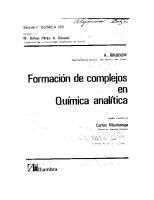Sales BOM
Sales BOM Process Flow There are two ways to process a bill of materials in Sales. Once you have entered a bill of mater
Views 560 Downloads 0 File size 202KB
Recommend stories
- Author / Uploaded
- Aravind Srirangapuri
- Categories
- Gestión de tecnología de la información
- Producción y fabricación
- Industrias
- Tecnología
- Business
Citation preview
Sales BOM Process Flow There are two ways to process a bill of materials in Sales. Once you have entered a bill of material in a sales order, the system runs pricing, inventory control, and delivery processing at: - Main item level if the material is assembled, or - Component level if the material is not assembled
The type of processing used by the system is determined by the item category group that you enter in the material master record for relevant materials.
Processing at Main Item Level If you want the system to carry out pricing, inventory controls, and delivery processing at main item level, enter ERLA in the Item category group field of the Sales: sales org. 2 screen in the material master record of the finished product.
Processing at Component Level If you want the system to carry out pricing, inventory control, and delivery processing at the component level, enter LUMF in the Item category group field of the Sales: sales org. 2 screen in the material master record of the finished product. In this case, only the components are relevant for delivery. During processing the system automatically creates a delivery group. The latest delivery date among all the components becomes the delivery date for the entire delivery group. BILL OF MATERIALS We need to maintain Material master records for the BOM Item and for the components also. The item category group of the BOM items is ‘ERLA/LUMF’ and the item category is ‘NORM’. Creating BOM item: Menu path : Logistics - Sales and distribution Master data Products Bills of material Material BOM CS01 create
Material: Specify the material for which components are to be maintained. Plant: Specify the plant of BOM item. BOM usage: Specify the application in which BOM is maintained (5 for SD). Alternative BOM: Specifies the sequence of a BOM within a group of BOMs. (L = stock item N = Non-stock item) In the overview screen specify the component which makes the main item and the corresponding quantities and save it.
Note: During sales document processing if we enter the BOM item the system automatically determines corresponding components. 1) For the BOM to be exploded in the sales document the following customizing setting is required.
A) If the item category group is ERLA the item category of the BOM is TAQ, in the definition of which we have to specify the value A (Explode single level BOM) in the structure scope. B) If the item category group is LUMF the item category of the BOM item is TAP in the definition of which we have to specify the value A in the field structure scope. 2) If the item category group is LUMF the system shows price for the components but not for the BOM item. For this the following customizing setting is required. A) The item category of the BOM item is TAP which is not relevant for pricing, so the BOM item is not priced. B) The item category of the components is TAN which is relevant for pricing, so the components are priced 3) If the item category group is ERLA the system shows price for the BOM item but not for components. For this following customizing setting is required. A) The item category of BOM item is TAQ, which is relevant for pricing, so the BOM is priced. B) The item category of components is TAE which is not relevant for pricing, so the components are not priced. While creating sales document to get the list of alternative BOMs in the definition item category of BOM – TAQ, we have to check for the following data 1. Manual Alternative – checked 2. Structure scope – A 3. Application – SD01.
NOTE: A – Explode single level BOM item B – Explode multi level BOM item
ITEM CATEGORY DETERMINATION FOR BOM ITEM T- Code – VOV4
Create Sales Order: VA01.
Give the Main item – QTY- 01, system explodes the BOM and determines the respective components along with the QTY we maintained in CS01.
Change the required QTY for Header Material as shown below: The system automatically changes the QTY of sub- items.