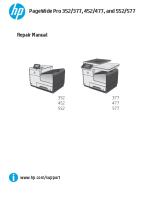OKI Printer Service Manual for models C5500, C55800, C6100
Oki Data CONFIDENTIAL PRINTING SOLUTIONS C5500/C5800/C6100 MAINTENANCE MANUAL 060501A Oki Data CONFIDENTIAL Documen
Views 176 Downloads 1 File size 6MB
Recommend stories
- Author / Uploaded
- Professr Professr
Citation preview
Oki Data CONFIDENTIAL
PRINTING SOLUTIONS
C5500/C5800/C6100 MAINTENANCE MANUAL 060501A
Oki Data CONFIDENTIAL
Document Revision History Corrected items Rev.No.
Date No.
1
43085101TH Rev.1
2006-03-29
Page
Description of change Issue
Person in charge MD12 Ishikuro
2/
Oki Data CONFIDENTIAL
PREFACE This manual explains the maintenance methods for the C6100/C5800/C5500. The manual has been prepared for use by the maintenance personnel. For operating methods of the C6100/C5800/C5500, refer to the corresponding user's manual.
Note! • The contents of this manual are subject to changes without prior notice. • Despite that exhaustive efforts were made in preparing the manual to make it accurate, it still may contain errors. Oki Data will not hold itself liable for any damage that results or is claimed to have resulted from repair, adjustment, or modification of the printer conducted by the user using this manual. • The parts employed in the printer are so delicate that they may be damaged if not treated properly. Oki Data strongly recommends that the maintenance of the printer be undertaken by Oki Data's registered maintenance personnel. • Work after eliminating static electricity.
43085101TH Rev.1
3/
Oki Data CONFIDENTIAL
CONTENTS 1. CONFIGURATION ............................................................................................... 8 1.1 1.2 1.3 1.4 1.5
System configuration ........................................................................................................... 8 Printer configuration ........................................................................................................... 10 Composition of optional items ............................................................................................ 12 Specifications ..................................................................................................................... 13 Interface specifications ...................................................................................................... 17 1.5.1 Parallel interface specifications (N/A) ................................................................... 17 1.5.2 USB interface specifications (C6100/C5800/C5500).......................................................................................... 17 1.5.2.1 Outline of USB interface .......................................................................... 17 1.5.2.2 USB interface connectors and cables ..................................................... 17 1.5.2.3 USB interface signals .............................................................................. 17 1.5.3 Network interface specifications (C6100/C5800/C5500) ......................................................................................... 18 1.5.3.1 Outline of network interface ..................................................................... 18 1.5.3.2 Network interface connectors and cables ................................................ 19 1.5.3.3 Network interface signals ........................................................................ 19
2. EXPLANATION OF OPERATION ..................................................................... 20 2.1 2.2
Electrophotographic processing mechanism ..................................................................... 20 Printing process ................................................................................................................. 25
3. INSTALLATION ................................................................................................. 35 3.1 3.2 3.3 3.4 3.5
3.6 3.7 3.8
Cautions, and do's and don'ts ............................................................................................ Unpacking method ............................................................................................................. Printer Installation Instructions ........................................................................................... Listing of component units and accessories ...................................................................... Assembling method ........................................................................................................... 3.5.1 Assembly of printer main body ............................................................................. 3.5.2 Connection of power cable ................................................................................... 3.5.3 Installation of optional items ................................................................................. 3.5.4 Confirmation of recognition of optional items ....................................................... Menu Map print .................................................................................................................. Connection methods .......................................................................................................... Confirmation of paper used by the user .............................................................................
35 37 38 39 40 40 46 49 58 59 61 63
4. REPLACEMENT OF PARTS ............................................................................. 64 4.1 4.2
Precautions on the replacement of parts ........................................................................... Part replacement methods ................................................................................................. 4.2.1 Left side cover ...................................................................................................... 4.2.2 Right side cover ....................................................................................................
43085101TH Rev.1
64 66 66 67
4/
Oki Data CONFIDENTIAL
4.2.3 4.2.4 4.2.5 4.2.6 4.2.7 4.2.8 4.2.9 4.2.10 4.2.11 4.2.12
4.3
Face-Up Tray ........................................................................................................ Rear cover ............................................................................................................ LED Assy/LED Assy springs ................................................................................ Control PCB .......................................................................................................... Print engine controller PCB .................................................................................. Top cover assembly ............................................................................................. Top cover .............................................................................................................. Controller Panel Assy ........................................................................................... Board PRP/ Top Cover Handle ............................................................................ Low-Voltage Power Supply / Low-Voltage Fan / Hopping Motor / Fuser Motor .......................................................................................................... 4.2.13 Guide Eject Assy / Color Register Assy / Board-PRY .......................................... 4.2.14 Fan (Fuser)/ Belt Motor / High-Voltage Power Supply Board / Cover-Open Switch .............................................................................................. 4.2.15 MPT Assy ............................................................................................................. 4.2.16 Feeder Unit / Board-RSF/ MPT Hopping Roller / Frame Assy Separator / Cover Front.................................................................... 4.2.17 Board-PRZ Lift-Up Motor/Solenoid/Paper-End Sensor ........................................ 4.2.18 Feed Roller ........................................................................................................... 4.2.19 Shaft Eject Assy(FU) / Shaft Eject Assy(FD) / Eject Sensor ................................ 4.2.20 Fuser Unit ............................................................................................................. 4.2.21 Belt Unit ................................................................................................................ Lubricating points ...............................................................................................................
68 69 70 71 73 75 76 77 78 79 80 82 83 84 85 87 88 89 90 91
5. MAINTENANCE MENUS ................................................................................. 108 5.1 5.2 5.3
System maintenance menu (For maintenance personnel) .............................................. Maintenance utility ........................................................................................................... Functions of user's maintenance menu ........................................................................... 5.3.1 Maintenance menu (For end users) ................................................................... 5.3.2 Self-diagnostic mode .......................................................................................... 5.3.2.1 Operator panel .................................................................................... 5.3.2.2 Normal self-diagnostic mode (Level 1) ................................................ 5.3.2.2.1 Activation method for self-diagnostic mode (Level 1) ......... 5.3.2.2.2 Deactivation of self-diagnostic mode .................................. 5.3.2.3 Switch scan test .................................................................................. 5.3.2.4 Motor clutch test .................................................................................. 5.3.2.5 Test print ............................................................................................. 5.3.2.6 Color registration adjustment test ....................................................... 5.3.2.7 Print density adjustment test ............................................................... 5.3.2.8 Indication of consumable part counters .............................................. 5.3.2.9 Indication of printed page counters ..................................................... 5.3.2.10 Factory/Shipping switching .................................................................. 5.3.2.11 Setup of self-diagnostic function .......................................................... 5.3.2.12 Indication of LED head serial number ................................................. 5.3.2.13 Details of panel indications ..................................................................
43085101TH Rev.1
108 111 115 115 116 116 116 120 120 120 123 125 130 131 133 134 134 135 136 137
5/
Oki Data CONFIDENTIAL
5.4
5.5
5.3.3 Various types of print on the individual printer equipped with controller ............ 5.3.4 Functions of keys when depressed at power-on ................................................ Setup after replacement of parts ...................................................................................... 5.4.1 Precautions on the replacement of engine control PCB ..................................... 5.4.2 Setup of EEPROM after replacement of SP1/TBH PCB .................................... 5.4.2.1 Replacement of EEPROM after replacement of TBH PCB ................... 5.4.2.2 Setup of CU Serial Number ................................................................... 5.4.3 Setup of destination ............................................................................................ About the manual setup of Print density adjustment ........................................................
148 148 149 149 152 152 152 153 154
6. PERIODICAL MAINTENANCE ....................................................................... 155 6.1 6.2 6.3 6.4 6.5
Recommended replacement parts ................................................................................... Cleaning ........................................................................................................................... Cleaning of LED lens array .............................................................................................. Cleaning of pickup rollers ................................................................................................. Internal cleaning of printer ...............................................................................................
155 155 155 157 158
7. TROUBLESHOOTING PROCEDURES .......................................................... 160 7.1 7.2 7.3 7.4 7.5
Precautions prior to repair ................................................................................................ 160 Items to be checked prior to taking action on abnormal images ...................................... 160 Precautions when taking action on abnormal images ...................................................... 160 Preparations for troubleshooting ...................................................................................... 160 Troubleshooting method .................................................................................................. 160 7.5.1 LCD Message List .............................................................................................. 161 7.5.2 Preparing for troubleshooting ............................................................................. 177 7.5.2.(1)LCD Display Malfunction ................................................................................. 179 7.5.2.(2)Irregular Operation of the device after turning on the power ........................... 182 7.5.2.(3)Paper Feed Jam(Error 391:1st Tray) ............................................................... 192 7.5.2.(4)Paper Feed Jam (Error 390:Multi-purpose Tray) ............................................. 194 7.5.2.(5)Paper Path Jam(Error 381) ............................................................................. 196 7.5.2.(6)Paper Exit Jam(Error 382) ............................................................................... 201 7.5.2.(7)Duplex Print Jam(Error 370,371,372,373,383) ............................................... 204 7.5.2.(8)Paper Size Error (Error 400) ........................................................................... 206 7.5.2.(9)ID Unit Up-Down Error(Service Call 140-143) ................................................. 207 7.5.2.(10)Fuser Unit Error(Error 170-177) .................................................................... 209 7.5.2.(11)Motor Fan Error(Error 120,127,051) .............................................................. 210 7.5.2.(12)Print Speed is Slow (Low Performance) ......................................................... 211 7.5.2.(13)Option unit is not recognized .......................................................................... 211 7.5.2.(14)LED head is not recognized(Error 131,132,133,134) .................................... 212 7.5.2.(15)Toner cartridge is not recognized(Error 540,541,542,543) ............................ 213 7.5.2.(16)Fuse Cutout Error (Error 150-155) ................................................................ 214
43085101TH Rev.1
6/
Oki Data CONFIDENTIAL
7.6
7.5.2.(17)Dew Condensation Errors (Error 123) ........................................................... 7.5.3 Image Problem Troubleshooting ........................................................................ 7.5.3.(1)Color is totally pale (Fig.7.2 A ) ........................................................................ 7.5.3.(2)Background is dirty (Fig.7.2 B ) ....................................................................... 7.5.3.(3)Blank Print (Fig.7.2 C ) .................................................................................... 7.5.3.(4)Vertical lines are printed .................................................................................. 7.5.3.(5)Cyclic Print Trouble (Refer to Fig.7.2 E ) ......................................................... 7.5.3.(6)Color registration is wide. ................................................................................ 7.5.3.(7)Solid Black Print .............................................................................................. 7.5.4 Actions after forced initialization of HDD/Flash .................................................. 7.5.5 Network Troubleshooting .................................................................................... Check of fuses .................................................................................................................
215 216 217 218 219 220 221 222 223 224 225 226
8. CONNECTION DIAGRAMS ............................................................................ 227 8.1 8.2
Check of resistance values .............................................................................................. 227 Component layout ............................................................................................................ 231
43085101TH Rev.1
7/
43085101TH Rev.1
K-ID
ID UP/ DOWN
Fuser fan
Y-ID
Belt thermistor
M-ID
EEPROM
C-ID
Environment sensor
High-voltage I/F, fan control, cover-open
High-voltage PCB
Coveropen sensor
K toner Y toner M toner C toner sensor sensor sensor sensor ID fuse-cut
Toner sensor PCB
Operator panel PCB
DCON I/F LSYNC
Lowvoltage FAN
FAN heater control, others
Belt unit fuse-cut, EXIT
5V,24V, 0VL,0VP
AC-SW
M FUSER
20MHz
FLASH 8Mbit
M ID M IDUP
M BELT
Fuser Unit
Fuser fuse-cut, UP&LOW thermistor/frame thermistor
Junction PCB
Belt unit fuse-cut
Belt unit
IN2
M HOP
IN1 WR
2nd TRAYPCB
Front sensor PCB
PUPCB
Paper feed solenoid
Color drift, density, thermistor signal
Low-voltage PCB
ARMORED CPU
LEISUS command I/F
1st P.E sensor
DUPLEX PCB
Inlet
sensor
EXIT
Density sensor
Color registration PCB left
Color registration PCB right
System configuration
EEP ROM
RFID
1.1
Option RAM
Flash ROM
CIF2 ASIC
HDD
CONFIGURATION
C LED HEAD
CC1 ASIC
CPU
USB
1.
M LED HEAD
Y LED HEAD
K LED HEAD
CU FAN
CUPCB
LAN
Oki Data CONFIDENTIAL
C6100 Figure 1-1-1 represents the system configuration of the printer.
Figure 1-1-1
8/
43085101TH Rev.1
K-ID
ID UP/ DOWN
Fuser fan
Y-ID
Belt thermistor
M-ID
EEPROM
EEPROM
LEDHEADI/F
C-ID
Option RAM
USB
RFID
1st P.E sensor
Lowvoltage FAN
FAN heater control, others
Belt unit fuse-cut, EXIT
5V,24V, 0VL,0VP
Color drift, density, thermistor signal
AC-SW
M FUSER
20MHz
FLASH 8Mbit
M ID M IDUP
Belt unit fuse-cut
Belt unit
IN2
M BELT
Fuser Unit
UP&LOW thermistor/frame thermistor
Fuser fuse-cut,
Junction PCB
M HOP
IN1 WR
2nd TRAY PCB
Front sensor PCB
PU PCB
Paper feed solenoid
DUPLEX PCB
Low-voltage PCB
ARMORED CPU
CU area LEISUS command I/F
50MHz
SPILYTAS
Environment sensor
High-voltage I/F, fan control, cover-open
High-voltage PCB
Coveropen sensor
5V
BOURBON
K toner Y toner M toner C toner sensor sensor sensor sensor ID fuse-cut
Toner sensor PCB
Operator panel PCB
C LED HEAD
M LED HEAD
Y LED HEAD
K LED HEAD
FLASH 16Mbit
CU PCB
LAN
Inlet
sensor
EXIT
Density sensor
Color registration PCB left
Color registration PCB right
Oki Data CONFIDENTIAL
C5800/C5500 Figure 1-1-2 represents the system configuration of the printer. Figure 1-1-2
9/
Oki Data CONFIDENTIAL
1.2
Printer configuration The internal part of the C6100 printer is composed of the following sections: • • • • •
Electrophotographic processing section Paper paths Control sections (CU sect./PU sect.) Operator panel Power supply sections (High-voltage sect./low-voltage sect.)
Figure 1-2-1 represents the configuration of the printer.
Air flow
Figure 1-2-1 43085101TH Rev.1
10 /
Oki Data CONFIDENTIAL
The internal part of the C5800/C5500 printer is composed of the following sections: • • • • •
Electrophotographic processing section Paper paths Control sections (CU sect./PU sect.) Operator panel Power supply sections (High-volatge sect./low-voltage sect.)
Figure 1-2-2 represents the configuration of the printer.
Air flow
Figure 1-2-2
43085101TH Rev.1
11 /
Oki Data CONFIDENTIAL
1.3
Composition of optional items The following optional items are available for the printer: (1)
Second tray TRY-C4D1
(2)
Duplex Unit DXU-C4D
(3)
Expansion Memory (C6100) 256 MB / 512 MB MEM256E MEM512C For long printing, it is recommended to add an expansion memory. * Not compatible with the expansion memories for C5800/C5800L/C5600/C5500.
(4)
Expansion Memory (C5800/C5500) 64 MB / 256 MB MEM64D (MLMEM64B) MEM256D (MLMEM256B) Expansion Memory 64MB * Not compatible with the expansion memories for C6100.
(5)
Hard disk (C6100) HDD-C1B
43085101TH Rev.1
12 /
Oki Data CONFIDENTIAL
1.4
Specifications Division
Item
C5800
C5800 (CHN)
C5800
C5500
C5600
C6100
C5900
C5900dn (CHN)
C5700
32/26ppm
32/26ppm
28/24ppm
24/20ppm
32/20ppm
32/26ppm
32/26ppm
32/26ppm
32/20ppm
External
Width
435mm
435mm
435mm
dimensions
Depth With duplex
621mm
618mm
621mm
563.5mm
561mm
563.5,mm
Without duplex Height Mass
340mm With duplex
Approx.29kg
Without duplex
Approx.26kg
Print width
Print width
Engine speed
Monochrome
A4 32ppm
28ppm
24ppm
32ppm
32ppm
32ppm (Default:24ppm)
(Default:24ppm)
(A4)
First print
Color
26ppm
24ppm
20ppm
20ppm
26ppm
20ppm
OHP Color
9ppm*1
9ppm*1
9ppm*1
9ppm*1
9ppm*1
9ppm*1
OHP color/ monochrome
10ppm
10ppm
10ppm
10ppm
10ppm
10ppm
Monochrome
8sec
9sec
10sec
8sec
8sec
8sec
Color
9sec
10sec
11sec
(Default:10sec)
(Default:10sec)
time(A4)
Not applicable
Low-noise mode
600dpi
LED head
600x1200dpi
Max. input resolution Output resolution
True 600x1200dpi
True 600x1200dpi
True 600x600dpi
True 600x600dpi
Gradation
600x600x4 level
Econo-mode
Toner-saving by reducing lightness
Core
CPU
PowerPC405
PowerPC750CXR
I-cache
16KB,
32KB,
D-cache
16KB
32KB (Internal L2 : 256KB)
200MHz
500MHz
Clock Bus width Resident
RAM
11sec
45sec
Warm-up time
Resolution
9sec
11sec
Option ROM
Program + font
Power
Power input
consumption
Power-save mode Idle Normal operation Peak
Operating
When operating
environment
When not operating
(Temperature)
When stored
32bit
64bit
64 MB
128MB
64 MB
256 MB
64/256MB DIMM
256MB DIMM
64/256MB DIMM
256/512MB DIMM
Total capacity: 2MB
Total capacit: 64MB
(120V)110~127VAC , (230V)220~240VAC 17W or less
15W or less 100W (Average) 490W 1200W
10°C~32°C, 17°C~27°C(Full-color print quality guarantee temperature) 0°C~43°C, Power off -10°C~43°C, With drum and toner
(For max. 1 yr.) When transported
-29°C~50°C, With drum, but no toner
(For max. 1 mo.) When transported
-29°C~50°C, With drum and toner
(For max. 1 mo.)
20%~80%, 50%~70%(Full-color print quality guarantee humidity)
Operating
When operating
Max. wet-bulb temp. : 25°C
environment
When not operating
(Humidity)
When stored
10%~90%, Max. wet-bulb temp. : 35°C
When transported
10%~90%, Max. wet-bulb temp. : 40°C
10%~90%, Max. wet-bulb temp. : 26.8°C, with power off
7 ppm in 1DAY environment
43085101TH Rev.1
13 /
Oki Data CONFIDENTIAL
Division
Service life
Item
C5800
C5800 (CHN)
C5800
C5500
C5600
C6100
C5900
C5900dn (CHN)
C5700
32/26ppm
32/26ppm
28/24ppm
24/20ppm
32/20ppm
32/26ppm
32/26ppm
32/26ppm
32/20ppm
Printer life
420,000 pages, 5 years
Print duty
Max. 50,000 pages / mo.
(M=L/12, A=L/12/5)
Average 4,000 pages / mo.
MTBF
Not applicable
(2.3% duty) MPBF
40,000 pages
MTTR
20 minutes
Toner life Starter toner
Approx. 1,500 pages (Black)
(5% duty) (Attached)
Approx. 1,500 pages
Approx. 2,000 pages (Black) Approx. 2,000 pages (Color)
Approx. 1,500 pages
Approx. 1,500 pages
(Color) Standard
With 1st new drum
S-type
With 1st new drum
Approx. 5,000 pages (Black)
Approx. 5,000 pages (Color)
Approx. 5,000 pages (Color)
Approx. 5,200 pages (Black)
Approx. 4,200 pages (Black)
Approx. 4,200 pages (Color)
Approx. 4,200 pages (Color)
-
Approx. 2,000 pages (Black) Approx. 2,000 pages (Color) Approx.1,200 pages (Black)
-
Approx. 1,500 pages (Black)
Approx. 2,000 pages (Color)
Approx. 1,500 pages (Color)
(Color)
Approx. 6,000 pages (Black)
(C5800L, C5500)
Approx. 2,000 pages (Black)
(Black)
Approx. 6,000 pages (Black)
Approx. 6,000 pages (Black)
Approx. 5,000 Approx. 6,000 pages (Black) pages (Black)
Approx. 2,000 pages (Color)
Approx. 5,000 pages (Color)
Approx. 5,000 Approx. 2,000 pages (Color) pages (Color)
Approx. 5,200 pages (Black)
Approx. 5,200 pages (Black)
Approx. 4,200 Approx. 5,200 pages (Black) pages (Black)
Approx. 1,200 pages (Color)
Approx. 1,200 pages (Color)
Approx. 4,200 Approx. 2,000 pages (Color) pages (Color)
-
-
-
-
(C5800L, C5500)
Approx.20,000 pages (With 3 pages / job)
55.6dBA
54.4dBA
53.2dBA
55.6dBA
37dBA Background level
Power-save mode
Legal/universal cassette: 300 sheets (70kg)
Paper capacity(1st tray) Paper capacity(2nd tray)
Legal/universal cassette (Optional): 530 sheets (70kg)
Paper capacity (Manual/auto)
Standerd multi-purpose tray: 50 OHP sheets or 100 sheets of paper (70kg) or 10 envelopes
Delivery
Paper size
Drum counter automatically reset
60,000 pages (A4 size), counter automatically reset
On standby (ISO7779Front)
Duplex
Legal/universal or A4-size cassette/universal cassette
-
60,000 pages (A4 size, with 3 pages / job), counter automatically reset
Fuser unit life
Paper handling
-
Approx.12,000 pages (With 1 page / job)
Approx.27,000 pages (When printed continuously) Transfer belt life
In operation (ISO7779Front) In one-side print
Approx. 1,200 pages (Black) Approx. 1,200 pages (Color)
Approx. 1,200 pages (Color)
Image drum life
Operation noise
Approx. 2,000 pages (Black) Approx. 2,000 pages (Color)
250 sheets (70kg) face-down/100 sheets (70kg)face-up in tray Standard/ Optional optional (Depending on specification)
Standard
Optional
Standard/ optional (Depending on specification)
Standard
Standard/ optional (Depending on specification)
Standard
Standard/ optional (Depending on specification)
1st cassette: Legal13/13.5/14, letter, executive, A4, A5, B5, A6 2nd cassette: Legal13/13.5/14, letter, executive, A4, A5, B5 Reply-paid postcard (Max. 176gsm) (Multi-purpose tray)
Automatic front feeder or manual feeder
Legal13/13.5/14, letter, executive, A4, A5, B5, A6, C5, DL, Com-9,Com-10, Monarch, custom size, banners up tp 1200mm (When paper length exceeds 356, its width shall be from 210 to 215.9.) Postcard, reply-paid postcard, Japanese-style envelope
Two-sided Min. paper size
1st tray 2nd tray Manual & auto (MPT) Two-sided
43085101TH Rev.1
Legal13/13.5/14, letter, executive, A4, A5 Custom size (Within permissible size and weight) 105x148mm:A6/(Models for Japan [100x148: Postcard size]) 148x210mm:A5 100x148: Postcard size 148x210mm:A5
14 /
Oki Data CONFIDENTIAL
Division
Paper thickness
Item
C5800
C5800 (CHN)
C5800
C5500
C5600
C6100
C5900
C5900dn (CHN)
C5700
32/26ppm
32/26ppm
28/24ppm
24/20ppm
32/20ppm
32/26ppm
32/26ppm
32/26ppm
32/20ppm
64~120gsm
1st tray 2nd tray
64~176gsm
Manual & auto (MPT)
64-203gsm OHP sheets available
Two-sided Operator panel
LCD
64~105gsm 16 characters in 2 line (Roman alphabet/Japanese kana) No paper size indicated
LED (Color)
Two (Green x1, dark amber x1)
Switch
Six
Status
Paper out
Provided
switch/sensor
Paper low
Not provided
Toner low
Provided (Y,M,C,K)
Cover open
Provided
Fuser unit temp.
Provided
Paper size
Not provided
Stacker full Communication
Standard ( On PCB)
interface
Option for OEM user
Not provided • Hi-Speed USB
• Hi-Speed USB
• Ethernet
• Ethernet
Not available
• Bidirectional parallel I/F conforming to IEEE std 1284-1994 (OEM)
Input/output switch Emulation
Standard
Automatic Hiper-C
PCL (PCL5c, HP-GL) / PCL XL2.1 SIDM (IBM-PPR, EPSON-FX) PostScript3 (Clone)
Font
Emulation switch
Not provided
Bit-map type face
Not available
Automatic
Agfa 1(Line printer)
Scalable 1 type face
Not available
Agfa micro-type 86
Scalable 2 type face
Not available
Not available
Scalable 3 type face
Not available
Agfa micro-type 136
Rasterizer
Not available
Agfa UFST 4.0 (PCL)
Bar code
Not available
USPS
OCR
Not available
OCR-A,B
Japanse PCL font
Not available
Not available
Japanese PS font
Not available
Not available
43085101TH Rev.1
15 /
Oki Data CONFIDENTIAL
Division
Optional Item
Item
RAM set
(Detacchable)
C5800
C5800 (CHN)
C5800
C5500
C5600
C6100
C5900
C5900dn (CHN)
C5700
32/26ppm
32/26ppm
28/24ppm
24/20ppm
32/20ppm
32/26ppm
32/26ppm
32/26ppm
32/20ppm
64, 256 MB
256 MB (Standard64 MB-DIMM)
Tray mechanism
256,512 MB
2nd tray mechanism
Cassette
Legal/universal (530 sheets)
Two-sided print unit Othes
64, 256 MB
Available Not applicable
2.5" IDE HDD User- installable
Factory settings
Japan
Others
USB-IF logo
Available
Windows logo
Available
Operation with UPS
GDI Model
PCL+PS model
Operation with UPS (Uninterruptible power supply) is not guaranteed. Do not use UPS
Note!
43085101TH Rev.1
Expansion memories for C5800/C5500 and those for C6100 C5700 are not compatible with each other. C5800L is shiped with 64MB-DIMM (Standard) Therefore, C5800L’s resident memory size is 128MB(64MB+64MB) and C5800L’s expansion memory is 256MB-DIMM only.
16 /
Oki Data CONFIDENTIAL
1.5
Interface specifications
1.5.1 Parallel interface specifications (N/A) 1.5.2 USB interface specifications (C6100/C5800/C5500) 1.5.2.1 Outline of USB interface (1) Basic specifications USB (Hi-Speed USB supported) (2) Transmission mode Full speed (Max. 12Mbps ± 0.25%) High speed (Max.480Mbps ± 0.05%) (3) Power control Self power device
1.5.2.2 USB interface connectors and cables (1) Connector •
Printer side: B-receptacle (Female) Upstream port Product equivalent to UBR24-4K5C00 (Made by ACON) Connector pin assignment
•
2
1
3
4
Cable side: B-plug (Male)
(2) Cables Cable length: Specification: USB2.0 type cables five meters long or shorter. Cables two meters long or shorter are recommended. (Shielded cable lines shall be used.)
1.5.2.3 USB interface signals
43085101TH Rev.1
Signal name
Function
1
Vbus
Power supply (+5V)
2
D-
For data transfer
3
D+
For data transfer
4
GND
Shell
Shield
Signal ground
17 /
Oki Data CONFIDENTIAL
1.5.3 Network interface specifications (C6100/C5800/C5500 C5500) 1.5.3.1 Outline of network interface 1.5.3.1.1 Basic specifications of network interface (C5800/C5500) Protocol family TCP/IP
Network protocol IPv4, TCP, ICMP, ARP, UDP
Application LPR, RAW, IPP, FTP, Telenet SNMPv1 DHCP/BOOTP DNS UPnP Rendezvous SNTP
1.5.3.1.2 Basic specifications of network interface (C6100) Protocol family TCP/IP
Network protocol IPv4, IPv6, TCP, UDP, ICMP, ICMPv6, ARP
Application LPR, RAW, IPP, FTP SMTP/POP3 HTTP HTTPS Telenet SNMPv1/v3 DHCP/BOOTP DNS UPnP Rendezvous SNTP
NetBEUI
NetBIOS
WINS, SMB
NetWare
SPX, IPX, SAP, RIP
Q-Server over IPX Q-Server over IP R-Printer N-Printer
Ether Talk
ELAP, AARP, DDP, AEP, ZIP, RTMP, ATP, NBP
PAP
43085101TH Rev.1
18 /
Oki Data CONFIDENTIAL
1.5.3.2 Network interface connectors and cables (1) Connectors 100 BASE-TX / 10 BASE-T (Automatically switched, not usable simultaneously) 1
8
Connector pin assignment 2)
Cables RJ-45 connectorized non-shielded twisted-pair cable (Category 5 recommended)
1.5.3.3 Network interface signals Pin No.
Signal name
Direction
Function
1
TXD+
FROM PRINTER
Transmitting data +
2
TXD-
FROM PRINTER
Transmitting data -
3
RXD+
TO PRINTER
Receiving data +
4
-
-
Not in use
5
-
-
Not in use
6
RXD-
TO PRINTER
Receiving data -
7
-
-
Not in use
8
-
-
Not in use
43085101TH Rev.1
19 /
Oki Data CONFIDENTIAL
2.
EXPLANATION OF OPERATION
2.1
Electrophotographic processing mechanism (1)
Electrophotographic process The electrophotographic process is explained briefly below: 1. Charging A voltage is applied to the CH roller to electrically charge the surface of the OPC drum. 2. Exposure The LED head radiates light onto the charged OPC drum in accordance with the image signal. The electric charge of the radiated part of the OPC drum surface attenuates depending on the intensity of the light, thus forming an electrostatic latent image on the OPC drum surface. 3. Development Charged toner adheres to the electrostatic latent image of the OPC drum by electrostatic power, and forms a visible image on the OPC drum surface. 4. Transfer Paper is placed over the OPC drum surface and an electric charge is applied to it from the back side by the transfer roller, so that the toner image is transferred to the paper. 5. Drum cleaning The drum cleaning blade removes toner remaining on the OPC drum after the transfer. 6. Removal of Electricity 7. Belt cleaning The belt cleaning blade removes toner remaining on the belt. 8. Fuser Heat and pressure are applied to the toner image on the paper to promote its fusion.
1.
Charging A voltage is applied to the charging roller, which is placed in contact with the OPC drum surface, to charge the OPC drum surface.
Charging roller Power Supply Unit
---
OPC drum
43085101TH Rev.1
20 /
Oki Data CONFIDENTIAL
2.
Exposure The light emitted from the LED head is radiated onto the charged surface of the OPC drum. The charge of the radiated part of the OPC drum attenuates according to the intensity of the light, forming an electrostatic latent image on the OPC drum surface.
LED head
Charging roller Power Supply Unit
LED head
----
- -
OPC drum Paper
3.
OPC drum
Development Toner adheres to the electrostatic latent image on the drum surface, thereby turning the electrostatic latent image into a toner image.
1. The sponge roller allows the toner to stick to the development roller.
Charging roller
--
- - -
- -
OPC drum
Sponge roller Development roller
2. The electrostatic latent image on the OPC drum surface is turned into a visible image by the toner.
43085101TH Rev.1
21 /
Oki Data CONFIDENTIAL
4.
Transfer A sheet of paper is placed over the OPC drum surface, and an electric charge is given to the paper from its back side by the transfer roller. When a high voltage is applied to the transfer roller from the power source, the charge induced on the transfer roller moves on to the surface of the paper through the contact part between the transfer roller and the paper, the toner being attracted to the paper surface from the OPC drum surface. --
---
- -
OPC drum
-
Paper
-+ -+-+ -+-+ -+ -+ -+ -+ -+-+ -+
-+ -+ + -+ -+
Transport belt
Transfer roller
5.
Power Supply Unit
Drum cleaning Unfixed toner remaining on the OPC drum is removed by the drum cleaning blade and collected into the waste toner area of the toner cartridge.
Waste toner Toner cartridge
ID unit -
Drum cleaning blade -+ -+ -+ -+ -+ -+ -+ -+ -+ -+
43085101TH Rev.1
-+ -+
22 /
Oki Data CONFIDENTIAL
6.
Removal of Electricity Electrically charge on the OPC drum surface decveases by exppsing the OPC drum surface after transfer to the light.
Charging roller Board for the light of the removal of electricity
Light for the removal of electricity
OPC drum
7.
Belt Cleaning Toner remaining on the transfer belt is scraped off by the belt cleaning blade and collected into the waste toner box of the transfer belt unit.
Transport belt
Belt waste toner box
Belt cleaning blade
43085101TH Rev.1
23 /
Oki Data CONFIDENTIAL
8.
Fuser The toner image which was transferred to the paper is applied heat and pressure as it passes between the heat roller and the backup roller, and it is therefore fused onto the paper. For the sake of safety, a thermostat is provided; it comes on to cut off the voltage supplied to the heater if the heat roller temperature rises above a certain preset temperature.
Thermostat
Thermistor Halogen Lamp
Heat Roller
Paper
Backup Roller
Pad
Beit
Thermistor
Fusing Temperature Settings
Paper thickness Paper Type Settings Temperature Settings Thin
Thick
43085101TH Rev.1
Light
Medium temp
Medium
High temp
Heavy
Medium temp
U.Heavy
Low temp
OHP
Low temp
24 /
Oki Data CONFIDENTIAL
2.2
Printing process The paper fed from Tray 1 or Tray 2 is carried by the paper feed roller, register roller L and transport roller. When the paper is fed from the MPT, it is carried by the MPT paper feed roller and register roller U. Then, an unfixed toner image is created on the paper transported onto the belt sequentially through the electrophotographic process of KYMC. Thereafter, the image is fixed under heat and pressure as the paper goes through the fuser unit. After the image has been fixed, the paper is unloaded to the stacker either face-up or face-down stacker, according to the outputting method selected by opening or closing the face-up stacker. While the above refers to the one-sided print operation of the printer, its operation in two-sided print will be explained below. When two-sided print is conducted, the paper that has passed through the fuser unit following first one-sided print is sucked into the Duplex unit by the separator DUP. After entering the paper reversal transport path, the paper is carried from there to the inside of the Duplex unit by the inverting operation of the reversal roller. Then, after passed through the Duplex unit by the transport roller that is located on the transport path inside the Duplex unit, the paper is fed along the paper feed route of the Duplex unit to eventually merge the same route that comes from the tray. From here on, the same operation as that of one-sided print of paper fed from the tray takes place.
r n stacke
w Face-do Heat roller
Fac e
-up
sta
MPT paper feed roller
Halogen lamp
cke r
Backup roller
Transport belt
Separator DUP Reversal roller
MPT
Register roller U
Belt
Transport roller Register roller L
Paper reversal transport path Paper feed roller Subroller Subroller Transport roller
Paper feed roller
43085101TH Rev.1
25 /
Oki Data CONFIDENTIAL
(1)
Paper fed from 1st Tray 1. As illustrated in Figure 2-1, when the solenoid is ON, the register motor rotates (Counterclockwise turn), transporting the paper until the IN1 sensor comes ON. (When the solenoid is ON, the paper feed roller is driven.) 2. After causing the IN1 sensor to come ON, the paper is further carried over a certain distance to finally hit register roller L. (This corrects skew of the paper.) 3. As shown in Figure 2-2, the solenoid is turned OFF and the paper is transported by register roller L. (When the solenoid is OFF, register roller L is driven.)
Register Roller U (Drive)
Register Roller U (Drive)
IN2 Sensor
WR Sensor
Registration Roller L (Stop)
IN1 Sensor Solenoid Lever (Solenoid OFF)
Registration Motor (CCW) Paper
Sub Roller (Stop)
Registration Motor (CCW) Paper
Hopping Roller (Stop)
Hopping Roller (Drive)
Figure 2-1 (2)
Registration Roller L (Drive)
WR Sensor
IN1 Sensor
Hopping Gear Assy Solenoid Lever (Solenoid ON) Sub Roller (Drive)
IN2 Sensor
Figure 2-2
Paper fed from MPT 1. As illustrated in Figure 2-3, when the solenoid is OFF, the register motor rotates (Clockwise turn), transporting the paper until the IN2 sensor comes ON. (As the register motor rotates clockwise, the MPT paper feed roller is driven.) 2. After causing the IN2 sensor to come ON, the paper is further carried over a certain distance to finally hit register roller U. (This corrects skew of the paper.) 3. As shown in Figure 2-4, the register motor rotates (Counterclockwise turn) to let register roller U transport the paper. (As the register motor rotates counterclockwise, register roller U is driven.)
IN2 Sensor MPT Hopping Roller Registration Roller U (Stop) WR Sensor
Paper
IN2 Sensor Registration Roller U (Drive) WR Sensor
Hopping Gear Assy
Hopping Gear Assy
Solenoid Lever (Solenoid OFF)
Solenoid Lever (Solenoid OFF) Registration Motor (CW)
Figure 2-3
43085101TH Rev.1
Paper
Registration Motor (CCW)
Figure 2-4
26 /
Oki Data CONFIDENTIAL
(3) Transport belt 1. As the transport belt motor rotates in the direction of the arrow, the transport belt is driven. The belt unit consists of one transport roller placed immediately underneath each color drum, with a transport belt inserted in between them. As the specified voltage is applied, the transport belt and the transport rollers send the paper located on the transport belt to the fuser unit while transferring to it the toner image present on each color drum. Drum
Carrier belt K
Y
M
C
Carrier (transfer) roller Carrier (transfer) belt motor
Figure 2-5
43085101TH Rev.1
27 /
Oki Data CONFIDENTIAL
(4)
Up/down-motions of ID units 1. The up/down-motions of the ID units take place driven by the lift-up motor. 2. Figure 2-6 shows the motions of the different ID units when the printer is operated for color print. As the lift-up motor rotates (Clockwise turn), the lift-up link slides to the left, causing the ID units to come down, as can be seen in Figure 2-6. Namely, the printer is readied for color print. 3. Figure 2-7 shows the motions of the different ID units when the printer is operated for monochrome print. As the lift-up motor rotates (Counterclockwise turn), the lift-up link slides to the right, causing the ID units to go up, except for the K-ID unit, as can be seen in Figure 2-7. Namely, the printer is readied for monochrome print.
ID Unit Operations During Color Printing C-ID Unit
M-ID Unit
Y-ID Unit
K-ID Unit
C-ID Unit down M-ID Unit down Y-ID Unit down K-ID Unit down
Lift uplink
C-ID Motor (CCW)
Figure 2-6
ID Unit Operations During Monochrome Printing C-ID Unit
M-ID Unit
C-ID Unit lift up M-ID Unit lift up Y-ID Unit lift up K-ID Unit down
Y-ID Unit
K-ID Unit
Lift uplink
Figure 2-7 43085101TH Rev.1
C-ID Motor (CW)
28 /
Oki Data CONFIDENTIAL
(5)
Fuser unit and paper output 1. As illustrated in Figure 2-8, the fuser unit and delivery roller are driven by the DC motor. As the fuser motor rotates (Counterclockwise turn), the heat roller is turned. This roller fixes a toner image by heat and pressure. 2. At the same time, the delivery roller rotates to output the paper.
Eject Roller (Drive) Fuser Unit Heat Roller (Drive)
Fuser Motor (CCW)
Figure 2-8 (6)
Cover-opening motion of color drift sensor and density sensor 1. As illustrated in Figure 2-9, when the fuser motor rotates (Clockwise turn), the coveropening gear rotates, causing the color drift sensor and density sensor cover to open. 2. As the fuser motor rotates in reverse (Counterclockwise turn), the engagement of the coveropening gear is freed, and the color drift sensor and density sensor cover now closes.
Eject Roller (Stop)
Heat Roller (Stop) Fuser Motor (CW) Cover Open Gear
Figure 2-9
43085101TH Rev.1
29 /
Oki Data CONFIDENTIAL
Outline of color drift correction The color drift correction is implemented reading the correction pattern that is printed on the belt with the sensor located inside the sensor shutter under the belt unit. This sensor is used to detect and correct the pattern. Automatic start timing of color drift correction: • At power-on •
When the cover is closed after it is opened briefly
•
When 400 pages or more have been printed since previous execution A correction error may be issued due to an inadequate toner amount of the pattern generated, a sensor stained with toner, deficient opening/closing of the shutter, or for other reasons. However, even if an error is issued, it is not indicated on the operator panel. Therefore, forcible color drift correction will have to be performed in the self-diagnostic mode (Subsection 5.3.2.6) to check the error indication. Transport belt
Sensor shutter Belt waste toner box
Color drift sensor
Belt cleaning blade
Belt motor Color drift sensor
Right color drift correction pattern
Left color drift correction pattern
Color drift sensor
43085101TH Rev.1
30 /
Oki Data CONFIDENTIAL
Error checking methods and remedial methods The color drift correction test function among the other self-diagnostic functions is employed to check errors. (Subsection 5.3.2.6) Remedial methods against different errors • CALIBRATION (L or R), DYNAMICRANGE (L or R) Check 1: If the above indication appears, check the connected state of the sensor cable (FFC). If the connected state is found abnormal, restore it to the normal state. Check 2: Check to see whether the sensor surface is stained with toner, paper dust or any other foreign matter. If it is found stained, wipe it clean. Check 3: Check to see whether the sensor shutter opens and closes normally, by the MOTOR & CLUTCH TEST of the self-diagnostic function. If the shutter operates imperfectly, replace the shutter unit. • BELT REFLX ERR Check 4: If this indication appears, check the cleaned state of the toner remaining on the belt surface, in addition to making the above checks 1, 2 and 3. Take out the belt unit, turn the drive gear located on the left rear side, and ensure that the belt surface has been cleaned thoroughly. If cleaning is not achieved perfectly and there still remains toner on the belt surface after the drive gear has been turned, replace the belt unit. • (Y or M or C) LEFT, (Y or M or C) RIGHT, (Y or M or C) HORIZONTAL Check 5: If the above indication appears, check to see whether the toner is running short, based on an NG-issuing color. Replace the toner cartridge, as needed.
43085101TH Rev.1
31 /
Oki Data CONFIDENTIAL
Outline of density correction method The density correction is implemented reading the correction pattern that is printed on the belt with the sensor located inside the sensor shutter under the belt unit. Automatic start timing of density correction: • If the environment at power-on is greatly different from the one in which previous print was executed. •
If at least one or more of the four ID count values are close to those of a new product at power-on.
• When the ID count value exceeds 500 counts since previous execution. A correction error may be issued due to an inadequate toner amount of the pattern generated, a sensor stained with toner, deficient opening/closing of the shutter, or for other reasons. However, even if an error is issued, it is not indicated on the operator panel. Therefore, forcible density correction will have to be performed in the self-diagnostic mode (Subsection 5.3.2.7) to check the error indication. Transport belt
Sensor shutter Belt waste toner box
Density sensor Belt motor
Belt cleaning blade
Density sensor
Density correction pattern
43085101TH Rev.1
32 /
Oki Data CONFIDENTIAL
Error checking methods and remedial methods The density correction test function among the other self-diagnostic functions is employed to check errors. (Subsection 5.3.2.7) Remedial methods against different errors • CALIBRATION ERR, DENS SENSOR ERR Check 1: If the above indication appears, check the connected state of the sensor cable. If the connected state is found abnormal, restore it to the normal state. Check 2: Check to see whether the sensor surface is stained with toner, paper dust or any other foreign matter. If it is found stained, wipe it clean. • DENS SHUTTER ERR Check 3: Check to see whether the sensor shutter opens and closes normally, by the MOTOR & CLUTCH TEST of the self-diagnostic function. If the shutter operates imperfectly, replace the shutter unit. • DENS ID ERR Check 4: Take out the ID unit and examine it to see if the drum surface has any abnormal toner smudge. Replace the LED head (Blurred focus), or replace the ID unit. To test-operate a new ID unit, use the Fuse Keep Mode of the maintenance menu.
43085101TH Rev.1
33 /
Oki Data CONFIDENTIAL
Principle of toner sensor detection Toner LOW is detected by the toner sensor (Reflection sensor) installed inside the printer. The shielding plate is mounted inside the ID and rotates in synchronization with toner agitation. Moreover, the ID has a shutter fitted. The shutter is synchronized with the operation lever of the toner cartridge, and the toner sensor can detect that the toner cartridge has been loaded properly. Detection may not take place normally, and a toner sensor error may be issued, if the shield plate or toner sensor is stained with toner, or if the ID unit and toner sensor do not remain exactly opposite to each other in their positions.
Shutter
Shield plate Toner Sensor
Principle of toner counter After image data is developed to binary data which the printer can print, it is counted by an LSI as a number of print dots. The amount of toner consumed is calculated from that count value, and the remaining amount of toner is thus indicated. As opposed to this, the toner LOW detection by the toner sensor is implemented when the toner amount remaining inside the ID unit physically decreases to below a certain level.
Principles of ID, belt and Fuser counters ID counter: Belt counter: Fuser counter:
43085101TH Rev.1
One count represents the value that results from dividing the amount of rotation of the drum by three when three A4-size sheets are printed continuously. One count represents the value that results from dividing the amount of rotation of the belt by three when three A4-size sheets are printed continuously. One count is registered when paper is shorter than the length of Legal 13-inch paper. When paper is longer than that, the count number is determined by the number of times the Legal 13-inch paper length is exceeded. (Decimal fractions rounded up)
34 /
Oki Data CONFIDENTIAL
3.
INSTALLATION
3.1
Cautions, and do's and don'ts
• Do not install the printer at high temperature or near fire. • Do not install the printer in a location where chemical reaction can take place (laboratory, etc.). • Do not install the printer in the proximities of inflammable solvents, such as alcohol, paint thinner, etc. • Do not install the printer within reach of small children. • Do not install the printer in an unstable location (e.g., on a rickety bench or grade). • Do not install the printer in a location laden with moisture or heavy dust, or in direct sun. • Do not install the printer in an environment with sea wind or corrosive gas. • Do not install the printer in a location with heavy vibration. • In the event that the printer is inadvertently dropped or its cover is damaged, remove the power plug from the power outlet and contact Customer Center. Such mishap could lead to an electric shock, fire or injury. • Do not connect the power cord, printer cable or grounding wire in any other manner than the way specified in the manual. Failure to observe the above could result in fire. • Do not stick in an object into the vent hole. Such action could lead to an electric shock, fire or injury. • Do not place a glass filled with water or the like on the printer. Such action could lead to an electric shock or fire. • When the printer cover has been opened, do not touch the fuser unit. Burns could be suffered. • Do not throw the toner cartridge or the image drum cartridge into fire. Dust explosion could cause burns. • Do not use a highly combustible spray near the printer. Fire could be caused, since the printer contains a part that gets extremely hot inside. • In the event that the cover becomes unusually hot, emits smoke, ill odor, or abnormal noise, remove the power plug from the power outlet and contact Customer Center. Fire could break out. • If water or any other liquid enters the inside of the printer, remove the power plug from the power outlet and contact Customer Center. Fire could break out. • If a pao not operate or disassemble the printer in any other manner than the way specified in the manual. Failure to observe this warning could result in an electric shock, fire or injury.
43085101TH Rev.1
35 /
Oki Data CONFIDENTIAL
• • • • • • •
Do not install the printer in a location where its vent hole is blocked. Do not install the printer directly on a shaggy carpet or rug. Do not install the printer in a sealed room or other location with poor ventilation or permeability. Install the printer away from a heavy magnetic field or noise source. Install the printer away from a video monitor or TV. To move the printer, hold it by both sides of it. This printer, which weighs Approx. 29kg (with Duplex)/Approx. 26kg (w/o Duplex), should be lifted up by two or more persons. • When the printer has the power switched on or is printing, do not come close to the paper delivery section.Such action could lead to injury. When the precautionary notes concerning the installation and operation are explained, the user should be referred to the precautionary notes given in the User's Manual. Especially, give thorough explanation on the power cord and grounding wire.
43085101TH Rev.1
36 /
Oki Data CONFIDENTIAL
3.2
Unpacking method Personal injuries may occur.
Make sure to lift up this printer by two or more persons, since it weighs Approx. 29kg (with Duplex)/ Approx. 26kg (w/o Duplex) • Remove the four handles from the sides of the box, as illustrated below, and lift up the corrugated fiberboard box.
43085101TH Rev.1
37 /
Oki Data CONFIDENTIAL
3.3
Printer Installation Instructions •
• •
Install the printer in a location where the following temperature and humidity are met: Ambient temperature: 10 - 32˚C Ambient humidity: 20 - 80 %RH(Relative humidity) Max. wet-bulb temperature: 25˚C Use caution to avoid dew condensation. If the printer is installed in a location with ambient relative humidity below 30%, use a humidifier or antistatic mat.
Installation space • •
Place the printer on a flat desk large enough to accommodate its footings. Provide ample spaces around the printer.
Plan view
20cm
20cm
100cm
60cm 20cm
100cm
60cm 20cm
Side View
70cm
43085101TH Rev.1
70cm
38 /
Oki Data CONFIDENTIAL
3.4
Listing of component units and accessories • • •
Check to make sure that the component units are free from damage, dirt or other zirregularities in the appearance. Ensure that none of the accessories to the units is missing and that they are free from breakage or other flaw. If any irregularity is discovered, contact User Management Section for instructions. Personal injuries may occur. Make sure to lift up this printer by two or more persons, since it weighs Approx. 29kg (with Duplex)/Approx. 26kg (w/o Duplex)
Printer (Main body)
C6100
C5800/C5500(Duplex:Option)
Image drum cartridges (4 sets) fitted with starter toner cartridges (Installed in the printer)
Inform the user that the toner cartridges and image drum cartridges can be separated one from the other. Printer software CD-ROM LED lens cleaner Power cord Warranty Card and User Registration Card User's Manual (Setup) User's Manual (CD-ROM) Quick Guide Dedicated bag for Quick Guide
Note! No printer cable is supplied with the printer.
43085101TH Rev.1
39 /
Oki Data CONFIDENTIAL
3.5
Assembling method
3.5.1 Assembly of printer main body Removing the protective materials 1) Peel off the protective tapes (5) and the slip of paper from the front part of the printer, and also peel off the protective tapes (2) from the back of the printer. Slip of paper
Protective Tape
Protective Tape
2) Draw out the paper cassette. 3) Pull out the retainer forward. 4) Open the top cover by pressing the OPEN button.
Retainer Paper cassette OPEN button
5) Detach the stopper release (Orange) while pressing down the lever (Blue) of the fuser unit in the direction of arrow 1.
Note! Instruct the user of the printer to be sure to keep the stopper release, which is used for transporting the printer, at hand. Lever (Blue) of fuser unit
1
2 Stopper release (Orange)
43085101TH Rev.1
40 /
Oki Data CONFIDENTIAL
Installing the image drum cartridges 1) Take out the image drum cartridges (4) gently along with the toner cartridges attached.
Note! • The image drum (Green tubular section) is extremely vulnerable. Exert good caution in handling it. • Do not expose the image drum cartridges to direct sun or intense light (1500 lux or more). Do not expose them to the room lighting for over five minutes. • In the above operation, be careful not to actuate the blue lever of the toner cartridge.
Toner cartridge
Image drum cartridge
2) Place the image drum cartridge on a flat-top desk or the like, peel off the tape fastening protective sheet 1, and pull out the sheet in the direction of the arrow.
Note! Do not work with the image drum floating in the air. Protective sheet 1 Tape Protective sheet 1
Protective sheet 2
3) Pull out protective sheet 2 from the image drum cartridge in the direction of the arrow. 3/ Protective sheet
Protective sheet 2
43085101TH Rev.1
41 /
Oki Data CONFIDENTIAL
4) Match the label colors of the image drum cartridges to those on the printer. 5) Gently put the image drum cartridges (4) back in their respective positions.
Label Image drum cartridge
Labels
6) Turn the blue levers (4) of the toner cartridges fully into the direction of the arrow.
Note! • The starter toners (Toner cartridges supplied with the product) can print approximately 1500 A4-size sheets with 5% print density. • If the error message [CHECK TONER CARTREGE] nstays permanently on the operator panel,check to make sure that the levers of the toner cartridges have fully been moved in the direction of the arrow. • If normal starter toner cartridges have been used, the starter toners can no longer be used. First use the starter toners, and use normal toners after the starter toners are exhausted. • Make sure to change the starter toners only after [REPLACE TONER] is indicated. If the starter toners are replaced before the above message appears, the correct toner remaining level will not be able to be indicated.
Blue Lever
43085101TH Rev.1
42 /
Oki Data CONFIDENTIAL
Loading paper in the paper cassette 1) Pull out the paper cassette. Note! Do not peel off the rubber attached to the plate. 2) Set the paper stopper securely, according to the paper size.
Paper guide Paper stopper
Plate
3) Loosen the paper well and line up its vertical and lateral edges.
4) Load the paper with the print face down. Note! • Place the paper aligned to the forward end of the paper cassette. • Load the paper by avoiding to exceed the ( ) mark of the paper guide. (300 sheets of 70kg ream weight paper). 5) Fasten the paper with the paper guides. 6) Put the paper cassette back into the printer.
Print face down
mark
Paper guide
43085101TH Rev.1
Indication of remaining amount of paper
43 /
Oki Data CONFIDENTIAL
Loading paper in the multi-purpose tray 1) Open the multi-purpose tray and also the paper supporter.
Multi-purpose tray
2) Set the manual feed guide to the paper size. 3) Line up the vertical and lateral edges of the paper.
Manual feed guide Multi-purpose tray
Paper supporter Manual feed guide
4) Insert the paper, print-face up, along the manual feed guide straight as far as it will go.
mark
5) Press the set button. Set button
43085101TH Rev.1
44 /
Oki Data CONFIDENTIAL
Storing the Quick Guide Paste the dedicated Quick Guide bag to the printer, and put the Quick Guide in it. Turning back the dedicated Quick Guide bag and peeling off the adhesive double coated tapes (2).
Adhesive double coated tapes
Pasting the dedicated bag to the printer.
Quick Guide
Vent hole
Dedicated Quick Guide bag
Note! When pasting the bag, avoid blocking the vent hole of the printer.
43085101TH Rev.1
45 /
Oki Data CONFIDENTIAL
3.5.2 Connection of power cable Power supply conditions • Observe the following conditions: AC: 110~127V±10%/220~240V±10% Power frequency: 50Hz or 60Hz ± 2Hz Approx. 29kg (with Duplex)/Approx. 26kg (w/o Duplex) • If the available power is unstable, use a voltage regulator or the like. • The maximum power consumption of this printer is 1200W. Ensure that the power source offers an ample margin in the power capacity. It may expose you to electric shocks or cause a fire. • Always before connecting or disconnecting the power cord and grounding wire, first turn off the power switch. • The grounding wire should be connected to a grounding terminal. Do Not in any event tie it to a water service piping, gas piping, ground of telephone lines, lightning arrester or the like. • When plugging in or unplugging the power cord, be sure to hold the power plug. • Insert the power plug securely into the power outlet as far as it will go. • Do not insert or remove the power plug with a wet hand. • Lay the power cord in a location where it is not likely stepped on, and avoid placing anything on the power cord. • Do not bundle or tie the power cord. • Do not use a damaged power cord. • Avoid a starburst connection of cables. • Do not connect the printer to the same power outlet shared by other electric appliances. Especially, if the printer is connected to the same power outlet in conjunction with an airconditioner, copy machine or shredder, electric noise may cause false operation of the printer. If it is inevitable to connect them to the same power outlet, use a commercial noise filter or noisecut transformer. • Operate the printer with the supplied power cord only. • Do not use an extension cord. If it is inevitable to use an extension cord, use one with rating of 15A or more. • Use of an extension cord may hinder the printer from operating normally because of voltage drop. • Do not turn off the power or pull out the power plug while the printer is printing. • If the printer is going to be placed out of use for an extended period of time due to a long spell of About the connections of the power cord and grounding wire, the user should be given thorough explanation on the basis of the User's Manual.
43085101TH Rev.1
46 /
Oki Data CONFIDENTIAL
holidays or a trip out of town, unplug the power cord.
Connecting the power cord Note! Ensure that the power switch is in OFF (O). 1) Insert the power cord into the printer. 2) After connecting the grounding wire to the ground terminal of the power outlet, insert the power plug into the power outlet.
O
I
Ground terminal Grounding wire
Pressing ON (|) of the power switch
O
I
The following indication will be produced on the operator panel, and [Online] will appear when the printer has started up completely.
RAM checking * * * * * * * * * * * * * * * *
Initializing [Online] and [Inspect] lights and backlight flash. PLEASE WAIT
Online Tr a y 1
43085101TH Rev.1
47 /
Oki Data CONFIDENTIAL
Turning off the power On the C6100 which is not equipped with the built-in type hard disk (optional) or the C5800/C5500, the power can be turned off as is. O
I
Note! Do not turn off the power while the printer is printing. On the C6100 equipped with the built-in type hard disk (optional), do not outright turn off the power, but follow the procedure described below.
Note! • Abrupt disconnection of the power could damage the built-in hard type disk, disabling it. • [SHUTDOWN MENU] is displayed only when the printer is equipped with the optional built-in type hard disk. (1)
Press the
"Back" switch for four seconds or longer to cause
[SHUTTING DOWN] to appear. (2)
Press the
"Set" switch.
[SHUTDWN] is displayed, and the shutdown processing begins (3)
When [PLEASE POW OFF/SHUTDOWN COMP] shows up, press OFF (O) of the power
switch. O
43085101TH Rev.1
I
48 /
Oki Data CONFIDENTIAL
3.5.3 Installation of optional items (1) Installation of expansion memory set
C6100 expansion memory
C5800/C5500 expansion memory
Memory volume
Memory volume
(Total memory volume)
Model name
None (Standard)
256MB (256MB)
None (Standard)
64MB (64MB)
MEM256E
+256MB (512MB)
MEM64D(C5800:Standard)
+64MB (128MB)
MEM512C
+512MB (768MB)
MEM256D
+256MB (320MB)
Model name
(Total memory volume)
Note! • Be sure to use genuine OKI DATA parts. If any other parts are used, the printer will not function. • Adding 64-MB memory is recommended for (600 x 600dpi x 2bit) banner-sheet printing. Added 64-MB memory may reduce the time for (600 x 1200dpi or 600 x 600 x 2bit) duplex printing. • To conduct long print on the C6100, it is recommended to add a 256MB expansion memory. • There is only one memory slot. • The expansion memories for C6100 and those for C5800/ C5500 are not compatible with each other. • The expansion memories for C5800 (MEM64D/256D) are compatible with those for C5200 series (MEM64B/256B).
Turning OFF the printer power and disconnecting the power cord Note! If an expansion memory is installed with the power switched ON, the printer may be broken. O I
Opening the top cover and front cover
Top cover
Front cover
OPEN button Handle
43085101TH Rev.1
Front cover
49 /
Oki Data CONFIDENTIAL
Remove Side Cover 1) Loosen the screw (1). 2) Remove the side cover. To remove the side cover, slide it while holding up its upper part. Top cover
1 Screw Front cover
Side cover
2
Installing the memory On the C6100 1) Before taking the memory out of the bag, place the bag in contact with a metal part to fuser eliminate its static electricity. 2) Insert the memory into the idle slot. 3) Ensure that it is securely fastened by the right and left lock levers. Note! • Do not touch the electronic parts and connector pins. • Pay attention to the orientation of the memory. The terminal part of the memory has a notch, which is designed to engage with the connector of the slot.
43085101TH Rev.1
50 /
Oki Data CONFIDENTIAL
On the C5500/C5800 1) Before taking the memory out of the bag, place the bag in contact with a metal part to eliminate its static electricity. 2) Insert the memory into the idle slot. 3) Ensure that it is securely fastened by the right and left lock levers. Note! • Do not touch the electronic parts and connector pins. • Pay attention to the orientation of the memory. The terminal part of the memory has a notch, which is designed to engage with the connector of the slot. • Be aware that the installed position of the memory is different from that on the C6100.
Attaching the side cover 1) Mount the side cover. 2) Fasten it with the screw (1). 3) Close the top cover and front cover.
Top cover
3
Front cover
2 Screw
3
Side cover
1
43085101TH Rev.1
51 /
Oki Data CONFIDENTIAL
(2) Installation of second tray unit This tray is intended to increase the amount of paper that can be loaded in the printer. It holds 530 sheets of 70kg ream weight paper, allowing to print 930 sheets continuously when combined with the standard paper cassette and multi-purpose tray. Type: TRY-C4D1
Turning OFF the printer power and disconnecting the power cord Note!
If an expansion memory is installed with the power switched ON, the printer may be broken. O
I
Placing the printer on the second tray unit. Note! The printer weighs Approx. 29kg (with Duplex)/Approx. 26kg (w/o Duplex). It should be lifted up by two or more persons. 1) Align the holes in the bottom of the printer to the protrusions of the second tray unit. 2) Place the printer gently on the second tray unit. To detach the second tray unit, follow the same procedure inversely.
Holes in the printer bottom Protrusions
43085101TH Rev.1
52 /
Oki Data CONFIDENTIAL
(3) Installation of duplex unit This unit is used for printing on two sides of paper. Note! For two-sided printing, it is recommended to add an expansion memory. For details, see "Expansion memories." Type: DXU-C4D
Turning OFF the printer power and disconnecting the power cord Note! If an expansion memory is installed with the power switched ON, the printer may be broken. O
I
Peeling the protective tapes off the duplex unit
Protective tapes (2)
Install Duplex Unit 1) Insert the duplex unit into the lower part on the back of the printer as far as it will go. 2) Ensure that the claw on either side of the duplex unit is securely accommodated in the hole of the printer. Holes
Claws
Two-sided print unit
43085101TH Rev.1
53 /
Oki Data CONFIDENTIAL
(4) Installation of built-in type hard disk (On C6100 only) This is a built-in type hard disk to be added to the printer. It is used to conduct confirmation print, authentication print, to store print jobs, or to make buffer print, and also when the [ COLLATE FAIL] is indicated in a section-by-section print. Fonts cannot be downloaded to it. Note! When the printer has a built-in type hard disk installed, make certain to switch off the printer after executing the shutdown menu. If the power is turned off outright, the hard disk may be damaged and broken. Type: HDD-C1B
Memo The hard disk is segmented into the three partitions of "PCL," "Common" and "PSE." When the printer is shipped out of the factory or the hard disk is initialized, the following sizes are assigned to the partitions:
PCL
20%
Common
50%
PSE
30%
Turning OFF the printer power and disconnecting the power cord and printer cable Note! If an expansion memory is installed with the power switched on, the printer may be broken.
O
43085101TH Rev.1
I
54 /
Oki Data CONFIDENTIAL
Opening the top cover and front cover 1) Open the top cover by pressing the OPEN button.
Top cover
Front cover
OPEN button Handle
2) Push up the handle located in the center of the front cover and pull the front cover forward.
Front cover
Note! The way the front cover is opened is different from that of the multi-purpose tray. (See figure below.)
Multi-purpose tray
43085101TH Rev.1
55 /
Oki Data CONFIDENTIAL
Detaching the side cover 1) Loosen the screw (1). 2) Remove the side cover. To remove the side cover, slide it while holding up its upper part. Top cover
1 Screw Front cover
Side cover
2
Memo If you have difficult detaching the side cover, check to see if the front cover is open.
Multi-purpose tray
Front cover
Installing the built-in type hard disk 1) Insert part "a" of the built-in type hard disk into hole "b" of the printer main body, and align the positions of the screw holes. 2) Install the two screws. 3) Push in the connector, until it snags in there with a click.
b
a
Connector Hard disk
43085101TH Rev.1
56 /
Oki Data CONFIDENTIAL
Attaching the side cover 1) Mount the side cover. 2) Fasten it with the screw (1). 3) Close the top cover and front cover. Top cover
3
Front cover
2 Screw
3
Side cover
1 Connecting the power cord and printer cable to the printer, and turning on the power Executing the Menu Map print, and ensuring that the built-in type hard disk has been installed properly. 1) Execute the Menu Map print. Conduct the Menu Map print by referring to "3.6 Menu Map print." 2) Ensure that the capacity of the built-in type hard disk is indicated in "HDD."
Memo The capacity of the hard disk may be different from the example shown above. Note! If no HDD capacity is indicated, redo the installation of the built-in type hard disk. Then, setting needs to be made with the printer driver to have the built-in type hard disk recognized. If there is no printer driver set up, see Sections 3 to 9 of the Setup Part of the User's Manual, and set up the printer driver. Then, make the setting.
43085101TH Rev.1
57 /
Oki Data CONFIDENTIAL
3.5.4 Confirmation of recognition of optional items To check to see whether or not the optional items have been installed properly, execute the Menu Map print by referring to "3.6 Menu Map print.
(1) Confirmation of recognition of expansion memory Checking the contents of the Menu Map. Check the total memory volume indicated in "Total Memory Size" of the header.
(2) Confirmation of recognition of second tray
Check the contents of the Menu Map. Ensure that "Tray 2" is displayed in "Media Menu."
(3) Confirmation of recognition of duplex unit
Check the contents of the Menu Map. Ensure that [Ryomen insatus: installed] is displayed in the header section.
43085101TH Rev.1
58 /
Oki Data CONFIDENTIAL
3.6
Menu Map print This print is intended to ensure that the printer operates normally. On the C6100/C5800/C5500 1) Load Letter paper in the tray. 2) Press the
"Menu +" switch several times to cause [Information Menu] to be displayed.
3) Press the
"Set" switch to cause [PRINT MENU MAP/EXECUTE] to appear.
4) Press the
"Set" switch.
The Menu Map print will get under way. (Two pages on the C6100, and one on the C5500/C5800) When [Network] is displayed and the
"Set" switch is pressed in (3) above, network
information will be printed. Or, press and hold down for two seconds or longer the push switch above the network connector on the back of the printer main unit. (Sample) Example on C6100
43085101TH Rev.1
59 /
Oki Data CONFIDENTIAL
(Sample) Example on C5500/C5800
43085101TH Rev.1
60 /
Oki Data CONFIDENTIAL
3.7
Connection methods
Preparing a USB cable Note! • No printer cable is supplied with the printer. Provide one separately. • Prepare a USB type cable separately. • When connection is to be made in "Hi-Speed" mode of USB2.0, use a USB cable conforming to the Hi-Speed specification.
Switching OFF the printer and computer Memo The USB cable can be plugged in or unplugged with the computer and printer switched ON. However, to be able to conduct the subsequent installation of the printer driver and USB driver securely, the power to the printer should be turned OFF.
Interconnecting the computer and the printer 1) Plug the USB cable into the USB interface connector of the printer. 2) Plug the USB cable into the USB interface connector of the computer.
USB interface connector
Note! Be careful not to plug the USB cable into the network interface connector. Such wrong connection could cause malfunction.
43085101TH Rev.1
61 /
Oki Data CONFIDENTIAL
Preparing a LAN cable Switching off the printer and computer 1) Plug the Ethernet cable into the Network interface connector of the printer. 2) Insert the Ethernet cable into the hub.
Network interface connector
43085101TH Rev.1
62 /
Oki Data CONFIDENTIAL
3.8
Confirmation of paper used by the user Load the media used by the user in the printer, make Media Type/Weight settings, execute the Menu Map/Demo print, and check to make sure that the printouts are free from toner flaking.
Types
Setting values of the operation panel
Weight
Media weight Regular paper*3
55-64kg (64-74g/m2)
Media type *1
Light
Light
2
65-89kg (75-104g/m )
Medium 2
90-103kg (105-120g/m ) 2
104-172kg (121-200g/m )
Setting *2 for [Media weight] of the printer driver
Light
Medium
Heavy
Heavy
Ultra heavy
Ultra heavy
Postcard*4
-
-
-
-
Envelope*4
-
-
-
-
Label paper Transparency *5
film
Less than 0.1-0.17mm
Thicker paper
0.17-0.2mm
Thickest paper -
-
Label paper 1 Label paper
Label paper 2
Transparency
Transparency
film
film
*1: The printer comes with Media Type set to [Light] at the factory. *2: The thickness and type of paper can be set on the operator panel and also via the printer driver. If those parametersare set via the printer driver, the settings of the printer driver will have priority. If [Auto selectio] is selected in [Feed Trey] of the printer driver, or [Printer setting] is selected in [Media weight] , the print will take place with the settings made on the operator panel. *3: The paper thickness with which two-sided print can be conducted is from 65 to 90kg (75 to 105g/m2) of ream weight. *4: For postcards and envelopes, there is no setting of Media Weight or Media Type. *5: For OHP sheets, Media Type only is set. There is no need to make setting in Media Weight.
Memo If [Heavy] or [Ultra heavy] is selected in Media Weight, or [Label paper] or [OHP] in Media Type, the print speed will be affected.
43085101TH Rev.1
63 /
Oki Data CONFIDENTIAL
4.
REPLACEMENT OF PARTS This section explains the field replacement procedures for parts, assemblies and component units. While those replacement procedures refer to the disassembling of parts, follow the same procedures inversely for reassembling them. The part numbers (1, 2, etc.) employed in this manual are different from those assigned in the corresponding configuration diagrams of Disassembly for Maintenance (43085101TL) and RSPL (43085101TR).
4.1
Precautions on the replacement of parts (1)
Prior to replacing a part, be sure to disconnect the AC cord and interface cable. (a) To disconnect the AC cord, always follow the procedure described below: 1 2 3
Turn off ("O") the power switch of the printer. Pull out the AC plug of the AC cord from the AC power outlet. Unplug the AC cord and interface cable from the printer.
(b) To reconnect the printer, always follow the procedure described below: 1 2 3
Plug the AC cord and interface cable into the printer. Insert the AC plug into the AC power outlet. Turn on ("|") the power switch of the printer.
Disconnect
Connect
(2)
Do not disassemble the printer as long as it is operating normally.
(3)
Limit disassembly to a necessary minimum. Do not remove other parts than those specified in the part replacement procedure.
(4)
Use the designated maintenance tools.
(5)
Conduct disassembly by following the specified sequential order. Failure to observe this order could damage the parts.
(6)
Screws, collars and other small parts should be attached provisionally to their original positions, since they are liable to be lost.
(7)
When handling a microprocessor, ROM, RAM and other ICs and circuit boards, do not wear gloves that tend to generate static electricity.
(8)
Printed-circuit boards should not be placed directly on an equipment or floor.
43085101TH Rev.1
64 /
Oki Data CONFIDENTIAL
[Maintenance Tools] Table 4-1-1 indicates the tools necessary to replace printed-circuit boards and component units. Table 4-1-1 Maintenance Tools
No.
Service Tools
Q' ty
1
No. 2-200 Philips screwdriver, Magnetized
1
2
No. 3-100 screwdriver
1
3
No. 5-200 screwdriver
1
4
Digital multimeter
1
5
Pliers
1
6
Handy cleaner
1
7
LED Head cleaner P/N 4PB4083-2248P001
1
8
E-ring pliers
1
Place of use
Remarks
3~5 mm screws
Cleans LED head
Table 4-1-2 indicates the tools necessary for using maintenance utilities. Table 4-1-2 Maintenance Tools No.
Service Tools
Q' ty
1
Laptop computer Must have maintenance utilities installed
1
2
USB cable
1
43085101TH Rev.1
Place of use
Remarks
65 /
Oki Data CONFIDENTIAL
4.2
Part replacement methods This subsection explains the replacement methods for the parts and assemblies illustrated in the disassembly system diagram below.
4.2.1 Left side cover (1)
Open the top cover.
(2)
Open the feeder unit.
(3)
Remove screw (silver) 1, and detach left side cover 2. (Tool No.1)
Top cover
1
Feeder unit
2
Figure 4-2-1 Left side cover
43085101TH Rev.1
66 /
Oki Data CONFIDENTIAL
4.2.2 Right side cover (1)
Open the top cover.
(2)
Open the feeder unit.
(3)
Loosen screw 1, and detach right side cover 2. (Tool No.1)
Top cover
1 (Loosen) 2
Feeder unit
Figure 4-2-2 Right side cover
43085101TH Rev.1
67 /
Oki Data CONFIDENTIAL
4.2.3
Face-Up Tray (1)
Open face-up tray 1 into the direction of the arrow, free the engagement on either side of it while deflecting the tray, and remove the tray.
1
Figure 4-2-3 Face-Up Tray
43085101TH Rev.1
68 /
Oki Data CONFIDENTIAL
4.2.4 Rear cover (1)
Open the face-up tray.
(2)
Remove two screws (silver) 1. (Tool No. 1)
(3)
Insert the flat-tipped screwdriver (Tool No. 3) into hole A, as illustrated in Figure (2), and release two claws A.
(4)
Now, release two claws B, and pull the upper part of rear cover 2 in the direction of arrow A.
(5)
Push the lower part of rear cover 2 in the direction of arrow B, as shown in Figure (3), and detach rear cover 2 by freeing three claws C.
2 1 A
HoleA
Figure (1) ClawB ClawA ClawB
1
Figure (2)
ClawA
ClawC
A
2 HoleA
B
ClawC
Figure (3)
Figure 4-2-4 Rear Cover
43085101TH Rev.1
69 /
Oki Data CONFIDENTIAL
4.2.5 LED Assy/LED Assy springs (1)
Open the top cover.
(2)
After disconnecting the cable, first free hook part A by applying force in the direction of the arrow, as illustrated in Figure (2), and then, free hook part B, to finally remove LED Assy 1. (In this operation, two springs2will come out together with LED Assy 1.)
Hook part A
Top cover
2
Hook part A
1 Figure (2) Hook part B
Figure (1)
Figure 4-2-5 LED Assy / LED Assy-Springs
43085101TH Rev.1
70 /
Oki Data CONFIDENTIAL
4.2.6 Control PCB C6100 (1)
Open the top cover.
(2)
Detach the right side cover. (See Subsection 4.2.2.)
(3)
Remove eight screws (silver) 1, and detach plate shield assembly (PCL) 2 by releasing connector claws A. (Tool No. 1)
(4)
Remove screw 3, and disconnect head cable 4. (Tool No. 1)
(5)
Remove seven screws (silver) 5, disconnect all the cables, and disassemble control PCB 6 (TBH-1 PCB). (Tool No. 1)
Top cover
C
M
Y
K
4 3 6
4
2 Claws A
1
5 ×7
Connector
1×8 Figure 4-2-6-1 Controller PCB (C6100)
43085101TH Rev.1
71 /
Oki Data CONFIDENTIAL
C5800/C5500 (1)
Open the top cover.
(2)
Detach the right side cover. (See Subsection 4.2.2.)
(3)
Remove eight screws (silver) 1, and detach plate shield Assy(GDI)2 by releasing claws A. (Tool No. 1)
(4)
Remove screw (silver) 3, and disconnect head cable 4. (Tool No. 1)
(5)
Remove seven screws (silver) 5, disconnect all the cables, and disassemble control PCB (SP1 PCB) 6. (Tool No. 1)
Top cover
C
M
Y
K
4
3 6 4
Claws A
5×7
1×8
2
Figure 4-2-6-2 Controller PCB (C5800)
43085101TH Rev.1
72 /
Oki Data CONFIDENTIAL
4.2.7 Print engine controller PCB (1)
Remove the plate shield Assy(PCL/GDI). (See Subsection 4.2.6 (1) through (3).)
(2)
Remove all the connectors and two screws (silver) 1, and disassemble the print engine controller PCB 2. (Tool No. 1)
2
1
2
OPE RFID DCID
Print engine controller PCB SSNS CUIF PE
FSNS HOP HSOL BELIDUP
POWFAN
OPTION
HVOLT
DCHEAT
RELAY POWER
Figure 4-2-7-1 Print Engine Controller PCB
43085101TH Rev.1
73 /
Oki Data CONFIDENTIAL
Toner sensor
Control panel
RFID
ID motor
Controller PCB Fuser motor
PE cable SSNS cable Paper feed motor
Low-voltage fan
Option (DUP & 2nd) Junction PCB High-voltage power supply
Paper feed solenoid Option (2ND) cable
Belt & IPUD motor Low-voltage power cable
HSOL
DCHEAT
HOP
FSNS
PE
CUIF
SSNS
DCID
RFID
OPE
Figure 4-2-7-2. Cable route diagram of print engine controller PCB
POWFAN
BELTIDUP HVOLT
RELAY
OPTION
POWER
Figure 4-2-7-3 Connection diagram of print engine controller PCB
43085101TH Rev.1
74 /
Oki Data CONFIDENTIAL
4.2.8 Top cover assembly (1)
Detach the left side cover. (See Subsection 4.2.1.)
(2)
Detach the right side cover. (See Subsection 4.2.2.)
(3)
Detach the rear cover. (See Subsection 4.2.4.)
(4)
Remove the plate assembly shield (GDI), and then, the control PCB. (See Subsection 4.2.6.)
(5)
After unplugging the connector, disconnect hooked RFID cable 1.
(6)
Remove two E-shaped retaining rings 2 and two spring torsions 3, and detach top cover Assy 1. (Tool No. 8)
4
3
3 2
2
1
Figure 4-2-8 Top Cover Assy
43085101TH Rev.1
75 /
Oki Data CONFIDENTIAL
4.2.9 Top cover (1)
Detach the top cover assembly. (See Subsection 4.2.8.)
(2)
Remove ten screws (black) 1, and detach cable cover 2 and top cover 3. (Tool No. 1)
3
1 2
1
1
1
Figure 4-2-9 Top cover
43085101TH Rev.1
76 /
Oki Data CONFIDENTIAL
4.2.10 Controller Panel Assy 1)
Open the top cover.
(2)
Open the feeder unit.
(3)
Detach the right side cover. (See Subsection 4.2.3.)
(4)
Remove the plate shield assembly. [See Subsection 4.2.7 (2).]
(5)
After unplugging the connector of the control panel assembly, free the hook.
(6)
Remove four screws (silver) 1, and detach control panel Assy 2. (Tool No. 1)
Top cover
1
2
1
Feeder unit
Figure 4-2-10 Control Panel Assy
43085101TH Rev.1
77 /
Oki Data CONFIDENTIAL
4.2.11 Board PRP/ Top Cover Handle (1)
Detach the control panel assembly. (See Subsection 4.2.10.)
(2)
Release two claws A, as illustrated in Figure (2), and remove frame OP1, lever lock 2 and spring compression 3.
(3)
Release two claws B by forcing in the flat-tipped screwdriver (Tool No. 3), and remove the cover assembly OP4 and spring torsion 5.
(4)
Release two claws C of the cover assembly OP 4, as shown in Figure (3), and remove Board PRP6 and cable 7.
2 Claws A
1 4 7
Claws B
3 Claws A
5
6 Figure (1)
Claws C
Figure (3) Figure (2)
Figure 4-2-11 Board PRP/ Top Cover Handle
43085101TH Rev.1
78 /
Oki Data CONFIDENTIAL
4.2.12 Low-Voltage Power Supply / Low-Voltage Fan / Hopping Motor / Fuser Motor (1)
Remove the cassette assembly.
(2)
Disassemble the print engine controller PCB. (See Subsection 4.2.7.)
(3)
Disassemble the control PCB. (See Subsection 4.2.6.)
(4)
Disconnect all the cables from the Guide Cable PowerLow.
(5)
Unplug the fuser I/F connector from the low-voltage power supply, and remove Guide Cable PowerLow 1 by releasing the two claws.
(6)
Remove two screws (silver) 2 and four connectors (CN1, CN2, CN3), and disassemble lowvoltage power supply 3. (Tool No. 1) At the same time, remove screw 4 to disassemble AC inlet Assy 5.
(7)
Release claw C, and remove low-voltage fan 6.
(8)
Detach motor cover 7 by releasing two claws D and claw E.
(9)
Remove two screws (black) 8, unplug the connector, and disassemble hopping motor 9. (Tool No. 1)
(10) Remove two screws (silver) 0, unplug the connector, and disassembleFuser Motor A. (Tool No. 1) (11) Remove three screws (silver) B, unplug the connector, and disassemble ID motor C. (Tool No. 1)
Note!
• When reassembling low-voltage fan 6, confirm the direction. • When reassembling low-voltage power supply 3, check the setting of the AC input voltage. 120-V system: Install a short-circuit plug to connector CN6. 230-V system: Do not install a short-circuit plug to connector CN6. • Replace low-voltage power supply 3 and AC inlet assembly 5 together in a pair. (Parts approved in a pair under Safety Standard) (they were in a pair qualified to applicable safety standards). 4 5 3
A 0
2 Air
1
7
2 Claws C Claws D
B
6 8
C
9 7
Claws E
PRN PCB POWER connector
Short-circuit plug for CN6
CN6
CN3
3 Low-voltage power supply Fuser unit I/F connector
CN2 CN1 AC switch
Notes! CN6: Switching connector for AC input voltage setting Short-circuit plug to be equipped for 100-V system/Short-circuit plug not to be equipped for 230-V system
Figure 4-2-12 Low-Voltage Power Supply / Low-Voltage Fan / Hopping Motor / Fuser Motor 43085101TH Rev.1
79 /
Oki Data CONFIDENTIAL
4.2.13 Guide Eject Assy / Color Register Assy / Board-PRY (1)
Detach the left side cover, right side cover, rear cover, and top cover assembly. (See Subsections 4.2.1, 4.2.2, 4.2.4, and 4.2.8.)
(2)
Remove the print engine controller PCB, control PCB, and low-voltage power supply. (See Subsections 4.2.6, 4.2.7, and 4.2.12 (3).)
(3)
Unplug the connector of the belt thermistor, remove two spring torsions 1, and disassemble cover driver 2 by freeing the four claws with the flat-tipped screwdriver (Tool No. 3).
(4)
Remove screws (silver) 3, and unplug the six connectors to disassemble Board-PRY4. (Tool No. 1)
(5)
Remove two screws (silver) 5, and disassemble color register Assy 6. (Tool No. 1)
(6)
Remove three screws (silver) 7, and free cable 8 of the fuser I/F connector from the clamp. Then, release the claw of guide cable 9 by sliding it, and remove guide eject Assy 0. (Tool No. 1)
2 Claws
1
Claws
5 0
3
6
4 PUIF
4
EXIT
7 8
7
DENS
FUSER
LCR
RCR
Figure 4-2-13-1 Guide Eject Assy / Color Register Assy / Board-PRY
43085101TH Rev.1
80 /
Oki Data CONFIDENTIAL
Heater thermistor & F cut (Black & white)
Exit sensor Heater AC (Black & white)
Belt thermistor
Belt motor
Belt thermistor Color registration sensor
Color registration sensor
Density sensor REPLAY
Board-PRY
Belt motor (To print engine controller PCB)
Figure 4-2-13-2 Board-PRY Cable Route Diagram
Left color registration sensor PCB (PRC PCB)
Right color registration sensor PCB (PRC PCB)
SNS
SNS
CN
CN
Density sensor
RCR
Fuser unit I/F connector
DENS
LCR FUSER EXIT
Exit sensor
Driver junction PCB (PRY PCB)
PU I/F connector
Figure 4-2-13-3 Board-PRY Connection Diagram
43085101TH Rev.1
81 /
Oki Data CONFIDENTIAL
4.2.14 Fan (Fuser)/ Belt Motor / High-Voltage Power Supply Board / Cover-Open Switch (1)
Detach the left side cover. (See Subsection 4.2.1.)
(2)
Remove screw (silver) 1, unplug the connector, and disassemble belt motor 2. (Tool No. 1)
(3)
Detach rear cover 3. (See Subsection 4.2.4.)
(4)
Unplug the connector, and remove Fan (Fuser) 4 by turning it clockwise.
(5)
Free the connector and two claws A, and remove cover-open switch 5.
(6)
Remove screws (silver) 6 and seven claws B, unplug the two connectors, and disassemble high-voltage power supply 7.
3
Air
4
2
Claws B
1 Claws B
Claws A
5 7 6
7
CN2
CN3
FAN(Fuser)
CN4
High-voltage power supply
TR-C
TR-M
TR-Y
Cover-open switch
TR-K
Belt thermistor CN1
Figure 4-2-14 Fan (Fuser)/ Belt Motor/high - Voltage Power Supply Board / Cover-Open Switch
43085101TH Rev.1
82 /
Oki Data CONFIDENTIAL
4.2.15 MPT Assy (1)
Open MPT Assy 1.
(2)
Release the two stoppers by opening the two arms of MPT Assy 1 toward the outside, pull the assembly in the direction of the arrow to free the two fulcrums, and detach MPT Assy 1.
Stoppers (2)
1
Arms
Fulcrums (2)
Figure 4-2-15 MPT-Assy
43085101TH Rev.1
83 /
Oki Data CONFIDENTIAL
4.2.16 Feeder Unit / Board-RSF/ MPT Hopping Roller / Frame Assy Separator / Cover Front (1)
Open the top cover.
(2)
Remove the plate shield, and unplug the connector. (See Subsection 4.2.6.)
(3)
Free the claws of Stay L 1 and Stay R 2, and remove feeder unit 3 by sliding it to the right.
(4)
Detach the motor cover. (See Subsection 4.2.12.)
(5)
Disassemble cover sensor 4 by freeing the claw.
(6)
Unplug the connector, and disassemble Board-RSF 5.
(7)
Remove MPT Assy. (See Subsection 4.2.15.)
(8)
Detach lever 6 by turning it until its claw is freed. (Tool No. 3)
(9)
Remove two screws (black) 7, and detach stay L 1. (Tool No. 1)
(10) Remove four screws (black) 8, free two claws B on the front side, and disassemble feed Assy 9. (Tool No. 1) (11) Detach two lock shafts 0 and two springs A, and disassemble guide Assy B by freeing the four claws. (12) Remove hopping roller shaft C. (13) Free the two fulcrums, and remove frame assembly separator D and spring E.
3 9 0 A
8
Claw
4 8
5
1
6 C
7
A
2
0
B
D E 7 Claws B
Figure 4-2-16 Feeder Unit / Board-RSF/ MPT Hopping Roller / Frame Assy Separator / Cover Front 43085101TH Rev.1
84 /
Oki Data CONFIDENTIAL
4.2.17 Board-PRZ Lift-Up Motor/Solenoid/Paper-End Sensor (1) Detach the left side cover, right side cover, rear cover, top cover unit, and feeder unit. (See Subsections 4.2.1, 4.2.2, 4.2.4, 4.2.8 and 4.2.16.) (2) Disassemble the print engine controller PCB and control PCB. (See Subsection 4.2.6, 4.2.7 and 4.2.12 (3).) (3) Remove the guide cable Power Low, low-voltage power supply, and low-voltage fan. (See Subsection 4.2.12.) (4) Remove the cover driver, Board-PRY, color register Assy, and eject assembly. (See Subsection 4.2.13.) (5) Remove two screws (silver) 1 and plate driver 2. (Tool No. 1) (6) Release the latch, and disassemble cover hopping 3 after unplugging the connector of the 2nd tray. (7) Detach the Fan (Fuser). (See Subsection 4.2.15.) (8) Remove gear 4 by releasing the two latches, and remove gear 5 by releasing the latch. Then, remove shaft 7 by releasing the latch of gear 6. (9) Remove two screws (silver) 8, and disassemble side plate R Assy 9. (Tool No. 1) (10) Remove ten screws (silver) 0 and plate outer A, and detach four gears idle ID B, gear C, three color D, gear 6, E, F, G, H, and spring I of the solenoid. (11) Release the two latches, and remove guide Assy side R J by sliding it upward. (12) Remove screw (silver) K, remove plate lockout ID L and four screws M, and detach plate inner N. (13) Remove two screws (silver) 0, unplug the connector, and disassemble lift-up motor P. (Tool No. 1) (14) Remove screw (silver) Q, and detach solenoid R. (Tool No. 1) (15) Remove the screw (silver) and three screws (black) T, and detach gear Assy HPU. (Tool No. 1) (16) Remove spring V, free the claw, and remove bush W, hopping roller shaft X and frame hopping Y. (17) Disassemble paper-end sensor Z and paper-end lever [.
43085101TH Rev.1
85 /
Oki Data CONFIDENTIAL
9
View A
G
6 E
1 2
H I A C D
K O
B
P
N O
B
C 8 D
L
I R 3
8
M
T
6 Q
4 U
XW
1
5
Y 4
V
5 Z [ G
6
Install 4 aligninig the two position cut as mark figure.
Lift-up motor
Install G aligninig the two position cut as mark figure. Align the motor and connector in position to the arrow.
E View A
( I) Lever-Solenoid ( R)
4-( B )
Fit position arrow of B (Gear-Idle-Drum Z24-102) and the arrow of (Cover-PlateR-Assy-PX734) of each color.
Assemble U , R and Q (PSW3) to 9 , and check movement of Lever-Solenoid smoothly, before assemble I .
Figure 4-2-17 Board-PRZ Lift-Up Motor/Solenoid/Paper-End Sensor 43085101TH Rev.1
86 /
Oki Data CONFIDENTIAL
4.2.18 Feed Roller (1)
Remove the cassette.
(2)
Release the latch, and remove feed roller 1.
1
Latch
Figure 4-2-18 Feed Roller
43085101TH Rev.1
87 /
Oki Data CONFIDENTIAL
4.2.19 Shaft Eject Assy(FU) / Shaft Eject Assy(FD) / Eject Sensor (1)
Remove the eject Assy. (See Subsection 4.2.13.)
(2)
Free the two claws, and divide the Assy between guide into lower 1 and guide eject upper 2.
(3)
Remove gear idle eject 3, and disassemble shaft Assy eject (FU) 4 and shaft Assy eject (FD) 5.
(4)
Remove lever eject sensor 6 and eject sensor 7.
3
5
4
2 Claws
1
7
6
Figure 4.2.19 Shaft Eject Assy(FU) / Shaft Eject Assy(FD) / Eject Sensor
43085101TH Rev.1
88 /
Oki Data CONFIDENTIAL
4.2.20 Fuser Unit (1) Open the top cover. (2) Lift up the lock levers 1 (2, blue) of the fuser unit in the direction of the arrow, and remove fuser unit 2.
Top cover
1
(Blue)
2
Figure4-2-20 Fuser Unit
43085101TH Rev.1
89 /
Oki Data CONFIDENTIAL
4.2.21 Belt Unit (1) Open the top cover. (2) Remove ID unit 1. (3) Turn the lock levers (2, blue) of belt unit 2 in the direction of the arrow
, and hold belt unit
2 by the levers (Blue) to remove it.
1
Top cover
2
Lock lever (Blue)
Lever (Blue) Lock lever (Blue)
Figure 4-2-21 Belt Unit
43085101TH Rev.1
90 /
Oki Data CONFIDENTIAL
4.3
Lubricating points This subsection indicates the lubricating points of the printer. Conversely, it means that any other parts than the specified lubricating points must not be lubricated. There is no need to lubricate in the midst of a disassembling job. However, if lubricating oil has been wiped off, supply the specified oil. Lubricating work (1) Symbols and names of oils EM-30L: MOLYKOTE EM-30L HP-300: MOLYKOTE HP-300 PM : Pan Motor Oil 10W-40 or ZOA 10W-30 (2) Boundary samples of grease
Class
S
A
B
C
D
E
F
Amount of grease(cc)
0.0005
0.003
0.005
0.01
0.03
0.05
0.1
W(mm)
1.24
2.25
2.67
3.37
4.86
5.76
7.26
Sample
W
43085101TH Rev.1
91 /
Oki Data CONFIDENTIAL
1 43070301 Plate-Assy.-Base
Gear-Z24-50-HP
Post EM-30L Class A EM-30L Class A
Both sides EM-30L Class A EM-30L Class A Gear-Planet-HP
Bearing
Cross-Section EM-30L Class C EM-30L Class C
EM-30L Class A
Stopper-HP
Post EM-30L Class A EM-30L Class A Holder-Planet
Bearing EM-30L Class A Shaft-Hopping
Stopper-Z45-48-HP
Side faces of shaft groove section
Gear washers
EM-30L Class C
EM-30L Class C
Tooth flanks and end faces EM-30L Class C
Latch claws (Hatched parts) EM-30L Class C EM-30L Class C
43085101TH Rev.1
92 /
Oki Data CONFIDENTIAL
2 42049701 Guide-Assy.-Cassette-L
Apply a normal amount of Molycoat(EM-30L) to the hatched portions Guide-Casette-L
EM-30L Class C
3 43294901 Guide-Assy.-Cassette-R
Guide-Casette-R
Apply a normal amount of Molycoat(EM-30L) to the hatched areas EM-30L Class C
43085101TH Rev.1
93 /
Oki Data CONFIDENTIAL
4 43073201 Gear-Assy.-HP
Holder-Gear-A
Apply a normal amount of Molycoat(EM-30L) to the hatched areas EM-30L Class C
5-1 43070501 Plate-Ass.-Side-R
Apply a normal amount of Molycoat(EM-30L) to the hatched areas EM-30L Class C
Bracket-Inner(Caulking)
43085101TH Rev.1
94 /
Oki Data CONFIDENTIAL
5-2 43070501 Plate-Ass.-Side-R Gear-LiftUp-Z21Z34 Apply a normal amount of Molycoat(EM-30L) to the hatched areas EM-30L Class C
Do not apply grease here
Gear-LiftUp-Z21Z34
Apply a normal amount of Molycoat(EM-30L) to the hatched areas EM-30L Class C
Gear-Idle-Z44 Gear-Idle-DrumZ24-102
Apply MOLYKOTE (EM-30L) in a large quantity to the gear tooth flanks at over 120 deg. EM-30L Class F
Enlarged view
5-3 43070501 Plate-Ass.-Side-R Grease prohibition to post
Gear-Idle-Exit-Z32
Grease prohibition to gear.
Gear-Idle-Heat_Z14-Z32
Gear-Planet-Assy
Apply a large around of MOLYKOTE (EM-30L) to all gear teeth. EM-30L Class F
Motor-DC-FC-45M
43085101TH Rev.1
95 /
Oki Data CONFIDENTIAL
5-4 43070501 Plate-Ass.-Side-R
Apply MOLYKOTE (EM-30L) in a small quantity to the hatched parts. EM-30L ClassA Apply MOLYKOTE (EM-30L) in a normal quantity to the gear tooth tip. EM-30L ClassC Gear-LiftupR-Z56 Link-Liftup-R
(5)
Gear-LiftupR-Z32
Motor-Pulse-Liftup
Gear-IdleLiftup-Z28 Gear-Liftup-Z121Z32
Apply MOLYKOTE (EM-30L) in a small quantity to the hatched parts.
EM-30L ClassA
Gear-Liftup-Z58Z25 Apply MOLYKOTE (EM-30L) in a normal quantity to the hatched parts.
EM-30L ClassC
Apply MOLYKOTE (EM-30L) in a normal quantity to the rotation shafts. EM-30L ClassC
Plate-Side-R-Caulking
43085101TH Rev.1
96 /
Oki Data CONFIDENTIAL
6 43074901 Plate-Ass.-Side-L
Apply MOLYKOTE (EM-30L) in a normal quantity to the gear tooth tips. EM-30L Class C Apply MOLYKOTE (EM-30L) in a normal quantity to the post. EM-30L Class C
Apply MOLYKOTE (EM-30L) in a small quantity to the hatched part. EM-30L Class A
Gear-Lifuup-Z56 Link-Liftup-L
(5)
Post-Gearldle-L Gear-Lifuup-Z32 Apply MOLYKOTE (EM-30L) in a small quantity to the hatched parts
Apply MOLYKOTE (EM-30L) in a small quantity to the hatched part. EM-30L Class A
EM-30L Class C
43085101TH Rev.1
97 /
Oki Data CONFIDENTIAL
7 42071401 Holder Assy.-Regist-L
Holder-Regist-L
Apply MOLYKOTE (EM-30L) in a normal quantity to the hatched parts (parts having the rotation shafts inserted). EM-30L Class C
8 42071901 Holder Assy.-Regist-R
Holder-Regist-R
Apply MOLYKOTE (EM-30L) in a normal quantity to the hatched parts (parts having the rotation shafts inserted). EM-30L Class C
43085101TH Rev.1
98 /
Oki Data CONFIDENTIAL
9 43122601 Fuser-Assy Cam-Release
Lever-Release
Plate-Side-R-Caulking(Fuser)
Class C Apply HP-300(normal amount) to hatched area Gear-Fuser-(Z35)
Do not apply grease to the boss.
Gear-Idle-(Z21)
Do not apply grease to the gears.
0 43070401 Cassette-Assy
Assemble after applying MOLYKOTE (EM-30L) to the hatched parts in the illustration below (both right and left).
Frame-Separation-Assy
Fulcrums of rotation and side parts Class C Grease must not seep out to the paper paths.
43085101TH Rev.1
99 /
Oki Data CONFIDENTIAL
A 43301501 Guide-Assy.-Eject-L
Guide-Eject-Upper Apply MOLYKOTE (EM-30L) in a normal quantity to the gear tooth flanks, shaft surfaces and flanges (6 points). Grease must not stick to the paper paths. EM-30L Class C
Shaft-Assy.-Eject(FD)
Apply MOLYKOTE (EM-30L) in a normal quantity to the bearings (2 points). EM-30L Class D
Apply MOLYKOTE (EM-30L) in a normal quantity to the shaft surfaces (6 points). Grease must not stick to the paper paths. Shaft-Assy.-Fject(FU)
part Y
part X
EM-30L Class A
Apply MOLYKOTE (EM-30L) in a normal quantity to the tooth flanks of each gear (3 points). EM-30L Class C Apply MOLYKOTE (EM-30L) in a normal quantity to the post surfaces (parts having the shaft inserted). EM-30L Class C
Grease must not stick to the hatched parts, which compose the paper path.
Detail of part X
43085101TH Rev.1
Detail of part Y
100 /
Oki Data CONFIDENTIAL
B 43070201 Frame-Assy.-Base
Apply PM in a small quantity to the hatched part. (1) Applying method: Wipe the part with a cloth slightly impregnated with PM. (2) After applying PM, insert and pull out the cassette several times to ensure that no noise is emitted. PM Class C
Cassette-Assy.
43085101TH Rev.1
101 /
Oki Data CONFIDENTIAL
C-1 43070101 Printer-Unit Apply MOLYKOTE (EM-30L) in a normal quantity to the tips of the terminals (4 points).
Plate-Ass.-Side-L
Applied range of grease (4 points)
EM-30L Class C
Plate-Driver-PU(Caulking)
Apply MOLYKOTE (EM-30L) in a normal quantity to the post. EM-30L Class C
Gear-Idle-Belt
Apply MOLYKOTE (EM-30L) in a normal quantity to the gear tooth flanks. EM-30L Class C
Apply MOLYKOTE (EM-30L) in a normal quantity to the end face. EM-30L Class C
43085101TH Rev.1
102 /
Oki Data CONFIDENTIAL
C-2 43070101 Printer-Unit Apply MOLYKOTE (EM-30L) in a normal quantity to the hatched parts. EM-30L Class C
Plate-Ass.-Side-R
Spring-Torsion-L
Apply PM to the slot parts of the solid coiling of this torsion spring using a brush. (2 places)(At both Sides)
43085101TH Rev.1
Spring-Torsion-R
103 /
Oki Data CONFIDENTIAL
D 43079601PA Belt-Unit
Apply MOLYKOTE (EM-30L) in a small quantity to the inside of Bearing-TR (Belt) (4 points).
Apply MOLYKOTE (EM-30L) in a normal quantity to the bearings (both sides). EM-30L Class C
EM-30L Class A
Enlarged view
Enlarged view
43085101TH Rev.1
Apply MOLYKOTE (EM-30L) in a small quantity to the inside of Bearing-TR (Belt) (4 points). EM-30L Class C
Apply MOLYKOTE (EM-30L) in a normal quantity to the bearings (both sides). EM-30L Class A Apply MOLYKOTE (EM-30L) in a normal quantity to the sliding face (clearance) between Gear-Drive-Z36 and Gearing-GSB (both sides). EM-30L ClassA
104 /
Oki Data CONFIDENTIAL
E 42626501 Sensor-Assy-Color-Regist
Plate-Sensor-C.Regist
Shaft-Cover-Sensor
Apply MOLYKOTE (EM-30L) in a small quantity to the hatched parts (At both Sides)(8 points). EM-30L Class A
MOLYKOTE must not stick to the surfaces of Cover Sensor-C. Regist.
Cover-Sensor-C.Regist
43085101TH Rev.1
105 /
Oki Data CONFIDENTIAL
F 43081301 Roller-Assy.-Idle(FD)
1
2 Disassembled view
Grease applying method: Before assembling 2 to 1, apply MOLYKOTE (EM-30L) in a very small quantity (Class S) to the sliding parts (hatched parts) between 1 and 2.
Range in which grease must not stick
43085101TH Rev.1
106 /
Oki Data CONFIDENTIAL
G 43301601 Roller-Assy.-BIAS(FU)C
2
3
1
Grease applying method:
Range in which grease must not stick Before assembling 3 to 2, apply MOLYKOTE (EM-30L) in a very small quantity (Class S) to the sliding parts (hatched parts) of 2.
43085101TH Rev.1
107 /
Oki Data CONFIDENTIAL
5.
MAINTENANCE MENUS The adjustment of this printer can be implemented using the maintenance utility and also by key input through the operator panel. This printer provides maintenance menus, apart from the normal menus. Select the menu that best suits the purpose of your intended adjustment.
5.1
System maintenance menu (For maintenance personnel) This menu is activated when the power is turned with the MENU+ and MENU- keys held down. The menu indications are given in English only, irrespective of the destination of the printer.
Note! Since this menu is likely to be changed depending on the destination or for other reason, it is not disclosed to the end users. Table 5-1. Maintenance menu indication table (1/3)
Category OKIUSER
MAINTENANCE MENU
43085101TH Rev.1
Item(1st Line) OKIUSER
Value(2nd Line) DF ODA OEL APS JP1 JPOEM1 OEMA OEML
*
Function Used to set the destination. JPOEM1: Japan OEM OEMA: Overseas OEM for A4 default OEML: Overseas OEM for Letter default When the menu is dismissed, the printer is automatically rebooted. Default of 734/735 is OEL.
HDD FORMAT (C6100/)
EXECUTE
-
Initializes the HDD. When this item is executed, the menu is dismissed, and initialization of the HDD begins. [Display conditions] * HDD mounted ("ADMIN MENU," "BLOCK DEV MENU" and "INITIAL LOCK" are YES, and "ADMIN MENU," "FILE SYS MAINTE," and "HDD" are "ENABLE.")
FLASH FORMAT
EXECUTE
-
Initializes the Flash ROM. When this item is executed, the menu is dismissed, and formatting of the flash device mounted in the Resident (Onboard) begins. (CAUTION! NIC F/W will be erased.see section 7.5.4)
MENU RESET
EXECUTE
-
Resets the EEPROM contents to the factory defaults. After the settings have been changed, the printer is automatically rebooted. * Certain special items are not initialized.
108 /
Oki Data CONFIDENTIAL
Table 5-1. Maintenance menu indication table (2/3)
Category
Item(1st Line)
Value(2nd Line) DF
CONFIG MENU
CODESET
TYPE1 TYPE2
TEST PRINT MENU
TEST PRINT MENU
ENABLE DISABLE
*
ENABLE DISABLE
*
EXECUTE
-
PAGE CNT PRINT
FUSE KEEP MODE
43085101TH Rev.1
PAGE CNT PRINT
FUSE KEEP MODE
*J *E
Function Function This menu is displayed on the printers for all destinations. TYPE1: Does not indicate Russian/ Greek. TYPE2: Indicates Russian/Greek. If TYPE2 is selected, "RUSSIAN" and "GREEK" appear in the choices of "USER MENU" - "SYS CONFIG MENU" - "LANGUAGE." (Changed values take effect after the printer is rebooted.) When the menu is dismissed, the printer is automatically rebooted. For destinations of OEL/APS/OEMA, TYPE2 is the default value, and for the rest of destinations, TYPE1 is the default value. Setting is made here to select either to display or not to display "PRT ID CHK PATN" and "ENG STATUS IPRINT" under "USER MENU" - "PRINT INFORMATION" category. If this item is set to "DISABLE," "PRT ID CHK PATN" and "ENG STATUS PRINT" will not be displayed at all. When the menu is dismissed after changing the setting, the printer is restarted. Setting is made here to select either to display or not to display "USER MENU" - "USAGE MENU" - "TOTAL PAGE COUNT." Pressing the ENTER key issues a command from CU to PU, making the printer ONLINE. A consumable part is replaced with a new one with the power switched on and the operation is checked (in this condition, the new consumable fuse is not cut, and the operation count is not added to the value of the old consumable part). Turning off the power terminates the check mode, and the mode becomes invalid next time the power is turned on.
109 /
Oki Data CONFIDENTIAL
C58000/C5500 (1)
Open the top cover.
(2)
Detach the right side cover. (See Subsection 4.2.2.)
(3)
Remove eight screws (silver) 1, and detach plate shield Assy(GDI)2 by releasing claws A. (Tool No. 1)
(4)
Remove screw (silver) 3, and disconnect head cable 4. (Tool No. 1)
(5)
Remove seven screws (silver) 5, disconnect all the cables, and disassemble control PCB (SP1 PCB) 6. (Tool No. 1)
Top cover
C
M
Y
K
4
3 6 4
Claws A
5×7
1×8
2
Figure 4-2-6-2 Controller PCB (C5800)
43085101TH Rev.1
72 /
Oki Data CONFIDENTIAL
5.2
Maintenance utility The maintenance utility is used to perform the adjustments of Table 5-2. Details of the maintenance utility are described below. (1)
Maintenance Utility Operation Manual: 42678801FU01 Rev5 or later (Japanese)
(2)
42678801FU02 Rev5 or later (English) The maintenance utility programs are indicated below. * The programs can be downloaded from the FTP server for manuals. (Window Person in charge of manuals can be accessed.) Applicable Operating System
File Name
Part Number
Win9xMe (Japanese/English version)
MuWin_Win9x.zip
42678801FW01 Rev.5 or later
MuWin_WinNT.zip
42678801FW02 Rev.5 or later
WinNT/2000/XP (Japanese/English version)
43085101TH Rev.1
111 /
Oki Data CONFIDENTIAL
Table 5-2 Maintenance Utility Adjustment Items (1/3)
Item
Adjustment
Operation on Section No. of the Operator Panel Maintenance Utility (Section No. corresponds to Operation the Maintenance manual)
1 PU (PRN) Board Replacement
Copying of the EEPROM of PU PCB.
Subsect. 2.4.1.1.1
Invalid operation
Adjustment purpose: The above data is copied Subsect. 2.4.2.1.1, to another PU PCB in the event that the if copying of current PU PCB needs to be replaced due to maintenance replacement.
corrected data of LED head is involved.
2 PU Serial Number Setting
Reprogramming printer serial number recorded on PU
Section 2.4.1.1.2.1
Invalid operation
Switching between Factory mode and
Section 2.4.1.1.2.2
Subsect. 5.3.2.10
Shipping mode. Adjustment purpose: If the EEPROM of the
Section 2.4.1.1.6.4
Adjustment Purpose: Set for a board replaced for maintenance when it is impossible to copy EEPROM of the PU board (I/F error etc.) 3 Factory/Shipping Mode
PU PCB cannot be copied (I/F error, etc.), setting is made on a maintenance replacement PCB. Since the maintenance replacement PCB usually comes set to the Factory mode, it needs to be set to the Shipping mode by this function. 4 Replacement of CU(SP1/TBH) PCB
Rewrite of the EEPROM set values of the CU
Subsect. 2.4.1.1.3
Invalid operation
Subsect.2.4.1.1.4.3
Invalid operation
PCB. Adjustment purpose: The EEPROM data is rewritten to another CU PCB in the event that the current CU PCB needs to be replaced due to maintenance replacement.
5 Serial Number information setup
Selection of the printer serial number recorded on the CU, and rewrite of the output mode and device serial numbers.
6 Set information of PCB items
Verification of the serial No. information and Factory/Shipping mode.
Subsect. 2.4.1.1.7
Invalid operation
7 USB software
Update of USB software
Section 2.4.2.2.1
Invalid operation
8 NIC software update
Update of NIC software
Section 2.4.2.2.2
Invalid operation
9 NIC Web Page update
Update of NIC Web Page
Section 2.4.2.2.3
Invalid operation
Section 2.4.2.2.4
Invalid operation
Section 2.4.2.2.4
Invalid operation
update
10 Mac address setup Setup of Mac address 11 Consumable part
Copying of consumable part counters
counter maintenance
Drum counter (Y, M, C, K)
function
Belt counter
Fuser counter Toner counter (Y, M, C, K) Adjustment purpose: When half-used consumable parts are diverted to another printer, the value of each consumable part is copied.
43085101TH Rev.1
112 /
Oki Data CONFIDENTIAL
Table 5-2 Maintenance Utility Adjustment Items (2/3)
Item
Adjustment
Operation on Section No. of the Operator Panel Maintenance Utility (Section No. corresponds to Operation the Maintenance manual)
12 Setup of sensitivity
Prohibited to use
Prohibited to use
Verification of LED head serial number
Subsect.2.4.2.2.7.3
Subsect. 5.3.2.12
Setup/verification of the printer (CU) destination, device ID and USB ID.
Section 2.4.1.2.6
Subsect. 5.4.3
Verification of the current values of consumable part counters.
Section 2.4.1.3.1
Subsect. 5.1
19 Check of menu set values
Indication of the set values of each menu set on the printer (CU) .
Section 2.4.1.3.2
Menu Map print (See User's Manual.)
20 Destination/PnP data Setting
Check/setting of destination of the printer (CU), device ID, USB ID
Section 2.4.1.2.6
Section 5.5.3
18 Display of the
Confirmation of the current value of the
Section 2.4.1.3.1
correction value of color density
Setup of the sensitivity correction value of color density sensor
sensor [Prohibited to use] 16 Indication of LED head serial number *1 17 Setup of destination/PnP information 18 Indication of consumable part counters
Consumable Counter 19 Check of Menu Settings 20 Check of printer information 21 Check of mounted CPU/memory
Displaying each menu setting value specified
Section 2.4.1.3.2
in the printer (CU) Verification of the Mac address and versions
Section 5.1 ENG STATUS PRINT
consumable counter
Menu Map Printing (See User’s manual)
Section 2.4.1.3.3
of various F/Ws of the printer.
Menu Map Printing (See User’s manual)
Verification of the information of CPU and memory installed on the printer (CPU).
Section 2.4.1.3.4
Menu Map Printing (See User’s manual)
Execution of local print function and transmission of specified files.
Section 2.4.1.4.1
Each local print (See System
values 22 Test print
Specification.)
Adjustment purpose: Verification of individual operation of the printer and transmission of downloaded files. 23 Switch scan test *2
Execution of switch scan test.
Subsect. 2.4.1.5.1
Subsect. 5.3.2.3
Subsect. 2.4.1.5.2
Subsect. 5.3.2.4
Adjustment purpose: Operation check of each sensor. 24 Motor clutch test *2
Execution of motor clutch test. Adjustment purpose: Operation check of each motor, clutch, etc.
25 Color registration test *2
Execution of color registration test.
Subsect. 2.4.1.5.3
Subsect. 5.3.2.6
26 Density correction
Execution of density correction test.
Subsect. 2.4.1.5.4
Subsect. 5.3.2.7
test *2
43085101TH Rev.1
113 /
Oki Data CONFIDENTIAL
Table 5-2 Maintenance Utility Adjustment Items (3/3)
Item
Adjustment
Operation on Section No. of the Operator Panel Maintenance Utility (Section No. corresponds to Operation the Maintenance manual)
27 Automatic density
Setup of automatic density setting control
Prohibited to use
Prohibited to use
Subsect. 2.4.1.5.7
Subsect.5.3.2.8 Subsect. 5.3.2.9
Subsect. 2.4.1.5.8
Subsect. 5.3.2.10
Subsect. 2.4.1.5.9
Subsect. 5.3.2.11
correction control parameters. parameter setup *2 [Prohibited to use] 28 Counter indication *2
Verification of the counters for consumable parts, continuance of consumable parts and waste toner.
29 Local parameter
30 Engine parameter setting *2
Verification of the switching between Factory mode and Shipping mode, and the state of Fuse.
setup *2
Verification of the switching between Factory mode and Shipping mode, and the state of Fuse.
*1: With functional limitation *2: Models without operator panel) only can be operated.
Note!
43085101TH Rev.1
Items [Prohibited to use] must not be operated/set. There is a risk of abnormal operation of the printer.
114 /
Oki Data CONFIDENTIAL
5.3 Functions of user's maintenance menu 5.3.1 Maintenance menu (For end users) There is a maintenance menu category among the normal menu categories. (Different from the system maintenance menus) The items that can be set under this menu are indicated below. Maintenance Menu Values in shaded areas are initial settings. Operator Panel Display Category Maintenance Menu
Item (Upper Display) Value (Lower Display)
Function
MENU RESET
EXECUTE
Initializes menu settings.
SAVE MENU
EXECUTE
Stores current menu settings.
RESTORE MENU
EXECUTE
Changes menu settings to stored ones. Displayed only when menu settings have been stored.
POWER SAVE
ENABLE DISABLE
Sets Power Save mode enabled/disabled. Shift time to enable Power Save mode can be changed using “POWER SAVE SHIFT TIME” on “SYSTEM CONFIG. MENU”.
PAPER BLACK SET
0 +1
Corrects print nonuniformity due to temperature variation. With faded images, change the value.
+2 -2
With scattering or snowing images in print output of high print density, decrement the value. With faded images in
-1
print output of high print density, increment the value.
PAPER COLOR
0
Corrects print nonuniformity due to temperature variation.
SET
+1 +2
With faded images, change the value. With scattering or snowing images in print output of high
-2 -1
print density, decrement the value. With faded images in print output of high print density, increment the value.
0 +1
Used to correct dispersion of printing due to temperature difference. Change the value if a printed OHP sheet is
+2 -2
blurred. f an output shows a scattered- or snowing-like
-1
phenomenon in a high-density print part, decrement the value. If an output is blurred, increment the value.
0 +1
Used to correct dispersion of printing due to temperature difference. Change the value if a printed OHP sheet is
+2 -2
blurred. If an output shows a scattered- or snowing-like phenomenon in a high-density print part, decrement the
-1
value. If an output is blurred, increment the value.
OHP BLACK SET
OHP COLOR SET
43085101TH Rev.1
115 /
Oki Data CONFIDENTIAL
5.3.2 Self-diagnostic mode Individual explanation of LEVEL0 and LEVEL1.
5.3.2.1 Operator panel The explanation of the operations relating to the self-diagnosis presupposes the
(1) Transition of menu items
Self-diagnostic mode layout (Overall)
xxxxx xxxxx
Level transition is possible only when a part is displayed. Transition of is activated with [MENU-] or [MENU+].
POWER ON
Not pressed
Hold down [MENU+] and [MENU-], until the system maintenance menu is displayed. Then, select ENGINE DIAG MODE and press [ENTER].
Normal operation mode LEVEL0-engine status indication Engine status indication (Heater temperature) (Environmental temperature & humidity indication)
Press [MENU+] and [ONLINE] simultaneously.(3seconds)
Indication of each voltage (TR, CH, DB, SB) during printing Toner sensor RFID internal noise monitoring Error detail
43085101TH Rev.1
Press [MENU-], [MENU+], [ENTER] and [BACK] simultaneously.(6seconds)
LEVEL1-ENGINE DIAG MODE XX.XX SWITCH SCAN MOTOR & CLUTCH TEST TEST PRINT REG ADJUST TEST DENS ADJ TEST CONSUMABLE STATUS PRINTER STATUS FACTORY MODE SET SENSOR SETTING LED HEAD DATA
116 /
Oki Data CONFIDENTIAL
(1) Switchover of menu items
LEVEL0
The transition of
xxxxx
is activated when [BACK] or [ONLINE] is pressed and held down, or [MENU+] or [MENU-] is pressed briefly.
The transition of xxxxx is activated with [MENU+] or [MENU-]. The item selection screen is restored when [BACK] is pressed and held down.
[BACK](2seconds) Engine status indication Heater temperature Environmental temperature & humidity Setup table Transfer voltage Transfer-OFF voltage *Belt temperature Side thermistor
[ONLINE](2seconds)
Error detail Error code indication, etc.
[MENU-]
[MENU-] Toner sensor
Indication of each voltage during printing Transfer (TR) voltage(1)*1 Transfer (TR) voltage(2)*1
[MENU+]
Toner sensor status monitoring indication
Charge (CH) voltage Supply (SB) voltage Development (DB) voltage Environmental level
RFID internal noise monitoring [MENU+]
Noise detection count indication . Toner K error Noise detection count indication . Toner Y error Noise detection count indication . Toner M error Noise detection count indication . Toner C error
*1: A color is changed pressing the [CANCEL] key while it is indicated.
43085101TH Rev.1
117 /
A
ENGINE DIAG LEVEL1
LEVEL1
[MENU+]
43085101TH Rev.1
B
[MENU-]
K-ID UNIT Y-ID UNIT M-ID UNIT C-ID UNIT FUSER UNIT TR BELT UNIT K-TONER (FULL) Y-TONER (FULL) M-TONER (FULL) C-TONER (FULL) M-WASTE TNR CNT C-WASTE TNR CNT K-STC MODE CNT Y-STC MODE CNT M-STC MODE CNT C-STC MODE CNT K REFILL CNT Y REFILL CNT M REFILL CNT C REFILL CNT K OVER RIDE CNT Y OVER RIDE CNT M OVER RIDE CNT C OVER RIDE CNT
CONSUMABLE STATUS
F-RL SL BL DT-DC T1 PE_PNE_CVO T1 CASETTE SIZE T2 PE_PNE_CVO_CA T2 HOP_LF_FED T2 CASETTE SIZE DUP IN_RA_FNT DUP SK_CVO
PAPER ROUTE : PU TONER SENS CVO UP_LU_FU REG L/R_OHP_WG HT THERMISTER HUM_TEMP_DEN BELT_T ID UP/DOWN RFID COLOR
SWITCH SCAN
[MENU+]
[MENU-]
[MENU+]
[MENU-]
K-IMPRESSIONS Y-IMPRESSIONS M-IMPRESSIONS C-IMPRESSIONS TOTAL SHEETS CNT
PRINTER STATUS
Note: The motor keeps rotating if holding down the [ENTER] key for two seco when determining the choice of the motor. (The motor stops when the [CANCEL] key is pressed.)
ID MOTOR BELT MOTOR FUSER MOTOR REGIST MOTOR T1 HOPPING MOTOR FRONT MOTOR REGIST SHUTTER EXIT SOLENOID DUPLEX MOTOR DUPLEX CLUTCH T2 HOPPING MOTOR T2 FEED CLUTCH ID UP/DOWN LV FAN TEST FUSER FAN TEST DUPLEX FAN TEST
MOTOR & CLUTCH TEST
is selected with [MENU+] or [MENU-] and executed pressing [ENTER].
Transition to xxxxx is executed with [ENTER] or [BACK]. Select an item with [MENU+] or [MENU-] following the transition. Pressing [ENTER] executes the test, and pressing [BACK] terminates it.
Transition of xxxxx
(1) Transition of menu items
[MENU-]
[MENU+]
[MENU-]
[MENU+]
REG ADJ EXECUTE REG ADJ RESULT *2 BLT REFLECT TEST BLT REFLECT RSLT *3
REG ADJUST TEST
[MENU+]
[MENU-]
[MENU+]
Item of *6 FUSE INTACT BELT UNIT INTACT: Not cut yet/BLOWN:Cut already FUSE UNIT INTACT: Not cut yet/BLOWN:Cut already K-ID UNIT INTACT: Not cut yet/BLOWN:Cut already Y-ID UNIT INTACT: Not cut yet/BLOWN:Cut already M-ID UNIT INTACT: Not cut yet/BLOWN:Cut already C-ID UNIT INTACT: Not cut yet/BLOWN:Cut already
DELTA-K 01=#*** DELTA-K 04=#*** DELTA-K 07=#*** DELTA-Y 01=#*** DELTA-Y 04=#*** DELTA-Y 07=#*** DELTA-M 01=#*** DELTA-M 04=#*** DELTA-M 07=#*** DELTA-C 01=#*** DELTA-C 04=#*** DELTA-C 07=#*** DENS-K DENS-Y DENS-M DENS-C BEFORE STD=***H AFTER STD=***H
FINAL DENS-Y FINAL DENS-M FINAL DENS-C DB DENS VALUE
LEV0 V/D OUT K LEV0 V/D OUT RD H_DUTY DENS-K H_DUTY DENS-Y H_DUTY DENS-M H_DUTY DENS-C L_DUTY DENS-K L_DUTY DENS-Y L_DUTY DENS-M L_DUTY DENS-C FINAL DENS-K
DENS ADJ RESULT LEV0 V/D OUT YMC
[MENU-]
[MENU+]
Note: Press and hold down (3 sec) the [ENTER] key to define a parameter.
TONER SENSOR BELT UNIT CHECK ID UNIT CHECK UP/DOWN SENSOR REG ADJUST ERROR DRUM OVER LIFE
SENSOR SETTING
n 01 23 45 6789 1234567890123 n:K,Y,M,C
K Y M C
LED HEAD DATA
Items of *3. L-SIDE R-SIDE
REG ADJ RSLT SNS CARIBRAT (L) SNS CARIBRAT (R) D-RANGE (L) Y,M,C D-RANGE (R) Y,M,C CRSE ADJ Y L,R,X CRSE ADJ M L,R,X CRSE ADJ C L,R,X FINE ADJ Y L,R,X FINE ADJ M L,R,X FINE ADJ C L,R,X REG ADJ Y L,R,X REG ADJ M L,R,X REG ADJ C L,R,X CRSE ADJ Y [Y-L] CRSE ADJ Y [Y-R] CRSE ADJ Y [X] CRSE ADJ M [Y-L] CRSE ADJ M [Y-R] CRSE ADJ M [X] CRSE ADJ C [Y-L] CRSE ADJ C [Y-R] CRSE ADJ C [X] FINE ADJ Y [Y-L] FINE ADJ Y [Y-L] FINE ADJ Y [Y-R] FINE ADJ Y [Y-R] FINE ADJ Y [X-L] FINE ADJ Y [X-R] FINE ADJ M [Y-L] FINE ADJ M [Y-L] FINE ADJ M [Y-R] FINE ADJ M [Y-R] FINE ADJ M [X-L] FINE ADJ M [X-R] FINE ADJ C [Y-L] FINE ADJ C [Y-L] FINE ADJ C [Y-R] FINE ADJ C [Y-R] FINE ADJ C [X-L] FINE ADJ C [X-R]
DENS ADJ EXECUTE DENS ADJ RAR-SET DENS ADJ RESULT *4 AUTO CALIBRATION
DENS ADJ TEST
Items of *4.
[MENU-]
Items of *2.
[MENU-]
[MENU+]
Note: Press and hold down (3 sec) the [ENTER] key to define a parameter.
FACTORY MODE FACTORY MODE Factory work mode SHIPPING MODE Factory work mode cleared
1 A color drift belt reflection test is conducted. ([READY] light blinking) 2 When the test ends, the test result (OK or error name) appears in the upper line of the display section, and **** RESULT, in the lower line. OK BLT REFLECT RSLT Pressing the [MENU+] key increments the test result sequentially in the display. Pressing the [MENU-] key decrements the test result sequentially in the display. Pressing the [BACK] key restores the status of Item 3. 3 Pressing the [CANCEL] key while the test is under way aborts the test ([READY] light comes on) and restores the status of Item 3. 43085101TH Rev.1
130 /
Oki Data CONFIDENTIAL
The same as the key operation of Item2. in the execution of BLT REFLECT TEST. 4. Repeat Items 2 and 3, as needed. 5. Press the [BACK] key to terminate the test. (Status of Item 1 restored)
Color registration adjustment test items Display
Function
REG ADJ EXECUTE
Execution of Color registration adjustment
REG ADJ RESULT
Viewing of the Color registration adjustment result
BLT REFLECT TEST
Execution of the judgment of good or bad Color registration
adjustment belt reflectivity BLT REFLECT RSLT
Viewing of the result of judgment of good or bad Color registration adjustmentbelt reflectivity
5.3.2.7 Print density adjustment test This self-diagnosis is practiced to conduct testing on the Print density adjustment function of the printer and to view the execution result. This test is executed also to judge whether the Print density adjustment mechanism is normal or abnormal. 1. Activate the self-diagnostic (Level 1) mode, and press and hold down the [MENU+] key or [MENU-] key, until the following message appears: DENS ADJ TEST
2. Pressing the [ENTER] key causes the following message to appear. Press and hold down the [MENU+] key or [MENU-] key, until the intended item is displayed. DENS ADJ TEST DENS ADJ EXECUTE 3. Pressing the [ENTER] key executes the test of the item currently displayed on the panel. > 1 A density correction test is conducted. ([READY] light blinking) 2 When the test ends, the test result (OK or error name) appears in the upper line of the display section, and **** RESULT, in the lower line. OK DENS ADJ RESULT Pressing the [MENU+] key increments the test result sequentially in the display. Pressing the [MENU-] key decrements the test result sequentially in the display. Pressing the [BACK] key restores the status of Item 2. 3 Pressing the [CANCEL] key while the test is under way aborts the test ([READY] light comes on) and restores the status of Item 2.
43085101TH Rev.1
131 /
Oki Data CONFIDENTIAL
The same as the key operation of Item 2 in the execution of DENS ADJ EXECUTE.
Indication only, without functionality.
1 Automatic setting of a density sensor sensitivity correction value is made. ([READY] light blinking) 2 When the test ends, the test result (OK or error name) appears in the upper line of the display section, and **** RESULT, in the lower line. OK DENS ADJ RESULT Pressing the [MENU+] key increments the test result sequentially in the display. Pressing the [MENU-] key decrements the test result sequentially in the display. Pressing the [BACK] key restores the status of Item 2. 3 Pressing the [CANCEL] key while the test is under way aborts the test ([READY] light comes on) and restores the status of Item 2. 4. Repeat Item 3, as needed. 5. Press the [BACK] key to terminate the test. (Status of Item 1 restored) Density correction test items Display
Function
DENS ADJ EXECUTE
Execution of Print density adjustment
DENS ADJ PAR-SET
Indication is given, without functionality.
DENS ADJ RESULT AUTO CALIBRATION
Viewing of Print density adjustment result Automatic setting of Print density adjustment value
43085101TH Rev.1
132 /
Oki Data CONFIDENTIAL
5.3.2.8 Indication of consumable part counters This self-diagnosis is practiced to indicate the consumed states of consumable parts. 1.
Activate the normal self-diagnostic mode, and press and hold down the [MENU+] key or [MENU] key, until "CONSUMABLE STATUS" appears in the display section, and then, press the ENTER key. (The MENU+ key increments a test item, and the MENU- key decrements a test item.)
2.
Pressing the [MENU+] key or [MENU-] key causes the consumed states of consumable parts to be displayed sequentially. (ONLINE and CANCEL keys inactive to pressing)
3.
Press the [BACK] key to terminate the test. (Status of Item 1 restored)
Display Upper
Display Lower
Format
Unit
Function
K-ID UNIT
********IMAGES
DEC
Images The number of rotation after a new TONER
Y-ID UNIT
********IMAGES
DEC
Images ID of each color was attached.
M-ID UNIT
********IMAGES
DEC
Images The number is converted into A4
C-ID UNIT
********IMAGES
DEC
Images 3Page/Job.
FUSER UNIT
********PRINTS
DEC
TR BELT UNIT
********IMAGES
DEC
K-TONER (FULL)
********%
DEC
%
Y-TONER (FULL)
********%
DEC
%
M-TONER (FULL)
********%
DEC
%
C-TONER (FULL)
********%
DEC
%
M-WASTE TNR CNT
********TIMES
DEC
Times
The number of disposal TONER count.
C-WASTE TNR CNT
********TIMES
DEC
Times
*Disposal TONER becomes full in more than 32times.
K-STC MODE CNT
********TIMES
DEC
Times
The printing dot counts of each color
Y-STC MODE CNT
********TIMES
DEC
Times
TONER cartridge.
M-STC MODE CNT
********TIMES
DEC
Times
(The count is NOT reset by replacing
C-STC MODE CNT
********TIMES
DEC
Times
cartridge.)
K REFILL CNT
********TIMES
DEC
Times
The printing dot counts of each color
Y REFILL CNT
********TIMES
DEC
Times
TONER cartridge.
M REFILL CNT
********TIMES
DEC
Times
(The count is reset by replacing cartridge.)
C REFILL CNT
********TIMES
DEC
Times
K OVER RIDE CNT
********TIMES
DEC
Times
The number of times that each color
Y OVER RIDE CNT
********TIMES
DEC
Times
TONER cartridge life was extended.
M OVER RIDE CNT
********TIMES
DEC
Times
C OVER RIDE CNT
********TIMES
DEC
Times
Prints
The number of sheets after a new FUSER unit was attached.
Images The number of sheets after a new BELT unit was attached.
43085101TH Rev.1
The number of use of each color TONER.
133 /
Oki Data CONFIDENTIAL
5.3.2.9 Indication of printed page counters This self-diagnosis is practiced to indicate the current number of printed pages of the printer. 1.
Activate the normal self-diagnostic mode, and press and hold down the [MENU+] key or [MENU] key, until "PRINTER STATUS" appears in the display section, and then, press the ENTER key. (The MENU+ key increments a test item, and the MENU- key decrements a test item.)
2.
Pressing the [MENU+] key or [MENU-] key causes the current number of printed pages to be displayed sequentially. (ONLINE and CANCEL keys inactive to pressing)
3.
Press the [BACK] key to terminate the test. (Status of Item 1 restored)
Display Upper
Display Lower
Format
Unit
Function
K-IMPRESSIONS
********IMAGES
DEC
Images
The printing number of sheets of each
Y-IMPRESSIONS
********IMAGES
DEC
Images
color.
M-IMPRESSIONS
********IMAGES
DEC
Images
C-IMPRESSIONS
********IMAGES
DEC
Images
TOTAL SHEET CNT
********COUNTS
DEC
Prints
The indication of the total printing number of sheets
5.3.2.10 Factory/Shipping switching This self-diagnosis is practiced to switch the PU(PRN) PCB between the Factory mode and the Shipping mode. 1. Activate the self-diagnostic (Level 1) mode, and press and hold down the [MENU+] key or [MENU-] key, until the following message appears. FACTORY MODE SET
2. Pressing the [ENTER] key causes the following message to appear. Press and hold down the [MENU+] key or [MENU-], until the intended item (See the table below) is displayed. FACTORY MODE SHIPPING MODE
*
3. Pressing the [ENTER] key while the desired set item remains displayed selects the set value. 4. Pressing and holding down (3 sec) the [ENTER] key while the value you want to set remains displayed registers the currently displayed value on the EEPROM. Then, the status of Item 2 will be restored. 5. Repeat Items 2 to 4, as needed.
43085101TH Rev.1
134 /
Oki Data CONFIDENTIAL
6. Press the [BACK] key to terminate the test. (The status of Item 1 is restored.) Indication FACTORY MODE
Set value
Function
FACTORY MODE
For setting the Factory Work mode (Fuse-cut disabled mode).
SHIPPING MODE
For canceling the Factory Work mode and enabling the fuse-cut function.
FUSE INTACT
BELT UNIT ******
For checking the FUSE status of the transfer belt unit.
Note: ****** is
FUSE UNIT ******
For checking the FUSE status of the fuser unit.
either INTACT or
K-ID UNIT ******
For checking the FUSE status of the K-ID unit.
BLOWN.
Y-ID UNIT ******
For checking the FUSE status of the Y-ID unit.
M-ID UNIT ******
For checking the FUSE status of the M-ID unit.
C-ID UNIT ******
For checking the FUSE status of the C-ID unit.
5.3.2.11 Setup of self-diagnostic function This self-diagnosis is practiced to Enable/Disable the error detections of the different types of sensors. The error detections can be disabled or enabled temporarily for troubleshooting purposes. However, this function should be exercised with utmost care, since it is able to set some items that require specialized knowledge in the field of operation of the engine. After the function has been used, the set values must always be reset to the defaults. 1. Activate the self-diagnostic (Level 1) mode, and press and hold down the [MENU+] key or [MENU-] key, until the following message appears. SENSOR SETTING
2. Pressing the [ENTER] key causes the following message to appear. Press and hold down the [MENU+] key or [MENU-], until the intended item (See the table below) is displayed. TONER SENSOR ENABLE
*
3. Pressing the [ENTER] key allows to select the set value in the lower line of the display section. Pressing the [MENU+] key increments the set value. Pressing the [MENU-] key decrements the set value. 4. Pressing and holding down (3 sec) the [ENTER] key while the value you want to set remains displayed registers that value on the EEPROM. Then, the status of Item 2 will be restored. 5. Repeat Items 2 to 4, as needed.
43085101TH Rev.1
135 /
Oki Data CONFIDENTIAL
6. Press the [BACK] key (except for the status of Item 4.) to terminate the setup. (Status of Item 1 restored) Indication TONER SENSOR BELT UNIT CHECK ID UNIT CHECK UP/DOWN SENSOR REG ADJUST ERROR DRUM OVER LIFE
Set value ENABLE DISABLE ENABLE DISABLE ENABLE DISABLE ENABLE DISABLE ENABLE DISABLE STOP CONTINUANCE
Function
Operation of set value
Detects.
For enabling/disabling toner sensor operation.
Does not detect. Checks
For enabling/disabling checking operation for
Does not check.
mounted belt unit.
Checks
For enabling/disabling checking operation for
Does not check.
mounted ID unit.
Detects.
For enabling/disabling ID UP/DOWN sensor
Does not
operation.
Detect.Stops.
For enabling/disabling the stop of error issuance,
Does not stop.
based on color drift detection value.
Does not extend life.
For enabling/disabling extending the drum life.
Extends life. Hatched part: Denotes the default.
5.3.2.12 Indication of LED head serial number This self-diagnosis is practiced to check whether a downloaded LED head data matches the serial number of the actual LED head. 1. Activate the self-diagnostic mode, and press and hold down the [MENU+] key or [MENU-] key, until "LED HEAD DATA" appears in the upper line of the display section, and then, press the ENTER key. (The MENU+ key increments a test item, and the MENU- key decrements a test item.) 2. Pressing the [MENU+] key or [MENU-] key causes the serial numbers of the K/Y/M/C LED head data to be displayed sequentially. 3. Press the [BACK] key to terminate the test. (Status of Item 1 restored) K ** ** ** **** xxxxxxxxxxxxx ** ** ** **** : Rev No. xxxxxxxxxxxxx : Serial No.
43085101TH Rev.1
136 /
Oki Data CONFIDENTIAL
5.3.2.13 Details of panel indications Display LCD (English) (■ ■ means no display in upper line)
Ready Attention LED LED
Description
Level
INITIALIZING
Off
Off
It displays, while not having determined the system display language immediately after turning on a power supply. If a display language is determined, it will change to the display of Priority 2.
Initializing
INITIALIZING
Off
Off
The controller side is initializing.
Initializing
MENU RESETTING
Off
Off
Indicates that EEPROM of the controller side is being reset. The condition that EEPROM is reset includes the followings. •Changes of CU ROM (when disagreement of CU F/W version is detected) •Changes of destination channel •Compulsive initialization of EEPROM (System maintenance menu) •OEM set of PJL command
Initializing
RAM CHECK ****************
Off
Off
RAM checking. The rate of checked capacity to the total capacity is displayed on the 2nd line.
Initializing
WAIT A MOMENT NETWORK INITIAL
Off
Off
The network is in initializing.
Initializing
FLASH ERASE
Off
Off
Displays that the content of Flash memory is being Initializing deleted. Deletion is not conducted unless an explicit specification is implemented in PJL command. The PJL command which eliminates a flash memory is secret to users. Therefore, this status does not occur in a user environment.
FLASH CHECK
Off
Off
Displays that the content of Flash memory is being checked. It is displayed it when Resident/Option Flash memory not fomented are detected, or "Format Flash ROM" of a system maintenance menu is performed. The function mentioned above is secret to users. Therefore, this status does not occur in a user environment.
Initializing
FLASH FORMAT
Off
Off
Displays that Flash memory is being formatted. It is displayed it when Resident/Option Flash memory not fomented are detected, or "Format Flash ROM" of a system maintenance menu is performed. The function mentioned above is secret to users. Therefore, this status does not occur in a user environment.
Initializing
43085101TH Rev.1
137 /
Oki Data CONFIDENTIAL
LCD (English) (■ ■ means no display in upper line)
Ready Attention LED LED
Description
Level Initializing
CHECKING FILE SYSTEM
Off
Off
Displays that HDD file system is being checked. Process Check of File System is valid to start from "FILE SYS MAINTE2"-"CHECK FILE SYS" of Admin Menu. (C6100)
ERASING DISK nnn%
Off
Off
Initializing Indicates that the hard disk is being erased. Erase process of the hard disk is valid to start from "FILE SYS MAINTE2"-"HDD ERASE" of ADMIN MENU. nnn Percentage of erased capacity (C6100)
CHECKING SECTORS nnn%
Off
Off
Displays that a sector of HDD is being checked. Check process of the sector is valid to start from "FILE SYS MAINTE2"-"CHK ALL SECTORS" of Admin Menu. nnn Percentage of checked capacity (C6100)
Initializing
PROGRAM UPDATE MODE
Off
Off
Displays that a printer is a special mode to conduct the update of the program (Controller firmware) This mode starts by turning on power with pressing Online switch.
Initializing
WAIT A MOMENT DATA RECEIVE
Off
Blink
Displays that a program data to update is being received.
Initializing
WAIT A MOMENT DATA RECEIVED OK
Off
Off
Displays that a program data to update has been received.
Initializing
CHECK DATA REC DATA ERROR
Off
On
Displays that an error takes place while a program data to update is being received. %DLCODE% 1:Size Error 2:Check SUM Error 3:Printer Model No. Error 4:Module I/F Version Error 5:FAT Version Error
Initializing
WAIT A MOMENT DATA WRITING
Off
Blink
Displays that a program data to update is being written.
Initializing
POWER OFF/ON DATA WRITTEN OK
Off
Off
Displays that a program data to update has been written.
Initializing
CHECK DATA DATA WRITE ERROR
Off
On
Displays that an error takes place while a program data to update is being written. %DLCODE% 1:Memory alloc Error 2:Download File Error 3:Device Free space acquirement Error 4:Device Free area Shortage Error 5:File Write Error 6:CU-F/W Mismatch Error
Initializing
43085101TH Rev.1
138 /
Oki Data CONFIDENTIAL
LCD (English) (■ ■ means no display in upper line)
Ready Attention LED LED
Description
Level
PU FLASH ERROR
Off
Off
It is shown that PU firmware has booted in Loader mode. Initializing It displays, when PU firmware returns "00.00.00" as a response of Leisus command"VERSIONR 01 H" (version of PU firmware main part program) which CU firmware transmits at the time of initialization. If initialization is completed, it will change to the status of Priority 251. This status may occur also in a user environment. When it occurs, the maintenance by a maintenance member is required (equivalent to S/C).
COMMUNICATION ERROR
Off
Off
Initializing Displays that communication to PU firmware failed. This status may occur also in a user environment. When it occurs, the maintenance by a maintenance member is required (equivalent to S/C).
STATUS MODE
Off
Off
Displays that normal Online mode starts. Data (Job) from an external portion is processed even though an error takes place after Online (ready) state once this mode starts. Displays Error or Warning on a panel. If a power supply is turned on pressing a ++ switch, it will enter into this mode. This function is secret to users. Therefore, this status does not occur in a user environment.
ONLINE
On
Off
Shows on-line status.
Normal
OFFLINE
Off
Off
Shows off-line status. * Ready LED in off-line is always assumed to be Off.
Normal
FILE ACCESSING
Varies Varies The status showing FILE SYSTEM (HDD/FLASH) is being accessed.
Normal
DATA ARRIVE
Varies Varies Data receiving, process not started yet. Displayed mainly during PJL process without text print data or during job spooling.
Normal
PROCESSING
Blink Varies Data receiving or output processing
Normal
DATA
Varies Varies Un-printed data remains in Buffer. Waiting for data to follow.
Normal
PRINTING
Varies Varies A printer is printing.
Normal
PRINT DEMO PAGE
Varies Varies Printing Demo Pages
Normal
PRINT FONT
Varies Varies Printing Font Lists (C6100)
Normal
PRINT MENU MAP
Varies Varies Printing Menu Maps
Normal
PRINT FILE LIST
Varies Varies Printing File Lists (C6100)
Normal
PRINT ERROR LOG
Varies Varies Printing Error Logs (C6100)
Normal
43085101TH Rev.1
Initializing
139 /
Oki Data CONFIDENTIAL
LCD (English) (■ ■ means no display in upper line)
Ready Attention LED LED
Description
Level
PRINT NETWORK CONFIG
Varies Varies It is shown that a network setup is printing. If "Print Summary", "Print Information" of each slot are chosen by menu "Print Information"-"Network", printing of a network setup will be started.
Normal
■ COLLATE COPY iii/jjj
Varies Varies Collate printing. iii: The number of copy in printing. jjj: the total number of printing. When the total number of printing is 1, it is a normal printing display. In status of Priority=121 ~ 125, Display Priority is 39.
Normal
■ COPY kkk/lll
Varies Varies Copy printing. kkk: The number of pages in printing. lll: The total number of printing. When the number of copy is 1, it is a normal printing display. In status of Priority=121 ~ 125, Display Priority is 39.
Normal
VERIFYING JOB
Blink Varies Indicates that the integrity of print data for encrypted authentication is being verified (for corruption and tampering). (C6100)
Normal
CANCELING JOB
Blink Varies Indicates that job cancellation has been instructed and data is being ignored until the job completion.
Normal
CANCELING JOB (JAM)
Blink Varies Indicates if JAM occurs when Jam Recover is OFF, that job cancellation has been instructed and data is being ignored until the job completion.
Normal
CANCELING JOB (USER DENIED)
Blink Varies Indicates a job being cancelled due to no print permit. (Related to JobAccount) 1. A job received from a user who is denied printing. 2. A color job received from a user who is denied color printing.
Normal
CANCELING JOB (BUFFER FULL)
Blink Varies Indicates that a job is being cancelled because the printer area where the logs are stored has been used up and also "Cancel job" is specified as an operation at the time of Log Full. (Related to JobAccount)
Normal
■ ADJUSTING TEMP
Varies Varies Warming up. In this case, Leisus I/F : STSENG bit #0 should be '0'.
Normal
■ OPTIMIZING TEMP
Varies Varies Indicates that printing has been suspended for a while due to high temperature of the drum, or the printer is in a wait state to cope with heat at the time of switching narrow paper to wide paper.
Normal
■ POWER SAVE
Varies Varies A printer is in power save mode. Displayed in a combination of other message in the first line. LCD back light extincts in the energy saving mode and blinks after that mode. If the power is on during the energy saving mode, it lights up and extincts after 30 seconds. However, the energy saming mode remains. Also, it lights up in the priority 365 in shut down process.
Normal
■ ADJUSTING COLOR
Varies Varies Executing Auto Color Adjusting
Normal
43085101TH Rev.1
140 /
Oki Data CONFIDENTIAL
LCD (English) (■ ■ means no display in upper line)
Ready Attention LED LED
Description
Level
■ ADJUSTING DENSITY
Varies Varies Executing Auto Density Adjustment. Status code 10988 corresponds to density reading (Leisus - STSDEN #1), thereto 10994 corresponds to density adjusting (Leisus - STSDEN #0).
Normal
PU DOWNLOADING
Varies Varies Downloading PU F/W (This is not user-level error) This function is secret to users. Therefore, this status does not occur in a user environment.
Normal
■ ORDER %COLOR% TONER
Varies
■ %COLOR% WASTE TONER FULL. REPLACE TONER
Varies
On
This warning is displayed at Cover Open/Close or Power Warning OFF/ON after a waste-toner full error (Priority: 321.8) occurs. (Not occur for Black.) Displayed in a combination of other message in the first line. As long as this warning is being displayed, a waste toner full error occurs , the printer shifts to Offline and stops each time it has printed about 50 copies. %COLOR% Y M C
■ NON OEM %COLOR% TONER DETECTED
Varies
On
It shows the toner cartridge of authorized 3rd party. (RFID Licensed to 3rd party) %COLOR% Y M C K
43085101TH Rev.1
On Toner amount is low. Displayed in a combination of other Warning (Blink) message in the first line. (Off) In case of MENUÅhLOW TONER=STOP,Åh ATTENTION LED blinks and the printer shifts to OFF Line. When an ONLINE switch is pushed, or when arbitrary errors occur and the error is canceled, an off-line state is canceled, and printing is continued until it is set to Toner Empty. Arbitrary errors are errors of Priority 301-361. "TONER LOW" status occurs when the power is on, the LED of ATTENTION in a case of "LOWER TONER=STOP is blinked and go back to the off line after the initializing process. It is possible to operate untill "TONER EMPTY" by pressing "ONLINE switch". Moreover, when set as "NearLifeLED = Disable", Attention LED is switched off. %COLOR% Y M C K
Warning
141 /
Oki Data CONFIDENTIAL
LCD (English) (■ ■ means no display in upper line)
Ready Attention LED LED
Description
Level
■ %COLOR% TONER REGIONAL MISMATCH
Varies
On
The Region ID of toner cartridge is not proper to the distribution channel. %COLOR% Y M C K
Warning
■ NON GENUINE %COLOR% TONER
Varies
On
The chip of RFID is not compatible. %COLOR% Y M C K
Warning
■ PS3 EMUL ERROR
Blink Varies Interpreter detects an error due to the following reason. Receive data after this is ignored until the job completion. When the job is completely received, this is automatically cleared. - The job has a grammatical error. - The page is complicated, and VM was used up. (C6100/)
■ ORDER %COLOR% IMAGE DRUM
Varies
On (Off)
The life of the drum (warning). Displayed in a combination of other message in the first line. The printer stops at the point when it reaches the drum life (Shifts to error, OFF-LINE.) Moreover, when set as "NearLifeLED = Disable", Attention LED is switched off. Y M C K
Warning
■ ORDER FUSER
Varies
On (Off)
Notifies the fuser unit is near its life. Moreover, when set as "NearLifeLED = Disable", Attention LED is switched off.
Warning
■ ORDER BELT
Varies
On (Off)
Notifies the belt unit is near its life. This is a warning; thus, printing will not stop. Moreover, when set as "NearLifeLED = Disable", Attention LED is switched off.
Warning
■ FUSER LIFE
Varies
On
Notifies the life of the fuser unit (warning). Displayed in a Warning combination of other message in the first line. Warning only (No Life error). This appears when the cover was opened and closed just after the fuser life error occurred. Also this occurred instead of the fuser life error, if the "FUSER LIFE PRINT CONTINUE" setting was 'ON'.
43085101TH Rev.1
Warning
142 /
Oki Data CONFIDENTIAL
LCD (English) (■ ■ means no display in upper line)
Ready Attention LED LED
Description
Level
■ BELT LIFE
Varies
On
Notifies the life of the belt unit (warning). Displayed in a combination of other message in the first line. Warning only (No Life error). This appears when the cover was opened and closed just after the belt life error occurred. Also this occurred instead of the belt life error, if the "BELT LIFE PRINT CONTINUE" setting was 'ON'.
Warning
■ %COLOR% TONER EMPTY
Varies
On
Notifies the toner is empty. This is a warning only. This appears when the cover was opened and closed just after the toner empty error occurred. Also this occurred instead of the toner empty error, if the "TONER EMPTY PRINT CONTINUE" setting was 'ON'. Y M C K
Warning
■ %COLOR% TONER NOT INSTALLED
Varies
On
Notifies the toner cartridge is not installed. This is a warning only. Y M C K
Warning
■ %COLOR% DRUM LIFE
Varies
On
Notifies the life of the drum. This is a warning only. This appears when the cover was opened and closed just after the drum life error occurred. Also this occurred instead of the drum life error, if the "DRUM LIFE PRINT CONTINUE" setting was 'ON'. Y M C K
Warning
■ BELT REFLEX ERROR
Varies
On
Warning Belt Reflex Check Error. PU firmware does not notify this warning to CU firmware at the time of Shipping Mode. Therefore, this status does not occur in a user environment.
■ DENSITY SHUTTER ERROR2
Varies Varies Density Adjustment Shutter Error 2.Error that does not Warning occur at user level.Displayed only in FactoryMode. PU firmware does not notify this warning to CU firmware at the time of Shipping Mode. Therefore, this status does not occur in a user environment.
■ DENSITY SHUTTER ERROR1
Varies Varies Density Adjustment Shutter Error 1.Error that does not Warning occur at user level.Displayed only in FactoryMode. PU firmware does not notify this warning to CU firmware at the time of Shipping Mode. Therefore, this status does not occur in a user environment.
43085101TH Rev.1
143 /
Oki Data CONFIDENTIAL
LCD (English) (■ ■ means no display in upper line)
Ready Attention LED LED
Description
Level
■ DENSITY COLOR CALIBRATION ERROR
Varies Varies Density Adjustment Color Calibration Error.Error that Warning does not occur at user level.Displayed only in FactoryMode. PU firmware does not notify this warning to CU firmware at the time of Shipping Mode. Therefore, this status does not occur in a user environment.
■ DENSITY COLOR SENSOR ERROR
Varies Varies Density Adjustment Color Sensor Error.Error that does Warning not occur at user level.Displayed only in FactoryMode. PU firmware does not notify this warning to CU firmware at the time of Shipping Mode. Therefore, this status does not occur in a user environment.
■ DENSITY BLACK CALIBRATION ERROR
Varies Varies Density Adjustment Black Calibration Error.Error that Warning does not occur at user level.Displayed only in FactoryMode. PU firmware does not notify this warning to CU firmware at the time of Shipping Mode. Therefore, this status does not occur in a user environment.
■ DENSITY BLACK SENSOR ERROR
Varies Varies Density Adjustment Black Sensor Error.Error that does Warning not occur at user level.Displayed only in FactoryMode. PU firmware does not notify this warning to CU firmware at the time of Shipping Mode. Therefore, this status does not occur in a user environment.
SENSOR CALIBRATION ERROR
Varies
■ %COLOR% IMAGE DRUM SMEAR ERROR
Varies Varies Density Adjustment ID ERROR 2; smear due to ID Warning failure. PU firmware does not notify this warning to CU firmware at the time of Shipping Mode. Therefore, this status does not occur in a user environment. Y M C K
■ %COLOR% LOW DENSITY ERROR
Varies Varies Density Adjustment ID ERROR; LED out of focus is Warning assumed. PU firmware does not notify this warning to CU firmware at the time of Shipping Mode. Therefore, this status does not occur in a user environment. Y M C K
■ SENSOR CALIBRATION ERROR
Varies
43085101TH Rev.1
On
On
Sensor calibration error This error does not occur in the user’s environment because the PU firmware does not notify the CU firmware of this status detected in Shipping Mode.
Warning
Warning When output of color registration sensor is below reference value. PU firmware does not notify this warning to CU firmware at the time of Shipping Mode. Therefore, this status does not occur in a user environment.
144 /
Oki Data CONFIDENTIAL
LCD (English) (■ ■ means no display in upper line)
Ready Attention LED LED
Description
Level
■ REGISTRATION ERROR n
Varies
On
Warning When a color registration error is detected with coarse adjustment, or with the main-scan line adjustment. PU firmware does not notify this warning to CU firmware at the time of Shipping Mode. Therefore, this status does not occur in a user environment. n 2 = Yellow 3 = Magenta 4 = Cyan 5=
■ REGISTRATION SENSOR ERROR n
Varies
On
Warning When a color registration error is detected with the fine control of registration adjustment, or with the sub-scan line adjustment. PU firmware does not notify this warning to CU firmware at the time of Shipping Mode. Therefore, this status does not occur in a user environment. n 2 = Yellow 3 = Magenta 4 = Cyan 5=
■ %COLOR% HEAD DATA ERROR
Varies
On
The LED head calibration data is missing or invalid. Warning Printing can be proceeded without calibrating light radiation. PU firmware does not notify this warning to CU firmware at the time of Shipping Mode. Therefore, this status does not occur in a user environment. Y M C K
■ %TRAY% EMPTY
Varies
On
%TRAY%: The tray is empty. Treated as Warning until printing to the empty tray is designated. In this case, Leisus I/F : corresponding bits of both LFTERR and LFTERR2 should be '0'. Tray1 Tray2
Warning
■ HARD DISK FULL
Varies
On
Disk-full is occurring. Because this is a temporary warning, it remains until the end of the job and disappears.
Warning
■ DISK WRITE DISABLED
Varies
On
An attempt to write in a read-only file was done. Because this is a temporary warning, it remains until the end of the job and disappears. (C6100)
Warning
■ COLLATE FAIL
Varies Varies Memory overflow was occurred in the collate copy. Stays Warning displayed until the ONLINE key is pressed.
■ JOB LOG NOT AVAILABLE
Varies
43085101TH Rev.1
On
Indicates that the storage device (HDD) for executing PRINT STATISTICS SYSTEM does not exist. (Appears when JobAccounting is in operation without HDD.) (C6100)
Warning
145 /
Oki Data CONFIDENTIAL
LCD (English) (■ ■ means no display in upper line)
Ready Attention LED LED
Description
Level
■ JOB LOG. DISK FULL
Varies
On
Indicates that the free space of the storage device is too small to execute PRINT STATISTICS SYSTEM. (C6100)
Warning
■ INVALID ID. JOB REJECTED
Varies
On
Notifies users that jobs have been cancelled because they are not permitted for printing. (Related to JobAccount). Stays displayed until the ON LINE key is pressed.
Warning
■ LOG BUFFER FULL. JOB REJECTED
Varies
On
Notifies users that jobs have been cancelled because the buffer is full. (Related to JobAccount.)Stays displayed until the ON LINE key is pressed.
Warning
■ FILE ERASING
Varies
On
Indicates that a secret file is being erased. (C6100)
Warning
■ DELETING ENCRYPTED JOB
Varies
On
It indicares the deletion of encrypted authentication print job and saving of deletion request of file. (C6100)
Warning
■ ERASED DATA FULL
Varies
On
ndicates that a secret file waiting to be erased is full. (C6100)
Warning
■ EXPIRED SECURE JOB
Varies
On
Warning Indicates that an applicable job has been automatically deleted as the retention period for authentication printing has expired. (C6100)
■ DISK USE FAILED nnn
Varies
On
A disk error is occurred, which is other than the file system fill or the disk write protected. Operation that does not involve a disk is available. nnn: An identifier to Error type (For details, see the overview chapter.) %FS_ERR%
Warning
=0…GENERAL ERROR =1…VOLUME NOT AVAILABLE =3…FILE NOT FOUND =4…NO FREE FILE DESCRIPTORS =5…INVALID NUMBER OF BYTES =6…FILE ALREADY EXISTS =7…ILLEGAL NAME =8…CANT DEL ROOT =9…NOT FILE =10…NOT DIRECTORY =11…NOT SAME VOLUME =12…READ ONLY =13…ROOT DIR FULL =14…DIR NOT EMPTY =15…BAD DISK =16…NO LABEL =17…INVALID PARAMETER =18…NO CONTIG SPACE =19…CANT CHANGE ROOT =20…FD OBSOLETE =21…DELETED =22…NO BLOCK DEVICE =23…BAD SEEK =24…NTERNAL ERROR =25…WRITE ONLY
43085101TH Rev.1
146 /
Oki Data CONFIDENTIAL
LCD (English) (■ ■ means no display in upper line)
Ready Attention LED LED
Description
Level
■ PU FLASH ERROR
Varies Varies PU flush error (Error occurs during the alteration of PU farm or it failed in the alteration in PU flush of such as LED Head information.) *** is below; PU PU SUB-CPU TRAY2 DUPLEX
PRESS ONLINE SW INVALID SECURE DATA
Varies Varies Indicates that a job has been deleted because corruption Warning of data has been detected by the integrity verification in authentication printing. (C6100)
PRESS ONLINE SW INVALID DATA
Varies Varies Invalid data was received. Press the On-line switch and Warning eliminate the warning. Displayed when unsupported PDL command is received or a spool command is received without HDD. (C6100)
PRESS ONLINE SW INVALID DATA OR TIMEOUT
Varies Varies Invalid data was received. Press the On-line switch and Warning eliminate the warning. Displayed when unsupported PDL command is received or a spool command is received without HDD. (C5800/C5500)
LOAD %MEDIA_SIZE% IN MP TRAY AND PRESS ONLINE SWITCH
43085101TH Rev.1
On
Off
Warning
Manual paper feed is required. Manually insert the paper Warning shown by %MEDIA_SIZE%. The unit of paper size in Custom: The unit specified for MPTray (menu setting) is used if no unit is specified by the driver. When the driver specifies a unit, the unit is used for display. Paper size displays in Custom mode: "x" ex.) 210x297mm 8.5x11.0inch The unit of paper size in Custom: The unit specified for MPTray (menu setting) is used if no unit is specified by the driver. When the driver specifies a unit, the unit is used for display.
147 /
Oki Data CONFIDENTIAL
5.3.3 Various types of print on the individual printer equipped with controller Menu Map Printing Information on the program versions, controller configuration, network settings, etc., is printed. Operation: 1 Press the MENU+ key several times to cause “INFORMATION MENU” to be displayed. 2 Press the ENTER key to cause “PRINT MENUMAP/EXECUTE” to be displayed. 3 Press the ENTER key. Or, press and hold down for two seconds or longer the push switch above the network connector on the back of the printer main unit. Demonstration print The demonstration patterns for different destinations that are built in the ROM are printed. Operation: 1 Press the MENU+ key several times to cause “INFORMATION MENU” to be displayed. 2 Press the ENTER key. 3 Press the MENU+ key several times to cause “DEMO1/EXECUTE” to be displayed. 4 Press the ENTER key.
5.3.4 Functions of keys when depressed at power-on The different keys provide the following functions when the power is turned on to the printer. The following keys turn effective when pressed and held down, until "RAM CHECK" is displayed in the upper line of the LCD, and three to four asterisks "*" in the lower line. (1) MENU+ key & MENU- key & ENTER key These keys start the printer in the CU program update mode. When the printer is started in this mode, the network does not work, since the DLM function turns ineffective. (2) BACK key & ONLINE key & CANCEL key These keys launch the CU program without activating the objects which were added in the download mode, etc. (3) MENU+ key & MENU- key These keys launch the system maintenance menu. (4) BACK key & MENU key & ENTER key These keys start the printer in the mode in which it remains permanently ONLINE, in disregard of warnings/errors (Factory-support function). (5) ONLINE key This key starts the printer in the dedicated mode in which objects, such as network, USB, etc., are downloaded. (6) ENTER key This key launches the Admin menu.
43085101TH Rev.1
148 /
Oki Data CONFIDENTIAL
5.4
Setup after replacement of parts This subsection describes the necessary adjustments to be made when parts have been replaced. Replaced Part
Adjustment
LED Head
Not necessary
Image Drum Cartridge (Y, M, C, K)
Not necessary
Fuser Unit
Not necessary
Belt Unit
Not necessary
PU (PRX PCB)
Necessary to copy EEPROM information. Utility required.
CU(SP1 PCB/TBH PCB)
Necessary to copy EEPROM information. Utility required.
5.4.1 Precautions on the replacement of engine control PCB 1.
When EEPROM of the PCB to be removed is accessible (When SERVICE CALL 105 [Engine EEPROM Error] is not displayed) (1) Read the EEPROM information from the PCB to be removed by using the PU PCB replacement function (Subsection 2.4.1.1.1 PU PCB replacement function in the Maintenance Utility Operation Manual), and save it provisionally on the HDD of the PC. (2) Copy the EEPROM information saved on the HDD to the EEPROM of the PCB to be newly installed, by using the PU PCB replacement function (Subsection 2.4.1.1.1 PU PCB replacement function in the Maintenance Utility Operation Manual).
Note!
2.
To download and write the EEPROM information by the maintenance utility, access the EEPROM after placing the printer in the "Forced ONLINE mode" by the procedure described below. Notice that, if the printer has an error currently issued, the error is also displayed in the Forced ONLINE mode. 1. When turning on the printer, press and hold down the [BACK]+[MENU]+[ENTER] keys, until "STATUS MODE" is displayed on the operator panel. 2. Thereafter, the "ONLINE" indication will appear if the printer is in normal condition. If the printer has an error, it will be displayed. However, the printer is in ONLINE status internally and, therefore, ready to hold communication. When EEPROM of the PCB to be removed is inaccessible If the PCB to be removed causes SERVICE CALL 105 (Engine EEPROM Error) to be displayed on the operator panel, or the EEPROM data cannot be downloaded, first replace it with a new PCB, and then, work by the following procedure using the maintenance utility: (1) Setup of PU Serial Number (Subsection 2.4.1.2 Setup of PU PCB of the Maintenance Utility Operation Manual) The printer has a SAP Serial Number applied. The 12-digit SAP Serial Number is marked in the top line of the serial number label, and is made up of two digits for production base, two digits for manufacturing year and month, six digits for serial No. (Sequence No.), and two digits for Revision. • The PU Serial Number is a 10-digit number excluding the two digits for Revision from the 12-digit SAP Serial Number. • The number should be set on the "Subsection 2.4.1.1.2.1 PU Serial Number setup" screen in "Subsection 2.4.1.1.2 PU PCB setup function" of the maintenance utility. • Set in the “2.4.1.1.2 PU serial number setting” screen of “2.4.1.1.2.1 PU board setting” of the maintenance utility.
43085101TH Rev.1
149 /
Oki Data CONFIDENTIAL
• To specify a PU Serial Number, enter a 11-digit number prefixed with "0" (single-byte zero). (Notice that, when the PU Serial Number is read, it is a 10-digit number.) On the "PU Serial Number setup" screen, enter the 11-digit number resulting from prefixing a single-byte zero to the 10-digit number which is obtained by excluding the two digits for Revision, shown in the image diagram below, from the serial number on the "PU Serial Number setup" screen. [Other than for OEL] Enter the 11-digit number resulting from prefixing "0" (single-byte zero) to the 10-digit number. (Enter "0AE1234567.") Revision
AE0123456789 A
B Made in
C
Figure of Serial No. label image [For OEL]
Ser.NO. 4AEL4011702K Lot.NO. AE47027880 A0 Made in Thailand Configured in UK Revision Enter the 11-digit number resulting from appending "0" (sing-byte zero) to the left of the 10 digits of Lot Number (Enter "0AE47027880.")
Figure of Serial No. label image (labeled in UK Factory) • The PU Serial Number is not output in the Printer Serial Number field of the Menu Map header section. The CU Serial No. is output in this field. Therefore, after the PU Serial Number has been rewritten, check it by reading the PU Serial Number again from the maintenance utility. • In the case of the OEL destination, the PU Serial Number is output, as a Lot Number, in the Lot Number field in the bottom line of the Menu Map header section after the configuration at the UK Plant. [See 1. (2) of Subsection 5.4.2.] • When the PU Serial Number is read, a 10-digit number will be read and displayed. (2) Switching to Shipping mode When the engine control PCB has been replaced with a new one, the printer still is in the Factory Work mode. Switch it to the Shipping mode. • Make the switching on the "Subsection 2.4.1.1.2.2 Factory/Shipping mode" screen in "Subsection 2.4.1.1.2 PU PCB setup function" of the maintenance utility.
43085101TH Rev.1
150 /
Oki Data CONFIDENTIAL
Note!
When the EEPROM (engine control PCB) has been replaced, the service life information of the belt, toner, IDs, etc., is necessarily cleared. Therefore, be aware that the service life management is likely to suffer errors until the next time units are replaced. The counts that are cleared when the EEPROM is replaced are those indicated below. Since the counts, except for Total Sheets Fed, are cleared when the respective units are replaced, the errors will be resolved at that point in time.
Item
Description
Count Description
Fuser unit
Fuser unit life count
Number of printed pages since the installation of a new fuser unit, converted into a number of A4-size sheets.
Belt unit
Belt unit life count
Number of printed pages since the installation of a new belt unit, converted into a number of A4size sheets.
ID unit - Black ID unit - Yellow ID unit - Magenta ID unit - Cyan
Respective life counts of image drum units
Number of revolutions since the installation of a new ID unit, converted into a number of A4-size sheets.
Toner - Black Toner - Yellow Toner - Magenta Toner - Cyan
Respective counts of toner amounts used
Print dot number count
Total number of sheets fed
Printer life count
Total number of sheets fed
Pages - Black Pages - Yellow Pages - Magenta Pages - Cyan
Respective numbers of pages impressed (images) with image drums
Numbers of pages impressed (images) from installation of new image drum units.
43085101TH Rev.1
151 /
Oki Data CONFIDENTIAL
5.4.2 Setup of EEPROM after replacement of SP1/TBH PCB When the SPI/TBH PCB is replaced, it is necessary for the new replacement PCB to take over the user-settings that the user has been using to that point, as well as the font install information. For this, copy the EEPROM by the Maintenance Utility, and set up the CU Serial No. However, if SERVICE CALL 40 is issued and the old EEPROM cannot be used, use the new PCB, and set the CU Serial No.(See Subsection 5.4.2.2) and check the setup of destination (See Subsection 5.4.3). Meanwhile, in the case of the TBH PCB, the EEPROM can be swapped directly between a new PCB and an old one. In this case, the CU Serial No. setup and destination setup are not required.
5.4.2.1 Replacement of EEPROM after replacement of TBH PCB The EEPROM of the TBH PCB is installed in the IC socket. Replace the EEPROM in the following manner: 1. Remove the EEPROM and MAC address sticker label attached to the new PCB. 2. Insert a flat-tipped screwdriver in between the EEPROM of the old PCB and the IC socket, and take out the EEPROM, seeing to it that the leads of the EEPROM are not bent. 3. Install the EEPROM in the new PCB. In this operation, make sure that the silk print of the EEPROM and that of the PCB match in the same direction. 4. Remove the MAC address sticker label of the old PCB, and paste it to the new PCB. EEPROM
MAC address label
5.4.2.2 Setup of CU Serial Number The printer has a SAP Serial Number applied. The 12-digit SAP Serial Number is marked in the top line of the serial number label, and is made up of two digits for production base, two digits for manufacturing year and month, six digits for serial No. (Sequence No.), and two digits for Revision. (1) For destinations other than OEL • The CU Serial Number is a 10-digit number excluding the two digits for Revision from the 12 of the SAP Serial Number. • Notice that, when the CU Serial Number is set, the menu settings inside the CU are reset (restored to the default settings). (See the Maintenance Utility Operation Manual.) • On "Subsection 2.4.1.1.4.3 Serial Number information setup screen" of "Subsection 2.4.1.1.4 CU PCB setup function" of the maintenance utility, set "Select Printer Serial Number" to "CU Serial Number" and [Display Mode], to "Show Serial Number only" (Default setting). • To specify the CU Serial Number, enter a 10-digit number (Notice that, when the CU Serial Number is read, it is also a 10-digit number.) Enter the 10-digit number as is. (Enter "AE01234567.") Revision
AE0123456789 A
B Made in
C
Figure of Serial No. label image 43085101TH Rev.1
152 /
Oki Data CONFIDENTIAL
• The CU Serial Number is output in the Printer Serial Number field of the Menu Map header section. Therefore, after the CU Serial Number has been rewritten, it can be checked by conducting the Menu Map print. (2) For OEL destination • For CU Serial Number, a unique Serial Number within 12 digits is assigned at the UK Plant. • Notice that, when the CU Serial Number is set, the menu settings inside the CU are reset (restored to the default settings). (See the Maintenance Utility Operation Manual.) • On "Subsection 2.4.1.1.4.3 Serial Number information setup screen" of "Subsection 2.4.1.1.4 CU PCB setup function" of the maintenance utility, set"Select Printer Serial Number" to "CU Serial Number" and [Display Mode], to "Show Both". • To specify the CU Serial Number, enter a number within 12 digits (Notice that, when the CU Serial Number is read, it is also a number within 12 digits.) Enter 12-digit Serial Number. Enter "4AEL4011702K."
Ser.NO. 4AEL4011702K Lot.NO. AE47027880 A0 Made in Thailand Configured in UK Figure of Serial No. label image (labeled in UK Factory) • The CU Serial Number is output in the Printer Serial Number field of the Menu Map header section. Therefore, after the CU Serial Number has been rewritten, it can be checked by conducting the Menu Map print. • The PU Serial Number is output in the Lot Number field in the bottom line of the Menu Map header section.
5.4.3 Setup of destination [Checking method: Menu Map Print (C6100/C5800/C5500)] Always set the destination prior to shipping out a printer or maintenance PCB, since the default setting is OEL.
Note! This setting is stored on the EEPROM of the SP1/TBH PCB. 1.
Setup on the operation panel: Start the printer in the maintenance mode, and set the destination. • Turn on the power with the MENU+ and MENU- key held down. • "Maintenance Menu" will be displayed briefly, which will change to "OKIUSER". • Press the MENU+ key to select the destination setting "OKIUSER" and press the ENTER key. • "OEL" will appear in the lower line of the LCD. • Press the ENTER key, select the destination by operating the MENU+ or MENU- key, and press the ENTER key. • Press the BACK key to define the setting. "JP1" • Press the BACK key twice, or the ONLINE key once. This will cause the printer to restart with the destination modified.
43085101TH Rev.1
153 /
Oki Data CONFIDENTIAL
2.
Explanation PX734/735 are ROMs used in common for domestic and overseas markets. This setting is stored on the EEPROM of the SP1/TBH PCB. When the version number of the program ROM is changed, the setting will be reset to the default value. Make this setup when there is no destination set up or the version number of the program has been changed.
5.5
About the manual setup of Print density adjustment The printer is shipped out of the factory with its automatic density correction mode set to "Auto". However, if that mode is changed to "Manual" by the user, the density setting may be displaced with the use along the time. Execute this manual setup when the density appears below par.
Note!
Make the setup when the printer remains at a standstill. Do not conduct it during warmingup. (1) Press the MENU+ or MENU- key several times, and when [COLOR MENU] is displayed, press the ENTER key. (2)
Press the MENU+ or MENU- key to cause [DENSITY ADJUSTMENT/ RESET] to be displayed.
(3)
Press the ENTER key.
Automatic Print density adjustment will start.
43085101TH Rev.1
154 /
Oki Data CONFIDENTIAL
6.
PERIODICAL MAINTENANCE
6.1
Recommended replacement parts Oki Data recommends that heavy users only replace the following parts. (If those parts are not replaced, the print quality is not guaranteed, and malfunctions may even result.)
Part Name
C6100
C5800/C5500
Friction Pad Assy
42088801