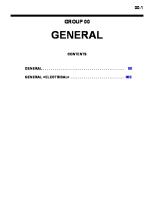Hamilton C2 Service Manual 2008
Service Manual PN 624165/00 October 2008 © 2008 HAMILTON MEDICAL AG. All rights reserved. Printed in Switzerland. No p
Views 159 Downloads 27 File size 7MB
Recommend stories
- Author / Uploaded
- oswaldo_apaza_1
Citation preview
Service Manual PN 624165/00 October 2008
© 2008 HAMILTON MEDICAL AG. All rights reserved. Printed in Switzerland. No part of this publication may be reproduced or stored in a database or retrieval system, or transmitted in any form or by any means, electronic, mechanical, or by photocopying, recording, or otherwise, without the prior written permission of HAMILTON MEDICAL AG. This document may be revised or replaced by HAMILTON MEDICAL AG at any time and without notice. You should ensure that you have the most current applicable version of this document; if in doubt, contact the technical support department of HAMILTON MEDICAL AG, Switzerland. While the information set forth is believed to be accurate, it is not a substitute for the excercise of professional judgement. Nothing in this document shall limit or restrict in any way HAMILTON MEDICAL AG’s right to revise or otherwise change or modify the equipment (including its software) described herein, without notice. In the absence of an express, written agreement to the contrary, HAMILTON MEDICAL AG has no obligation to furnish any such revisions, changes, or modifications to the owner or user of the equipment (including software) described herein. The equipment must be operated, serviced or upgraded only by trained professionals. HAMILTON MEDICAL’s sole responsibility with respect to the equipment and its use is as stated in the limited warranty provided in the operator’s manual. Product and company names mentioned herein may be the trademarks of their respective owners. HAMILTON MEDICAL AG will make available on request, circuit diagrams, component parts lists, descriptions, calibration instructions, or other information that will assist the user’s appropriately trained personnel to repair those parts of the equipment designated by HAMILTON MEDICAL AG to be repairable.
Manufacturer HAMILTON MEDICAL AG Via Nova, CH-7403 Rhäzüns Headquarters: Via Crusch 8, CH-7402 Bonaduz Switzerland Phone: (+41) 81 660 60 10 Fax: (+41) 81 660 60 20 Visit our websites: www.hamilton-medical.com www.IntelligentVentilation.org
Representative in USA HAMILTON MEDICAL Inc. 4990 Energy Way Reno, NV 89502 PO Box 30008 Reno, NV 89520 Phone: (775) 858-3200 Toll-free: (800) HAM-MED 1 Or: (800) 426-6331 Fax: (775) 856-5621
Table of Contents
Table of Contents Conventions Notes, Cautions and Warnings Typographic Conventions Expressions
Foreword The HAMILTON-C2 Service Manual is for: The HAMILTON-C2 Service Manual contains: The HAMILTON-C2 Service Manual does not contain: This HAMILTON-C2 Service Manual covers: The HAMILTON-C2 Service Manual Structure:
Part 1: General Description Section 1 HAMILTON-C2 Overview. . . . . . . . . . . . . . . . . . . . . . . . . . . . . . . . . . . . . . . . . . 1-1 1.1 Front Components Overview . . . . . . . . . . . . . . . . . . . . . . . . . . . . . . . . . . . . . . . 1-1 1.2 Rear Components Overview . . . . . . . . . . . . . . . . . . . . . . . . . . . . . . . . . . . . . . . 1-2 1.3 Interaction Panel Internal Components Overview . . . . . . . . . . . . . . . . . . . . . . 1-3 1.4 Ventilation Unit Internal Components Overview . . . . . . . . . . . . . . . . . . . . . . . 1-5
Section 2 Pneumatics: Overview and Theory of Operation . . . . . . . . . . . . . . . . . 2-1 2.1 Overview . . . . . . . . . . . . . . . . . . . . . . . . . . . . . . . . . . . . . . . . . . . . . . . . . . . . . . . . 2-1 2.2 Principal Gas Flow . . . . . . . . . . . . . . . . . . . . . . . . . . . . . . . . . . . . . . . . . . . . . . . . . 2-9 2.3 Pressure Control . . . . . . . . . . . . . . . . . . . . . . . . . . . . . . . . . . . . . . . . . . . . . . . . . 2-15 2.4 Gas Rinse Flows . . . . . . . . . . . . . . . . . . . . . . . . . . . . . . . . . . . . . . . . . . . . . . . . . . 2-18 2.5 Measurements . . . . . . . . . . . . . . . . . . . . . . . . . . . . . . . . . . . . . . . . . . . . . . . . . . . 2-19
Section 3 Electronics: Component Functions . . . . . . . . . . . . . . . . . . . . . . . . . . . . . . . 3-1 3.1 Overview . . . . . . . . . . . . . . . . . . . . . . . . . . . . . . . . . . . . . . . . . . . . . . . . . . . . . . . . 3-1 3.2 Ventilation Unit Electronics Components . . . . . . . . . . . . . . . . . . . . . . . . . . . . . . 3-2 3.3 Interaction Panel Electronics Components . . . . . . . . . . . . . . . . . . . . . . . . . . . . 3-8
October 2008
PN 624165/00
Contents-1
Contents
Part 2: Preventive Maintenance and Testing Section 4 Preventive Maintenance and Testing Overview . . . . . . . . . . . . . . . . . . 4-1 4.1 Introduction . . . . . . . . . . . . . . . . . . . . . . . . . . . . . . . . . . . . . . . . . . . . . . . . . . . . . . 4-1 4.2 Checking the Software Level . . . . . . . . . . . . . . . . . . . . . . . . . . . . . . . . . . . . . . . . 4-1 4.3 Items Required for Preventive Maintenance and Testing . . . . . . . . . . . . . . . . . 4-2 4.4 Procedure . . . . . . . . . . . . . . . . . . . . . . . . . . . . . . . . . . . . . . . . . . . . . . . . . . . . . . . . 4-3
Section 5 Hospital Preventive Maintenance . . . . . . . . . . . . . . . . . . . . . . . . . . . . . . . . 5-1 Section 6 Engineer Preventive Maintenance . . . . . . . . . . . . . . . . . . . . . . . . . . . . . . . . 6-1 Section 7 Electrical Safety Tests . . . . . . . . . . . . . . . . . . . . . . . . . . . . . . . . . . . . . . . . . . . . 7-1 7.1 Overview . . . . . . . . . . . . . . . . . . . . . . . . . . . . . . . . . . . . . . . . . . . . . . . . . . . . . . . . 7-1 7.2 Device Type . . . . . . . . . . . . . . . . . . . . . . . . . . . . . . . . . . . . . . . . . . . . . . . . . . . . . . 7-1 7.3 Internal Cable Checks . . . . . . . . . . . . . . . . . . . . . . . . . . . . . . . . . . . . . . . . . . . . . 7-2 7.4 Electrical Safety Tests - IEC 60601-1 . . . . . . . . . . . . . . . . . . . . . . . . . . . . . . . . . . 7-4
Section 8 Lithium Ion Battery . . . . . . . . . . . . . . . . . . . . . . . . . . . . . . . . . . . . . . . . . . . . . . 8-1 8.1 Lithium Ion Battery Handling Precautions . . . . . . . . . . . . . . . . . . . . . . . . . . . . . 8-1 8.2 Rechargeable Lithium Ion Battery . . . . . . . . . . . . . . . . . . . . . . . . . . . . . . . . . . . . 8-3 8.3 Battery Charger / Calibrator . . . . . . . . . . . . . . . . . . . . . . . . . . . . . . . . . . . . . . . . 8-5
Part 3: Component Troubleshooting and Repairs Section 10 Service Software . . . . . . . . . . . . . . . . . . . . . . . . . . . . . . . . . . . . . . . . . . . . . . . . . 9-1 10.1 Introduction . . . . . . . . . . . . . . . . . . . . . . . . . . . . . . . . . . . . . . . . . . . . . . . . . . . . . . 9-1 10.2 Functions of the Service Software . . . . . . . . . . . . . . . . . . . . . . . . . . . . . . . . . . . . 9-1 10.3 Service Software Screen Layout
. . . . . . . . . . . . . . . . . . . . . . . . . . . . . . . . . . . . 9-2
10.4 Starting the Service Software . . . . . . . . . . . . . . . . . . . . . . . . . . . . . . . . . . . . . . . 9-3 10.5 Ventilator Info Screens . . . . . . . . . . . . . . . . . . . . . . . . . . . . . . . . . . . . . . . . . . . . . 9-4 10.6 Test / Calibration Screens . . . . . . . . . . . . . . . . . . . . . . . . . . . . . . . . . . . . . . . . . . 9-13 10.7 Log/Config Files . . . . . . . . . . . . . . . . . . . . . . . . . . . . . . . . . . . . . . . . . . . . . . . . . 9-91 10.8 Software Update . . . . . . . . . . . . . . . . . . . . . . . . . . . . . . . . . . . . . . . . . . . . . . . . . 9-96
Contents-2
HAMILTON-C2 Service Manual
Contents
Section 11 Components Removal/Assembly . . . . . . . . . . . . . . . . . . . . . . . . . . . . . . . . 10-1 11.1 Overview . . . . . . . . . . . . . . . . . . . . . . . . . . . . . . . . . . . . . . . . . . . . . . . . . . . . . . . 10-1 11.2 Notes on Maintenance and Replacement . . . . . . . . . . . . . . . . . . . . . . . . . . . . . 10-1 11.3 Interaction Panel Components Removal/Assembly . . . . . . . . . . . . . . . . . . . . . 10-6 11.4 Ventilation Unit Components Removal/Assembly . . . . . . . . . . . . . . . . . . . . . 10-15 11.5 Ventilation Unit Components, Tubings and Cables Assembly . . . . . . . . . . . 10-53
Part 4: Appendices Appendix A Maintenance Tools and Test Equipment . . . . . . . . . . . . . . . . . . . . . . . . . . . . A-1 A.1 Overview . . . . . . . . . . . . . . . . . . . . . . . . . . . . . . . . . . . . . . . . . . . . . . . . . . . . . . . . A-1 A.2 Standard Tools . . . . . . . . . . . . . . . . . . . . . . . . . . . . . . . . . . . . . . . . . . . . . . . . . . . . A-1 A.3 Special Tools . . . . . . . . . . . . . . . . . . . . . . . . . . . . . . . . . . . . . . . . . . . . . . . . . . . . . A-1
Appendix B Spare Parts . . . . . . . . . . . . . . . . . . . . . . . . . . . . . . . . . . . . . . . . . . . . . . . . . . . . . . . B-1 B.1 B.2 B.3 B.4 B.5 B.6
Introduction to Major Components . . . . . . . . . . . . . . . . . . . . . . . . . . . . . . . . . . B-1 Major Components of the Interaction Panel . . . . . . . . . . . . . . . . . . . . . . . . . . B-2 Major Components of the Ventilation Unit . . . . . . . . . . . . . . . . . . . . . . . . . . . B-2 Interaction Panel Parts Summary . . . . . . . . . . . . . . . . . . . . . . . . . . . . . . . . . . . . . B-5 Ventilation Unit Parts Summary . . . . . . . . . . . . . . . . . . . . . . . . . . . . . . . . . . . . . . B-7 Detailed Parts Descriptions . . . . . . . . . . . . . . . . . . . . . . . . . . . . . . . . . . . . . . . . . B-10
Appendix C Schematics . . . . . . . . . . . . . . . . . . . . . . . . . . . . . . . . . . . . . . . . . . . . . . . . . . . . . . . C-1 C.1 Block Diagrams . . . . . . . . . . . . . . . . . . . . . . . . . . . . . . . . . . . . . . . . . . . . . . . . . . . C-1 C.2 Wiring Diagrams . . . . . . . . . . . . . . . . . . . . . . . . . . . . . . . . . . . . . . . . . . . . . . . . . . C-1
Appendix D Glossary . . . . . . . . . . . . . . . . . . . . . . . . . . . . . . . . . . . . . . . . . . . . . . . . . . . . . . . . . . D-1 HAMILTON-C2 Test Report
October 2008
PN 624165/00
Contents-3
Contents
Contents-4
HAMILTON-C2 Service Manual
Conventions Notes, Cautions and Warnings Note This format emphasizes information of particular importance. CAUTION This format alerts the user to the possibility of a problem with the device associated with its use or misuse, such as device malfunction, device failure, damage to the device, or damage to other property. WARNING This format alerts the user to the possibility of injury, death, or other serious adverse reactions associated with the user or misuse of the device.
Typographic Conventions Effect Courier, bold
Italic
Bold
Example
Function
Configuration
Marks text quoted directly from the HAMILTON-C2 screen.
HAMILTON-C2 Ventilator Operator’s Manual
Marks the names of other documents.
Appendix C, Upgrade paths, on page C-1
Marks text that is a quotation from within the manual. In this example, it is part of a cross-reference.
Tank
Marks a term that is in the glossary. If you are using a PDF file to view this, you can hyperlink to the glossary by clicking on these items.
TRIGGER
Marks text that is quoted directly from: • The HAMILTON-C2 case • A touch key • A printed circuit board
October 2008
Bold, italic
Select only the first column.
Emphasizes important text.
Number Sequence
1. Step one in a sequence
Organizes the performance of actions into steps.
Letter Sequence
A. Identifies part A
2. Step two in a sequence
B. Identifies part B
Used in photos and illustrations to identify the topic being discussed and relates to specific text.
PN 624165/00
Conventions-1
Conventions
Expressions Expression Activate
Example Activate LED ON/OFF.
Explanation Using the Control Knob, you must first select the LED ON/OFF Button on the HAMILTON-C2’s screen, and then press the Control Knob. The button on the screen changes its appearance, so that it looks “pressed”. It now performs its function (turning the LED ON in this case). Sometimes you are told to “activate and set” a field. In this case you first activate the field, and then turn the P&T Control Knob to set a value.
Deactivate
Deactivate LED ON/OFF.
With LED ON/OFF still selected and activated, you must press the Control Knob again. The button on the screen changes its appearance, so that it looks “unpressed”. It stops performing its function (turning the LED OFF in this case).
Select
Select LED ON/OFF.
Pressing the Touchscreen to select the LED ON/OFF Button.
De-select
De-select LED ON/OFF.
Pressing the Touchscreen to de-select the LED ON/OFF Button.
Pressure
Patient Pressure is 80 mbar.
Pressure refers to the amount of pressure above ambient pressure. If the Patient Pressure (Ppat) is 80 mbar, it means the pressure is 80 mbar above the ambient (room) pressure.
Software version
0.6.0
The HAMILTON-C2 contains a memory device that hold software identified by a version number.
Update
This kit enables an update to an existing function.
An update is an improvement to an existing function. An update normally involves only software. A software update is generally a revision number increment in a digit after the decimal point.
Upgrade
This kit enables an upgrade to implement a new function.
An upgrade is the addition of new functions to a device. There are three ways to perform an upgrade: • Add a hardware item that offers additional functions. • Upgrade to a higher software revision. This is indicated by a higher value before the decimal point. • Upgrade to a higher type of software.
*
Conventions-2
With this kit, you can update or upgrade from software version.
Unless otherwise stated, a syntax variable (“wild card”) indicates the use of any alpha-numeric character.
HAMILTON-C2 Service Manual
Foreword The HAMILTON-C2 Service Manual is for: Engineers who have successfully completed a HAMILTON MEDICAL AG Service Training Course for the HAMILTON-C2. Training courses are held regularly in Bonaduz, Switzerland, at HAMILTON MEDICAL’s headquarters, and at other locations throughout the world. For more information, visit the partner section of the HAMILTON MEDICAL AG Web Site (http://www.hamilton-medical.com). Note If you have questions about testing or any part of this manual, contact HAMILTON MEDICAL AG ([email protected]).
The HAMILTON-C2 Service Manual contains: The architecture and components of the HAMILTON-C2. In addition, information on testing, troubleshooting and repairing the HAMILTON-C2. Appendices. WARNING Service the HAMILTON-C2 only as described in this manual, using only parts approved or supplied by HAMILTON MEDICAL AG. Incorrectly repaired parts, components or assemblies could result in patient injury. See available spare parts in Appendix B, Spare Parts.
The HAMILTON-C2 Service Manual does not contain: Information about operating the HAMILTON-C2. See the HAMILTON-C2 Operator’s Manual for operating instructions.
This HAMILTON-C2 Service Manual covers: The HAMILTON-C2 Software version 1.x.
October 2008
PN 624165/00
Foreword-1
Foreword
The HAMILTON-C2 Service Manual Structure: Section
Function
Your responsibility
Section 1, HAMILTON-C2 Overview
This section explains the theory behind the HAMILTON-C2.
You should fully understand this section.
Section 2, Pneumatics: Overview and Theory of Operation
This section explains each component and the gas flows, flow measurements and pressure measurements in the pneumatic circuits.
You should be able to name and explain the functions of all the major components.
Section 3, Electronics: Component Functions
This section explains the basic functions of the printed circuit boards, Printed circuit boards are not repaired in the field.
You should be able to identify all circuit boards, and know where they are positioned in the HAMILTON-C2.
Section 4, Preventive Maintenance and Testing Overview
This section gives a schedule for maintenance.
You have to be familiar with the maintenance schedule for the HAMILTON-C2.
Section 5, Hospital Preventive Maintenance
This section gives the Hospital Preventive Maintenance details.
You should be able to perform this maintenance and assertain if this maintenance is being performed regularly.
Section 6, Engineer Preventive Maintenance
This section gives maintenance details.
You have to be able to perform all the tasks in this section.
Section 7, Electrical Safety Tests
This section lists further tests you must perform on the HAMILTON-C2 before you start the test software tests.
You have to be able to use this section to test the HAMILTON-C2.
Section 8, Lithium Ion Battery
This section explains the use, care and maintenance of the Lithium Ion Battery Pack.
You have to understand the safety concerns and hazards, and know how to perform charging and calibration of the Lithium Ion Battery Pack.
Section 9, Troubleshooting
This section explains several methods for solving technical problems with the HAMILTON-C2.
You should be able to use this section to resolve technical problems.
Section 10, Service Software
This section explains how you perform the tests that are built into the software of the HAMILTON-C2.
You have to know how to perform all the appropriate tests.
Section 11, Components Removal/Assembly
This section explains how to remove and assemble each major component.
You have to be able to use this section to make repairs.
Appendix A, Maintenance Tools and Test Equipment
This appendix lists the equipment you require to work on the HAMILTON-C2.
Check this appendix to make sure you have the correct tools and test equipment.
Appendix B, Spare Parts
Information resource.
You only require this section when you must order spare parts.
Appendix C, Schematics
This section includes many of the schematics produced by HAMILTON MEDICAL AG for internal use.
You are sometimes directed to this section when reading in other parts of the manual.
Foreword-2
HAMILTON-C2 Service Manual
Section
Function
Your responsibility
Appendix D, Glossary
This section explains many of the expressions used in the manual.
You should know how to find information in this section.
HAMILTON-C2 Test Report
Test Report pages for the Test Software section.
Complete the report when using the Test Software tests.
October 2008
PN 624165/00
Foreword-3
Foreword
Foreword-4
HAMILTON-C2 Service Manual
Part 1: General Description
PN 624165/00
Section
1
HAMILTON-C2 Overview
1
1.1
Front Components Overview
Figure 1-1. Front Panel Components Overview
A.
Alarm Lamp • Yellow - Medium and Low Priority Alarms • Red - High Priority Alarms and Technical Faults
B.
USB Socket
C.
10.4” TFT Display with Touchscreen and Backlight
D.
Nebulizer Connection
E.
Oxygen Cell Sensor and Cover
F.
Flow Sensor Connections
G.
Front Panel Keys
H.
P&T (Press and Turn) Control Knob
I.
Patient Breathing Circuit Connection to the Patient
J.
Patient Breathing Circuit Connection from the Patient
K.
Release Latch
L.
Shelf Stand
October 2008
PN 624165/00
1-1
1 HAMILTON-C2 Overview
1.2
Rear Components Overview
Figure 1-2. Rear Panel Components Overview
1-2
A.
Ethernet Connection
B.
RS232 Interface Connection
C.
Option slot for future expansion
D.
Dust Air Filter and HEPA Filter Element (not shown)
E.
High Pressure Oxygen DISS or NIST Connection
F.
Low Pressure Oxygen Connection
G.
Mains Power Inlet
H.
Portable Power Inlet
I.
Lift Handle
J.
Graphical User Interface Tilt Assembly
K.
Cooling Fan (with Dust Filter - not shown)
L.
Battery Compartment
M.
Cable Holder
HAMILTON-C2 Service Manual
Interaction Panel Internal Components Overview
1.3
Interaction Panel Internal Components Overview
Figure 1-3. Interaction Panel Internal Components Front Overview
A.
Alarm Lamp LED’s
B.
10.4” TFT Display with Touchscreen and Backlight Key Panel Board
C.
Key Panel Board
D.
P&T (Press and Turn) Control Knob Encoder
October 2008
PN 624165/00
1-3
1 HAMILTON-C2 Overview
Figure 1-4. Interaction Panel Internal Components Rear Overview
1-4
E.
Loudspeaker
F.
Backlight Converter Board
HAMILTON-C2 Service Manual
Ventilation Unit Internal Components Overview
1.4
Ventilation Unit Internal Components Overview
Figure 1-5. Ventilation Unit Internal Components Overview
The Ventilation Unit is divided into 3 sections: A.
Top Section
B.
Middle Section
C.
Bottom Section
October 2008
PN 624165/00
1-5
1 HAMILTON-C2 Overview
Figure 1-6. Ventilation Unit Internal Components Top Section Front Overview
1-6
A.
Ventilation Unit (VU) Main Board
B.
ESM (Embedded System Module)
C.
Options Slot
D.
Top Foam Section
HAMILTON-C2 Service Manual
Ventilation Unit Internal Components Overview
Figure 1-7. Ventilation Unit Internal Components Middle Section Front Overview
E.
Blower Assembly
F.
Middle Foam Section
October 2008
PN 624165/00
1-7
1 HAMILTON-C2 Overview
Figure 1-8. Ventilation Unit Internal Components Middle Section Rear Overview
1-8
G.
Heat Exchanger
H.
Power Supply
I.
Filter Latch
J.
HEPA Filter
K.
Cooling Fan
HAMILTON-C2 Service Manual
Ventilation Unit Internal Components Overview
Figure 1-9. Ventilation Unit Internal Components Bottom Section Front Overview
L.
Pressure Sensor Module
M.
Autozero Valves
N.
Inspiratory Valve
O.
Qvent Flow Sensor
P.
Ambient Valve
Q.
Oxygen Sensor
R.
QO2 Flow Sensor
S.
Expiratory Valve
T.
Bottom Foam Section
October 2008
PN 624165/00
1-9
1 HAMILTON-C2 Overview
Figure 1-10. Ventilation Unit Internal Components Bottom Section Rear Overview
1-10
U.
Battery Module
V.
Battery Release Latches
HAMILTON-C2 Service Manual
Section
2
Pneumatics: Overview and Theory of Operation
2
2.1
Overview This section introduces all the major pneumatic components in the HAMILTON-C2. In addition, the gas flows and theory of operation are explained. Note The figures in this section show exploded and transparent views of the HAMILTON-C2 components. The exploded diagrams may not always show components in their correct positions. WARNING Repair of parts, components or assemblies is not permitted by HAMILTON MEDICAL AG, as incorrectly repaired parts, components or assemblies could result in patient injury. See available spare parts in Appendix B, Spare Parts.
O2 HighPressure Inlet
Air LowPressure Inlet
O2 LowPressure Inlet
Instrument Borders
Filter Air Mixer valve O2 Sensor Pfilter
Sensor QO2
Noise dampening
Sensor TBlower Sensor Pambient Blower Restrictor Nebulizer
Nebulizer valve
Noise dampening Sensor Tinst
Heat exchanger
Sensor Pvent_control
Sensor Paw Inspiratory valve
Sensor Pvent_monitor
Sensor Pflowsensor
Sensor Qvent
Autozero valve
Oxygen cell Autozero valve
Autozero valve Ambient valve Standard rinse flow
Internal expiratory valve
Standard rinse flow
Nebulizer Expiratory valve cover
proximal flow proximal pressure
to patient
Figure 2-1. Pneumatic System Drawing
October 2008
PN 624165/00
2-1
2 Pneumatics: Overview and Theory of Operation
2.1.1
Blower Assembly Overview
Figure 2-2. Blower Assembly Overview
The Blower Assembly supplies the air and oxygen mixture for patient inspiration.
2-2
A.
Dust Air Filter (not shown)
B.
HEPA Filter Element
C.
Blower Module
D.
Blower and Motor (not shown)
HAMILTON-C2 Service Manual
Overview
2.1.2
Oxygen Mixer Block Assembly Overview
Figure 2-3. Oxygen Mixer Block Assembly Overview
The Oxygen Mixer Block Assembly controls the flow of oxygen into the Blower Assembly. A.
Shaped Tube from the QO2 Flow Sensor to the Blower Assembly
B.
QO2 Flow Sensor
C.
Oxygen Mixer Block Assembly
D.
Outlet to supply Oxygen to the Front Panel Nebulizer Connection
E.
Nebulizer Valve
F.
High Pressure Oxygen Control Valve
G.
High pressure Oxygen DISS or NIST Connection
H.
Low pressure Oxygen Connection
October 2008
PN 624165/00
2-3
2 Pneumatics: Overview and Theory of Operation
2.1.3
Inspiratory Valve Overview
Figure 2-4. Inspiratory Valve Overview
The Inspiratory Valve precisely controls the volume and pressure of the air/oxygen mixture from the Blower Assembly to the Patient Breathing Circuit. The Inspiratory Valve contains the following components:
2-4
A.
The Air/Oxygen Mixture from the Blower Assembly
B.
Inspiratory Valve
C.
Control Valve
D.
Pressure Spring
E.
Inspiratory Valve Voice Coil Assembly
F.
Qvent Flow Sensor
HAMILTON-C2 Service Manual
Overview
2.1.4
Ambient Valve Overview
Figure 2-5. Ambient Valve Overview
The Ambient Valve enables the patient to inhale ambient air - if there is a failure of the HAMILTON-C2 to operate properly. It is opened when unpowered, allowing the patient to inspire ambient air. The Ambient Valve Assembly consists of: A.
The Air/Oxygen Mixture from the Inspiratory Valve to the Patient Breathing Circuit
B.
Ambient Valve Assembly
C.
Ambient Valve
D.
Ambient Valve Solenoid
E.
Outlet connection to the Patient Breathing Circuit
October 2008
PN 624165/00
2-5
2 Pneumatics: Overview and Theory of Operation
2.1.5
Expiratory Valve Overview
Figure 2-6. Expiratory Valve Overview
The Expiratory Valve enables gas to escape from the Patient Breathing Circuit in a controlled manner, allowing the patient to exhale. The Expiratory Valve consists of: A.
Expiratory Valve Assembly
B.
Plunger
C.
Silicon Membrane
D.
Inlet connection from the Patient Breathing Circuit
E.
Expired gas from the Patient Breathing Circuit
F.
Expiratory Valve Voice Coil Assembly
G.
Expiratory Valve Exhaust
The Expiratory Valve: • Enables gas to escape from the patient breathing circuit in a controlled manner, so as to allow the patient to exhale • Maintain PEEP/CPAP if required - To do this, the action of the Expiratory Valve is closely synchronized with the action of the Inspiratory Valve WARNING Never attach a Spirometer or any other device or tube to the exhaust port of the Expiratory Valve. This can cause the HAMILTON-C2 to lose full control of PEEP/CPAP.
2-6
HAMILTON-C2 Service Manual
Overview
2.1.6
Patient Flow Sensor Overview
Figure 2-7. Flow Sensor Overview
The Patient Flow Sensor is used to calculate the Gas Flow to and from the patient and measure the Gas Pressure at a point near (proximal) to the patient’s airway. The Patient Flow Sensor generates a pressure difference which is measured by the Pflowsensor Pressure Sensor located on the Pressure Sensor Module. A.
Blue Tube - Proximal side measures Pflowsensor Pressure and Paw Pressure
B.
Clear Tube - Distal side measures Pflowsensor Pressure
C.
Variable Orifice Membrane
D.
Two-way Gas Flow connection on the Distal side of the Patient Flow Sensor
E.
Two-way Gas Flow connection on the Proximal side of the Patient Flow Sensor
Note Ventilation is not totally dependent on the Flow Sensor. If the Flow Sensor malfunctions, patient ventilation continues. The HAMILTON-C2 has an internal flow measurement at the Inspiratory Valve for Inspiratory Flow.
October 2008
PN 624165/00
2-7
2 Pneumatics: Overview and Theory of Operation
2.1.7
Oxygen Cell Overview
Figure 2-8. Oxygen Cell Overview
The Oxygen Cell (A) is attached to the front left side of the HAMILTON-C2 behind the Oxygen Cell Cover (B). It is used to monitor the oxygen concentration in the gases delivered to the patient. The Oxygen Cell performs only a monitoring function, and can be disabled by the user, if required. • HAMILTON MEDICAL Oxygen (O2) Cell available from HAMILTON MEDICAL AG WARNING The HAMILTON-C2 should never be used for ventilating a patient without some means of monitoring the oxygen content in the gas mixture delivered to the patient.
The HAMILTON MEDICAL Oxygen Cell produces a voltage between 5 and 17mV at 21%O2 which changes with oxygen concentration. Each unit comprises a teflon-bonded gold cathode and a lead anode, submerged in a liquid electrolyte solution. When oxygen diffuses through the flouropolymer membrane, the electrochemical reduction of oxygen on the cathode and the corresponding oxidation of the anode generates an electrical current that is proportional to the concentration of oxygen. UTION
2-8
HAMILTON-C2 Service Manual
Principal Gas Flow
2.2
Principal Gas Flow The HAMILTON-C2 regulates the flow of gases at three points, as represented in the diagram in Figure 2-9. Room air (A) is aspirated, mixed with compressed oxygen (C) from an external high or low pressure supply (B) and compressed in the Blower Assembly (D). The flow of the air/oxygen mixture is regulated at three points: • Air and oxygen mixture in the Blower Assembly (D - regulation point 1). • Air and oxygen mixture through the Inspiratory Valve and Flow Sensor (E - regulation point 2). • Expired gas from the patient through the Expiratory Valve (F - regulatoin point 3). Expired gases from the patient are allowed to escape into the room.
Figure 2-9. Principal Gas Flow
The “Principal Gas Flow” is the flow of air and oxygen into the HAMILTON-C2, out to the patient, and back through the HAMILTON-C2 to the room. This flow is managed by components that regulate the gases at three points: • Room air and oxygen into the Blower Assembly • Gas to the patient at the Inspiratory Valve • Gas from the patient at the Expiratory Valve The following section provides details of the components that manage the “Principal Gas Flow”.
October 2008
PN 624165/00
2-9
2 Pneumatics: Overview and Theory of Operation
2.2.1
Components that Manage the Principal Gas Flow The main components that control the flow of gases through the HAMILTON-C2 are shown in Figure 2-10. The components have the following functions:
Figure 2-10. Components that Manage the Principal Gas Flow
A. Room Air
Room air.
B. Oxygen
Oxygen from an external high or low pressurized source.
C. Oxygen Mixer Block Measures and Regulates the flow of the high pressure oxygen (B) into Assembly and QO2 Flow the Blower Assembly. Sensor D. Blower Assembly
Compresses the air and oxygen mixture with a Turbine Blower.
E. Inspiratory Valve and Measures and Regulates the flow of the air/oxygen mixture to the Qvent Flow Sensor patient and the pressure during inspiration. It regulates the Base Flow during expiration.
2-10
F. Patient Circuit
Supplies air/oxygen gas mixture to the patient, and removes exhalation gases from the patient. Gases move in one direction in the Patient Circuit.
G. Patient Flow Sensor
The Flow Sensor monitors the flow of gases to and from the patient’s airway.
H. Patient
The patient breathes in and out (inhales and exhales) with the assistance of the ventilator.
I. Expiratory Valve
Regulates the flow of expiratory gases from the patient into the room. The Expiratory Valve is closed during inspiraton and regulates PEEP during expiration.
HAMILTON-C2 Service Manual
Principal Gas Flow
2.2.2
Principal Gas Flow in the HAMILTON-C2
Figure 2-11. Principal Gas Flow in the HAMILTON-C2
The following flow occurs in the “Principal Gas Flow”: A.
Room Air
B.
High or Low Pressure Oxygen Supply
C.
HEPA Filter Assembly
D.
Air and oxygen mixed in the Blower Assembly
E.
Air/Oxygen Mixture flows through the Turbine Blower
F.
From the Turbine Blower to the Inspiratory Valve
G.
Passed the Ambient Valve
H.
Air/Oxygen Mixture into the Patient Breathing Circuit
I.
Expired gas to the Expiratory Valve
October 2008
PN 624165/00
2-11
2 Pneumatics: Overview and Theory of Operation
2.2.3
Components for the Ambient State Gas Flow
Figure 2-12. Components for the Ambient State Gas Flow
If there is a complete failure of ventilation, the HAMILTON-C2 goes into Ambient State. In the Ambient State, the Ambient Valve is unpowered, allowing the patient to inspire ambient air thru the Ambient Disc. In the Ambient State, the Expiratory Valve is also unpowered, enabling gas to escape from the Patient Breathing Circuit in a controlled manner, allowing the patient to exhale into the room. The Expiratory Valve Silicon Membrane has a one-way flow from the Patient Breathing Circuit. The one-way function of the Expiratory Valve make sure the patient does not inhale his exhaled CO2 (rebreathing).
2-12
A.
Ambient Valve Disc
B.
Ambient air from the room
C.
Ambient Valve Solenoid
D.
Into Patient Breathing Circuit
E.
Expiratory Valve
F.
Expiratory Valve Membrane
G.
Expired gas to the room
H.
From the Patient Breathing Circuit
HAMILTON-C2 Service Manual
Principal Gas Flow
2.2.4
Components for the Overpressure Relief Gas Flow
Figure 2-13. Components for the Patient Overpressure Gas Flow
If the pressure from the Inspiratory Valve for the Patient Breathing Circuit is too high (15 mbar above Pmax), the Ambient Valve is powered to an open position to relieve the excess pressure to the room. Functions as an additional backup to the pressure limit set by the user for the Patient Circuit. A.
Overpressure from the Inspiratory Valve
B.
Ambient Valve Disc
C.
Excess pressure to the room
D.
Ambient Valve Solenoid
E.
Overpressure from the Patient Breathing Circuit
October 2008
PN 624165/00
2-13
2 Pneumatics: Overview and Theory of Operation
2.2.5
Components for the Nebulizer Gas Flow
Figure 2-14. Nebulizer Output Overview
The HAMILTON-C2 provides Oxygen with sufficient pressure to drive the Nebulizer Jar. The Oxygen flow is reduced to approximately 8 liters/minute by means of an internal flow restrictor in the Oxygen Mixer Block Assembly. A valve attached to the Oxygen Mixer Block Assembly switches the flow of Oxygen to the Nebulizer Jar through the output connection at the Front Panel.
2-14
A.
High Pressure Oxygen Inlet
B.
Low Pressure Oxygen Inlet
C.
Nebulizer Valve
D.
Tubing from Oxygen Mixer Block Assembly to the Nebulizer Front Panel connection
E.
Nebulizer Front Panel connection
HAMILTON-C2 Service Manual
Pressure Control
2.3
Pressure Control Some HAMILTON MEDICAL ventilators are flow-controlled, and some are pressure-controlled. The HAMILTON-C2 is a Pressure-controlled ventilator. There are different types of Flow Sensors and Flow Restrictors and are used for different purposes. A. Oxygen QO2 Flow Sensor which measures the oxygen flow into the Blower Assembly. B. Air/Oxygen mixture Qvent Flow Sensor which measures the Air/Oxygen mixture and controls the Inspiratory Valve. C. An “Orifice” Flow Restrictor used to produce a pressure drop for the Nebulizer Flow. D. A precisely matched set of “Orifice” Flow Restrictors used to produce Rinse Flow. E. An “Orifice” Flow Restrictor for Flow Sensor Rinse Flow supply from the Inspiratory Valve.
October 2008
Figure 2-15. Flow Sensors and Flow Restrictors
PN 624165/00
2-15
2 Pneumatics: Overview and Theory of Operation
2.3.1
Flow Sensors used for Flow Measurement Overview
Figure 2-16. Flow Sensors used for Flow Measurement Overview
Flow Sensors used for flow measurement are: A.
The QO2 Flow Sensor measures the flow of the Oxygen into the Blower Assembly. Works with the Qvent Flow Sensor to control the Air/Oxygen Mixture.
B.
The Qvent Flow Sensor measures the flow of the Air/Oxygen Mixture into the Patient Breathing Circuit.
C.
The Flap in the Patient Flow Sensor works as a variable (flexible) resistance to make flow/pressure relation proportional.
The QO2 Flow Senosr and Qvent Flow Sensor are provided with 5VDC and 3.3VDC. The 5VDC is required to perform the flow measurement while the 3.3VDC is required for communications between the sensor and the Main Board. The advantage of using to different voltages is that the interference signals can be minimized as the communication signal is digital and no longer analog.
2-16
HAMILTON-C2 Service Manual
Pressure Control
2.3.2
Flow Restrictors used for Flow Reduction Overview
Figure 2-17. Flow Restrictors for Flow Reduction Overview
Flow Restrictors for the purpose of reducing flow are: A.
A Restrictive “Orifice” for the Oxygen Flow to the Nebulizer Valve.
B.
Two precisely matched “Orifice” Restrictors for the Flow Sensor Rinse Flow.
C.
A Restrictive “Orifice” for the Flow Sensor Rinse Flow supply from the Inspiratory Valve.
October 2008
PN 624165/00
2-17
2 Pneumatics: Overview and Theory of Operation
2.4 2.4.1
Gas Rinse Flows Components that Generate the Flow Sensor Rinse Flow
Figure 2-18. Components that Generate the Flow Sensor Rinse Flow
The Rinse Flow is provided on the Blower side of the Inspiratory Block Assembly. A constant small flow of gas (approximately 11.5 ml/min @ 35mbar Blower Pressure) is provided through both tubes to the Flow Sensor. The difference between the Proximal and Distal Rinse Flows is ±10%. The Rinse Flow eliminates the possibility of contamination from the patient, condensing humidity in the measuring tubes and cross-contamination to other patients.
2-18
A.
Gas from the Blower Assembly
B.
Outlet from the Blower side of the Inspiratory Valve
C.
Pflowsensor Sensor Connections
D.
Flow Restrictors
E.
Front Panel Connections
HAMILTON-C2 Service Manual
Measurements
2.5 2.5.1
Measurements Overview of Pneumatic Sensors The following table lists all the pneumatic sensors in the HAMILTON-C2: Name
Location
Comment
Pvent_control
Pressure Sensor Module
• Measures pressure at the Inspiratory Valve outlet.
Pvent_monitor
Pressure Sensor Module
• Measures pressure at the Inspiratory Valve outlet.
Paw
Pressure Sensor Module
• Measures pressure at the proximal side of the Flow Sensor.
Pflowsensor
Pressure Sensor Module
• Measures differential pressure across the Flow Sensor.
Pambient
Main Board
• Measures Ambient Pressure or the room pressure.
Pfilter
Filter
• Measures pressure after the Filter; used to indicate if the HEPA Filter needs to be replaced.
Qvent
Ventilation Flow Sensor
• Measures the Air/Oxygen Flow in the Patient Breathing Circuit.
QO2
Oxygen Flow Sensor
• Measures the Oxygen Flow into the Blower Assembly.
Table 2-1. Sensors in the HAMILTON-C2
October 2008
PN 624165/00
2-19
2 Pneumatics: Overview and Theory of Operation
2.5.2
Components that Measure Gas Flow and Pressure
Figure 2-19. Components that Measure Gas Flow and Pressure in the Patient Circuit
The Flow Sensor Qvent measures the flow of Air/Oxygen in the Patient Breathing Circuit. The Pvent_control measurement is used to control the Inspiratory Valve. The Pvent_monitor Sensor measures the pressure in the patient circuit. A.
Flow Sensor Qvent - measures the flow of Air/Oxygen in the Patient Breathing Circuit.
B.
Pvent_monitor Pressure Sensor - monitor the pressure in the Patient Breathing Circuit.
C.
Pvent_control Pressure Sensor - used to control the Inspiratory Valve.
D.
Pflowsensor Pressure Sensor - measures the pressure difference between the two chambers of the Patient Flow Sensor, and enables the flow of gas to and from the patient to be calculated.
E.
Paw Pressure Sensor - measures the pressure on the Proximal side of the Patient Flow Sensor.
During normal ventilation, the Flow Sensor Autozero Valves open at calculated intervals to expose the pFlowsensor Pressure Sensor to ambient air for the Autozero offset compensation, which compensates for sensor drift. Note During the Autozero procedure, which occurs in a fraction of a second, the patient is ventilated normally. Since parameters such as expired tidal volume, resistance, compliance, and PEEP cannot be measured or monitored, the HAMILTON-C2 uses the most recently measured values until the procedure is complete.
2-20
HAMILTON-C2 Service Manual
Section
3
Electronics: Component Functions
3
3.1
Overview This section introduces the major electronic components in the HAMILTON-C2. Where you require more information, cross-references direct you to other parts of this manual. This section does not include a theory of operation, because engineers do not require a detailed knowledge of board-level electronics to service and maintain the HAMILTON-C2. All electronic failures are dealt with by replacing complete circuit boards. Any repairs at a lower level than the spare parts provided in Appendix B, Spare Parts is not permitted. WARNING Service the HAMILTON-C2 only as described in this manual, using only parts approved or supplied by HAMILTON MEDICAL AG. Incorrectly repaired parts, components or assemblies could result in patient injury. See available spare parts in Appendix B, Spare Parts.
Note Always send defective Printed Circuit Boards to HAMILTON MEDICAL AG with a completed Returned Goods ID Tag.
October 2008
PN 624165/00
3-1
3 Electronics: Component Functions
3.2 3.2.1
Ventilation Unit Electronics Components Ventilation Unit Main Board
Figure 3-1. Ventilation Unit Main Board Overview
3-2
HAMILTON-C2 Service Manual
Overview
A. Ventilation Unit Main Board
• Serves as the Carrier Board for the Processor Board, Power Management System and a Connector Board for all Sensors, Valves and Periphery Components • The Motherboard controls: • Blower • ON/OFF Key • Hardkey and Lamps • Touch Panel • TFT Display • Ambient Valve • Expiratory Valve • Mixer Valves • Nebulizer Valve • Emergency Status Indicator • Interfaces with the following Ventilation Unit boards: • Power Supply • Pressure Sensor Module • Filter Board • Smart Batteries • Sensor Monitoring: • Blower Temperature • Instrument Temperature • Pvent_control • Pvent_monitor • Paw • Pflowsensor • Pambient • O2 Flow Sensor • Qvent Flow Sensor • Proximal Flow Sensor • O2 Cell • Input Voltage supplied from the Power Supply: • 24VDC ±5% 6.6A/150W (Range 22.8V...25.2V) • Output Voltages created by Switching Regulators on the Ventilation Unit Main Board: • 3.3VDC - Ventilation Flow Sensor, O2 Flow Sensor, USB Port, Pressure Sensors, P&T Control Knob, ESM Module, Blower Temperature Sensor and HEPA Filter Temperature Sensor • 5VDC - Ventilation Flow Sensor, O2 Flow Sensor , DC/AC Backlight Converter and USB Port • 12VDC - Autozero Valves, Inspiratory Valve, Expiratory Valve, O2 Inlet Proportional Valve, Ambient Valve, Nebulizer, Valve, Alarm Lamps (IP), Speaker and the Cooling Fan • 24 VDC - Blower
B. ESM Module
October 2008
• Embedded System Microprocessor Module • Power PC MPC5200 Processor
PN 624165/00
3-3
3 Electronics: Component Functions
3-4
C. J1 Connector
• Ethernet Connection
D. J2 Connector
• RS232 Connection
E. P25 Connector
• Cable from Power Supply for Fan Supply (PN 160365)
F. P3 Connector
• Cable from Power Supply 24VDC (PN 160352)
G. J4 Connector
• FCC to Battery Data (PN 160351)
H. P5 Connector
• Cable to DC Input (PN 160360)
I. P6 Connector
• Cable to Battery Power (PN 160351)
J. P60 Connector
• Options Slot
K. P7 Connector
• Cable to O2 Valve
L. J9 Connector
• Cable to Filter Pressure Board
M. J8 Connector
• FFC to Binary Valves (PN 160359)
N. P10 Connector
• Cable to Flow Sensor O2 (PN 160364)
O. J11 Connector
• Cable to Expiratory Valve
P. P12 Connector
• Cable to Ambient Valve
Q. P13 Connector
• Cable to Nebulizer Valve
R. P28 Connector
• Cable to Fan 12V (PN 160346)
S. P23 Connector
• Cable to Blower
T. J22 Connector
• Cable to Inspiratory Valve
U. J21 Connector
• FFC to Temperature Sensor (PN 160353)
V. P20 Connector
• Cable to O2 Cell (PN 160354)
W. P19 Connector
• Cable to Flow Sensor Ventilation (PN 160363)
X. J18 Connector
• FFC to Key Panel for Backlight, Speaker and Microphone (PN 160356)
Y. J17 Connector
• FFC to Key Panel for P&T and Key Panel (PN 160356)
Z. P16 Connector
• FDC to Display (PN 160357)
AA.J14 Connector
• FFC to Pressure Sensor Module (PN 160355)
HAMILTON-C2 Service Manual
Overview
Main Board Voltage inputs: Signal Name
Voltage Level
Voltage Range
Current
Watts
24VDC
21.6 - 26.4
6.6A
150W
+24V_DcIn (from DC Input)
12-24VDC
11.0 - 27.0
8.4A
100W
Battery 1 (Primary Battery)
14.4VDC
12.0 - 16.8
7.5A@20V
150W@20V
9.1A@11V
100W@11V
Battery 2 (Optional Battery)
14.4VDC
12.0 - 16.8
7.5A@20V
150W@20V
9.1A@11V
100W@11V
+24V_PS (from Power Supply)
Table 3-1. Main Board Voltage Inputs
Main Board Voltage outputs: Signal Name
Voltage Level
Voltage Range
+3V_Ref
3.0VDC
2.91 - 3.09
+3V3
3.3VDC
3.20 - 3.40
+3V3 Ooc
3.3VDC
3.00 - 3.60
+3V3_BackUp
3.3VDC
3.10 - 3.50
+3V3_Stby
3.3VDC
3.00 - 3.60
+5V
5.0VDC
4.85 - 5.15
+5V_USB
5.0VDC
4.75 - 5.25
+12V
12VDC
11.52 - 12.48
+24V
26.80VDC
24 - 29
Table 3-2. Main Board Voltage Outputs
October 2008
PN 624165/00
3-5
3 Electronics: Component Functions
3.2.2
Power Supply Components Overview
Figure 3-2. Power Supply Overview
A. Power Supply
• Provides power conversion for the Mains Power • Input Power: • 100 to 240VAC • 50 to 60Hz • Output Voltage: • +24VDC ± 10%
B. Power Inlet Connector
• Cable from AC Power Inlet
C. Power Outlet Connector
• Cable for Fan Supply from the Power Supply to the Main Board P25 Connector
D. Power Outlet Connector
• Cable for 24VDC Supply from the Power Supply to the Main Board P3 Connector
Power Supply Voltage input and output: Signal Name Mains Input Voltage Output Voltage
Voltage Level 100 - 240VAC 50 - 60Hz +24VDC
Voltage Range 90 - 264 21.6 - 26.4
Table 3-3. Power Supply Voltage Input and Output
3-6
HAMILTON-C2 Service Manual
Overview
3.2.3
Pressure Sensor Module Components Overview
Figure 3-3. Pressure Sensor Module Components Overview
A. Pressure Sensor Module
• Provides components for pressure measurements.
B. Pvent_monitor Pressure Sensor
• Monitors the pressure in the ventilation circuit.
C. Pvent_control Pressure Sensor
• Controls the pressure in the ventilation circuit.
D. Pflowsensor Pressure Sensor
• A measurement of the pressure difference between the front and rear chambers of the Flow Sensor.
E. Paw Pressure Sensor
• A measurement of the pressure in the patient breathing circuit as measured at the Flow Sensor, in the chamber attached to the blue (patient side) pressure-sensing tube.
F. Pvent_monitor Autozero Valve
• Switches the Pvent_monitor Pressure Sensors to Ambient Air to allow for offset re-calculation to compensate for sensor drift for Pvent_control and Pvent_monitor.
G. Distal Autozero Valve
• Switches the Pflowsensor Pressure Sensor to Ambient Air to allow for offset re-calculation to compensate for sensor drift.
H. Proximal Autozero Valve
• Switches the Pflowsensor and Paw Pressure Sensor to Ambient Air to allow for offset re-calculation to compensate for sensor drift.
October 2008
PN 624165/00
3-7
3 Electronics: Component Functions
3.3
Interaction Panel Electronics Components
Figure 3-4. Interaction Panel Components Overview
A. Front Panel Board
• Provides 7 Hard Keys for the operator with LED Indicators • Interfaces the P&T Control Knob Encoder • LED Colors available: • Red • Green • Yellow • Voltage inputs: • 12VDC for the Key and LED Communications Board • 5VDC for the Backlight Inverter Board • 3.3VDC for the P&T Control Knob Encoder and USB
B. Backlight Inverter Board
• Converts 5VDC (Input Voltage) to 1100VAC for the 10.4” TFT LCD Display Backlight • Indicates Alarm Conditions: • Yellow - Medium and Low Priority Alarms • Red - High Priority Alarms and Technical Faults
C. Alarm Lamp LEDs
D. 10.4” TFT LCD Display with Touchscreen and Backlight
3-8
• Graphical User Interface (GUI)
HAMILTON-C2 Service Manual
Overview
E. Loudspeaker and Microphone
• Audible indication of alarms • Microphone: • The Microphone monitors the operation of the Loudspeaker • If the Loudspeaker doesn’t function, audible alarm indication is transferred to the Buzzer
F. USB Socket
• Used to: • Download software from a USB Stick • Export Data to a USB Stick
G. P&T Control Knob Encoder
• Provides additional controls for interaction with various screen functions • Functions: • -16 Encoder positions from center • +16 Encoder positions from center • Switch activation when the P&T Control Knob is depressed
October 2008
PN 624165/00
3-9
3 Electronics: Component Functions
3-10
HAMILTON-C2 Service Manual
Part 2: Preventive Maintenance and Testing
PN 624165/00
Section
4
Preventive Maintenance and Testing Overview
4
WARNING •
•
To prevent disease transmission, you must use personal protective equipment when handling contaminated bacterial filters or other patient accessories. Refer to the HAMILTON-C2 operator’s manual for instructions on sterilizing patient system parts. You must complete a service training course for the HAMILTON-C2 with HAMILTON MEDICAL before undertaking the maintenance and testing procedures described in this manual.
CAUTION Make sure to take full ESD (ElectroStatic Discharge) precautions before handling any EEPROM, or before opening the HAMILTON-C2. For more information, see Appendix A, Maintenance Tools and Test Equipment.
4.1
Introduction All preventive maintenance and testing must be performed: • After replacing any component. • Once a year or once every 5000 operating hours, whichever comes first. To perform preventive maintenance, perform all the steps shown in Table 4-2.
4.2
Checking the Software Level In general, HAMILTON MEDICAL AG recommends updating to the latest software available. See the HAMILTON MEDICAL AG Partner Web Site (http://www.hamilton-medical.com).
October 2008
PN 624165/00
4-1
4 Preventive Maintenance and Testing Overview
4.3
Items Required for Preventive Maintenance and Testing
Step • Section 5, Hospital Preventive Maintenance • Section 6, Engineer Preventive Maintenance
Items required, or possibly required • The HAMILTON-C2 Operator’s Manual or local-language equivalent • HEPA Filter (PN 160216) • Filter set (each set has 2 Dust Air Filter and 1 Fan Filter (PN 160215) • TFT Display w/ Backlight (PN 380027) • Blower Module (PN 160250) • Lithium Ion Battery Pack(s) (PN 369102) • Battery Charger / Calibrator (PN 396104) • Flow Sensor. Any of the following: • PN 155362, Pediatric/Adult, reusable • PN 279331, Pediatric/Adult, Single-Patient use • HAMILTON-C2 Oxygen Cell (PN 396200) Note
Details of parts are shown in Appendix B, Spare Parts. • Section 7, Electrical Safety Tests • Section 8, Lithium Ion Battery • Section 10, Service Software
• Tools. Note
Details of tools are shown in Appendix A, Maintenance Tools and Test Equipment.
Table 4-1. Items Required for Preventive Maintenance and Testing
4-2
HAMILTON-C2 Service Manual
Procedure
4.4
Procedure Work methodically through the sections shown in Table 4-2. Maintenance and testing is not complete until all steps are successfully performed.
Step
Task
Where Found
Time Required
1.
Perform (or confirm it has been performed) the Hospital Preventive Maintenance.
Section 5, Hospital Preventive Maintenance
5-15 min.
2.
Perform the Engineer Preventive Maintenance.
Section 6, Engineer Preventive Maintenance.
10 min.
3.
Perform the Service Software.
Section 10, Service Software
40 min
4.
Perform parts replacements as necessary.
Section 11, Components Removal/Assembly
N/A
If a part is replaced during Preventive Maintenance, return to step 3. 5.
Perform the Electrical Safety Tests.
Section 7, Electrical Safety Tests
10 min
6.
Finish the testing by completing the tasks documented in the Tests and Calibrations section of the HAMILTON-C2 Operator’s Manual.
The HAMILTON-C2 Operator’s Manual or local-language equivalent.
10 min
Table 4-2. Overview of Preventive Maintenance and Testing
October 2008
PN 624165/00
4-3
4 Preventive Maintenance and Testing Overview
4-4
HAMILTON-C2 Service Manual
Section
5
Hospital Preventive Maintenance
5
Table 5-1 shows the maintenance tasks that hospital staff must perform. It is copied from the English version of the HAMILTON-C2 Operator’s Manual. Examine each HAMILTON-C2 for which you are responsible, and satisfy yourself that hospital staff are regularly performing these tasks. If necessary: • Perform the tasks yourself. • Train staff how to perform these tasks. Interval
Part/Accessory •
Breathing circuit (including Mask, Inspiratory Filter, Flow Sensor, Nebulizer Jar, Expiratory Valve and Membrane).
Replace with sterilized or new single- use parts. Run the Tightness Test and the Flow Sensor Calibration as shown in the HAMILTON-C2 Operator’s Manual.
•
Entire ventilator.
Run the pre-operational check as shown in the HAMILTON-C2 Operator’s Manual.
•
Breathing Circuit.
Empty any water from breathing tubes or water traps.
Between patients and according to hospital policy.
Every 2 days or according to hospital policy
Inspect parts for damage. Replace as necessary. •
Air intake Dust Filter and Fan Filter (rear panel).
Check for dust and lint. If needed, clean or replace as shown in the HAMILTON-C2 Operator’s Manual.
•
Battery
Recharge battery by plugging the Ventilator into AC Power for at least 4 hours.
•
Oxygen Cell
Replace if depleted as shown in the HAMILTON-C2 Operator’s Manual.
Every month (or more often, if required).
Every 6 months (while the Ventilator is in storage)
Yearly or every 5000 Hours, whichever comes first or as necessary
Procedure
Note Oxygen Cell life specifications are approximate. The actual cell life depends on the operating environment. Operation at higher temperatures, higher oxygen concentrations shorten cell life.
•
Ventilator
Perform service-related Preventive Maintenance.a
•
HEPA Filter
Replace.
Table 5-1. Hospital Preventive Maintenance Schedule
October 2008
PN 624165/00
5-1
5 Hospital Preventive Maintenance
Interval
Part/Accessory
Every 20,000 Hours
Procedure
•
Blower Module
Replace.a
•
Ventilator
Perform service-related Preventive Maintenance.a
•
Backlight LCD Display
Replace.a
Every 5 Years (30,000 Hours)
Table 5-1. Hospital Preventive Maintenance Schedule a. Must be done by a HAMILTON MEDICAL authorized Service Engineer according to instructions in this Service Manual.
5-2
HAMILTON-C2 Service Manual
Section
6
Engineer Preventive Maintenance
6
WARNING This section is not a stand-alone, independent part of the manual. Perform the tasks detailed here only as a part of, and as instructed by, Section 4, Preventive Maintenance and Testing Overview.
Perform the Engineer Preventive Maintenance, according to the table below: Interval
Part/accessory Ventilator
Procedure Check internal connections of cables. Check for proper installation of components. Perform service-related Preventive Maintenance.
Yearly or every 5000 Hours, whichever comes first, or as necessary
Every 2 years or every 10,000 Hours, whichever comes first.
Pre-Operational Checks
Perform the Pre-Operational Checks as shown in the HAMILTON-C2 Operator’s Manual, Section 3.2 Preoperational Checks.
Test and Calibration Procedure
Perform the Test and Calibration Procedure as shown in the HAMILTON-C2 Operator’s Manual, Section 3.3.2 Test & Calib.
Alarm Tests
Perform the Alarm Checks as shown in the HAMILTON-C2 Operator’s Manual, Section 3.5 Alarm Tests.
Tests
Perform complete Service Software checks as described in Section 10, Service Software.
Lithium Ion Battery
Replace the Lithium Ion Battery. Also reference Section 8, Lithium Ion Battery.
Ventilator
Replace the Blower Module as described in Section 11.4.9, Blower Module Removal/Assembly, on page 11-27
LCD display backlight.
Replace as described in Section 11.3.7, LCD Display Removal/Assembly, on page 11-13.
Tests
Peform LCD Display Calibration as described in Section 10.6.2, Adjustment / Calibration, on page 10-64.
Every 20,000 Hours
Every 5 years (30,000 Hours)
Table 6-1. Engineer Preventive Maintenance
October 2008
PN 624165/00
6-1
6 Engineer Preventive Maintenance
6-2
HAMILTON-C2 Service Manual
Section
7
Electrical Safety Tests
7
WARNING Electrical Safety Tests detailed in this section must be performed as part of, or as instructed by, Section 4, Preventive Maintenance and Testing Overview. In addition, to comply with IEC 60601-1 the Electrical Safety Tests must be performed after: • the Power Supply is replaced • the Main Board is replaced • removing any ground (earth) contact from the HAMILTON-C2 • when performing Preventive Maintenance
7.1
Overview HAMILTON MEDICAL AG performs a set of Electrical Safety Tests, as specified in IEC 60601-1, on all the ventilator and compressor units that it manufactures. HAMILTON MEDICAL AG performs these tests automatically, using the Metron Safety Analyzer (Figure A-2, The Metron Safety Analyzer, on page A-2). As stated in the warning above, it is a legal necessity that, after performing a repair or adjustment that includes replacing the Power Supply, replacing the Main Board or by removing any of the internal earth connectors, you must perform the Electrical Safety Tests. In addition, HAMILTON MEDICAL recommends that even if a repair is not made, the Electrical Safety Tests are performed during Preventive Maintenance. The Electrical Safety Tests you must perform are explained in this section. If you have an automated safety device such as the Metron Safety Analyzer used by HAMILTON MEDICAL AG, perform the automated tests in addition to the tests shown in this section.
7.2
Device Type For the IEC 60601-1 Regulations concerning medical devices, the HAMILTON-C2 is a Class: 2 Type: B device.
October 2008
PN 624165/00
7-1
7 Electrical Safety Tests
7.3
Internal Cable Checks For these tests, a Digital Voltmeter is required, as specified in Appendix A.3.1, Digital Voltmeter, on page A-1. Check the resistance between the ground (earth) pin on the HAMILTON-C2’s DC Power Inlet Socket with the Test Connector, and other components, as shown in Table 7-1. Mimimal acceptable resistance
Check
Figure
A. Ground (earth) pin to: Communications Interface Connector
> 24MΩ
Figure 7-1
B. Ground (earth) pin to: Interaction Panel
> 24MΩ
Figure 7-2
C. Ground (earth) pin to: Oxygen High Pressure
> 24MΩ
Figure 7-3
D. Ground (earth) pin to: Oxygen Low Pressure
> 24MΩ
Figure 7-4
Table 7-1. Electrical Tests
Figure 7-1. Checking the Earth Ground to the Communication Interface Connector
Resistance
7-2
HAMILTON-C2 Service Manual
Internal Cable Checks
Figure 7-2. Checking the Earth Ground to the Interaction Panel Resistance
Figure 7-3. Checking the Earth Ground to the High Pressure Oxygen Resistance
October 2008
PN 624165/00
7-3
7 Electrical Safety Tests
Figure 7-4. Checking the Earth Ground to the Low Pressure Oxygen Resistance
7.4
Electrical Safety Tests - IEC 60601-1 HAMILTON MEDICAL AG performs an Electrical Safety Test, according to IEC 60601-1, on all ventilator and compressor units it manufactures. It is a legal necessity, after a repair or adjustment that includes replacing the Power Supply, Main Board or removing any of the internal earth connectors, perform an Electrical Safety Test on the HAMILTON-C2. The Electrical Safety Test is performed with suitable equipment such as the Metron Safety Analyzer. Because details of these Automated Electrical Safety Tests depend on the test equipment used, it is impossible to offer any detailed descriptions.
Figure 7-5. The Metron Safety Analyzer
7-4
HAMILTON-C2 Service Manual
Electrical Safety Tests - IEC 60601-1
7.4.1
Specifications Type B Current / Value N.C.
S.F.C.
0.01 mA
0.05 mA
DC
0.01 mA
0.05 mA
AC
0.01 mA
0.05 mA
Enclosure Leakage Current / mA
Patient Leakage Current / mA
Insulating Resistance / Mohms
>200 MΩ
Table 7-2. IEC 60601-1 Specifications for the Class 2 Type B Device
7.4.2
Setup for the Metron Analyzer Electrical Safety Tests 1. Attach the Ground Cable from the DC Input of the HAMILTON-C2 to the Ground of the Metron Safety Analyzer. 2. Connect the AC Mains Cable from the HAMILTON-C2 to the AC Connection at the front of the Metron Safety Analyzer.
Figure 7-6. The Metron Safety Analyzer Rear Connections
October 2008
PN 624165/00
7-5
7 Electrical Safety Tests
3. Attach a Patient Lead from the Patient Lead 1 Connection on the front of the Metron Safety Analyzer to one of the Rinse Flow Connectors on the front of the HAMILTON-C2.
Figure 7-7. The Metron Safety Analyzer Rear Connections
7-6
HAMILTON-C2 Service Manual
Section
8
Lithium Ion Battery
8
8.1
Lithium Ion Battery Handling Precautions Note Before using Lithium Ion Batteries for the first time, carefully study this section, including all Cautions and Warnings. Keep this section for future reference.
8.1.1
Cautions CAUTION 1. If you find rust, a bad odor, overheating and/or other irregularities when using the Battery for the first time, return it to HAMILTON Medical. 2. If acid leaking from the Battery comes into contact with your skin or clothing, immediately wash it away with running water. Otherwise, skin inflammation can occur. 3. The Battery incorporates built-in safety devices. Do not use it in a location where static electricity (greater than the manufacturer’s guarantee) may be present. Otherwise, the safety devices can be damaged, possibly leading to acid leakage, overheating, smoke emission, bursting and/or ignition. 4. Do not use or subject the Battery to intense sunlight or hot temperatures such as in a car in hot weather. Otherwise, acid leakage, overheating and/or smoke emission can occur. Also, its guaranteed performance will be lost and/or its service life will be shortened. 5. The guaranteed recharging temperature range is 0°C to +45ºC. A recharging operation outside this temperature range can lead to acid leakage and/or overheating of the Battery and may cause damage to it. 6. Store the Battery in a location where children cannot reach it. Also, make sure that a child does not take the Battery out of the Battery Charger or equipment.
October 2008
PN 624165/00
8-1
8 Lithium Ion Battery
8.1.2
Warnings WARNING 1. Do not use the Battery for a purpose other than those specified. Otherwise, its guaranteed performance will be lost and/or its service life will be shortened. Depending on the equipment in which the Battery is used, excessively high current can flow through the Battery , possibly damaging it and leading to acid leakage, overheating, smoke emission, bursting and/or ignition. 2. Do not use the Battery in combination with primary Batteries (such as Dry-Cell Batteries) or Batteries of different capacities or brands. Otherwise, the Battery can be overdischarged during use or overcharged during recharging, abnormal chemical reactions may occur, possibly leading to acid leakage, overheating, smoke emission, bursting and/or ignition. 3. Do not use or leave the Battery near a heat source such as a fire or a heater (+80ºC or higher). If the resin separator should be damaged owing to overheating, internal short-circuiting may occur to the Battery, possibly leading to acid leakage, smoke emission, bursting and/or ignition of the Battery. 4. Do not put the Battery into a microwave oven or pressurized container. Rapid heating or disrupted sealing can lead to acid leakage, overheating, smoke emission, bursting and/or ignition. 5. Do not discard the Battery into fire or heat it. Otherwise, its insulation can melt down, its gas release vent or safety features will be damaged and/or its electrolyte can ignite, possibly leading to acid leakage, overheating, smoke emission, bursting and/or ignition on it. 6. Do not immerse the Battery in water or seawater and do not allow it to get wet. Otherwise, the protective features in it can be damaged, it can be charged with extremely high current and voltage, abnormal chemical reactions may occur in it, possibly leading to acid leakage, smoke emission, bursting and/or ignition. 7. Do not pierce the Battery with a nail or other sharp objects, strike it with a hammer, or step on it. Otherwise, the Battery will become damaged and deformed, internal short-circuiting can occur, possibly leading to acid leakage, overheating, smoke emission, bursting and/or ignition. 8. Do not strike or throw the Battery. The impact might cause leakage, overheating, smoke emission, bursting and/or ignition. Also, if the protective feature in it becomes damaged, it could become charged with an extremely high current and voltage, abnormal chemical reactions can occur, which can lead to acid leakage, overheating smoke emission, bursting and/or ignition. 9. Do not disassemble or modify the Battery. The Battery is equipped with built-in safety/protection features. Should these features be disabled, the Battery can leak acid, overheat, emit smoke, burst and/or ignite. 10. If the Battery leaks and the electrolyte gets into the eyes, do not rub them. Instead, rinse the eyes with clean running water and immediately seek medical attention. Otherwise, eye injury may result. 11. Do not use an apparently damaged or deformed Battery. Otherwise, acid leakage, overheating, smoke emission, bursting and/or ignition of the Battery may occur. 12. Do not directly solder the Battery. Otherwise, heat can melt down its insulation, damage its gas release vent or safety features, possibly leading to acid leakage, overheating, smoke emission, bursting and/or ignition. 13. If the Battery leaks or gives off a bad odor, remove it from any exposed flame. Otherwise, the leaking electrolyte may catch fire and the Battery may emit smoke, burst or ignite. 14. If the Battery gives off an odor, generates heat, becomes discolored or deformed, or in any way appears abnormal during use, recharging or storage, immediately remove it from the equipment or Battery Charger and stop using it. Otherwise, the problematic Battery can develop acid leakage, overheating, smoke emission, bursting and/or ignition. 15. Do not reverse the positive (+) and negative (-) terminals. Otherwise, during recharging, the Battery will be reverse-charged, abnormal chemical reactions then may occur, or excessively high current can flow during discharging, leading to acid leakage, overheating, smoke emission, bursting and/or ignition. 16. The positive (+) and negative (-) terminals are arranged in a particular orientation. Do not force
8-2
HAMILTON-C2 Service Manual
Rechargeable Lithium Ion Battery
the connection if you cannot easily connect the Battery terminals to the Battery Charger or other equipment. Confirm that the terminals are correctly oriented. Reversing the terminals will result in reverse-charging, possibly leading to acid leakage, overheating, smoke emission, bursting and/or ignition of the Battery. 17. Do not connect the positive (+) and negative (-) terminals with a metal object such as wire. Do not transport or store the Battery together with metal objects such as necklaces, hair pins, etc. Otherwise, short-circuiting will occur, over-current will flow, causing the Battery to leak acid, overheat, emit smoke, burst and/or ignite, or the metal object such as wire, necklace or hair pin can generate heat. 18. Do not connect the Battery to an electrical outlet, vehicle cigarette lighter, etc. When subjected to large voltage, over-current can flow on the Battery, possibly leading to acid leakage, overheating, smoke emission, bursting and/or ignition. 19. Do not recharge the Battery near fire or in extremely hot weather. Otherwise, hot temperatures can trigger its built-in protective features, inhibiting recharging, or can damage the built-in protective features, causing it to be charged with an extremely high current and voltage and, as a result, abnormal chemical reactions can occur in it, possibly leading to acid leakage, overheating, smoke emission, bursting and/or ignition. 20. To recharge the Battery, use the Battery Charger specifically designed for the purpose and observe the recharging conditions specified in the Section 8.3 Battery Charger / Calibrator. A recharging operation under non-conforming recharging conditions (higher temperature and larger voltage/current than specified, modified Battery Charger, etc.) can cause the Battery to be overcharged, or charged with extremely high current, abnormal chemical reaction can occur in it, possibly leading to acid leakage, overheating, smoke emission, bursting and/or ignition. 21. If recharging operation fails to complete even when a specified recharging time has elapsed, immediately stop further recharging. Otherwise, acid leakage, overheating, smoke emission, bursting and/or ignition can occur.
8.2
Rechargeable Lithium Ion Battery The Rechargeable Lithium Ion Batteries utilized in the HAMILTON-C2 are manufactured by Moltech Power Systems. The Backup Battery provides backup power to the HAMILTON-C2. Note • The Backup Battery is intended for short-term use only. It is not intended to be a primary power source. • HAMILTON MEDICAL recommends that the Ventilator’s Batteries be fully charged before you ventilate a patient. If the Batteries are not fully charged and the AC power fails, always pay close attention to the level of Battery Charge.
8.2.1
Introduction Two Backup Batteries, one standard and the other optional, protect the HAMILTON-C2 from low, or failure of, the primary power source. When the primary power source (either AC Mains Power or a DC Power Supply) fails, the ventilator automatically switches to Backup Battery operation with no interruption in ventilation. An alarm sounds to signal the switchover. You must silence the alarm to confirm notification of the power system change; this resets the alarm. If the optional Battery (Battery 2) is available and adequately charged, the ventilator switches to this Battery first. When Battery 2 is depleted or not installed, the ventilator switches to the standard Battery (Battery 1). The Batteries power the ventilator until the primary power source is again adequate or until the Battery is depleted. Each Battery powers the ventilator typically for 2.5 hours or a minimum of 2 hours.
October 2008
PN 624165/00
8-3
8 Lithium Ion Battery
As a further safeguard, the HAMILTON-C2 provides a low battery alarm. It also has a capacitor-driven backup buzzer that sounds continuously for at least 2 minutes when Battery Power is completely lost. The ventilator recharges the Batteries whenever the ventilator is connected to either AC or >20VDC, with or without the ventilator power switched on. The battery charge indicator (Figure 2-13) lights to show that the Batteries are being charged. The power source symbols in the bottom right-hand corner of the screen show the available power sources. A frame around a symbol indicates the current ventilator power source. Green indicates the level of battery charge. Check the battery charge level before putting the ventilator on a patient and before unplugging the ventilator for transport or other purposes. A green symbol indicates a fully charged battery. A red and green symbol indicates a partially charged battery. If battery symbol 1 is crossed out, the standard battery is discharged or defective. If battery symbol 2 is not shown, the optional battery is not installed. If a battery is not fully charged, recharge it by connecting the ventilator to the primary power source for a minimum of 4 h, until the battery charge level is 80 to 100%. If the battery is not fully charged at this time, have the ventilator serviced. Battery charge indicator
Crossed out Battery1 means the standard battery is not available
Figure 8-1. Power Source Symbols and Battery Charge Indicator
8.2.2
Replacing the Batteries The Batteries are hot-swappable; that is, they can be replaced while the ventilator is operating. Replace with a newly charged Battery. For Battery replacement, See Section 11.4.3 Backup Battery Pack Removal/Assembly.
8-4
HAMILTON-C2 Service Manual
Battery Charger / Calibrator
8.3
Battery Charger / Calibrator The Battery Charger / Calibrator (PN 396104) is a standalone desktop Battery Charger with the added ability to Recalibrate the Fuel Gauge on Smart Batteries. It works with all Moltech Power Systems or Inspired Energy® Brand Smart Batteries and hybrids irrespective of size, shape, voltage, cell chemistry or capacity.
Figure 8-2. Battery Charger/Calibrator
8.3.1
Package Contents 1. One Desktop Charger/Calibrator (PN 396104) 2. Three plastic spacers to modify the battery recess to suit your battery size. 3. One 24V 2.5A AC:DC Power Supply, Universal Mains Input. Note Chargers shipped with medical grade power supplies carry the suffix “M” – eg. CH5000AM 4. One Mains Cable. a. European Chargers (CH5000E) are packed with a European 2-pin Mains Power Cord a. UK Chargers (CH5000U) are packed with a UK 3-pin Mains Power Cord 5. Instuction Manual.
8.3.2
Warnings and Cautions WARNING 1. Do not expose the charger or power supply to water or conductive liquids, this is not a sealed case. 2. Do not open the charger or power supply case. There are no user serviceable parts inside. 3. Do not cover the fan exhaust or obstruct the airflow, as this will cause overheating. 4. Use only the manufacturer’s 24V 2.5A power supply and observe terminal polarity. 5. Place the charger in a cool spot, away from external heat sources
October 2008
PN 624165/00
8-5
8 Lithium Ion Battery
CAUTION During recalibration, the battery connector and base of the charger may become warm.
8.3.3
Battery Charger/Calibrator Installation Place the Charger Unit on a flat, level surface away from sources of heat and moisture. Plug the DC Connector from the Power Supply into the back of the charger and connect the Power Supply to the AC Mains Supply using the supplied cable.
8.3.4
Battery Charging Place the Battery into the Battery Bay making sure that the 5-way connector is fully seated. The LEDs in the status window will provide status information as detailed below, and the charger will automatically begin to charge the Battery.
8.3.5
LED Indications The status of the Battery is indicated by the LEDs visible in the status window: Green Flashing
Charging
Green Solid
Fully Charged
Blue Flashing
In Calibration Mode
Blue Solid
Calibration Complete
Red Flashing
Fuel Gauge Calibration Required
Red Solid
Error
Table 8-1. Charger LED Status Indicator Descriptions
8.3.6
Battery Recharge Time Different Batteries will require differing recharge times. The times given below are for a full charge from 0% to 100% state of charge. Battery Chemistry
Battery Model
Typical Recharge Time
Li Ion
NL2024
4 1/2 hours
Table 8-2. Battery Charge Time
8.3.7
Battery Recalibration If the Battery is in need of Fuel Gauge Recalibration, the red LED will flash upon insertion of the Battery into the Battery Charger. This indicator provides feedback to the user on the accuracy of the fuel gauge and avoids unnecessary Battery Calibration Cycles.
8-6
HAMILTON-C2 Service Manual
Battery Charger / Calibrator
The user has the option to calibrate the fuel gauge and charge the Battery, or to only charge the Battery. This option is given because a recalibration cycle is longer than a charge cycle. To recalibrate the Battery, press the calibrate button on the front of the charger. Note No action is required if only a recharge is required, as the charger will automatically begin to charge the battery. The blue calibration LED will flash to indicate that the Battery is undergoing the recalibration cycle. There may be a short delay before the calibration begins. During calibration the discharge resistors will heat up and the fan will operate to maintain temperature within acceptable limits. At the end of this procedure the blue LED will stay constant indicating a fully charged, fully calibrated Battery. Note The most common cause of calibration failure is overheating of the Battery during discharge. Please keep the charger away from direct sunlight or heat sources.
8.3.8
Recalibration Time The Recalibration Cycle begins by discharging away any residual capacity. Then a Calibration Charge is delivered to the Battery. This is followed by a Calibration Discharge. Finally the Battery is given a regular charge. A Calibration Cycle will be faster if the Battery is fully discharged to begin with. Recalibration Time is governed by the battery voltage and capacity. Larger Batteries, and lower voltage Batteries will take longer to recalibrate. Calibration is initiated each time the Recalibration Button is pressed, so it is not recommended to press the Recalibration Button part way through the recalibration cycle. Battery Chemistry
Battery Model
Min. Recalibration Time
Max. Recalibration Time
Li Ion
NL2024
14.6 hours
19.2 hours
Table 8-3. Battery Recalibration Times
8.3.9
Recalibration Description The Fuel Gauge in the Battery uses a highly accurate voltmeter, ammeter and time clock to measure actual charge in and out of the Battery. In addition, there are algorithms to compensate for the effects of discharge rate, discharge temperature, self-discharge and charging efficiency etc. All this combines to provide a highly accurate Fuel Gauging System. What is also required is the means to ensure the continued reliability of this system throughout the life of the Battery. Even with all this technology, the only time at which the Battery is absolutely certain of its real capacity is when it is either completely full or completely empty. Anywhere in between is a calculated estimate - albeit a highly accurate calculated estimate. Also, as the Battery ages, the amount of available capacity shrinks - so each cycle the "full" point gets a little bit lower. What's more, if the Battery only sees partial charges and discharges during its application, then it may not get the benefit of a "full" or "empty" reference point for some time and must rely more and more on its calculated figure. The Fuel Gauging System may be subject to drift during use.
October 2008
PN 624165/00
8-7
8 Lithium Ion Battery
Figure 8-3. Battery Capacity Graph
In use, as the Fuel Gauge mathematically works out the Batteries remaining capacity. It will also work out an estimated accuracy figure known as the "Max Error". This keeps track of the overall accuracy of the system. In this way, the Battery can tell the device not only how much capacity is remaining, but also how reliable this estimate is. When a Moltech Power Systems or Inspired Energy battery achieves a max. error of 10% the recalibration bit is set. Some devices use this recalibration bit to trigger a note on the device screen to tell the user to recalibrate their Battery. The Battery Charger/Calibrator uses the recalibration bit to tell the user if recalibration is necessary and flashes the red LED if the Battery Fuel Gauge is becoming inaccurate. The recalibration is used to re-set the Fuel Gauge algorithms, re-establish the full and empty points, and re-calculate the actual capacity in the Battery. In this way, even as the Battery ages and things change, the accuracy and reliability of the Fuel Gauge can be retained throughout the life of the Battery. In order to carry out a full recalibration the following must occur: • Either; begin with a fully discharged Battery, or discharge away any residual capacity. • Fully charge the Battery (this tells the system how much charge has been put into the battery to take it from 0% to 100% charged, and establishes the current "Full" point.) • Fully discharge the Battery (This tells the system how much of the full charge input is available for discharging, and re-sets the Max Error) At this point the Battery is calibrated, but it is also empty - so it needs a full recharge to return it to use.
8-8
HAMILTON-C2 Service Manual
Battery Charger / Calibrator
This process can be achieved inside the device (e.g. you leave the device on until it shuts down, fully charge it, leave it on until it shuts down again and then fully charge it again) but this can be time consuming and inconvenient. Also many devices operate a device shut-down before the Battery is discharged to the point at which the fully-discharged bit is set. These devices will not be capable of recalibration Smart Batteries and an external device such as the Battery Charger/Calibrator must be used instead. A desktop device like the Battery Charger/Calibrator, which automatically takes the Batteries through this process, is a useful alternative, ensuring accuracy and reliability of the fuel gauge throughout the life of the battery. As the process of recalibration includes the charging process it is most convenient to build in this functionality into a charger and give the user the option of a regular charge or a recalibration with a charge.
October 2008
PN 624165/00
8-9
8 Lithium Ion Battery
8-10
HAMILTON-C2 Service Manual
Part 3: Component Troubleshooting and Repairs
PN 624165/00
Section
10 Service Software 10
WARNING • •
Read Section 4 Preventive Maintenance and Testing Overview, before performing any of the tests in this section. If one of the tests indicates that you must replace a part, do so immediately, and then repeat the complete series of tests. See Section 11 Components Removal/Assembly.
CAUTION To prevent patient or ventilator contamination, always use a Bacterial Filter between the HAMILTON-C2 and the Inspiratory Limb of the Patient Breathing Circuit.
10.1
Introduction This section describes each of the Units comprising the HAMILTON-C2 Service Software. Before starting, be sure that you are familiar with Typographic Conventions on page Conventions-1, and Expressions on page Conventions-2. The HAMILTON-C2 Test Report Form is the standard form to be used and must be completed each time the Service Software is performed. If you do not have a suitable form, you can photocopy and use the form named HAMILTON-C2 Test Report Form at the back of this manual.
10.2
Functions of the Service Software Units in the Service Software perform the following functions: • Enables display information (concerning revisions and versions of the HAMILTON-C2 Hardware and Software) • Enables checks on the HAMILTON-C2 Hardware and Software • Enables calibration of the HAMILTON-C2 Hardware • Enables viewing and exporting of the Event Log and Service Log • Enables software upgrades
October 2008
PN 624165/00
9-1
10 Service Software
10.3
Service Software Screen Layout
Figure 10-1. The HAMILTON-C2 Service Software Screen Layout 1. Header Window 2. Test Window including Dialogs 3a. Menu Tab Layer 1 3b. Optional Menu Tab Layer 2 3c. Optional Menu Tab Layer 3 4. Alarm Window 5. Energy State Window
9-2
HAMILTON-C2 Service Manual
Starting the Service Software
10.4
Starting the Service Software To start the Service Software, you must place the HAMILTON-C2 into the Service Software Mode. 1. Connect the HAMILTON-C2 to Mains Power. 2. Switch the ON (A) Button located on the HAMILTON-C2 Interaction Panel and then press and hold the 100% O2 (B) and Manual Breath (B) Buttons at the same time until “Start service software” is displayed on the screen.
Figure 10-2. Starting the HAMILTON-C2 Service Software
3. After the Service Software starts, the Main Service Software Screen is displayed.
Figure 10-3. The HAMILTON-C2 Main Service Software Screen
4. To exit the Service Software, switch OFF the HAMILTON-C2.
October 2008
PN 624165/00
9-3
10 Service Software
10.5
Ventilator Info Screens From the Main Service Software Screen, press the Ventilator Info Button.
Figure 10-4. The Main Service Software Screen .
Figure 10-5. The Ventilator Info Screen
On the Ventilator Info Screen are the: • Technical State Button • Service Timer Button • Service Entry Button • Real Time Clock (RTC) Button • Back Button
9-4
HAMILTON-C2 Service Manual
Ventilator Info Screens
10.5.1
Technical State Press the Technical State Button to open the Hardware (HW) Version and Software (SW) Version Tabs.
Figure 10-6. The Instrument State Screen 10.5.1.1
Hardware Version Tab 1. Press the HW Version Tab. The Hardware Version Tab displays the Device Name, Part Number, Revision, Serial Number and Timing Information.
Figure 10-7. The Hardware Version Tab
2. Record the Hardware Version Information on the HAMILTON-C2 Test Report.
October 2008
PN 624165/00
9-5
10 Service Software
10.5.1.2
Software Version Tab 1. Press the SW Version Tab. The Software Version Tab displays the Device Names and Revisions of the operating software.
Figure 10-8. The Software Version Tab
2. Record the Software Version Information on the HAMILTON-C2 Test Report.
9-6
HAMILTON-C2 Service Manual
Ventilator Info Screens
10.5.2
Service Timer Press the Service Timer Button.
10.5.2.1
Service Timer Tab 1. Press the Service Timer Tab. On the Service Timer Tab, the Total Operating Hours are displayed and the Service Timer Hours are displayed since the last time the Service Timer was previously Reset.
Figure 10-9. The Service Timer Tab
2. Record the Operating Hours and the Service Timer Hours on the HAMILTON-C2 Test Report. 3. After successful service, ‘Reset’ the service counter by pressing the Reset Button.
October 2008
PN 624165/00
9-7
10 Service Software
4. The Alarm Limit Button allows the set number of hours between service intervals to be changed.
Figure 10-10. Setting the Alarm Limit
a. Press the Alarm Limit Button or rotate the P&T Control Knob until the Alarm Limit Rotary Screen Button is highlighted, then press the P&T Control Knob. b. The number of hours can be changed by rotating the P&T Control Knob. c. Press the Alarm Limit Button again or press the P&T Control Knob to save the new value.
9-8
HAMILTON-C2 Service Manual
Ventilator Info Screens
10.5.2.2
Blower Timer Tab 1. Press the Blower Timer Tab. On the Blower Timer Tab, the Total Blower Timer Hours is displayed.
Figure 10-11. The Blower Timer Tab
2. Record the Blower Timer Hours on the HAMILTON-C2 Test Report.
October 2008
PN 624165/00
9-9
10 Service Software
10.5.3
Service Entry Press the Service Entry Button.
10.5.3.1
Service Entry Show Tab The Service Entry Show Tab displays all the major components by Device Name and their Part Number, Revision Number and Serial Number.
Figure 10-12. The Service Entry Show Tab Screen
9-10
HAMILTON-C2 Service Manual
Ventilator Info Screens
10.5.3.2
Service Entry Modify Tab The Service Entry Modify Tab allows updating information when a part has been replaced. (Not Yet Implemented)
Figure 10-13. The Service Entry Modify Tab Screen
October 2008
PN 624165/00
9-11
10 Service Software
10.5.4
Real Time Clock (RTC) 1. To set the Current Date and Time:
Figure 10-14. Current Date and Time Reset, Step 1
a. Press the Screen Button(s) that need to be changed, or rotate the P&T Control Knob until the desired Button is highlighted, then press the P&T Control Knob. b. Change the number displayed by rotating the P&T Control Knob. c. Press the Screen Button again or press the P&T Control Knob to keep the new value. 2. When all selections are complete, press the Set Button.
Figure 10-15. Current Date and Time Reset, Step 2
3. To change to the Main Menu, press the Back Button.
9-12
HAMILTON-C2 Service Manual
Test / Calibration Screens
10.6
Test / Calibration Screens From the Main Service Software Screen, press the Tests / Calibration Button.
Figure 10-16. The Main Service Software Screen
Figure 10-17. The Test / Calibration Screen
On the Test / Calibration Screen are the: • Component Test Button • Adjustment / Calibration Button • System Test Button • Sensor Data Button • Back Button
October 2008
PN 624165/00
9-13
10 Service Software
10.6.1
Component Test Press the Component Test Button.
Figure 10-18. The Test / Calibration Screen 10.6.1.1
Electronics Tab Press the Electronics Tab.
Figure 10-19. The Component Test, Electronics Tab Screen
9-14
HAMILTON-C2 Service Manual
Test / Calibration Screens
Alarm System 1. Press the Alarm System Button.
Figure 10-20. The Alarm System Tests, Step 1
2. Press the Speaker Start Button.
Figure 10-21. The Alarm System Tests, Step 2
3. Observe that the Speaker makes an audible sound.
October 2008
PN 624165/00
9-15
10 Service Software
4. The Speaker Volume can be adjusted with the screen adjustment knob.
Figure 10-22. The Alarm System Tests, Step 3
5. Indicate on the screen if the Speaker is operating properly by pressing OK or Not OK.
Figure 10-23. The Alarm System Tests, Step 4
9-16
HAMILTON-C2 Service Manual
Test / Calibration Screens
6. If OK is pressed, the Speaker will switch OFF, the Speaker Start Button will switch to Start and OK will be indicated on the screen.
Figure 10-24. The Alarm System Tests, Step 5
7. Record the results on the HAMILTON-C2 Test Report. 8. If Not OK, see the Alarm System - Speaker Troubleshooting Section. 9. Press the Yellow Lamp Start Button.
Figure 10-25. The Alarm System Tests, Step 6
10. Observe that the Yellow Lamp is switched ON.
October 2008
PN 624165/00
9-17
10 Service Software
11. Indicate on the screen if the Yellow Lamp is operating properly by pressing OK or Not OK.
Figure 10-26. The Alarm System Tests, Step 7
12. If OK is pressed, the Yellow Lamp will switch OFF, the Yellow Lamp Start Button will switch to Start and OK will be indicated on the screen.
Figure 10-27. The Alarm System Tests, Step 8
13. Record the results on the HAMILTON-C2 Test Report. 14. If Not OK, see the Alarm System - Yellow Lamp Troubleshooting Section.
9-18
HAMILTON-C2 Service Manual
Test / Calibration Screens
15. Press the Red Lamp Start Button.
Figure 10-28. The Alarm System Tests, Step 9
16. Observe that the Red Lamp is switched ON. 17. Indicate on the screen if the Red Lamp is operating properly by pressing OK or Not OK.
Figure 10-29. The Alarm System Tests, Step 10
October 2008
PN 624165/00
9-19
10 Service Software
18. If OK is pressed, the Red Lamp will switch OFF, the Red Lamp Start Button will switch to Start and OK will be indicated on the screen.
Figure 10-30. The Alarm System Tests, Step 11
19. Record the results on the HAMILTON-C2 Test Report. 20. If Not OK, see the Alarm System - Red Lamp Troubleshooting Section. 21. After completion of the Alarm System Tests, the results are indicated on the screen.
9-20
HAMILTON-C2 Service Manual
Test / Calibration Screens
Alarm Monitor 1 1. Press the Alarm Monitor 1 Button.
Figure 10-31. The Alarm Monitor 1 Screen
2. Press the Start Button.
Figure 10-32. The Alarm Monitor 1 Tests, Step 1
October 2008
PN 624165/00
9-21
10 Service Software
3. Indicate on the screen if the Alarm Light and the Alarm Silence LED is Blinking by pressing OK or Not OK.
Figure 10-33. The Alarm Monitor 1 Tests, Step 2
4. Record the results on the HAMILTON-C2 Test Report. 5. If Not OK, see the Alarm Monitor 1 - Alarm Light Troubleshooting Section. 6. Next, indicate on the screen if the Alarm Light and the Alarm Silence LED is ON by pressing OK or Not OK.
Figure 10-34. The Alarm Monitor 1 Tests, Step 3
7. Record the results on the HAMILTON-C2 Test Report. 8. If Not OK, see the Alarm Monitor 1 - Alarm Silence Button Troubleshooting Section.
9-22
HAMILTON-C2 Service Manual
Test / Calibration Screens
9. Next, press the Alarm Silence Button then indicate on the screen if the Alarm Light is ON by pressing OK or Not OK.
Figure 10-35. The Alarm Monitor 1 Tests, Step 4
10. Record the results on the HAMILTON-C2 Test Report. 11. If Not OK, see the Alarm Monitor 1 - Alarm Light Troubleshooting Section. 12. Next, indicate on the screen if the Alarm Light is OFF by pressing OK or Not OK.
Figure 10-36. The Alarm Monitor 1 Tests, Step 5
13. Record the results on the HAMILTON-C2 Test Report. 14. If Not OK, see the Alarm Monitor 1 - Alarm Light Troubleshooting Section.
October 2008
PN 624165/00
9-23
10 Service Software
15. Next, press the Alarm Silence Button then indicate on the screen if the Alarm Light is OFF by pressing OK or Not OK.
Figure 10-37. The Alarm Monitor 1 Tests, Step 6
16. Record the results on the HAMILTON-C2 Test Report. 17. If Not OK, see the Alarm Monitor 1 - Alarm Light Troubleshooting Section. 18. Press the Alarm Silence Button and wait 5 seconds.
Figure 10-38. The Alarm Monitor 1 Tests, Step 7
9-24
HAMILTON-C2 Service Manual
Test / Calibration Screens
19. Indicate on the screen if the Expiratory Valve Plunger can be moved by hand by pressing OK or Not OK.
Figure 10-39. The Alarm Monitor 1 Tests, Step 8
20. Record the results on the HAMILTON-C2 Test Report. 21. If Not OK, see the Alarm Monitor 1 - Alarm Light Troubleshooting Section. 22. Indicate on the screen if the Alarm Silence LED is ON and the Buzzer Sounds by pressing OK or Not OK.
Figure 10-40. The Alarm Monitor 1 Tests, Step 9
23. Record the results on the HAMILTON-C2 Test Report. 24. If Not OK, see the Alarm Monitor 1 - Alarm Light Troubleshooting Section.
October 2008
PN 624165/00
9-25
10 Service Software
25. Next, remove the Rear Cover and Fan Filter, then physically STOP the Cooling Fan by Hand until the alarm is shown on the screen. CAUTION Be careful when stopping the Cooling Fan by Hand.
Figure 10-41. The Alarm Monitor 1 Tests, Step 10
26. After the Fan Failure Alarm is displayed, release the Fan.
Figure 10-42. The Alarm Monitor 1 Tests, Step 11
9-26
HAMILTON-C2 Service Manual
Test / Calibration Screens
27. Verify that the message “Test completed successfully” is displayed on the screen.
Figure 10-43. The Alarm Monitor 1 Tests, Step 12
28. Re-install the Fan Filter and Rear Cover. 29. Record the results on the HAMILTON-C2 Test Report. 30. If the Fan Failure Alarm does not display, see the Alarm Monitor 1 - Cooling Fan Troubleshooting Section. Alarm Monitor 2 1. Press the Alarm Monitor 2 Button.
Figure 10-44. The Alarm Monitor 2 Screen
October 2008
PN 624165/00
9-27
10 Service Software
2. Press the Start Button to activate the Watchdog.
Figure 10-45. The Alarm Monitor 2 Tests, Step 1
• The Alarm LED should blink. • The Buzzer should sound. 3. Reboot the instrument by switching OFF the Power Button (A) on the front of the HAMILTON-C2 Interaction Panel. Wait 15 seconds, switch ON the Power Button (A) on the front of the HAMILTON-C2 Interaction Panel and then press and hold the 100% O2 (B) and Manual Breath (B) Buttons at the same time until “Start service software” is displayed on the screen.
Figure 10-46. The Alarm Monitor 2 Tests, Step 2
9-28
HAMILTON-C2 Service Manual
Test / Calibration Screens
4. From the Main Service Software Screen, press the Test /Calibration Button.
Figure 10-47. The Alarm Monitor 2 Tests, Step 3
5. From the Test / Calibration Screen, press the Component Test Button.
Figure 10-48. The Alarm Monitor 2 Tests, Step 4
October 2008
PN 624165/00
9-29
10 Service Software
6. On the Electronics Tab, press the Alarm Monitor 2 Button.
Figure 10-49. The Alarm Monitor 2 Tests, Step 6
7. DO NOT press Start again. 8. Indicate on the screen if the Alarm LED and the Buzzer functioned as expected by pressing OK or Not OK.
Figure 10-50. The Alarm Monitor 2 Tests, Step 7
9. Record the results on the HAMILTON-C2 Test Report. 10. If Not OK, see the Alarm Monitor 2 Troubleshooting Section.
9-30
HAMILTON-C2 Service Manual
Test / Calibration Screens
10.6.1.2
User Interface Tab 1. Press the User Interface Tab
Figure 10-51. The User Interface Tab Screen
2. Test the P&T Control Knob Encoder by selecting the P&T Control Knob on the screen and rotating the knob. Observe there are 16 steps in 1 full turn of the P&T Knob.
Figure 10-52. The User Interface Tests, Step 1
October 2008
PN 624165/00
9-31
10 Service Software
3. Press each button on the Interaction Panel and observe the reaction to the button pressed on the screen.
Figure 10-53. The User Interface Tests, Step 2
Note For the Print Screen Button test, press the button for 1 second. 4. Record the results on the HAMILTON-C2 Test Report. 5. If Not OK, see the User Interface Troubleshooting Section.
9-32
HAMILTON-C2 Service Manual
Test / Calibration Screens
10.6.1.3
Pneumatics 1 Tab 1. Press the Pneumatics 1 Tab.
Figure 10-54. The Pneumatics 1 Screen
2. Connect a complete Patient Breathing Circuit before starting the test. Blower Flow Button 1. Press the Blower Flow Button. 2. Disconnect the Inspiration Tube.
Figure 10-55. The Blower Flow Tests, Step 1
October 2008
PN 624165/00
9-33
10 Service Software
3. Press the Start Button.
Figure 10-56. The Blower Flow Tests, Step 2
4. The test runs automatically indicated by Component Test Blower Flow Running on the screen.
Figure 10-57. The Blower Flow Tests, Step 3
9-34
HAMILTON-C2 Service Manual
Test / Calibration Screens
5. The test is complete when Component Test Blower Flow Done is displayed on the screen and the results are displayed with OK or Not OK.
Figure 10-58. The Blower Flow Tests, Step 4
Note The Blower Pressure values are in mbar and the Flow values are in ml/minute. 6. Record the results on the HAMILTON-C2 Test Report. 7. If Not OK, see the Pneumatics 1 Troubleshooting Section.
October 2008
PN 624165/00
9-35
10 Service Software
Blower Pressure Button 1. Press the Blower Pressure Button.
Figure 10-59. The Blower Pressure Tests, Step 1
2. Disconnect the Inspiration Tube and seal the Patient Outlet with a stopper. 3. Press the Start Button.
Figure 10-60. The Blower Pressure Tests, Step 2
9-36
HAMILTON-C2 Service Manual
Test / Calibration Screens
4. The test runs automatically indicated by Component Test Blower Pressure Running on the screen.
Figure 10-61. The Blower Pressure Tests, Step 3
5. The test is complete when Component Test Blower Flow Done is displayed on the screen and the results are displayed with OK or Not OK.
Figure 10-62. The Blower Pressure Tests, Step 4
Note The Blower Pressure values are in mbar and the Flow values are in ml/minute. 6. Record the results on the HAMILTON-C2 Test Report. 7. If Not OK, see the Pneumatics 1 Troubleshooting Section.
October 2008
PN 624165/00
9-37
10 Service Software
Inspiratory Valve Button 1. Press the Inspiratory Valve Button.
Figure 10-63. The Inspiratory Valve Tests, Step 1
2. Connect an adjust 22mm Tube to the Instrument and attach the Flow Analyzer (as shown in the picture on the screen). 3. Press the Start Button.
Figure 10-64. The Inspiratory Valve Tests, Step 2
9-38
HAMILTON-C2 Service Manual
Test / Calibration Screens
4. The test runs automatically indicated by Test Leakage Test in Progress on the screen.
Figure 10-65. The Inspiratory Valve Tests, Step 3
5. The Inspiratory Valve Leakage Test is complete when OK is indicated on the screen.
Figure 10-66. The Inspiratory Valve Tests, Step 4
6. Record the results on the HAMILTON-C2 Test Report. 7. If Not OK, see the Pneumatics 1 Troubleshooting Section.
October 2008
PN 624165/00
9-39
10 Service Software
8. Press the Start Button to begin the Flow Control Tests.
Figure 10-67. The Inspiratory Valve Tests, Step 5
9. Press Next for each Flow Control Test following the on-screen instructions.
Figure 10-68. The Inspiratory Valve Tests, Step 6
9-40
HAMILTON-C2 Service Manual
Test / Calibration Screens
10. The Inspiratory Valve Flow Control Test is complete when OK is indicated on the screen.
Figure 10-69. The Inspiratory Valve Tests, Step 7
11. Record the results on the HAMILTON-C2 Test Report. 12. If Not OK, see the Pneumatics 1 Troubleshooting Section. 13. Next, remove the Flow Analyzer. 14. Connect the tubing as shown with a 7mm ET-Tube. 15. Press the Start Button to begin the Pressure Control Test.
Figure 10-70. The Inspiratory Valve Tests, Step 8
October 2008
PN 624165/00
9-41
10 Service Software
16. The test runs automatically indicated by Test Pressure Control in Progress on the screen.
Figure 10-71. The Inspiratory Valve Tests, Step 9
17. The Inspiratory Valve Pressure Control Test is complete when OK is indicated on the screen.
Figure 10-72. The Inspiratory Valve Tests, Step 10
18. Record the results on the HAMILTON-C2 Test Report. 19. If Not OK, see the Pneumatics 1 Troubleshooting Section.
9-42
HAMILTON-C2 Service Manual
Test / Calibration Screens
Expiratory Valve Button (Not Yet Implemented) 1. Press the Expiratory Valve Button.
Figure 10-73. The Expiratory Valve Tests, Step 1
2. Connect the tubing as shown and close the end of the Flow Sensor. 3. Press the Start Button to begin the Expiratory Valve Leakage and Pressure Tests.
Figure 10-74. The Expiratory Valve Tests, Step 2
October 2008
PN 624165/00
9-43
10 Service Software
4. The test runs automatically indicated by Test Expiration Valve Leakage in Progress on the screen.
Figure 10-75. The Expiratory Valve Tests, Step 3
5. The Test Expiration Valve Leakage Test is complete when OK is indicated on the screen.
Figure 10-76. The Expiratory Valve Tests, Step 4
9-44
HAMILTON-C2 Service Manual
Test / Calibration Screens
6. The next test runs automatically indicated by Test Expiration Valve Pressure in Progress on the screen.
Figure 10-77. The Expiratory Valve Tests, Step 5
7. The Test Expiration Valve Pressure Test is complete when OK is indicated on the screen.
Figure 10-78. The Expiratory Valve Tests, Step 6
8. Record the results on the HAMILTON-C2 Test Report (Not Yet Implemented). 9. If Not OK, see the Pneumatics 1 Troubleshooting Section.
October 2008
PN 624165/00
9-45
10 Service Software
O2 Input Button 1. Press the O2 Input Button.
Figure 10-79. The O2 Input Tests, Step 1
2. Connect the Instrument to the High Pressure O2 of 2-6 bar. 3. Disconnect the Inspiration Tube. 4. Press the Start Button to begin the O2 Input Flow and Leakage Tests.
Figure 10-80. The O2 Input Tests, Step 2
9-46
HAMILTON-C2 Service Manual
Test / Calibration Screens
5. The test runs automatically indicated by Test O2 Valve Flow in Progress on the screen.
Figure 10-81. The O2 Input Tests, Step 3
6. The O2 Valve Flow Test is complete when OK is indicated on the screen.
Figure 10-82. The O2 Input Tests, Step 4
October 2008
PN 624165/00
9-47
10 Service Software
7. The next test runs automatically indicated by Test O2 Valve Leakage in Progress on the screen.
Figure 10-83. The O2 Input Tests, Step 5
8. The O2 Valve Leakage Test is complete when OK is indicated on the screen.
Figure 10-84. The O2 Input Tests, Step 6
9. Record the results on the HAMILTON-C2 Test Report. 10. If Not OK, see the Pneumatics 1 Troubleshooting Section.
9-48
HAMILTON-C2 Service Manual
Test / Calibration Screens
10.6.1.4
Pneumatics 2 Tab Press the Pneumatics 2 Tab.
Figure 10-85. The Pneumatics 2 Screen
Binary Valve Button 1. Press the Binary Valve Button.
Figure 10-86. The Binary Valve Tests, Step 1
2. Connect the tubing as shown with a 7mm ET Tube to the Flow Sensor.
October 2008
PN 624165/00
9-49
10 Service Software
3. Press the Start Button to begin the Binary Valve Test.
Figure 10-87. The Binary Valve Tests, Step 2
4. The test runs automatically indicated by Component Test Binary Valves Running on the screen.
Figure 10-88. The Binary Valve Tests, Step 3
9-50
HAMILTON-C2 Service Manual
Test / Calibration Screens
5. The Component Test Binary Valves is complete when OK is indicated on the screen.
Figure 10-89. The Binary Valve Tests, Step 4
6. Record the results on the HAMILTON-C2 Test Report. 7. If Not OK, see the Pneumatics 2 Troubleshooting Section. Autozero Button 1. Press the Autozero Button.
Figure 10-90. The Autozero Valves Tests, Step 1
October 2008
PN 624165/00
9-51
10 Service Software
2. Press the Start Button to Autozero the Paw Pressure Sensor and Qaw Proximal Flow Sensor.
Figure 10-91. The Autozero Valves Tests, Step 2
3. The Paw Pressure Sensor and Qaw Flow Sensor Autozero adjustment is complete when OK is indicated on the screen.
Figure 10-92. The Autozero Valves Tests, Step 3
9-52
HAMILTON-C2 Service Manual
Test / Calibration Screens
4. Press the Start Button to Autozero the Pvent_monitor and Pvent_control Pressure Sensors.
Figure 10-93. The Autozero Valves Tests, Step 4
5. The Pvent_monitor and Pvent_control Autozero adjustments are complete when OK is indicated on the screen.
Figure 10-94. The Autozero Valves Tests, Step 5
October 2008
PN 624165/00
9-53
10 Service Software
6. The Autozero Tests are complete when OK for both tests is indicated on the screen.
Figure 10-95. The Autozero Valves Tests, Step 6
7. Record the results on the HAMILTON-C2 Test Report. 8. If Not OK, see the Pneumatics 2 Troubleshooting Section. Ambient Valve Button 1. Press the Ambient Valve Button.
Figure 10-96. The Ambient Valve Tests, Step 1
2. Connect the Tube System as shown and close the Flow Sensor outlet.
9-54
HAMILTON-C2 Service Manual
Test / Calibration Screens
3. Press the Start Button.
Figure 10-97. The Ambient Valve Tests, Step 2
4. The test runs automatically indicated by Test Ambient Valve Power-Off in Progress on the screen.
Figure 10-98. The Ambient Valve Tests, Step 3
October 2008
PN 624165/00
9-55
10 Service Software
5. The Ambient Valve Power-Off Test is complete when OK is indicated on the screen.
Figure 10-99. The Ambient Valve Tests, Step 4
6. The next test runs automatically indicated by Test Ambient Valve Closed in Progress on the screen.
Figure 10-100. The Ambient Valve Tests, Step 5
9-56
HAMILTON-C2 Service Manual
Test / Calibration Screens
7. The Ambient Valve Closed Test is complete when OK is indicated on the screen.
Figure 10-101. The Ambient Valve Tests, Step 6
8. The next test runs automatically indicated by Test Ambient Valve Active Open in Progress on the screen.
Figure 10-102. The Ambient Valve Tests, Step 7
October 2008
PN 624165/00
9-57
10 Service Software
9. The Ambient Valve Active Open Test is complete when OK is indicated on the screen.
Figure 10-103. The Ambient Valve Tests, Step 7
10. Record the results on the HAMILTON-C2 Test Report. 11. If Not OK, see the Pneumatics 2 Troubleshooting Section. Proximal Test Button 1. Press the Proximal Test Button.
Figure 10-104. The Proximal Tests, Step 1
2. Attach 2 identical length tubes to the Flow Sensor connectors, immerse the tubes in a glass of water. Verify that the bubbles appear at both tube outlets and that the number of bubbles are approximately equal on each outlet.
9-58
HAMILTON-C2 Service Manual
Test / Calibration Screens
3. Press the Start Button.
Figure 10-105. The Proximal Tests, Step 2
4. Indicate on the screen if the Rinse Flow Test passed by pressing OK or Not OK.
Figure 10-106. The Proximal Tests, Step 3
October 2008
PN 624165/00
9-59
10 Service Software
5. The Rinse Flow Test is complete when OK is displayed on the screen.
Figure 10-107. The Proximal Tests, Step 4
6. Connect the Tube System to the Instrument with a 7mm ET Tube. 7. Press the Start Button to begin the Proximal Pressure Test.
Figure 10-108. The Proximal Tests, Step 5
9-60
HAMILTON-C2 Service Manual
Test / Calibration Screens
8. The test runs automatically indicated by Test Proximal Pressure in Progress on the screen.
Figure 10-109. The Proximal Tests, Step 6
9. The Proximal Pressure Test is complete when OK is indicated on the screen.
Figure 10-110. The Proximal Tests, Step 7
10. Remove the 7mm ET Tube from the Tube System.
October 2008
PN 624165/00
9-61
10 Service Software
11. Press the Start Button to begin the Proximal Flow Test.
Figure 10-111. The Proximal Tests, Step 8
12. The test runs automatically indicated by Test Proximal Flow in Progress on the screen.
Figure 10-112. The Proximal Tests, Step 9
9-62
HAMILTON-C2 Service Manual
Test / Calibration Screens
13. The Proximal Flow Test is complete when OK is indicated on the screen.
Figure 10-113. The Proximal Tests, Step 10
14. Record the results on the HAMILTON-C2 Test Report. 15. If Not OK, see the Pneumatics 2 Troubleshooting Section.
October 2008
PN 624165/00
9-63
10 Service Software
10.6.2
Adjustment / Calibration Press the Adjustment / Calibration Button.
10.6.2.1
Show Tab Press the Show Tab.
Figure 10-114. The Adjustment / Calibration Show Tab Screen
9-64
HAMILTON-C2 Service Manual
Test / Calibration Screens
Pressure Button 1. Press the Pressure Button.
Figure 10-115. The Adjustment / Calibration Pressure Sensors Screen
2. Displays the Pvent_control, Pvent_monitor and Paw Pressure Sensor Offset and Gain values. 3. Record the values on the HAMILTON-C2 Test Report.
October 2008
PN 624165/00
9-65
10 Service Software
Flow Sensor Button 1. Press the Flow Sensor Button.
Figure 10-116. The Adjustment / Calibration Flow Sensor Screen
2. Displays the Inspiratory Flow and Expiratory Flow values at different pressures. Note Not required on the HAMILTON-C2 Service Report.
9-66
HAMILTON-C2 Service Manual
Test / Calibration Screens
Valves Button 1. Press the Valves Button.
Figure 10-117. The Adjustment / Calibration Valves Screen
2. Displays the Expiratory Valve Offset and Gain values. 3. Record the values on the HAMILTON-C2 Test Report.
October 2008
PN 624165/00
9-67
10 Service Software
O2 Cell Button 1. Press the O2 Cell Button.
Figure 10-118. The Adjustment / Calibration O2 Cell Screen
2. Displays the O2 Cell Offset and Gain values. 3. Record the values on the HAMILTON-C2 Test Report.
9-68
HAMILTON-C2 Service Manual
Test / Calibration Screens
10.6.2.2
Calibration Tab Press the Calibration Tab.
Figure 10-119. The Calibration Tab
Touchscreen Button 1. Press the Touchscreen Button.
Figure 10-120. The Touch Screen Calibration, Step 1
October 2008
PN 624165/00
9-69
10 Service Software
2. Press the Start Button to begin the Touch Screen Calibration.
Figure 10-121. The Touch Screen Calibration, Step 2
3. The test begins automatically indicated by Touch Screen Calibration is Running on the screen.
Figure 10-122. The Touch Screen Calibration, Step 3
9-70
HAMILTON-C2 Service Manual
Test / Calibration Screens
4. You are instructed to touch the cross located on the top left of the screen with your finger.
Figure 10-123. The Touch Screen Calibration, Step 4
5. Next, you are then instructed to touch the cross located on the bottom right of the screen with your finger.
Figure 10-124. The Touch Screen Calibration, Step 5
October 2008
PN 624165/00
9-71
10 Service Software
6. Next, you are instructed to touch the Test Button in the middle of the screen with your finger.
Figure 10-125. The Touch Screen Calibration, Step 6
7. The Touch Screen Calibration is complete. Press Apply to accept the new Touch Screen Calibration or Cancel.
Figure 10-126. The Touch Screen Calibration, Step 7
9-72
HAMILTON-C2 Service Manual
Test / Calibration Screens
8. Press Apply to accept the new Touch Screen Calibration.
Figure 10-127. The Touch Screen Calibration, Step 8
9. The Touch Screen Calibration is complete indicated by Touchscreen Calibration OK on the screen.
Figure 10-128. The Touch Screen Calibration, Step 9
10. Record the results on the HAMILTON-C2 Test Report. 11. If Not OK, see the Adjustment/Calibration Troubleshooting Section.
October 2008
PN 624165/00
9-73
10 Service Software
Pressure Button 1. Press the Pressure Button.
Figure 10-129. The Pressure Adjustment / Calibration, Step 1
2. Attach a Pressure Connector to the Patient Connection. 3. Attach the Tube System to the Pressure Connector and the Expiratory Connection. 4. Attach a Pressure Gauge to the Pressure Connector. 5. Close the Flow Sensor outlet. 6. Press the Start Button.
Figure 10-130. The Pressure Adjustment / Calibration, Step 2
7. The Values on the screen should equal the value on the Pressure Gauge.
9-74
HAMILTON-C2 Service Manual
Test / Calibration Screens
8. If adjustment is necessary, adjust the Gain by using the P&T Control Knob. Make the adjustment with the P&T Control Knob, then, press the P&T Control Knob for the change in Gain to be applied. Adjust the Gain to equal the measurement of the Pressure Gauge (approximately 50mbar).
Figure 10-131. The Pressure Adjustment / Calibration, Step 3
9. After completion, press Save to save the changes.
Figure 10-132. The Pressure Adjustment / Calibration, Step 4
10. Record the results on the HAMILTON-C2 Test Report. 11. If Not OK, see the Adjustment/Calibration Troubleshooting Section.
October 2008
PN 624165/00
9-75
10 Service Software
Expiratory Valve Button 1. Press the Expiratory Valve Button.
Figure 10-133. The Expiratory Valve Adjustment / Calibration, Step 1
2. Connect a short tube as shown on the screen. 3. Press the Start Button.
Figure 10-134. The Expiratory Valve Adjustment / Calibration, Step 2
9-76
HAMILTON-C2 Service Manual
Test / Calibration Screens
4. The calibration runs automatically indicated by the Pvent_monitor and Iexp. values changing during the calibration process. Note The calibration can take up to 5 minutes.
Figure 10-135. The Expiratory Valve Adjustment / Calibration, Step 3
5. The calibration is complete when Calibration Successfully Finished is displayed on the screen.
Figure 10-136. The Expiratory Valve Adjustment / Calibration, Step 4
6. Record the results on the HAMILTON-C2 Test Report. 7. If Not OK, see the Adjustment/Calibration Troubleshooting Section.
October 2008
PN 624165/00
9-77
10 Service Software
O2 Cell Button 1. Press the O2 Cell Button.
Figure 10-137. The O2 Cell Adjustment / Calibration, Step 1
2. Disconnect the O2 Cell cable from the O2 Cell. 3. Connect the O2 Cell Cable to the O2 Cell Offset Simulator Tool (PN 160367). 4. Press the Start Button.
Figure 10-138. The O2 Cell Adjustment / Calibration, Step 2
9-78
HAMILTON-C2 Service Manual
Test / Calibration Screens
5. The O2 Cell Offset Calibration runs automatically indicated by Oxygen Cell calibration Running on the screen.
Figure 10-139. The O2 Cell Adjustment / Calibration, Step 3
6. The calibration is complete when Oxygen Cell Calibration OK reconnect O2 Cell is displayed on the screen.
Figure 10-140. The O2 Cell Adjustment / Calibration, Step 4
7. Reconnect the O2 Cell Cable to the O2 Cell. 8. Record the results on the HAMILTON-C2 Test Report. 9. If the Offset Calibration failed, see the Adjustment/Calibration Troubleshooting Section.
October 2008
PN 624165/00
9-79
10 Service Software
10.6.2.3
Factory Settings Tab 1. Press the Factory Settings Tab.
Figure 10-141. The Factory Settings Reset, Step 1
2. The Factory Settings Tab provides a method to reset or set all the values to a pre-determined Factory Default Setting. 3. To reset the values, press the Set Button.
Figure 10-142. The Factory Settings Reset, Step 2
9-80
HAMILTON-C2 Service Manual
Test / Calibration Screens
4. When the Set Button is pressed, a Warning: is displayed with the Cancel Button highlighted.
Figure 10-143. The Factory Settings Reset, Step 3
5. You must press the Confirm Button to reset to the Factory Settings.
Figure 10-144. The Factory Settings Reset, Step 4
6. Record the results on the HAMILTON-C2 Test Report.
October 2008
PN 624165/00
9-81
10 Service Software
10.6.3
System Test Press the System Test Button.
Figure 10-145. The Tests / Calibration Screen
Pressure Button 1. Press the Pressure Button.
Figure 10-146. The Pressure System Tests, Step 1
2. Attach the Tube System. 3. Attach a Trachial tubing from a Test Lung, without the Test Lung. (if available, a 20ml Capillary Tube). 4. Attach the Flow Analyzer to the Patient Flow Sensor.
9-82
HAMILTON-C2 Service Manual
Test / Calibration Screens
5. Press the ON Button.
Figure 10-147. The Pressure System Tests, Step 2
6. Set Pinsp to 5cmH2O. Press the Pinsp Button with the P&T Control Knob. Press the P&T Control Knob and rotate the setting to 5cmH20. Press the P&T Control Knob to activate the setting.
Figure 10-148. The Pressure System Tests, Step 3
7. All values should read 5cmH2O ±1.
October 2008
PN 624165/00
9-83
10 Service Software
8. Next, set Pinsp to 25cmH2O. Press the Pinsp Button with the P&T Control Knob. Press the P&T Control Knob and rotate the setting to 25cmH20. Press the P&T Control Knob to activate the setting.
Figure 10-149. The Pressure System Tests, Step 4
9. All values should read 25cmH2O ±1.2. 10. Next, set Pinsp to 50cmH2O. Press the Pinsp Button with the P&T Control Knob. Press the P&T Control Knob and rotate the setting to 50cmH20. Press the P&T Control Knob to activate the setting.
Figure 10-150. The Pressure System Tests, Step 5
11. All values should read 50cmH2O ±2.5.
9-84
HAMILTON-C2 Service Manual
Test / Calibration Screens
12. Set Pinsp to 0cmH2O. Press the Pinsp Button with the P&T Control Knob. Press the P&T Control Knob and rotate the setting to 0cmH20. Press the P&T Control Knob to activate the setting. 13. Then, press the Off Button.
Figure 10-151. The Pressure System Tests, Step 6
14. Record the results on the HAMILTON-C2 Test Report. 15. If Not OK, see the System Test Troubleshooting Section. Leakage Test Button (Not Yet Implemented) Note The Leakage Test is Not Yet Implemented.
October 2008
PN 624165/00
9-85
10 Service Software
Alarming Button 1. Press the Alarming Button.
Figure 10-152. The Alarming Screen Tests, Step 1
2. Press the Alarm High, Alarm Medium and Alarm Low Buttons to generate Alarm(s). 3. Check if the correct Alarm Lamp and Alarm Sounds are generated. 4. Check the Alarm Priority by combining the Alarms. 5. Alarm High Button.
Figure 10-153. The Alarming Screen Tests, Step 2
9-86
HAMILTON-C2 Service Manual
Test / Calibration Screens
6. Alarm Medium Button.
Figure 10-154. The Alarming Screen Tests, Step 3
7. Alarm Low Button.
Figure 10-155. The Alarming Screen Tests, Step 4
October 2008
PN 624165/00
9-87
10 Service Software
8. Press OK / Not OK to confirm / cancel the Test.
Figure 10-156. The Alarming Screen Tests, Step 4
9. Record the results on the HAMILTON-C2 Test Report. 10. If Not OK, see the System Test Troubleshooting Section.
9-88
HAMILTON-C2 Service Manual
Test / Calibration Screens
10.6.4
Sensor Data Note • Sensor 1 is used in production to check O2 • Sensor 2 is used in production to check temperatures • Sensor 3 is used in production to check the Inspiratory Valve, Expiratory Valve and Blower Note Sensor Data functions are used in production and generally not required for service, except for Sensor 2 pFilter Pressure Sensor.
Sensor 1 Tab
Figure 10-157. Sensor 1 of Sensor Data
October 2008
PN 624165/00
9-89
10 Service Software
Sensor 2 Tab
Figure 10-158. Sensor 2 of Sensor Data
1. The Pressure Sensor Pfilter should display 0 ±0.5cmH2O. 2. Record the results on the HAMILTON-C2 Test Report. 3. If Not OK, see the Sensor Data Troubleshooting Section. Sensor 3 Tab
Figure 10-159. Sensor 3 of Sensor Data
9-90
HAMILTON-C2 Service Manual
Log/Config Files
10.7
Log/Config Files From the Main Service Software Screen, press the Log/Config Files Button.
Figure 10-160. The Main Service Software Screen
Figure 10-161. The Log / Config Files Screen
On the Log/Config Files screen are the: • Event Log Button • Service Log Button • Download Button • Back Button
October 2008
PN 624165/00
9-91
10 Service Software
10.7.1
Event Log Press the Event Log Button to open the Event Log.
Figure 10-162. Viewing the Event Log, Step 1
1. The Event Log displays the Technical Events which have occurred with the Date, Time, Device Affected and a Description of the Technical Event. 2. To view another section of the Event Log listing, rotate the P&T Control Knob to select the slider on the right side of the screen.
Figure 10-163. Viewing the Event Log, Step 2
9-92
HAMILTON-C2 Service Manual
Log/Config Files
3. Press the P&T Control Knob to activate the slider, then rotate the P&T Control Knob to move the slider up or down.
Figure 10-164. Viewing the Event Log, Step 3
10.7.2
Service Log Press the Service Log Button to open the Service Log.
Figure 10-165. The Service Log Screen, Step 1
October 2008
PN 624165/00
9-93
10 Service Software
1. The Service Log displays the Test and Calibration results with the Date, Time and a Description of the results.
Figure 10-166. The Service Log Screen, Step 2
1. To view another section of the Service Log listing, rotate the P&T Control Knob to select the slider on the right side of the screen. 2. Press the P&T Control Knob to activate the slider, then rotate the P&T Control Knob to move the slider up or down. 10.7.3
Download 1. Press the Download Button.
Figure 10-167. The Download Screen, Step 1
9-94
HAMILTON-C2 Service Manual
Log/Config Files
2. The Download Tab allows downloading the Service and Event Logs to a USB Memory Stick. 3. Insert a pre-formatted USB Memory Stick into the USB connection on the side of the Interaction Panel. 4. Press the Start Button.
Figure 10-168. The Download Screen, Step 2
5. The download is performed automatically.
October 2008
PN 624165/00
9-95
10 Service Software
10.8
Software Update 1. From the Main Service Software Screen, press the Software Update Button.
Figure 10-169. The Main Service Software Screen
2. The Software Update Screen allows update or upgrade of the HAMILTON-C2 software. 3. Press the SW Download Button.
Figure 10-170. The Software Download, Step 1
9-96
HAMILTON-C2 Service Manual
Software Update
4. If the USB Memory Stick is not inserted into the USB Connector or no software is available on the USB Memory Stick, the message “No Update Tarball File is available...” is displayed.
Figure 10-171. The Software Download, Step 2
5. If the correct file is available on the USB Memory Stick, the message appears indicating the update version.
Figure 10-172. The Software Download, Step 3
October 2008
PN 624165/00
9-97
10 Service Software
6. To begin the software update, press the Start Button.
Figure 10-173. The Software Download, Step 4
7. A progress bar is shown indicating the progress of the update.
Figure 10-174. The Software Download, Step 5
9-98
HAMILTON-C2 Service Manual
Software Update
8. After the software update, the message “Update Successfully Finished” is displayed on the screen.
Figure 10-175. The Software Download, Step 6
October 2008
PN 624165/00
9-99
10 Service Software
9-100
HAMILTON-C2 Service Manual
Section
11 Components Removal/Assembly 11
WARNING You must perform the repairs detailed in this section only as instructed in Section 4, Preventive Maintenance and Testing Overview.
11.1
Overview This section provides: • General information about all major components in the HAMILTON-C2 • Maintenance or replacement information about many components
11.2
Notes on Maintenance and Replacement CAUTION After performing Maintenance or Replacement of a component or module, perform the necessary Test Software checks, calibrations and Safety Tests to ensure the HAMILTON-C2 is performing properly. HAMILTON MEDICAL AG does not permit repairs to parts that are supplied as an assembly. For example: • • • • •
You have to replace the Blower Module as a complete assembly You have to replace the Inspiratory Valve as a complete assembly You have to replace the Expiratory Valve as a complete assembly You have to replace the Ambient Valve as a complete assembly You have to replace the Qvent and QO2 Flow Sensors as complete assemblies
• You have to replace all Printed Circuit Boards as assemblies WARNING Service the HAMILTON-C2 only as described in this manual, using only parts approved or supplied by HAMILTON MEDICAL AG. Incorrectly repaired parts, components or assemblies could result in patient injury. See available spare parts in Appendix B, Spare Parts. Note Always send defective parts, components or assemblies to HAMILTON MEDICAL AG with a completed Returned Goods ID Tag. CAUTION Make sure to take full ESD (ElectroStatic Discharge) precautions before opening the HAMILTON-C2. See Appendix A.3.3, ESD (ElectroStatic Discharge) Protection, on page A-2.
October 2008
PN 624165/00
10-1
11 Components Removal/Assembly
CAUTION When the HAMILTON-C2 is switched ON, even when not connected to the external Mains Power, the Battery Pack(s) supply power. Therefore, a short circuit is possible when the HAMILTON-C2 is switched ON. WARNING • •
Always disconnect the HAMILTON-C2 from the external Mains Power, remove the Battery Pack(s) and switch the HAMILTON-C2 OFF, before opening the Cover Never use any kind of lubrication on any part of the HAMILTON-C2
Note Before making any repairs, remove from the HAMILTON-C2: • External Mains Power Supply or Portable Power Supply and Battery Pack(s) • Oxygen Supply • Patient Breathing Circuit (if not needed) • Flow Sensor Tubing (if not needed)
10-2
HAMILTON-C2 Service Manual
Notes on Maintenance and Replacement
11.2.1
Contents in this Section • Section 11.3, Interaction Panel Components Removal/Assembly, on page 11-6 • Section 11.3.1, Ventilation Unit Top Cover Removal/Assembly, on page 11-6 • Section 11.3.2, Interaction Panel Small Rear Cover Removal/Assembly, on page 11-7 • Section 11.3.3, Interaction Panel Removal/Assembly, on page 11-8 • Section 11.3.4, Interaction Panel Large Rear Cover Removal/Assembly, on page 11-9 • Section 11.3.5, Backlight Converter Board Removal/Assembly, on page 11-10 • Section 11.3.6, Interaction Panel Board Removal/Assembly, on page 11-11 • Section 11.3.7, LCD Display Removal/Assembly, on page 11-13 • Section 11.3.8, P&T Control Knob Encoder Removal/Assembly, on page 11-14 • Section 11.4, Ventilation Unit Components Removal/Assembly, on page 11-15 • Section 11.4.1, Rear Access Panel Removal/Assembly, on page 11-15 • Section 11.4.2, HEPA Filter Removal/Assembly, on page 11-16 • Section 11.4.3, Backup Battery Pack Removal/Assembly, on page 11-17 • Section 11.4.4, Front and Rear Covers Removal/Assembly, on page 11-21 • Section 11.4.5, ESM Module Removal/Assembly, on page 11-22 • Section 11.4.6, Ventilation Unit Main Board Removal/Assembly, on page 11-23 • Section 11.4.7, Top Foam Section Removal/Assembly, on page 11-24 • Section 11.4.8, Cooling Fan Removal/Assembly, on page 11-26 • Section 11.4.9, Blower Module Removal/Assembly, on page 11-27 • Section 11.4.10, Power Supply Removal/Assembly, on page 11-28 • Section 11.4.11, Middle Foam Section Removal/Assembly, on page 11-29 • Section 11.4.12, Pressure Sensor Module Removal/Assembly, on page 11-31 • Section 11.4.13, QO2 Flow Sensor Removal/Assembly, on page 11-33 • Section 11.4.14, Inspiratory Valve Removal/Assembly, on page 11-34 • Section 11.4.15, Qvent Flow Sensor Removal/Assembly, on page 11-36 • Section 11.4.16, Ambient Valve Removal/Assembly, on page 11-38 • Section 11.4.17, Expiratory Valve Removal/Assembly, on page 11-40 • Section 11.4.18, Front Panel Connector Block Removal/Assembly, on page 11-41 • Section 11.4.19, Oxygen Sensor Block Removal/Assembly, on page 11-42 • Section 11.4.20, Battery Compartment Removal/Assembly, on page 11-43 • Section 11.4.21, Mixer Block Module Removal/Assembly, on page 11-45 • Section 11.4.22, High Pressure Oxygen Connector Removal/Assembly, on page 11-46 • Section 11.4.23, Mixer Block Removal/Assembly, on page 11-47 • Section 11.4.24, Nebulizer Valve Removal/Assembly, on page 11-50 • Section 11.4.25, Oxygen Mixer Valve Removal/Assembly, on page 11-51 • Section 11.4.26, Bottom Foam Section Removal/Assembly, on page 11-52
October 2008
PN 624165/00
10-3
11 Components Removal/Assembly
11.2.2
Figures in this Section • Figure 11-1, Ventilation Unit Top Cover Removal, on page 11-6 • Figure 11-2, Interaction Panel Small Cover Removal, on page 11-7 • Figure 11-3, Interaction Panel Removal, on page 11-8 • Figure 11-4, Interaction Panel Large Rear Cover Removal, on page 11-9 • Figure 11-5, Backlight Converter Board Removal, on page 11-10 • Figure 11-6, Interaction Panel Board Removal, Step 1, on page 11-11 • Figure 11-7, Interaction Panel Board Removal, Step 2, on page 11-12 • Figure 11-8, LCD Display Removal, on page 11-13 • Figure 11-9, P&T Control Knob Encoder Removal, on page 11-14 • Figure 11-10, Rear Access Panel Removal, on page 11-15 • Figure 11-11, Air Filter Removal, on page 11-16 • Figure 11-12, Backup Battery Pack Removal, Step 1, on page 11-17 • Figure 11-13, Backup Battery Pack Removal, Step 2, on page 11-18 • Figure 11-14, Backup Battery Pack Removal, Step 3, on page 11-19 • Figure 11-15, Backup Battery Pack Removal, Step 4, on page 11-20 • Figure 11-16, Front and Rear Covers Removal, on page 11-21 • Figure 11-17, ESM Module Removal, on page 11-22 • Figure 11-18, Ventilation Unit Main Board Removal, on page 11-23 • Figure 11-19, Top Foam Section Removal, Step 1, on page 11-24 • Figure 11-20, Top Foam Section Removal, Step 2, on page 11-25 • Figure 11-21, Cooling Fan Removal, on page 11-26 • Figure 11-22, Blower Module Removal, on page 11-27 • Figure 11-23, Power Supply Removal, on page 11-28 • Figure 11-24, Middle Foam Section Removal, Step 1, on page 11-29 • Figure 11-25, Middle Foam Section Removal, Step 2, on page 11-30 • Figure 11-26, Pressure Sensor Module Removal, Step 1, on page 11-31 • Figure 11-27, Pressure Sensor Module Removal, Step 2, on page 11-32 • Figure 11-28, QO2 Flow Sensor Removal, on page 11-33 • Figure 11-29, Inspiratory Valve Removal, Step 1, on page 11-34 • Figure 11-30, Inspiratory Valve Removal, Step 2, on page 11-35 • Figure 11-31, Qvent Flow Sensor Removal, Step 1, on page 11-36 • Figure 11-32, Qvent Flow Sensor Removal, Step 2, on page 11-37 • Figure 11-33, Ambient Valve Removal, Step 1, on page 11-38 • Figure 11-34, Ambient Valve Removal, Step 2, on page 11-39 • Figure 11-35, Expiratory Valve Removal, on page 11-40 • Figure 11-36, Front Panel Connector Block Removal, on page 11-41 • Figure 11-37, Oxygen Sensor Block Removal, on page 11-42 • Figure 11-38, Battery Compartment Removal, Step 1, on page 11-43 • Figure 11-39, Battery Compartment Removal, Step 2, on page 11-44 • Figure 11-40, Mixer Block Removal, on page 11-45
10-4
HAMILTON-C2 Service Manual
Notes on Maintenance and Replacement
• Figure 11-41, High Pressure Oxygen Connector Removal, on page 11-46 • Figure 11-42, Mixer Block Removal, Step 1, on page 11-47 • Figure 11-43, Mixer Block Removal, Step 2, on page 11-48 • Figure 11-44, Mixer Block Removal, Step 3, on page 11-49 • Figure 11-45, Nebulizer Valve Removal, on page 11-50 • Figure 11-46, Oxygen Mixer Valve Removal, on page 11-51 • Figure 11-47, Bottom Foam Section Removal, on page 11-52
October 2008
PN 624165/00
10-5
11 Components Removal/Assembly
11.3 11.3.1
Interaction Panel Components Removal/Assembly Ventilation Unit Top Cover Removal/Assembly
Figure 11-1. Ventilation Unit Top Cover Removal
To remove the Interaction Panel (PN 160325): Note Interaction Panel must be tilted to the front completely to remove the Top Cover.
10-6
1.
Lift the Handle and remove 6 Torx screws from the Top Cover of the Ventilation Unit; 2 Torx screws (A) (PN 420682) and 4 Torx screws (B) (PN 420642), then remove the Top Cover.
2.
Remove the Top Cover (C).
3.
Assemble in the reverse order of removal.
HAMILTON-C2 Service Manual
Interaction Panel Components Removal/Assembly
11.3.2
Interaction Panel Small Rear Cover Removal/Assembly
Figure 11-2. Interaction Panel Small Cover Removal
To remove the Interaction Panel Small Rear Cover (PN 160402): 1.
Remove the Top Cover from the Ventilation Unit (see Section 11.3.1, Ventilation Unit Top Cover Removal/Assembly, on page 11-6).
2.
Remove 4 Torx screws (A) (PN 420642) from the Small Rear Cover.
WARNING Torx screws (A) cannot be any longer than the specified size (M3x6), otherwise, damage can be caused to the Interaction Panel Board.
3.
Remove the Small Rear Cover (B).
4.
Assemble in the reverse order of removal.
October 2008
PN 624165/00
10-7
11 Components Removal/Assembly
11.3.3
Interaction Panel Removal/Assembly
Figure 11-3. Interaction Panel Removal
5.
Remove the Security Strap (C) from the 1 Flat Band Cable (D) and disconnect from the Ventilation Unit Main Board.
6.
Disconnect the other 2 Flat Band Cables (E) from the Interaction Panel Board.
Note The 2 Flat Band Cables (E) can more easily be disconnected from the Interaction Panel Board but can also be disconnected from the Ventilation Unit Main Board. The Ferrite Cores for these 2 cables are secured to the top of the Front Cover, and are not intended to be removed with the cables.
10-8
7.
Remove 4 Torx screws (B) (PN 420727) from the Tilt Brackets of the Interaction Panel.
8.
Remove the Interaction Panel (A) from the Ventilation Unit.
9.
Place aside in a safe location.
10.
Assemble in the reverse order of removal.
HAMILTON-C2 Service Manual
Interaction Panel Components Removal/Assembly
11.3.4
Interaction Panel Large Rear Cover Removal/Assembly
Figure 11-4. Interaction Panel Large Rear Cover Removal
To remove the Interaction Panel Large Rear Cover (PN 160326): 1.
Remove the Top Cover and Interaction Panel from the Ventilation Unit (see Section 11.3.1, Ventilation Unit Top Cover Removal/Assembly, on page 11-6 and Section 11.3.2, Interaction Panel Small Rear Cover Removal/Assembly, on page 11-7).
2.
Remove 5 Torx screws (A) (PN 420642) from the Large Rear Cover.
3.
Remove the Large Rear Cover (B).
4.
Assemble in the reverse order of removal.
October 2008
PN 624165/00
10-9
11 Components Removal/Assembly
11.3.5
Backlight Converter Board Removal/Assembly
Figure 11-5. Backlight Converter Board Removal
To remove the Backlight Converter Board (PN 396197):
10-10
1.
Remove the Top Cover and Interaction Panel from the Ventilation Unit (see Section 11.3.1, Ventilation Unit Top Cover Removal/Assembly, on page 11-6 and Section 11.3.2, Interaction Panel Small Rear Cover Removal/Assembly, on page 11-7).
2.
Remove the Interaction Panel Large Rear Cover (see Section 11.3.4, Interaction Panel Large Rear Cover Removal/Assembly, on page 11-9).
3.
Disconnect 2 Cables (A) from the Backlight Converter Board (B).
4.
Remove 2 Torx screws (C) (PN 420692) from the Backlight Converter Board.
5.
Remove the Backlight Converter Board (B).
6.
Assemble in the reverse order of removal.
HAMILTON-C2 Service Manual
Interaction Panel Components Removal/Assembly
11.3.6
Interaction Panel Board Removal/Assembly
Figure 11-6. Interaction Panel Board Removal, Step 1
To remove the Interaction Panel Board (PN 160196): 1.
Remove the Top Cover and Interaction Panel from the Ventilation Unit (see Section 11.3.1, Ventilation Unit Top Cover Removal/Assembly, on page 11-6 and Section 11.3.2, Interaction Panel Small Rear Cover Removal/Assembly, on page 11-7).
2.
Remove the Interaction Panel Large Rear Cover (see Section 11.3.4, Interaction Panel Large Rear Cover Removal/Assembly, on page 11-9).
3.
Disconnect 1 Cable (A) from the Backlight Converter Board and 4 Cables (B) from the Interaction Panel Board.
October 2008
PN 624165/00
10-11
11 Components Removal/Assembly
Figure 11-7. Interaction Panel Board Removal, Step 2
10-12
4.
Remove 5 Torx screws (C) (PN 420724) and 1 Torx screw (D) (PN 420641) from the Interaction Panel Board.
5.
Remove the Interaction Panel Board (E).
6.
Assemble in the reverse order of removal.
HAMILTON-C2 Service Manual
Interaction Panel Components Removal/Assembly
11.3.7
LCD Display Removal/Assembly
Figure 11-8. LCD Display Removal
To remove the LCD Display (PN 380027): 1.
Remove the Top Cover and Interaction Panel from the Ventilation Unit (see Section 11.3.1, Ventilation Unit Top Cover Removal/Assembly, on page 11-6 and Section 11.3.2, Interaction Panel Small Rear Cover Removal/Assembly, on page 11-7).
2.
Remove the Interaction Panel Large Rear Cover (see Section 11.3.4, Interaction Panel Large Rear Cover Removal/Assembly, on page 11-9).
3.
Remove the Interaction Panel Board (Section 11.3.6, Interaction Panel Board Removal/Assembly, on page 11-11).
4.
Remove 3 Torx screws (A) (PN 420641), 2 Washers (B) (PN 409105) and 1 Hex Standoff screw (C) (PN 257038).
5.
Remove the LCD Display (D).
6.
Assemble in the reverse order of removal.
October 2008
PN 624165/00
10-13
11 Components Removal/Assembly
11.3.8
P&T Control Knob Encoder Removal/Assembly
Figure 11-9. P&T Control Knob Encoder Removal
To remove the P&T (Press & Turn) Control Knob Encoder (PN 372036): 1.
Remove the Top Cover and Interaction Panel from the Ventilation Unit (see Section 11.3.1, Ventilation Unit Top Cover Removal/Assembly, on page 11-6 and Section 11.3.2, Interaction Panel Small Rear Cover Removal/Assembly, on page 11-7).
2.
Remove the Interaction Panel Large Rear Cover (see Section 11.3.4, Interaction Panel Large Rear Cover Removal/Assembly, on page 11-9).
3.
Disconnect the Cable from the Interaction Panel Board.
4.
Remove the P&T Control Knob (A) (PN 160328) from the front of the Interaction Panel.
5.
Remove the Hex Nut (B) and Washer (C) from the P&T Control Knob Encoder (D).
6.
Remove the P&T Control Knob Encoder (D) and Large Washer (PN 409908).
7.
Assemble in the reverse order of removal.
CAUTION Do not remove the P&T Conrol Knob for maintenance. Removal of the P&T Control Knob can damage the P&T Control Knob Encoder. Only remove if necessary to replace a non-functioning P&T Control Knob Encoder. Note The Knob must be positioned to allow free movement. Attach so there is a 3 mm gap between the back of the Knob and the face of the Interaction Panel. Test the Knob actions for both Press and Turn.
10-14
HAMILTON-C2 Service Manual
Ventilation Unit Components Removal/Assembly
11.4 11.4.1
Ventilation Unit Components Removal/Assembly Rear Access Panel Removal/Assembly
Figure 11-10. Rear Access Panel Removal
To remove the Rear Access Panel (PN 160343): 1.
Detach from the top and swivel (A) away from the rear of the Ventilation Unit.
2.
Remove the Rear Access Panel (B).
3.
Assemble in the reverse order of removal.
October 2008
PN 624165/00
10-15
11 Components Removal/Assembly
11.4.2
HEPA Filter Removal/Assembly
Figure 11-11. Air Filter Removal
To remove the HEPA Filter (PN 160216):
10-16
1.
Remove the Rear Accesss Panel (see Section 11.4.1, Rear Access Panel Removal/Assembly, on page 11-15).
1.
Raise the HEPA Filter Latch (A).
2.
Use the Handle (B) to pull the HEPA Filter from the holder.
3.
Remove the HEPA Filter (C).
4.
Assemble in the reverse order of removal.
HAMILTON-C2 Service Manual
Ventilation Unit Components Removal/Assembly
11.4.3
Backup Battery Pack Removal/Assembly The Backup Battery Compartment provides space for 2 Backup Battery Packs. The primary Battery Pack is positioned into the left compartment. An Optional 2nd Battery Pack is positioned into the right compartment.
Figure 11-12. Backup Battery Pack Removal, Step 1
To remove the Backup Battery Pack (PN 369102): 1.
October 2008
Open the Backup Battery Door by depressing the Door Latch (A).
PN 624165/00
10-17
11 Components Removal/Assembly
Note A Battery Lock is used to secure the Battery Release Latch. The Battery Release Latch must be in the latched position for the Battery Door to close.
Figure 11-13. Backup Battery Pack Removal, Step 2
2.
10-18
Open the Battery Lock (B) by rotating the Battery Lock counter-clockwise.
HAMILTON-C2 Service Manual
Ventilation Unit Components Removal/Assembly
Figure 11-14. Backup Battery Pack Removal, Step 3
3.
Raise the Battery Release Latch (C) to release the Battery Pack (D) from the Battery Compartment.
4.
Remove the Battery Pack (D).
5.
Assemble in the reverse order of removal .
October 2008
PN 624165/00
10-19
11 Components Removal/Assembly
Figure 11-15. Backup Battery Pack Removal, Step 4
10-20
6.
If a second Battery Pack is used, release the Battery Release Latch (E) and remove the Battery Pack from the Battery Compartment(F).
7.
Assemble in the reverse order of removal.
HAMILTON-C2 Service Manual
Ventilation Unit Components Removal/Assembly
11.4.4
Front and Rear Covers Removal/Assembly The Front and Rear Covers are attached together and positioned with the support plates on each side of the HAMILTON-C2.
Figure 11-16. Front and Rear Covers Removal
Note It is not necessary to remove the Interaction Panel for Front Cover Removal. To remove the Front and Rear Covers (PN 160317): 1.
Remove the Top Cover from the Ventilation Unit (see Section 11.3.1, Ventilation Unit Top Cover Removal/Assembly, on page 11-6, Section 11.3.2, Interaction Panel Small Rear Cover Removal/Assembly, on page 11-7 and Section 11.3.3, Interaction Panel Removal/Assembly, on page 11-8).
2.
Remove 2 Phillips screws (B) (PN 420730) to remove the Options Board Cover (A).
3.
Remove 4 Torx screws (C) (PN 420667) from the back of the Rear Cover (D).
4.
Remove the Rear Cover (D).
5.
Remove 1 Torx screw (E) (PN 420667) from inside the Battery Compartment.
6.
Depress the Trolley Release Front Latch to remove the Front Cover (F).
7.
Assemble in the reverse order of removal.
October 2008
PN 624165/00
10-21
11 Components Removal/Assembly
11.4.5
ESM Module Removal/Assembly
Figure 11-17. ESM Module Removal
To remove the ESM Module (PN 160206):
10-22
1.
Remove the Top Cover from the Ventilation Unit (see Section 11.3.1, Ventilation Unit Top Cover Removal/Assembly, on page 11-6).
2.
Remove 2 Torx screws (A) (PN 420638) from the ESM Module (B).
3.
Disconnect the ESM Module from 2 connector sockets (C) on the Ventilation Unit Board.
4.
Remove the ESM Module (B).
5.
Assemble in the reverse order of removal (see also Section 11.5, Ventilation Unit Components, Tubings and Cables Assembly, on page 11-53).
HAMILTON-C2 Service Manual
Ventilation Unit Components Removal/Assembly
11.4.6
Ventilation Unit Main Board Removal/Assembly
Figure 11-18. Ventilation Unit Main Board Removal
To remove the Ventilation Unit Main Board (PN 160200): 1.
Remove the Top Cover and Interaction Panel from the Ventilation Unit (see Section 11.3.1, Ventilation Unit Top Cover Removal/Assembly, on page 11-6 and Section 11.3.2, Interaction Panel Small Rear Cover Removal/Assembly, on page 11-7).
2.
Remove the Front and Rear Covers from the Ventilation Unit (see Section 11.4.4, Front and Rear Covers Removal/Assembly, on page 11-21).
3.
Disconnect all cabling connections from the Ventilation Unit Main Board.
CAUTION Take care not to damage the Top Foam Section Latches used to secure the Ventilation Unit Main Board. 4.
Remove the Ventilation Unit Main Board (A) from the Top Foam Section.
5.
Assemble in the reverse order of removal (see also Section 11.5, Ventilation Unit Components, Tubings and Cables Assembly, on page 11-53).
October 2008
PN 624165/00
10-23
11 Components Removal/Assembly
11.4.7
Top Foam Section Removal/Assembly
Figure 11-19. Top Foam Section Removal, Step 1
To remove the Top Foam Section (PN 160239):
10-24
1.
Remove the Top Cover and Interaction Panel from the Ventilation Unit (see Section 11.3.1, Ventilation Unit Top Cover Removal/Assembly, on page 11-6 and Section 11.3.2, Interaction Panel Small Rear Cover Removal/Assembly, on page 11-7).
2.
Remove the Front and Rear Covers from the Ventilation Unit (see Section 11.4.4, Front and Rear Covers Removal/Assembly, on page 11-21).
3.
Disconnect all cabling connections from the Ventilation Unit Main Board.
4.
Lift the Top Foam Section (A) from the Ventilation Unit.
HAMILTON-C2 Service Manual
Ventilation Unit Components Removal/Assembly
Figure 11-20. Top Foam Section Removal, Step 2
5.
October 2008
Assemble in the reverse order of removal (see also Section 11.5, Ventilation Unit Components, Tubings and Cables Assembly, on page 11-53).
PN 624165/00
10-25
11 Components Removal/Assembly
11.4.8
Cooling Fan Removal/Assembly
Figure 11-21. Cooling Fan Removal
To remove the Cooling Fan (PN 391165): 1.
Remove the Top Cover and Interaction Panel from the Ventilation Unit (see Section 11.3.1, Ventilation Unit Top Cover Removal/Assembly, on page 11-6 and Section 11.3.2, Interaction Panel Small Rear Cover Removal/Assembly, on page 11-7).
2.
Remove the Front and Rear Covers from the Ventilation Unit (see Section 11.4.4, Front and Rear Covers Removal/Assembly, on page 11-21).
3.
Remove the Top Foam Section from the Ventilation Unit (see Section 11.4.7, Top Foam Section Removal/Assembly, on page 11-24).
4.
Lift the Cooling Fan (A) from the Middle Foam Section (B) of the Ventilation Unit.
5.
Assemble in the reverse order of removal (see also Section 11.5, Ventilation Unit Components, Tubings and Cables Assembly, on page 11-53).
Note The Fan Air Flow is into the Ventilation Unit. Observe the direction of Air Flow for the Fan.
10-26
HAMILTON-C2 Service Manual
Ventilation Unit Components Removal/Assembly
11.4.9
Blower Module Removal/Assembly
Figure 11-22. Blower Module Removal
To remove the Blower Module (PN 160250): 1.
Remove the Top Cover and Interaction Panel from the Ventilation Unit (see Section 11.3.1, Ventilation Unit Top Cover Removal/Assembly, on page 11-6 and Section 11.3.2, Interaction Panel Small Rear Cover Removal/Assembly, on page 11-7).
2.
Remove the Front and Rear Covers from the Ventilation Unit (see Section 11.4.4, Front and Rear Covers Removal/Assembly, on page 11-21).
3.
Remove the Top Foam Section from the Ventilation Unit (see Section 11.4.7, Top Foam Section Removal/Assembly, on page 11-24).
4.
Lift the Blower Module (A) from the Middle Foam Section (B) of the Ventilation Unit.
5.
Assemble in the reverse order of removal (see also Section 11.5, Ventilation Unit Components, Tubings and Cables Assembly, on page 11-53).
October 2008
PN 624165/00
10-27
11 Components Removal/Assembly
11.4.10
Power Supply Removal/Assembly
Figure 11-23. Power Supply Removal
To remove the Power Supply (PN 160600):
10-28
1.
Remove the Top Cover and Interaction Panel from the Ventilation Unit (see Section 11.3.1, Ventilation Unit Top Cover Removal/Assembly, on page 11-6 and Section 11.3.2, Interaction Panel Small Rear Cover Removal/Assembly, on page 11-7).
2.
Remove the Front and Rear Covers from the Ventilation Unit (see Section 11.4.4, Front and Rear Covers Removal/Assembly, on page 11-21).
3.
Remove the Top Foam Section from the Ventilation Unit (see Section 11.4.7, Top Foam Section Removal/Assembly, on page 11-24).
4.
Lift the Power Supply (A) from the Middle Foam Section (B) of the Ventilation Unit and move away from the back to have access to the AC Mains Power Cable (C).
5.
Disconnect the AC Mains Power Cable (C).
6.
Remove the Power Supply (A).
7.
Assemble in the reverse order of removal (see also Section 11.5, Ventilation Unit Components, Tubings and Cables Assembly, on page 11-53).
HAMILTON-C2 Service Manual
Ventilation Unit Components Removal/Assembly
11.4.11
Middle Foam Section Removal/Assembly
Figure 11-24. Middle Foam Section Removal, Step 1
To remove the Middle Foam Section (PN 160238): 1.
Remove the Top Cover and Interaction Panel from the Ventilation Unit (see Section 11.3.1, Ventilation Unit Top Cover Removal/Assembly, on page 11-6 and Section 11.3.2, Interaction Panel Small Rear Cover Removal/Assembly, on page 11-7).
2.
Remove the Front and Rear Covers from the Ventilation Unit (see Section 11.4.4, Front and Rear Covers Removal/Assembly, on page 11-21).
3.
Remove the Top Foam Section from the Ventilation Unit (see Section 11.4.7, Top Foam Section Removal/Assembly, on page 11-24).
4.
Remove the Cooling Fan, Power Supply and Blower Module (see Section 11.4.8, Cooling Fan Removal/Assembly, on page 11-26, Section 11.4.10, Power Supply Removal/Assembly, on page 11-28 and Section 11.4.11, Middle Foam Section Removal/Assembly, on page 11-29).
5.
Unscrew the Tube Flange (A) used to fit the Blower Module.
6.
Lift the Middle Foam Section (B) from the Ventilation Unit.
October 2008
PN 624165/00
10-29
11 Components Removal/Assembly
Figure 11-25. Middle Foam Section Removal, Step 2
7.
10-30
Assemble in the reverse order of removal (see also Section 11.5, Ventilation Unit Components, Tubings and Cables Assembly, on page 11-53).
HAMILTON-C2 Service Manual
Ventilation Unit Components Removal/Assembly
11.4.12
Pressure Sensor Module Removal/Assembly
Figure 11-26. Pressure Sensor Module Removal, Step 1
To remove the Pressure Sensor Module (PN 160300): 1.
Remove the Top Cover and Interaction Panel from the Ventilation Unit (see Section 11.3.1, Ventilation Unit Top Cover Removal/Assembly, on page 11-6 and Section 11.3.2, Interaction Panel Small Rear Cover Removal/Assembly, on page 11-7).
2.
Remove the Front and Rear Covers from the Ventilation Unit (see Section 11.4.4, Front and Rear Covers Removal/Assembly, on page 11-21).
3.
Remove the Top Foam Section from the Ventilation Unit (see Section 11.4.7, Top Foam Section Removal/Assembly, on page 11-24).
4.
Remove the Middle Foam Section from the Ventilation Unit (see Section 11.4.11, Middle Foam Section Removal/Assembly, on page 11-29).
5.
Remove the Tubing (B) from the left side of the Pressure Sensor Module (A).
October 2008
PN 624165/00
10-31
11 Components Removal/Assembly
Figure 11-27. Pressure Sensor Module Removal, Step 2
10-32
6.
Lift the Pressure Sensor Module (A) slightly to remove the 2 Tubings (C) from the bottom of the Pressure Sensor Module (A).
7.
Remove the Pressure Sensor Module (A).
8.
Assemble in the reverse order of removal (see also Section 11.5, Ventilation Unit Components, Tubings and Cables Assembly, on page 11-53).
HAMILTON-C2 Service Manual
Ventilation Unit Components Removal/Assembly
11.4.13
QO2 Flow Sensor Removal/Assembly
Figure 11-28. QO2 Flow Sensor Removal
To remove the QO2 Flow Sensor (PN 399124): 1.
Remove the Top Cover and Interaction Panel from the Ventilation Unit (see Section 11.3.1, Ventilation Unit Top Cover Removal/Assembly, on page 11-6 and Section 11.3.2, Interaction Panel Small Rear Cover Removal/Assembly, on page 11-7).
2.
Remove the Front and Rear Covers from the Ventilation Unit (see Section 11.4.4, Front and Rear Covers Removal/Assembly, on page 11-21).
3.
Remove the Top Foam Section from the Ventilation Unit (see Section 11.4.7, Top Foam Section Removal/Assembly, on page 11-24).
4.
Remove the Middle Foam Section from the Ventilation Unit (see Section 11.4.11, Middle Foam Section Removal/Assembly, on page 11-29).
5.
Remove the Shaped Tube (C) from the front of the QO2 Flow Sensor.
6.
Move the QO2 Flow Sensor (A) forward to disconnect from the Mixer Block Assembly (B).
7.
Lift the QO2 Flow Sensor (A) from the Bottom Foam Section of the Ventilation Unit.
8.
Assemble in the reverse order of removal (see also Section 11.5, Ventilation Unit Components, Tubings and Cables Assembly, on page 11-53).
October 2008
PN 624165/00
10-33
11 Components Removal/Assembly
11.4.14
Inspiratory Valve Removal/Assembly
Figure 11-29. Inspiratory Valve Removal, Step 1
To remove the Inspiratory Valve (PN 160230):
10-34
1.
Remove the Top Cover and Interaction Panel from the Ventilation Unit (see Section 11.3.1, Ventilation Unit Top Cover Removal/Assembly, on page 11-6 and Section 11.3.2, Interaction Panel Small Rear Cover Removal/Assembly, on page 11-7).
2.
Remove the Front and Rear Covers from the Ventilation Unit (see Section 11.4.4, Front and Rear Covers Removal/Assembly, on page 11-21).
3.
Remove the Top Foam Section from the Ventilation Unit (see Section 11.4.7, Top Foam Section Removal/Assembly, on page 11-24).
4.
Remove the Middle Foam Section from the Ventilation Unit (see Section 11.4.11, Middle Foam Section Removal/Assembly, on page 11-29).
5.
Disconnect all Tubings (A) from the Inspiratory Valve, Oxygen Sensor and Ambient Valve.
HAMILTON-C2 Service Manual
Ventilation Unit Components Removal/Assembly
Figure 11-30. Inspiratory Valve Removal, Step 2
6.
Lift the Inspiratory Valve (B), Qvent Flow Sensor (C) and Ambient Valve (D) as an assembly from the Bottom Foam Section of the Ventilation Unit.
7.
Disconnect the Inspiratory Valve (B) from the Qvent Flow Sensor (C).
8.
Assemble in the reverse order of removal (see also Section 11.5, Ventilation Unit Components, Tubings and Cables Assembly, on page 11-53).
October 2008
PN 624165/00
10-35
11 Components Removal/Assembly
11.4.15
Qvent Flow Sensor Removal/Assembly
Figure 11-31. Qvent Flow Sensor Removal, Step 1
To remove the Qvent Flow Sensor (PN 399123):
10-36
1.
Remove the Top Cover and Interaction Panel from the Ventilation Unit (see Section 11.3.1, Ventilation Unit Top Cover Removal/Assembly, on page 11-6 and Section 11.3.2, Interaction Panel Small Rear Cover Removal/Assembly, on page 11-7).
2.
Remove the Front and Rear Covers from the Ventilation Unit (see Section 11.4.4, Front and Rear Covers Removal/Assembly, on page 11-21).
3.
Remove the Top Foam Section from the Ventilation Unit (see Section 11.4.7, Top Foam Section Removal/Assembly, on page 11-24).
4.
Remove the Middle Foam Section from the Ventilation Unit (see Section 11.4.11, Middle Foam Section Removal/Assembly, on page 11-29).
5.
Disconnect all Tubings (A).
HAMILTON-C2 Service Manual
Ventilation Unit Components Removal/Assembly
Figure 11-32. Qvent Flow Sensor Removal, Step 2
6.
Lift the Inspiratory Valve (B), Qvent Flow Sensor (C) and Ambient Valve (D) as an assembly from the Bottom Foam Section of the Ventilation Unit.
7.
Disconnect the Inspiratory Valve (B) from the Qvent Flow Sensor (C).
8.
Disconnect the Qvent Flow Sensor (C) from the Ambient Valve (D).
9.
Remove the Qvent Flow Sensor (C).
10.
Assemble in the reverse order of removal (see also Section 11.5, Ventilation Unit Components, Tubings and Cables Assembly, on page 11-53).
October 2008
PN 624165/00
10-37
11 Components Removal/Assembly
11.4.16
Ambient Valve Removal/Assembly
Figure 11-33. Ambient Valve Removal, Step 1
To remove the Ambient Valve (PN 160290):
10-38
1.
Remove the Top Cover and Interaction Panel from the Ventilation Unit (see Section 11.3.1, Ventilation Unit Top Cover Removal/Assembly, on page 11-6 and Section 11.3.2, Interaction Panel Small Rear Cover Removal/Assembly, on page 11-7).
2.
Remove the Front and Rear Covers from the Ventilation Unit (see Section 11.4.4, Front and Rear Covers Removal/Assembly, on page 11-21).
3.
Remove the Top Foam Section from the Ventilation Unit (see Section 11.4.7, Top Foam Section Removal/Assembly, on page 11-24).
4.
Remove the Middle Foam Section from the Ventilation Unit (see Section 11.4.11, Middle Foam Section Removal/Assembly, on page 11-29).
5.
Disconnect all Tubings (A).
HAMILTON-C2 Service Manual
Ventilation Unit Components Removal/Assembly
Figure 11-34. Ambient Valve Removal, Step 2
6.
Lift the Inspiratory Valve (B), Qvent Flow Sensor (C) and Ambient Valve (D) as an assembly from the Bottom Foam Section of the Ventilation Unit.
7.
Disconnect the Inspiratory Valve (B) and the Qvent Flow Sensor (C) from the Ambient Valve (D).
8.
Disconnect the Patient Connection Tubes (E) from the Ambient Valve (D).
9.
Remove the Ambient Valve (D).
10.
Assemble in the reverse order of removal (see also Section 11.5, Ventilation Unit Components, Tubings and Cables Assembly, on page 11-53).
October 2008
PN 624165/00
10-39
11 Components Removal/Assembly
11.4.17
Expiratory Valve Removal/Assembly
Figure 11-35. Expiratory Valve Removal
To remove the Expiratory Valve (PN 160240):
10-40
1.
Remove the Top Cover and Interaction Panel from the Ventilation Unit (see Section 11.3.1, Ventilation Unit Top Cover Removal/Assembly, on page 11-6 and Section 11.3.2, Interaction Panel Small Rear Cover Removal/Assembly, on page 11-7).
2.
Remove the Front and Rear Covers from the Ventilation Unit (see Section 11.4.4, Front and Rear Covers Removal/Assembly, on page 11-21).
3.
Remove the Top Foam Section from the Ventilation Unit (see Section 11.4.7, Top Foam Section Removal/Assembly, on page 11-24).
4.
Remove the Middle Foam Section from the Ventilation Unit (see Section 11.4.11, Middle Foam Section Removal/Assembly, on page 11-29).
5.
Lift the Expiratory Valve Assembly (A) from the Bottom Foam Section of the Ventilation Unit.
6.
Remove the Expiratory Valve Assembly (A).
7.
Assemble in the reverse order of removal (see also Section 11.5, Ventilation Unit Components, Tubings and Cables Assembly, on page 11-53).
HAMILTON-C2 Service Manual
Ventilation Unit Components Removal/Assembly
11.4.18
Front Panel Connector Block Removal/Assembly
Figure 11-36. Front Panel Connector Block Removal
To remove the Front Panel Connector Block (PN 160472): 1.
Remove the Top Cover and Interaction Panel from the Ventilation Unit (see Section 11.3.1, Ventilation Unit Top Cover Removal/Assembly, on page 11-6 and Section 11.3.2, Interaction Panel Small Rear Cover Removal/Assembly, on page 11-7).
2.
Remove the Front and Rear Covers from the Ventilation Unit (see Section 11.4.4, Front and Rear Covers Removal/Assembly, on page 11-21).
3.
Remove the Top Foam Section from the Ventilation Unit (see Section 11.4.7, Top Foam Section Removal/Assembly, on page 11-24).
4.
Remove the Middle Foam Section from the Ventilation Unit (see Section 11.4.11, Middle Foam Section Removal/Assembly, on page 11-29).
5.
Disconnect tubing if not already disconnected.
6.
Lift the Front Panel Connector Block (A) from the Bottom Foam Section.
7.
Remove the Front Panel Connector Block (A).
8.
Assemble in the reverse order of removal (see also Section 11.5, Ventilation Unit Components, Tubings and Cables Assembly, on page 11-53).
October 2008
PN 624165/00
10-41
11 Components Removal/Assembly
11.4.19
Oxygen Sensor Block Removal/Assembly
Figure 11-37. Oxygen Sensor Block Removal
To remove the Oxygen Sensor Block (PN 160100):
10-42
1.
Remove the Top Cover and Interaction Panel from the Ventilation Unit (see Section 11.3.1, Ventilation Unit Top Cover Removal/Assembly, on page 11-6 and Section 11.3.2, Interaction Panel Small Rear Cover Removal/Assembly, on page 11-7).
2.
Remove the Front and Rear Covers from the Ventilation Unit (see Section 11.4.4, Front and Rear Covers Removal/Assembly, on page 11-21).
3.
Remove the Top Foam Section from the Ventilation Unit (see Section 11.4.7, Top Foam Section Removal/Assembly, on page 11-24).
4.
Remove the Middle Foam Section from the Ventilation Unit (see Section 11.4.11, Middle Foam Section Removal/Assembly, on page 11-29).
5.
Lift the Oxygen Sensor Block (A) from the Bottom Foam Section.
6.
Remove the Oxygen Sensor Block (A).
7.
Assemble in the reverse order of removal (see also Section 11.5, Ventilation Unit Components, Tubings and Cables Assembly, on page 11-53).
HAMILTON-C2 Service Manual
Ventilation Unit Components Removal/Assembly
11.4.20
Battery Compartment Removal/Assembly
Figure 11-38. Battery Compartment Removal, Step 1
To remove the Battery Compartment (PN 160302): 1.
Remove the Top Cover and Interaction Panel from the Ventilation Unit (see Section 11.3.1, Ventilation Unit Top Cover Removal/Assembly, on page 11-6 and Section 11.3.2, Interaction Panel Small Rear Cover Removal/Assembly, on page 11-7).
2.
Remove the Front and Rear Covers from the Ventilation Unit (see Section 11.4.4, Front and Rear Covers Removal/Assembly, on page 11-21).
3.
Remove the Top Foam Section from the Ventilation Unit (see Section 11.4.7, Top Foam Section Removal/Assembly, on page 11-24).
4.
Remove the Middle Foam Section from the Ventilation Unit (see Section 11.4.11, Middle Foam Section Removal/Assembly, on page 11-29).
5.
Remove 2 Torx screws (C) (PN 420699) to remove the Cable Clamp (B) (PN 160405) from the rear of the Battery Compartment (A).
October 2008
PN 624165/00
10-43
11 Components Removal/Assembly
Figure 11-39. Battery Compartment Removal, Step 2
10-44
6.
Lift the Battery Compartment (A) from the Bottom Foam Section of the Ventilation Unit.
7.
Remove the Battery Compartment (A).
8.
Assemble in the reverse order of removal (see also Section 11.5, Ventilation Unit Components, Tubings and Cables Assembly, on page 11-53).
HAMILTON-C2 Service Manual
Ventilation Unit Components Removal/Assembly
11.4.21
Mixer Block Module Removal/Assembly
Figure 11-40. Mixer Block Removal
1.
To remove the Mixer Block Assembly:
2.
Remove the Top Cover and Interaction Panel from the Ventilation Unit (see Section 11.3.1, Ventilation Unit Top Cover Removal/Assembly, on page 11-6 and Section 11.3.2, Interaction Panel Small Rear Cover Removal/Assembly, on page 11-7).
3.
Remove the Front and Rear Covers from the Ventilation Unit (see Section 11.4.4, Front and Rear Covers Removal/Assembly, on page 11-21).
4.
Remove the Top Foam Section from the Ventilation Unit (see Section 11.4.7, Top Foam Section Removal/Assembly, on page 11-24).
5.
Remove the Middle Foam Section from the Ventilation Unit (see Section 11.4.11, Middle Foam Section Removal/Assembly, on page 11-29).
6.
Remove 3 Torx screws (C) (PN 420657) attaching the Mixer Block Assembly (A) to the Base Plate (B).
7.
Assemble in the reverse order of removal (see also Section 11.5, Ventilation Unit Components, Tubings and Cables Assembly, on page 11-53).
October 2008
PN 624165/00
10-45
11 Components Removal/Assembly
11.4.22
High Pressure Oxygen Connector Removal/Assembly
Figure 11-41. High Pressure Oxygen Connector Removal
10-46
1.
To remove the High Pressure Oxygen DISS (PN 160470) or NIST (PN 160471) Connector:
2.
Remove 2 Torx screws (A) (PN 420734) to remove the High Pressure Oxygen DISS or NIST Connector (B).
3.
Assemble in the reverse order of removal (see also Section 11.5, Ventilation Unit Components, Tubings and Cables Assembly, on page 11-53).
HAMILTON-C2 Service Manual
Ventilation Unit Components Removal/Assembly
11.4.23
Mixer Block Removal/Assembly
Figure 11-42. Mixer Block Removal, Step 1
1.
To remove the Mixer Block Assembly (PN 160226):
2.
Disconnect the wiring connections to the 2A Circuit Breaker.
3.
Remove 2 Torx screws (A) (PN 420664) to remove the Top Cover (B).
October 2008
PN 624165/00
10-47
11 Components Removal/Assembly
Figure 11-43. Mixer Block Removal, Step 2
10-48
4.
Remove the High Pressure Oxygen Connector (see Section 11.4.22, High Pressure Oxygen Connector Removal/Assembly, on page 11-46).
5.
Remove 2 Torx screws (C) (PN 420720) from the Mixer Block.
HAMILTON-C2 Service Manual
Ventilation Unit Components Removal/Assembly
Figure 11-44. Mixer Block Removal, Step 3
6.
Remove the Mixer Block Assembly (D) from the frame while removing the Low Pressure Oxygen Tubing (F) from the Low Pressure Oxygen fitting (E).
7.
Assemble in the reverse order of removal (see also Section 11.5, Ventilation Unit Components, Tubings and Cables Assembly, on page 11-53).
October 2008
PN 624165/00
10-49
11 Components Removal/Assembly
11.4.24
Nebulizer Valve Removal/Assembly
Figure 11-45. Nebulizer Valve Removal
To remove the Nebulizer Valve (PN 160400) from the Mixer Block:
10-50
1.
Remove the Top Cover and Interaction Panel from the Ventilation Unit (see Section 11.3.1, Ventilation Unit Top Cover Removal/Assembly, on page 11-6 and Section 11.3.2, Interaction Panel Small Rear Cover Removal/Assembly, on page 11-7).
2.
Remove the Front and Rear Covers from the Ventilation Unit (see Section 11.4.4, Front and Rear Covers Removal/Assembly, on page 11-21).
3.
Remove the Top Foam Section from the Ventilation Unit (see Section 11.4.7, Top Foam Section Removal/Assembly, on page 11-24).
4.
Remove the Middle Foam Section from the Ventilation Unit (see Section 11.4.11, Middle Foam Section Removal/Assembly, on page 11-29).
5.
Remove the Bottom Foam Section (see Section 11.4.21, Mixer Block Module Removal/Assembly, on page 11-45).
6.
Remove 2 Phillips screws (A) from the Nebulizer Valve (B).
7.
Remove the Nebulizer Valve (B).
8.
Assemble in the reverse order of removal (see also Section 11.5, Ventilation Unit Components, Tubings and Cables Assembly, on page 11-53).
HAMILTON-C2 Service Manual
Ventilation Unit Components Removal/Assembly
11.4.25
Oxygen Mixer Valve Removal/Assembly
Figure 11-46. Oxygen Mixer Valve Removal
To remove the Oxygen Mixer Valve (PN 394062) from the Mixer Block: 1.
Remove the Top Cover and Interaction Panel from the Ventilation Unit (see Section 11.3.1, Ventilation Unit Top Cover Removal/Assembly, on page 11-6 and Section 11.3.2, Interaction Panel Small Rear Cover Removal/Assembly, on page 11-7).
2.
Remove the Front and Rear Covers from the Ventilation Unit (see Section 11.4.4, Front and Rear Covers Removal/Assembly, on page 11-21).
3.
Remove the Top Foam Section from the Ventilation Unit (see Section 11.4.7, Top Foam Section Removal/Assembly, on page 11-24).
4.
Remove the Middle Foam Section from the Ventilation Unit (see Section 11.4.11, Middle Foam Section Removal/Assembly, on page 11-29).
5.
Remove the Bottom Foam Section (see Section 11.4.21, Mixer Block Module Removal/Assembly, on page 11-45).
6.
Remove the Mixer Block (see Section 11.4.21, Mixer Block Module Removal/Assembly, on page 11-45).
7.
Remove 2 Torx screws (A) and Oxygen Mixer Valve Bracket (B) with the Oxygen Mixer Valve (C).
8.
Remove the Oxygen Mixer Valve (C).
9.
Assemble in the reverse order of removal (see also Section 11.5, Ventilation Unit Components, Tubings and Cables Assembly, on page 11-53).
October 2008
PN 624165/00
10-51
11 Components Removal/Assembly
11.4.26
Bottom Foam Section Removal/Assembly
Figure 11-47. Bottom Foam Section Removal
To remove the Bottom Foam Section (PN 160237):
10-52
1.
Remove the Top Cover and Interaction Panel from the Ventilation Unit (see Section 11.3.1, Ventilation Unit Top Cover Removal/Assembly, on page 11-6 and Section 11.3.2, Interaction Panel Small Rear Cover Removal/Assembly, on page 11-7).
2.
Remove the Front and Rear Covers from the Ventilation Unit (see Section 11.4.4, Front and Rear Covers Removal/Assembly, on page 11-21).
3.
Remove the Top Foam Section from the Ventilation Unit (see Section 11.4.7, Top Foam Section Removal/Assembly, on page 11-24).
4.
Remove the Middle Foam Section from the Ventilation Unit (see Section 11.4.11, Middle Foam Section Removal/Assembly, on page 11-29).
5.
Remove the Bottom Foam Section (A) from the Ventilation Unit Base Frame.
6.
Assemble in the reverse order of removal (see also Section 11.5, Ventilation Unit Components, Tubings and Cables Assembly, on page 11-53).
HAMILTON-C2 Service Manual
Ventilation Unit Components, Tubings and Cables Assembly
11.5
Ventilation Unit Components, Tubings and Cables Assembly This section is provided to assist in the re-assembly of the HAMILTON-C2 Ventilation Unit. The positioning of Components and Component Assemblies and routing of Tubings and Cables are critical in the assembly. The Foam Sections (Top, Middle and Bottom) are formed for all the different Components, Tubings and Cables.
11.5.1
Contents in this Section • Section 11.5, Ventilation Unit Components, Tubings and Cables Assembly, on page 11-53 • Section 11.5.3, Oxygen Mixer Block Assembly, on page 11-55 • Section 11.5.4, Bottom Foam Section Assembly, on page 11-61 • Section 11.5.5, Oxygen Mixer Block Assembly Mounting, on page 11-62 • Section 11.5.6, Oxygen Mixer Valve Cable Assembly, on page 11-63 • Section 11.5.7, Nebulizer Cable Assembly, on page 11-64 • Section 11.5.8, Battery Compartment Assembly, on page 11-65 • Section 11.5.9, Expiratory Valve Assembly, on page 11-66 • Section 11.5.10, QO2 Flow Sensor and Shaped Tubing Assembly, on page 11-68 • Section 11.5.11, Front Panel Connector Block and Tubing Assembly, on page 11-69 • Section 11.5.12, Inspiratory Valve, Qvent Flow Sensor and Ambient Valve Assembly, on page 11-72 • Section 11.5.13, Oxygen Sensor Block and Tubing Assembly, on page 11-76 • Section 11.5.14, Pressue Sensor Module Assembly, on page 11-78 • Section 11.5.15, Middle Foam Section Assembly, on page 11-79 • Section 11.5.16, Power Supply Assembly, on page 11-81 • Section 11.5.17, Cooling Fan Assembly, on page 11-82 • Section 11.5.18, Blower Module Assembly, on page 11-83 • Section 11.5.19, Top Foam Section and Main Board Assembly, on page 11-86
11.5.2
Figures in this Section • Figure 11-48, Oxygen Mixer Block Assembly, Step 1, on page 11-55 • Figure 11-49, Oxygen Mixer Block Assembly, Step 2, on page 11-56 • Figure 11-50, Oxygen Mixer Block Assembly, Step 3, on page 11-57 • Figure 11-51, Oxygen Mixer Block Assembly, Step 4, on page 11-58 • Figure 11-52, Mains Power Cable Assembly, on page 11-59 • Figure 11-53, DC Input Power Cable Assembly, on page 11-60 • Figure 11-54, Bottom Foam Section Assembly, on page 11-61 • Figure 11-55, Oxygen Mixer Block Assembly Mounting, on page 11-62 • Figure 11-56, Oxygen Mixer Valve Cable Assembly, on page 11-63 • Figure 11-57, Nebulizer Cable Assembly, on page 11-64 • Figure 11-58, Battery Compartment Assembly, on page 11-65 • Figure 11-59, Expiratory Valve Assembly, Step 1, on page 11-66
October 2008
PN 624165/00
10-53
11 Components Removal/Assembly
• Figure 11-60, Expiratory Valve Assembly, Step 2, on page 11-67 • Figure 11-61, QO2 Flow Sensor and Shaped Tubing Assembly, on page 11-68 • Figure 11-62, Front Panel Connector Block and Tubing Assembly, Step 1, on page 11-69 • Figure 11-63, Front Panel Connector Block and Tubing Assembly, Step 2, on page 11-70 • Figure 11-64, Front Panel Connector Block and Tubing Assembly, Step 3, on page 11-71 • Figure 11-65, Inspiratory Valve, Qvent Flow Sensor and Ambient Valve Assembly, Step 1, on page 11-72 • Figure 11-66, Inspiratory Valve, Qvent Flow Sensor and Ambient Valve Assembly, Step 2, on page 11-73 • Figure 11-67, Inspiratory Valve, Qvent Flow Sensor and Ambient Valve Assembly, Step 3, on page 11-74 • Figure 11-68, Inspiratory Valve, Qvent Flow Sensor and Ambient Valve Assembly, Step 4, on page 11-75 • Figure 11-69, Oxygen Sensor Block and Tubing Assembly, Step 1, on page 11-76 • Figure 11-70, Oxygen Sensor Block and Tubing Assembly, Step 2, on page 11-77 • Figure 11-71, Pressure Sensor Module Assembly, on page 11-78 • Figure 11-72, Middle Foam Section Assembly, Step 1, on page 11-79 • Figure 11-73, Middle Foam Section Assembly, Step 2, on page 11-80 • Figure 11-74, Power Supply Assembly, on page 11-81 • Figure 11-75, Cooling Fan Assembly, on page 11-82 • Figure 11-76, Blower Module Assembly, Step 1, on page 11-83 • Figure 11-77, Blower Module Assembly, Step 2, on page 11-84 • Figure 11-78, Blower Module Assembly, Step 3, on page 11-85 • Figure 11-79, Top Foam Section and Main Board Assembly, Step 1, on page 11-86 • Figure 11-80, Top Foam Section and Main Board Assembly, Step 2, on page 11-87 • Figure 11-81, Top Foam Section and Main Board Assembly, Step 3, on page 11-88 • Figure 11-82, Top Foam Section and Main Board Assembly, Step 4, on page 11-89 • Figure 11-83, Top Foam Section and Main Board Assembly, Step 5, on page 11-90 • Figure 11-84, Top Foam Section and Main Board Assembly, Step 6, on page 11-91
10-54
HAMILTON-C2 Service Manual
Ventilation Unit Components, Tubings and Cables Assembly
11.5.3
Oxygen Mixer Block Assembly
Figure 11-48. Oxygen Mixer Block Assembly, Step 1
1.
October 2008
Attach the Nebulizer Valve (A) (PN 160400) with 2 Phillips Head screws (B) supplied to the Oxygen Mixer Block Assembly (C).
PN 624165/00
10-55
11 Components Removal/Assembly
Figure 11-49. Oxygen Mixer Block Assembly, Step 2
10-56
2.
Attach the Oxygen Mixer Valve Bracket (D) (PN 160445) with 2 Torx screws (E) supplied to the Oxygen Mixer Block Assembly (F).
3.
Insert the Oxygen Mixer Valve (F) (PN 160441) into the Oxygen Mixer Block Assembly (F).
HAMILTON-C2 Service Manual
Ventilation Unit Components, Tubings and Cables Assembly
Figure 11-50. Oxygen Mixer Block Assembly, Step 3
4.
October 2008
Rotate the Oxygen Mixer Valve (F) to a position (G) under the Oxygen Mixer Valve Bracket (D). Finish securing the Oxygen Mixer Valve with the 2 Torx screws (E)).
PN 624165/00
10-57
11 Components Removal/Assembly
Figure 11-51. Oxygen Mixer Block Assembly, Step 4
5.
10-58
Attach the Oxygen Mixer Block Assembly Cover Plate (J) (PN 160459) to the Oxygen Mixer Block Assembly with 2 Torx screws (K) (PN 420664).
HAMILTON-C2 Service Manual
Ventilation Unit Components, Tubings and Cables Assembly
11.5.3.1
Mains Power Cable Assembly
Figure 11-52. Mains Power Cable Assembly
1.
The Mains Power Cable (C) (PN 160348) is connected to the Mains Power Connector (A), with one side connected to the 2A Circuit Breaker (D) (PN 378009), then routed thru a Ferrite Core (B) and positioned on the side of the Mixer Block Assembly (C).
2.
It will then be connected to the Power Supply when assembled.
October 2008
PN 624165/00
10-59
11 Components Removal/Assembly
11.5.3.2
DC Input Power Cable Assembly
Figure 11-53. DC Input Power Cable Assembly
10-60
1.
The DC Input Power Cable (B) (PN 160360) from the DC Power Connector (A) is positioined on the side of the Mixer Block Assembly (B) and will be attached to the Battery Compartment (C) when assembled.
2.
It will then be connected to the Ventilation Unit Main Board when assembled.
HAMILTON-C2 Service Manual
Ventilation Unit Components, Tubings and Cables Assembly
11.5.4
Bottom Foam Section Assembly
Figure 11-54. Bottom Foam Section Assembly
1.
October 2008
The Bottom Foam Section (A) (PN 160237) is positioned onto the Chassis Frame (B).
PN 624165/00
10-61
11 Components Removal/Assembly
11.5.5
Oxygen Mixer Block Assembly Mounting
Figure 11-55. Oxygen Mixer Block Assembly Mounting
1.
10-62
The Oxygen Mixer Block Assembly (A) is mounted to the Chassis (B) with 3 Torx screws (C) (PN 420657).
HAMILTON-C2 Service Manual
Ventilation Unit Components, Tubings and Cables Assembly
11.5.6
Oxygen Mixer Valve Cable Assembly
Figure 11-56. Oxygen Mixer Valve Cable Assembly
1.
The Oxygen Mixer Valve Cable (D) (part of the Oxygen Mixer Valve, no part number) from the Oxygen Mixer Valve (A) is positioined over the Low Pressure Oxygen Input Tubing (B) and behind the 2A Circuit Breaker (C), then placed to the side of the Mixer Block Assembly (D).
2.
The Cable will route on the side of the Middle and Top Foam Sections when assembled.
3.
It will then be connected to the Ventilation Unit Main Board when assembled.
October 2008
PN 624165/00
10-63
11 Components Removal/Assembly
11.5.7
Nebulizer Cable Assembly
Figure 11-57. Nebulizer Cable Assembly
10-64
1.
The Nebulizer Cable (A) (part of the Nebulizer Valve, no part number) from the Nebulizer Valve is positioined in a channel of the Bottom Foam Section (B) and routed to the right side of the Ventilator (C).
2.
The Cable will route on the side of the Middle and Top Foam Sections when assembled.
3.
It will then be connected to the Ventilation Unit Main Board when assembled.
HAMILTON-C2 Service Manual
Ventilation Unit Components, Tubings and Cables Assembly
11.5.8
Battery Compartment Assembly
Figure 11-58. Battery Compartment Assembly
1.
The Battery Compartment (A) is positioned at the rear of the Bottom Foam Section.
2.
The Battery Power Cable (B) (PN 160350) and the Battery Data FFC Cable (C) (PN 160351) are routed to the rear of the Battery Compartment (D). They are secured along with the DC Input Power Cable (E) (PN 160360) to the rear of the Battery Compartment with the Cable Clamp (F) (PN 160405) and 2 Torx screws (G) (PN 420699).
3.
The Cable will route on the side of the Middle and Top Foam Sections when assembled.
4.
It will then be connected to the Ventilation Unit Main Board when assembled.
October 2008
PN 624165/00
10-65
11 Components Removal/Assembly
11.5.9
Expiratory Valve Assembly
Figure 11-59. Expiratory Valve Assembly, Step 1
1.
10-66
The Expiratory Valve (A) (PN 160240) is positioned with 3 slots (C) into the Bottom Foam Section (B).
HAMILTON-C2 Service Manual
Ventilation Unit Components, Tubings and Cables Assembly
Figure 11-60. Expiratory Valve Assembly, Step 2
2.
The Expiratory Valve FFC Cable (D) (part of the Expiratory Valve, no part number) is routed under a channel in the Bottom Foam Section to the side.
3.
The Cable will route on the side of the Bottom, Middle and Top Foam Sections when assembled.
4.
It will then be connected to the Ventilation Unit Main Board when assembled.
October 2008
PN 624165/00
10-67
11 Components Removal/Assembly
11.5.10
QO2 Flow Sensor and Shaped Tubing Assembly
Figure 11-61. QO2 Flow Sensor and Shaped Tubing Assembly
10-68
1.
Assemble the QO2 Flow Sensor (B) (PN 399124) to the Mixer Block Assembly (A).
2.
Assemble the Shape Tube (D) with the fittings (E - PN 160288), (F - PN 160285) and (G PN 160248) and attach to the QO2 Flow Sensor (B).
3.
Position the QO2 Flow Sensor Cable (PN 160364) into the slot (H) of the Bottom Foam Section (C). The Cable is then routed to the outside of the Bottom Foam Section (I).
4.
The Cable will route on the side of the Middle and Top Foam Sections when assembled.
5.
It will then be connected to the Ventilation Unit Main Board when assembled.
HAMILTON-C2 Service Manual
Ventilation Unit Components, Tubings and Cables Assembly
11.5.11
Front Panel Connector Block and Tubing Assembly
Figure 11-62. Front Panel Connector Block and Tubing Assembly, Step 1
1.
Insert the Front Panel Connector Block (A) (PN 160472) into the Bottom Foam Section (B).
2.
The Tubing (C) connects to the Inspiratory Valve and contains a Flow Restrictor.
October 2008
PN 624165/00
10-69
11 Components Removal/Assembly
Figure 11-63. Front Panel Connector Block and Tubing Assembly, Step 2
10-70
3.
Connect the Proximal Flow Sensor Tubing (D) (PN 160476) and Distal Flow Sensor Tubing (E) (PN 160476) to the Front Panel Connector Block.
4.
The other Tubing ends will connect to the Pressure Sensor Module when assembled.
HAMILTON-C2 Service Manual
Ventilation Unit Components, Tubings and Cables Assembly
Figure 11-64. Front Panel Connector Block and Tubing Assembly, Step 3
5.
October 2008
Connect the Nebulizer Tubing (F) (PN 160409) from the Mixer Block Fitting (G) and the Nebulizer Connector (H) on the Front Panel Connector Block.
PN 624165/00
10-71
11 Components Removal/Assembly
11.5.12
Inspiratory Valve, Qvent Flow Sensor and Ambient Valve Assembly
Figure 11-65. Inspiratory Valve, Qvent Flow Sensor and Ambient Valve Assembly, Step 1
1.
10-72
Pre-assemble the Inspiratory Valve (A) (PN 160230), Qvent Flow Sensor (B) (PN 399123), Ambient Valve (C) (PN 160290), Shaped Tube (D) (PN 160223) and Patient Connection Tube (E) (PN 160295). (The Ambient Valve Cable (F) is part of the Ambient Valve Assembly and has no part number. The Inspiratory Valve FFC Cable (G) is part of the Inspiratory Valve and has no part number.)
HAMILTON-C2 Service Manual
Ventilation Unit Components, Tubings and Cables Assembly
Figure 11-66. Inspiratory Valve, Qvent Flow Sensor and Ambient Valve Assembly, Step 2
2.
Insert the complete assembly (I) into the Bottom Foam Section (J).
3.
Connect the Tubing (K) from the Front Panel Connector Block to the Inspiratory Valve Assembly.
4.
Place the Qvent Flow Sensor Cable into the Cable Holder (L) located on top of the Front Panel Connector Block.
5.
The Cable will route on the side of the Middle and Top Foam Sections when assembled.
6.
It will then be connected to the Ventilation Unit Main Board when assembled.
October 2008
PN 624165/00
10-73
11 Components Removal/Assembly
Figure 11-67. Inspiratory Valve, Qvent Flow Sensor and Ambient Valve Assembly, Step 3
10-74
7.
The Inspiratory Valve FFC Cable (M) (part of the Inspiratory Valve, no part number) is routed under a channel in the Bottom Foam Section to the side.
8.
The Cable will route on the side of the Bottom, Middle and Top Foam Sections when assembled.
9.
It will then be connected to the Ventilation Unit Main Board when assembled.
HAMILTON-C2 Service Manual
Ventilation Unit Components, Tubings and Cables Assembly
Figure 11-68. Inspiratory Valve, Qvent Flow Sensor and Ambient Valve Assembly, Step 4
10.
The Cable from the Ambient Valve Assembly (part of the Ambient Valve, no part number) is routed thru a channel (N) in the Bottom Foam Section, over the Shaped Tube (O) and thru another channel (P) to the side.
11.
The Cable will route on the side of the Middle and Top Foam Sections when assembled.
12.
It will then be connected to the Ventilation Unit Main Board when assembled.
October 2008
PN 624165/00
10-75
11 Components Removal/Assembly
11.5.13
Oxygen Sensor Block and Tubing Assembly
Figure 11-69. Oxygen Sensor Block and Tubing Assembly, Step 1
10-76
1.
Insert the Oxygen Sensor Block (A) (PN 160100) into the Bottom Foam Section (B).
2.
Connect the Oxygen Sensor Cable (D) (PN 160354) to the Oxygen Sensor (C) (PN 396200).
3.
The Cable will route on the side of the Middle and Top Foam Sections when assembled.
4.
It will then be connected to the Ventilation Unit Main Board when assembled.
HAMILTON-C2 Service Manual
Ventilation Unit Components, Tubings and Cables Assembly
Figure 11-70. Oxygen Sensor Block and Tubing Assembly, Step 2
5.
Connect the tubing (E) (PN 160475) from the side of the Oxygen Sensor Block to the Inspiratory Valve.
6.
Connect the tubing (F) (PN 160475) from the top of the Oxygen Sensor Block, thru the T-Connector (H) (PN 279865), thru tubing (I) (PN 160475) (routed thru a channel in the Bottom Foam Section) to the top of the Ambient Valve (J).
7.
The other side of the T-Connector (H) is connected to a tubing (G) (PN 160475) and will be connected to the Pressure Sensor Module when assembled.
October 2008
PN 624165/00
10-77
11 Components Removal/Assembly
11.5.14
Pressue Sensor Module Assembly
Figure 11-71. Pressure Sensor Module Assembly
10-78
1.
Insert the Pressure Sensor Module (B) (PN 160300) above the Ambient Valve.
2.
Connect the 2 Pflowsensor tubings (A) to the bottom of the Pressure Sensor Module.
3.
Connect the tubing (C) from the Y-Connector to the side of the Pressure Sensor Module.
4.
Position the Pressure Sensor Module FFC Cable (D) (PN 160355) along the top of the Shaped Tubes.
5.
The Cable will route on the side of the Middle and Top Foam Sections when assembled.
6.
It will then be connected to the Ventilation Unit Main Board when assembled.
HAMILTON-C2 Service Manual
Ventilation Unit Components, Tubings and Cables Assembly
11.5.15
Middle Foam Section Assembly
Figure 11-72. Middle Foam Section Assembly, Step 1
1.
October 2008
Position the Middle Foam Section (A) (PN 160238) onto the Bottom Foam Section.
PN 624165/00
10-79
11 Components Removal/Assembly
Figure 11-73. Middle Foam Section Assembly, Step 2
2.
10-80
Assemble the Tube Flange (C) (PN 160287) and screw onto the Shaped Tubes from the QO2 Flow Sensor.
HAMILTON-C2 Service Manual
Ventilation Unit Components, Tubings and Cables Assembly
11.5.16
Power Supply Assembly
Figure 11-74. Power Supply Assembly
1.
Insert the Power Supply (A) (PN 160100) into the rear of the of the Middle Foam Section (B).
2.
Connect the Mains Power Cable (C) to the Power Supply.
3.
Connect the Power Supply Cable (D) (PN 160352) and the Fan Supply Cable (E) (PN 160365) to the Power Supply.
4.
The Cables will route on the side of the Middle and Top Foam Sections when assembled.
5.
They will then be connected to the Ventilation Unit Main Board when assembled.
October 2008
PN 624165/00
10-81
11 Components Removal/Assembly
11.5.17
Cooling Fan Assembly
Figure 11-75. Cooling Fan Assembly
1.
Insert the Cooling Fan (A) (PN 160346) into the rear of the Middle Foam Section.
Note Observe the air flow direction of the Fan.
10-82
2.
Position the Fan 12V Cable to the side.
3.
The Cable will route on the side of the Top Foam Section when assembled.
4.
It will then be connected to the Ventilation Unit Main Board when assembled.
HAMILTON-C2 Service Manual
Ventilation Unit Components, Tubings and Cables Assembly
11.5.18
Blower Module Assembly
Figure 11-76. Blower Module Assembly, Step 1
1.
October 2008
Insert the Blower Module (A) (PN 160250) into the Middle Foam Section (B).
PN 624165/00
10-83
11 Components Removal/Assembly
Figure 11-77. Blower Module Assembly, Step 2
10-84
2.
Position the Blower Cable (C) (part of the Blower Module, no part number) and the Temperature Sensor FFC Cable (D) (PN 160353) to the side.
3.
The Cables will route on the side of the Top Foam Section when assembled.
4.
They will then be connected to the Ventilation Unit Main Board when assembled.
HAMILTON-C2 Service Manual
Ventilation Unit Components, Tubings and Cables Assembly
Figure 11-78. Blower Module Assembly, Step 3
5.
Position the Filter Pressure Sensor Cable (E) into the cutout of the Middle Foam Section.
6.
The Cable will route on the side of the Top Foam Section when assembled.
7.
It will then be connected to the Ventilation Unit Main Board when assembled.
October 2008
PN 624165/00
10-85
11 Components Removal/Assembly
11.5.19
Top Foam Section and Main Board Assembly
Figure 11-79. Top Foam Section and Main Board Assembly, Step 1
1.
10-86
Position the Top Foam Section (A) (PN 160239) onto the Middle Foam Section (B).
HAMILTON-C2 Service Manual
Ventilation Unit Components, Tubings and Cables Assembly
Figure 11-80. Top Foam Section and Main Board Assembly, Step 2
2.
October 2008
Insert the Main Board (C) (PN 160200) onto the Top Foam Section.
PN 624165/00
10-87
11 Components Removal/Assembly
Figure 11-81. Top Foam Section and Main Board Assembly, Step 3
10-88
3.
Route the Fan 12V Cable (D) into the side of the Top Foam Section and plug into Connector P28 on the Main Board.
4.
Route the Blower Cable (E) into the side of the Top Foam Section and plug into Connector P23 on the Main Board.
5.
Route the Temperature Sensor FFC Cable (F) into the side of the Top Foam Section and plug into Connector J21 on the Main Board.
6.
Route the Inspiratory Valve FFC Cable (G) into the Bottom, Middle and Top Foam Sections and plug into Connector J22 on the Main Board.
HAMILTON-C2 Service Manual
Ventilation Unit Components, Tubings and Cables Assembly
Figure 11-82. Top Foam Section and Main Board Assembly, Step 4
7.
Route the Oxygen Cell Cable (H) into the front of the Middle and Top Foam Sections and plug into Connector P20 on the Main Board.
8.
Route the Flowsensor Ventilation Cable (I) into the front of the Middle and Top Foam Sections and plug into Connector P19 on the Main Board.
9.
Route the Pressure Sensor Board FFC Cable (J) into the front of the Middle and Top Foam Sections and plug into Connector J17 on the Main Board.
October 2008
PN 624165/00
10-89
11 Components Removal/Assembly
Figure 11-83. Top Foam Section and Main Board Assembly, Step 5
10-90
10.
Route the Nebulizer Valve Cable (K) into the side of the Middle and Top Foam Sections and plug into Connector P13 on the Main Board.
11.
Route the Ambient Valve Cable (L) into the side of the Middle and Top Foam Sections and plug into Connector P12 on the Main Board.
12.
Route the Expiratory Valve FFC Cable (M) into the side of the Bottom, Middle and Top Foam Sections and plug into Connector J11 on the Main Board.
13.
Route the O2 Valve Cable (N) into the side of the Middle and Top Foam Sections and plug into Connector P7 on the Main Board.
14.
Route the Filter Pressure Sensor FFC Cable (O) into the side of the Middle and Top Foam Sections and plug into Connector J9 on the Main Board.
15.
Route the Binary Valve FFC Cable (P) from the Pressure Sensor Module into the side of the Middle and Top Foam Sections and plug into Connector J8 on the Main Board.
16.
Route the Flow Sensor O2 Cable (Q) into the side of the Middle and Top Foam Sections and plug into Connector P10 on the Main Board.
HAMILTON-C2 Service Manual
Ventilation Unit Components, Tubings and Cables Assembly
Figure 11-84. Top Foam Section and Main Board Assembly, Step 6
17.
Route the Battery Power Cable (R) into the rear of the Middle and Top Foam Sections and plug into Connector P6 on the Main Board.
18.
Route the DC Input Cable (S) into the rear of the Middle and Top Foam Sections and plug into Connector P5 on the Main Board.
19.
Route the Battery Data FFC Cable (T) into the rear of the Middle and Top Foam Sections and plug into Connector J4 on the Main Board.
20.
Route the Fan Supply Cable (U) into the rear of the Middle and Top Foam Sections and plug into Connector P25 on the Main Board.
21.
Route the Power Supply Cable (V) into the rear of the Middle and Top Foam Sections and plug into Connector P3 on the Main Board.
22.
Assemble the covers as described in Section 11.4.4, Front and Rear Covers Removal/Assembly, on page 11-21.
October 2008
PN 624165/00
10-91
11 Components Removal/Assembly
10-92
HAMILTON-C2 Service Manual
Part 4: Appendices
PN 624165/00
Appendix
A Maintenance Tools and Test Equipment A
A.1
Overview Standard tools, special tools, ElectroStatic Discharge (ESD) protection and test equipment detailed in the following sections are required to carry out: • The Preventive Maintenance procedures in Section 6, Engineer Preventive Maintenance • The Tests Functions in Section 10, Service Software • The Component Replacemenets in Section 11, Components Removal/Assembly
A.2
Standard Tools To perform basic maintenance on equipment from HAMILTON MEDICAL AG, you require a range of: • Screwdrivers (both flat and cross-head) • Metric Spanners (wrenches) • Metric Hex (Allen) Keys (wrenches)
A.3 A.3.1
Special Tools Digital Voltmeter To perform the tests in Section 7.3, Internal Cable Checks, on page 7-2, a Digital Voltmeter (DVM) is required for measuring voltage (to a tolerance of ± 10mV) or resistance (to a tolerance of ≤1Ω (less than 1 Ohm)).
Figure A-1. Digital Voltmeter
October 2008
PN 624165/00
A-1
A Maintenance Tools and Test Equipment
A.3.2
Electrical Safety Tester Electrical Safety Testing is required according to IEC-60601-1. A Metron Safety Analyzer, or similar equipment is required.
Figure A-2. The Metron Safety Analyzer
A.3.3
ESD (ElectroStatic Discharge) Protection ESD (ElectroStatic Discharge) equipment must be used to prevent damage to sensitive electronic circuits. Typically, this comprises: • ESD grounding (earthing) cable and wrist band connected to the HAMILTON-C2 for use when working inside the HAMILTON-C2 • ESD grounding cable and wrist band connected to the work surface for use when working on an electronic component from the HAMILTON-C2 Figure A-3 shows a wrist band and connecting cable complete with the crocodile clip that must be attached to the ventilator or work surface.
Figure A-3. ESD Wrist Strap and Cable
A-2
HAMILTON-C2 Service Manual
Special Tools
A.3.4
Test Equipment The following Test Equipment is required, as well as the tools listed above, to complete the tests and adjustment included in Section 10, Service Software. Pictures and details of most of these items are in the Product Catalog. Item
Comment
Pressure Connector
PN 500300
Flow Analyzer
A complete WIKA gauge set can be obtained from HAMILTON MEDICAL, PN 500058.
Pressure Gauge with the following specifications: • Range: 0– 25 mbar Accuracy: ≤ 0.5% • Range: 0–400 mbar Accuracy: ≤ 0.5% • Range: 0– 10 bar Accuracy: ≤ 0.5%
October 2008
Tube, silicone, 4 mm ID, 7 mm OD. Order by the length in millimeters.
PN 7249057
Stopper for use in creating equipment setups to perform Test Mode.
A suitable stopper is supplied with every HAMILTON-C2 delivered. PN 281717
Personal Bacteria Filter.
PN 279211
PN 624165/00
A-3
A Maintenance Tools and Test Equipment
A.3.4.1
Calibration of Test Equipment Some test equipment must be tested and calibrated periodically. HAMILTON MEDICAL recommends the following schedule: Item
A-4
Schedule
Action
Pressure Gauge
As recommended by the manufacturer, or at least once per year
Send the pressure gauge back to the manufacturer for testing. (for example, www.thommenag.ch or www.wika.com for calibration information).
Digital Voltmeter (DVM)
As recommended by the manufacturer
As recommended by manufacturer.
Flow Analyzer
As recommended by the manufacturer
As recommended by manufacturer.
HAMILTON-C2 Service Manual
Appendix
B Spare Parts B
B.1
Introduction to Major Components Appendix B lists replacement parts that are available for the HAMILTON-C2. The first sections of the appendix contains four diagrams that enable you to locate major components. Later sections offer much more detailed listings. Note • For information about consumables (such as tubing) and complete assemblies (such as the Patient Tubing Support Arm), see the HAMILTON MEDICAL Product Catalog (PN 689060). It can be located on the HAMILTON MEDICAL AG (http://www.hamilton-medical.com). • Some photographs shown in later sections may not be displayed to scale.
October 2008
PN 624165/00
B-1
B Spare Parts
B-2
B.2
Major Components of the Interaction Panel
B.3
Major Components of the Ventilation Unit
HAMILTON-C2 Service Manual
B Spare Parts
B.3.1
Ventilation Unit Covers
B.3.2
Ventilation Unit Top Section
October 2008
PN 624165/00
B-3
B Spare Parts
B-4
B.3.3
Ventilation Unit Middle Section
B.3.4
Ventilation Unit Bottom Section
HAMILTON-C2 Service Manual
Interaction Panel Parts Summary
B.4
Interaction Panel Parts Summary
B.4.1
Interaction Panel Covers
B.4.2
Backlight Converter Board
B.4.3
Front Panel Board
October 2008
PN 624165/00
B-5
B Spare Parts
B-6
B.4.4
LCD Display and Touchscreen
B.4.5
P&T Control Knob Encoder
HAMILTON-C2 Service Manual
Ventilation Unit Parts Summary
B.5
Ventilation Unit Parts Summary
B.5.1
Top Cover
B.5.2
Front Cover
October 2008
PN 624165/00
B-7
B Spare Parts
B-8
B.5.3
Rear Cover
B.5.4
Ventilation Unit Base
B.5.5
Backup Battery Pack Compartment
HAMILTON-C2 Service Manual
Ventilation Unit Parts Summary
B.5.6
Expiratory Valve Assembly
B.5.7
Mixer Block Assembly
October 2008
PN 624165/00
B-9
B Spare Parts
B.6 B.6.1
Detailed Parts Descriptions Tubing and Fittings Part Number
B-10
Description
160223
FORMED TUBE PATIENT CIRCUIT
160285
FORMED TUBE O2 HD
160287
TUBE RING NUT FITTING
160295
PATIENT CONNECTION
160298
OXYGEN CELL MOUNTING BLOCK
Photo
HAMILTON-C2 Service Manual
Detailed Parts Descriptions
Part Number
October 2008
Description
160470
O2- DISS CONNECTOR
160471
O2- NIST CONNECTOR
160474
POLYURETHANE TUBING O2 BLUE 4x6
160475
TUBING SET (O2)
160476
TUBING SET (Rinse Flow & Nebulizer)
279591
MINI QUICK DISCONNECT FITTING
PN 624165/00
Photo
B-11
B Spare Parts
Part Number 279856
B.6.2
Photo
OXYGEN QUICK DISCONNECT ID=3.2
Clamps and Fasteners Part Number
B-12
Description
Description
361000
TIE WRAP L=100 B=2.5MM
361016
CABLE HOLDER 20x20x5MM
361061
P-CLAMP D=5.0 PA 6
Photo
HAMILTON-C2 Service Manual
Detailed Parts Descriptions
B.6.3
Pneumatic Parts and Assemblies Part Number
B.6.4
Description
160216
HEPA FILTER ASSEMBLY w/ FILTER
160226
O2 MIXER VALVE ASSEMBLY
160250
BLOWER MODULE
Photo
Flow Restrictors and Flow Sensors Part Number
October 2008
Description
399123
TSI FLOW SENSOR AIR
399124
TSI FLOW SENSOR OXYGEN
PN 624165/00
Photo
B-13
B Spare Parts
B.6.5
Assembled Components Part Number
B-14
Description
160230
INSPIRATORY VALVE COMPLETE
160240
EXPIRATORY VALVE COMPLETE
160245
EXPIRATORY VALVE SEAL WITH MEMBRANE
160290
AMBIENT VALVE COMPLETE
160325
INTERACTION PANEL COMPLETE
160472
RINSE FLOW ASSEMBLY
Photo
HAMILTON-C2 Service Manual
Detailed Parts Descriptions
B.6.6
Colored Metal Rings and Controls Part Number 160328
B.6.7
Description
Photo
P&T CONTROL KNOB
Rubber Seals and Grommets Part Number
October 2008
Description
160500
EXPIRATORY VALVE SILICON MEMBRANE 5 PIECES
281779
RUBBER FOOT D=8,0x2,8 SW
PN 624165/00
Photo
B-15
B Spare Parts
B.6.8
Metal Brackets and Frame Components Part Number
B-16
Description
160228
BASE PLATE
160237
BOTTOM FOAM
160238
MIDDLE FOAM
160239
TOP FOAM
160341
DISPLAY GASKET
160403
RELEASE HANDLE
Photo
HAMILTON-C2 Service Manual
Detailed Parts Descriptions
Part Number
October 2008
Description
160404
DISPLAY MOUNTING BRACKET
160426
LEFT SIDE BRACE
160427
RIGHT SIDE BRACE
160459
MIXER BLOCK COVER PLATE
160483
BASE FRAME
281781
INTERACTION PANEL HINGE TYPE A
PN 624165/00
Photo
B-17
B Spare Parts
Part Number 281782
B-18
Description
Photo
INTERACTION PANEL HINGE TYPE B
HAMILTON-C2 Service Manual
Detailed Parts Descriptions
B.6.9
Electrical/Electronic Cables Part Number
October 2008
Description
160347
FFC CABLE TO FILTER PRESSURE BOARD
160348
CABLE TO AC INPUT AND CIRCUIT BREAKER
160349
CABLE AC INPUT TO CIRCUIT BREAKER
160350
CABLE TO BATTERY POWER
160351
FFC CABLE TO BATTERY DATA
160352
CABLE TO POWER SUPPLY
PN 624165/00
Photo
B-19
B Spare Parts
Part Number
B-20
Description
160354
CABLE TO O2 CELL
160355
FFC CABLE TO PRESSURE SENSOR BOARD
160356
FFC CABLE TO KEY PANEL
160357
FDC CABLE TO DISPLAY
160358
CABLE TO BACKLIGHT
160359
FFC CABLE TO BINARY VALVES
Photo
HAMILTON-C2 Service Manual
Detailed Parts Descriptions
Part Number
October 2008
Description
160360
CABLE DC INPUT
160363
CABLE TO VENTILATION FLOW SENSOR
160364
O2 CABLE TO FLOW SENSOR
160365
CABLE TO FAN SUPPLY
340529
DC POWER CABLE
355198
USA POWER CABLE 2 POL 3MT C7 G (United States)
PN 624165/00
Photo
B-21
B Spare Parts
Part Number
B-22
Description
355199
GB POWER CABLE 2 POL 3MT C7 G (Great Britian)
355200
EU POWER CABLE 2 POL 3MT C7 G (European)
Photo
HAMILTON-C2 Service Manual
Detailed Parts Descriptions
B.6.10
Electronic Printed Circuit Boards Part Number
Description
160196
FRONT PANEL BOARD
160200
MAIN BOARD
160206
EMBEDDED SYSTEM MODULE
Photo
(ESM 15EM01A05)
October 2008
160300
PRESSURE SENSOR ASSEMBLY
160362
DISPLAY FRONT COMPLETE
160600
POWER SUPPLY
PN 624165/00
B-23
B Spare Parts
Part Number
B-24
Description
380027
GRAPHIC LCD TFT VGA 10.4” NEC
396197
DC/AC CONVERTER F.10,4” DIMMBAR
Photo
HAMILTON-C2 Service Manual
Detailed Parts Descriptions
B.6.11
Electrical/Electronic Devices Part Number
Description
160302
BATTERY MODULE
160346
FAN 12V COMPLETE
160400
2/2 WAY MAGNET VALVE MICRO 10
Photo
(NEBULIZER VALVE)
160440
2/2 WAY MAGNET VALVE MICRO 10 (AUTOZERO VALVES)
October 2008
160441
P. VENT 2/2 WAY 12V
160445
METAL POSITION BRACKET FOR PN 160441
PN 624165/00
B-25
B Spare Parts
Part Number
B-26
Description
340530
AC ELECTRICAL INLET PLUG SNAP-IN CLASS II
369102
BATTERY PACK LI-ION 14,4V/6Ah
372037
P&T CONTROL KNOB ENCODER 16POS/U FL.
378009
2 AMP CIRCUIT BREAKER
393082
FERRITE MAGNET
396200
O2 CELL HAMILTON-C2 (coded)
Photo
HAMILTON-C2 Service Manual
Detailed Parts Descriptions
B.6.12
External Covers and External Hardware Part Number
October 2008
Description
160326
INTERACTION PANEL LARGE REAR COVER
160329
ALARM LAMP COVER
160343
VENTILATOR UNIT FILTER COVER
160344
BATTERY COVER
160401
O2 CELL COVER
160402
INTERACTION PANEL SMALL REAR COVER
PN 624165/00
Photo
B-27
B Spare Parts
Part Number
B-28
Description
160408
CABLE SUPPORT
160429
HAMILTON MEDICAL LABEL
160431
BLANK PLATE FOR OPTIONS BOARD
160439
LOUDSPEAKER FOIL COVER
160480
VENTILATOR UNIT FRONT COVER COMPLETE
160481
VENTILATOR UNIT REAR COVER COMPLETE
Photo
HAMILTON-C2 Service Manual
Detailed Parts Descriptions
Part Number 160482
October 2008
Description
Photo
VENTILATOR UNIT TOP COVER COMPLETE
PN 624165/00
B-29
B Spare Parts
B.6.13
Screws Part Number
B-30
Description
420623
TORX ROUNDHEAD SCREW W/I-6-ROUND M4x16
420638
TORX ROUNDHEAD SCREW I-6-R M2.5x6 A4
420641
TORX ROUNDHEAD SCREW I-6-R M3x5 A4
420642
TORX ROUNDHEAD SCREW I-6-R M3x6 A4
420643
TORX ROUNDHEAD SCREW I-6-R M3x8 A4
420654
TORX CYL-SCREW I-6-R NK M3x4 A2
Photo
HAMILTON-C2 Service Manual
Detailed Parts Descriptions
Part Number
October 2008
Description
420657
TORX CYL-SCREW I-6-R NK M4x10 A2
420659
TORX C-SUNK SCREW I-6-R M3x6 A4
420663
TORX C-SUNK SCREW I-6-R M2x4 A4
420664
TORX C-SUNK SCREW I-6-R M3x8
420667
TORX CYL-SCREW I-6-R M4x8 A2
420671
TORX ROUNDHEAD SCREW I-6-R M2x3 A2
PN 624165/00
Photo
B-31
B Spare Parts
Part Number
B-32
Description
Photo
420682
TORX ROUNDHEAD SCREW I-6-R M4x12 A4
420684
TORX CYL-SCREW I-6-R ENK M3x6 A2
420692
TORX ROUNDHEAD SCREW I-6-R M2x4 A4
420699
TORX FILLISTER HEAD SCREW 22x5 D1=2.2, L=5, 6 IP
420724
TORX FILLISTER HEAD SCREW 30x8
420727
TORX SCREW I-6-R M4x16
HAMILTON-C2 Service Manual
Detailed Parts Descriptions
Part Number
October 2008
Description
420730
PHILLIPS HEAD SCREW M3x20 DIN7985 PA6.6
420734
TORX CYL-SCREW I-6-R NK M3x10
PN 624165/00
Photo
B-33
B Spare Parts
B.6.14
Standoffs Part Number
B.6.15
257038
STANDOFF SCREW M3x8
257076
STANDOFF M2x5
Photo
Washers Part Number
B-34
Description
Description
409105
WASHER M3 DIN125A
409908
WASHER M10/1.2 BN735
411001
STAR WASHER M3 DIN6798
Photo
HAMILTON-C2 Service Manual
Detailed Parts Descriptions
B.6.16
Screw Nuts Part Number 421059
October 2008
Description
Photo
SCREW SQUARE NUT M4
PN 624165/00
B-35
B Spare Parts
B-36
HAMILTON-C2 Service Manual
Appendix
C Schematics C
C.1
Block Diagrams Component
Number/Revision
File Link
BD614227/00
BD614227/00
Number/Revision
File Link
WD616063/00
WD616063/00
Block Diagram HAMILTON-C2 ICU
C.2
Wiring Diagrams Component Wiring Diagram HAMILTON-C2
October 2008
PN 624165/00
C-1
C Schematics
C-2
HAMILTON-C2 Service Manual
Appendix
D Glossary D
This glossary offers definitions of expressions not included, or extended definitions of expressions briefly included, in the glossary of the HAMILTON-C2 Operator’s Manual. It should be used together with the glossary in this guide. Activate
An action on the Touchscreen or the P&T Control Knob to choose a function or action.
Air
Source used in the HAMILTON-C2
Alarm Buffer
An area of memory containing details of the twenty most recent alarms. The most recent six of the twenty alarms can be accessed by activating the alarm symbol at the bottom left of the screen when the HAMILTON-C2 is in normal operating mode.
Alarm Lamp
Indicates alarm conditions • Red - High Priority Alarms and Technical Faults • Yellow - Medium and Low Priority Alarms
Alarm Status Indicator
An area at the bottom of the Interaction Panel Touch Screen of the HAMILTON-C2 which displays the Alarm Status and Power Status.
Ambient State
A state that the HAMILTON-C2 uses when it cannot function normally because of an internal or external fault. In this state, the Inspiratory Valve closes, the Expiratory Valve opens and the Ambient Valve opens. The patient is not actively ventilated in any way, but is allowed to inhale through the Ambient Valve. The Ambient State is often associated with Technical Faults, but can also be caused by such things as a failed air or oxygen supply. It is always accompanied by a high-priority Patient Alarm, sounded by the Loudspeaker or Buzzer.
October 2008
Ambient State Gas Flow
If the HAMILTON-C2 is in Ambient State, the patient breathes unassisted. This flow occurs in the Ambient Valve and the Expiratory Valve.
Ambient Valve
The Ambient Valve when not activated, enables air in the room to enter the Patient Breathing Circuit. The valve is held closed by a solenoid during normal ventilation, but can open in response to a patient’s efforts to inhale, when the HAMILTON-C2 is in the Ambient State.
Ambient Valve Membrane
A valve which allows the patient to breathe unattended when unpowered.
Ambient Valve Solenoid
The Ambient Valve Solenoid holds the Ambient Valve closed during normal ventilation.
Analog - Digital Conversion (ADC)
Converts an Analog Signal to a Digitized Signal.
PN 624165/00
D-1
D Glossary
Audible Alarm
An alarm sounded when there is a Technical Fault or other error condition. An Audible Alarm is generated through the Loudspeaker in the Interaction Panel. A buzzer is used as a backup if the Audible Alarm through the Loudspeaker does not function.
Autorinse
See Rinse Flow.
Autozero
A method to automatically adjust for electronic drift of a device due to temperature and environmental conditions.
Autozero Valves
See Flow Sensor Autozero Valves.
Backlight
Lights used to help illuminate the screen.
Backlight Converter
A Printed Circuit Board used to convert 5 VDC to 1100 VAC for the Backlight of the 10.4-in. TFT screen.
Basic Input Output System (BIOS)
The Basic Input Output System for the Central Processing Unit (CPU). This is held on an EPROM or EEPROM mounted on the Motherboards.
Basket
An accessory located on the back of the HAMILTON-C2 Trolley.
Battery Charger
Circuits located in the Main Board that resupply power to the Primary and Optional Battery Packs when Mains Power is available. • Primary Battery Pack - 14.4 VDC maximum charging voltage. • Optional Battery Pack - 14.4 VDC maximum charging voltage. Both Battery Packs can also be charged using an external charger.
Breathing Circuit
A Patient Breathing Circuit carries the Air/Oxygen Mixture to the patient and carries the expired (exhaust) air from the patient. It may include Tubings, Mask, Inspiratory Filter, Flow Sensor, Nebulizer Jar, Exhalation Valve Cover and Membrane.
Buzzer
A piezoelectric device mounted on the Mains Board, used by the HAMILTON-C2 to sound some alarms. It functions independently of the Loudspeaker and the Power Supply, and typically indicates a high-priority Technical Fault that causes the HAMILTON-C2 to go into the Ambient State. Note
Despite its name, the buzzer makes a high frequency sound.
D-2
Capillary Tube
A flow restriction tube used to perform testing in conjunction with the Test Software and Test Configurations.
Communication Interface
The RS232 port and the Ethernet port on the rear of the HAMILTON-C2.
Configuration Menu
A screen used to select ventilation and other operation parameters of the HAMILTON-C2.
Control Knob
Used to select an option on the LCD screen by rotating and can be used to activate a selection on the LCD screen by pressing.
The RS232 port is used to communicate with peripherals such as a computer or monitor.
HAMILTON-C2 Service Manual
De-activate
An action on the Touchscreen or the P&T Control Knob to clear the selection of a function or action.
De-select
An action on the Touchscreen or the P&T Control Knob to clear the selection of a function or action.
Digital - Analog Converter (DAC)
Converts a Digital Signal to an Analog Signal.
DISS
A standard connector used for connection of Oxygen to the HAMILTON-C2, designed so the Oxygen supply cannot be connected incorrectly.
dP Flow Sensor
Measures the differential pressure (pressure difference) across the Flow Sensor. The measurement is performed by a pressure sensor inside the HAMILTON-C2, and is used to calculate airway gas flow.
EEPROM
Electrically Erasable Programmable Read Only Memory
Electrical Safety Tests
A set of electrical tests used to check the safety of a device.
Electrostatic Dischage (ESD)
Electrostatic Discharge
Emergency Buzzer Alarm
Note
The buzzer makes a high frequency sound. It functions independently of the loudspeaker. An alarm that sounds when a Technical Fault occurs that is serious enough to cause the HAMILTON-C2 to switch to Ambient Mode. In Ambient Mode, all valves switch to their unpowered position, and the HAMILTON-C2 is completely passive.
Event Log
A record of most activity in the HAMILTON-C2. This includes user actions and internal activity such as: •Calibration results •Alarms •Technical faults •Controls settings •Configuration, serial numbers, revision numbers •Switch-on times The Event Log always holds a minimum of 4,000 events. Switching OFF and ON the HAMILTON-C2 does not delete the storage of the Event Log. You can access a subset of the event log suited for clinical use by activating the Event Log symbol in the monitoring menu in normal operating mode. Other subsets of the log, or the full contents of the log, are available in Test Mode.
Expiration
October 2008
The act of the patient breathing out.
PN 624165/00
D-3
D Glossary
Expiratory Valve
A valve controlling pressure in the patient circuit, enabling the patient to exhale and the HAMILTON-C2 to maintain PEEP. It comprises a Positioning Coil Membrane and Cover. Its function is synchronized with that of the Inspiratory Valve.
D-4
Expiratory Valve Block Connection
The plastic connector used to attach the Patient Breathing Circuit on the front of the HAMILTON-C2.
Fan Filter
A filter used to capture dust from the cooling fan.
Flow Restrictor
A device that restricts flow of a gas.
Front Panel Keys
Control buttons at the front of the Interaction Panel.
Galvanic Oxygen Cell
See Oxygen Cell.
Gas Inlet
Connections for the inlet of Oxygen to the HAMILTON-C2.
Gold Cap
Provides power for emergency buzzer alarm for 3 months when no power source is provided from Mains Power or Batteries.
Ground
Refers to the 0 electrical potential of a device.
Ground (GND)
Ground
Hamilton-C2
Product Name.
Hand Pump
Used in Test Configurations to induce and control a pressure for adjustments of the sensors.
High Voltage Converter Board
A Printed Circuit Board used to convert 5 VDC to 1100 VAC to power the Backlight of the Display.
Hot Swappable
A term used to indicate a device can be disconnected without removing power.
IC Extractor Tool
Tool used to extract Integrated Circuit Chips that are mounted in sockets from Printed Circuit Boards.
Inspiration
The act of the patient breathing in.
Inspiratory Valve
A valve controlling the pressure or flow (depending on mode) of the air/oxygen mixture to the Patient Breathing Circuit. Its function is synchronized with that of the Expiratory Valve.
Interaction Panel (IP)
Part of the HAMILTON-C2 containing the user interface for interaction with the ventilator; LCD Display, Hard Keys and a USB port for software download and event log export.
Internal Temperature
The HAMILTON-C2 contains devices to measure the internal operating temperatures.
Light Emitting Diode (LED)
Light Emitting Diode
HAMILTON-C2 Service Manual
Loudspeaker
A speaker used to indicate alarm conditions from either the Interaction Panel or the Ventilation Unit.
Main Power Switch
Powers the HAMILTON-C2 ON and OFF.
Metron EST Tester
Automated device used to perform the electrical safety test.
Microphone
In the HAMILTON-C2, a microphone is positioned near the Loudspeaker as a feedback circuit to determine that the Loudspeaker is operating properly.
Nebulizer Connection
Connection on the front of the HAMILTON-C2 to attach tubing for the Nebulizer output.
Nebulizer Valve
Valve used to control the flow of Oxygen to the Nebulizer Jar.
NIST
A standard connector used for connection of Oxygen to the HAMILTON-C2, designed so the Oxygen supply cannot be connected incorrectly.
O2 Cell Calibration
A procedure which supplies a controlled flow of Air, Oxygen and Air/Oxygen mixture to the Oxygen Cell for calibration.
One-Way Check Valve
Used to restrict gas flow to only one direction.
Orifice Flow Restrictor
A device with an fixed opening which restricts the flow of a gas.
Orifice Tube
Used in the Test Configuration to perform adjustments in the Test Software.
Oxygen Cell
A small, replaceable, plastic unit used by the HAMILTON-C2 to measure Oxygen Concentration. (Also known as an O2 Cell.) The Oxygen Cell reacts to the presence of Oxygen, producing a voltage output in proportion to the Oxygen Concentration. The Oxygen Cell must be replaced after a period of service, when it can no longer be calibrated. Typically, about one year.
Pambient
A sensor which measures the Ambient Pressure or the room pressure.
Patient Alarms
An alarm indicating that there is a problem or potential problem in ventilating the patient. There are three levels of patient alarms: high, medium and low. They are indicated by beeps on the loudspeaker, messages on the display and the Alarm Lamp.
October 2008
Patient Breathing Circuit
A Patient Breathing Circuit carries the Air/Oxygen Mixture to the patient and carries the expired (exhaust) air from the patient. It may include Tubings, Mask, Inspiratory Filter, Flow Sensor, Nebulizer Jar, Exhalation Valve Cover and Membrane.
Paw
A sensor which measures the pressure at the proximal side of the Flow Sensor.
PN 624165/00
D-5
D Glossary
Pfilter
A sensor which measures the pressure after the HEPA Filter; used to indicate if the HEPA Filter needs to be replaced.
Pflowsensor
A sensor which measures the differential pressure across the Patient Airway Flow Sensor.
Portable Tank
Oxygen Tanks used for supply in a portable environment when the facility source is not available.
Press and Turn Control Knob (P&T)
A button on the front of the Interaction Panel used to select and activate screen functions.
Press and Turn Encoder (P&T Encoder)
An electrical device which provides input signals for control of screen functions.
Pressure Gauge
A mechanical device used to measure gas pressure.
Pressure Regulator
A device that regulates the pressure and restricts the flow of a gas.
Pressure Sensor Module
Provides components for pressure measurments used to monitor ventilation.
Preventive Maintenance (PM)
A term used for periodic maintenance of a device with specific planned tasks and items to check, adjust and replace.
Principal Gas Flow
The main gas flow through the HAMILTON-C2 from the HEPA Fileter for air and the Oxygen inlets to the patient, and then from the patient through the Expiratory Valve.
Pvent_control
A sensor which measures the pressure at the Inspiratory Valve outlet.
Pvent_monitor
A sensor which measures the pressure at the Inspiratory Valve outlet.
QO2 Flow Sensor
Used to measure the Oxygen Flow into the Blower Assembly.
Qvent Flow Sensor
Used to measure the Air/Oxygen Flow in the Patient Breathing Circuit
Rinse Flow
A very small, continuous flow of gas through both the blue (patient side) and clear (ventilator side) Flow Sensor tubes to the Flow Sensor. The flow minimizes the possibility of tube blockage, and hinders the potential migration of bacteria and viruses from the patient’s expired gases through the tubes, towards the pressure sensors inside the ventilator.
D-6
Select
An action on the Touchscreen or the P&T Control Knob to choose a function or action.
Smart Battery Pack
Li-Ion Battery, Hot Swappable which monitors and communicates the battery condition.
T-Fitting
A type of tubing connector in the shape of a T.
Technical Events
A very minor fault or event recorded by the HAMILTON-C2 in the Event Log for use only by software developers.
HAMILTON-C2 Service Manual
Technical Faults
An alarm condition indicating a major malfunction of the HAMILTON-C2. (This contrasts with an alarm, that indicates a problem with the status of a patient.) Technical Faults are intended to alert users and engineers of the need for intervention, and are recorded in the Event Log.
Test Configuration (TC)
A particular configuration of devices and tubings use to perform the Test Units of the Test Mode.
Test Mode
A special mode in the HAMILTON-C2 that aids in performing operational check and calibrations. Also enables viewing and exporting data from the Event Log. For more information about Test Mode, attend a HAMILTON MEDICAL AG service training course for the HAMILTON-C2. WARNING
The HAMILTON-C2 cannot be used for patient ventilation when in Test Mode.
October 2008
Test Software
The software used to perform tests, adjustments and calibrations of the HAMILTON-C2.
Test Software Mode
The operational status of the HAMILTON-C2 when in the Test Software.
Test Unit
A step in the process of adjustment and calibration of the HAMILTON-C2.
Touchscreen
An interaction method where the LCD Display Screen can be touched with a finger to activate or select a function.
Trolley
A part of the HAMILTON-C2 on which the ventilator is mounted for transport within the customer location.
Update
An update is an improvement to an existing function. An update normally involves only software. A software update is generally a revision number increment in a digit after the decimal point: for example, from 3.2 to 3.3.
Upgrade
An upgrade is the addition of new functions to a device. There are three ways to perofrm an upgrade: • Add a hardware item that offers additional functions • Upgrade to a higher software revision indicated by a higher value before the decimal point: for example 01.03 to 02.00 • Upgrade to a higher type of software
Variable Orifice Membrance
A variable flow restrictor as used in the Patient Flow Sensor.
Ventilation Unit Main Board
The HAMILTON-C2 Main Processor. An assembly containing the microprocessor that controls both the user interface and high-level aspects of ventilation, such as tidal volume, minute volume and rate.
Y-Fitting
A type of tubing connector in the shape of a Y.
PN 624165/00
D-7
D Glossary
D-8
HAMILTON-C2 Service Manual
Document History Revision 00
October, 2008: Release of the HAMILTON-C2 Service Manual.
PN 624165/00
Manufacturer HAMILTON MEDICAL AG Via Nova, CH-7403 Rhäzüns Headquarters: Via Crusch 8, CH-7402 Bonaduz Switzerland Phone: (+41) 81 660 60 10 Fax: (+41) 81 660 60 20 Visit our websites: www.hamilton-medical.com www.IntelligentVentilation.org
HAMILTON-C2 SN
____
HAMILTON-C2 Test Report Customer Name:
_____________________________________________________
Date: (YYYY/MM/DD):
__ __ __ __ / __ __ __ / __ __
Service Manual Version:
624165/ __ __
General Maintenance Instructions: 1. Record information in spaces provided. 2. Check (tick) check boxes if function is correct.
Yes
No
Oxygen Cell replaced Dust Air Filter cleaned or replaced Fan Filter cleaned or replaced HEPA Filter replaced Battery Pack(s) Calibrated Battery Pack(s) Replaced Blower Module Replaced TFT Display w/ Backlight replaced
Ventilator Information Ventilator Info > Technical State > Hardware Version Tab
Ventilator Info > Technical State > Software Version Tab
Ventilator Info > Service Timer > Service Timer Tab
Instrument State > Service Timer > Blower Timer Tab
Page No 1102 HAMILTON-C2 Battery 1 Battery 2 O2 Cell Page No 1101 Software Nemo ICU OS (Operating System) FPGA menmon Page No 1200 Operating Hours Service Timer Setting Service Timer Reset Page No 1200 Blower Timer
Revision
Serial Number
__________ __________ __________ __________
______________ ______________ ______________ ______________
Revision _________________________ _________________________ _________________________ _________________________ Hours _________________________ _________________________ Yes No Hours _________________________
PN 624165/00
Component Tests Tests/Calibration > Component Test > Electronics Tab > Alarm System Button
Tests/Calibration > Component Test > Electronics Tab > Alarm Monitor 1
Tests/Calibration > Component Test > Electronics Tab > Alarm Monitor 2 Tests/Calibration > Component Test > User Interface Tab
Tests/Calibration > Component Test > Pneumatics 1 > Blower Flow Button
Tests/Calibration > Component Test > Pneumatics 1 > Blower Pressure Button
Page No 2102 Is the Speaker ON? Is the Yellow Lamp ON? Is the Red Lamp ON?
Results OK OK OK
Page No 2113 Is the Alarm Light and Alarm Silence LED Blinking? Is the Alarm Light and Alarm Silence LED ON? Press the Alarm Silence Button - Light ON? Is the Alarm Light OFF? Press the Alarm Silence Button - is the Alarm Light is OFF? Can Expiratory Valve Plunger be moved? Is the Alarm Silence LED ON? Did the Buzzer Sound? Fan Failure Alarm displayed? Is ‘Test completed successfully’ on the screen?
Results
OK OK OK OK
Not OK Not OK Not OK Not OK
OK OK OK OK OK
Not OK Not OK Not OK Not OK Not OK
Yes
Page No 2114 Did the Alarm Light Blink? Did the Buzzer Sound?
OK OK
OK OK OK
PN 624165/00
Not OK Not OK Not OK Results
OK OK OK OK OK
Page No 2105 Is the Blower Pressure at 15mbar OK? Is the Blower Pressure at 25mbar OK? Is the Blower Pressure at 35mbar OK? Is the Blower Pressure at 50mbar OK?
Not OK Not OK Results
Page No 2104 Is the Blower Pressure at 5mbar OK? Is the Blower Pressure at 15mbar OK? Is the Blower Pressure at 25mbar OK? Is the Blower Pressure at 35mbar OK? Is the Blower Pressure at 55mbar OK?
No Results
Page No 2115 Is the P&T Control Knob OK? Is the Hardkeys + LED’s OK? Are the Hardkey Combinations OK?
Not OK Not OK Not OK
Not OK Not OK Not OK Not OK Not OK Results
OK OK OK OK
Not OK Not OK Not OK Not OK
Component Tests (continued) Tests/Calibration > Component Test > Pneumatics 1 > Inspiratory Valve Button
Tests/Calibration > Component Test > Pneumatics 1 > O2 Input Button Tests/Calibration > Component Test > Pneumatics 2 > Binary Valve Button
Tests/Calibration > Component Test > Pneumatics 2 > Autozero Button Tests/Calibration > Component Test > Pneumatics 2 > Ambient Valve Button
Tests/Calibration > Component Test > Pneumatics 2 > Proximal Test Button
Page No 2107 Is the Leakage Test OK? Is the Flow Control Test OK? Is the Pressure Control Test OK?
Results OK OK OK
Page No 2112 Is the O2 Flow Test OK? Is the O2 Leakage Test OK?
Results OK OK
Page No 2106 Is the Autozero Pvent_monitor Operation OK? Is the Autozero Pvent_monitor Autozero OK? Is the Autozero valve 1 Pflow Operation OK? Is the Autozero valve 1 Pflow Autozero OK? Is the Autozero valve 2 Pflow Operation OK? Is the Autozero valve 2 Pflow Autozero OK?
OK OK OK OK OK OK
OK OK
PN 624165/00
Not OK Not OK Results
OK OK OK
Page No 2110 Is the Rinse Flow Test OK? Is the Proximal Pressure Test OK? Is the Proximal Flow Test OK?
Not OK Not OK Not OK Not OK Not OK Not OK Results
Page No 2108 Is the Ambient Valve Power-off OK? Is the Ambient Valve Closed OK? Is the Ambient Valve Active Open OK?
Not OK Not OK Results
Page No 2109 Is the Pressure Sensor Paw and Flow Sensor Qaw OK? Is the Pvent_monitor and Pvent_control OK?
Not OK Not OK Not OK
Not OK Not OK Not OK Results
OK OK OK
Not OK Not OK Not OK
Adjustments / Calibrations Tests/Calibration > Adjustment/Calibration > Show Tab > Pressure Button
Tests/Calibration > Adjustment/Calibration > Show Tab > Valves Button Tests/Calibration > Adjustment/Calibration > Show Tab > O2 Cell Button Tests/Calibration > Adjustment/Calibration > Calibration Tab > Touch Screen Button Tests/Calibration > Adjustment/Calibration > Calibration Tab > Pressure Button Tests/Calibration > Adjustment/Calibration > Calibration Tab > Expiratory Valve Button Tests/Calibration > Adjustment/Calibration > Calibration Tab > O2 Cell Button
Page No 2301 Pvent_control Sensor Pvent_monitor Sensor Pressure Sensor Paw Page No 2304 Expiratory Valve
Page No 2303 O2 Cell
Offset
Gain
__________ __________ __________
__________ __________ __________
Offset
Gain
__________
__________
Offset
Gain
__________
__________
Page No 2321 Is the Touch Screen Calibration OK?
Results OK
Page No 2341
Gain
Pressure Sensor Gain Values
__________
Page No 2343 Is ‘Calibration Successfully Finished’ displayed on the screen?
Results
OK
Page No 2346 Is ‘Oxygen Cell Calibration OK’ displayed on the screen?
PN 624165/00
Not OK
Not OK Results
OK
Not OK
System Test Tests/Calibration > System Test > System Test Tab > Pressure Button
Tests/Calibration > System Test > System Test Tab > Alarming Button
Tests/Calibration > Sensor Data > Sensor 2 Tab
Page No 2201 5cmH2O ±1.0; are all the values OK? 25cmH2O ±1.2; are all the values OK? 50cmH2O ±2.5; are all the values OK?
Results OK OK OK
Page No 2203 Is the Alarm High Test OK? Is the Alarm Medium Test OK? Is the Alarm Low Test OK? Is the Alarm Priority OK? Page No 2402 Is the Pfilter Pressure Sensor value 0cmH2O ±0.5cmH2O?
PN 624165/00
Not OK Not OK Not OK Results
OK OK OK OK
Not OK Not OK Not OK Not OK Value
__________
PN 624165/00