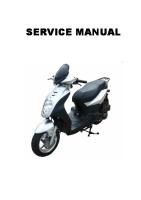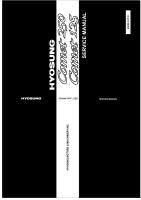Service Manual Fe-1: KV-25X5A KV-25X5B KV-25X5D KV-25X5E KV-25X5K KV-25X5L KV-25X5R KV-25X5U
SELF-DIAGNOSTIC FUNCTION SERVICE MANUAL MODEL KV-25X5A KV-25X5B KV-25X5D KV-25X5E COMMANDER DEST CHASSIS NO. RM-88
Views 175 Downloads 1 File size 801KB
Recommend stories
- Author / Uploaded
- mcr16986
Citation preview
SELF-DIAGNOSTIC FUNCTION
SERVICE MANUAL MODEL
KV-25X5A KV-25X5B KV-25X5D KV-25X5E
COMMANDER
DEST
CHASSIS NO.
RM-883
Italian
SCC-Q06E-A
RM-883
French
SCC-Q02E-A
RM-883
AEP
SCC-Q04E-A
RM-883
Spanish
SCC-Q05E-A
FE-1 MODEL
COMMANDER
KV-25X5K KV-25X5L KV-25X5R KV-25X5U
CHASSIS
DEST
CHASSIS NO.
RM-883
OIRT
SCC-Q03E-A
RM-883
Irish
SCC-Q07B-A
RM-883
OIRT
SCC-Q03F-A
RM-883
UK
SCC-Q01D-A
/
MENU
PROGR
RM-883
TRINITRON ® COLOR TV ®
MICROFILM
Downloaded from www.Manualslib.com manuals search engine
1
KV-25X5 ITEM MODEL
Italian
Television System
B/G/H
French
Stereo System
GERMAN Stereo
B/G/H, D/K, L, I
GERMAN/NICAM Stereo
Channel Coverage
Color System
ITALIA VHF : A-H2 (C) UHF : 21-69 PAL B/G/H VHF : E2-E12 UHF : E21-E69 CABLE TV (1) : S1-S41 CABLE TV (2) : S01-S05, M1-M10, U1-U10
PAL NTSC4.43, NTSC3.58 (VIDEO IN)
L VHF : F02-F10 UHF : F21-F60 CABLE : B-Q B/G/H VHF : E2-E12 UHF : E21-E69 CABLE TV (1) : S1-S41 CABLE TV (2) : S01-S05, M1-M10, U1-U10 ITALIA VHF : A-H2 (C) UHF : 21-69 I UHF : B21-B69
PAL, SECAM NTSC4.43, NTSC3.58 (VIDEO IN)
PAL, SECAM NTSC4.43, NTSC3.58 (VIDEO IN)
AEP
B/G/H, D/K
GERMAN Stereo
PAL B/G/H VHF : E2-E12 UHF : E21-E69 CABLE TV (1) : S1-S41 CABLE TV (2) : S01-S05, M1-M10, U1-U10 ITALIA VHF : A-H2 (C) UHF : 21-69 D/K VHF : R01-R12 UHF : R21-R69
Spanish
B/G/H, D/K
GERMAN/NICAM Stereo
PAL B/G VHF : E2-E12 UHF : E21-E69 CABLE TV (1) : S1-S41 CABLE TV (2) : S01-S05, M1-M10, U1-U10 ITALIA VHF : A-H2 (C) UHF : 21-69
PAL, SECAM NTSC4.43, NTSC3.58 (VIDEO IN)
KV-25X5K GERMAN/NICAM Stereo
B/G/H VHF : E2-E12 UHF : E21-E69 CABLE TV (1) : S1-S41 D/K VHF : R01-R12 UHF : R21-R69
PAL, SECAM NTSC4.43, NTSC3.58 (VIDEO IN)
OIRT
B/G/H, D/K KV-25X5R GERMAN Stero
Irish
I
NICAM Stereo
VHF : A-C, D-J VHF : 21-69 CABLE CHANNELS S1-S20 HYPERBAND S21-S41
PAL, SECAM NTSC4.43, NTSC3.58 (VIDEO IN)
UK
I
NICAM Stereo
UHF : B21-B69
PAL, SECAM NTSC4.43, NTSC3.58 (VIDEO IN)
MODEL
25X5A
25X5B
25X5D
25X5E
25X5K
25X5L
25X5R
25X5U
Power Consumption
89W
97W
97W
97W
97W
139W
97W
139W
[PICTURE TUBE]
Super Trinitron Approx. 63cm (25 inches) (Approx. 59cm picture measured diagonally) 110 degree deflection
[FRONT] Video input - phono jack Audio inputs - phono jacks S Video input 4 pin DIN Headphone jacks : stereo minijack
Input/Output Terminals Sound output Power requirements Dimensions Weight Supplied accessories
[REAR] -
21-pin Euro connector (CENELEC standard). Inputs for Audio and Video signals. Inputs for RGB. Outputs of TV Video and Audio signals.
-
21-pin Euro connector. inputs for Audio and Video signals. inputs for S Video. outputs for Audio and Video signals (selectable).
-
Phono Jack Outputs for Audio Signals
Other features
2 x 20W (Music Power) 220 - 240V Approx 593x502x506mm Approx 33.2kg RM-883 Remote Commander (1) IEC designated R6 battery (1) NICAM*, FASTEXT, TOPTEXT *(KV-25X5B/25X5E/25X5K/25X5L/25X5U only)
[RM-883] Remote control system Power requirements
Dimensions Weight
Infrared control 1.5V dc 1 battery IEC designation R6 (size AA) Approx 65x225x21mm (w/h/d) Approx 157g (Not including battery)
Design and specifications are subject to change without notice. Downloaded from www.Manualslib.com manuals search engine
2
KV-25X5
Model Name KV-25X5A
KV-25X5B
KV-25X5D
KV-25X5E
KV-25X5K
KV-25X5L
KV-25X5R
KV-25X5U
Item Pal Comb
OFF
OFF
OFF
OFF
OFF
OFF
OFF
OFF
PIP
OFF
OFF
OFF
OFF
OFF
OFF
OFF
OFF
RGB Priority
OFF
ON
ON
ON
OFF
OFF
OFF
OFF
Woofer Box
OFF
OFF
OFF
OFF
OFF
OFF
OFF
OFF
Scart 1
ON
ON
ON
ON
ON
ON
ON
ON
Scart 2
ON
ON
ON
ON
ON
ON
ON
ON
Front in (3)
ON
ON
ON
ON
ON
ON
ON
ON
Scart 4
OFF
OFF
OFF
OFF
OFF
OFF
OFF
OFF
Projector
OFF
OFF
OFF
OFF
OFF
OFF
OFF
OFF
AKB in 16:9 mode
ON
ON
ON
ON
ON
ON
ON
ON
Norm B/G
ON
ON
ON
ON
ON
OFF
ON
OFF
Norm I
OFF
ON
OFF
OFF
OFF
ON
OFF
ON
Norm D/K
OFF
ON
ON
ON
ON
OFF
ON
OFF
Norm AUS
OFF
OFF
OFF
OFF
OFF
OFF
OFF
OFF
Norm L
OFF
ON
OFF
OFF
OFF
OFF
OFF
OFF
Norm SAT
OFF
OFF
OFF
OFF
OFF
OFF
OFF
OFF
Norm M
OFF
OFF
OFF
OFF
OFF
OFF
OFF
OFF
Teletext
ON
ON
ON
ON
ON
ON
ON
ON
Nicam Stereo
OFF
ON
OFF
ON
ON
ON
OFF
ON
Italian
French
German
Spanish
OIRT
English
OIRT
English
Language Preset
WARNING (KV-25X5L / KV-25X5U only) The flexible mains lead is supplied connected to a B.S. 1363 fused plug having a fuse of 5 AMP capacity. Should the fuse need to be replaced, use a 5 AMP FUSE approved by ASTA to BS 1362, ie one that carries the ASA T mark. the IF THE PLUG SUPPLIED WITH THIS APPLIANCE IS NOT SUITABLE FOR THE OUTLET SOCKETS IN YOUR HOME, IT SHOULD BE CUT OFF AND AN APPROPRIATE PLUG FITTED. THE PLUG SEVERED FROM THE MAINS LEAD MUST BE DESTROYED AS A PLUG WITH BARED WIRES IS DANGEROUS IF ENGAGED IN A LIVE OUTLET SOCKET. When an alternative type of plug is used it should be fitted with a 5 AMP FUSE, otherwise the circuit should be protected by a 5 AMP FUSE at the distribution board.
How to replace the fuse. Open the fuse compartment with a screwdriver blade and replace the fuse. FUSE
Downloaded from www.Manualslib.com manuals search engine
3
The operating instructions mentioned here are partial abstracts from the Operating Manual. The page numbers of the Operating Instruction Manual remain as in the manual.
SECTION 1 GENERAL Basic TV Features
Additional TV Features
Overview of TV Buttons
Using Select Mode You can select different preset picture and sound modes.
1 / MONO
+
Press the MENU button on the remote control to display the menu on the TV screen.
SELECT
SELECT
OFF
OK
OFF
+ P
_ s
On/Off Switch.
_
2 L/G/S/I R/D/D/D 2
Video Input Button. (selects input signals from VCR etc.). MONO
Auto Tune Button +
_
2 L/G/S/I R/D/D/D 2
3
for films for programmes broadcast live
4 PROGR
6
/
Press to select channels.
RM-883
Press to view programmes in 16:9 mode. Press again to return to 4:3 mode.
PROGR
To Select Channels
To Adjust TV Volume
Press to select channels.
Press to adjust the volume of the TV.
1
Press the button on the remote control to display the three different modes.
2
Press the mode.
To Reveal On Screen Information Press to reveal all on-screen indications. Press again to cancel.
To Change Screen Format
Note: The mode selected in step 3 is now stored.
Changing Modes Quickly
For double-digit programme numbers, e.g. 23, press -/-- first, then the buttons 2 and 3. MENU
Press the MENU button to remove the menu display from the TV screen.
To Temporarily Switch Off TV Press to temporarily switch off TV. Press again to switch on TV from standby mode. To save energy we recommend switching off completely when TV is not in use. NOTE: After 15 -30 minutes without a TV signal and without any button being pressed, the TV switches automatically into standby mode.
To Select Channels
Press the blue button to select the desired mode: reverts to settings made in “Adjusting the Picture and Sound” sections of the manual
Overview of Remote Control Buttons
Press to mute TV sound. Press again to restore the sound.
SELECT
RM-883
7
Downloaded from www.Manualslib.com manuals search engine
SELECT
OFF
Programme Up or Down Buttons. (selects TV channels).
MENU
To Mute Sound
With the cursor pointing at the symbol on the TV screen as shown, press the yellow button.
+ P
_ s
2
Volume Control Buttons.
8
button again to select your desired
Additional TV Features
Additional TV Features
Adjusting the Picture
Adjusting the Sound
Although the picture is adjusted at the factory, you can modify it to suit your own requirement.
Although the sound is adjusted at the factory, you can modify it to suit your own requirement.
1 /
2
3
Press the button on the remote control to display the three different modes on the TV screen.
Press the symbol
1 /
button to highlight the user mode as shown.
Press the MENU button to display the menu on the TV screen.
2
3
SELECT
OFF
MENU
4
Press the blue button on the control to select the symbol on the TV screen then press the yellow button.
Press the
button to highlight the user mode
symbol
as shown.
Press the MENU button to display the menu on the TV screen.
SELECT
MENU
OFF
4
SELECT
OFF
PROGR
Press the button on the remote control to display the three different modes on the TV screen.
Press the blue button to select the symbol on the TV screen then press the yellow button.
SELECT
PROGR
OFF
7
5
Press the blue button to select the item you wish to change (see below).
IIIIIIIIIIIIIII - - - - - IIIIIIIIIIIIIII - - - - - IIIIIIIIIIIIIII - - - - - -
5
IIIIIIIIIIIIIII - - - - - IIIIIIIIIIIIIII - - - - - -
RM-883
Press the blue button to select the item you wish to change (see below).
RM-883
MONO STEREO DSP
ON OFF IIIIIIIIIIIIIIIIIIIIIII - - - - - IIIIIIIIIIIIIIIII - - - - - - - - -
0
6 7
IIIIIIIIIIIIIII- -IIIIIIIIIIIIIII
Press the red or yellow button to alter the selected item.
6
Press the red or yellow button to alter the selected item.
Press the MENU button to remove the menu display from the TV screen.
7
Press the MENU button to remove the menu display from the TV screen.
Symbol
Symbol
Item • • • • • • •
Contrast Colour Brightness Sharpness Hue control (only for NTSC video signals) Reset - resets to factory preset picture level Picture rotation - adjusts picture tilt (only for KV-29X5U model) • Represents the mode selected in the “Using Select Mode” section.
DSP
• Mono sound/Stereo sound A: Channel 1 sound/B: Channel 2 sound (to select your desired language from a dual sound broadcast) • On/Off (digital sound processor) • Treble • Bass • Balance • Reset (resets to factory preset sound level) • Represents the mode selected in the “Using Select Mode” section of the manual.
9
Downloaded from www.Manualslib.com manuals search engine
Item
10
Additional TV Features
Additional TV Features
Using the Sleep Timer
Viewing Teletext
The TV may be set to switch automatically to the standby mode after a length of time chosen by you. You may set the time in 15 minute steps up to 4 hours.
Teletext is an information service transmitted by most TV stations.
1 /
Press the MENU button on the remote control to display the menu on the TV screen.
Selecting Teletext SELECT
/
SELECT
OFF
2
Press the blue button on the control to select the symbol on the TV screen, then press the yellow button.
2
Press the button on the remote control to switch on teletext.
TELETEXT
MENU
3
Input three digits for the page number using the numbered buttons on the control.
4
Press the
TELETEXT
Index
Index
Programme
25
News
153
Sport
101
Weather
MENU
Press the yellow button repeatedly until the required amount of time delay appears on the screen.
Press a number button on the remote control to select the channel which carries the teletext service you wish to receive.
SELECT
OFF
3
1
OK
OFF
Programme
153
Sport
101
Weather
98
button to switch off teletext.
SELECT
Note: Teletext errors may occur if the broadcasting signals are weak.
1:00
PROGR
PROGR
Using Other Teletext Functions 4
8 RM-883
Once the time delay has been selected, press the MENU button to remove the on-screen display. One minute before standby, the display shown appears on the screen.
To Superimpose Teletext on to the TV
TELETEXT Index
Press once in teletext mode or twice in TV mode to superimpose teletext on to the TV screen.
0:59
RM-883
Press
Programme
153
Sport
101
again to cancel teletext mode. TELETEXT
To Move to Next or Preceding Page Press PROGR +/- on the remote control to select the previous or next page. Notes: • When watching TV, press the time remaining.
To Freeze a Teletext Page on the control to freeze the page. Press again to cancel the freeze. Press
button to display
• To return to normal operation from standby mode, button. press the
/
Revealing concealed information (eg: answers to a quiz). to reveal information. Press Press again to conceal the information. Using colour buttons to access pages (Fastext) When the colour coded menu appears at the bottom of a page, press the colour button (green, red, yellow or blue) to access the corresponding page.
11
Downloaded from www.Manualslib.com manuals search engine
12
Index Programme
25
News
153
Sport
101
Weather
25
News Weather
98
25
News
98
98
Additional TV Features
Additional TV Features
Exchanging Programme Positions
Manually Tuning the TV
After tuning you may wish to change the order in which the channels appear on the TV. You may wish for example to exchange the channel on programme number 8 with the channel on programme number 4.
You have already tuned the TV to receive all available channels using the `Automatically Tuning the TV' procedure at the start of this manual. You can however carry out this operation manually using the following instructions.
1
Press the MENU button on the remote control.
1
SELECT
/
/
SELECT
OFF
OK
OFF
2
Press the blue button on the control to select the TV screen, then press the yellow button.
on
Press the MENU button on the remote control to display the menu on the TV screen.
SELECT
SELECT
OFF
2
SELECT
Press the blue button to select the symbol on the TV screen then press the yellow button.
SELECT
OFF
OFF
3
Press the blue button to select yellow button.
then press the
3 PROGR CH 05
01 IIIIIIIIIIIIIII - - - - - - - MENU
MENU
F COO
4 PROGR
9 RM-883
on
4 With the cursor pointing at PROGR on the TV screen as shown, press PROGR + or - button until the channel you wish to rearrange appears on screen, then press the blue button once.
PROGR - + 01
5
Press the red or yellow button to select the new programme number (e.g. PROGR 04) for your selected channel.
PROGR - + 04
6
Press the blue button to select then press the yellow button to exchange the channels.
PROGR - + 04
7
Repeat steps 4 to 6 if you wish to change the order of the other channels on your TV, then press MENU to return to normal TV screen.
8
Press the PROGR+/- button to view your selected channels on their new programme numbers.
PROGR
With the cursor pointing at PROGR on the TV screen as shown, press PROGR + or - button on the remote control to allocate a programme number to the channel (eg PROGR 01). For double digit numbers e.g. 55, press the -/-- button on the remote control then the corresponding numbered buttons. Press the blue button to select the tuning bar scale then press the yellow or red button once to start the channel search. (Yellow to search up the scale or red to search down). When a channel is found it appears on the TV screen.
5
If you do not wish to store this channel on the programme number you selected, press the yellow or red button to continue searching for the desired channel.
6
If this is the channel you wish to store, press the symbol on the screen blue button to select the then press the yellow button to store.
RM-883
PROGR CH
13
14
Repeat steps 3 to 6 if you wish to store more channels then press the MENU button to remove the menu from the TV screen.
05
PROGR CH
05
01 IIIIIIIIIIIIIII - - - - - - - on
F COO
PROGR CH
01 IIIIIIIIIIIIIII - - - - - - - -
on
F COO
F COO
7
Downloaded from www.Manualslib.com manuals search engine
OK
OFF
05
01 IIIIIIIIIIIIIII - - - - - - - on
Additional TV Features
Optional Connections
Fine-Tuning Channels
Using Optional Equipment
If a channel is slightly off tune, you can use this fine tune procedure to obtain a better picture reception.
You can connect optional audio or video equipment to your TV, such as a VCR, a camcorder or video games as shown.
1 /
2
With the channel you wish to fine-tune on the screen, press the MENU button on the remote control. The menu display appears on the TV screen.
Press the blue button on the remote control to symbol on the TV screen then press select the the yellow button.
SELECT
OFF
OK
OFF
1
Connect your equipment to the designated TV socket.
2
Press the button repeatedly on your remote control until the correct input symbol appears on the TV screen. Symbol
1
2 Press the blue button to select the F symbol on the TV screen then press the red or yellow button to adjust the tuning.
+ P
_
_
2 L/G/S/I R/D/D/D 2
Input signals • Audio/video input signal through the Euro AV connector F • RGB input signal through the Euro AV connector F
3
+
MONO
s
SELECT
OFF
MENU
Front of TV
Select and View the Input Signal
SELECT
PROGR CH 05
01 IIIIIIIIIIIIIII - - - - - - - -
s
A
B
D
C
• Audio/video input signal through the Euro AV connector E or the phono sockets C and D
8mm/Hi8 camcorder +
MONO
+ P
_
• S video input signal through the socket B .
s
_
2 L/G/S/I R/D/D/D 2
on
F COO
PROGR
4
Press the blue button to select the symbol on the TV screen then press the yellow button to store.
PROGR CH
10
F COO
05
3
Switch on the connected equipment.
4
To return to normal TV picture, press the control.
button on the remote
01 IIIIIIIIIIIIIII - - - - - - - -
S-VHS/Hi8 camcorder
Note: To avoid picture distortion, do not connect equipment to the B , C or E connectors at the same time.
on
Rear of TV
RM-883
5
Additional Information
Press the MENU button to remove the menu from the TV screen.
Connecting a VCR We recommend you tune in the VCR signal to TV programme number `0' using the `Manually Tuning in the TV' section of this instruction manual.
E
F G
Connecting Headphones Plug in your headphones to the socket A on the front of the TV set. Connecting Decoders Plug in decoders to the socket F on the rear of the TV.
s
2/
L/G/S/I
1/ R/D/D/D
Connecting to External Audio Equipment Plug in your Hi-Fi equipment to the G sockets on the rear of the TV if you wish to amplify the audio output from the TV. 1
2
Playstation VCR
15
Downloaded from www.Manualslib.com manuals search engine
Hi-Fi
17
Additional Information
Additional Information
Troubleshooting
Specifications
Here are some simple solutions to problems which may affect the picture and sound.
Problem No picture (screen is dark), no sound
Poor or no picture (screen is dark), but good sound.
Solution • Plug the TV in. button on the front of TV. • Press the • If the indicator is on press / button or a programme number button on the remote control. • Check the aerial connection. • Check that the selected video source is on. • Turn the TV off for 3 or 4 seconds and then turn it on again using the button on the front of the TV. • Using the MENU system, select the Picture Adjustment display. Adjust the brightness, picture and colour balance levels. • From the Picture Adjustment display to return to the factory select settings.
11
Poor picture quality when watching a RGB video source.
• Press the button repeatedly on the remote control until the RGB symbol is displayed on the screen.
Good picture, no sound
• Press the +/– button on the remote control. is displayed on the screen, press • If button on the remote control. the
No colour on colour programmes
• Using the MENU system, select the Picture Adjustment display. Adjust the colour balance. • From the Picture Adjustment display to return to the factory select settings.
Distorted picture when changing programmes or selecting teletext
• Turn off any equipment connected to the 21 pin Euro connector on the rear of the TV.
Remote control does not function
• Replace the batteries.
• If you continue to have these problems, have your TV serviced by qualified personnel. • NEVER open the casing yourself.
TV system I Colour system PAL NTSC 3.58, 4.43 (only Video In) Channel coverage UHF: B21-B69 Picture tube KV-25X5U: Super Trinitron Approx. 63 cm (25 inches) (Approx. 59 cm picture measured diagonally), 100° deflection KV-29X5U: Super Trinitron Approx. 72 cm (29 inches) (Approx. 68 cm picture measured diagonally), 100° deflection Inputs • Rear Terminals
1/ 2/
21-pin Euro connector (CENELEC standard) including audio/video input, RGB input, TV audio/video output s
21-pin Euro connector (CENELEC standard) including audio/video input, S-video input, Monitor audio/video output
• Front Terminals 2 video input - phono jack 2 s
audio inputs - phono jacks S video input - 4 pin DIN
Outputs Headphones jack - minijack stereo Audio outputs (variable) - phono jacks Sound output: 2 x 10 W (RMS) Power consumption KV-25X5U: 139 W KV-29X5U: 158.5 W Standby Power consumption 1W Dimensions (wxhxd) KV-25X5U: Approx. 593 x 502 x 506 mm KV-29X5U: Approx. 676 x 557 x 525 mm Weight KV-25X5U: KV-29X5U:
Approx. 33.2 kg Approx. 43.5 kg
Accessories supplied RM-883 Remote Control (1) IEC designated batteries (2) Other features TELETEXT, Fastext Design and specifications are subject to change without notice.
18
Downloaded from www.Manualslib.com manuals search engine
19
KV-29X5
Sony Corporation 9-974-964-01 Downloaded from www.Manualslib.com manuals search engine
Sony UK Service Promotions Dept. 70
English 98BP7173-1 Printed in U.K.
© 1998.2