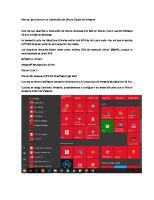Oracle Linux 7 Advanced Administration Student Guide - D90758GC10_sg1
Student Guide - Volume I D90758GC10 Edition 1.0 | September 2015 | D92963 Learn more from Oracle University at oracle.c
Views 121 Downloads 6 File size 5MB
Recommend stories
- Author / Uploaded
- emcvilt
- Categories
- Sistema de nombres de dominio
- Máquina virtual
- Dirección IP
- Arquitectura de red
- Protocolos de Internet
Citation preview
Student Guide - Volume I D90758GC10 Edition 1.0 | September 2015 | D92963
Learn more from Oracle University at oracle.com/education/
Oracle Internal & Oracle Academy Use Only
Oracle Linux 7: Advanced Administration
Author
Copyright © 2015, Oracle and/or its affiliates. All rights reserved.
Craig McBride
Disclaimer
Editors Malavika Jinka Aju Kumar Graphic Editors Kavya Bellur Maheshwari Krishnamurthy Seema Bopaiah Publishers Veena Narasimhan Pavithran Adka Raghunath M
The information contained in this document is subject to change without notice. If you find any problems in the document, please report them in writing to: Oracle University, 500 Oracle Parkway, Redwood Shores, California 94065 USA. This document is not warranted to be error-free. Restricted Rights Notice If this documentation is delivered to the United States Government or anyone using the documentation on behalf of the United States Government, the following notice is applicable: U.S. GOVERNMENT RIGHTS The U.S. Government’s rights to use, modify, reproduce, release, perform, display, or disclose these training materials are restricted by the terms of the applicable Oracle license agreement and/or the applicable U.S. Government contract. Trademark Notice Oracle and Java are registered trademarks of Oracle and/or its affiliates. Other names may be trademarks of their respective owners.
Oracle Internal & Oracle Academy Use Only
Technical Contributors and Reviewers Avi Miller Elena Zannoni Wim Coekaerts Harald Van Breederode Joel Goodman Manish Kapur Yasar Akthar Antoinette O’Sullivan Gavin Bowe Steve Miller Herbert Van Den Bergh Todd Vierling John Haxby
This document contains proprietary information and is protected by copyright and other intellectual property laws. You may copy and print this document solely for your own use in an Oracle training course. The document may not be modified or altered in any way. Except where your use constitutes "fair use" under copyright law, you may not use, share, download, upload, copy, print, display, perform, reproduce, publish, license, post, transmit, or distribute this document in whole or in part without the express authorization of Oracle.
1
Introduction Course Goals 1-2 Schedule 1-4 Objectives 1-6 Virtualization with Oracle VM Server for x86 1-7 Oracle VM Server for x86 in the Classroom 1-8 Working with Classroom Virtual Machines 1-9 Classroom System Configuration 1-11 Local Yum Repository 1-13 Summary 1-14 Practice 1: Overview 1-15
2
Network Addressing and Name Services Objectives 2-2 Introduction to DHCP 2-3 Configuring a DHCP Server 2-4 Additional DHCP Server Declarations 2-6 Starting and Stopping a DHCP Server 2-8 Specifying Command-Line Arguments 2-9 Configuring a DHCP Client 2-11 Introduction to DNS 2-13 Nameserver Types 2-14 BIND 2-15 Starting a DNS Cache-Only Nameserver 2-16 Configuring an Authoritative Nameserver 2-17 Zone Files 2-18 The /etc/named.conf File 2-20 The /etc/named.rfc1912.zones File 2-22 Reverse Name Resolution 2-23 rndc Utility 2-25 host and dig Utilities 2-27 Quiz 2-28 Summary 2-29 Practice 2: Overview 2-30
iii
Oracle Internal & Oracle Academy Use Only
Contents
Authentication and Directory Services Objectives 3-2 Authentication Options 3-3 Authentication Configuration GUI 3-4 NIS Authentication 3-6 Lightweight Directory Access Protocol (LDAP) 3-7 OpenLDAP 3-9 OpenLDAP Server Directories 3-10 OpenLDAP Server Utilities 3-11 OpenLDAP Client Utilities 3-12 OpenLDAP Server Configuration 3-13 The ldapmodify Utility 3-14 The slappasswd Utility 3-15 Loading the Standard Schemas 3-16 Populating an OpenLDAP Directory 3-17 Using the migrationtools Utilities 3-18 Configuring LDAP Authentication 3-20 Configuring User Authentication from an OpenLDAP Client 3-22 Configuring Winbind Authentication 3-24 Winbind Security Model Options 3-26 Configuring Kerberos Authentication 3-28 IPA Identity Management and Authentication Services 3-29 Configuring Advanced Options 3-30 Configuring Password Options 3-32 System Security Services Daemon 3-34 Configuring SSSD Services 3-35 Configuring SSSD Domains 3-37 Quiz 3-39 Summary 3-40 Practice 3: Overview 3-41
4
Pluggable Authentication Modules (PAM) Objectives 4-2 Introduction to PAM 4-3 PAM Configuration Files 4-4 PAM Authentication Modules 4-5 PAM Module Types 4-6 PAM Control Flags 4-7 PAM: Example #1 4-9 PAM: Example #2 4-11
iv
Oracle Internal & Oracle Academy Use Only
3
5
Web and Email Services Objectives 5-2 Apache HTTP Server 5-3 Configuring Apache 5-4 Testing Apache 5-6 Apache Containers 5-7 Apache Virtual Hosts 5-9 Quiz 5-11 Email Program Classifications 5-12 Email Protocols 5-13 Postfix SMTP Server 5-15 Sendmail SMTP Server 5-16 Configuring Sendmail on a Client 5-18 Quiz 5-19 Summary 5-20 Practice 5: Overview 5-21
6
Installing Oracle Linux by Using Kickstart Objectives 6-2 Kickstart Installation Method 6-3 Kickstart File 6-4 Verifying the Kickstart File 6-6 Beginning a Kickstart Installation 6-7 Rescue Mode 6-8 Quiz 6-9 Summary 6-10 Practice 6: Overview 6-11
7
Samba Services Objectives 7-2 Introduction to Samba 7-3 Samba Daemons and Services 7-4 Samba Server Configuration 7-5 Samba Server 7-7 Samba Server Types 7-8 Accessing Linux Shares from Windows 7-10
v
Oracle Internal & Oracle Academy Use Only
Quiz 4-13 Introduction to SELinux 4-14 Summary 4-16 Practice 4: Overview 4-17
8
Advanced Software Package Management Objectives 8-2 Software Management with RPM and Yum 8-3 RPM Packages 8-5 The Binary RPM Build Process 8-6 BUILD Directory Structure 8-7 spec File to Build a Binary RPM Package 8-8 spec File: Example 8-10 Managing RPM-Based Software with Yum 8-11 Yum Cache 8-12 Yum History 8-14 Extending Yum Functionality with Plug-Ins 8-16 Popular Yum Plug-Ins 8-18 Managing Errata 8-19 Important Resources for Errata Information 8-21 PackageKit Software Package Manager GUI 8-22 Using PackageKit Software Update 8-23 PackageKit Commands: Summary 8-24 Quiz 8-25 Summary 8-27 Practice 8: Overview 8-28
9
Advanced Storage Administration Objectives 9-2 Access Control Lists (ACLs) 9-3 getfacl and setfacl Utilities 9-4 Disk Quotas 9-6 Enabling Disk Quotas 9-7 Summary of Quota Commands 9-9 Encrypted Block Devices 9-12 cryptsetup Utility 9-13 Making an Encrypted Device Usable 9-15 kpartx Utility 9-16 Udev: Introduction 9-18 Udev Rule Files and Directories 9-19
vi
Oracle Internal & Oracle Academy Use Only
Accessing Windows Shares from Linux 7-12 Samba Utilities 7-13 Quiz 7-15 Summary 7-16 Practice 7: Overview 7-17
10 Advanced Networking Objectives 10-2 Network Bonding: Configuration 10-4 Using the NetworkManager GUI to Configure Network Bonding 10-6 Network Bonding Modes 10-7 Network Bonding Link Monitoring 10-9 Using the nmcli Utility to Configure Network Bonding 10-10 Using the nmcli Utility to Add the Slaves to the Bond 10-12 Activate the Bond 10-14 Viewing Network Bonding Information 10-15 Virtual Local Area Networks: Introduction 10-17 Using the NetworkManager GUI to Configure 802.1Q VLAN Tagging 10-18 Using the nmcli Utility to Configure VLAN Tagging 10-19 Viewing VLAN Information 10-21 Virtual Private Networks: Introduction 10-22 The libreswan RPM Package 10-23 Site-to-Site VPN 10-24 Site-to-Site VPN: Configuration 10-25 Example “sitetosite” Connection 10-27 Quiz 10-28 Summary 10-29 Practice 10: Overview 10-30 11 OCFS2 and Oracle Clusterware Objectives 11-2 OCFS2: Introduction 11-3 OCFS2 Features 11-5 Using OCFS2 11-7 Preparing for OCFS2 11-8 OCFS2 Software 11-10 Kernel Configuration 11-12 Configuring Cluster Layout 11-13 o2cb Utility 11-15 OCFS2 Heartbeat 11-17
vii
Oracle Internal & Oracle Academy Use Only
Sample Udev Rules 9-20 udevadm Utility 9-22 Creating a Symbolic Link to a Device Node 9-24 Quiz 9-25 Summary 9-27 Practice 9: Overview 9-28
12 iSCSI and Multipathing Objectives 12-2 Introduction to iSCSI 12-3 Configuring an iSCSI Server 12-4 targetcli Utility 12-5 Backstores 12-6 Creating an iSCSI Target 12-8 Creating iSCSI LUNs 12-10 Creating ACLs 12-11 iSCSI Initiators 12-12 Configuring an iSCSI Initiator 12-13 iscsiadm Utility 12-14 iSCSI Discovery 12-15 iSCSI Initiator Sessions 12-17 iSCSI Block Devices 12-19 Quiz 12-21 Device Mapper Multipathing 12-24 DM-Multipath Files 12-25 DM-Multipath Configuration File 12-26 defaults Attributes in /etc/multipath.conf 12-27 blacklist Section in /etc/multipath.conf 12-29 multipaths Section in /etc/multipath.conf 12-30 devices Section in /etc/multipath.conf 12-31 Multipath Identifiers 12-32 mpathconf Utility 12-33 multipath Utility 12-35 multipathd Daemon 12-37 iSCSI Multipathing 12-39 Quiz 12-41
viii
Oracle Internal & Oracle Academy Use Only
O2CB Cluster Timeouts 11-19 o2cb Initialization Script 11-20 mkfs.ocfs2 Utility 11-22 Mounting OCFS2 Volumes 11-25 OCFS2 Tuning and Debugging 11-27 Quiz 11-30 Oracle Clusterware: Introduction 11-34 Oracle Clusterware: Hardware Requirements 11-35 Oracle Clusterware Files 11-36 Summary 11-37 Practice 11: Overview 11-38
13 Control Groups (Cgroups) Objectives 13-2 Control Groups: Introduction 13-3 cgroup Subsystems (Resource Controllers) 13-4 View Mounted Resource Controllers 13-5 cgroup Subsystem Parameters 13-6 cgroup Implementation in Oracle Linux 7 13-7 cgroup Hierarchies 13-8 The /sys/fs/cgroup/systemd Directory 13-10 systemd Slice Units 13-12 systemd Scope Units 13-14 The systemd-cgls Utility 13-15 Displaying the cgroup Tree of Specific Services and Scopes 13-16 Viewing cgroup Resource Control Settings 13-18 Controlling Access to System Resources 13-20 Modifying Unit Configuration Files 13-22 The systemd-run Utility 13-23 Quiz 13-25 Summary 13-28 Practice 13: Overview 13-29 14 Virtualization with Linux Objectives 14-2 Virtualization: Introduction 14-3 Virtualization Concepts 14-4 Virtualization Modes 14-5 Linux and Xen Integration 14-7 Running Linux in a Virtual Machine 14-8 Oracle VM Server for X86 14-9 Oracle VM Server for x86 Components 14-10 Linux as a Guest OS with Oracle VM Server for X86 14-12 Linux as a Guest OS with Oracle VM VirtualBox 14-13 VMware vSphere 14-14 Linux as a Guest OS with VMware vSphere 14-16 Microsoft Hyper-V and Windows Azure 14-18 Linux as a Guest OS with Microsoft Hyper-V and Windows Azure 14-20 Linux as a Virtualization Provider 14-22 libvirt 14-23
ix
Oracle Internal & Oracle Academy Use Only
Summary 12-43 Practice 12: Overview 12-44
15 Linux Containers (LXC) Objectives 15-2 Linux Containers: Introduction 15-3 Linux Container Resource Isolation 15-4 Linux Container Configuration File 15-6 Setting up a System for Linux Containers 15-8 Linux Container Template Scripts 15-9 lxc-create Utility 15-10 lxc-oracle Template Options 15-12 Using the lxc-oracle Template 15-13 Starting and Stopping a Container 15-15 lxc-start Utility 15-16 lxc-execute Utility 15-17 lxc-attach Utility 15-18 lxc-ls and lxc-info Utilities 15-19 lxc-console Utility 15-20 lxc-freeze and lxc-unfreeze Utilities 15-21 lxc-cgroup Utility 15-22 Summary of Linux Container Utilities 15-23 Quiz 15-25 Summary 15-27 Practice 15: Overview 15-28 16 Docker Objectives 16-2 Docker: Introduction 16-3 Docker Images 16-4 The Docker Hub Registry 16-5 The Oracle Linux Repository 16-6 Installing and Starting Docker 16-7 The docker Utility 16-9
x
Oracle Internal & Oracle Academy Use Only
Installing KVM and libvirt 14-24 Getting Started with virt-manager: Connections 14-26 Virtual Networks 14-28 Working with Storage 14-30 Creating Virtual Machines 14-32 Managing the Life Cycle of a Virtual Machine 14-33 Quiz 14-34 Summary 14-35 Practice 14: Overview 14-36
17 Security Enhanced Linux (SELinux) Objectives 17-2 Introduction to SELinux 17-3 SELinux Packages 17-4 SELinux Administration GUI 17-6 SELinux Modes 17-7 Setting a Mode 17-8 SELinux Policies 17-9 SELinux Booleans 17-11 getsebool and setsebool Utilities 17-12 SELinux File Labeling 17-14 SELinux Context 17-15 Changing the Context File Type 17-17 Confined SELinux Users 17-19 SELinux Utilities: Summary 17-21 Quiz 17-23 Summary 17-24 Practice 17: Overview 17-25 18 Core Dump Analysis Objectives 18-2 System Core Collection: Kexec and Kdump 18-3 Kdump Configuration File 18-5
xi
Oracle Internal & Oracle Academy Use Only
Using Btrfs as the Storage Engine 16-10 Searching the Docker Hub Registry for Images 16-12 Downloading Images from Docker Hub 16-13 Running an Application Inside a Container 16-15 Running an Interactive Docker Container 16-17 Listing Containers and Viewing Container Logs 16-18 Display All Information for a Container or an Image 16-19 Creating a New Container 16-21 Starting, Stopping, and Removing a Container 16-22 Running Additional Commands in a Running Container 16-23 Creating an Image from a Container 16-24 Creating an Image from a Dockerfile 16-25 Save and Load an Image or a Container 16-26 Oracle WebLogic Docker Certification 16-27 Quiz 16-28 Summary 16-30 Practice 16: Overview 16-31
19 Dynamic Tracing with DTrace Objectives 19-2 DTrace: Introduction 19-3 Reasons to Use DTrace on Linux 19-4 DTrace 0.4 in UEK R3 19-6 DTrace-Enabled Applications 19-8 ULN Channels for DTrace 0.4 19-9 Enabling DTrace 19-10 DTrace Probes 19-12 DTrace Providers 19-13 dtrace Provider 19-15 profile Provider 19-16 syscall Provider 19-17 sdt Provider 19-18 proc Provider 19-19 sched Provider 19-20 io Provider 19-21 Enabling Probes 19-22 DTrace Actions 19-24 Built-in D Variables 19-26 trace() Built-in Function 19-27 DTrace: Examples 19-28 D Scripts 19-32 Using Predicates in a D Script 19-34 D Script: Example 19-36
xii
Oracle Internal & Oracle Academy Use Only
Kdump Setup Configuration GUI 18-7 Kernel Tuning Parameters 18-9 Magic SysRq Keys 18-11 crash Utility 18-12 Downloading kernel-debuginfo RPM Packages 18-13 Initial crash Output 18-15 Using the crash Utility 18-16 Symbolic Display crash Commands 18-17 System State crash Commands 18-19 Utility crash Commands 18-25 Session Control crash Commands 18-26 General Guidelines for Using crash 18-27 Quiz 18-28 Summary 18-31 Practice 18: Overview 18-32
Quiz 19-40 Summary 19-44 Practice 19: Overview 19-45
Oracle Internal & Oracle Academy Use Only
A Appendix: NIS Configuration Objectives A-2 NIS Authentication A-3 NIS Maps A-4 NIS Server Configuration A-6 NIS Client Configuration A-8 Implementing NIS Authentication A-9 Quiz A-11 Summary A-12 Practice A: Overview A-13
xiii
Oracle Internal & Oracle Academy Use Only
Introduction
Copyright © 2015, Oracle and/or its affiliates. All rights reserved.
Oracle Internal & Oracle Academy Use Only
1
In this course, you learn how to: • Configure network addressing and name services • Configure authentication and directory services • Configure Pluggable Authentication Modules (PAM) • Configure web and email services • Perform a Kickstart installation • Configure Samba services • Perform advanced software package management • Perform advanced storage administration • Perform advanced network configuration • Configure Oracle Cluster File System version 2 (OCFS2)
Copyright © 2015, Oracle and/or its affiliates. All rights reserved.
Oracle Linux 7: Advanced Administration 1 - 2
Oracle Internal & Oracle Academy Use Only
Course Goals
• • • • • • • • •
Configure iSCSI targets and initiators Configure device multipathing Configure control groups (Cgroups) Configure Kernel-based Virtual Machine (KVM) Configure Linux containers (LXC) Configure containers by using Docker Configure SELinux Enable core dump and perform core dump analysis Configure dynamic tracing (DTrace)
Copyright © 2015, Oracle and/or its affiliates. All rights reserved.
Oracle Linux 7: Advanced Administration 1 - 3
Oracle Internal & Oracle Academy Use Only
Course Goals
Schedule Session
Module
Lesson 1: Introduction
Day 1
Lesson 2: Network Addressing and Name Services
Day 2
Lesson 4: Pluggable Authentication Modules (PAM) Lesson 5: Web and Email Services Lesson 6: Installing Oracle Linux by Using Kickstart Lesson 7: Samba Services
Day 3
Lesson 8: Advanced Software Package Management Lesson 9: Advanced Storage Administration Lesson 10: Advanced Networking
Copyright © 2015, Oracle and/or its affiliates. All rights reserved.
Oracle Linux 7: Advanced Administration 1 - 4
Oracle Internal & Oracle Academy Use Only
Lesson 3: Authentication and Directory Services
Schedule Session
Day 4
Module
Lesson 11: OCFS2 and Oracle Clusterware Lesson 12: iSCSI and Multipathing Lesson 13: Control Groups (Cgroups)
Day 5
Lesson 15: Linux Containers (LXC) Lesson 16: Docker Lesson 17: SELinux Lesson 18: Core Dump Analysis Lesson 19: Dynamic Tracing with DTrace
Copyright © 2015, Oracle and/or its affiliates. All rights reserved.
Oracle Linux 7: Advanced Administration 1 - 5
Oracle Internal & Oracle Academy Use Only
Lesson 14: Virtualization with Linux
Objectives
Copyright © 2015, Oracle and/or its affiliates. All rights reserved.
Oracle Linux 7: Advanced Administration 1 - 6
Oracle Internal & Oracle Academy Use Only
After completing this lesson, you should be able to: • Describe the classroom environment used for the practice sessions • Start, log in to, and stop a virtual machine on your student desktop
Virtualization with Oracle VM Server for x86 Oracle VM Server for x86
Server Pool Master
Utility Server
host03
Virtual Machine Server
domU
dom0
domU
Hypervisor Host Hardware, CPU, Memory, Network, Disk
Copyright © 2015, Oracle and/or its affiliates. All rights reserved.
Virtualization Virtualization allows you to use one server and its computing resources to run one or more guest operating system and application images concurrently, sharing those resources among the guests. Hypervisor A hypervisor is virtualization software, also known as a virtual machine monitor (VMM), which creates and runs virtual machines. There are two different types of hypervisors: • A type 2 hypervisor, such as VirtualBox, which runs on the host operating system and in turn runs the guest virtual machines. A type 2 hypervisor is a distinct software layer. • A type 1 hypervisor, such as Oracle VM Server for x86 or VMware ESX, which provides a small footprint host operating system and exposes the server’s resources to the guest virtual machines that run directly on top of the hypervisor. Because this type of hypervisor communicates directly with the hardware, it is known as a bare metal hypervisor. Oracle VM Server for x86 Domains Oracle VM Server for x86 guests are referred to as domains. Dom0 is always present, providing management services for the other domains running on the same server. Oracle Linux 7: Advanced Administration 1 - 7
Oracle Internal & Oracle Academy Use Only
Oracle VM agent
Oracle VM Server for x86 in the Classroom
dom0
host01
host02
host03
dom1
dom2
dom3
Hypervisor Classroom PC
Copyright © 2015, Oracle and/or its affiliates. All rights reserved.
Self-Contained Multi-Host Environment Your student PC is running Oracle VM Server for x86, where you can run up to three guests (as required) to work through the practice sessions. Guests running on your machine can see each other and can see outside the environment. Out of the box, Oracle VM Server for x86 does not offer a GUI front end; however, your dom0 has been modified to include the GNOME interface. When you log in to the machine, you are presented with a graphical interface that can also act as an X-server for your guests. Logging In to Your Machine Log in as the vncuser user (password is vnctech). This logs you in to dom0 and the GNOME GUI. When you are logged in, the simplest way to control your machine is from terminal sessions initiated from the GNOME desktop. Where to Find Your Guests The guest VMs reside in their own directories under the /OVM/running_pool directory on dom0. For example, the files for the host01 VM reside in the /OVS/running_pool/host01 directory and the files for the host02 VM reside in the /OVS/running_pool/host02 directory.
Oracle Linux 7: Advanced Administration 1 - 8
Oracle Internal & Oracle Academy Use Only
Oracle VM Server for x86
Working with Classroom Virtual Machines
– xm list: Lists the currently active guests – xm create vm.cfg: Starts a VM guest – xm shutdown –w : Gracefully shuts down the specified VM – xm destroy : Performs a nongraceful shutdown – xm reset : Resets the specified VM
• Use the following commands to connect to VM guests: – ssh – vncviewer (provide localhost: when prompted)
• Each practice specifies whether to use ssh or vncviewer.
Copyright © 2015, Oracle and/or its affiliates. All rights reserved.
Starting, Stopping, and Listing Guests When you are logged in to dom0, you can switch to root (password is oracle) in a terminal session and use the xm command-line tool to manually manage guests on the machine. • xm list: Lists all the currently active guests, including dom0 itself • xm create vm.cfg: Creates a running instance of the specified VM • xm shutdown –w : Shuts down the specified VM and waits for the action to complete before returning control to you • xm destroy : Immediately shuts down the specified VM • xm reset : Resets the specified VM. Use this command when you are unable to connect to the VM. Connecting to Guests The practice exercises direct you to become the root user on dom0 and use secure shell (ssh) or vncviewer to connect from dom0 to your guests. For example, to use secure shell to create a connection from dom0 to the host01 guest: # ssh host01 The root password is oracle (all lowercase) on all the guests.
Oracle Linux 7: Advanced Administration 1 - 9
Oracle Internal & Oracle Academy Use Only
• Use the xm command-line tool to manually manage guests.
Using vncviewer In some of the practices, you are instructed to use the vncviewer command, instead of the ssh command, to connect to your guest VM. You can use vncviewer in all practices, but it is required only when specified in the applicable practices. Before running the vncviewer command, you first must determine the port number by running the following command from dom0: # xm list –l host03 | grep location (location 0.0.0.0:5903) (location 3)
Run the vncviewer command and you are prompted for VNC Viewer: Connection Details. Enter localhost:, substituting the port number obtained from the previous xm list command. Example: # vncviewer& localhost:5903 Instead of entering 5903 as the port number, you can omit “590” and enter “3” as follows: localhost:3 You are instructed to use vncviewer in the practices that require access to the GNOME desktop.
Oracle Linux 7: Advanced Administration 1 - 10
Oracle Internal & Oracle Academy Use Only
In this example, the port number for host03 is 5903. Each host has a different port number. Port numbers are assigned when the virtual machine is started. Therefore, run the above xm list command before running vncviewer because the port number can change.
Classroom System Configuration host01
host02
host03
/dev/xvda 12GB /dev/xvdb 10GB /dev/xvdd 10GB
/dev/xvda 20GB /dev/xvdb 10GB /dev/xvdd 20GB /dev/xvde 10GB
/dev/xvda 12GB /dev/xvdb 10GB /dev/xvdd 10GB
eth0 eth1 eth2 eth3
eth0 eth1 eth2 eth3
eth0
eth1 eth2
Classroom net
Networking between dom0 and VMs
dom0
virbr0
virbr1
virbr2
virbr3
bond0
Public network - 192.0.2.0 Private network - 192.168.1.0 Private network - 192.168.2.0 Private network - 192.168.3.0
Copyright © 2015, Oracle and/or its affiliates. All rights reserved.
Network Configuration This slide shows the network configuration of each classroom system, as well as the disk devices for each VM guest. Communication to the classroom network is provided through the bond0 interface on each classroom system. In addition, four network bridges are configured on dom0: • virbr0: A Xen bridge interface used by the VM guests on the 192.0.2 public subnet. The IP address of virbr0 is 192.0.2.1. • virbr1: A Xen bridge interface used by the VM guests on the 192.168.1 private subnet. The IP address of virbr1 is 192.168.1.1. • virbr2: A Xen bridge interface used by the VM guests on the 192.168.2 private subnet. The IP address of virbr2 is 192.168.2.1. • virbr3: A Xen bridge interface used by the VM guests on the 192.168.3 private subnet. The IP address of virbr3 is 192.168.3.1.
Oracle Linux 7: Advanced Administration 1 - 11
Oracle Internal & Oracle Academy Use Only
Virtual Machines
The host03 VM guest has two virtual network interfaces on the 192.0.2 subnet, eth0 and eth1, and one interface, eth2, on the 192.168.1 subnet. • eth0: On host03, eth0 has an IP address of 192.0.2.103. • eth1: On host03, eth1 has an IP address of 192.0.2.104. • eth2: On host03, eth2 has an IP address of 192.168.1.103. The 192.0.2 interfaces are used in the iSCSI multipathing practice. Dom0 is configured as a DNS server for name resolution on the Internet. Dom0 has the following entries in the /etc/resolv.conf file: # cat /etc/resolv.conf search edu.oracle.com nameserver 192.0.2.1 nameserver 152.68.154.3 nameserver 10.216.106.3 The edu.oracle.com search domain and the three name servers provide name resolution services on the Internet. Disk Configuration The host01 and host03 VM guests have the same disk configuration. Each of these VMs has three virtual block devices. • /dev/xvda: This is a 12 GB system disk that contains the Oracle Linux operating system. • /dev/xvdb: This is a 10 GB utility disk that is used in the various hands-on practices. • /dev/xvdd: This is a 10 GB utility disk that is used in the hands-on practices. The host02 VM guest has four virtual block devices. • /dev/xvda: This is a 20 GB system disk that contains the Oracle Linux operating system. • /dev/xvdb: This is a 10 GB shared disk that is used in the OCFS2 practice. • /dev/xvdd: This is a 20 GB utility disk that is used in the Linux Containers practice. • /dev/xvde: This is a 10 GB utility disk that is used in the iSCSI practice. There are four additional virtual machines, not shown in the slide, which are used in specific practices.
Oracle Linux 7: Advanced Administration 1 - 12
Oracle Internal & Oracle Academy Use Only
The host01 and host02 VM guests have the same network configuration. These VM guests have four virtual network interfaces. • eth0: This network interface is on the 192.0.2 subnet. On host01, eth0 has an IP address of 192.0.2.101. On host02, eth0 has an IP address of 192.0.2.102. • eth1: This network interface is on the 192.168.1 subnet. host01 obtains an IP address by using DHCP for eth1. The eth1 interface on host02 has an IP address of 192.168.1.102. • eth2: This network interface is on the 192.168.2 subnet and has no IP address. • eth3: This network interface is on the 192.168.2 subnet and has no IP address.
Local Yum Repository
# cat /etc/yum.repos.d/vm.repo [OL7.1Dom0] Name="Oracle Linux 7.1 Dom0 Repo" baseurl=http://192.0.2.1/repo/OracleLinux/OL7/1/x86_64 enabled=1 gpgkey=http://192.0.2.1/repo/OracleLinux/OL7/1/x86_64/RPMGPG-KEY-oracle gpgcheck=1
Copyright © 2015, Oracle and/or its affiliates. All rights reserved.
A local Yum repository exists on dom0. You use the yum command to install and upgrade software packages on your VMs from this local Yum repository. A vm.repo file exists in the /etc/yum.repos.d directory, which points to this local Yum repository. # ls /etc/yum.repos.d public-yum-ol7.repo
vm.repo
All repositories are disabled in the public-yum-ol7.repo file. Only vm.repo has an enabled repository, which points to the local Yum Repository on dom0. On dom0, the Oracle Linux 7.1 ISO files exist in the following directory: # ls /var/www/html/repo/OracleLinux/OL7/1/x86_64 addons
images
RELEASE-NOTES-U1-en
RPM-GPG-KEY-oracle
EFI
isolinux
RELEASE-NOTES-U1-en.html
TRANS.TBL
EULA
LiveOS
repodata
GPL
Packages
RPM-GPG-KEY
Oracle Linux 7: Advanced Administration 1 - 13
Oracle Internal & Oracle Academy Use Only
• Your VMs are configured to access a local Yum Repository on dom0. • The following vm.repo file exists on each VM, which points to the repository on dom0 (192.0.2.1):
Summary
Copyright © 2015, Oracle and/or its affiliates. All rights reserved.
Oracle Linux 7: Advanced Administration 1 - 14
Oracle Internal & Oracle Academy Use Only
In this lesson, you should have learned how to: • Log in to your classroom PC • Start and stop the guest VMs on your classroom PC • Log in to the guest VMs on your classroom PC
This practice covers the following topics: • Logging in to your classroom PC * • Exploring the dom0 configuration and directory structure • Starting, stopping, and listing VM guests • Logging in to each VM guest • Exploring the VM configurations • Logging off from your classroom PC * See the appendix titled “Remote Access Options” for information about connecting to the classroom PC remotely.
Copyright © 2015, Oracle and/or its affiliates. All rights reserved.
Oracle Linux 7: Advanced Administration 1 - 15
Oracle Internal & Oracle Academy Use Only
Practice 1: Overview
Oracle Internal & Oracle Academy Use Only
Network Addressing and Name Services
Copyright © 2015, Oracle and/or its affiliates. All rights reserved.
Oracle Internal & Oracle Academy Use Only
2
Objectives
• • • • • • • • • • • •
Describe DHCP Configure a DHCP server Start and stop a DHCP server Configure a DHCP client and request a lease Describe DNS Describe nameserver types Describe BIND Configure a cache-only nameserver Describe and configure zone files Describe and configure reverse name resolution Use the rndc utility Use the host and dig utilities
Copyright © 2015, Oracle and/or its affiliates. All rights reserved.
Oracle Linux 7: Advanced Administration 2 - 2
Oracle Internal & Oracle Academy Use Only
After completing this lesson, you should be able to:
Introduction to DHCP • Client machines automatically obtain network configuration information from a DHCP server. • The client “leases” the network information.
• The DHCP server can provide static IP addresses. • DHCP is broadcast based. – This requires the client and the server to be on the same subnet.
Copyright © 2015, Oracle and/or its affiliates. All rights reserved.
Dynamic Host Configuration Protocol (DHCP) allows client machines to automatically obtain network configuration information from a DHCP server each time they connect to the network. The DHCP server is configured with a range of IP addresses and other network configuration parameters. When the client machine is configured to use DHCP, the client daemon, dhclient, contacts the server daemon, dhcpd, to obtain the networking parameters. Because DHCP is broadcast based, both the client and the server must be on the same subnet. The server provides a lease on the IP address to the client. The client can request specific terms of the lease, such as its duration. The server can also be configured to limit the terms of the lease. While connected to the network, dhclient automatically renews the lease before it expires. You can configure the DHCP server to provide the same IP address each time to specific clients. The advantages of using DHCP include ease of adding a new client machine to the network and centralized management of IP addresses. In addition, the number of total IP addresses needed is reduced because IP addresses can be reused. DHCP is also useful if you want to change the IP addresses of a large number of systems. Instead of reconfiguring each system individually, edit the DHCP configuration file on the server and enter the new set of IP addresses.
Oracle Linux 7: Advanced Administration 2 - 3
Oracle Internal & Oracle Academy Use Only
– The terms of the lease are configurable. – The lease is renewed automatically by the client while the network is in use.
Configuring a DHCP Server • Install the dhcp package. # yum install dhcp
option subnet-mask 255.255.255.0; option domain-name "example.com"; option domain-name-servers 192.0.2.1; option broadcast-address 192.168.1.255; default-lease-time 21600; max-lease-time 43200; subnet 192.168.1.0 netmask 255.255.255.0 { range 192.168.1.200 192.168.1.254; }
Copyright © 2015, Oracle and/or its affiliates. All rights reserved.
To configure a system as a DHCP server, install the dhcp package: # yum install dhcp The main configuration file for DHCP is /etc/dhcp/dhcpd.conf. Use this file to store network information for the clients. A sample configuration file is also installed with the dhcp package: /usr/share/doc/dhcp-/dhcpd.conf.sample. You can copy this file to /etc/dhcp/dhcpd.conf and use it as a template. Options Information in the option lines is sent to each client when it requests a lease. Each option declaration begins with the “option” keyword, followed by the option name, and the option data. Each option declaration must be terminated with a semicolon (;). See the dhcpoptions(5) man page for a description of available options. Lease Times There are time-related configuration entries in the sample configuration file. These are described as follows. Each of these entries is also terminated with a semicolon. • default-lease-time: Specifies the number of seconds the IP lease remains valid if the client requesting the lease does not specify a duration • max-lease-time: Specifies the maximum number of seconds allowed for a lease Oracle Linux 7: Advanced Administration 2 - 4
Oracle Internal & Oracle Academy Use Only
• Specify network information for clients in the /etc/dhcp/dhcpd.conf configuration file. Example:
Subnet Declaration The subnet declaration defines a range of IP addresses that the DHCP server can assign to clients. The example in the slide includes a subnet declaration for the 192.168.1.0 subnet. The declaration defines a netmask value and a range of IP addresses between 192.168.1.200 and 192.168.1.254. The range of addresses is surrounded by curly braces ({ }). You can declare multiple subnets and specify parameters inside or outside of the braces. Parameters specified within the braces apply to the clients on the subnet. In the following example, two subnet declarations are defined. The options apply only to the clients on the 192.168.1.0 subnet: option domain-name
"example.com";
option domain-name-servers
192.168.1.1;
range 192.168.1.200 192.168.1.254; } subnet 192.168.2.0 netmask 255.255.255.0 { range 192.168.2.200 192.168.2.254; } Parameters configured outside of a subnet declaration are global and apply to all client systems.
Oracle Linux 7: Advanced Administration 2 - 5
Oracle Internal & Oracle Academy Use Only
subnet 192.168.1.0 netmask 255.255.255.0 {
Additional DHCP Server Declarations • Host declarations for static IP address assignment – Assign a static IP address to a specific client system – Include the MAC address and the static IP address within the host declaration host { ... }
– Group subnets that share the same physical network within the shared-network declaration shared-network { ... }
• Group declarations apply global parameters – Use them to apply global parameters to a group of declarations. – Shared networks, subnets, and hosts can be grouped. group { ... }
Copyright © 2015, Oracle and/or its affiliates. All rights reserved.
Host Declaration Use a host declaration to provide a static IP address to a specific client system. Include the MAC address of the client and the static IP address to be assigned to the client. Example: host host01 { hardware ethernet
00:16:3E:00:01:01;
fixed-address
192.168.1.101;
max-lease-time
84600;
} In this example, IP address of 192.168.1.101 is always assigned to the system with the MAC address of 00:16:3E:00:01:01. The max-lease-time included within the declaration is specific to this host and overrides the global parameter defined outside the curly brackets. Shared-Network Declaration Declare all subnets that share the same physical network within a shared-network declaration. Parameters within the shared network, but outside the enclosed subnet declarations, are considered to be global parameters.
Oracle Linux 7: Advanced Administration 2 - 6
Oracle Internal & Oracle Academy Use Only
• Shared-network declarations for multiple subnets
The following is an example of a shared-network declaration with two subnets. The routers parameter applies to both subnets: shared-network name { option routers
192.168.0.254;
subnet 192.168.1.0 netmask 255.255.252.0 { range 192.168.1.200 192.168.1.254; } subnet 192.168.2.0 netmask 255.255.252.0 { range 192.168.2.200 192.168.2.254; } Group Declaration Use the group declaration to apply global parameters to a group of declarations. Shared networks, subnets, and hosts can be grouped. The following is an example of a group declaration with two host declarations: group { option routers
192.168.1.254;
host host01 { hardware ethernet
00:16:3E:00:01:01;
fixed-address
192.168.1.101;
} host host02 { hardware ethernet
00:16:3E:00:01:02;
fixed-address
192.168.1.102;
} }
Oracle Linux 7: Advanced Administration 2 - 7
Oracle Internal & Oracle Academy Use Only
}
Starting and Stopping a DHCP Server • To enable the dhcpd service to start at boot time: # systemctl enable dhcpd
– A symbolic link is created when you enable a service.
• To disable the dhcpd service from starting at boot time: # systemctl disable dhcpd
• To start the dhcpd service: # systemctl start dhcpd
– The service fails to start if the /var/lib/dhcpd/dhcpd.leases file does not exist.
• To stop the dhcpd service: # systemctl stop dhcpd
Copyright © 2015, Oracle and/or its affiliates. All rights reserved.
Use the systemctl command to enable the dhcpd service to start at boot time: # systemctl enable dhcpd ln –s ‘/usr/lib/systemd/system/dhcpd.service’ ‘/etc/systemd/system/multi-user.target.wants/dhcpd.service’ Notice that the command enables a service by creating a symbolic link for the lowest-level system-state target at which the service starts. In the example, the command creates the symbolic link dhcpd.service for the multi-user target. Use the systemctl command to disable the dhcpd service from starting at boot time. The symbolic link is removed when the service is disabled: # systemctl disable httpd rm ‘/etc/systemd/system/multi-user.target.wants/httpd.service’ Use the systemctl command to start the dhcpd service: # systemctl start httpd The dhcpd service fails to start if the /var/lib/dhcpd/dhcpd.leases file does not exist. You can use the touch command to create the file. The dhcpd.leases file stores the client lease information. Do not edit this file.
Oracle Linux 7: Advanced Administration 2 - 8
Oracle Internal & Oracle Academy Use Only
– The symbolic link is removed when you disable the service.
Specifying Command-Line Arguments • Copy the /usr/lib/systemd/system/dhcpd.service file to the /etc/systemd/system/ directory: # cp /usr/lib/systemd/system/dhcpd.service /etc/systemd/system/
– This example adds eth2 as a command-line argument. – This causes the DHCP server to listen only on eth2. ExecStart=/usr/sbin/dhcpd -f -cf /etc/dhcp/dhcpd.conf -user dhcpd -group dhcpd --no-pid eth2
• Enabling the service creates a symbolic link to the /etc/systemd/system/dhcpd.service file. # systemctl enable dhcpd Copyright © 2015, Oracle and/or its affiliates. All rights reserved.
To specify command-line arguments and options when the dhcpd service is started, copy the /usr/lib/systemd/system/dhcpd.service file to the /etc/systemd/system/ directory: # cp /usr/lib/systemd/system/dhcpd.service /etc/systemd/system/ You can then edit the /etc/systemd/system/dhcpd.service file and append command-line arguments and options to the ExecStart line. For example, if your DHCP server has multiple network interfaces (eth0, eth1, eth2) but you want only the dhcpd service to listen for DHCP requests on eth2, include eth2 as a command-line argument: # vi /etc/systemd/system/dhcpd.service ExecStart=/usr/sbin/dhcpd -f -cf /etc/dhcp/dhcpd.conf -user dhcpd -group dhcpd --no-pid eth2 When you enable the service to start at boot time, a symbolic link is created to the dhcpd.service file in the /etc/systemd/system/ directory rather than the file in the /usr/lib/systemd/system/ directory: # systemctl enable dhcpd ln –s ‘/etc/systemd/system/dhcpd.service’ ‘/etc/systemd/system/multi-user.target.wants/dhcpd.service’ Oracle Linux 7: Advanced Administration 2 - 9
Oracle Internal & Oracle Academy Use Only
• Edit the “ExecStart” line in the /etc/systemd/system/dhcpd.service file:
Oracle Linux 7: Advanced Administration 2 - 10
Oracle Internal & Oracle Academy Use Only
Refer to the dhcpd(8) man page for additional command-line options and arguments. Some of the available options are described: • -p : Specifies the UDP port number on which dhcpd listens. The default is port 67. • -f: Runs the dhcpd as a foreground process instead of a background daemon. This is helpful when debugging a problem. • -d: Logs the DHCP server daemon to the standard error descriptor. This is helpful when debugging. If this is not specified, dhcpd logs all output using syslog. • -cf : Specifies the location of the configuration file. The default configuration file is /etc/dhcp/dhcpd.conf. • -lf : Specifies the location of the lease database file. The default lease file is /var/lib/dhcpd/dhcpd.leases. • -q: Specifies to be quiet at startup. This suppresses printing of the entire copyright message when starting the daemon. • --no-pid: Disables writing pid (Process ID) files. With this option, the service does not check for an existing server process.
Configuring a DHCP Client
4. Optionally, enter any custom configuration information in the DHCP client configuration file, /etc/dhcp/dhclient.conf. 5. Run the dhclient command to request a lease from the server. After being configured to use DHCP, the dhclient command runs at boot time.
Copyright © 2015, Oracle and/or its affiliates. All rights reserved.
To configure a system as a DHCP client, install the dhclient package: # yum install dhclient Change the BOOTPROTO directive in the /etc/sysconfig/network-scripts/ifcfg file for the device to dhcp. For example, to use DHCP on eth1, perform the following: # vi /etc/sysconfig/network-scripts/ifcfg-eth1 BOOTPROTO=dhcp You also need to start the network service on the DHCP client. # systemctl start network The next time the client system connects to the network, dhclient requests a lease from the DHCP server and configures the client’s network interface. You can also run dhclient from the command line to request a lease and make a connection: $ dhclient To request on a specific interface, include the interface as an argument. The following example only requests a lease for eth1: $ dhclient eth1
Oracle Linux 7: Advanced Administration 2 - 11
Oracle Internal & Oracle Academy Use Only
1. Install the dhclient package. 2. Set BOOTPROTO=dhcp in the /etc/sysconfig/networkscripts/ifcfg- file. 3. Ensure that the network service is running on the client.
The DHCP client configuration file, /etc/dhcp/dhclient.conf, is required only for custom configurations. A sample file exists in /usr/share/doc/dhclient/dhclient.conf.example. When the client has requested and established a lease, information about the lease is stored in /var/lib/dhclient/dhclient.leases. Example: # cat /var/lib/dhclient/dhclient.leases lease { interface “eth1”; fixed-address 192.168.1.251; option subnet-mask 255.255.255.0; option dhcp-lease-time 21600; option domain-name-servers 192.0.2.1; option dhcp-server-identifier 192.168.1.103; option broadcast-address 192.168.1.255; option domain-name “example.com”; renew 5 2015/04/17 20:18:58; rebind 6 2015/04/17 23:15:26; expire 6 2015/04/17 00:00:26; }
Oracle Linux 7: Advanced Administration 2 - 12
Oracle Internal & Oracle Academy Use Only
option dhcp-message-type 5;
Introduction to DNS • DNS is a network service that maps, or resolves, domain names to their respective IP addresses. – wiki.us.oracle.com > 139.185.51.248
– Each level of hierarchy is divided by a period (.)
• Resolution occurs from right to left: 1. com is resolved. 2. oracle.com is resolved. 3. us.oracle.com is resolved. 4. The IP address of wiki.us.oracle.com is returned to the client.
• DNS servers are called nameservers. Copyright © 2015, Oracle and/or its affiliates. All rights reserved.
Domain Name System (DNS) is a network service that maps, or resolves, domain names to their respective IP addresses. It reduces the need for users to remember IP addresses because they can refer to machines on the network by name. The mapping done by /etc/hosts on a small local area network (LAN) is handled by DNS on large networks, including the Internet. The DNS database is hierarchical and distributed. Each level of the hierarchy is divided by a period (.). Consider the following example of a fully qualified domain name (FQDN): wiki.us.oracle.com. The root domain is represented by a period (.) and is frequently omitted except in zone files. The top-level domain in this example is com, oracle is a subdomain of com, us is a subdomain of oracle, and wiki is the host name. For administrative purposes, each of these domains is grouped into zones. A DNS server, called a nameserver, holds all the information to resolve all domains within a zone. The DNS server for a zone also holds pointers to DNS servers responsible for resolving a domain’s subdomains. When a client requests resolution of wiki.us.oracle.com from a nameserver, if the nameserver cannot resolve the FQDN, it queries a root nameserver, which returns the nameserver that can resolve com. This nameserver is queried and returns the nameserver to resolve oracle.com. This nameserver is queried and returns the nameserver to resolve us.oracle.com, which is queried and returns the IP address for the FQDN to the client. Oracle Linux 7: Advanced Administration 2 - 13
Oracle Internal & Oracle Academy Use Only
• DNS performs the function of the /etc/hosts file, but on the Internet. • The DNS database is hierarchical and distributed.
Nameserver Types • Authoritative nameservers:
• The primary nameserver holds the master copy of zone data. • Secondary nameservers copy zone data from master nameserver or another slave nameserver. • Caching-only, or recursive, nameservers: – Offer resolution services, but are not authoritative – Cache the answers from previous queries – Respond to queries from the cache if possible —
Otherwise, they forward the query to an authoritative server.
Copyright © 2015, Oracle and/or its affiliates. All rights reserved.
An authoritative nameserver responds to queries about names that are part of their zones only. Authoritative nameservers can be either primary (master) nameservers or secondary (slave) nameservers. Each zone has at least one authoritative DNS server. A DNS query returns information about a domain and specifies which DNS server is authoritative for that domain. A primary nameserver, or master nameserver, is the authoritative server that holds the master copy of zone data. Secondary nameservers, or slave nameservers, are also authoritative but copy zone information from the master nameserver or from another slave nameserver. A nameserver can also serve as a primary or secondary server for multiple zones at the same time. Caching-only nameservers, or recursive nameservers, offer resolution services but they are not authoritative for any zone. These DNS cache nameservers store answers to previous queries in cache (memory) for a fixed period of time. When a caching-only nameserver receives a query, it answers from cache if it can. If it does not have the answer in cache, it forwards the query to an authoritative server. Although it is not recommended for reasons of security, nameservers can also be configured to give authoritative answers to queries in some zones, while acting as a caching-only nameserver for all other zones.
Oracle Linux 7: Advanced Administration 2 - 14
Oracle Internal & Oracle Academy Use Only
– Answer queries about names that are part of their zones only – Can be either primary (master) or secondary (slave)
BIND The DNS server included in Oracle Linux is called BIND. The BIND server daemon is named. The remote administration utility is rndc. Configuration files and directories include: – /etc/named.conf: The main configuration file – /var/named: The default directory for storing zone files – /etc/named.rfc1912.zones: The base configuration file for implementing a caching-only nameserver – /var/named/named.ca: Contains a list of the 13 root authoritative DNS servers
• The default installation provides a caching-only nameserver.
Copyright © 2015, Oracle and/or its affiliates. All rights reserved.
The DNS server included in Oracle Linux is called Berkeley Internet Name Domain (BIND). BIND includes the DNS server daemon, named, tools for working with DNS such as the rndc administration utility, and several configuration files. The primary BIND configuration files and directories are: • /etc/named.conf: The main configuration file that lists the location and characteristics of all your domain’s zone files. See the named.conf(5) man page for configuration options. • /var/named: The default directory in which zone files are stored. This is specified by the “directory” option in the /etc/named.conf file. • /etc/named.rfc1912.zones: The base configuration file for implementing a caching-only nameserver. This file contains five defined zones. • /var/named/named.ca: A file that contains IP addresses of the 13 root authoritative DNS servers for the root domain. The default installation of the bind package provides a caching-only nameserver. This nameserver is not authoritative for any domain. It stores only the results of queries in memory.
Oracle Linux 7: Advanced Administration 2 - 15
Oracle Internal & Oracle Academy Use Only
• • • •
Starting a DNS Cache-Only Nameserver 1. Install BIND: # yum install bind
2. Add to the beginning of /etc/resolv.conf: 3. If NetworkManager is running, add to /etc/sysconfig/network-scripts/ifcfg: DNS1=127.0.0.1
4. Start the network service (if necessary): # systemctl start network
5. Enable and start the named service: # systemctl enable named # systemctl start named
Copyright © 2015, Oracle and/or its affiliates. All rights reserved.
To configure a system as a DNS cache-only nameserver, perform the following steps (as the root user): 1. Install the bind package: # yum install bind 2. Add the following line to the beginning of the /etc/resolv.conf file. This line indicates use of the local system as the primary nameserver: nameserver 127.0.0.1 3. If NetworkManager is running, add the following line to the /etc/sysconfig/network-scripts/ifcfg- file: DNS1=127.0.1.1 4. Ensure that the network service is running: # systemctl start network 5. Enable and start the named service: # systemctl enable named # systemctl start named
Oracle Linux 7: Advanced Administration 2 - 16
Oracle Internal & Oracle Academy Use Only
nameserver 127.0.0.1
Configuring an Authoritative Nameserver • Define the zones in /etc/named.conf. Example:
• This example specifies the type as master meaning the nameserver is authoritative for the example.com domain.
Copyright © 2015, Oracle and/or its affiliates. All rights reserved.
An authoritative nameserver responds to queries about names that are part of their zones. To configure an authoritative nameserver, edit the /etc/named.conf file and define the zone file characteristics. Multiple zone files can be defined. The example in the slide specifies a zone file for the example.com domain. Zone options included in this example are: • type: Specifies the master zone type, meaning the nameserver is authoritative for this zone, and the zone file resides on this system. Other valid zone types are delegation-only, forward, hint, and slave. • file: Specifies “data/master-example.com” as the name of the zone file and its location. If the directory option is set to “/var/named”, the absolute file name of the zone file is /var/named/data/master-example.com. • allow-update: BIND uses a shared secret key algorithm to grant privileges to hosts. This example specifies the rndc (Remote Name Daemon Control) key, which ensures that a shared secret key exists on both primary and secondary nameservers before allowing a transfer. • notify: Specifies whether to notify the secondary nameservers when a zone is updated
Oracle Linux 7: Advanced Administration 2 - 17
Oracle Internal & Oracle Academy Use Only
zone “example.com” { type master; file “data/master-example.com”; allow-update { key “rndckey”; }; notify yes; };
Zone Files • Zone files: – Store information about domains in the DNS database – Contain directives (optional) and resource records – – – – –
Name: The domain name or IP address TTL: Time to live Class: Always IN for Internet Type: Record type Data: Varies with record type
• Common types of resource records include: – A, CNAME, MX, NS, PTR, SOA
Copyright © 2015, Oracle and/or its affiliates. All rights reserved.
Information about domains in the DNS database is stored in zone files. A zone file consists of directives and resource records. Directives tell the nameserver to perform tasks or apply special settings to the zone. Resource records define the parameters of the zone and store host information. Directives are optional, but resource records are required. A resource record has the following fields (some fields are optional, depending on the Type): • Name: The domain name or IP address • TTL: Time to live, maximum time a record is cached before checking for a newer one • Class: Always IN for Internet • Type: Record type • Data: Varies with record type More than 30 types of resource records exist. The more common ones are: • A: IPv4 address • CNAME: Canonical name or alias • MX: Mail exchange, specifies the destination for mail addressed to the domain • NS: Nameserver, specifies the system that provides DNS records for the domain • PTR: Maps an IP address to a domain name for reverse name resolution • SOA: Start of authority, designates the start of a zone Oracle Linux 7: Advanced Administration 2 - 18
Oracle Internal & Oracle Academy Use Only
• Resource records contain (not all fields are required):
The following is an example of a zone file: $TTL 86400
; 1 day
example.com IN SOA dns.example.com. [email protected]. ( 57
; serial
28800
; refresh (8 hours)
7200
; retry (2 hours)
2419200
; expire (4 weeks)
86400
; minimum (1 day)
) dns
IN
A
192.0.2.1
example.com IN
A
192.0.2.1
host01
IN
A
192.0.2.101
host02
IN
A
192.0.2.102
host03
IN
A
192.0.2.103
The $TTL entry is a directive that defines the default time to live for all resource records in the zone. Each resource record can have a TTL value, which overrides this global directive. The next line in the example is the SOA record. All zone files must have one SOA record. The following information is included in the SOA record: • example.com: The name of the domain • dns.example.com.: The FQDN of the nameserver • [email protected].: The email address of the user who is responsible for the zone • serial: A numerical value that is incremented each time the zone file is altered to indicate when it is time for the named service to reload the zone • refresh: The elapsed time after which the primary nameserver notifies secondary nameservers to refresh their database • retry: The time to wait after which a refresh fails before trying to refresh again • expire: The time after which the zone is no longer authoritative and the root nameservers must be queried • minimum: The amount of that time that other nameservers cache the zone’s information The NS (Nameserver) record announces authoritative nameservers for a particular zone by using the format: IN NS dns.example.com. The A (Address) records specify the IP address to be assigned to a name by using the format: hostname IN A IP-address
Oracle Linux 7: Advanced Administration 2 -
Oracle Internal & Oracle Academy Use Only
IN NS dns.example.com.
The /etc/named.conf File The /etc/named.conf file contains the following sections: • options – Defines global server configuration options
• logging
• zone – Specifies authoritative servers for the root domain – /var/named/named.ca
• include – Specifies files to include – /etc/named.rfc1912.zones
Copyright © 2015, Oracle and/or its affiliates. All rights reserved.
The default configuration of the /etc/named.conf file provides a caching-only nameserver. The file has four main sections described as follows. options The options statement defines global server configuration options and sets defaults for other statements. The following options are defined in the default /etc/named.conf file: • listen-on: Instructs named to listen on port 53 on the local system for both IPv4 and IPv6 queries • directory: Specifies the default working directory for the named service • dump-file: Specifies the location where BIND dumps the database (cache) in the event of a crash • statistics-file: Specifies the location to which data is written when the command rndc stats is issued • memstatistics-file: Specifies the location to which BIND memory usage statistics are written • allow-query: Specifies which IP addresses (localhost by default) are allowed to query the server • recursion: Instructs the nameserver to perform recursive queries. Recursive queries cause a nameserver to query another nameserver if necessary to respond with an answer. Oracle Linux 7: Advanced Administration 2 - 20
Oracle Internal & Oracle Academy Use Only
– Enables logging – /var/named/data/named.run
The options defined in the default /etc/named.conf file continue: • dnssec-enable: Specifies that a secure DNS service is being used • dnssec-validation: Instructs the nameserver to validate replies from DNSSECenabled (signed) zones • dnssec-lookaside: Enables DNSSEC Lookaside Validation (DLV) by using /etc/named.iscdlv.key logging The logging statement turns on logging and causes messages to be written to the data/named.run file. The severity parameter controls the logging level. A severity value of dynamic means assume the global level defined by either the command-line parameter -d or by running the rndc trace command. The default logging statement follows: channel default_debug { file “data/named.run”; severity dynamic; }; zone The default zone section specifies the initial set of root servers by using a hint zone, whose name is a period (.). This zone specifies that the nameserver must look in /var/named/named.ca for IP addresses of authoritative servers for the root domain when the nameserver starts or does not know which nameserver to query. The default zone section follows: zone “.” IN { type hint; file “named.ca”; }; Zone options include the following: • type: Specifies the zone type, such as master, delegation-only, forward, hint, or slave. Type master designates the nameserver as authoritative for this zone. A zone is set as master if the zone file resides on this system. • file: Specifies the name of the zone file, which is stored in the working directory defined by the directory option • allow-update: Specifies which hosts are allowed to dynamically update information in their zone include The include statement allows files to be included. This can be done for readability, ease of maintenance, or so that potentially sensitive data can be placed in a separate file with restricted permissions. This include statement includes the /etc/named.rfc1912.zones file as though it were present in this file.
Oracle Linux 7: Advanced Administration 2 -
Oracle Internal & Oracle Academy Use Only
logging {
The /etc/named.rfc1912.zones File This file specifies five predefined zones: • localhost.localdomain – Specifies that localhost.localdomain points to 127.0.0.1
• localhost • 1.0.0.0.0.0.0.0.0.0.0.0.0.0.0.0.0...ip6.arpa – Sets up IPv6 reverse name resolution
• 1.0.0.127.in-addr.arpa – Sets up IPv4 reverse name resolution
• 0.in-addr.arpa – Specifies that IP addresses that start with 0 have their reverse lookup handled by the local server Copyright © 2015, Oracle and/or its affiliates. All rights reserved.
The /etc/named.rfc1912.zones file is listed in the include section of the /etc/named.conf file. The /etc/named.rfc1912.zones file contains five zone sections. Domains are grouped into zones and zones are configured through the use of zone files. The zone statement defines the characteristics of a zone, the location of its zone file, and zonespecific options, which override the global options statements. The following zones are defined in the /etc/named.rfc1912.zones file: • localhost.localdomain: Specifies that localhost.localdomain points to 127.0.0.1, preventing the local server from looking upstream for this information • localhost: Sets up the normal server on the local system • 1.0.0.0.0.0.0.0.0.0.0.0.0.0.0.0.0.0.0.0.0.0.0.0.0.0.0.0.0.0.0.0. ip6.arpa: Sets up IPv6 reverse name resolution • 1.0.0.127.in-addr.arpa: Sets up IPv4 reverse name resolution • 0.in-addr.arpa: Specifies that IP addresses that start with 0 have their reverse lookup handled by the local server, preventing the local server from looking upstream
Oracle Linux 7: Advanced Administration 2 - 22
Oracle Internal & Oracle Academy Use Only
– Sets up the normal server on the local system
Reverse Name Resolution
– in-addr.arpa: For IPv4 – ip6.arpa: For IPv6
• Zone names reverse the network portion of the IP address and append the special domain name: – 2.0.192.in-addr.arpa
• Resource records use type PTR.
Copyright © 2015, Oracle and/or its affiliates. All rights reserved.
DNS also provides reverse name resolution, which returns a domain name for a given IP address. DNS implements reverse name resolution by use of the following special domains: • in-addr.arpa: For IPv4 • ip6.arpa: For IPv6 The zone characteristics are defined in /etc/named.conf, for example: zone “2.0.192.in-addr.arpa” IN { type master; file “data/reverse-192.0.2”; allow-update { key “rndckey”; }; notify yes; }; The zone name consists of in-addr.arpa preceded by the network portion of the IP address for the domain. In this example, the network is 192.0.2, which in reverse is 2.0.192. Resource records in these domains have Name fields that contain IP addresses and Type fields of PTR. Oracle Linux 7: Advanced Administration 2 - 23
Oracle Internal & Oracle Academy Use Only
• Normal, or forward, resolution returns an IP address when the domain name is known. • Reverse name resolution returns the domain name when an IP address is known. • DNS implements reverse name resolution by use of the following special domains:
1 1 101 102 103
) IN NS dns.example.com. IN PTR dns IN PTR example.com IN PTR host01 IN PTR host02 IN PTR host03
Oracle Linux 7: Advanced Administration 2 - 24
Oracle Internal & Oracle Academy Use Only
The following is an example of the 2.0.192.in-addr.arpa zone file: $TTL 86400 ; 1 day 2.0.192.in-addr.arpa IN SOA dns.example.com. [email protected]. ( 57 ; serial 28800 ; refresh (8 hours) 7200 ; retry (2 hours) 2419200 ; expire (4 weeks) 86400 ; minimum (1 day)
rndc Utility • rndc is a command-line administration tool for named. • Use the rndc key to prevent unauthorized access. • The rndc key is generated by using the following command: • Configure named to use the key in /etc/named.conf. • Type rndc to display usage of the utility and a list of available commands.
Copyright © 2015, Oracle and/or its affiliates. All rights reserved.
The rndc utility is a command-line tool to administer the named service, both locally and from a remote machine. To prevent unauthorized access to the service, rndc must be configured to listen on the selected port (port 953 by default), and an identical key must be used by both the service and the rndc utility. The rndc key is generated by using the following command: # rndc-confgen –a wrote key file “/etc/rndc.key” This command creates the /etc/rndc.key file, which contains the key. To configure named to use the key, include the following entries in /etc/named.conf: include “/etc/rndc.key”; controls { inet 127.0.0.1 allow { localhost; } keys { “rndckey”; } }; The include statement allows files to be included so that potentially sensitive data can be placed in a separate file with restricted permissions. To ensure that only root can read the file, enter the following: # chmod o-rwx /etc/rndc.key
Oracle Linux 7: Advanced Administration 2 - 25
Oracle Internal & Oracle Academy Use Only
# rndc-confgen –a
The controls statement defines access information and the various security requirements necessary to use the rndc command. • inet: The example allows you to control rndc from a console on the localhost (127.0.0.1). • keys: Keys are used to authenticate various actions and are the primary access control method for remote administration. The example specifies using rndckey, which is defined in the /etc/rndc.key include file. Type rndc to display usage of the utility and a list of available commands: # rndc Usage: rndc [-c config] [-s server] [-p port] [-key fey-file] [-y key] [-V] command reload
Reload configuration file and zones
... reconfig
Reload configuration file and new zones only.
stats
Write server statistics to the statistics file.
querylog
Toggle query logging.
dumpdb
Dump cache(s) to the dump file (named_dump.db)
stop server.
Save pending updates to master files and stop the
halt
Stop the server without saving pending updates.
... status
Display status of the server
... The following is an example of some of the rndc commands: Use the rndc status command to check the current status of the named service: # rndc status number of zones: 3 debug level: 0 xfers running: 0 xfers deferred: 0 soa queries in progress: 0 query logging is OFF recursive clients: 0/1000 tcp clients: 0/100 server is up and running Use the rndc reload command to reload both the configuration file and zones: # rndc reload server reload successful Oracle Linux 7: Advanced Administration 2 - 26
Oracle Internal & Oracle Academy Use Only
Command is one of the following:
host and dig Utilities
# # # #
host host –a dns.example.com host –a host01 host –a 192.0.2.101
• Examples of queries using dig: # # # #
dig dig dig dig
dns.example.com –x 192.0.2.101 example.com NS example.com A
Copyright © 2015, Oracle and/or its affiliates. All rights reserved.
The host and dig utilities are used for performing DNS lookups. The host utility returns the same information as dig and has more options. When no arguments are given, host displays a summary of its command-line arguments and options. Include the –a option to host for more verbose output. To look up the IP address for host01: # host host01 # dig host01.example.com To perform a reverse lookup, that is, to query DNS for the domain name that corresponds to an IP address: # host 192.0.2.101 # dig –x 192.0.2.101 To query DNS for the IP address that corresponds to a domain: # host dns.example.com # dig dns.example.com
Oracle Linux 7: Advanced Administration 2 - 27
Oracle Internal & Oracle Academy Use Only
• host and dig are command-line tools to perform DNS lookups. • The host command has more options. • Examples of queries using host:
Q
Quiz
Copyright © 2015, Oracle and/or its affiliates. All rights reserved.
Oracle Linux 7: Advanced Administration 2 - 28
Oracle Internal & Oracle Academy Use Only
Which of the following is the main configuration file for BIND? a. /var/bind.conf b. /var/named.conf c. /etc/named.conf d. /etc/bind.conf
Summary
• • • • • • • • • • • •
Describe DHCP Configure a DHCP server Start and stop a DHCP server Configure a DHCP client and request a lease Describe DNS Describe nameserver types Describe BIND Configure a cache-only nameserver Describe and configure zone files Describe and configure reverse name resolution Use the rndc utility Use the host and dig utilities
Copyright © 2015, Oracle and/or its affiliates. All rights reserved.
Oracle Linux 7: Advanced Administration 2 - 29
Oracle Internal & Oracle Academy Use Only
In this lesson, you should have learned how to:
Practice 2: Overview The practices for this lesson cover the following: Configuring a DHCP server Configuring a DHCP client Viewing and Testing the DNS configuration Configuring a caching-only nameserver
Copyright © 2015, Oracle and/or its affiliates. All rights reserved.
Oracle Linux 7: Advanced Administration 2 - 30
Oracle Internal & Oracle Academy Use Only
• • • •
Authentication and Directory Services
Copyright © 2015, Oracle and/or its affiliates. All rights reserved.
Oracle Internal & Oracle Academy Use Only
3
Objectives
• • • • • • • • • •
Describe authentication options Describe the Authentication Configuration Tool Describe LDAP Describe OpenLDAP Describe OpenLDAP server and client utilities Configure LDAP authentication Configure Winbind authentication Configure Kerberos authentication Describe IPA Identity Management and Authentication Services Describe SSSD services and domains
Copyright © 2015, Oracle and/or its affiliates. All rights reserved.
Oracle Linux 7: Advanced Administration 3 - 2
Oracle Internal & Oracle Academy Use Only
After completing this lesson, you should be able to:
Authentication Options • Authentication is the verification of the identity of a user. • Local account verification authenticates user information from local files: – /etc/passwd – /etc/shadow – – – –
Network Information Service (NIS) Lightweight Directory Access Protocol (LDAP) Identity Policy Audit (IPA) Winbind
• The Authentication Configuration GUI provides for the selection of user account databases and authentication configurations. Copyright © 2015, Oracle and/or its affiliates. All rights reserved.
Authentication is the verification of the identity of a user. A user logs in by providing a username and a password and is authenticated by comparing this information to data stored on the system. If the login credentials match and the user account is active, the user is authenticated and can successfully access the system. The information to verify the user can be located on the local system in the /etc/passwd and /etc/shadow files. A local system can also reference data stored on remote systems by using services such as Lightweight Directory Access Protocol (LDAP), Network Information Service (NIS), Identity Policy Audit (IPA), and Winbind. Additionally, LDAP, IPA, and NIS data files can use Kerberos authentication. NIS simplifies the maintenance of common administration files such as /etc/passwd by keeping them in a central database and having clients retrieve information from this database server. An LDAP directory can hold many types of information, including usernames, network services, and authentication data. Much like NIS, LDAP clients contact a centralized server to access this information. Oracle Linux includes a GUI for selecting user databases and configuring associated authentication options—the Authentication Configuration GUI.
Oracle Linux 7: Advanced Administration 3 - 3
Oracle Internal & Oracle Academy Use Only
• A local system can also access other directory services:
Authentication Configuration GUI
Copyright © 2015, Oracle and/or its affiliates. All rights reserved.
To use the Authentication Configuration GUI, enter the command: # system-config-authentication There are three tabs on the Authentication Configuration GUI: Identify & Authentication, Advanced Options, and Password Options. The slide shows the first two tabs. Identity & Authentication Click this tab to select how users should be authenticated. Under the User Account Configuration section of the page, select one of the six options for the User Account Database field: • Local accounts only: Users and passwords are checked against local system accounts. • LDAP • IPAv2 • FreeIPA • NIS • Winbind Additional User Account Configuration fields appear, depending on which user account database is selected. The Authentication Configuration section of the page also changes, depending on which user account database is selected. Oracle Linux 7: Advanced Administration 3 - 4
Oracle Internal & Oracle Academy Use Only
system-config-authentication
Advanced Options Click this tab to enable fingerprint reader support, enable local access control by using the /etc/security/access.conf file, configure smart card authentication options, change the password hashing algorithm, and configure other authentication options. Password Options
Oracle Internal & Oracle Academy Use Only
Click this tab to configure minimal password requirements, which include the length of the password and the number of character classes. You can also configure the required character classes and the maximal consecutive character repetition values.
Oracle Linux 7: Advanced Administration 3 - 5
NIS Authentication • NIS Domain: – A network of systems that share a common set of configuration files – A single system that stores the configuration files
• Authentication Method: – NIS password – Kerberos password
See the NIS Configuration Appendix for additional information. Copyright © 2015, Oracle and/or its affiliates. All rights reserved.
NIS was among the first directory services, but it has largely been replaced by other technologies, such as LDAP. NIS stores administrative information such as usernames, passwords, and host names on a centralized server. Client systems on the network can access this common data. This allows users the freedom to move from machine to machine without having to remember different passwords and copy data from one machine to another. Storing administrative information centrally, and providing a means of accessing it from networked systems, also ensures the consistency of that data. An NIS network of systems is called an NIS domain. Each system within the domain has the same NIS domain name, which is different from a DNS domain name. The DNS domain is used throughout the Internet to refer to a group of systems. An NIS domain is used to identify systems that use files on an NIS server. An NIS domain must have exactly one master server but can have multiple slave servers. When using the Authentication Configuration Tool and selecting NIS as the user account database, you are prompted to enter the NIS Domain and the NIS Server. For Authentication Method, NIS allows simple NIS password authentication or Kerberos authentication. Kerberos is an authentication protocol that allows nodes communicating over a nonsecure network to prove their identity to one another in a secure manner. See the appendix titled “NIS Configuration” for details on configuring NIS authentication.
Oracle Linux 7: Advanced Administration 3 - 6
Oracle Internal & Oracle Academy Use Only
• NIS Server:
• • • • • • •
LDAP is a protocol for accessing directory services. A directory is a hierarchical database. LDAP can also be used to authenticate users. An entry is the basic unit of information in a directory. Each entry has attributes. Required attributes are defined in a schema. Entries are uniquely identified and referenced by their distinguished name (DN). • Example of a DN: – uid=oracle,ou=People,dc=example,dc=com
• LDIF is a plain-text representation of a DN.
Copyright © 2015, Oracle and/or its affiliates. All rights reserved.
Lightweight Directory Access Protocol (LDAP) is used to access centrally stored information over a network. LDAP servers store information in a database called a directory, which is optimized for searches. Directory entries are arranged in a hierarchical tree-like structure. This directory can store a variety of information such as names, addresses, phone numbers, network services, printers, and other types of data. LDAP can also be used to authenticate users, allowing users to access their accounts from any machine on the LDAP network. An entry is the basic unit of information within an LDAP directory. Each entry has one or more attributes. Each attribute has a name, a type, or description, and one or more values. An example of a type would be cn for a common name, or mail for an email address. In addition, LDAP allows you to control which attributes are required and which are optional through the use of a special attribute called objectClass. The values of the objectClass attribute determine the schema rules that the entry must obey. Each entry is uniquely identified and referenced by its distinguished name (DN). The DN is constructed by taking the name of the entry itself (called the “relative distinguished name” or RDN) and concatenating the names of its ancestor entries. For example, the DN for a user with an RDN of uid=oracle would be something like uid=oracle,ou=People, dc=example,dc=com. In this example, ou stands for “organizational unit” and dc stands for “domain component.”
Oracle Linux 7: Advanced Administration 3 - 7
Oracle Internal & Oracle Academy Use Only
Lightweight Directory Access Protocol (LDAP)
The following is an example of the information needed for the oracle user: dn: uid=oracle,ou=People,dc=example,dc=com uid: oracle cn: Oracle Student objectClass: account objectClass: posixAccount objectClass: top objectClass: shadowAccount userPassword:: e2NyeXB0... shadowLastChange: 15880 shadowMax: 9999 shadowWarning: 7 loginShell: /bin/bash uidNumber: 1000 gidNumber: 1000 homeDirectory: /home/oracle gecos: Oracle Student The following is an example group: dn: cn=students,ou=Group,dc=example,dc=com objectClass: posixGroup objectClass: top cn: students userPassword:: e2NyeXB0... gidNumber: 1008 memberUid: oracle memberUid: student1 memberUid: student2 LDAP Data Interchange Format (LDIF) is a plain-text representation of an LDAP entry. It takes the following form: [id] dn: distinguished_name attribute_type: attribute_value... attribute_type: attribute_value... The optional id number is determined by the application that is used to edit the entry. Each entry can contain as many attribute_type and attribute_value pairs as needed, as long as they are all defined in a corresponding schema file.
Oracle Linux 7: Advanced Administration 3 - 8
Oracle Internal & Oracle Academy Use Only
shadowMin: 0
OpenLDAP • OpenLDAP is an open-source implementation of LDAP. • Packages include: openldap: OpenLDAP libraries openldap-clients: Client command-line utilities openldap-servers: Server package; includes slapd nss-pam-ldapd: Required for LDAP authentication
• OpenLDAP service is the stand-alone LDAP daemon, slapd. • Use the systemctl utility to enable and start the service: # systemctl enable slapd # systemctl start slapd
Copyright © 2015, Oracle and/or its affiliates. All rights reserved.
Oracle Linux includes OpenLDAP, which is an open source implementation of the LDAP protocols. To begin configuring a system as an OpenLDAP server, install the following OpenLDAP packages: • openldap: Contains the libraries necessary to run the OpenLDAP server and client applications • openldap-clients: Contains the command-line utilities for viewing and modifying directories on an LDAP server • openldap-servers: Contains the services and utilities to configure and run an LDAP server. This includes the stand-alone LDAP daemon, slapd. • nss-pam-ldapd: Contains nslcd, a local LDAP name service that allows a user to perform local LDAP queries. This package is only required to authenticate by using OpenLDAP. Additional OpenLDAP packages, not required for a standard configuration, are: • compat-openldap: Includes older versions of the OpenLDAP-shared libraries that might be required by some applications • bind-dyndb-ldap: A new LDAP driver for BIND9. It allows you to read data and also write data back (DNS Updates) to an LDAP backend.
Oracle Linux 7: Advanced Administration 3 - 9
Oracle Internal & Oracle Academy Use Only
– – – –
OpenLDAP Server Directories • Previous versions of OpenLDAP used a configuration file: – /etc/openldap/slapd.conf
• The current version of OpenLDAP uses a configuration database located in: – /etc/openldap/slapd.d – /etc/openldap/slapd.d/cn=config
• The directory containing the schema files: – /etc/openldap/schema
• The directory containing the database: – /var/lib/ldap
Copyright © 2015, Oracle and/or its affiliates. All rights reserved.
Previous versions of OpenLDAP used a configuration file: /etc/openldap/slapd.conf OpenLDAP now uses a configuration database located in the following directory: /etc/openldap/slapd.d The following list summarizes the OpenLDAP configuration that is stored in the /etc/openldap directory: • /etc/openldap/ldap.conf: The configuration file for client applications • /etc/openldap/slapd.d: The directory containing the slapd configuration • /etc/openldap/schema: The directory containing the schema files The schema used by OpenLDAP can be extended to support additional attribute types and object classes. This is described at: http://www.openldap.org/doc/admin24/schema.html OpenLDAP uses one of two varieties of the Berkeley DB storage format: • bdb: The standard Berkeley DB format • hdb: A newer version for hierarchical databases like LDAP The database is stored in the /var/lib/ldap directory. Oracle Linux 7: Advanced Administration 3 - 10
Oracle Internal & Oracle Academy Use Only
• The directory containing additional configuration files:
• • • • • • • • •
slapacl: Checks the access to a list of attributes slapadd: Adds entries from an LDIF file slapauth: Checks permissions slapcat: Generates LDIF output from an LDAP directory slapdn: Checks a list of DNs based on schema syntax slapindex: Re-indexes the directory slappasswd: Is a password utility slapschema: Checks compliance of a directory slaptest: Checks the LDAP server configuration
Copyright © 2015, Oracle and/or its affiliates. All rights reserved.
The openldap-servers package also includes the following utilities: • slapacl: Checks the access to a list of attributes • slapadd: Adds entries from an LDIF file to an LDAP directory • slapauth: Checks a list of IDs for authentication and authorization permissions • slapcat: Generates LDIF output from an LDAP directory • slapdn: Checks a list of distinguished names (DNs) based on schema syntax • slapindex: Re-indexes the directory. Run slapindex whenever indexing options are changed in the configuration file. • slappasswd: Is a password utility for creating an encrypted user password • slapschema: Checks compliance of a database with the corresponding schema • slaptest: Checks the LDAP server configuration
Oracle Linux 7: Advanced Administration 3 - 11
Oracle Internal & Oracle Academy Use Only
OpenLDAP Server Utilities
• • • • • • • • • •
ldapadd: Adds entries to an LDAP directory ldapmodify: Modifies entries in an LDAP directory ldapcompare: Compares a given attribute with an entry ldapdelete: Deletes entries from an LDAP directory ldapexop: Performs extended LDAP operations ldapmodrdn: Modifies the RDN value of an entry ldappasswd: Is a password utility for an LDAP user ldapsearch: Is an LDAP directory search tool ldapurl: Is an LDAP URL formatting tool ldapwhoami: Performs a whoami operation
Copyright © 2015, Oracle and/or its affiliates. All rights reserved.
The openldap-clients package installs the following utilities: • ldapadd: Adds entries to an LDAP directory either from a file or from standard input. ldapadd is a symbolic link to ldapmodify -a. • ldapmodify: Modifies entries in an LDAP directory • ldapcompare: Compares a given attribute with an LDAP directory entry • ldapdelete: Deletes entries from an LDAP directory • ldapexop: Performs extended LDAP operations • ldapmodrdn: Modifies the RDN value of an LDAP directory entry • ldappasswd: Is a password utility for an LDAP user • ldapsearch: Is an LDAP directory search tool • ldapurl: Is an LDAP URL formatting tool • ldapwhoami: Performs a whoami operation on an LDAP server There are several LDAP client software applications that provide a graphical user interface (GUI) for maintaining LDAP directories, but none of them are included in Oracle Linux.
Oracle Linux 7: Advanced Administration 3 - 12
Oracle Internal & Oracle Academy Use Only
OpenLDAP Client Utilities
OpenLDAP Server Configuration • Install the packages:
– The openldap-clients package provides the ldap command-line utilities. – The migrationtools package is optional but allows you to migrate information from existing name services.
• Enable and start the slapd service. – This creates the database in the /var/lib/ldap directory.
• Update the files in the configuration directory: – /etc/openldap/slapd.d/cn=config
• Use the ldapmodify and ldapadd commands to update these files. Copyright © 2015, Oracle and/or its affiliates. All rights reserved.
To configure an OpenLDAP server, install the following packages: # yum install openldap-servers openldap-clients migrationtools The openldap-clients package provides the LDAP command-line utilities used to update the configuration database. The migrationtools package is optional but it provides a set of Perl scripts, which allows you to migrate users, groups, and other information from existing name services. Use the systemctl command to enable and start the slapd service. # systemctl enable slapd # systemctl start slapd Use ldapmodify and ldapadd commands to update the files in the configuration directory: # ls /etc/openldap/slapd.d/cn=config -rw-------. 1 ldap ldap ... olcDatabase={0}config.ldif -rw-------. 1 ldap ldap ... olcDatabase={-1}frontend.ldif -rw-------. 1 ldap ldap ... olcDatabase={1}monitor.ldif -rw-------. 1 ldap ldap ... olcDatabase={2}hdb.ldif
Oracle Linux 7: Advanced Administration 3 - 13
Oracle Internal & Oracle Academy Use Only
# yum install openldap-servers openldap-clients migrationtools
The ldapmodify Utility
# > > > > > >
ldapmodify –Q –Y EXTERNAL –H ldapi:/// add: olcRootPW > olcRootPW: {SSHA}4SOiIaqwQYftwkdr1FbqVNEmI3Am0wJT > > EOF
Oracle Linux 7: Advanced Administration 3 - 15
Oracle Internal & Oracle Academy Use Only
# slappasswd New password: Re-enter new password: {SSHA}4SOiIaqwQYftwkdr1FbqVNEmI3Am0wJT
Loading the Standard Schemas • The attributes of each data object in an OpenLDAP directory are defined in a schema.
• The following four schemas provide the objects and attributes of a typical organization: – core, cosine, inetorgperson, nis
• Use the ldapadd command to load the schema. Example: # ldapadd –Q –Y EXTERNAL –H ldapi:/// -f /etc/openldap/schema/core.ldif
Copyright © 2015, Oracle and/or its affiliates. All rights reserved.
The attributes of each data object in an OpenLDAP directory are defined in a schema. The schema must be loaded into the configuration database before the object they define can be used. The standard schema are provided as LDIF files in the /etc/openldap/schema directory. # ls /etc/openldap/schema collective.ldif cosine.schema java.ldif openldap.schema collective.schema duaconf.ldif java.schema pmi.ldif ... The following four schemas define the basic objects and attributes needed to describe a typical organization: core, cosine, inetorgperson, nis. Use the ldappadd utility to load the schemas. # ldapadd –Q –Y EXTERNAL –H ldapi:/// -f /etc/openldap/schema/core.ldif adding new entry “cn=core,cn=schema,cn=config” # ldapadd –Q –Y EXTERNAL –H ldapi:/// -f /etc/openldap/schema/cosine.ldif adding new entry “cn=cosine,cn=schema,cn=config”
Oracle Linux 7: Advanced Administration 3 - 16
Oracle Internal & Oracle Academy Use Only
– The schema must be loaded into the configuration database before the object they define can be used. – The standard schema are provided as LDIF files in the /etc/openldap/schema directory.
Populating an OpenLDAP Directory • Create a base domain text file in the LDIF format. • The example in the notes defines the base domain and the top-level DN for users and groups:
• Use the ldapadd command to import the base information to the LDAP directory. # ldapadd -x -W -D “cn=Manager,dc=example,dc=com” -f base.ldif Enter LDAP Password: adding new entry “dc=example,dc=com” adding new entry “ou=People,dc=example,dc=com” adding new entry “ou=Group,dc=example,dc=com”
Copyright © 2015, Oracle and/or its affiliates. All rights reserved.
You can create a text file containing base information for the LDAP directory and then use the ldapadd command to import the information into the directory. Create the base information in the LDIF format. The following example contains top-level information for users and groups: dn: dc=example,dc=com dc: example objectClass: top objectClass: domain dn: ou=People,dc=example,dc=com ou: People objectClass: top objectClass: organizationalUnit dn: ou=Group,dc=example,dc=com ou: Group objectClass: top objectClass: organizationalUnit
Oracle Linux 7: Advanced Administration 3 - 17
Oracle Internal & Oracle Academy Use Only
– dn: dc=example,dc=com – dn: ou=People,dc=example,dc=com – dn: ou=Group,dc=example,dc=com
Using the migrationtools Utilities
# vi /usr/share/migrationtools/migrate_common.ph $DEFAULT_MAIL_DOMAIN = “example.com”; $DEFAULT_BASE = “dc=example,dc=com”;
• Extract existing information into text files. # grep “:100[0-9]” /etc/passwd > passwd” # grep “:100[0-9]” /etc/group > group
Copyright © 2015, Oracle and/or its affiliates. All rights reserved.
The migrationtools Perl scripts allow you to migrate users, groups, and other information from existing name services. The migrationtools files are installed in the /usr/share/migrationtools directory. You must first update the migrate_common.ph file for the correct domain. The following example sets two directives to the “example.com” domain: # vi /usr/share/migrationtools/migrate_common.ph $DEFAULT_MAIL_DOMAIN = “example.com”; $DEFAULT_BASE = “dc=example,dc=com”; You can use the grep command to extract existing users and groups into text files. The following example extracts users from the /etc/passwd file with UID in the 1000-1009 range and writes the output to the passwd file: # grep “:100[0-9]” /etc/passwd > passwd The following example extracts groups with GID in the 1000-1009 range and writes the output to the group file: # grep “:100[0-9]” /etc/group > group
Oracle Linux 7: Advanced Administration 3 - 18
Oracle Internal & Oracle Academy Use Only
• The migrationtools Perl scripts allow you to migrate information from existing name services. • The migrationtools files are installed in the /usr/share/migrationtools directory. • Update the migrate_common.ph file for the correct domain.
Using the migrationtools Utilities • Use the migrate_passwd.pl command to migrate user information into an LDAP format. – The following example converts the passwd file to LDIF format:
• Use the migrate_group.pl command to migrate group information into an LDAP format. – The following example converts the group file to LDIF format: # /usr/share/migrationtools/migrate_group.pl group > group.ldif
• Use the ldapadd command to import migrated information to the LDAP directory.
Copyright © 2015, Oracle and/or its affiliates. All rights reserved.
Run the migrate_passwd.pl command to migrate user information in the passwd file into an LDAP format. This example redirects the output to users.ldif: # /usr/share/migrationtools/migrate_passwd.pl passwd > users.ldif Run the migrate_group.pl command to migrate group information in the group file into an LDAP format. This example redirects the output to group.ldif: # /usr/share/migrationtools/migrate_group.pl group > group.ldif You can then use the ldapadd command to import the user and group information to the LDAP directory: # ldapadd -x -W -D “cn=Manager,dc=example,dc=com” -f users.ldif Enter LDAP Password: adding new entry “uid=oracle,ou=People,dc=example,dc=com” ... # ldapadd -x -W -D “cn=Manager,dc=example,dc=com” -f group.ldif Enter LDAP Password: adding new entry “cn=oracle,ou=Group,dc=example,dc=com” ... Oracle Linux 7: Advanced Administration 3 - 19
Oracle Internal & Oracle Academy Use Only
# /usr/share/migrationtools/migrate_passwd.pl passwd > users.ldif
Configuring LDAP Authentication • LDAP Search Base DN – The distinguished name (DN), or root suffix, for the user directory
• LDAP Server
• Authentication Method – LDAP password – Kerberos password
Copyright © 2015, Oracle and/or its affiliates. All rights reserved.
To configure LDAP authentication from the Authentication Configuration Tool on the OpenLDAP server, select LDAP as the user account database. You are then prompted to enter: • LDAP Search Base DN • LDAP Server For LDAP Search Base DN, enter the DN, or the root suffix, for the user directory. The LDAP directory is hierarchical, so all the user entries used for identity and authentication exist below this parent entry. An example of a base DN would be dc=example,dc=com. For LDAP Server, enter the URL of the LDAP server and optionally include the port number. Examples of this would be: • ldap://host03.example.com:389 • ldaps://host03.example.com You also have the option to “Use TLS to encrypt connections.” TLS stands for Transport Layer Security. It provides a secure connection by encrypting the connections to the LDAP server. Selecting TLS enables the “Download CA Certificate” button. CA stands for certificate authority or certification authority and is an entity that issues digital certificates. The digital certificate certifies the ownership of a public key. Clicking the “Download CA Certificate” button prompts you to enter the URL from which to download the CA certificate. Oracle Linux 7: Advanced Administration 3 - 20
Oracle Internal & Oracle Academy Use Only
– The URL of the LDAP server
Do not select “Use TLS to encrypt connections” if the server URL uses a secure protocol (ldaps). For Authentication Method, select either one of the following: • LDAP password • Kerberos password
The following is an example: # authconfig --enableldap --enableldapauth --ldapserver=ldap://host03.example.com:389 --ldapbasedn="dc=example,dc=com" --enableldaptls --ldaploadcacert=https://ca.server.example.com/caCert.crt --update Basic configuration of the OpenLDAP server is now complete. OpenLDAP uses port 389 to communicate over the network. Ensure that the firewall is configured (or disabled) to allow access to this port. When using firewalld, add the ldap service. Example: # firewall-cmd --permanent --zone=public --add-service=ldap If you configure LDAP over Secure Sockets Layer (SSL), the port number is 636. When using firewalld, add the ldaps service. # firewall-cmd --permanent --zone=public --add-service=ldaps
Oracle Linux 7: Advanced Administration 3 - 21
Oracle Internal & Oracle Academy Use Only
The LDAP password option uses Pluggable Authentication Modules (PAM) applications for LDAP authentication. This option requires either a secure URL or the use of TLS to connect to the LDAP server. You can also enable and configure LDAP from the command line by using the authconfig command. To use an LDAP identity data store, use the --enableldap flag. To use LDAP as the authentication source, use the --enableldapauth flag. Include the LDAP server name, the base DN for the user suffix, and TLS information if used. Use the full LDAP URL, including the protocol (ldap or ldaps) and the port number.
Configuring User Authentication from an OpenLDAP Client • Install the following packages on the client: # yum install openldap-clients nss-pam-ldapd
– BASE dc=example,dc=com – URI ldap://192.0.2.103/ – Also update /etc/nslcd.conf
• Set USELDAP=yes in /etc/sysconfig/authconfig. • Enable the pam_ldap module in the /etc/pam.d/systemauth file. • Add ldap to the passwd, shadow, and group directives in the /etc/nsswitch.conf file. • Start the nslcd service. Copyright © 2015, Oracle and/or its affiliates. All rights reserved.
OpenLDAP clients can search a remote server for information. Users on an OpenLDAP client can also be authenticated over the network by the server. This allows all user accounts to exist only in the LDAP directory. Users can then log in from clients and be authenticated by the server. Install the following packages to configure an OpenLDAP client: # yum install openldap-clients nss-pam-ldapd Edit the /etc/openldap/ldap.conf file on the client to point to the LDAP server. Example: BASE dc=example,dc=com URI
ldap://192.0.2.103/
You also need to configure the /etc/nslcd.conf file to point to the LDAP server. This is the configuration file for the Naming Services LDAP Client Daemon. Example (both directives are in lowercase in these files): uri ldap://192.0.2.103/ base
dc=example,dc=com
Edit the /etc/sysconfig/authconfig file and set USELDAP=yes: USELDAP=yes
Oracle Linux 7: Advanced Administration 3 - 22
Oracle Internal & Oracle Academy Use Only
• Edit the /etc/openldap/ldap.conf file on the client to point to the LDAP server:
The pam_ldap module allows OpenLDAP clients to authenticate against LDAP directories, and to change their passwords in the directory. Pluggable Authentication Modules (PAM) is covered in a subsequent lesson in this course. Changes are needed to the /etc/pam.d/system-auth file to enable this PAM module. Items in bold are added to this file. # vi /etc/pam.d/system-auth ... auth
requisite
pam_succeed_if.so uid >= 1000 quiet
auth
sufficient
pam_ldap.so use_first_pass
sufficient
pam_succeed_if.so uid < 1000 quiet
account
account [default=bad success=ok user_unknown=ignore] pam_ldap.so ... password sufficient pam_unix.so sha512 shadow nullok try_first_pass use_authtok password
sufficient
pam_ldap.so use_authtok
session
required
pam_unix.so
session
optional
pam_ldap.so
session umask=077
optional
pam_mkhomedir.so skel=/etc/skel
...
Add ldap to the passwd, shadow, and group directives in the /etc/nsswitch.conf file: # vi /etc/nsswitch.conf passwd:
files ldap
shadow:
files ldap
group:
files ldap
Use the systemctl command to start the nslcd service: # systemctl start nslcd You can now log in to the OpenLDAP client as a user, which has an account only on the LDAP server. The new “session” entry in the /etc/pam.d/system-auth file, which loads the pam_mkhomedir module, creates the user’s home directory on the client if needed.
Oracle Linux 7: Advanced Administration 3 - 23
Oracle Internal & Oracle Academy Use Only
...
Configuring Winbind Authentication • Winbind Domain • Security Model – ads, domain, server, user
• Winbind ADS Realm • Winbind Domain Controllers – ads, domain only
• Template Shell – ads, domain only
Copyright © 2015, Oracle and/or its affiliates. All rights reserved.
To configure Winbind authentication, install the samba-winbind package: # yum install samba-winbind This package includes the winbindd daemon, controlled by the winbind service. winbind is a client-side service used to connect to Windows servers. It resolves user and group information on a Windows server, allowing Linux to understand Windows users and groups. Select Winbind as the user account database in the Authentication Configuration Tool. You are then prompted for information required to connect to a Microsoft workgroup, Active Directory, or Windows NT domain controller. Select the security model to use for Samba clients. The security model options are: • ads: This configures Samba to act as a domain member in an Active Directory Server realm. To use ads, you need to install the krb5-server package and configure Kerberos. • domain: Samba validates the user by authenticating through a Windows domain controller. • server: A local Samba server validates the user by authenticating it through another server. • user: This requires a client to log in with a valid username and password. Oracle Linux 7: Advanced Administration 3 - 24
Oracle Internal & Oracle Academy Use Only
– ads only
To complete Winbind authentication configuration, provide the following information: • Winbind ADS Realm: The Active Directory realm that the Samba server joins. This is required only when using the ads security model. • • •
Winbind Domain Controllers: The domain controller to use Template Shell: The login shell to use for Windows NT user account settings Allow offline login: Allows user authentication while the system is offline. Authentication information is stored in a local cache provided by System Security Services Daemon (SSSD).
user|server --enablewinbindoffline --smbservers=ad.example.com --smbworkgroup=EXAMPLE --update For ads and domain security models, specify using the --smbsecurity flag and append the template shell and realm (ads only) flags to the previous example: --smbrealm EXAMPLE.COM --winbindtemplateshell=/bin/sh –update
Oracle Linux 7: Advanced Administration 3 - 25
Oracle Internal & Oracle Academy Use Only
Winbind authentication can also be configured from the command line by using the authconfig command. For user and server security models, only the domain (or workgroup) name and the domain controller host names are required: # authconfig --enablewinbind --enablewinbindauth --smbsecurity
Winbind Security Model Options • User Security Model – This model requires a client to log in with a valid username and password. – The client can mount multiple shares without specifying a separate username and password for each instance. – This model presents numerous security issues.
• Domain Security Model – The Samba server has a domain security trust account. – Samba authenticates username and password through a domain controller.
• Activity Directory Server (ADS) Security Model – Samba acts as a domain member in an ADS realm.
Copyright © 2015, Oracle and/or its affiliates. All rights reserved.
User Security Model User-level security is the default setting for Samba. It requires a client to log in with a valid username and password. This mode does support encrypted passwords. If the server accepts the client’s username and password, the client can then mount multiple shares without specifying a password for each instance. Server Security Model In this model, a local Samba server validates the username and password by authenticating it through another server, such as a Windows NT server. Do not use this model, because it presents numerous security issues. It was designed before Samba could act as a domain member server. Domain Security Model In this model, the Samba server has a machine account (domain security trust account) and Samba validates the username and password by authenticating it through a domain controller. Activity Directory Server (ADS) Security Model In this model, Samba is configured to act as a domain member in an ADS realm. Windows requires Kerberos tickets for Active Directory authentication. In addition, a machine account must be created on the Active Directory domain server. Oracle Linux 7: Advanced Administration 3 - 26
Oracle Internal & Oracle Academy Use Only
• Server Security Model
Install the krb5-server package and configure Kerberos before attempting to join a domain. # yum install krb5-server Use the kinit command to create an administrative Kerberos ticket as follows: # kinit [email protected] The kinit command references the Active Directory administrator account and Kerberos realm. It then obtains and caches a Kerberos ticket, which is required for authentication. Assuming that Kerberos has been initialized, click the Join Domain button to attempt to join the domain immediately. Alternatively, use the following command to join: # net ads join -S -U administrator%password
Oracle Internal & Oracle Academy Use Only
This command creates the appropriate machine account on the Active Directory server and grants permissions to the Samba domain member server to join the domain.
Oracle Linux 7: Advanced Administration 3 - 27
Configuring Kerberos Authentication • Realm – The realm for the Kerberos server
• KDCs
• Admin Servers – The servers running the kadmind process in the realm
Copyright © 2015, Oracle and/or its affiliates. All rights reserved.
LDAP, NIS, and IPA authentication support Kerberos authentication. Kerberos provides a secure connection over standard ports. It also uses credentials caching with SSSD, which allows offline logins. Install the following packages required for Kerberos authentication: # yum install krb5-libs krb5-workstation Select Kerberos password as the Authentication Method. You are then prompted for information required to connect to the Kerberos realm: • Realm: The realm for the Kerberos server is the network that uses Kerberos. It is composed of Key Distribution Centers (KDCs) and client systems. • KDCs: A comma-separated list of servers that issue Kerberos tickets • Admin Servers: A comma-separated list of administration servers that run the kadmind process in the realm You can also select the check boxes to use DNS to resolve server host name and to find additional KDCs within the realm. You can also use the authconfig command to configure Kerberos authentication.
Oracle Linux 7: Advanced Administration 3 - 28
Oracle Internal & Oracle Academy Use Only
– The servers that issue Kerberos tickets
IPA Identity Management and Authentication Services • There are two versions of Identity Policy Audit (IPA) that you can choose from the Authentication Configuration GUI: • These are open source projects that combine the capabilities of Linux, LDAP (389 Directory Server), Kerberos, NTP, DNS, SSSD, and certificate authority functionality. • You can use them to: – Enable single sign-on authentication for all your systems, services, and applications – Define Kerberos authentication and authorization policies for your identities – Control services like DNS, sudo, SELinux, and autofs – Integrate with Microsoft Active Directory
• See https://www.freeipa.org for more information. Copyright © 2015, Oracle and/or its affiliates. All rights reserved.
There are two versions of IPA that you can choose from the Authentication Configuration GUI: FreeIPA (effectively IPAv1) and IPAv2. These are open source projects that provide centralized identity management and authentication services. They combine the capabilities of Linux, LDAP (389 Directory Server), Kerberos, NTP, DNS, SSSD, and certificate authority functionality. FreeIPA and IPAv2 allow you to enable single sign-on authentication for all your systems, services, and applications. They allow you to define Kerberos authentication and authorization policies for your identities. You can control services like DNS, sudo, SELinux, and autofs. You can also integrate FreeIPA and IPAv2 with other Identity Management systems like Microsoft Active Directory. FreeIPA supports identity management and authentication of users and groups, and does not require you to join your system to an IPA realm. When you select FreeIPA as the user account database, you are prompted to enter information about LDAP and Kerberos configuration. IPAv2 supports identity management and authentication of machines and requires you to join your system to an IPA realm. You are prompted to enter information about the IPA domain configuration, optionally choose to configure NTP, and click Join Domain to create a machine account on the IPA server. After your system has obtained permission to join the IPA realm, you can select and configure the authentication method. Oracle Linux 7: Advanced Administration 3 - 29
Oracle Internal & Oracle Academy Use Only
– FreeIPA (effectively IPAv1) and IPAv2
Copyright © 2015, Oracle and/or its affiliates. All rights reserved.
The slide shows the Advanced Options tab from the Authentication Configuration GUI. On this tab, you can configure local authentication options that define authentication behavior on the local system. You can also configure your system to automatically create home directories the first time that a user logs in, and you can enable smart card authentication. Each of these configuration options is discussed. Enable Fingerprint Reader Support Assuming that the appropriate hardware is in place, this allows fingerprint scans to be used to authenticate local users rather than using other credentials. Use the following command to enable fingerprint reader support, from the command line: # authconfig --enablefingerprint --update Enable Local Access Control This checks the /etc/security/access.conf file for local user authorization rules. This file specifies combinations for logins that are accepted or refused. The syntax of the entries is: permission : users : origin A plus sign (+) in the permission field means that the login is granted. Login is denied if the field contains a minus sign (-). The users field can be a username, group, or the ALL keyword. The origin field is a host name, network, TTY (terminal), or the ALL or NONE keywords. Oracle Linux 7: Advanced Administration 3 - 30
Oracle Internal & Oracle Academy Use Only
Configuring Advanced Options
Password Hashing Algorithm
To determine the current algorithm from the command line: # authconfig --test |grep hashing You can also change the hashing algorithm from the command line. The following example changes it to SHA512: # authconfig --passalgo=sha512 --update Other Authentication Options To enable the creation of user home directories at the first login, from the command line: # authconfig --enablemkhomedir --update Smart Card Authentication Options A system can accept smart cards (or tokens) to authenticate users. The appropriate hardware must be available and the following package must be installed: # yum install pam_pkcs11 Enabling smart card support prompts for additional configuration information: • Require smart card for login: This disables Kerberos password authentication and all other methods of authentication for logging in to the system. • Card removal action: Sets the system’s response to a smart card being removed during an active session. Options are Ignore, meaning that the system continues functioning, and Lock, which immediately locks the screen. To enable smart card use, from the command line: # authconfig --enablesmartcard --update To enable smart cards and lock the system when the smart card is removed: # authconfig --enablesmartcard --smartcardaction=0 --update Setting --smartcardaction=1 does not lock the system when the smart card is removed.
Oracle Linux 7: Advanced Administration 3 - 31
Oracle Internal & Oracle Academy Use Only
This sets the hashing algorithm to use to encrypt locally stored passwords. The options are: • DESCRYPT • BIGCRYPT • MD5 • SHA256 • SHA512 You can also look at the password field in /etc/shadow to determine the algorithm. The field starts with a specific set of characters, depending on the hashing algorithm used, for example: • MD5 starts with $1$ • SHA-256 starts with $5$ • SHA-512 starts with $6$
Copyright © 2015, Oracle and/or its affiliates. All rights reserved.
The slide shows the Password Options tab from the Authentication Configuration GUI. From this tab, you can configure password complexity, which is a combination of length and variation of character classes. You can specify what types of characters can be used in a password and how those characters can be used within the password. Minimal Password Requirements Use the “Length” field to specify the minimum length of the password. Use the “Character Classes” field to specify the minimum number of character classes, which must be used in the password. Required Character Classes In this section, you can enable character classes, which must be used for passwords. For example, if the “Digits” check box is selected, a digit must be used in every password. All character types are allowed but the selection of a character class means the character class is required. Maximal Consecutive Character Repetition Set the number of times that a character or character class can be repeated consecutively. A zero setting means there is no repeat limit. The “Same Character” field sets how often a single character can be repeated. The “Same Class” field sets how many times any character from a character class can be repeated. Oracle Linux 7: Advanced Administration 3 - 32
Oracle Internal & Oracle Academy Use Only
Configuring Password Options
The following example sets the minimum length of the password to eight characters, requires three different types of character classes, does not allow characters of classes to be repeated more than two times, and requires both numbers and special characters. # authconfig --passminlen=8 --passminclass=3 --passmaxrepeat=2 --passmaxclassrepeat=2 --enablereqdigit --enablereqother --update
Oracle Linux 7: Advanced Administration 3 - 33
Oracle Internal & Oracle Academy Use Only
Password complexity can also be configured from the command line by using the authconfig command with the following options: • --passminlen: The minimum length of a password • --passminclass: The minimum number of different types of characters that must be used in a password • --passmaxrepeat: The number of times a character can be repeated consecutively • --passmaxclassrepeat: The number of times the same character can be used • --enablerequpper: The password requires uppercase letters • --enablereqlower: The password requires lowercase letters • --enablereqdigit: The password requires numbers • --enablereqother: The password requires special characters
System Security Services Daemon
– Reduces the load on back-end providers – Allows offline authentication – Allows for single-user accounts
• Install the packages: # yum install sssd sssd-client
• Start the service: # authconfig --enablesssd --update
Copyright © 2015, Oracle and/or its affiliates. All rights reserved.
The System Security Services Daemon (SSSD) provides access to remote identity and authentication providers. Providers are configured as back ends with SSSD acting as an intermediary between local clients and any configured back-end provider. The local clients connect to SSSD and then SSSD contacts the providers. Benefits of SSSD include: • Reduced load: Clients do not have to contact the identification/authentication servers directly; they need to contact only SSSD. • Offline authentication: SSSD can, optionally, keep a cache of user identities and credentials, allowing users to authenticate offline. • Single-user accounts: SSSD maintains network credentials, allowing users to connect to network resources by authenticating with their local username on their local machine. Install the following SSSD packages: # yum install sssd sssd-client To cause SSSD to start when the system boots, enter either of the following: # systemctl enable sssd # authconfig --enablesssd --update
Oracle Linux 7: Advanced Administration 3 - 34
Oracle Internal & Oracle Academy Use Only
• System Security Services Daemon (SSSD) provides access to remote identity and authentication providers. • SSSD acts as an intermediary between local clients and any back-end providers.
Configuring SSSD Services • The main configuration file is /etc/sssd/sssd.conf. • SSSD services are configured in separate sections of this file. • [sssd] section specifies: – Specialized services that run together with SSSD – Identity domains – Configuration parameters for NSS service
• [pam] section: – Configuration parameters for PAM service
Copyright © 2015, Oracle and/or its affiliates. All rights reserved.
The main configuration file for SSSD is /etc/sssd/sssd.conf. SSSD services and domains are configured in separate sections of this file, each beginning with a name of the section in square brackets. The following are examples: [sssd] [nss] [pam] [sssd] Section SSSD functionality is provided by specialized services that run together with SSSD. These specialized services are started and restarted by a special service called “monitor.” Monitor options and identity domains are configured in the [sssd] section of /etc/sssd/sssd.conf. The following is an example: [sssd] domains = LDAP services = nss, pam The domains directive can define multiple domains. Enter them in the order in which you want them to be queried. The services directive lists the services that are started when sssd itself starts. Oracle Linux 7: Advanced Administration 3 - 35
Oracle Internal & Oracle Academy Use Only
• [nss] section:
Services Sections Each of the specialized services that run together with SSSD is configured in separate sections in /etc/sssd/sssd.conf. For example, the [nss] section is used to configure the Name Service Switch (NSS) service. The [pam] section is used to configure the PAM service. Configuring the NSS Service Included in the sssd package is an NSS module, sssd_nss, which instructs the system to use SSSD to retrieve user information. This is configured in the [nss] section of /etc/sssd/sssd.conf. The following is an example that includes only a partial list of configurable directives: [nss] filter_groups = root reconnection_retries = 3 entry_cache_timeout = 300 The filter_users and filter_groups directives tell SSSD to exclude certain users and groups from being fetched from the NSS database. The reconnection_retries directive specifies the number of times to attempt to reconnect in the event of a data provider crash. The enum_cache_timeout directive specifies, in seconds, how long sssd_nss caches requests information about all users. Configuring the PAM Service The sssd package also provides a PAM module, sssd_pam, which is configured in the [pam] section of /etc/sssd/sssd.conf. The following is an example that includes only a partial list of configurable directives: [pam] reconnection_retries = 3 offline_credentials_expiration = 2 offline_failed_login_attempts = 3 offline_failed_login_delay = 5 The offline_credentials_expiration directive specifies, in days, how long to allow cached logins if the authentication provider is offline. The offline_failed_login_attempts directive specifies how many failed login attempts are allowed if the authentication provider is offline. To update the PAM configuration to reference all of the SSSD modules, use the authconfig command as follows to enable SSSD for system authentication: # authconfig --update --enablesssd --enablesssdauth This command auto-generates the PAM configuration file to include the necessary pam_sss.so entries.
Oracle Linux 7: Advanced Administration 3 - 36
Oracle Internal & Oracle Academy Use Only
filter_users = root
Configuring SSSD Domains • SSSD domains are also configured in separate sections of /etc/sssd/sssd.conf. [domain/Name] id_provider = type auth_provider = type provider_specific = value global = value
• Supported identity providers include ldap, local, or proxy. • Supported authentication providers include ldap, krb5, proxy, or none. • Provider-specific directives apply to the specified provider. • Global directives apply to all domains. Copyright © 2015, Oracle and/or its affiliates. All rights reserved.
SSSD domains are a combination of an identity provider and an authentication method. SSSD works with LDAP identity providers (including OpenLDAP, Red Hat Directory Server, and Microsoft Active Directory) and can use native LDAP authentication or Kerberos authentication. When configuring a domain, you define both where the user information is stored and how those users are allowed to authenticate to the system. Similar to SSSD services, SSSD domains are also configured in separate sections of the /etc/sssd/sssd.conf file. The services and the domains are identified in the [sssd] section. Example: [sssd] domains = LDAP services = nss, pam This example specifies an LDAP domain. The domain section of the configuration would begin with the following header: [domain/LDAP] The domain configuration section would then specify the identity provider, the authentication provider, and any specific configuration to access the information in those providers.
Oracle Linux 7: Advanced Administration 3 - 37
Oracle Internal & Oracle Academy Use Only
• The syntax is:
The following is an example of a domain section: [domain/LDAP] id_provider = ldap ldap_uri = ldap://ldap.example.com ldap_search_base = dc=example,dc=com auth_provider = krb5 krb5_server = kerberos.example.com krb5_realm = EXAMPLE.COM min_id = 10000 Identity Provider The id_provider specifies the data provider identity back end to use for this domain. Supported back ends are: • proxy: Supports a legacy NSS provider • local: SSSD internal local provider • ldap: LDAP provider The ldap_uri directive gives a comma-separated list of the URIs (Universal Resource Identifiers) of the LDAP servers, in order of preference, to which SSSD connects. The ldap_search_base directive gives the base DN to use for performing LDAP user operations. Authentication Provider The auth_provider directive specifies the authentication provider used for the domain. If unspecified, the id_provider is used. Supported authentication providers are: • ldap: Native LDAP authentication • krb5: Kerberos authentication • proxy: Relays authentication to some other PAM target • none: Disables authentication explicitly The krb5_server directive gives a comma-separated list of Kerberos servers, in order of preference, to which SSSD connects. The krb5_realm directive gives the Kerberos realm to use for Simple Authentication and Security Layer (SASL)/Generic Security Services API (GSS-API) authentication. Configuration of SASL connections by using GSS-API is required before SSSD can use Kerberos to connect to the LDAP server. The last two directives, min_id and max_id, are examples of global attributes that are available to any type of domain. Other attributes include cache and timeout settings. These two directives specify UID and GID limits for the domain. If a domain contains an entry that is outside these limits, it is ignored. Start or restart the sssd service after making any configuration changes to domains or services: # systemctl start sssd
Oracle Linux 7: Advanced Administration 3 - 38
Oracle Internal & Oracle Academy Use Only
max_id = 20000
Which of the following stores information in a structure, called a directory, that is optimized for searches? a. NIS b. OpenLDAP c. Winbind d. Kerberos e. SSSD
Copyright © 2015, Oracle and/or its affiliates. All rights reserved.
Oracle Linux 7: Advanced Administration 3 - 39
Oracle Internal & Oracle Academy Use Only
Q
Quiz
Summary
• • • • • • • • • •
Describe authentication options Describe the Authentication Configuration Tool Describe LDAP Describe OpenLDAP Describe OpenLDAP server and client utilities Configure LDAP authentication Configure Winbind authentication Configure Kerberos authentication Describe IPA Identity Management and Authentication Services Describe SSSD services and domains
Copyright © 2015, Oracle and/or its affiliates. All rights reserved.
Oracle Linux 7: Advanced Administration 3 - 40
Oracle Internal & Oracle Academy Use Only
In this lesson, you should have learned how to:
Practice 3: Overview
Copyright © 2015, Oracle and/or its affiliates. All rights reserved.
Oracle Linux 7: Advanced Administration 3 - 41
Oracle Internal & Oracle Academy Use Only
The practices for this lesson cover the following: • Configuring an OpenLDAP server • Implementing OpenLDAP authentication • Authenticating from an OpenLDAP client
Oracle Internal & Oracle Academy Use Only
Pluggable Authentication Modules (PAM)
Copyright © 2015, Oracle and/or its affiliates. All rights reserved.
Oracle Internal & Oracle Academy Use Only
4
Objectives
• • • • • •
Describe the purpose of PAM Describe PAM configuration files Describe PAM authentication modules Describe PAM module types Describe PAM control flags Walk through PAM authentication examples
Copyright © 2015, Oracle and/or its affiliates. All rights reserved.
Oracle Linux 7: Advanced Administration 4 - 2
Oracle Internal & Oracle Academy Use Only
After completing this lesson, you should be able to:
Introduction to PAM • PAM allows you to configure how applications use authentication to verify the identity of a user. • Configuration files are located in the /etc/pam.d directory. • Each configuration file has the same, or a similar, name as the application it authenticates, for example: • Each configuration file lists authentication modules that contain the authentication code. • Authentication modules are shared libraries located in /lib/security (and /lib64/security). • PAM documentation includes man pages for most modules and SAG in /usr/share/doc/pam-.
Copyright © 2015, Oracle and/or its affiliates. All rights reserved.
Pluggable Authentication Modules (PAM) is an authentication mechanism that allows you to configure how applications use authentication to verify the identity of a user. Many system applications in Oracle Linux use PAM for authentication and authorization. The PAM configuration files are located in the /etc/pam.d directory. Each of these files have names that are the same as, or similar to, the name of the application that they authenticate. For example, there is a configuration file for the su process named su. Each PAM configuration file contains a group of directives that define the authentication module as well as any controls or arguments. The following example is from the su file: account
sufficient
pam_succeed_if.so uid = 0 use_uid quiet
The four directives in this example are known by the following names: • module_interface: account • control_flag: sufficient • module_name: pam_succeed_if.so • module_arguments: uid = 0 use_uid quiet The PAM authentication module name in this example is pam_succeed_if.so. The authentication modules are shared libraries and are located in the /lib/security and /lib64/security directories. Oracle Linux 7: Advanced Administration 4 - 3
Oracle Internal & Oracle Academy Use Only
– login, sudo, sshd, su, passwd
PAM Configuration Files • Configuration files are located in the /etc/pam.d directory.
# cat /etc/pam.d/su auth sufficient auth required auth include account sufficient account include password include session include session optional
pam_rootok.so pam_wheel.so use_uid system-auth pam_succeed_if.so uid = 0 use_uid system-auth system-auth system-auth pam_xauth.so
• The authentication modules have a .so extension. • The system-auth is a configuration file that is “included.” Copyright © 2015, Oracle and/or its affiliates. All rights reserved.
Each PAM configuration file contains a list, or stack, of calls to authentication modules. The example shows the contents of the su configuration file. # cat /etc/pam.d/su auth
sufficient
pam_rootok.so
auth
required
pam_wheel.so use_uid
auth
include
system-auth
account
sufficient
pam_succeed_if.so uid = 0 use_uid quiet
account
include
system-auth
password
include
system-auth
session
include
system-auth
session
optional
pam_xauth.so
This file references four authentication modules: pam_rootok.so, pam_wheel.so, pam_succeed_if.so, and pam_xauth.so. The pam_wheel.so and pam_succeed_if.so modules include module arguments. The system-auth file is not an authentication module but is a common configuration file for PAM-ified services. Contents of the system-auth file are appended to the su configuration file and processed as if they were part of the file. Oracle Linux 7: Advanced Administration 4 - 4
Oracle Internal & Oracle Academy Use Only
• Each PAM configuration file contains a list, or stack, of calls to authentication modules. Example:
PAM Authentication Modules
# ls /lib64/security pam_access.so pam_limits.so pam_cap.so pam_listfile.so pam_chroot.so pam_localuser.so pam_console.so pam_loginuid.so pam_cracklib.so pam.mail.so pam_debug.so pam_mkhomedir.so pam.deny.so pam_motd.so ...
pam_chroot.so pam_sss.so pam_stress.so pam_succeed_if.so pam_systemd.so pam_tally2.so pam_time.so
• This pluggable, modular architecture provides flexibility in setting authentication policies. Copyright © 2015, Oracle and/or its affiliates. All rights reserved.
PAM provides several authentication modules in shared libraries, which are located in /lib/security (or /lib64/security for 64-bit Linux). This pluggable, modular architecture provides flexibility in setting authentication policies for a system. With the authentication code separate from the application code, you can configure the authentication mechanism for a given application without ever touching the application. There are manual pages for most of the PAM modules. The following example lists a partial man page for the pam_access module. # man pam_access ... NAME pam_access – PAM module for logdaemon style login access... SYNOPSIS pam_access.so [debug] [nodefgroup] [noaudit] [accessfile... DESCRIPTION The pam_access PAM module is mainly for access manage... ... Oracle Linux 7: Advanced Administration 4 - 5
Oracle Internal & Oracle Academy Use Only
• PAM provides several authentication modules in shared libraries. • These are located in /lib/security (or /lib64/security for 64-bit Linux). Example:
PAM Module Types • The first column in the /etc/pam.d configuration file (auth in this example) is the module interface: auth
sufficient
pam_rootok.so
– auth: Proves the user is authorized to use the service – account: Determines whether an already authenticated user is allowed to use the service – password: Updates user authentication credentials – session: Configures and manages user sessions
Copyright © 2015, Oracle and/or its affiliates. All rights reserved.
The following lists partial contents of the /etc/pam.d/su configuration file. auth
sufficient
pam_rootok.so
auth
required
pam_wheel.so use_uid
session
optional
pam_xauth.so
The first column is the PAM module interface, or module type indicator. Four module types are available. Only the auth and account types determine authorization to run a command. • auth: Proves that the user is authenticated, or authorized to use the service. This can be done by requesting and verifying the validity of a password. Modules with this interface can also set credentials, such as group memberships or Kerberos tickets. • account: Verifies whether an already authenticated user is allowed access to the application. For example, it could check whether a user account has expired or whether a user is allowed to use this service at a particular time of day. • password: Is used when a user tries to update his or her authentication token • session: Configures and manages user sessions. Performs tasks that are needed to allow access, such as mounting a user’s home directory and unmounting when the service is terminated.
Oracle Linux 7: Advanced Administration 4 - 6
Oracle Internal & Oracle Academy Use Only
• Module types represent a different aspect of the authorization process. • Four types are available:
PAM Control Flags • The second column in the /etc/pam.d configuration file (sufficient in this example) is the control flag: – auth
sufficient
pam_rootok.so
– required: The module must pass before access is granted. The user is not notified immediately if the module fails. – requisite: This is similar to required control flag except that the user is notified immediately if the module fails. – sufficient: Failure is not necessarily fatal, depending on other module test results. – optional: The module result is ignored unless this is the only module. – include|substack: This includes lines from another file. Copyright © 2015, Oracle and/or its affiliates. All rights reserved.
The following lists partial contents of the /etc/pam.d/su configuration file. auth
sufficient
pam_rootok.so
auth
required
pam_wheel.so use_uid
session
optional
pam_xauth.so
The second column is the PAM control flag. PAM reads the stack from top to bottom and calls the modules listed in the configuration file. Each PAM module generates a success or failure result when called. Control flags tell PAM what to do with the result. Modules can be stacked in a particular order, and the control flags determine how important the success or failure of a particular module is to the overall goal of authenticating the user to the service. The available control flags are listed: • required: All required modules are tried and all must “pass” before access is granted by PAM. If the module fails at this point, the user is not notified until all modules in the stack have been executed. • requisite: Similar to required, in which success of the module is required for authentication to continue. However, if the module fails, no further modules are executed. The user is notified immediately of the first failed required or requisite module test. Oracle Linux 7: Advanced Administration 4 - 7
Oracle Internal & Oracle Academy Use Only
• Each PAM module generates a success or failure result. • Control flags tell PAM what to do with the result:
•
•
•
sufficient: Success indicates that this module type has succeeded and no subsequent required modules of this type are executed. Failure is not fatal to the stack of this module type, however. PAM processes the remaining modules listed to decide whether access is allowed. optional: The module result is generally ignored. A module flagged as optional becomes necessary for successful authentication when it is the only module in the stack for a particular service. include: Unlike the other controls, this does not relate to how the module result is handled. This control flag pulls in all lines of the given type from the configuration file specified as an argument to this control. substack: This control is similar to include in that it includes all lines of the given type from the configuration file specified as an argument. The differences from include is that evaluation of the done and die actions in a substack does not cause skipping the rest of the complete module stack, but only of the substack.
PAM also includes some predefined actions in the control flag field, which are included within brackets as follows: [value1=action1 value2=action2 ...] The use of brackets in the control flag field gives you full control of PAM’s actions. When the result returned by a function matches value, action is evaluated.
Oracle Linux 7: Advanced Administration 4 - 8
Oracle Internal & Oracle Academy Use Only
•
PAM: Example #1 • The contents of the /etc/pam.d/sshd file are listed in the notes. • The pam_serpermit PAM module allows or denies login depending on the SELinux enforcement state. • The pam_nologin module prevents users from logging in to the system when either the /var/run/nologin file or the /etc/nologin file exists. • The pam_selinux module sets up the default SELinux security context for the next executed process. • The pam_loginuid module records the user’s login UID. • The pam_keyinit module is the kernel session keyring initializer. Copyright © 2015, Oracle and/or its affiliates. All rights reserved.
To see PAM in action, the following example steps through the processing of the sshd application’s authentication stack. The contents of the sshd configuration file are listed. # cat /etc/pam.d/sshd #%PAM-1.0 auth
required
pam_sepermit.so
auth
substack
password-auth
auth
include
postlogin
account
required
pam_nologin.so
account
include
password-auth
password
include
password-auth
session
required
pam_selinux.so close
session
required
pam_loginuid.so
session
required
pam_selinux.so open env_params
session
optional
pam_keyinit.so force revoke
session
include
password-auth
session
include
postlogin
Oracle Linux 7: Advanced Administration 4 - 9
Oracle Internal & Oracle Academy Use Only
– SELinux is covered in a subsequent lesson in this course.
Lines that begin with # are comments and are not processed. There are three comment lines in this file. The remaining lines tell PAM to do something as part of the authentication process. required
pam_sepermit.so
This line uses the pam_sepermit.so module to attempt to authenticate the user. Because the control flag is required, this module is required to succeed if the authentication stack is to succeed. There are manual pages for most of the PAM modules. The man page for pam_serpermit states that the PAM module allows or denies login depending on the SELinux enforcement state. SELinux is covered in a subsequent lesson in this course. The man page goes on to say that, “When the user which is logging in matches an entry in the configuration file, sepermit.conf, the user is allowed access only when the SELinux is in enforcing mode.” Otherwise the user is denied access. The configuration file, sepermit.conf, also has a man page that describes the configuration options. The next two lines include a couple of configuration files: auth substack password-auth auth
include
postlogin
These files are located in the /etc/pam.d directory. These files also have man pages. The password-auth configuration file is for applications that handle authentication from different types of devices via simultaneously running individual conversations instead of one aggregate conversation. The postlogin configuration file is included from all individual service configuration files that provide login service with shell or file access. The fourth line is: account
required
pam_nologin.so
This line uses the pam_nologin.so module to verify whether an already authenticated user is allowed access to the application. The man page for pam_nologin states that the PAM module prevents users from logging in to the system when /var/run/nologin or /etc/nologin exists. Because the control flag is required, this module is required to succeed if the authentication stack is to succeed. The fifth and sixth lines are account and password type entries, which both include the password-auth configuration file. The remaining lines are session type entries that use the following PAM modules: session required pam_selinux.so close session
required
pam_loginuid.so
session
required
pam_selinux.so open env_params
session
optional
pam_keyinit.so force revoke
pam_selinux is a PAM module that sets up the default SELinux security context for the next executed process. These entries have module arguments, close and open. When a session is ended, the close_session part of the module restores old security contexts that were in effect before the change made by the open_session part of the module. pam_loginuid is a PAM module that records the user’s login UID, which is necessary for applications to be correctly audited. pam_keyinit is the kernel session keyring initializer PAM module. Oracle Linux 7: Advanced Administration 4 - 10
Oracle Internal & Oracle Academy Use Only
The first line is: auth
PAM: Example #2 Example # 2: • Uses value=action pairs in the control flag field, allowing full control of PAM actions – [user_unknown=ignore success=ok ignore=ignore default=bad] – pam_unix.so nullok try_first_pass – pam_succeed_if.so uid >= 500 quiet
• Includes the contents of the common configuration file, system-auth – system-auth is included in nearly all individual service configuration files. – system-auth is auto-generated each time the authconfig command runs. Copyright © 2015, Oracle and/or its affiliates. All rights reserved.
To demonstrate another example of PAM in action, the following is a partial listing of the login service’s authentication stack: # cat /etc/pam.d/login #%PAM-1.0 auth [user_unknown=ignore success=ok ignore=ignore default=bad] pam_securetty.so auth
substack
system-auth
account
required
pam_nologin.so
account
include
system-auth
password
include
system-auth
Processing of each line in the stack is described: auth [user_unknown=ignore success=ok ignore=ignore default=bad pam_securetty.so The first noncommented line calls the pam_securetty.so module, which allows root logins only if logging in on a secure TTY, as defined in the /etc/securetty file. This module has no effect on nonroot users. This entry also contains specific actions for the control flag. Oracle Linux 7: Advanced Administration 4 - 11
Oracle Internal & Oracle Academy Use Only
• Uses authentication module arguments
auth
substack
system-auth
The next line includes the contents of a common configuration file, system-auth, into the /etc/pam.d/login file. The system-auth configuration file is included in nearly all individual service configuration files. It checks that the user who is logging in is authorized to do so, including verification of the username and password. The system-auth configuration file is auto-generated each time the authconfig command is executed. An example of auth entries in a system-auth file are: auth
required
pam_env.so
auth
sufficient
pam_fprintd.so
auth
sufficient
pam_unix.so nullok try_first_pass
auth
requisite
pam_succeed_if.so uid >= 1000 quiet
auth
required
pam_deny.so
The pam_env.so module allows the setting and unsetting of environmental variables. The pam_fprintd.so module is used for fingerprint authentication. The pam_unix.so module is the standard UNIX password authentication module. The nullok argument overrides the default action to not permit the user access to a service if the user’s password is blank. The try_first_pass argument tries the previous stacked module’s password before prompting the user for his or her password. The pam_succeed_if.so module tests account characteristics. In this case, it tests for uid >= 1000. The quiet argument means do not log success or failure to the system log file. The pam_deny.so module is the locking-out PAM module and can be used to deny access. account required pam_nologin.so The next line uses the pam_nologin.so module. This module prevents users from logging in to the system when the /var/run/nologin file or the /etc/nologin.txt file exists. This module has no affect on the root user. Some of the remaining entries also include the contents of the system-auth file for module types of account, password, and session. Oracle Linux 7: Advanced Administration 4 - 12
Oracle Internal & Oracle Academy Use Only
Several predefined control flag actions are available. This example uses the following actions and values: • user_unknown=ignore: - user_unknown: The user is not known to the underlying authentication module. - ignore: The return status does not contribute to the return code. • success=ok: - success: Successful function return - ok: If the module fails, the total stack state is fail. If the stack is already in fail status, the return code of this module does nothing. • ignore=ignore: - ignore: Ignore underlying account modules regardless of whether the control flag is required, optional, or sufficient. - ignore: The return status does not contribute to the return code. • default=bad: - default: All not explicitly mentioned values - bad: The return status is set to fail.
Which of the following are examples of PAM module types? a. requisite b. required c. auth d. account e. password f. sufficient g. session
Copyright © 2015, Oracle and/or its affiliates. All rights reserved.
Oracle Linux 7: Advanced Administration 4 - 13
Oracle Internal & Oracle Academy Use Only
Q
Quiz
Introduction to SELinux • Standard Linux security is based on DAC. • SELinux provides finer grained control. • SElinux runs in three modes:
• Display the SELinux mode with sestatus or getenforce commands. • SELinux also provides "Booleans."
Copyright © 2015, Oracle and/or its affiliates. All rights reserved.
In practice 4-1, you are presented with a new topic in Oracle Linux, SELinux. SELinux stands for “Security-Enhanced Linux” and is covered in a subsequent lesson in this course. This brief introduction helps you understand the tasks you are directed to perform, and why, in practice 4-1: Configuring PAM for a Single Login Session. Standard Linux security is based on Discretionary Access Control (DAC). With DAC, access to files and devices are based solely on user identity and ownership. Each file can have read, write, and execute permissions for the owner of the file, for the group, and for other users. SELinux was created by the US National Security Agency to provide a finer-grained level of control over files, processes, users, and applications in the system. It is an enhancement to the Linux kernel, and it implements a different type of security called Mandatory Access Control (MAC). MAC policy is centrally managed rather than being managed by the user. SELinux runs in one of three modes: • Enforcing: Access is denied to users and programs unless permitted by SELinux security policy rules. • Permissive: The security policy rules are not enforced, but SELinux sends denial messages to a log file. • Disabled: SELinux does not enforce a security policy because no policy is loaded in the kernel. Only DAC rules are used for access control. Oracle Linux 7: Advanced Administration 4 - 14
Oracle Internal & Oracle Academy Use Only
– Enforcing – Permissive – Disabled
You can use the sestatus command to display the SELinux mode as well as some additional information about SELinux. # sestatus SELinux status:
enabled
... Current mode:
enforcing
... You can use the getenforce command to display the SELinux mode. This command displays the current mode: “Enforcing,” “Permissive,” or “Disabled.” Example: # getenforce SELinux running in “Enforcing” mode is often the cause of a problem in Linux. In some of the practices in this course, you are directed to change the SELinux mode to “Permissive” to get a function of Linux to work properly. You can use the setenforce command to change the mode to either “Enforcing” (1) or “Permissive” (0). Example: # setenforce 0 # getenforce Permissive SELinux also provides “Booleans,” which allow parts of a SELinux policy to be changed at run time, without reloading or recompiling a SELinux policy. You can display a list of Booleans, state information, and a description of the Boolean by running the following command: # semanage boolean –l SELINUX boolean
State
Default Description
ftp_home_dir
(off , off)
Allow ftp to read and write ...
... You can change the state of a specific Boolean to either on or off by using the setsebool command. For example, to turn the ftp_home_dir Boolean to on: # setsebool ftp_home_dir on Use the getsebool command to display the state of a specific Boolean. Example: # getsebool ftp_home_dir ftp_home_dir --> on SELinux provides many other features, functions, and configuration options. This brief introduction helps you understand the tasks you are directed to perform, and why, in the following practice: • Practice 4-1: Configuring PAM for a Single Login Session
Oracle Linux 7: Advanced Administration 4 - 15
Oracle Internal & Oracle Academy Use Only
Enforcing
Summary
• • • • • •
Describe the purpose of PAM Describe PAM configuration files Describe PAM authentication modules Describe PAM module types Describe PAM control flags Walk through PAM authentication examples
Copyright © 2015, Oracle and/or its affiliates. All rights reserved.
Oracle Linux 7: Advanced Administration 4 - 16
Oracle Internal & Oracle Academy Use Only
In this lesson, you should have learned how to:
Practice 4: Overview
Copyright © 2015, Oracle and/or its affiliates. All rights reserved.
Oracle Linux 7: Advanced Administration 4 - 17
Oracle Internal & Oracle Academy Use Only
The practices for this lesson cover the following: • Configuring PAM for a single login session • Configuring PAM to prevent non-root login SELinux is referenced in the following practice: • Practice 4-1: Configuring PAM for a Single Login Session
Oracle Internal & Oracle Academy Use Only
Web and Email Services
Copyright © 2015, Oracle and/or its affiliates. All rights reserved.
Oracle Internal & Oracle Academy Use Only
5
Objectives
• • • • • • • • •
Describe the Apache HTTP Web Server Configure Apache directives Configure Apache containers Configure Apache virtual hosts Describe email program classifications: MUA, MTA, MDA Describe email protocols: SMTP, POP, IMAP Describe the Postfix SMTP server Describe the Sendmail SMTP server Configure Sendmail on a client system
Copyright © 2015, Oracle and/or its affiliates. All rights reserved.
Oracle Linux 7: Advanced Administration 5 - 2
Oracle Internal & Oracle Academy Use Only
After completing this lesson, you should be able to:
Apache HTTP Server • Apache HTTP Web Server is included with Oracle Linux. • Install the package: # yum install httpd
• Start the HTTP daemon: # systemctl start httpd
– /etc/httpd/conf/httpd.conf
• The auxiliary configuration directory: – /etc/httpd/conf.d
• The modules configuration directory: – /etc/httpd/conf.modules.d
• Use the apachectl command to check for configuration errors and to reload the configuration. Copyright © 2015, Oracle and/or its affiliates. All rights reserved.
The Apache HTTP Server, an open-source web server developed by the Apache Software Foundation, is included with Oracle Linux. The Apache server is used to host web content. It responds to requests for content from web browsers, such as Internet Explorer and Firefox. To configure your system as a web server, begin by installing the httpd software package. # yum install httpd Use the systemctl utility to enable the HTTP daemon to start at boot time and also to start the daemon immediately. # systemctl enable|start httpd The main configuration file for Apache is /etc/httpd/conf/httpd.conf. An auxiliary directory, /etc/httpd/conf.d, also exists to store configuration files that are included in the main configuration file. Configuration files that load modules are in the /etc/httpd/conf.modules.d directory. A new apachectl command is available in Oracle Linux 7. The following example uses the configtest subcommand to check the configuration for possible errors. # apachectl configtest Use the graceful subcommand to reload the configuration without affecting active requests. # apachectl graceful Oracle Linux 7: Advanced Administration 5 - 3
Oracle Internal & Oracle Academy Use Only
• The main configuration file:
Examples of configuration directives in the configuration file: • Listen 192.168.2.1:8080 • ServerName www.example.com:80 • ServerRoot /etc/httpd • DocumentRoot /var/www/html • UserDir enabled oracle • ErrorLog logs/error_log • LoadModule auth_basic_module modules/mod_auth_basic.so • Order deny,allow • Deny from all • Allow from .example.com • Timeout 60 Copyright © 2015, Oracle and/or its affiliates. All rights reserved.
The main configuration file for Apache is /etc/httpd/conf/httpd.conf. Apache runs as installed, but you can modify configuration directives in this file to customize Apache for your environment. Some of these directives are described here. An index of all the directives is available at http://httpd.apache.org/docs/2.4/mod/directives.html. Listen [IP address:]port Tells the server to accept incoming requests on the specified port or IP address and port combination. By default, the server responds to requests on all IP interfaces on port 80. If you specify a port number other than 80, a request to the server must include the port number (as in www.example.com:8080). This is a required directive. Examples are as follows: Listen 80 Listen 192.168.2.1:8080 ServerName FQDN[:port] Specifies the fully qualified domain name or IP address of the server and an optional port that Apache listens on. The FQDN must be able to be resolved by DNS. If no FQDN is specified, Apache performs a DNS reverse name lookup on the IP address. If no port is specified, the server uses the port from the incoming request, as shown in the following example: ServerName www.example.com:80 Oracle Linux 7: Advanced Administration 5 - 4
Oracle Internal & Oracle Academy Use Only
Configuring Apache
Oracle Linux 7: Advanced Administration 5 - 5
Oracle Internal & Oracle Academy Use Only
ServerRoot directory-path The top of the directory hierarchy under which the Apache server’s configuration, error, and log files are kept. The default is /etc/httpd. Do not add a slash at the end of directory-path: ServerRoot /etc/httpd DocumentRoot directory-path The top of the directory hierarchy that holds the Apache server content. Do not end the path name with a slash. The apache user needs read access to any files and execute access to the directory and any subdirectories in the hierarchy. The following is the default: DocumentRoot /var/www/html UserDir directory-path | disabled | enabled user-list Allows users identified by the user-list argument to publish content from their home directories. The directory-path is the name of a directory in a user’s home directory from which Apache publishes content. If directory-path is not defined, the default is ~/public_html. The following example enables this feature for user oracle. Assuming that the ServerName is www.example.com, browsing to http://www.example.com/~oracle displays the oracle user’s webpage. UserDir enabled oracle ErrorLog filename | syslog[:facility] Specifies the name of the file, relative to ServerRoot, that Apache sends error messages to. Alternatively, syslog specifies that Apache must send errors to rsyslogd. The optional facility argument specifies which rsyslogd facility to use. The default facility is local7. ErrorLog logs/error_log LoadModule module filename Apache, like the Linux kernel, uses external modules to extend functionality. These modules are called dynamic shared objects (DSOs). The module argument is the name of the DSO and filename is the path name of the module, relative to ServerRoot. More than 60 modules are included with Apache, and more than 50 of these are loaded by default. An index of all the modules is available at http://httpd.apache.org/docs/2.4/mod/. LoadModule auth_basic_module modules/mod_auth_basic.so Allow from All | host [host ...] Specifies which clients can access content. All serves content to any client. Alternatively, you can list the specific hosts that are allowed access to content. Deny from All | host [host ...] Specifies which clients are not allowed access to content. Order deny,allow | allow,deny Specifies the order in which Allow and Deny directives are evaluated. deny,allow evaluates deny directives first and then allow directives. The following example grants access to clients from the example.com domain only, by first denying access to all and then allowing it from .example.com: Order deny,allow Deny from all Allow from .example.com Timeout num Specifies the number of seconds Apache waits for network operations to finish. The default is 60.
Copyright © 2015, Oracle and/or its affiliates. All rights reserved.
You can confirm that Apache is working by pointing a browser on the local system to http://localhost as shown. From a remote system, point a browser to http:// followed by the ServerName directive that you specified in the configuration file. The test page, shown in the slide, confirms that Apache is working correctly. To test the display of actual content, create an HTML file named index.html in the directory specified by the DocumentRoot directive (the default directory is /var/www/html). Apache automatically displays the index.html file in this directory, if it exists.
Oracle Linux 7: Advanced Administration 5 - 6
Oracle Internal & Oracle Academy Use Only
Testing Apache
Apache Containers
– applies directives to directories within directory-path. – applies directives if modulename is loaded. – applies directives if modulename is not loaded. – limits access control directives to specified methods.
• Containers can be nested.
Copyright © 2015, Oracle and/or its affiliates. All rights reserved.
Apache containers are special configuration directives that group other directives. The containers use XML-style tags, meaning that the beginning of a container is and the end is . An index of all the container directives is available at http://httpd.apache.org/docs/current/sections.html. The following are examples of containers:
This container applies directives to directories within directory-path. The example applies Deny, Allow, and AllowOverride directives to all files and directories within the /var/www/html/test directory hierarchy. Indenting is for readability only.
Deny from all Allow from 192.168.2. AllowOverride All
The AllowOverride directive in this container specifies classes of directives that are allowed in .htaccess files. The .htaccess files are other configuration files that typically contain user authentication directives. The ALL argument to AllowOverride means that all classes of directives are allowed in the .htaccess files. There are classes of directives that control authorization, control client access, control directory indexing, and others. Oracle Linux 7: Advanced Administration 5 - 7
Oracle Internal & Oracle Academy Use Only
• Containers are special directives that group other directives.
This container applies directives if module-name is loaded. With the optional exclamation point, Apache does the inverse; that is, it sets the directives in the container if the module-name is not loaded. An example is as follows:
UserDir disabled
This container limits access control directives to specified methods. An HTTP method specifies actions to perform on a Uniform Resource Identifier (URI). Examples of methods are GET (the default), PUT, POST, and OPTIONS. The following example disables HTTP uploads (PUT) from systems that are not in the example.com domain: Order deny,allow Deny from all Allow from .example.com
This container is the opposite of the Limit container in that it limits access control directives to all except specified methods. The following example uses the LimitExcept container but also illustrates that containers can be nested. This example controls access to UserDir directories by restricting these directories to be read-only:
AllowOverride FileInfo AuthConfig Limit Options MultiViews Indexes SymLinksIfOwnerMatch \ IncludesNoExec
Order allow,deny Allow from all
Order deny,allow Deny from all
The Options directive controls server features by directory. Some of these are described: • MultiViews: Allows a page to be displayed in different languages, for example • Indexes: Generates a directory listing if the DirectoryIndex directive is not set • SymLinksIfOwnerMatch: Follows symbolic links if the file or directory being pointed to has the same owner as the link Oracle Linux 7: Advanced Administration 5 - 8
Oracle Internal & Oracle Academy Use Only
Apache Virtual Hosts
ServerName www.example1.com DocumentRoot /var/www/example1 ErrorLog example1.error_log
...
Copyright © 2015, Oracle and/or its affiliates. All rights reserved.
Apache supports virtual hosts, meaning that a single Apache server can respond to requests directed to multiple IP addresses or host names. Each virtual host can provide content and be configured differently. You can configure virtual hosts in two ways: • IP-based Virtual Hosts (host-by-IP) • Name-based Virtual Hosts (host-by-name) With host-by-IP, each virtual host has its own IP address and port combination. The Apache web server responds to the IP address that the host resolves as. Host-by-IP is required for serving HTTPS requests due to restrictions in the Secure Sockets Layer (SSL) protocol. With host-by-name, all virtual hosts share the common IP address. Apache responds to the request by mapping the host name in the request to ServerName and ServerAlias directives in the particular virtual host’s configuration file. Use the container to implement virtual hosts. After the first VirtualHost is defined, all of the content served by Apache must also be moved into virtual hosts.
Oracle Linux 7: Advanced Administration 5 - 9
Oracle Internal & Oracle Academy Use Only
• A single Apache server can respond to requests directed to multiple IP addresses or host names. • Each virtual host can provide different content and be configured differently. • Use the container:
The following example is a simple name-based virtual hosts configuration:
ServerName example1.com ServerAlias www.example1.com DocumentRoot /var/www/example1 ErrorLog example1.error_log
ServerName example2.com ServerAlias www.example2.com ErrorLog example2.error_log
Oracle Linux 7: Advanced Administration 5 - 10
Oracle Internal & Oracle Academy Use Only
DocumentRoot /var/www/example2
Q
Quiz
Copyright © 2015, Oracle and/or its affiliates. All rights reserved.
Oracle Linux 7: Advanced Administration 5 - 11
Oracle Internal & Oracle Academy Use Only
On which port does Apache listen for client requests by default? a. 443 b. 8080 c. 80 d. 280
Email Program Classifications • Mail User Agent (MUA):
• Mail Transfer Agent (MTA): – An email server that transports email messages by using SMTP – Examples: Sendmail, Postfix, Fetchmail
• Mail Delivery Agent (MDA): – Invoked by MTA – Puts incoming email in the recipient’s mailbox file – Examples: Procmail or mail
Copyright © 2015, Oracle and/or its affiliates. All rights reserved.
An email message is created by a mail client program called a Mail User Agent (MUA) and delivered to the recipient’s email server by Mail Transfer Agents (MTAs). From here, a Mail Delivery Agent (MDA) puts the message in the recipient’s mailbox file. Mail User Agent (MUA) An MUA is an email client application that allows you to create and read email messages, set up mailboxes to store and organize messages, and send outbound messages to an MTA. Many MUAs can also retrieve email messages from remote servers by using Post Office Protocol (POP) or Internet Message Access Protocol (IMAP). Mail Transfer Agent (MTA) An MTA transports email messages between systems by using Simple Mail Transfer Protocol (SMTP). It provides mail delivery services from a client program to a destination server, possibly traversing several MTAs along the way. Oracle Linux offers two MTAs, Postfix and Sendmail, and also includes a special purpose MTA called Fetchmail. Mail Delivery Agent (MDA) An MDA, such as Procmail, is invoked by the MTA to put incoming email in the recipient’s mailbox file. MDAs perform the actual delivery. They distribute and sort messages on the local system for an email client application to access.
Oracle Linux 7: Advanced Administration 5 - 12
Oracle Internal & Oracle Academy Use Only
– An email client application to create and read email messages – Some MUAs are capable of sending outbound messages to MTA. – Some MUAs are capable of retrieving messages from remote servers by using POP or IMAP.
Email Protocols • Simple Mail Transfer Protocol (SMTP): – This is a transport protocol (an MTA). – Specify the SMTP server when configuring the client program. – Configure relay restrictions to limit junk email. – An email access protocol – Used by client programs to retrieve email messages
• Internet Message Access Protocol (IMAP): – This is similar to POP. – Email is kept on the server when using IMAP.
• POP and IMAP services are provided by the dovecot package.
Copyright © 2015, Oracle and/or its affiliates. All rights reserved.
Several different network protocols are required to deliver email messages. These protocols work together to allow different systems, often running different operating systems and different email programs, to send and receive email. The most commonly used protocols for transferring email are described here: Simple Mail Transfer Protocol (SMTP) SMTP is considered to be a transport protocol (an MTA), as opposed to an email access protocol. It provides mail delivery services from a client program to a server, and from an originating server to the destination server. You must specify the SMTP server when configuring the client program. You can also specify a remote SMTP server for outgoing email. SMTP does not require authentication. Anyone can send anyone email, including junk email, also known as spam or unsolicited bulk email. You can configure relay restrictions that limit users from sending email through your SMTP server. Servers without any restrictions are called open relay servers. The SMTP programs provided by Oracle Linux are Postfix and Sendmail. Because these programs use SMTP, they are often referred to as SMTP server programs.
Oracle Linux 7: Advanced Administration 5 - 13
Oracle Internal & Oracle Academy Use Only
• Post Office Protocol (POP):
Post Office Protocol (POP) POP is an email access protocol used by client programs to retrieve email messages from remote servers. Users on client systems usually have an email account on a server run by their employer or an Internet Service Provider (ISP). On Linux systems, the MUA on the receiving system either reads the mailbox file or retrieves the email from a remote SMTP server, using POP or IMAP. Unless you own a domain at which you want to receive email, you do not need to set up Sendmail as an incoming SMTP server. Internet Message Access Protocol (IMAP)
While POP email clients typically delete the message on the server after it has been successfully retrieved, email is kept on the server when using IMAP. The entire message is downloaded only when it is opened. Messages can be read or deleted while still on the server. Both POP and IMAP allow you to manage mail folders and create multiple mail directories to organize and store email. Oracle Linux includes the dovecot package to implement both the POP and IMAP protocols. To install the package: # yum install dovecot Start the daemon by entering the following command: # systemctl start dovecot To ensure that the service starts at boot time: # systemctl enable dovecot By default, dovecot runs IMAP and POP together with their secure versions using Secure Sockets Layer (SSL) encryption for client authentication and data transfer sessions. When starting dovecot, it reports that it started the IMAP server but it also starts the POP server. The servers provided by dovecot are configured to work as installed. You typically do not need to modify the configuration file, /etc/dovecot/dovecot.conf. Refer to /usr/share/doc/doc/dovecot* for more information.
Oracle Linux 7: Advanced Administration 5 - 14
Oracle Internal & Oracle Academy Use Only
IMAP is similar to POP in that it is an email access protocol used to retrieve email remotely. The IMAP server is provided by the same dovecot package that provides the POP server. There are no new software packages to install.
Postfix SMTP Server
– – – –
access: Specifies which hosts can connect to Postfix main.cf: The global Postfix configuration file master.cf: Specifies how Postfix processes interact transport: Maps email addresses to relay hosts
• Restart the service after making any configuration changes: # systemctl restart postfix
• Refer to www.postfix.org for complete documentation.
Copyright © 2015, Oracle and/or its affiliates. All rights reserved.
Postfix and Sendmail are two MTAs (SMTP servers) included with Oracle Linux. Postfix is configured as the default MTA. It is easier to administer than Sendmail, but does not include as many features. Postfix has a modular design that consists of a master daemon and several smaller processes. It stores its configuration files in the /etc/postfix directory. Some of the configuration files are described. Refer to www.postfix.org for complete documentation. • access: This file is used for access control and specifies which hosts are allowed to connect to Postfix. • main.cf: This is the global Postfix configuration file in which most of the configuration options are specified. • master.cf: This file specifies how the Postfix master daemon interacts with the smaller processes to deliver email. • transport: This file maps email addresses to relay hosts. By default, Postfix does not accept network connections from any system other than the local host. To enable mail delivery for other hosts, edit the /etc/postfix/main.cf file and configure the domain, host name, and network information for the other hosts. Restart the service after making any configuration changes: # systemctl restart postfix
Oracle Linux 7: Advanced Administration 5 - 15
Oracle Internal & Oracle Academy Use Only
• This is the default MTA with Oracle Linux. • The main configuration files are in the /etc/postfix directory:
Sendmail SMTP Server • This is an MTA included with Oracle Linux. • One of the oldest and most common MTAs on the Internet • Install two packages: # yum install sendmail sendmail-cf
– – – –
sendmail.mc: Is the main configuration file access: Specifies a relay host virtusertable: Serves email to multiple domains mailertable: Forwards email from one domain to another
• You must regenerate the configuration files after editing: # systemctl restart sendmail # make all –C /etc/mail
Copyright © 2015, Oracle and/or its affiliates. All rights reserved.
Sendmail is also included with Oracle Linux. It is one of the oldest and most commonly used MTAs on the Internet. The main purpose of Sendmail is to transfer email between systems, but it is highly configurable and capable of controlling almost every aspect of how email is handled. To use Sendmail, install the following packages. The sendmail-cf package is required to configure Sendmail. The procmail package is installed as a dependency. In the default setup, the Sendmail MTA uses Procmail as the local MDA. The Procmail application writes email to the recipient’s mailbox file. # yum install sendmail sendmail-cf The Sendmail configuration files are located in /etc/mail. The main configuration file is sendmail.cf, but it is not intended to be edited by using a text editor. Make any configuration changes in the sendmail.mc file and then generate a new sendmail.cf file by restarting the sendmail service: # systemctl restart sendmail You can also run the following make command, which calls the Makefile file in the /etc/mail directory and regenerates mail configuration files that have been modified. # make all –C /etc/mail
Oracle Linux 7: Advanced Administration 5 - 16
Oracle Internal & Oracle Academy Use Only
• Configuration files are located in /etc/mail:
•
•
Connect: localhost
RELAY
Connect: 127.0.0.1
RELAY
To configure your system to relay mail from other systems (for example, the 192.168 subnet) add the following entry: Connect: 192.168 RELAY virtusertable: This file serves email to multiple domains. Each line starts with the address that the email was sent to, followed by the address Sendmail forwards the email to. For example, the following entry forwards email addressed to any user at foo.org to the same username at example.com: @foo.org %[email protected] mailertable: This file forwards email from one domain to another. The following example forwards email sent to the foo.org domain to the SMTP server for the example.com domain:
foo.org smtp:[example.com] The configuration files in the /etc/mail directory have corresponding .db files. Example: # ls /etc/mail/*table* domaintable
mailertable
virtusertable
domaintable.db mailertable.db virtusertable.db Make any configuration changes to the files without extensions. Sendmail uses the .db files, however. To update or regenerate the .db files for Sendmail, either restart the sendmail service or run the make command after making any configuration changes. /etc/aliases The /etc/aliases file can also be used to forward incoming email messages. Use the file to map inbound addresses to local users, files, commands, and remote addresses. The following example forwards mail sent to admin on the local system to several users, including user4, who is on a different system: admin: user1, user2, user3, [email protected] To direct email to a file, specify the absolute path name of the file in place of the destination address. The /etc/aliases file is writable only by the root user. ~/.forward Individual users can forward incoming email messages by creating a .forward file in their home directory. Simply specify a different email address in the ~/.forward file. Example: [email protected] You can also specify another user, or a file, or a command to pipe the email to. Separate multiple entries with a comma or a newline.
Oracle Linux 7: Advanced Administration 5 - 17
Oracle Internal & Oracle Academy Use Only
Some of the other configuration files in the /etc/mail directory are described here: • access: This file sets up a relay host. A relay host processes outbound mail for other systems. The default configuration is to relay mail only from the local host: Connect: localhost.localdomain RELAY
Configuring Sendmail on a Client
– dnl define(`SMART_host’, ‘smtp.your.provider’)dnl
• Remove the dnl at the beginning of the line. • Include the ISP’s SMTP server name: – define(`SMART_host’, ‘smtp.isp.com’)dnl
• Restart the sendmail service: # systemctl restart sendmail
Copyright © 2015, Oracle and/or its affiliates. All rights reserved.
Sendmail on a client system simply relays outbound mail to an SMTP server. A remote SMTP server, typically an ISP, relays outbound email to its destination. The following example configuration sends email only to the SMTP server that originates on the local system. It does not forward email originating from other systems. This configuration does not handle inbound email either. Client systems normally use POP or IMAP to receive email. To configure the system as described, locate the following entry in the main email configuration file, /etc/mail/sendmail.mc: dnl define(`SMART_host’, ‘smtp.your.provider’)dnl The dnl at the beginning of the line is a comment. Delete these characters. Replace “smtp.your.provider” with the FQDN of your ISP’s SMTP server. You can choose to delete the dnl characters at the end of the line, or not delete them. Assuming that your ISP’s SMTP server is smtp.isp.com, change the line to appear as follows: define(`SMART_host’, ‘smtp.isp.com’)dnl Restart the sendmail service, which regenerates the sendmail.cf file. # systemctl restart sendmail Send an email message to an account that you have on a remote server to ensure that sendmail is relaying your email. Oracle Linux 7: Advanced Administration 5 - 18
Oracle Internal & Oracle Academy Use Only
• Sendmail on a client system simply relays outbound mail to an SMTP server. • A remote SMTP server, typically an ISP, relays email to its destination. • Edit the following line in /etc/mail/sendmail.mc:
Q
Quiz
Copyright © 2015, Oracle and/or its affiliates. All rights reserved.
Oracle Linux 7: Advanced Administration 5 - 19
Oracle Internal & Oracle Academy Use Only
Sendmail is an example of what type of email program classification? a. MUA b. MTA c. MDA d. MMA
In this lesson, you should have learned how to: • Describe the Apache HTTP Web Server • Configure Apache directives • Configure Apache containers • Configure Apache virtual hosts • Describe email program classifications: MUA, MTA, MDA • Describe email protocols: SMTP, POP, IMAP • Describe the Postfix SMTP server • Describe the Sendmail SMTP server • Configure Sendmail on a client system
Copyright © 2015, Oracle and/or its affiliates. All rights reserved.
Oracle Linux 7: Advanced Administration 5 - 20
Oracle Internal & Oracle Academy Use Only
Summary
Practice 5: Overview
Copyright © 2015, Oracle and/or its affiliates. All rights reserved.
Oracle Linux 7: Advanced Administration 5 - 21
Oracle Internal & Oracle Academy Use Only
The practice for this lesson covers the following: • Configuring the Apache Web Server, Creating a test webpage, and Configuring two Apache virtual hosts
Oracle Internal & Oracle Academy Use Only
Installing Oracle Linux by Using Kickstart
Copyright © 2015, Oracle and/or its affiliates. All rights reserved.
Oracle Internal & Oracle Academy Use Only
6
Objectives
Copyright © 2015, Oracle and/or its affiliates. All rights reserved.
The Kickstart Configurator GUI for creating Kickstart files has not been updated for Oracle Linux 7. It does not reflect changes in Kickstart syntax between Oracle Linux 6 and Oracle Linux 7 and therefore is not covered in this lesson.
Oracle Linux 7: Advanced Administration 6 - 2
Oracle Internal & Oracle Academy Use Only
After completing this lesson, you should be able to: • Describe the Kickstart installation method • Describe the Kickstart file • Verify the Kickstart file • Start a Kickstart installation • Boot into Rescue mode to correct boot problems
To automate the installation of Oracle Linux: • Create a Kickstart file that contains installation parameters • Make the Kickstart file available on a boot disk, on a boot CD, or on the network • Make the Oracle Linux installation tree available from the installation CD, from the ISO image stored on a hard drive, or over the network • Use NFS, FTP, or HTTP to provide access to the installation tree over the network • Initiate the Kickstart installation from the boot prompt
Copyright © 2015, Oracle and/or its affiliates. All rights reserved.
The Kickstart installation method allows you to perform an unattended installation of Oracle Linux. Requirements to implement Kickstart include the creation of a Kickstart file, which contains the answers to all the questions you are asked during a normal installation. You then must make the Kickstart file available, on a boot disk, on a CD, or on the network. Kickstart also needs access to the Oracle Linux installation tree, from the installation CD, from the ISO image stored on a hard drive, or over the network. You can use NFS, FTP, or HTTP to provide access to the installation tree over the network. To start a Kickstart installation, boot the system from a boot disk or boot CD. Press the Esc key at the boot menu to display the boot prompt. At the boot prompt, enter a special ks command to begin the installation. The installation then runs unattended without prompting for additional information.
Oracle Linux 7: Advanced Administration 6 - 3
Oracle Internal & Oracle Academy Use Only
Kickstart Installation Method
Kickstart File
– The Command section defines installation options and associated values. – The %packages section contains the names of package groups and individual package names to be installed. – The optional %pre section contains commands to run before the installation begins. – The optional %post section contains commands to run after the installation is completed.
• Every installation creates a Kickstart file, /root/anacondaks.cfg. – This file can be used as a template for future installations.
Copyright © 2015, Oracle and/or its affiliates. All rights reserved.
A Kickstart file contains the answers to all the questions posed during an installation. The Kickstart file contains the following sections: •
Command section: Defines the installation options and associated values
•
%packages section: Defines the packages to install
• %pre and %post sections: Defines preinstallation and postinstallation commands Every installation creates a Kickstart file, /root/anaconda-ks.cfg. This file can be used “as is” to repeat the installation, or it can be modified to specify different settings. The following example demonstrates the syntax for providing system information in the Command section. The example defines values for the language, keyboard type, root password, time zone, and network. In this example, the root password is encrypted: •
lang en_US.UTF-8
•
keyboard --vckeymap=us --xlayouts=‘us’
•
rootpw --iscrypted $6$...
•
timezone America/Denver --isUtc
•
network --bootproto=static --device=eth0 --gateway=192.0.2.1 -ip=192.0.2.107 --netmask=255.255.255.0 --ipv6=auto --activate
--nontp
Oracle Linux 7: Advanced Administration 6 - 4
Oracle Internal & Oracle Academy Use Only
• The Kickstart file contains answers to installation questions.
List the software packages that you want to install in the package section. Begin the section with the %packages command and end the section with the %end command. Packages can be specified by using the individual package name or by using the package group name. Group names begin with the @ sign, whereas individual package names do not. Individual package names can also be specified by using wildcards. If you include the - character as a prefix to an individual package name, the package is not installed. The following example includes both package group names and individual package names. The pam* entry is an example of using a wildcard. %packages @base @client-mgmt-tools @core @system-admin-tools pax certmonger pam* krb5-workstation perl-DBD-SQLite %end The optional preinstallation section contains commands to run on the system immediately after the Kickstart file has been parsed but before the installation begins. The preinstallation section begins with the %pre command and ends with the %end command. You can access the network in the %pre section by using only IP addresses. You cannot use host names or domain names in the %pre section because the name service has not yet been configured. The following example runs the config-partitions script, which is stored on an HTTP server. You can store information such as disk partition parameters in a separate file, and use the %include command to access this file. %pre %include http://192.0.2.1/scripts/config-partitions %end The optional postinstallation section contains commands to run on the system after the installation is completed. The postinstallation section begins with the %post command and ends with the %end command. Both the preinstallation and postinstallation sections must be placed at the end of the Kickstart file. Refer to the Oracle Linux 7 Installation Guide for Kickstart file options and additional examples: http://docs.oracle.com/cd/E52668_01/index.html.
Oracle Linux 7: Advanced Administration 6 - 5
Oracle Internal & Oracle Academy Use Only
@console-internet
Verifying the Kickstart File • Use the ksvalidator utility to check for errors in the Kickstart file. • It does not validate the syntax of %pre and %post scripts. • Install the pykickstart package: # yum install pykickstart
# ksvalidator /root/ks.cfg The following problem occurred on line 15 of the kickstart file: no such option: -b
Copyright © 2015, Oracle and/or its affiliates. All rights reserved.
You can use the ksvalidator utility to verify the syntax of a Kickstart file. The utility checks for proper quoting, valid options, and ensures that any required options have values. The ksvalidator utility does not validate the syntax of the %pre and %post scripts. It also does not guarantee that a Kickstart file installs properly because ksvalidator cannot deal with the complexities of partitioning and what potentially already exists on the disk. Install the pykickstart package: # yum install pykickstart Provide the Kickstart file name as an argument. For example: # ksvalidator /root/ks.cfg Output only occurs if syntax errors are found.
Oracle Linux 7: Advanced Administration 6 - 6
Oracle Internal & Oracle Academy Use Only
• Provide path to the Kickstart file as argument:
Beginning a Kickstart Installation • • • •
Boot from boot media or Oracle Linux install media. Press Esc at the boot menu to get to the boot prompt. Enter a special ks command at the boot prompt. If the Kickstart file is located on a boot CD, enter: boot: linux ks=cdrom:/ks.cfg
boot: linux ks=http://192.0.2.1/ks.cfg
• Provide network interface information if the network server is not running DHCP. Example: boot: linux ip=192.0.2.200 netmask=255.255.255.0 gw=192.0.2.1 ks=http://192.0.2.1/ks.cfg
Copyright © 2015, Oracle and/or its affiliates. All rights reserved.
To begin a Kickstart installation, boot the system from boot media that you have made or from the Oracle Linux boot media. Press Esc at the boot menu to get to the boot prompt. Enter a special ks command at the boot prompt. The installation program looks for a Kickstart file if the ks command-line argument is passed to the kernel. For example, if the Kickstart file, ks.cfg, is located on a boot CD, boot the system with the CD in the drive and enter the following command at the boot prompt: boot: linux ks=cdrom:/ks.cfg The following example is used when the Kickstart file is accessed from the network via HTTP. In the example, the HTTP server is 192.0.2.1 and the Kickstart file is located in the /var/www/html/ directory on the HTTP server: boot: linux ks=http://192.0.2.1/ks.cfg This example assumes that DHCP is running on the 192.0.2.1 server. DHCP provides network interface configuration information for the system on which Oracle Linux is being installed. The system is then able to access the network server that is providing the installation tree. If DHCP is not running on the installation server, you can include network interface configuration information in the boot command. Example: boot: linux ip=192.0.2.200 netmask=255.255.255.0 gw=192.0.2.1 ks=http://192.0.2.1/ks.cfg Oracle Linux 7: Advanced Administration 6 - 7
Oracle Internal & Oracle Academy Use Only
• If the Kickstart file is on an HTTP server, enter:
Rescue Mode • • • •
Boot into rescue mode to correct boot problems. Rescue mode boots from installation media. File systems are mounted under /mnt/sysimage. Use chroot to change the root partition of the rescue mode environment.
• You can then access files and use Linux utilities to fix the boot problem.
Copyright © 2015, Oracle and/or its affiliates. All rights reserved.
Rescue mode allows you to boot from the Oracle Linux installation media instead of booting from your system’s hard drive. From rescue mode, you can access files on your hard drive and correct configuration errors, reinstall the boot loader, fix file system errors, or otherwise rescue your system. You might not be able to fix the boot problem, but at least you can get copies of important data files. Rescue mode attempts to mount your file systems under /mnt/sysimage. The /mnt/sysimage is a temporary root partition, not the root partition of the file system used during normal operations. You can use the chroot command to change the root partition of the rescue mode environment to the root partition of your file system. Example: # chroot /mnt/sysimage You can then correct any errors in configuration files, run fsck to check and repair a file system, use rpm to install or upgrade software packages, and other commands to rescue your environment.
Oracle Linux 7: Advanced Administration 6 - 8
Oracle Internal & Oracle Academy Use Only
# chroot /mnt/sysimage
Q
Quiz
Copyright © 2015, Oracle and/or its affiliates. All rights reserved.
Oracle Linux 7: Advanced Administration 6 - 9
Oracle Internal & Oracle Academy Use Only
The %packages section in the Kickstart file can contain package group names as well as individual package names. a. True b. False
Summary
Copyright © 2015, Oracle and/or its affiliates. All rights reserved.
Oracle Linux 7: Advanced Administration 6 - 10
Oracle Internal & Oracle Academy Use Only
In this lesson, you should have learned how to: • Describe the Kickstart installation method • Describe the Kickstart file • Verify the Kickstart file • Start a Kickstart installation • Boot into rescue mode to correct boot problems
Practice 6: Overview
Copyright © 2015, Oracle and/or its affiliates. All rights reserved.
Oracle Linux 7: Advanced Administration 6 - 11
Oracle Internal & Oracle Academy Use Only
The practices cover the following topics: • Performing a Kickstart installation • Using rescue mode to fix a boot problem
Oracle Internal & Oracle Academy Use Only
Samba Services
Copyright © 2015, Oracle and/or its affiliates. All rights reserved.
Oracle Internal & Oracle Academy Use Only
7
Objectives
Copyright © 2015, Oracle and/or its affiliates. All rights reserved.
Oracle Linux 7: Advanced Administration 7 - 2
Oracle Internal & Oracle Academy Use Only
After completing this lesson, you should be able to: • Describe the purpose of Samba • Describe Samba services and daemons • Configure a Samba server • Describe Samba server types • Access Samba shares from a client
Introduction to Samba • Samba: – Is an open source implementation of the Server Message Block (SMB) protocol – Allows Linux and Windows systems to share files and printers – samba: SMB/CIFS server package – samba-client: Allows clients to access SMB/CIFS shares and printers – samba-common: Provides files necessary for both the server and client Samba packages – samba-winbind: Provides the winbind daemon and client tools – samba-winbind-clients: Provides the NSS library and PAM modules needed to communicate with winbind Copyright © 2015, Oracle and/or its affiliates. All rights reserved.
Samba is an open-source implementation of the Server Message Block (SMB) protocol. It allows Linux to work with the Windows operating system, as both a server and a client. Samba shares Linux files and printers with Windows systems, and also gives Linux users access to files on Windows systems. Samba uses NetBIOS over TCP/IP (NetBT) protocols and does not need the NetBEUI (Microsoft Raw NetBIOS frame) protocol. Several Samba packages are included with the Oracle Linux distribution: • samba: Provides an SMB/Common Internet File System (CIFS) server that can be used to provide network services to SMB/CIFS clients • samba-client: Provides some SMB/CIFS clients to complement the built-in SMB/CIFS file system in Linux. These clients allow access to SMB/CIFS shares and printing to SMB/CIFS printers. • samba-common: Provides files necessary for both the server and client Samba packages • samba-winbind: Provides the winbind daemon and client tools. winbind enables Linux membership in Windows domains and the use of Windows user and group accounts • samba-winbind-clients: Provides the Network Security Services (NSS) library and Pluggable Authentication Modules (PAM) needed to communicate with winbind Oracle Linux 7: Advanced Administration 7 - 3
Oracle Internal & Oracle Academy Use Only
• Samba packages included with Oracle Linux:
Samba Daemons and Services • The samba server package includes two daemons: – smbd: Provides file and print services for Samba clients – nmbd: NetBIOS nameserver
• The samba-winbind package includes one daemon: – winbindd: Resolves user/group information on Windows – smb – nmb – winbind
Copyright © 2015, Oracle and/or its affiliates. All rights reserved.
Use yum install to install the packages. The samba server package includes the following daemons and associated services: • smbd: The server daemon that provides file-sharing and printing services to Windows clients. It is also responsible for user authentication, resource locking, and data sharing through the SMB protocol. • nmbd: The NetBIOS nameserver daemon replies to name-service requests produced by SMB/CIFS in Windows-based systems. It also provides browsing support in the Windows Network Neighborhood view. These daemons are controlled by their associated services, smb and nmb, for example: # systemctl start smb # systemctl start nmb The samba-winbind package includes the winbindd daemon and associated service: • winbindd: Resolves user and group information on a server running Windows and makes this information understandable by Linux This daemon is controlled by the winbind service: # systemctl start winbind
Oracle Linux 7: Advanced Administration 7 - 4
Oracle Internal & Oracle Academy Use Only
• Each daemon has an associated service:
Samba Server Configuration • The main configuration file for Samba is: /etc/samba/smb.conf – – – –
[global]: Defines global parameters [homes]: Defines shares in the homes directory [printers]: Defines printers [share name]: Defines a share
• Example of share definition: [tmp] path = /tmp writable = yes guest ok = yes
Copyright © 2015, Oracle and/or its affiliates. All rights reserved.
The main configuration file for Samba is /etc/samba/smb.conf. This configuration file is divided into sections, each beginning with text surrounded by square brackets. With the exception of the [global] section, each section describes a shared resource, known as a “share.” Typical sections are: • [global]: Defines global parameters • [homes]: Defines shares in the homes directory • [printers]: Defines printers • [share name]: Defines a share Parameters within the section define the share attributes. Assuming that the global parameters are configured properly, the following example defines a share that gives any Windows user read-write permissions to the local /tmp directory: [tmp] comment = Insert a comment here path = /tmp writable = yes guest ok = yes
Oracle Linux 7: Advanced Administration 7 - 5
Oracle Internal & Oracle Academy Use Only
• The configuration file contains the following sections:
Refer to the smb.conf(5) man page for a description of all the parameters that you can set in the configuration file. There are global parameters, security parameters, logging parameters, browser parameters, communication parameters, and share parameters. There are also several graphical user interfaces to configure and manage Samba. A list of these can be found at http://www.samba.org/samba/GUI/. [homes] Share Samba provides this share to make it easy for users to share their Linux home directories with a Windows system. The following is an example: [homes] comment = Insert a comment here browsable = no These settings prevent users other than the owners from browsing home directories, while allowing logged-in owners full access. Starting a Samba Server To start a Samba server: # systemctl start smb When making configuration changes to the /etc/samba/smb.conf file, issue a restart or reload: # systemctl restart smb # systemctl reload smb The reload argument does not stop and start the smb service; it only reloads the configuration file. Use the systemctl command to configure the service to start at boot time. Example: # systemctl enable smb
Oracle Linux 7: Advanced Administration 7 - 6
Oracle Internal & Oracle Academy Use Only
writable = yes
Samba Server • Three different server types to configure a Samba server: – Stand-alone server – Domain member server – Domain controller – A Windows workgroup is a smaller, peer-to-peer network with no centralized management. – A Windows domain is a larger network of computers that share security and access control. Centralized management is provided by a domain controller.
Copyright © 2015, Oracle and/or its affiliates. All rights reserved.
There are three different server types to configure a Samba server: • Stand-alone server • Domain member server • Domain controller To understand the differences between the different server types, a brief introduction to Windows environments is necessary. Windows Workgroups and Domains Computers running Windows on a network belong to a workgroup or to a domain. Workgroup networks consist of a small number of computers when compared to a domain. Domains are best suited for corporate networks with many systems networked together. A workgroup environment is a peer-to-peer network. Computers do not rely on each other for services. There is no centralized management. Each computer is sustainable on its own. Each computer has its own set of user accounts, its own access control, and its own resources. The systems can share resources, however, if configured to do so. A domain is a trusted group of computers that share security and access control. Domains provide centralized management and security from a separate computer called a domain controller. Most modern Windows domains use Active Directory. Oracle Linux 7: Advanced Administration 7 - 7
Oracle Internal & Oracle Academy Use Only
• Difference between workgroup and domain:
Samba Server Types
• A stand-alone server can be a workgroup server or a member of a workgroup. • A domain member server logs in to a domain controller and is subject to the domain’s security rules. • A Samba server can be a domain controller in a Windows NT domain but not in an Active Directory domain.
Copyright © 2015, Oracle and/or its affiliates. All rights reserved.
Stand-Alone Server A stand-alone Samba server can be a workgroup server or a member of a workgroup environment and does not participate in a Windows domain in any way. The following is an example of configuring the [global] directives in /etc/samba/smb.conf for a standalone server: [global] workgroup = workgroup_name netbios name = netbios_name security = share The security parameter set to share indicates share-level security as opposed to userlevel security. With share-level security, the server accepts only a password without an explicit username from the client. The server expects a password for each share, independent of the username. The use of share-level security is discouraged in favor of user-level security. There are four different ways to implement user-level security—user, server, domain, and ads—each of which is discussed in the “Authentication and Directory Services” lesson.
Oracle Linux 7: Advanced Administration 7 - 8
Oracle Internal & Oracle Academy Use Only
• Server type is configured in the [global] section of the /etc/samba/smb.conf file.
Domain Member Server
realm = EXAMPLE.COM security = ADS password server = kerberos.example.com The realm directive identifies the Kerberos realm and must be capitalized. Kerberos is an authentication protocol that allows nodes communicating over a nonsecure network to prove their identity to one another. Windows requires Kerberos for Active Directory authentication. The password server directive is required only if Active Directory and Kerberos are running on different servers. The following is an example of configuring /etc/samba/smb.conf to implement a Windows NT4-based domain member server. NT4-based domains do not use Kerberos in their authentication method. [global] workgroup = workgroup_name netbios name = netbios_name security = domain Domain Controller A Samba server cannot be configured as an Active Directory Primary Domain Controller (PDC) but it can be configured to appear as a Windows NT4-style domain controller. For Windows NT, a domain controller is similar to a Network Information Service (NIS) server in a Linux environment. They both host user and group information databases and other services. Domain controllers are mainly used for security, including the authentication of users accessing domain resources. Authentication services are discussed in the lesson titled “Authentication and Directory Services.”
Oracle Linux 7: Advanced Administration 7 - 9
Oracle Internal & Oracle Academy Use Only
A domain member server is similar to a stand-alone server, but the server is logged in to a domain controller (either Windows or Samba) and is subject to the domain’s security rules. An example of a domain member server would be a departmental server running Samba that has a machine account on the Primary Domain Controller (PDC). All of the department’s clients still authenticate with the PDC, but the departmental server controls printer and network shares. To set up a domain member server, you must first join the domain or Active Directory by using the net join command before starting the smb service. The following is an example of configuring /etc/samba/smb.conf to implement an Active Directory domain member server. Samba authenticates users for services being run locally, but is also a client of the Active Directory. [global]
Accessing Linux Shares from Windows • Browse using the \\servername\sharename syntax. – servername is the Linux Samba server.
• Provide a Windows username and a Samba password. • The Windows username must map to the Linux username.
• Use the smbpasswd command to add a Samba password. # smbpasswd –a oracle
Copyright © 2015, Oracle and/or its affiliates. All rights reserved.
To access a share on a Linux Samba server from Windows, open My Computer or Explorer and enter the host name of the Samba server and the share name in the following format: \\servername\sharename If you enter \\servername, Windows displays the directories that the Linux system is sharing. You can also map a network drive to a share name by using the same syntax. smbusers File For a Windows user to access a Samba share on a Linux system, the user must provide a Windows username and a Samba password. The Windows username must be the same as the Linux username or must map to a Linux username. Samba stores these username maps in the /etc/samba/smbusers file. Users with the same username on Linux and Windows do not need an entry in this file, but they still need a Samba password. The /etc/samba/smbusers file has two default entries: root = administrator admin nobody = guest pcguest smbguest The first entry maps the Linux root user to the administrator and admin users in Windows. The second entry maps the Linux user nobody to three Windows usernames.
Oracle Linux 7: Advanced Administration 7 - 10
Oracle Internal & Oracle Academy Use Only
– /etc/samba/smbuser maps Linux > Windows usernames. – oracle = wuser
To map the Windows username of wuser to the Linux username of oracle, add the following entry to /etc/samba/smbusers: oracle = wuser Samba uses Samba passwords, not Linux passwords, to authenticate users. Add a password for the oracle user with the following command: # smbpasswd –a oracle New SMB password: Retype new SMB password:
Oracle Internal & Oracle Academy Use Only
Added user oracle.
Oracle Linux 7: Advanced Administration 7 - 11
Accessing Windows Shares from Linux • Utilities to query Samba servers: – findsmb – smbtree
• From GNOME and KDE desktops file managers: • Use the smbclient utility to connect to a Windows share from the command line: – smbclient /// [-U ]
• Use the mount.cifs command to mount a Samba share. • The mount command requires the cifs-utils package.
Copyright © 2015, Oracle and/or its affiliates. All rights reserved.
Use the findsmb command to query a subnet for Samba servers. The command displays the IP address, NetBIOS name, workgroup, operating system, and version for each server found. You can also use the smbtree command, which is a text-based SMB network browser. It displays a hierarchy diagram with all the known domains, the servers in those domains, and the shares on the servers. The GNOME and KDE desktops provide browser-based file managers to view Windows shares on the network. Enter smb: in the location bar of the file managers to browse shares. Use the smbclient utility to connect to a Windows share from the command line. The format is as follows: smbclient /// [-U ] The smb:\> prompt is displayed after successfully logging in. Type help to display a list of commands. Type exit to exit smbclient. To mount Samba shares, install the cifs-utils package: # yum install cifs-utils Use the mount.cifs command with the following format to mount Samba shares: mount.cifs /// /mount-point -o username=,password= Oracle Linux 7: Advanced Administration 7 - 12
Oracle Internal & Oracle Academy Use Only
– Enter smb: in the location bar.
Samba packages include several command-line utilities like: • net: Works like the net utility for Windows and MS-DOS • nmblookup: Resolves NetBIOS names to IP addresses • smbstatus: Displays the status of Samba server connections • smbtar: Backs up and restores Windows-based share files and directories to a local Linux tape archive • testparm: Checks the syntax of the /etc/samba/smb.conf file • wbinfo: Displays information from the winbindd daemon • smbget: A wget-like utility for downloading files over SMB
Copyright © 2015, Oracle and/or its affiliates. All rights reserved.
The following list summarizes the command-line utilities included with the Samba packages. Use the which utility command to display the absolute path name of the command. Include the output as an argument to the rpm –qf command to display which Samba package provides the command. Example: # which smbtree /bin/smbtree # rpm –qf /bin/smbtree samba-client- The Samba command-line utilities include the following: • smbtree: Is a text-based SMB network browser •
smbclient: Is an FTP-like client to access SMB/CIFS resources on servers
•
smbpasswd: Is used to add or modify a user’s SMB password
•
smbcacls: Modifies Windows ACLs on files and directories shared by a Samba server or a Windows server nmblookup: Is used to query NetBIOS names and map them to IP addresses
•
Oracle Linux 7: Advanced Administration 7 - 13
Oracle Internal & Oracle Academy Use Only
Samba Utilities
•
net: Is a tool for the administration of Samba and remote CIFS servers. It is designed to work like the net utility used for Windows and MS-DOS. The syntax is:
•
The argument specifies the protocol to use when executing a command. Specify the type of server connection by using ads (Active Directory), rap (Win9x/NT3), or rpc (Windows NT4/2000/2003/2008). If the protocol argument is not specified, net automatically tries to identify it. Use net –h for online help and usage examples. rpcclient: Is a tool for executing client-side Microsoft RPCs functions
•
smbcontrol: Sends control messages to running smbd, nmbd, or winbindd daemons
•
smbspool: Sends a print file to an SMB printer
•
smbstatus: Displays the status of current connections to a Samba server
•
smbtar: Backs up and restores Windows-based share files and directories to a local Linux tape archive testparm: Checks the syntax of the /etc/samba/smb.conf file
• • •
wbinfo: Displays information from the winbindd daemon (The winbindd daemon must be running.) smbcquotas: Manipulates quotas on NT file system (NTFS) SMB file shares
•
smbget: Is a wget-like utility for downloading files over SMB
Oracle Linux 7: Advanced Administration 7 - 14
Oracle Internal & Oracle Academy Use Only
net [options]
Which of the following statements are true? a. Samba allows Linux clients to mount exported file systems on remote Windows systems. b. Samba allows Windows clients to mount exported file systems on remote Linux systems. c. Samba allows Linux clients to mount exported file systems on remote Linux systems.
Copyright © 2015, Oracle and/or its affiliates. All rights reserved.
Oracle Linux 7: Advanced Administration 7 - 15
Oracle Internal & Oracle Academy Use Only
Q
Quiz
Summary
Copyright © 2015, Oracle and/or its affiliates. All rights reserved.
Oracle Linux 7: Advanced Administration 7 - 16
Oracle Internal & Oracle Academy Use Only
In this lesson, you should have learned how to: • Describe the purpose of Samba • Describe Samba services and daemons • Configure a Samba server • Describe Samba server types • Access Samba shares from a client
Practice 7: Overview
Copyright © 2015, Oracle and/or its affiliates. All rights reserved.
Oracle Linux 7: Advanced Administration 7 - 17
Oracle Internal & Oracle Academy Use Only
The practices for this lesson cover the following: • Configuring a Samba server • Accessing Samba shares from a Samba client host • Accessing a Linux Samba share from a Windows system
Oracle Internal & Oracle Academy Use Only
Advanced Software Package Management
Copyright © 2015, Oracle and/or its affiliates. All rights reserved.
Oracle Internal & Oracle Academy Use Only
8
After completing this lesson, you should be able to: • Describe the contents of an RPM package • Perform a binary RPM build • Use the tools to perform package maintenance with Yum • Manage the Yum cache and Yum history • Install and use Yum plug-ins • Describe and use the programs offered by PackageKit
Copyright © 2015, Oracle and/or its affiliates. All rights reserved.
Oracle Linux 7: Advanced Administration 8 - 2
Oracle Internal & Oracle Academy Use Only
Objectives
Software Management with RPM and Yum • Red Hat Package Manager (RPM) is a software package management system. • The RPM toolset includes:
– The RPM database – The .rpm package format
• Use the yum utility for RPM-based package maintenance: – To resolve dependencies during installation, upgrade, and removal – To access and query local or remote RPM-based repositories
Copyright © 2015, Oracle and/or its affiliates. All rights reserved.
RPM Package Management You can use the RPM package management system for packaging software in the Linux environment and manage these packages. The rpm command is the most widely used command for RPM package management. With the rpm command, you can: • •
Install, upgrade, and remove packages List and query installed packages. For example, use the rpm -ql command to list the files that make up a package. • Manage the RPM database In addition to the rpm command, you can install additional commands to manage your RPMbased software. Three of these commands are listed with an example for each command: • The rpminfo command provides information about installed packages. The following example lists executable (-e) files included in the bash package: # rpminfo -e bash bash-4.2.46-12.el7.x86_64 /usr/bin/bash
PIC
Oracle Linux 7: Advanced Administration 8 - 3
Oracle Internal & Oracle Academy Use Only
– The rpm command, which is also called the RPM Package Manager – Additional utilities such as rpmquery, rpminfo, and rpmbuild
•
•
The rpmbuild command builds source or binary RPM packages. The following example builds a binary package (-bb) in verbose (-v) mode: # rpmbuild -bb -v myspecfile.spec The rpmquery command displays information about packages, the RPM database or other package-related items. The following example displays files in a package: $ rpmquery -l xorg-x11-server-Xorg /etc/X11/xorg.conf.d /etc/pam.d/xserver /etc/security/console.apps/xserver /usr/bin/X /usr/share/man/man5/xorg.conf.5.gz /usr/share/man/man5/xorg.conf.d.5.gz
Note that the following rpm command produces the same output as the preceding one: $ rpm -ql xorg-x11-server-Xorg /etc/X11/xorg.conf.d /etc/pam.d/xserver /etc/security/console.apps/xserver /usr/bin/X ... /usr/share/man/man5/xorg.conf.5.gz /usr/share/man/man5/xorg.conf.d.5.gz Yum Package Management Yum is also a package management system. It offers more functionality than is available with the RPM-based tools like the rpm command. Whether you use the rpm command or the yum command, the packages are the same. They are built by using the RPM format and are distributed in files with the .rpm identifier. Yum functionality is discussed later in this lesson.
Oracle Linux 7: Advanced Administration 8 - 4
Oracle Internal & Oracle Academy Use Only
...
RPM Packages
# yum install bash Loaded plugins: aliases, langpacks Setting up Install Process Package bash-4.2.46-12.el7.x86_64 already installed ... Nothing to do
• An RPM source package file (for example, bash-4.2.4612.el7.src.rpm) contains the source code and all necessary files to re-create the binary package file. # yumdownloader --source bash Loaded plugins: aliases, langpacks bash-4.2.46-12.el7.src.rpm
...
Copyright © 2015, Oracle and/or its affiliates. All rights reserved.
RPM packages, either binary or source, are built into a file with the .rpm extension. All RPM files have the same format, though this format has changed over the years. The process to build RPM packages is similar for binary and source packages. When you maintain the software in your RPM-based Linux environment, you install or upgrade the software from RPM binary packages. The slide provides an example of using the yum command to install the bash package. In this example, the bash package is already installed. The slide also provides an example of using the yumdownloader command to download the RPM source packages for bash. You can install the source RPM package if you intend to modify the software. After modifying the software, you can rebuild the source RPM and the binary RPM package. If you install the binary RPM package after rebuilding it, you install the modified program(s) and associated files on your Linux system.
Oracle Linux 7: Advanced Administration 8 - 5
Oracle Internal & Oracle Academy Use Only
• An RPM binary package file (for example, bash-4.1.215.el6_4.x86_64.rpm) contains programs, configuration files, documentation.
The Binary RPM Build Process
1. Create a directory structure for the build. 2. Add the source files to a compressed (.tar.gz) file and store them in the SOURCES directory. 3. Create the spec file. 4. Build the binary package with the rpmbuild -bb command.
3. As the root user, install the package and verify the installation. 4. Optional: Upload the package to a repository.
Copyright © 2015, Oracle and/or its affiliates. All rights reserved.
The steps to build a binary RPM package are shown in the slide. Install the rpmdevtools package, which installs the rpm-build package as a dependency. These two packages provide the basic tools necessary to build binary and source RPM packages. These tools include the following utilities: • rpmdev-setuptree: Creates the directory structure for the package build • rpmdev-newspec: Creates a skeleton spec file • rpmbuild: Builds the binary RPM (also used to create source RPM packages) Other tools are installed as well. Use the following commands to list all the executables that are installed as part of the rpmdevtools package: # rpm -ql rpmdevtools | grep bin /usr/bin/annotate-output ... /usr/bin/rpmdev-newspec ... /usr/bin/rpmdev-setuptree ... Oracle Linux 7: Advanced Administration 8 - 6
Oracle Internal & Oracle Academy Use Only
1. As the root user, install the RPM tools package called rpmdevtools. 2. As a user other than root:
BUILD Directory Structure
– – – – –
BUILD RPMS SOURCES SPECS SRPMS
Copyright © 2015, Oracle and/or its affiliates. All rights reserved.
The directories listed in the slide are shown in alphabetical order. In the following notes, the directories are listed as they are used during the binary (or source) RPM build process: SPECS This is the directory where you store the spec file for building a source or binary package. SOURCES This is the location where you store the files to build your package. The files can be source code or binary files. BUILD The files in the SOURCES directory are copied or extracted to this directory before building the software. This directory is used as temporary space to compile the software. RPMS The output of the RPM build process is an RPM package. If the build is a binary build, this package is stored in the RPMS directory. SRPMS This is the same as the RPMS directory except that it is used to store source RPMs. Oracle Linux 7: Advanced Administration 8 - 7
Oracle Internal & Oracle Academy Use Only
• Use the rpmdev-setuptree command to build the directory structure for the RPM build process. • This command creates the following directories:
spec File to Build a Binary RPM Package
– – – – – –
Header: Describes the package with a collection of tags %prep: Prepares files for the build %build: Builds the software %install: Copies files to their installation location %clean: Cleans the build directory tree %files: Identifies the files to be packaged
Copyright © 2015, Oracle and/or its affiliates. All rights reserved.
Header This section describes the package by using tags and directives. For example, the following tags describe a package: Name, Arch, Version, Release, URL, and License. The %description directive describes the usage for the package. After the package is built, the tags and directive information become part of the package. You can display the tags and other information in an existing package by using the yum info command: # yum info bash Loaded plugins: aliases, langpacks Installed Packages Name
: bash
Arch
: x86_64
Version
: 4.2.46
Release
: 12.el7
.... Description : The GNU Bourne Again shell (Bash) is a shell ... ... Oracle Linux 7: Advanced Administration 8 - 8
Oracle Internal & Oracle Academy Use Only
• The spec file describes the package and lists the steps to build the software in the package. • It contains the following sections:
Each section following the header information is a step in the build process. Any command, script, macro or directive in a section is executed like a script when that step is executed. Before each step is executed, several environment variables are set. For example, the value for the RPM_BUILD_DIR variable is set. %prep During the execution of this step, the source files are unpacked into the build directory. If present, patches are applied. The %setup macro is responsible for unpacking the source files. %build
The role of this section is to install the newly built software. This means that the files that make up the package along with their directory location are copied into a directory structure. After the files are copied, the build reads the list of files in the %files section and creates the binary RPM package. %clean At this step, the packaging is already done. This macro cleans the directory tree where the software is installed (default is variable RPM_BUILD_ROOT) or any directory specified in this section. %files This section lists the files that are to be part of the final RPM. In this section, you can use macros to set file and directory permissions. As stated in the description of the sections in the spec file, you can use macros and directives to perform specific steps in each section. Example: • %setup macro in the %prep section unpacks the source files. • %config directive in the %files section labels files as configuration files. You can find more information about the tags, macros, and directives in the RPM-based spec file at this location: http://www.rpm.org/max-rpm/.
Oracle Linux 7: Advanced Administration 8 - 9
Oracle Internal & Oracle Academy Use Only
There are no special macros for this section. Generally, you specify one or more make commands in this section to build the software. %install
spec File: Example
hello 1.0 1%{?dist) hello program
License: #URL: Source0:
GPL
%build
#BuildRequires: #Requires:
%install rm -rf $RPM_BUILD_ROOT #%make_install install -d $RPM_BUILD_ROOT/usr/local/bin install hello $RPM_BUILD_ROOT/usr/local/bin/h ello
%description A program to display Hello World
%files /usr/local/bin/hello
%prep %setup -q
%changelog
hello-1.0.tar.gz
Copyright © 2015, Oracle and/or its affiliates. All rights reserved.
Use the rpmdev-newspec command to create a skeleton spec file. The following example creates the hello.spec file in the SPECS directory: # rpmdev-newspec SPECS/hello.spec From the contents of the hello.spec file shown in the slide, you can gather the following information: • Both the package and the program in the package are called hello. • This is version 1.0 of the software being packaged (Version: 1.0). • This is version 1 of the package itself with the distribution appended (Release: 1.el7.x86_64). • There is no step for the %build section. The build process goes from the %prep section to the %install section without any build command or script. Generally, this section contains build instructions. • There is only one file in the final package, the hello program, which is installed into the /usr/local/bin directory when the package is installed.
Oracle Linux 7: Advanced Administration 8 - 10
Oracle Internal & Oracle Academy Use Only
Name: Version: Release: Summary:
Managing RPM-Based Software with Yum
– The yum command – Several utilities such as yum-config-manager, repoquery, and yumdownloader – The ability to create, query, and control access to repositories – Plug-ins that extend Yum’s functionality – Caching to increase performance for Yum operations
Copyright © 2015, Oracle and/or its affiliates. All rights reserved.
Yum tools, including the yum command, provide more services and functionality than is available with the rpm command and other RPM-based tools. With Yum tools and plug-ins, you can: • List software packages, both installed and available, in local or remote repositories • Check for package dependencies (packages required to install a package) • Check for dependent software (packages that depend on another package) • Create new repositories and enable or disable access to existing repositories • Speed up package installation by using cached information (Yum cache) • Extend Yum’s functionality with plug-ins such as the aliases plug-in (to create and view aliases for Yum commands) • Use package management GUI tools such as PackageKit. PackageKit uses Yum tools. PackageKit is discussed later in this lesson. Note that when creating packages, either binary or source RPMs, you use RPM-type tools such as rpmbuild and rpmdev-setuptree. These commands were discussed in the RPM Packages topic earlier in this lesson.
Oracle Linux 7: Advanced Administration 8 - 11
Oracle Internal & Oracle Academy Use Only
• Using Yum greatly simplifies package maintenance in your Linux environment. • Yum includes:
Yum Cache
– These packages can be reused when there is no network connection to repositories.
• Clean information in the cache with: # # # #
yum yum yum yum
clean clean clean clean
metadata headers packages all
Copyright © 2015, Oracle and/or its affiliates. All rights reserved.
For some operations (for example, a yum install operation), Yum downloads the packages to install into the Yum cache. The cached packages are located in a subdirectory structure from /var/cache/yum that reflects the architecture, the distribution release, and the repository from where the packages were downloaded. After successful installation, the packages are deleted from the cache. To retain the cached packages, change the keepcache setting to 1 in the /etc/yum.conf file as follows: keepcache = 1 You can also change the location for the cache by modifying the cachedir parameter, which by default is set to: cachedir=/var/cache/yum/$basearch/$releasever Cleaning the Yum Cache Clean the Yum cache to reclaim disk space or to clear errors due to corrupted metadata files. To remove cached packages only, use: # yum clean packages
Oracle Linux 7: Advanced Administration 8 - 12
Oracle Internal & Oracle Academy Use Only
• yum stores temporary files in the /var/cache/yum directory. • Temporary package files are deleted after a yum operation completes successfully. • You can enable caching to retain package files in cache directories:
To delete metadata for each enabled repository, use the following command: # yum clean metadata To delete package headers, use the following command: # yum clean headers To clean all cached information, use the following command: # yum clean all If you get the message “Metadata file does not match checksum” during a Yum operation, clearing the metadata from the cache might not help. In this case, adding the following line to /etc/yum.conf resolves the problem:
Oracle Internal & Oracle Academy Use Only
http_caching=none
Oracle Linux 7: Advanced Administration 8 - 13
Yum History • Yum keeps detailed information about transactions in Yum history. – Each transaction is assigned an ID.
# yum history list # yum history info # yum history package-list
• To undo a transaction: # yum history undo
• To start a new history db: # yum history new
Copyright © 2015, Oracle and/or its affiliates. All rights reserved.
The following command displays the last 20 transactions in Yum history: # yum history list Loaded plugins: aliases, langpacks ID
| Login user
| Date and time
| Action(s)
| Altered
----------------------------------------------------------------------7 | root
| 2014-01-28 03:13 | Erase
|
2
6 | root
| 2014-01-28 03:03 | Install
|
2
5 | System
| 2014-01-27 09:31 | Update
|
1
3 | root
| 2014-01-27 07:46 | Install
|
1
2 | root
| 2014-01-27 07:45 | Update
|
2
1 | System
| 2014-01-27 06:57 | Install
| 1131
history list
Oracle Linux 7: Advanced Administration 8 - 14
Oracle Internal & Oracle Academy Use Only
• Yum history is stored in /var/lib/yum/history/. • To display the transactions:
To obtain detailed information for transaction ID 6, which installed the rpmdevtools package: # yum history info 6 Loaded plugins: aliases, langpacks Transaction ID : 6 Begin time
: ...
... Return-Code
: Success
Command Line
: install rpmdevtools
Transaction performed with:
In this example, transaction ID 6 installed the rpmdevtools package. Transaction ID 7 uninstalled the rpmdevtools package. The following command performs transaction ID 6 again, which installs rpmdevtools: # yum history redo 6 Loaded plugins: aliases, langpacks ... Repeating transaction 6... ... Installing: rpmdevtools ... ...
Oracle Linux 7: Advanced Administration 8 - 15
Oracle Internal & Oracle Academy Use Only
...
Extending Yum Functionality with Plug-Ins Yum uses plug-ins to extend its functionality. Yum plug-ins are installed as packages. Installed Yum plug-ins reside in /usr/lib/yum-plugins. Each plug-in has an associated configuration file in /etc/yum/pluginconf.d. – To enable a plug-in, edit the configuration file and set enable=1 – To disable a plug-in, edit the configuration file and set enable=0
• Use the --disableplugin= option to the yum command to disable a plug-in for a single command. – The following example disables the aliases plug-in when running the yum update command: # yum update --disableplugin=aliases Copyright © 2015, Oracle and/or its affiliates. All rights reserved.
Yum uses plug-ins to extend its functionality. Each installed plug-in has a configuration file located in the /etc/yum/pluginconf.d directory. For example, the configuration file for the langpacks plug-in contains: # cat /etc/yum/pluginconf.d/langpacks.conf [main] enabled=1 langpack_locales = en_US.UTF-8 By default, all plug-ins are enabled in /etc/yum.conf with the following statement: plugins=1 Do not disable plug-ins globally from /etc/yum.conf by changing plugins=1 to 0. This action can cause problems with some Yum services. If you want to disable a plug-in without uninstalling it, you can: • Disable the plug-in from its configuration file in /etc/yum/pluginconf.d. • Disable the plug-in for a single operation by appending --disableplugin= to the yum command.
Oracle Linux 7: Advanced Administration 8 - 16
Oracle Internal & Oracle Academy Use Only
• • • •
Yum plug-ins are Python scripts or programs that are stored in /usr/lib/yum-plugins when they are installed: # ls –l /usr/lib/yum-plugins -rw-r--r-- ... langpacks.py -rw-r--r-- ... langpacks.pyc -rw-r--r-- ... langpacks.pyo
Oracle Internal & Oracle Academy Use Only
Each plug-in in this example has three files associated with it: a .py, a .pyc, and a .pyo file. These files are part of the Python application. For more information about these Python file extensions, see http://docs.python.org/release/1.5.1p1/tut/node43.html.
Oracle Linux 7: Advanced Administration 8 - 17
• kabi: Checks if newly installed kernel module packages conform with the kernel Application Binary Interface (kABI) • aliases: Allows you to create and view aliases for Yum commands. It includes the /etc/yum/aliases.conf file, which contains many predefined Yum command aliases. • changelog: Allows you to view package change logs before and after updating • tmprepo: Allows you to use a temporary Yum repository. It ensures that these repositories are safe and does not allow GPG checking to be disabled.
Copyright © 2015, Oracle and/or its affiliates. All rights reserved.
kabi The package name is kabi-yum-plugin. This plug-in checks newly installed kernel module packages to ensure that they conform with kABI. aliases The package name is yum-plugin-aliases. This plug-in allows you to create and view aliases for Yum commands. This plug-in includes the /etc/yum/aliases.conf file, which contains many predefined Yum command aliases. changelog The package name is yum-plugin-changelog. This plug-in allows you to view package change logs before and after updating. Yum invokes the plug-in if either the --changelog option or the changelog command is used with the yum command. tmprepo The package name is yum-plugin-tmprepo. This plug-in provides the --tmprepo option to the yum command. The repository file is downloaded from the URL and enabled for a single Yum transaction. This plug-in attempts to ensure that temporary repositories are safe to use. The plug-in does not allow GNU Privacy Guard (GPG) checking to be disabled by default. Oracle Linux 7: Advanced Administration 8 - 18
Oracle Internal & Oracle Academy Use Only
Popular Yum Plug-Ins
Managing Errata • To list all of the available errata: # yum updateinfo list
• To filter errata information: – By security priority (critical, important, moderate) # yum updateinfo list --sec-severity=Important
# yum updateinfo --advisory ELSA-2014-0097
– By CVE # yum updateinfo info --cve CVE-2013-5896
Copyright © 2015, Oracle and/or its affiliates. All rights reserved.
Use the yum updateinfo command to view information about errata (security, bug fixes, and enhancements), but also to update your Linux system by using options that act like filters to select only certain updates from the errata. In previous versions of Oracle Linux, this capability was provided by the yum-security plug-in. Oracle Linux 7 includes an updated version of Yum and the yum-security plug-in has been integrated into yum. Obtaining Errata Information To list all of the available errata: # yum updateinfo list ... ELSA-2015-0672 Moderate/Sec.
bind-libs-32:9.9.4-18.el7_1.1...
... ELBA-2015-0741 bugfix
binutils-2.23.52.0.1-30.el7_1.1...
... ELEA-2015-0969 enhancement
crash-7.0.9-5.el7_1.x86_64
... ELSA-2015-0265 Critical/Sec.
firefox-31.5.0-2.0.1.el7_0...
... Oracle Linux 7: Advanced Administration 8 - 19
Oracle Internal & Oracle Academy Use Only
– By erratum
This list contains all of the errata by errata ID. Errata include security patches, bug fixes, and feature enhancements. Security fixes are listed by priority: Critical, important, or moderate. To obtain only the security errata with priority set to Important: # yum updateinfo list --sec-severity=Important ELSA-2014-0097 Important/Sec. java-1.6.0-openjdk-1:1.6.0.0-3... ELSA-2014-0097 Important/Sec. java-1.6.0-openjdk-devel-1:1.6... ELSA-2013-1801 Important/Sec. kernel-2.6.32-431.1.2.el6.x86_64 ELSA-2013-1801 Important/Sec. kernel-2.6.32-431.5.1.el6.x86_64 ...
=============================================================== java-1.6.0-openjdk security update =============================================================== Update ID : ELSA-2014-0097 Release : Oracle Linux 6 Type : security Status : final Issued : 2014-01-27 CVEs : CVE-2013-5878 : CVE-2013-5884 ... : CVE-2014-0423 : CVE-2014-0428 Description : [1:1.6.0.1-3.1.13.0] : - updated to icedtea 1.13.1 :
-
:
http://blog.fuseyism.com/index.php/2014/01/...
... Severity : Important updateinfo info done To obtain information for a particular Common Vulnerabilities and Exposures (CVE): # yum updateinfo info --cve CVE-2013-5896 To update all packages for which security errata exist to the latest version of the packages: # yum --security update To update all packages for which security errata exist to the version that contains the security fix, ignoring newer releases of the packages: # yum --security update-minimal Oracle Linux 7: Advanced Administration 8 - 20
Oracle Internal & Oracle Academy Use Only
To list detailed information for a particular erratum from the previous list: # yum updateinfo info --advisory ELSA-2014-0097
Important Resources for Errata Information • Refer to the following for errata listings: – https://linux.oracle.com/errata
• Refer to the following for CVE listings: – https://linux.oracle.com/cve
• Finding important errata and CVE information on ULN: https://blogs.oracle.com/linux/entry/finding_information_on_important_errata
• Updates to errata on ULN and public-yum.oracle.com: – https://blogs.oracle.com/linux/entry/updates_to_errata_on_uln
Copyright © 2015, Oracle and/or its affiliates. All rights reserved.
Refer to the following for errata listings: https://linux.oracle.com/errata Using this link, you can view all errata releases available, listed by type, severity, advisory, summary, and release date. In addition, you are also able to filter this list by release and/or type (Bug, Security, or Enhancement). Refer to the following for CVE listings: https://linux.oracle.com/cve Using this link, you can find information on security errata by CVE identifier. Read These Blogs The following blog discusses finding important errata and CVE information on ULN: https://blogs.oracle.com/linux/entry/finding_information_on_important_errata The following blog discusses updates to errata on ULN and public-yum.oracle.com: https://blogs.oracle.com/linux/entry/updates_to_errata_on_uln
Oracle Linux 7: Advanced Administration 8 - 21
Oracle Internal & Oracle Academy Use Only
–
PackageKit Software Package Manager GUI • PackageKit is designed to facilitate package management. • It interfaces with a GUI front end. Examples: – GNOME (gnome-packagekit) – KDE (KPackageKit)
– Yum (for Oracle Linux and Red Hat) – APT for Debian systems
Copyright © 2015, Oracle and/or its affiliates. All rights reserved.
The PackageKit program provides a graphical interface for package management systems for different Linux distributions. PackageKit for Oracle Linux and Red Hat distributions uses a Yum back end to perform operations on packages, such as installing, updating, and removing packages. The front-end graphical interface is GNOME, and this support is provided by the gnome-packagekit package and its dependencies.
Oracle Linux 7: Advanced Administration 8 - 22
Oracle Internal & Oracle Academy Use Only
• The package operations are carried out by a back-end package management:
Launch Software Update through one of the following methods: • Select Software Updates from the Administration menu. • Run gpk-updateviewer from the command line.
Copyright © 2015, Oracle and/or its affiliates. All rights reserved.
PackageKit provides a graphical tool to add or remove software and another tool to update your system. For Oracle Linux users, installing updates with the PackageKit program is equivalent to installing fixes for bugs and/or security issues or enhancements announced in the errata and made available in the _latest repository for your particular Oracle Linux release. Only the updates for the currently installed software packages are shown. You can use the Software Update and the Software programs as a nonprivileged user. When requesting to add/update/remove packages, you are prompted for the root password.
Oracle Linux 7: Advanced Administration 8 - 23
Oracle Internal & Oracle Academy Use Only
Using PackageKit Software Update
PackageKit Commands: Summary
– – – – – –
gpk-application Add/Remove Software gpk-update-viewer Software Update gpk-log Software Log Viewer gpk-prefs Software Update Preferences gpk-distro-upgrade Upgrade Distribution Version gpk-install-catalog Install Package Catalogs
• Commands that interface with PackageKit: – pkcon CLI client for PackageKit – pkmon Program to monitor PackageKit operations – pkgenpack Program to generate service packs with selected packages and their dependencies
Copyright © 2015, Oracle and/or its affiliates. All rights reserved.
The gpk-update-viewer launches the Software Update graphical program as discussed in the previous slide. Similarly, the gpk-application program launches the Software graphical program to install and remove packages. The gpk-log command allows you to view the software log. The gpk-prefs command allows you to change preferences for keeping your system up to date. Following is a list of all the available “gpk” commands: # ls /bin/gpk-* gpk-application
gpk-install-local-file
gpk-log
gpk-dbus-service
gpk-install-mime-type
gpk-prefs
gpk-distro-upgrade
gpk-install-package-name
gpk-service-pack
gpk-install-catalog
gpk-install-provide-file
gpk-update-viewer
There are man pages for each of the “gpk” commands. Similarly, you can view the available “pk” commands. # ls /bin/pk* pkcon
pkgenpack
pkmon
pkcheck
pkexec
... Oracle Linux 7: Advanced Administration 8 - 24
Oracle Internal & Oracle Academy Use Only
• Commands to launch PackageKit graphical programs:
Q
Quiz
Copyright © 2015, Oracle and/or its affiliates. All rights reserved.
Oracle Linux 7: Advanced Administration 8 - 25
Oracle Internal & Oracle Academy Use Only
Which statements are true about Yum plug-ins? a. Yum plug-ins extend the functionality of Yum. b. New plug-ins are automatically included in the latest release of the Yum package. c. Each plug-in has its own configuration file. d. By default, all Yum plug-ins are enabled in /etc/yum.conf.
Q
Quiz
Copyright © 2015, Oracle and/or its affiliates. All rights reserved.
Oracle Linux 7: Advanced Administration 8 - 26
Oracle Internal & Oracle Academy Use Only
Which of these commands can be used to clean information in the Yum cache? a. yum clean metadata b. yum clean cache c. yum clean packages d. yum delete cache
In this lesson, you should have learned how to: • Describe the contents of an RPM package • Perform a binary RPM build • Use the tools to perform package maintenance with Yum • Manage the Yum cache and Yum history • Install and use Yum plug-ins • Describe and use the programs offered by PackageKit
Copyright © 2015, Oracle and/or its affiliates. All rights reserved.
Oracle Linux 7: Advanced Administration 8 - 27
Oracle Internal & Oracle Academy Use Only
Summary
The practices for this lesson cover the following: • Exploring the host04 VM • Managing Yum plug-ins • Using Yum utilities to manage errata and to download software • Creating a binary RPM package • Managing software updates with PackageKit’s Software Update program • Working with Yum history and Yum cache
Copyright © 2015, Oracle and/or its affiliates. All rights reserved.
Oracle Linux 7: Advanced Administration 8 - 28
Oracle Internal & Oracle Academy Use Only
Practice 8: Overview
Advanced Storage Administration
Copyright © 2015, Oracle and/or its affiliates. All rights reserved.
Oracle Internal & Oracle Academy Use Only
9
Objectives
• • • • •
Describe and configure encrypted block devices Describe the kpartx utility Describe Udev Create Udev rules Use the udevadm utility
Copyright © 2015, Oracle and/or its affiliates. All rights reserved.
Oracle Linux 7: Advanced Administration 9 - 2
Oracle Internal & Oracle Academy Use Only
After completing this lesson, you should be able to: • Describe access control lists (ACLs) • Describe and configure disk quotas • Describe the Linux dm-crypt device driver
Access Control Lists (ACLs) • An ACL provides a more fine-grained access control mechanism than traditional Linux access permissions. • The file system containing the file or directory must be mounted with ACL support: # mount -t ext3 -o acl /dev/xvdd1 /test
– LABEL=/work /work ext3 acl 0 0
• There are two types of ACL rules: – access ACLs: Specify access information for a single file or directory – default ACLs: Pertain to a directory only. The default access information for any file within the directory that does not have an access ACL.
Copyright © 2015, Oracle and/or its affiliates. All rights reserved.
Traditional Linux access permissions for files and directories consist of setting a combination of read, write, and execute permissions for the owner of the file or directory, a member of the group the file or directory is associated with, and everyone else (other). Access control lists (ACLs) provide a finer-grained access control mechanism than these traditional Linux access permissions. Before using ACLs for a file or directory, install the acl package: # yum install acl The file system containing the file or directory must also be mounted with ACL support. The following is the syntax to mount a local ext3 file system with ACL support: # mount -t ext3 -o acl If the partition is listed in the /etc/fstab file, include the acl option: LABEL=/work /work ext3 acl 0 0 An ACL consists of a set of rules that specify how a user or group can access the file or directory the ACL is associated with. There are two types of ACL rules: • access ACLs: Specify access information for a single file or directory • default ACLs: Pertain to a directory only. It specifies default access information for any file within the directory that does not have an access ACL. Oracle Linux 7: Advanced Administration 9 - 3
Oracle Internal & Oracle Academy Use Only
• Include the acl option in the /etc/fstab file:
getfacl and setfacl Utilities • Use the getfacl utility to display a file’s ACL. – When a file does not have an ACL, getfacl displays the same information as ls –l, although in a different format.
• Use the setfacl utility to add or modify rules. – – – –
u:name:permissions g:name:permissions m:permissions o:permissions
• To add an ACL rule that gives user oracle read and write permission to the test file: # setfacl -m u:oracle:rwx test
Copyright © 2015, Oracle and/or its affiliates. All rights reserved.
Use the getfacl utility to display a file’s ACL. When a file does not have an ACL, it displays the same information as ls –l, although in a different format. For example, the file test does not have an ACL: # ls –l test -rw-rw-r-- 1 oracle oracle 25 Mar 5 10:10 test Sample getfacl output of the test file: # getfacl test # file: test # owner: oracle # group: oracle user::rwgroup::rwother::r-Use the setfacl utility to add or modify one or more rules in a file’s ACL. The syntax is: # setfacl -m
Oracle Linux 7: Advanced Administration 9 - 4
Oracle Internal & Oracle Academy Use Only
• The rules are in the following form:
The output of getfacl includes the ACL rule: # getfacl test # file: test # owner: oracle # group: oracle user::rwuser:oracle:rwx group::rwmask::rwx other::r-When a file has an ACL, ls –l displays a plus sign (+) following the permissions: # ls –l test -rw-rwxr--+ 1 oracle oracle 25 Mar 5 10:10 test Use the –x option without specifying any permissions to remove rules for a user or group. To remove the ACL itself, use the -b option: # setfacl –x u:oracle test # setfacl –b test To set a default ACL, add d: before the rule and specify a directory instead of a file name: # setfacl -m d:o:rx /share
Oracle Linux 7: Advanced Administration 9 - 5
Oracle Internal & Oracle Academy Use Only
The rules are in the following form: • u:name:permissions: Sets the access ACL for a user (username or UID) • g:name:permissions: Sets the access ACL for the group (group name or GID) • m:permissions: Sets the effective rights mask. This is the union of all permissions of the owning group and all of the user and group entries. • o:permissions: Sets the access ACL for everyone else (others) The permissions are the traditional r, w, and x for read, write, and execute, respectively. The following example adds a rule to the ACL for the test file that gives the oracle user read and write permission to that file: # setfacl -m u:oracle:rwx test
Disk Quotas • Disk quotas limit file system disk usage: – For users and groups – To a number of blocks (disk space) – To a number of inodes (files) – Hard limits are maximums. – Soft limits have a grace period.
• Disk quota tools are used for: – – – –
Configuration Reporting Enabling/disabling Maintaining accuracy
Copyright © 2015, Oracle and/or its affiliates. All rights reserved.
Set disk quotas for your users to restrict disk space and to notify you when usage is reaching a specified limit. Configure disk quotas for individual users as well as user groups. Quotas are set to limit the number of disk blocks (or disk space), as well as the number of inodes, which limit the number of files a user can create. Hard limits define the maximum number of blocks (disk space) or inodes (files) for the user or group on the file system. Users can exceed soft limits for a certain period of time, called a “grace period.” The grace period is configurable in time periods of days, hours, minutes, or seconds. Various disk quota tools are summarized: • quotacheck: This command creates disk usage tables, aquota.user and aquota.group. • edquota / setquota: These commands configure the quotas for users and groups. edquota is interactive and is also used to configure the grace period for soft limits. • quota: Use this command to verify that quotas are set for users and groups. • quotaon / quotaoff: Use these commands to enable and disable quotas. • repquota: This command reports disk usage. • quotacheck: Use this command to ensure the accuracy of quota reporting.
Oracle Linux 7: Advanced Administration 9 - 6
Oracle Internal & Oracle Academy Use Only
• Set hard limits and soft limits on blocks and inodes.
Enabling Disk Quotas • Enable disk quotas with these file system mount options: – Use usrquota to enable for individual users – Use grpquota to enable for groups
• Use the quotacheck command to create a disk usage table for quota-enabled file systems: • The above command creates the following files in the /home directory: – aquota.user – aquota.group
Copyright © 2015, Oracle and/or its affiliates. All rights reserved.
Enabling Quotas Disk quotas are enabled by including mount options to entries in the /etc/fstab file. Include the usrquota mount option to configure disk quotas for individual users. Include the grpquota mount option to configure disk quotas for user groups. The following example enables both user and group quotas on the /home file system: /dev/xvdb1 /home ext4 usrquota,grpquota 0 0 After making any changes to entries in /etc/fstab, the file system must be unmounted and remounted for the change to take effect. Either run the umount command followed by the mount command to remount the file system, or use the –o remount option as follows: # mount –o remount /home Creating the Quota Database Files After the /etc/fstab file is modified and the file system is remounted, run the quotacheck command. This command creates disk usage tables for the quota-enabled file system. Two files are created, aquota.user and aquota.group. Use the –cug options to the quotacheck command and include the quota-enabled file system mount point as an argument. Example: # quotacheck –cug /home
Oracle Linux 7: Advanced Administration 9 - 7
Oracle Internal & Oracle Academy Use Only
# quotacheck –cug /home
To generate the table of file system disk usage, run the following command: # quotacheck –avug
Oracle Internal & Oracle Academy Use Only
The options are described as follows: -a: Check all quota-enabled, locally mounted file systems. -v: Display verbose status information as the quota check proceeds. -u: Check user disk quota information. -g: Check group disk quota information.
Oracle Linux 7: Advanced Administration 9 - 8
• edquota: Interactive utility to assign quotas and configure grace periods • setquota: Command-line utility to assign quotas • quota: Verify that quotas are set • quotaoff: Disable quotas without modifying the limits • quotaon: Enable quotas • repquota: Report on disk usage • quotacheck: Ensure the accuracy of quota reporting
Copyright © 2015, Oracle and/or its affiliates. All rights reserved.
Assigning Quotas per User The edquota command is an interactive command to configure the quotas for a user. For example, to configure the quota for user john, enter the following command: # edquota john A text file opens in the default editor, defined by the EDITOR variable, and allows you to specify the limits for the user. The following is an example of the file: Disk quotas for user john (uid 500) Filesystem blocks soft hard inodes soft hard /dev/xvdb1 400428 0 0 30412 0 0 The first column is the file system that has quota enabled. The second column is the number of blocks that the user is currently using. The next two columns are used to set soft and hard block limits for the user on the file system. The inodes column shows how many inodes the user is currently using. The last two columns are used to set the soft and hard inode limits for the user on the file system. Make any changes to soft and hard limits in the text file and save and close the file. Repeat the edquota command for each user to whom you want to assign hard and soft limits on blocks and inodes. Oracle Linux 7: Advanced Administration 9 - 9
Oracle Internal & Oracle Academy Use Only
Summary of Quota Commands
Assigning Quotas per Group The edquota command is also used to configure quotas for a group. Include the –g group option with the command. For example, to configure the quota for group teamA, enter the following command: # edquota –g teamA A text file opens, allowing you to set limits for the group. Set the soft and hard block limits, and the soft and hard inode limits for the group on the file system and save and close the file.
This command is also used to set quotas for groups. The –p option (prototype) allows quota settings from one user or group to be applied to another user or group. Verifying Quotas Use the quota command to verify that quotas are set. Enter the following to verify quotas for user john: # quota john Enter the following command to verify that quotas are set for group teamA: # quota –g teamA Setting the Grace Period To configure the grace period for soft limits, use the edquota –t command. A text file opens allowing you to set both the block and inode grace periods as follows: # edquota –t Grace period before enforcing soft limits for users: Time units may be: days, hours, minutes, or seconds Filesystem Block grace period Inode grace period /dev/xvdb1 7days 7days Make any changes and save and close the file. Enabling and Disabling Quotas One way to disable quotas is to set the limits to 0. If any of the values are set to 0, that limit is not set. Disable quotas without modifying the limits by using the quotaoff command. For example, to turn all user and group quotas off, enter: # quotaoff –vaug To enable quotas, use the quotaon command: # quotaon –vaug Alternatively, to enable quotas on a specific file system (for example /home), enter: # quotaon –vug /home
Oracle Linux 7: Advanced Administration 9 - 10
Oracle Internal & Oracle Academy Use Only
Setting Quotas from the Command Line Use the setquota command to configure quotas from the command line. The syntax is: setquota username block_soft_limit block_hard_limit inode_soft_limit inode_hard_limit file_system
Quota Reporting Use the repquota command to report on disk usage. To view the report for all quota-enabled file systems, use the –a option: # repquota –a
Quota Accuracy Run the quotacheck command to ensure the accuracy of quota reporting. Quota inaccuracies are caused by unclean system shutdowns. Unmount the file system before running this command. Disable quotas before running the quotacheck command and enable quotas afterwards. For example, to ensure the accuracy of quota reporting on the /home file system: # quotaoff -vaug /home # quotacheck -vaug /home # quotaon -vaug /home
Oracle Linux 7: Advanced Administration 9 - 11
Oracle Internal & Oracle Academy Use Only
Include the file system as an argument to view the report for a specific quota-enabled file system. For example, to view the report for the /home file system, enter: # repquota /home
Encrypted Block Devices • The dm-crypt device driver is used to encrypt block devices. • Encrypted volumes can be stored on: – Disk partitions – Logical volumes – Disk images – – – –
All file systems supported by Linux Swap space RAID volumes LVM physical volumes
Copyright © 2015, Oracle and/or its affiliates. All rights reserved.
The Linux device mapper also supports the creation of encrypted block devices using the dmcrypt device driver. Data on these encrypted devices can only be accessed by providing the correct password at boot time. Because the encryption takes place on the underlying block device, dm-crypt can be used for encrypting all file systems supported by Linux, as well as swap space. Encrypted volumes can be stored on disk partitions, logical volumes, and disk images. dm-crypt can also be configured to encrypt RAID volumes and LVM physical volumes.
Oracle Linux 7: Advanced Administration 9 - 12
Oracle Internal & Oracle Academy Use Only
• dm-crypt can encrypt:
cryptsetup Utility • Use the cryptsetup command to create and activate encrypted volumes, and to manage authentication. • The cryptsetup command includes the Linux Unified Key Setup (LUKS) extension, a disk encryption standard. • The basic syntax of the cryptsetup command is: • To initialize a volume and set an initial key: # cryptsetup luksFormat /dev/xvdd1
• To open the partition and create the device mapping: # cryptsetup luksOpen /dev/xvdd1 cryptfs
• The device mapping file is: – /dev/mapper/cryptfs
Copyright © 2015, Oracle and/or its affiliates. All rights reserved.
Because the dm-crypt device mapper is concerned only with encryption of the block device, it relies on user-space tools, such as cryptsetup, to set up dm-crypt managed devicemapper mappings. Use cryptsetup to create and activate encrypted volumes and to manage authentication. The cryptsetup command also provides commands to deal with the LUKS on-disk format. LUKS is a standard for hard disk encryption. It standardizes a partition header, as well as the format of the bulk data. LUKS Actions The following is a partial listing of valid LUKs actions: • luksFormat: Initializes a LUKS partition and sets the initial key • luksOpen: Opens the partition and creates the device mapping • luksSuspend: Suspends the active device and wipes the encryption key from the kernel • luksResume: Resumes the suspended device and reinstates the encryption key • luksAddKey: Adds a new key passphrase • luksRemoveKey: Removes the key from the LUKS device • luksUUID: Prints the UUID if the device has a LUKS header • luksClose: Closes the partition and removes the device mapping
Oracle Linux 7: Advanced Administration 9 - 13
Oracle Internal & Oracle Academy Use Only
– cryptsetup [options] [action] [action args]
Using the cryptsetup Command
For example, to initialize a volume and set an initial key, enter the following command. A warning message appears, asking for confirmation to continue. You are prompted for the initial key (passphrase) twice to ensure that your password is typed correctly. # cryptsetup luksFormat /dev/xvdd1 WARNING! ======== This will overwrite data on /dev/xvdd1 irrevocably. Are you sure? (Type uppercase yes): YES Enter LUKS passphrase: Verify passphrase: To open the partition and create the device mapping, enter: # cryptsetup luksOpen /dev/xvdd1 cryptfs Enter passphrase for /dev/xvdd1: The device mapping created in this example is /dev/mapper/cryptsfs. Create the file system on this device mapping file, not the physical device (/dev/xvdd1). The device mapping file is actually a symbolic link to /dev/dm-0: # ls –l /dev/mapper/cryptfs lrwxrwxrwx, ... /dev/mapper/cryptfs -> ../dm-0 To check the status of the encrypted volume, enter: # cryptsetup status cryptfs /dev/mapper/cryptfs is active. type: LUKS1 cipher: aes-xts-plain64 keysize: 256 bits device: /dev/xvdd1 offset: 4096 sectors size: 2093056 sectors mode: read/write To close the partition and remove the device mapping, enter: # umount /cryptfs (if the file system is mounted) # cryptsetup luksClose /dev/mapper/cryptfs
Oracle Linux 7: Advanced Administration 9 - 14
Oracle Internal & Oracle Academy Use Only
The basic syntax of the cryptsetup command is: cryptsetup [options] [action] [action args]
Making an Encrypted Device Usable 1. 2. 3. 4.
Create a file system on the encrypted device. Create a mount point. Attach the encrypted device to the directory hierarchy. Update the /etc/crypttab configuration file: – cryptfs
/dev/xvdd1
none
luks
6. Enter the passphrase to mount the encrypted file system during boot.
Copyright © 2015, Oracle and/or its affiliates. All rights reserved.
As is the case with any block device, to make the encrypted device usable, you must create a file system on the device, create a mount point, and attach the device to the directory hierarchy. Assuming that the encrypted device name is /dev/mapper/cryptfs and that you want to create an ext4 file system on the device and mount it to /crypt, enter: # mkfs –t ext4 /dev/mapper/cryptfs # mkdir /crypt # mount /dev/mapper/cryptfs /crypt Then update the configuration file, /etc/crypttab. This ensures that the encrypted file system is properly set up and mounted at boot time. The following entry is appropriate for your example: # cat /etc/crypttab # cryptfs /dev/xvdd1 none luks Finally, add the file system to /etc/fstab for the actual mounting to take place. You are prompted to enter your passphrase for the encrypted file system during the boot process.
Oracle Linux 7: Advanced Administration 9 - 15
Oracle Internal & Oracle Academy Use Only
5. Add the file system to /etc/fstab.
kpartx Utility
# kpartx –l system.img
• To add device mappings for the detected partitions: # kpartx –a system.img
• You can now mount the partitions in /dev/mapper and view the files that they contain. • To disconnect the device: # kpartx –d system.img
Copyright © 2015, Oracle and/or its affiliates. All rights reserved.
The kpartx utility can be used to set up device mappings for the partitions of any partitioned block device. It reads partition tables on the specified device and creates device maps for the detected partitions. After running kpartx on a partitioned block device, device files are created in /dev/mapper. These files represent a disk partition or a disk volume. Using the system.img file that you installed Oracle Linux on as an example, the following set of commands illustrates the usage of kpartx. Use the –l option to list any partitions that are found on the drive image. # kpartx –l system.img loop0p1 : 0 204800 /dev/loop0 2048 loop0p2 : 0 12288000 /dev/loop0 206848 loop0p3 : 0 4096000 /dev/loop0 212494848 loop0p4 : 0 2 /dev/loop0 16590848 The output shows that the drive image contains four partitions. The first column gives the names of the device files that are created. Before adding the device files, a listing of /dev/mapper shows no devices. # ls /dev/mapper control Oracle Linux 7: Advanced Administration 9 - 16
Oracle Internal & Oracle Academy Use Only
• The kpartx utility is used to create device maps from partition tables. • It reads block devices and creates device mappings of partitions in /dev/mapper. • Using the system.img drive image as an example, to list partitions found on the drive image:
To add the device mappings for the detected partitions, use the –a option. # kpartx –a system.img To view the new device mappings: # ls /dev/mapper control
loop0p1
loop0p2
loop0p3
loop0p4
You can now mount the partitions and view the files that they contain. For example, create a mount point and mount the first partition: # mkdir /mnt/sysimage # mount /dev/mapper/loop0p1 /mnt/sysimage View the files on this first partition: config-3.10.0-229.el7.x86_64 config-3.8.13-55.1.6.el7uek.x86_64 … The /boot file system is mounted on the first partition. As expected, the files on /boot (/dev/xvda1) are the same: # df –kh | grep xvda1 /dev/xvda1
97M
46M
46M
50%
/boot
# ls /boot config-3.10.0-229.el7.x86_64 config-3.8.13-55.1.6.el7uek.x86_64 … To unmount the partition and disconnect the device, enter: # umount /mnt/sysimage # kpartx –d system.img Notice that the mapping is gone in /dev/mapper: # ls /dev/mapper control
Oracle Linux 7: Advanced Administration 9 - 17
Oracle Internal & Oracle Academy Use Only
# ls /mnt/sysimage
Udev: Introduction • Udev dynamically creates device file names at boot time. • Udev is now part of systemd.
• With Udev, device file names can change after reboot. – /dev/sdc could be named /dev/sdb after reboot.
• You can configure Udev to create persistent device names. • You can use these names in the file system mount table, /etc/fstab, or as an argument to the mount command.
Copyright © 2015, Oracle and/or its affiliates. All rights reserved.
Udev is the device manager for the Linux kernel. Udev dynamically creates or removes device node files at boot time in the /dev directory for all types of devices. Udev is now part of systemd as you can see by viewing the “udev” file names included with the systemd RPM package. # rpm –ql systemd | grep udev /etc/udev ... The Udev daemon, systemd-udevd, receives device uevents directly from the kernel whenever a device is added or removed from the system. For every event, systemd-udevd executes matching instructions specified in Udev rules. Device file names can change when disks are removed from the system due to failure. For example, devices are named /dev/sda, /dev/sdb, and /dev/sdc at boot time. But on the next reboot, /dev/sdb fails and what was previously /dev/sdc is named /dev/sdb. Any configuration references to /dev/sdb now contain content originally referenced by /dev/sdc. The solution to avoid this type of situation is to guarantee consistent names for devices through reboots. You can configure Udev to create persistent names and use these names in the file system mount table, /etc/fstab, or as an argument to the mount command. Oracle Linux 7: Advanced Administration 9 - 18
Oracle Internal & Oracle Academy Use Only
– The Udev daemon, systemd-udevd, receives device uevents directly from the kernel whenever a device is added or removed. – For every event, systemd-udevd executes matching instructions specified in Udev rules.
Udev Rule Files and Directories • Udev rules determine how to identify devices and how to assign a persistent name. • Udev rules files are located in the following directories:
• Custom rules files override default rules files of the same name. • Rules files are sorted and processed in lexical order. • Sample rules file names: – 10-dm.rules – 50-udev-default.rules
Copyright © 2015, Oracle and/or its affiliates. All rights reserved.
Udev rules determine how to identify devices and how to assign a name that is persistent through reboots or disk changes. When Udev receives a device event, it matches the configured rules against the device attributes in sysfs to identify the device. Rules can also specify additional programs to run as part of device event handling. Udev rules files are located in the following directories: • /lib/udev/rules.d/ – The default rules directory • /etc/udev/rules.d/ – The custom rules directory. These rules take precedence. Rules files need to have unique names. Files in the custom rules directory override files of the same name in the default rules directory. Rules files are sorted and processed in lexical order. The following is a partial listing of rules files from the default and custom rules directories: # ls /lib/udev/rules.d 100-balloon.rules
10-dm.rules
11-dm-lvm.rules
... # ls /etc/udev/rules.d 70-persistent-ipoib.rules
Oracle Linux 7: Advanced Administration 9 - 19
Oracle Internal & Oracle Academy Use Only
– /lib/udev/rules.d/ – The default rules directory – /etc/udev/rules.d/ – The custom rules directory
Sample Udev Rules SUBSYSTEM==“virtio-ports”, KERNEL==“vport*”, ATTR{name}==“?*”, SYMLINK+=“virtio-ports/$attr{name}” SUBSYSTEM==“tty”, KERNEL==“tty[0-9]*”, GROUP=“tty”, MODE=“0620”
SUBSYSTEM==“usb”, EBV{DEVTYPE}==“usb_device”, ENV{ID_USB_INTERFACES}==“*:0701??:*”, GROUP=“lp” SUBSYSTEM==“block”, GROUP=“disk” SUBSYSTEM==“scsi_generic|scsi_tape”, SUBSYSTEMS==“scsi”, ATTRS{type}==“1|8”, GROUP=“tape” KERNEL==“tun”, MODE=“0666”, OPTIONS+=“static_nodenet/tun” Copyright © 2015, Oracle and/or its affiliates. All rights reserved.
This slide contains selected entries from the /lib/udev/rules.d/50-udevdefault.rules file. This rules file contains over 60 entries. The selected entries assist in describing the syntax of the rules files. Comments begin with a # sign. Each noncommented line in a rules file consists of a list of one or more key-value pairs separated by a comma. There are two types of keys: • Match keys • Assignment keys If all match keys match their respective value, the rule gets applied and the assignment keys are assigned the specified value. Each key has a distinct operation, depending on the operator. Valid operators are: • ==: Compare for equality • !=: Compare for inequality • =: Assign a value to a key • +=: Add the value to the current values for the key • :=: Assign the final value to the key. Disallow any later changes by any later rules. Shell-style pattern matching (*, ?, []) is also supported in Udev rules.
Oracle Linux 7: Advanced Administration 9 - 20
Oracle Internal & Oracle Academy Use Only
SUBSYSTEM==“mem”, KERNEL==“mem|kmem|port”, GROUP=“kmem”, MODE=“0640”
The following key names are used to match against device properties. Some of the keys also match against properties of the parent devices in sysfs, and not just the device that has generated the event. If multiple keys are specified in a single rule, all these keys must match. • ACTION: Match the name of the event action. • DEVPATH: Match the devpath of the event device. • KERNEL: Match the name of the event device. • NAME: Match the name of a network interface. It can be used if the NAME key was set in one of the preceding rules. • SYMLINK: Match the name of the symlink targeting the node. It can be used if a SYMLINK key was set in one of the preceding rules. There can be multiple symlinks but only one needs to match. • SUBSYSTEM: Match the subsystem of the event device. • TEST{octal mode mask}: Test the existence of a file. You can specify octal mode mask. Other match keys include DRIVER, ATTR{filename}, KERNELS, SUBSYSTEMS, DRIVERS, ATTRS{filename}, TAGS, ENV{key}, TAG, PROGRAM, and RESULT. Assignment Keys The following keys can have values assigned to them: • NAME – The name to use for a network interface. The name of a device node cannot be changed by Udev, only additional symlinks can be created. • SYMLINK – The name of the symlink targeting the node • OWNER, GROUP, MODE – The permissions for the device node • OPTIONS – Rule and device options. The ignore_remove option used in the example means “Do not remove the device node when the device goes away.” Other assignment keys include ATTR{key}, ENV{key}, TAG, RUN{type}, LABEL, GOTO, IMPORT{type}, WAIT_FOR, and OPTIONS. String Substitutions The NAME, SYMLINK, PROGRAM, OWNER, GROUP, MODE, and RUN keys support many printflike string substitutions. The substitutions used in the example are: • %M – The kernel major number for the device • %m – The kernel minor number for the device Additional string substitutions are supported. Refer to the udev(7) man page for all supported substitutions and details on additional match keys, additional assignment keys, and additional rule and device options.
Oracle Linux 7: Advanced Administration 9 - 21
Oracle Internal & Oracle Academy Use Only
Match Keys
udevadm Utility • The udevadm utility is a management tool for Udev. • To query the Udev database for all device information for /dev/xvdd: # udevadm info --query=all --name=/dev/xvdd
• To print all sysfs properties of /dev/xvdd: • These properties can be used in Udev rules to match the device. • It prints all devices along the chain, up to the root of sysfs.
Copyright © 2015, Oracle and/or its affiliates. All rights reserved.
The udevadm utility is a userspace management tool for Udev. Among other functions, you can use udevadm to query sysfs and obtain device attributes to help in creating Udev rules that match a device. To display udevadm usage: # udevadm --help Usage: udevadm [--help] [--version] [--debug] COMMAND [OPTIONS] info
query sysfs or the udev database
trigger
requests events from the kernel
settle
wait for the event queue to finish
control
control the udev daemon
monitor
listen to kernel and udev events
hwdb
maintain the hardware database index
test
test an event run
test-builtin
test a built-in command
You can also obtain usage for each of the udevadm commands. For example, to get help on using the info command: # udevadm info --help Oracle Linux 7: Advanced Administration 9 - 22
Oracle Internal & Oracle Academy Use Only
# udevadm info --attribute-walk --name=/dev/xvdd
Some examples follow. To query the Udev database for the device path of /dev/xvdd: # udevadm info --query=path --name=/dev/xvdd /devices/vbd-5696/block/xvdd To query the Udev database for all device information for /dev/xvdd: # udevadm info --query=all --name=/dev/xvdd P: /devices/vbd-5696/block/xvdd N: xvdd E: DEVNAME=/dev/xvdd E: DEVPATH=/devices/vbd-5696/block/xvdd E: DEVTYPE=disk E: MINOR=48 E: MPATH_SBIN_PATH=/sbin E: SUBSYSTEM=block E: TAGS=:systemd: E: USEC_INITIALIZED=12403 Enter the following to print all sysfs properties of /dev/xvdd. These properties can be used in Udev rules to match the device. It prints all devices along the chain, up to the root of sysfs. # udevadm info --attribute-walk --name=/dev/xvdd ... looking at device ‘/devices/vbd-5696/block/xvdd’: KERNEL==“xvdd” SUBSYSTEM==“block” DRIVER==“” ATTR{ro}==“0” ATTR{size}==“20971520” ... looking at parent device ‘/devices/vbd-5696’: KERNELS==“vbd-5696” SUBSYSTEMS==“xen” DRIVERS==“vbd” ATTR{devtype}==“vbd” ATTR{nodename}==“device/vbd/5696”
Oracle Linux 7: Advanced Administration 9 - 23
Oracle Internal & Oracle Academy Use Only
E: MAJOR=202
Creating a Symbolic Link to a Device Node • Create a rules file: # vi /etc/udev/rules.d/10-local.rules KERNEL==“xvdd", SUBSYSTEM==“block", SYMLINK=“my_disk”
• Run udevadm trigger to process the rules files: # udevadm trigger
# ls –l /dev/my* lrwxrwxrwx. ... /dev/my_disk -> xvdd
Copyright © 2015, Oracle and/or its affiliates. All rights reserved.
The order in which rules are evaluated is important. When creating your own rules, you want these evaluated before the defaults. Because rules are processed in lexical order, create a rules file with a file name such as /etc/udev/rules.d/10-local.rules for it to be processed first. The following rule creates the /dev/my_disk symbolic link to the /dev/xvdd device node. You can create a Udev rule to change the name of a network interface but the name of a device node cannot be changed by Udev. Only additional symlinks can be created for device nodes. KERNEL==“xvdd", SUBSYSTEM==“block", SYMLINK=“my_disk” Run udevadm trigger to process the rules files: # udevadm trigger The symlink now exists. # ls –l /dev/my* lrwxrwxrwx. ... /dev/my_disk -> xvdd Remove the 10-local.rules file and run udevadm trigger to remove the symlink.
Oracle Linux 7: Advanced Administration 9 - 24
Oracle Internal & Oracle Academy Use Only
• View the symlink:
Q
Quiz
Copyright © 2015, Oracle and/or its affiliates. All rights reserved.
Oracle Linux 7: Advanced Administration 9 - 25
Oracle Internal & Oracle Academy Use Only
Which of the following can be encrypted? a. All file systems supported by Linux b. Swap space c. RAID volumes d. LVM physical volumes e. All of the above
Q
Quiz
b. You can define Udev rules to create persistent symbolic links to device nodes. c. Run the udevadm trigger command to process rules files. d. The start_udev utility is a user-space management tool for Udev.
Copyright © 2015, Oracle and/or its affiliates. All rights reserved.
Oracle Linux 7: Advanced Administration 9 - 26
Oracle Internal & Oracle Academy Use Only
Which of the following statements are true? a. Udev is part of systemd.
Summary
• Describe and configure encrypted block devices • Describe the kpartx utility • Configure Udev rules
Copyright © 2015, Oracle and/or its affiliates. All rights reserved.
Oracle Linux 7: Advanced Administration 9 - 27
Oracle Internal & Oracle Academy Use Only
In this lesson, you should have learned how to: • Describe access control lists (ACLs) • Describe and configure disk quotas • Describe the Linux dm-crypt device driver
The practices for this lesson cover the following: • Creating and mounting a file system • Implementing access control lists • Setting disk quotas • Encrypting a file system • Using kpartx • Exploring and configuring Udev rules
Copyright © 2015, Oracle and/or its affiliates. All rights reserved.
Oracle Linux 7: Advanced Administration 9 - 28
Oracle Internal & Oracle Academy Use Only
Practice 9: Overview
Advanced Networking
Copyright © 2015, Oracle and/or its affiliates. All rights reserved.
Oracle Internal & Oracle Academy Use Only
10
After completing this lesson, you should be able to: • Describe Network Bonding • Configure Network Bonding • Describe Virtual Local Area Networks (VLANs) • Configure a VLAN • Describe Virtual Private Networks (VPNs) • Configure a Site-to-Site VPN
Copyright © 2015, Oracle and/or its affiliates. All rights reserved.
Oracle Linux 7: Advanced Administration 10 - 2
Oracle Internal & Oracle Academy Use Only
Objectives
Network Bonding: Introduction eth0
eth1
192.168.2.11/24 bond0
eth3
192.168.2.12/24 bond1
Copyright © 2015, Oracle and/or its affiliates. All rights reserved.
Network interface bonding is called by many names: Port Trunking, Channel Bonding, Link Aggregation, NIC teaming, and others. It combines or aggregates multiple network connections into a single channel bonding interface. This allows two or more network interfaces to act as one, to increase throughput and to provide redundancy or failover. The Linux kernel comes with the bonding driver for aggregating multiple physical network interfaces into a single logical interface (for example, aggregating eth0 and eth1 into bond0). For each bonded interface you can define the mode and the link monitoring options. There are seven different mode options, each providing specific load balancing and fault tolerance characteristics. The slide shows four network interface cards (NICs): eth0, eth1, eth2, and eth3. The eth0 and eth1 NICs are combined into a single bond0 interface with an IP address of 192.168.2.11/24. The eth2 and eth3 NICs are combined into a single bond1 interface with an IP address of 192.168.2.12/24.
Oracle Linux 7: Advanced Administration 10 - 3
Oracle Internal & Oracle Academy Use Only
eth2
Network Bonding: Configuration • To configure network bonding: – Either manually create a bonding interface file in the /etc/sysconfig/network-scripts/ directory
• The physical network interfaces included in the bonding interface are called “slaves.” – Each “slave” also has an interface file in the /etc/sysconfig/network-scripts/ directory – The configuration file includes MASTER and SLAVE directives.
Copyright © 2015, Oracle and/or its affiliates. All rights reserved.
Creating a Bonding Interface File You can manually create a bonding interface file in the /etc/sysconfig/networkscripts directory. You can also use the NetworkManager GUI, the nmtui text user interface, or use the nmcli command-line interface. You first create the bonding interface and then you add the physical network interfaces to the bond. These physical network interfaces are called “slaves.” For example, in the previous slide, the slaves for the bond0 interface are eth0 and eth1. The slaves for bond1 are eth2 and eth3. Creating Slave Interface Files The “slaves” also have an associated file in the /etc/sysconfig/network-scripts directory. These files identify the bond by using the MASTER directive, and the slaves by using the SLAVE directive. Examples of configuration files in the /etc/sysconfig/network-scripts directory are shown on the following page.
Oracle Linux 7: Advanced Administration 10 - 4
Oracle Internal & Oracle Academy Use Only
– Or use the NetworkManager GUI – Or use the nmtui utility – Or use the nmcli utility
The following is an example of a bonding interface file: # cat /etc/sysconfig/network-scripts/ifcfg-bond0 DEVICE=bond0 BONDING_OPTS=”miimon=1 updelay=0 downdelay=0 mode=active-backup” TYPE=Bond BONDING_MASTER=yes BOOTPROTO=none IPADDR=192.168.2.12 PREFIX=24 DEFROUTE=yes IPV6INIT=yes IPV6_AUTOCONF=yes ... NAME=bond0 UUID=... ONBOOT=yes The following example defines the eth0 physical network interface as a slave for bond0: # cat /etc/sysconfig/network-scripts/ifcfg-bond-slave-eth0 TYPE=Ethernet NAME=bond-slave-eth0 UUID=... DEVICE=eth0 ONBOOT=yes MASTER=bond0 SLAVE=yes The following example defines the eth1 physical network interface as a slave for bond0: # cat /etc/sysconfig/network-scripts/ifcfg-bond-slave-eth1 TYPE=Ethernet NAME=bond-slave-eth1 UUID=... DEVICE=eth1 ONBOOT=yes MASTER=bond0 SLAVE=yes
Oracle Linux 7: Advanced Administration 10 - 5
Oracle Internal & Oracle Academy Use Only
IPV4_FAILURE_FATAL=no
Copyright © 2015, Oracle and/or its affiliates. All rights reserved.
The slide shows the NetworkManager GUI used to configure a network bonding connection. You can access this GUI by using the following command: # nm-connection-editor This command displays a Network Connections GUI, which includes an “Add” button. Click “Add” and then you are prompted to choose a connection type. Select “Bond” as the connection type to display the GUI shown in the slide. You can also access the GUI shown in the slide by clicking the network icon in the GNOME Notification Area. You can then select “Network Settings” from the pop-up window. Click the plus sign (+) to add a new connection type. Then select “Bond” as the connection type to display the GUI shown in the slide. From the “Bond” tab as shown in the slide, you can do the following: • Provide a name for the bonded interface, which defaults to bond0. • Click “Add” to add the physical network interfaces, which are known as “slaves.” • Configure the Mode, which defaults to “Round-robin.” • Configure Link Monitoring, which defaults to MII (Media Independent Interface). • Configure the Monitoring frequency, Link up delay, and Link down delay. Click “Save” and the interface files are created in /etc/sysconfig/network-scripts/. Oracle Linux 7: Advanced Administration 10 - 6
Oracle Internal & Oracle Academy Use Only
Using the NetworkManager GUI to Configure Network Bonding
The following bonding policy modes are available: • Round-robin: This is the default mode. Network traffic occurs on each bonded slave interface in sequential order. • Active backup: Only one slave in the bond is active at a time. • XOR: This mode works best for traffic on the same link. • Broadcast: All network transmissions are sent on all slaves. • 802.3ad: Uses a dynamic link aggregation policy. • Adaptive transmit load balancing: Outgoing network traffic is distributed according to the current load on each slave. • Adaptive load balancing: Provides both transmit load balancing and receive load balancing for IPv4 traffic See /usr/share/doc/iputils-*/README.bonding.
Copyright © 2015, Oracle and/or its affiliates. All rights reserved.
The following bonding policy modes are available: • Round-robin: This is the default mode. Network transmissions are in sequential order beginning with the first available slave. This mode provides load balancing and fault tolerance. • Active backup: Only one slave in the bond is active. Another slave interface becomes active if the active slave interface fails. The bond’s MAC address is externally visible on only one network adapter to avoid confusing a network switch. This mode provides fault tolerance. • XOR (exclusive-or): Network transmissions are based on a transmit hash policy. The default policy derives the hash by using MAC addresses. In this mode, network transmission destined for specific peers are always sent over the same slave interface. This mode works best for traffic to peers on the same link or local network. This mode provides load balancing and fault tolerance. • Broadcast: All network transmissions are sent on all slave interfaces. This mode provides fault tolerance. • 802.3ad: Uses an IEEE 802.3ad dynamic link aggregation policy. Aggregation groups share the same speed and duplex settings. This mode transmits and receives network traffic on all slaves in the active aggregator. This mode requires an 802.3ad-compliant network switch. Oracle Linux 7: Advanced Administration 10 - 7
Oracle Internal & Oracle Academy Use Only
Network Bonding Modes
Oracle Internal & Oracle Academy Use Only
The remaining bonding policy modes are described: • Adaptive transmit load balancing (TLB): Outgoing network traffic is distributed according to the current load on each slave interface. Incoming traffic is received by the current slave. If the receiving slave fails, another slave takes over the MAC address of the failed slave. This mode does not require any special switch support. • Adaptive load balancing (ALB): This mode includes transmit load balancing (tlb) and receive load balancing (rlb) for IPv4 traffic and does not require any special switch support. Receive load balancing is achieved by ARP negotiation. See the /usr/share/doc/iputils-*/README.bonding file for complete descriptions of the available bonding policy modes. This information is also available at http://www.kernel.org/doc/Documentation/networking/bonding.txt.
Oracle Linux 7: Advanced Administration 10 - 8
Network Bonding Link Monitoring
– – – –
This is the default, and recommended, link monitoring option. It monitors the carrier state of the local network interface. You can specify the monitoring frequency and the delay. Delay times allow you to account for switch initialization.
• ARP monitor – This sends ARP queries to peer systems on the network and uses the response as an indication that the link is up. – You can specify the monitoring frequency and target addresses.
Copyright © 2015, Oracle and/or its affiliates. All rights reserved.
MII (Media Independent Interface) Monitor This is the default link monitoring option. This method monitors only the carrier state of the local network interface. It relies on the device driver for carrier state information, or queries the MII registers directly, or uses ethtool to attempt to obtain carrier state. You can specify the following information for MII monitoring: • Monitoring frequency: The time in milliseconds between querying carrier state • Link up delay: The time in milliseconds to wait before using a link that is up • Link down delay: The time in milliseconds to wait before switching to another link when the active link is reported as down ARP Monitor This method of link monitoring sends APR queries to peer systems on the network and uses the response as an indication that the link is up. The ARP monitor relies on the device driver to keep the last receive time, and the transmit start time, updated. If the device driver is not updating these times, the ARP monitor fails any slaves that use that device driver. You can specify the following information for APR monitoring: • Monitoring frequency: The time in milliseconds that ARP queries are sent • ARP targets: A comma-separated list of IP addresses that ARP queries are sent to Oracle Linux 7: Advanced Administration 10 - 9
Oracle Internal & Oracle Academy Use Only
The bonding driver supports two methods to monitor a slave’s link state: • MII (Media Independent Interface) monitor
Using the nmcli Utility to Configure Network Bonding • The following command creates a bonded interface named bond0, defines the interface as bond0, sets the mode to “active-backup”, and assigns an IP address to the bond: # nmcli con add type bond con-name bond0 ifname bond0 mode active-backup ip4 192.168.2.12/24
# nmcli con NAME UUID eth0 ... eth1 ... bond0 ...
TYPE 802-3-ethernet 802-3-ethernet bond
DEVICE eth0 eth1 bond0
• An ifcfg-bond0 file is created in the /etc/sysconfig/network-scripts directory.
Copyright © 2015, Oracle and/or its affiliates. All rights reserved.
Use the nmcli connection command without any arguments to view the existing network connections. You can shorten the “connection” argument to “con”. Example: # nmcli con NAME
UUID
TYPE
DEVICE
eth0
...
802-3-ethernet
eth0
eth1
...
802-3-ethernet
eth1
Include the “add type bond” arguments, and any additional information to create a network bond connection. The following example creates a bonded interface named bond0, defines the interface as bond0, sets the mode to “active-backup”, and assigns an IP address to the bonded interface. # nmcli con add type bond con-name bond0 ifname bond0 mode active-backup ip4 192.168.2.12/24 The nmcli con command shows the new bond connection. # nmcli con NAME
UUID
TYPE
DEVICE
bond0
...
bond
bond0
Oracle Linux 7: Advanced Administration 10 - 10
Oracle Internal & Oracle Academy Use Only
• The nmcli con command shows the new bond connection:
The nmcli con add type bond command creates an interface configuration file in the /etc/sysconfig/network-scripts directory. For example: # cat /etc/sysconfig/network-scripts/ifcfg-bond0 DEVICE=bond0 BONDING_OPTS=mode=active-backup TYPE=Bond BONDING_MASTER=yes BOOTPROTO=none IPADDR=192.168.2.12 PREFIX=24 IPV4_FAILURE_FATAL=no IPV6INIT=yes IPV6_AUTOCONF=yes IPV6_DEFROUTE=yes IPV6_PEERDNS=yes IPV6_PEERROUTES=yes IPV6_FAILURE_FATAL=no NAME=bond0 UUID=... ONBOOT=yes The ip addr command shows the new bond0 interface: # ip addr ... 6: bond0: mtu 1500 ... state UNKNOWN link/ether 00:00:00:00:00:00 brd ff:ff:ff:ff:ff:ff inet 192.168.2.12/24 brd 192.168.1.255 scope global bond0 Note that the IP address is assigned to the interface but the MAC address is all zeros.
Oracle Linux 7: Advanced Administration 10 - 11
Oracle Internal & Oracle Academy Use Only
DEFROUTE=yes
Using the nmcli Utility to Add the Slaves to the Bond • The following commands add the eth2 interface and the eth3 interface as a “bond-slave” type connection for bond0: # nmcli con add type bond-slave ifname eth2 master bond0 # nmcli con add type bond-slave ifname eth3 master bond0
# nmcli con NAME bond0 bond-slave-eth2 bond-slave-eth3
UUID ... ... ...
TYPE bond 802-3-ethernet 802-3-ethernet
DEVICE bond0 eth2 eth3
• Interface configuration files are created for the slaves. # ls /etc/sysconfig/network-scripts/*slave* ifcfg-bond-slave-eth2 ifcfg-bond-slave-eth3
Copyright © 2015, Oracle and/or its affiliates. All rights reserved.
For each interface that you want to bond, use the nmcli con add type bond-slave command. The following example adds the eth2 interface as a bond slave. The command does not include the con-name argument so a name is automatically generated. # nmcli con add type bond-slave ifname eth2 master bond0 Connection ‘bond-slave-eth2’ () successfully added. The following example adds the eth3 interface as a “bond-slave.” # nmcli con add type bond-slave ifname eth3 master bond0 Connection ‘bond-slave-eth3’ () successfully added. The nmcli con command shows the new connections. # nmcli con NAME
UUID
TYPE
DEVICE
bond0
...
bond
bond0
bond-slave-eth2
...
802-3-ethernet
eth2
bond-slave-eth3
...
802-3-ethernet
eth3
Oracle Linux 7: Advanced Administration 10 - 12
Oracle Internal & Oracle Academy Use Only
• The nmcli con command shows the new connections:
The nmcli con add type bond-slave commands create interface configuration files in the /etc/sysconfig/network-scripts directory. For example: # cat /etc/sysconfig/network-scripts/ifcfg-bond-slave-eth2 TYPE=Ethernet NAME=bond-slave-eth2 UUID=... DEVICE=eth2 ONBOOT=yes MASTER=bond0 SLAVE=yes # cat /etc/sysconfig/network-scripts/ifcfg-bond-slave-eth3 TYPE=Ethernet NAME=bond-slave-eth3 UUID=... DEVICE=eth3 ONBOOT=yes MASTER=bond0 SLAVE=yes The ip addr command includes “SLAVE” for the eth2 and eth3 interfaces and also includes “master bond0”. # ip addr ... 4: eth2: mtu 1500 ... master bond0 state UP ... link/ether 00:16:3e:00:03:02 brd ff:ff:ff:ff:ff:ff 5: eth3: mtu 1500 ... master bond0 state UP ... link/ether 00:16:3e:00:03:02 brd ff:ff:ff:ff:ff:ff 6: bond0: mtu 1500 ... state UNKNOWN link/ether 00:16:3e:00:03:02 brd ff:ff:ff:ff:ff:ff inet 192.168.2.10/24 brd 192.168.1.255 scope global bond0 ... Note that the bond and the two slave entries have the same MAC address.
Oracle Linux 7: Advanced Administration 10 - 13
Oracle Internal & Oracle Academy Use Only
The “bond-slave” configuration file for the eth3 interface is shown:
Activate the Bond • You can use the nmcli command to bring up the connections. • Bring up the slaves first, and then bring up the bond interface. • The following commands bring up the slaves:
• The following command brings up the bond0 interface: # nmcli con up bond0
Copyright © 2015, Oracle and/or its affiliates. All rights reserved.
You can use the nmcli command to bring up the connections. Bring up the slaves first, and then bring up the bond interface. The following commands bring up the slaves: # nmcli con up bond-slave-eth2 # nmcli con up bond-slave-eth3 The following command brings up the bond0 interface: # nmcli con up bond0 The ip addr command, or the ip link command, now shows the slave and the bond interfaces that are UP. # ip link ... 4: eth2: ... state UP 5: eth3: ... state UP 6: bond0: ... state UP ... Stopping the master bond interface also stops the slave interfaces.
Oracle Linux 7: Advanced Administration 10 - 14
Oracle Internal & Oracle Academy Use Only
# nmcli con up bond-slave-eth2 # nmcli con up bond-slave-eth3
Viewing Network Bonding Information • Each network interface contains a directory in the /sys/class/net directory. For example: # ls /sys/class/net bond0 bonding_masters
eth0
eth1
eth2
eth3
lo
# ls /sys/class/net/bond0 bonding slave_eth2 slave_eth3
...
• The /proc/net/bonding directory also contains a file with the same name as the bond that provides configuration information. For example: # ls /proc/net/bonding/ bond0
Copyright © 2015, Oracle and/or its affiliates. All rights reserved.
Each network interface contains a directory in the /sys/class/net directory. For example: # ls /sys/class/net bond0
bonding_masters
eth0
eth1
eth2
eth3
lo
In this example, a network bond named bond0 exists. A directory of the same name exists that contains configuration information for that bond. For example: # ls /sys/class/net/bond0 addr_assign_type
carrier
ifalias
netdev_group
slave_eth3 ...
... Within this directory is a bonding directory that contains information for the bond0 interface. For example: # ls /sys/class/net/bond0/bonding active_slave
all_slaves_active
miimon
primary_reselect ...
... There are also directories that contain information for each of the slaves. For example: # ls /sys/class/net/bond0/slave_eth2 addr_assign_type
device
ifalias
mtu
rxbuf_cur
Oracle Linux 7: Advanced Administration 10 - 15
...
Oracle Internal & Oracle Academy Use Only
• The bond0 directory contains a bonding directory as well as a directory for each of the slaves. For example:
Bonding Mode: fault-tolerance (active-backup) Primary Slave: None Currently Active Slave: eth2 MII Status: up MII Polling Interval (ms): 100 Up Delay (ms): 0 Down Delay (ms): 0 Slave Interface: eth2 MII Status: up Speed: Unknown Duplex: Unknown Link Failure Count: 0 Permanent HW addr: 00:16:3e:00:03:01 Slave queue ID: 0 Slave Interface: eth3 MII Status: up Speed: Unknown Duplex: Unknown Link Failure Count: 0 Permanent HW addr: 00:16:3e:00:03:01 Slave queue ID: 0 Oracle Linux 7: Advanced Administration 10 - 16
Oracle Internal & Oracle Academy Use Only
Following are some examples of viewing files in the /sys/class/net directory. # cat /sys/class/net/bonding_masters bond0 # cat /sys/class/net/bond0/operstate up # cat /sys/class/net/bond0/address 00:16:3e:00:03:01 # cat /sys/class/net/bond0/bonding/active_slave eth2 # cat /sys/class/net/bond0/bonding/mode active-backup 1 # cat /sys/class/net/bond0/bonding/slaves eth2 eth3 Following is an example of viewing the /proc/net/bonding/bond0 file. # cat /proc/net/bonding/bond0 Ethernet Channel Bonding Driver: v3.7.1 (April 27, 2011)
Virtual Local Area Networks: Introduction
Router
Trunking VLAN2&VLAN3 VLAN4
VLAN 2 (10.10.20.0/24)
VLAN 3 (10.10.30.0/24)
VLAN 4 (10.10.40.0/24)
802.1Q trunk between the router and switch
Copyright © 2015, Oracle and/or its affiliates. All rights reserved.
A VLAN is a type of local area network that does not have its own dedicated physical infrastructure, but instead uses another local area network to carry its traffic. The traffic is encapsulated so that a number of logically separate VLANs can be carried by the same physical LAN. With VLANs, you can create multiple distinct broadcast domains that are mutually isolated. With VLANs, network switches (not routers) create the broadcast domain. Each VLAN is identified by a VID (VLAN Identifier) in the range 1 to 4094 inclusive. Switch ports are assigned to a VLAN ID, and all ports assigned to a single VLAN are in a single broadcast domain. The VID is stored in an extra 4-byte header that is added to the packet called the Tag. Adding a Tag to a packet is called tagging. IEEE 802.1Q is a protocol for carrying VLAN traffic on Ethernet. There are two ways in which a machine can be connected to a switch carrying 802.1Q VLAN traffic: • Via an access (or untagged) port, where VLAN support is handled by the switch (so the machine sees ordinary, untagged Ethernet frames) • Via a trunk (or tagged) port, where VLAN support is handled by the attached machine (which sees 802.1Q-tagged Ethernet frames) Linux has the ability to use an Ethernet interface as an 802.1Q trunk port, allowing it to concurrently send and receive traffic on multiple VLANs. This is provided by the 8021q kernel module. Oracle Linux 7: Advanced Administration 10 - 17
Oracle Internal & Oracle Academy Use Only
Switch
Copyright © 2015, Oracle and/or its affiliates. All rights reserved.
The slide shows the NetworkManager GUI used to configure an 802.1Q VLAN connection. You can access this GUI by using the following command: # nm-connection-editor This command displays a Network Connections GUI, which includes an “Add” button. Click “Add” and then you are prompted to choose a connection type. Select “VLAN” as the connection type to display the GUI shown in the slide. You can also access the GUI shown in the slide by clicking the network icon in the GNOME Notification Area. You can then select “Network Settings” from the pop-up window. Click the plus sign (+) to add a new connection type. Then select “VLAN” as the connection type to display the GUI shown in the slide. From the “VLAN” tab as shown in the slide, you can do the following: • Provide a name for the VLAN connection, which defaults to “VLAN connection 1.” • • •
Select the “Parent interface” from a dropdown list of available physical interfaces. Provide the “VLAN id,” which is set to 100 in this example. Provide the VLAN interface name,” which is set to eth0.100 in this example.
• Optionally provide “Cloned MAC address” and “MTU” settings. Click “Save” and the interface files are created in /etc/sysconfig/network-scripts/. Oracle Linux 7: Advanced Administration 10 - 18
Oracle Internal & Oracle Academy Use Only
Using the NetworkManager GUI to Configure 802.1Q VLAN Tagging
Using the nmcli Utility to Configure VLAN Tagging • The following command creates a VLAN device named eth0.100 and a VLAN connection named vlan-eth0.100: # nmcli con add type vlan con-name vlan-eth0.100 ifname eth0.100 dev eth0 id 100 ip4 192.168.100.1/24
– VLAN ID: 100 – IPv4 address: 192.168.100.1/24 – Physical (parent) device: eth0
• Both eth0 and eth0.100 have the same MAC address. • The nmcli command automatically creates the VLAN network interface configuration file: – /etc/sysconfig/network-scripts/ifcfg-vlaneth0.100 Copyright © 2015, Oracle and/or its affiliates. All rights reserved.
You can also use the nmcli connection command to create a VLAN connection. Include the “add type vlan” arguments and any additional information to create a VLAN connection. For example: # nmcli con add type vlan con-name vlan-eth0.100 ifname eth0.100 dev eth0 id 100 ip4 192.168.100.1/24 The example defines the following attributes of the VLAN connection: • con-name vlan-eth0.100: Specifies the name of the new VLAN connection • ifname eth0.100: Specifies the interface to bind the connection to • dev eth0: Specifies the physical (parent) device this VLAN is on • id 100: Specifies the VLAN ID • ip4 192.168.100.1/24: Specifies IPv4 address to assign to the interface The nmcli con command shows the new VLAN connection. # nmcli con NAME
UUID
TYPE
DEVICE
vlan-eth0.100
...
vlan
eth0.100
Oracle Linux 7: Advanced Administration 10 - 19
Oracle Internal & Oracle Academy Use Only
• The example also sets the following parameters:
This command creates the ifcfg-vlan-eth0.100 file. Following is the contents of this file: # cat /etc/sysconfig/network-scripts/ifcfg-vlan-eth0.100 VLAN=yes TYPE=Vlan DEVICE=eth0.100 PHYSDEV=eth0 VLAN_ID=100 REORDER_HDR=0 BOOTPROTO=none IPADDR=192.168.100.1 DEFROUTE=yes IPV4_FAILURE_FATAL=no IPV6INIT=yes IPV6_AUTOCONF=yes IPV6_DEFROUTE=yes IPV6_PEERDNS=yes IPV6_PEERROUTES=yes IPV6_FAILURE_FATAL=no NAME=vlan-eth0.100 UUID=... ONBOOT=yes You can use the ip addr command to view the protocol address information for the network devices. The following shows the VLAN interface, eth0.100: # ip addr 6: eth0.100@eth0: ... link/ether 00:16:3e:00:01:01 brd ff:ff:ff:ff:ff:ff inet 192.168.100.1/24 brd 192.168.100.255 scope ... eth0.100 ... The nmcli dev command shows the eth0.100 device. # nmcli dev NAME
TYPE
STATE
CONNECTION
eth0.100
vlan
connected
vlan-eth0.100
The nmcli con command shows the vlan-eth0.100 connection. # nmcli con NAME
UUID
TYPE
DEVICE
vlan-eth0.100
...
vlan
eth0.100
Oracle Linux 7: Advanced Administration 10 - 20
Oracle Internal & Oracle Academy Use Only
PREFIX=24
Viewing VLAN Information • Each VLAN interface contains a directory in the /sys/class/net directory. For example: # ls /sys/class/net eth0.100 ...
• The /proc/net/vlan directory also contains information about the VLAN. For example: # ls /proc/net/vlan/ config eth0.100
• You can use the tcpdump command to view tagged and untagged packets on the wire. For example: # tcpdump –e –i eth0 Copyright © 2015, Oracle and/or its affiliates. All rights reserved.
Each network interface contains a directory in the /sys/class/net directory. For example: # ls /sys/class/net eth0.100
eth0
eth1
eth2
eth3
lo
In this example, a VLAN interface exists named eth0.100 and a directory of the same name exists that contains configuration information for that interface. For example: # ls /sys/class/net/eth0.100 addr_assign_type
carrier
flags
link_mode
power
...
... There are also files in the /proc/net/vlan directory that describe the VLAN interface. For example: # ls /proc/net/vlan config
eth0.100
You can use the tcpdump utility to see tagged and untagged packets to ensure traffic is showing up on the expected interfaces. The -e option specifies the Ethernet header that includes 802.1Q tags. Use the -i option to specify the interface. For example: # tcpdump –e –i eth0 Oracle Linux 7: Advanced Administration 10 - 21
Oracle Internal & Oracle Academy Use Only
– The eth0.100 directory contains configuration information for the VLAN interface.
Virtual Private Networks: Introduction • A virtual private network (VPN) is a secure connection between two or more endpoints over an untrusted network. – VPNs create a secure tunnel that typically uses authentication and encryption between the two endpoints. – Site-to-Site: Each site has a VPN gateway that provides a secure link between client systems at each site. – Remote Access: Also referred to as mobile VPN or Road Warrior. Each client has VPN software and connects to a remote VPN gateway.
• IPSec (IP Security) is the preferred method for creating a VPN. • IPSec includes various protocols including AH, ESP, and IKE.
Copyright © 2015, Oracle and/or its affiliates. All rights reserved.
A virtual private network (VPN) enables secure communication between two or more private networks over an untrusted network such as the Internet. VPNs create a secure tunnel that typically uses authentication and encryption between the two networks. There are different types of VPNs: • Site-to-Site VPN: Each site has a VPN server that encrypts data and provides a secure link between the sites. Client systems at each site do not have VPN client software, they send and receive normal TCP/IP traffic through the VPN gateway server. • Remote Access VPN: A secure connection is made from an individual computer to a VPN gateway. Every host must have VPN client software. IPSec (IP Security) is the preferred method for creating a VPN. IPSec is a layer 3 protocol and can protect any protocol that runs on top of IP. IPSec consists of various protocols and algorithms including the following: • Authentication Header (AH): Protects the integrity of the entire packet including header information such as the source and destination IP addresses • Encapsulating Security Payload (ESP): Protects the application-level data and provides both integrity checking and encryption • Internet Key Exchange (IKE): Protocol that uses a system of automatic keying to derive a key for IPSec communications Oracle Linux 7: Advanced Administration 10 - 22
Oracle Internal & Oracle Academy Use Only
• There are two main types of VPNs:
The libreswan RPM Package
– Uses the Network Security Services (NSS) cryptographic library that is required for FIPS security compliance – Provides the ipsec command-line utility and a number of utilities in the /usr/libexec/ipsec directory – Provides the IPSec configuration directory, /etc/ipsec.d – Provides the main configuration file for IPSec, /etc/ipsec.conf
• Use the ipsec command to generate security keys, view security keys, and view connection status. Example: # ipsec newhostkey --configdir /etc/ipsec.d --output /etc/ipsec.d/www.example.com.secrets # ipsec showhostkey --left # ipsec auto --status Copyright © 2015, Oracle and/or its affiliates. All rights reserved.
In Oracle Linux 7, IPSec is provided by the libreswan RPM package. libreswan is an open source IPSec implementation. It uses the Network Security Services (NSS) cryptographic library that is required for Federal Information Processing Standard (FIPS) security compliance. Use the yum command to install this package and all required dependencies. # yum install libreswan The libreswan package provides the ipsec command-line utility, a number of utilities in the /usr/libexec/ipsec directory, and several other files including man pages and documentation. The IPSec configuration directory is /etc/ipsec.d and the main configuration file for IPSec is /etc/ipsec.conf. The ipsec utility provides a number of commands. Use the ipsec --help command to view a list of the commands. The following describes a few of the ipsec commands: • ipsec newhostkey: Generate a new RSA authentication key for a host. Include the -output .secrets option to store the RSA authentication key. • ipsec showhostkey: Display a host’s authentication key. The output is suitable for copying and pasting the key in to the /etc/ipsec.conf configuration file. • ipsec auto --status: View VPN connection status and supported ESP and IKE algorithms. Oracle Linux 7: Advanced Administration 10 - 23
Oracle Internal & Oracle Academy Use Only
• libreswan is an open source IPSec implementation included with Oracle Linux 7.
Site-to-Site VPN
192.168.2.101
192.168.2.0/24
192.168.2.103
Internet
“right” VPN Server
192.168.3.102
192.168.3.0/24
192.168.3.103
Copyright © 2015, Oracle and/or its affiliates. All rights reserved.
The slides show a VPN configuration that is referred to as a site-to-site, or gateway-togateway VPN. In this configuration, there are two VPN servers that each have a public Internet IP address. The VPN servers also have connections to two separate private networks, 192.168.2.0/24 and 192.168.3.0/24. Each VPN server is running IPSec. IPSec is configured to provide a secure VPN tunnel connection between the two private networks. The main configuration file for IPSec is /etc/ipsec.conf. You need to configure a “sitetosite” connection in this file and provide configuration information for each VPN server. libreswan uses the terms “left” and “right” to refer to the VPN servers at each site. In this example, the server with the IP address of 192.168.2.101 is the “left” side of the connection and the server with the IP address of 192.168.3.102 is the “right” side of the connection. Parameters for the “left” and “right” VPN servers are defined for the “sitetosite” connection in the /etc/ipsec.conf file.
Oracle Linux 7: Advanced Administration 10 - 24
Oracle Internal & Oracle Academy Use Only
“left” VPN Server
Site-to-Site VPN: Configuration
– Use the sysctl command to enable IP forwarding – Use the ipsec newhostkey command to generate an RSA authentication key – Use the ipsec showhostkey --left command to view the key on the left host – Use the ipsec showhostkey --right command to view the key on the right host – Copy and paste the output of each ipsec showhostkey command into the /etc/ipsec.conf file – Complete the “sitetosite” connection configuration in the /etc/ipsec.conf file (details in the next slide) – Add firewalld rules to trust the ipsec protocols – Use the systemctl command to start the ipsec service Copyright © 2015, Oracle and/or its affiliates. All rights reserved.
For the site-to-site VPN configuration in the previous slide, each of the VPN servers acts as a router and forward packets destined for other hosts. Therefore, IP forwarding needs to be enabled on each VPN server. You can use the sysctl command to enable IPv4 forwarding on each VPN server: # sysctl –w net.ipv4.ip_forward=1 On each VPN server, use the ipsec newhostkey command to generate an RSA authentication key. Example: # ipsec newhostkey --configdir /etc/ipsec.d --output /etc/ipsec.d/www.example.com.secrets In this example, an RSA key pair is generated by using the Network Security Services (NSS) database and is written to the /etc/ipsec.d/www.example.com.secrets file. In the example configuration in the slide titled “Site-to-Site VPN,” the server with the IP address of 192.168.2.101 is the “left” side of the connection. From this server, use the ipsec showhostkey --left command to view the key on the left host. The --left option causes the output to be in the ipsec.conf format as a “leftrsasigkey” parameter. # ipsec showhostkey --left ... leftrsasigkey=... Oracle Linux 7: Advanced Administration 10 - 25
Oracle Internal & Oracle Academy Use Only
• On each VPN server:
From the “right” VPN server, use the ipsec showhostkey --right command to view the key on the right host. The --right option causes the output to be in the ipsec.conf format as a “rightrsasigkey” parameter. # ipsec showhostkey --right ... rightrsasigkey=... Complete the “sitetosite” connection configuration in the /etc/ipsec.conf file with the “leftrsasigkey” parameter, the “rightrsasigkey” parameter, and the following information. This assumes the configuration represents the example in the “Site-to-Site VPN” slide. # vi /etc/ipsec.conf leftid=192.168.1.101 left=192.168.1.101 leftsourceip=192.168.2.101 leftsubnet=192.168.2.0/24 leftrsasigkey=... rightid=192.168.1.102 right=192.168.1.102 rightsourceip=192.168.3.102 rightsubnet=192.168.3.0/24 rightrsasigkey=... authby=rsasig auto=start Use the following command to check the syntax of the /etc/ipsec.conf file. If any errors are returned, the line number is included. If no errors are returned, the syntax is correct: # /usr/libexec/ipsec/addconn --config /etc/ipsec.conf -checkconfig Copy the completed /etc/ipsec.conf file to the other VPN server so that both the “left” and the “right” VPN servers have the same configuration file. Either add firewalld rules to trust the ipsec protocols, or stop the firewalld service on both the “left” and the “right” VPN servers. The following example uses the systemctl command to stop the firewalld service. # systemctl stop firewalld Use the systemctl command to start the ipsec service on both the “left” and the “right” VPN servers. # systemctl start ipsec
Oracle Linux 7: Advanced Administration 10 - 26
Oracle Internal & Oracle Academy Use Only
conn sitetosite
Example “sitetosite” Connection
rightid=192.168.1.102 right=192.168.1.102 rightsourceip=192.168.3.102 rightsubnet=192.168.3.0/24 rightrsasigkey=... authby=rsasig auto=start
Copyright © 2015, Oracle and/or its affiliates. All rights reserved.
The slide shows the “sitetosite” connection configuration in the /etc/ipsec.conf file. This assumes that the configuration represents the example in the “Site-to-Site VPN” slide. The parameters are described as follows. Refer to the ipsec.conf(5) man page for more information. • conn: A connection specification defining a network connection to be made by using IPSec. In this example, the connection name is “sitetosite” but could be named whatever you want. • leftid|rightid: Identifies the “left|right” VPN servers for authentication purposes. This could be an IP address or a fully qualified domain name. • left|right: The IP address of the “left|right” VPN servers • leftsourceip|rightsourceip: The IP address of the “left|right” VPN server to use when transmitting a packet to the other side of the link • leftsubnet|rightsubnet: The private subnet behind the “left|right” participant • leftrsasigkey|rightrsasigkey: The output of the ipsec showhostkey command for the “left|right” participant. This key is generated by using the ipsec newhostkey command. • authby: How the two security gateways authenticate each other • auto: What operation to perform at IPSec startup Oracle Linux 7: Advanced Administration 10 - 27
Oracle Internal & Oracle Academy Use Only
conn sitetosite leftid=192.168.1.101 left=192.168.1.101 leftsourceip=192.168.2.101 leftsubnet=192.168.2.0/24 leftrsasigkey=...
Which of the following statements are true? a. Network bonding allows you to combine multiple physical network interfaces together into a single interface. b. In network bonding, the physical interfaces are called “slaves” and the logical bonded interface is called “master.” c. You need to load the 8021q kernel module to implement network bonding. d. A VLAN does not have its own dedicated physical infrastructure and instead uses another LAN to carry its traffic. e. ESP is the preferred method for creating a VPN in Oracle Linux 7.
Copyright © 2015, Oracle and/or its affiliates. All rights reserved.
Oracle Linux 7: Advanced Administration 10 - 28
Oracle Internal & Oracle Academy Use Only
Q
Quiz
In this lesson, you should have learned how to: • Describe Network Bonding • Configure Network Bonding • Describe Virtual Local Area Networks (VLANs) • Configure a VLAN • Describe Virtual Private Networks (VPNs) • Configure a Site-to-Site VPN
Copyright © 2015, Oracle and/or its affiliates. All rights reserved.
Oracle Linux 7: Advanced Administration 10 - 29
Oracle Internal & Oracle Academy Use Only
Summary
This practice covers the following topics: • Configuring Network Bonding by Using the GUI • Configuring Network Bonding from the Command Line • Working with Bonded Interfaces • Configuring 802.1Q VLAN Tagging by Using the GUI • Configuring 802.1Q VLAN Tagging from the Command Line • Working with VLAN Interfaces • Configuring a Site-to-Site VPN
Copyright © 2015, Oracle and/or its affiliates. All rights reserved.
Oracle Linux 7: Advanced Administration 10 - 30
Oracle Internal & Oracle Academy Use Only
Practice 10: Overview