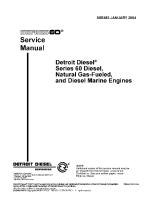EPIQ Series Service Manual
EPIQ Series Service Manual 4535 617 18736 Rev A September 2016 CSIP Level 1 © 2016 Koninklijke Philips N.V. All rights
Views 975 Downloads 40 File size 27MB
Recommend stories
- Author / Uploaded
- goldenpower eng
Citation preview
EPIQ Series Service Manual 4535 617 18736 Rev A September 2016 CSIP Level 1 © 2016 Koninklijke Philips N.V.
All rights reserved.
Published in USA.
About This Manual Audience
This document and the information contained in it is strictly reserved for current Philips Healthcare (“Philips”) personnel, Philips licensed representatives, and Philips customers who have purchased a valid service agreement for use by the customer’s designated in-house service employee on equipment located at the customer’s designated site. Use of this document by unauthorized persons is strictly prohibited. This document must be returned to Philips when the user is no longer licensed and in any event upon Philips’ first written request. This manual supports the field service maintenance and repair of the EPIQ series of ultrasound systems. The user of this document is a qualified ultrasound electronics technician who has completed training classes on the system and its peripherals. This manual describes all the features and options available on the EPIQ series of ultrasound systems. Not all systems support all the features and options.
New in This Revision
Previous revisions are superseded by this revision, which adds or changes information as follows: •
Incorporates various requests for changes and corrections
•
Adds version 1.5.7, 1.5.8, and 1.7 software to Section 12, “Change History”
•
Adds X8-2t transducer information
•
Updates various part numbers in Section 11, “Cabling”, Section 14, “Parts” and Section 15, “Transducers”.
ATTENTION: THIS PAGE CONTAINS COPYRIGHTED MATERIALS THAT ARE CONFIDENTIAL AND/OR PROPRIETARY. ANY RELEASE OR DISTRIBUTION OF THIS MATERIAL, WITHOUT PERMISSION, IS A VIOLATION OF LAW.
4535 617 18736 CSIP Level 1
EPIQ Series Service Manual
•
Page 2 About This Manual
Updates Section 17, “PercuNav Feature” with eTRAX sensor information.
Manual Format
This manual is in Portable Document Format (PDF), for viewing on a laptop computer with Acrobat Reader. A list of bookmarks functions as an additional table of contents. Those bookmarks, the table of contents, and cross-references use hypertext links to provide access to the referenced information.
Conventions in This Manual
The following conventions are used in this manual: •
Hypertext links are blue.
•
All procedures are numbered, and all subprocedures are lettered. You must complete steps in the sequence they are presented to ensure reliable results.
•
Bulleted lists indicate general information about a function or procedure. They do not imply a sequential procedure.
•
Control names and menu items or titles are spelled as they are on the system, and they appear in bold text.
•
Symbols appear as they appear on the system.
•
An English system is assumed.
•
When the term “system” is used alone, or no specific system distinction is made, it applies to all of the system configurations.
Service Manual Questions or Comments
If you have questions about the service manual, or you discover an error in the manual, send an e-mail to [email protected], or contact Philips Ultrasound Technical Communications, MS 964, at the address below.
Customer Assistance
Various support locations around the world can provide customers technical assistance with the ultrasound system. Customers should contact the representative or sales office from which they purchased the system or the nearest Philips Ultrasound office.
ATTENTION: THIS PAGE CONTAINS COPYRIGHTED MATERIALS THAT ARE CONFIDENTIAL AND/OR PROPRIETARY. ANY RELEASE OR DISTRIBUTION OF THIS MATERIAL, WITHOUT PERMISSION, IS A VIOLATION OF LAW.
4535 617 18736 CSIP Level 1
EPIQ Series Service Manual
Page 3 About This Manual
Philips Ultrasound, Inc. 22100 Bothell Everett Hwy Bothell, WA 98021-8431 USA 425-487-7000 or 800-426-2670 www.philips.com/ultrasound “Color Power Angio,” “PercuNav,” “QLAB,” “SonoCT,” “xMATRIX,” and “XRES” are trademarks of Koninklijke Philips N.V. Non-Philips product names may be trademarks or registered trademarks of their respective owners. This document and the information contained in it is proprietary and confidential information of Philips Healthcare (“Philips”) and may not be reproduced, copied in whole or in part, adapted, modified, disclosed to others, or disseminated without the prior written permission of the Philips Legal Department. Use of this document and the information contained in it is strictly reserved for current Philips personnel and Philips customers who have a current and valid license from Philips for use by the customer’s designated in-house service employee on equipment located at the customer’s designated site. Use of this document by unauthorized persons is strictly prohibited. Report violation of these requirements to the Philips Legal Department. This document must be returned to Philips when the user is no longer licensed and in any event upon Philips’ first written request. Philips provides this document without warranty of any kind, implied or expressed, including, but not limited to, the implied warranties of merchantability and fitness for a particular purpose. Philips has taken care to ensure the accuracy of this document. However, Philips assumes no liability for errors or omissions and reserves the right to make changes without further notice to any products herein to improve reliability, function, or design. Philips may make improvements or changes in the products or programs described in this document at any time.
ATTENTION: THIS PAGE CONTAINS COPYRIGHTED MATERIALS THAT ARE CONFIDENTIAL AND/OR PROPRIETARY. ANY RELEASE OR DISTRIBUTION OF THIS MATERIAL, WITHOUT PERMISSION, IS A VIOLATION OF LAW.
4535 617 18736 CSIP Level 1
EPIQ Series Service Manual
Page 4 Contents
Contents About This Manual . . . . . . . . . . . . . . . . . . . . . . . . . . . . . . . . . . . . . . . . . . . . . . . . . . . . . . . . . . . . . . . . . . . . . . . .1 Audience . . . . . . . . . . . . . . . . . . . . . . . . . . . . . . . . . . . . . . . . . . . . . . . . . . . . . . . . . . . . . . . . . . . . . . . . . . . . . . . . . . . . . . . . . . 1 New in This Revision . . . . . . . . . . . . . . . . . . . . . . . . . . . . . . . . . . . . . . . . . . . . . . . . . . . . . . . . . . . . . . . . . . . . . . . . . . . . . 1 Manual Format . . . . . . . . . . . . . . . . . . . . . . . . . . . . . . . . . . . . . . . . . . . . . . . . . . . . . . . . . . . . . . . . . . . . . . . . . . . . . . . . . . 2 Conventions in This Manual . . . . . . . . . . . . . . . . . . . . . . . . . . . . . . . . . . . . . . . . . . . . . . . . . . . . . . . . . . . . . . . . . . . . . . . . 2 Service Manual Questions or Comments . . . . . . . . . . . . . . . . . . . . . . . . . . . . . . . . . . . . . . . . . . . . . . . . . . . . . . . . . . . . . 2 Customer Assistance . . . . . . . . . . . . . . . . . . . . . . . . . . . . . . . . . . . . . . . . . . . . . . . . . . . . . . . . . . . . . . . . . . . . . . . . . . . . . 2 General Information . . . . . . . . . . . . . . . . . . . . . . . . . . . . . . . . . . . . . . . . . . . . . . . . . . . . . . . . . . . . . . . . . . . . . .56 Introduction to the EPIQ Series . . . . . . . . . . . . . . . . . . . . . . . . . . . . . . . . . . . . . . . . . . . . . . . . . . . . . . . . . . . . . . . . . . . . . . 56 Figure 1-1 EPIQ Ultrasound Systems . . . . . . . . . . . . . . . . . . . . . . . . . . . . . . . . . . . . . . . . . . . . . . . . . . . . . . . . . . . . 58 Physical Description . . . . . . . . . . . . . . . . . . . . . . . . . . . . . . . . . . . . . . . . . . . . . . . . . . . . . . . . . . . . . . . . . . . . . . . . . . . . . . . . 59 Figure 1-2 Control Module . . . . . . . . . . . . . . . . . . . . . . . . . . . . . . . . . . . . . . . . . . . . . . . . . . . . . . . . . . . . . . . . . . . . 61 Figure 1-3 EPIQ Series Peripherals . . . . . . . . . . . . . . . . . . . . . . . . . . . . . . . . . . . . . . . . . . . . . . . . . . . . . . . . . . . . . . 64 PercuNav Feature . . . . . . . . . . . . . . . . . . . . . . . . . . . . . . . . . . . . . . . . . . . . . . . . . . . . . . . . . . . . . . . . . . . . . . . . . . . . . . . . . . 65 Applications . . . . . . . . . . . . . . . . . . . . . . . . . . . . . . . . . . . . . . . . . . . . . . . . . . . . . . . . . . . . . . . . . . . . . . . . . . . . . . . . . . . . . . 65 User Interface Languages . . . . . . . . . . . . . . . . . . . . . . . . . . . . . . . . . . . . . . . . . . . . . . . . . . . . . . . . . . . . . . . . . . . . . . . . . . . . 66 Safety Requirements . . . . . . . . . . . . . . . . . . . . . . . . . . . . . . . . . . . . . . . . . . . . . . . . . . . . . . . . . . . . . . . . . . . . . . . . . . . . . . . . 66 Supplies and Accessories . . . . . . . . . . . . . . . . . . . . . . . . . . . . . . . . . . . . . . . . . . . . . . . . . . . . . . . . . . . . . . . . . . . . . . . . . . . . 67 System Crating, Transport, and Shipping . . . . . . . . . . . . . . . . . . . . . . . . . . . . . . . . . . . . . . . . . . . . . . . . . . . . . . . . . . . . . . . . 67 ATTENTION: THIS PAGE CONTAINS COPYRIGHTED MATERIALS THAT ARE CONFIDENTIAL AND/OR PROPRIETARY. ANY RELEASE OR DISTRIBUTION OF THIS MATERIAL, WITHOUT PERMISSION, IS A VIOLATION OF LAW.
4535 617 18736 CSIP Level 1
EPIQ Series Service Manual
Page 5 Contents
Specifications . . . . . . . . . . . . . . . . . . . . . . . . . . . . . . . . . . . . . . . . . . . . . . . . . . . . . . . . . . . . . . . . . . . . . . . . . . . .68 About the Specifications . . . . . . . . . . . . . . . . . . . . . . . . . . . . . . . . . . . . . . . . . . . . . . . . . . . . . . . . . . . . . . . . . . . . . . . . . . . . . 68 Physical Dimensions . . . . . . . . . . . . . . . . . . . . . . . . . . . . . . . . . . . . . . . . . . . . . . . . . . . . . . . . . . . . . . . . . . . . . . . . . . . . . . . . 68 Clinical Applications . . . . . . . . . . . . . . . . . . . . . . . . . . . . . . . . . . . . . . . . . . . . . . . . . . . . . . . . . . . . . . . . . . . . . . . . . . . . . . . . 68 User Interface Languages . . . . . . . . . . . . . . . . . . . . . . . . . . . . . . . . . . . . . . . . . . . . . . . . . . . . . . . . . . . . . . . . . . . . . . . . . . . . 68 Monitor . . . . . . . . . . . . . . . . . . . . . . . . . . . . . . . . . . . . . . . . . . . . . . . . . . . . . . . . . . . . . . . . . . . . . . . . . . . . . . . . . . . . . . . . . . 69 Input Signals . . . . . . . . . . . . . . . . . . . . . . . . . . . . . . . . . . . . . . . . . . . . . . . . . . . . . . . . . . . . . . . . . . . . . . . . . . . . . . . . . . . . . . 69 Output Signals . . . . . . . . . . . . . . . . . . . . . . . . . . . . . . . . . . . . . . . . . . . . . . . . . . . . . . . . . . . . . . . . . . . . . . . . . . . . . . . . . . . . . 70 Data Connections . . . . . . . . . . . . . . . . . . . . . . . . . . . . . . . . . . . . . . . . . . . . . . . . . . . . . . . . . . . . . . . . . . . . . . . . . . . . . . . . . . 70 Modality Interface . . . . . . . . . . . . . . . . . . . . . . . . . . . . . . . . . . . . . . . . . . . . . . . . . . . . . . . . . . . . . . . . . . . . . . . . . . . . . . . . . . 70 Gray Shades . . . . . . . . . . . . . . . . . . . . . . . . . . . . . . . . . . . . . . . . . . . . . . . . . . . . . . . . . . . . . . . . . . . . . . . . . . . . . . . . . . . . . . 70 Scan Lines . . . . . . . . . . . . . . . . . . . . . . . . . . . . . . . . . . . . . . . . . . . . . . . . . . . . . . . . . . . . . . . . . . . . . . . . . . . . . . . . . . . . . . . . 70 Ergonomic Features . . . . . . . . . . . . . . . . . . . . . . . . . . . . . . . . . . . . . . . . . . . . . . . . . . . . . . . . . . . . . . . . . . . . . . . . . . . . . . . . 70 Physio . . . . . . . . . . . . . . . . . . . . . . . . . . . . . . . . . . . . . . . . . . . . . . . . . . . . . . . . . . . . . . . . . . . . . . . . . . . . . . . . . . . . . . . . . . . 71 Peripherals . . . . . . . . . . . . . . . . . . . . . . . . . . . . . . . . . . . . . . . . . . . . . . . . . . . . . . . . . . . . . . . . . . . . . . . . . . . . . . . . . . . . . . . 72 Electrical Power/Video Parameters . . . . . . . . . . . . . . . . . . . . . . . . . . . . . . . . . . . . . . . . . . . . . . . . . . . . . . . . . . . . . . . . . . . . 72 Environmental Requirements . . . . . . . . . . . . . . . . . . . . . . . . . . . . . . . . . . . . . . . . . . . . . . . . . . . . . . . . . . . . . . . . . . . . . . . . . 73 Service . . . . . . . . . . . . . . . . . . . . . . . . . . . . . . . . . . . . . . . . . . . . . . . . . . . . . . . . . . . . . . . . . . . . . . . . . . . . . . . . . . . . . . . . . . . 73 EPIQ 7 and EPIQ 5 Features and Options Comparisons . . . . . . . . . . . . . . . . . . . . . . . . . . . . . . . . . . . . . . . . . . . . . . . . 75 Table 2-1 EPIQ 7 and EPIQ 5 Features Comparison . . . . . . . . . . . . . . . . . . . . . . . . . . . . . . . . . . . . . . . . . . . . . . . . 75 Table 2-2 EPIQ 7 and EPIQ 5 Options Comparison . . . . . . . . . . . . . . . . . . . . . . . . . . . . . . . . . . . . . . . . . . . . . . . . . 77 ATTENTION: THIS PAGE CONTAINS COPYRIGHTED MATERIALS THAT ARE CONFIDENTIAL AND/OR PROPRIETARY. ANY RELEASE OR DISTRIBUTION OF THIS MATERIAL, WITHOUT PERMISSION, IS A VIOLATION OF LAW.
4535 617 18736 CSIP Level 1
EPIQ Series Service Manual
Page 6 Contents
Safety . . . . . . . . . . . . . . . . . . . . . . . . . . . . . . . . . . . . . . . . . . . . . . . . . . . . . . . . . . . . . . . . . . . . . . . . . . . . . . . . . .78 About the Safety Information . . . . . . . . . . . . . . . . . . . . . . . . . . . . . . . . . . . . . . . . . . . . . . . . . . . . . . . . . . . . . . . . . . . . . . . . . 78 General Operating Safety . . . . . . . . . . . . . . . . . . . . . . . . . . . . . . . . . . . . . . . . . . . . . . . . . . . . . . . . . . . . . . . . . . . . . . . . . . . . 78 Electrical Safety . . . . . . . . . . . . . . . . . . . . . . . . . . . . . . . . . . . . . . . . . . . . . . . . . . . . . . . . . . . . . . . . . . . . . . . . . . . . . . . . . . . . 78 Avoiding EMI and RF . . . . . . . . . . . . . . . . . . . . . . . . . . . . . . . . . . . . . . . . . . . . . . . . . . . . . . . . . . . . . . . . . . . . . . . . . . . . 81 Battery Safety . . . . . . . . . . . . . . . . . . . . . . . . . . . . . . . . . . . . . . . . . . . . . . . . . . . . . . . . . . . . . . . . . . . . . . . . . . . . . . . . . . . . . 82 Fire Safety . . . . . . . . . . . . . . . . . . . . . . . . . . . . . . . . . . . . . . . . . . . . . . . . . . . . . . . . . . . . . . . . . . . . . . . . . . . . . . . . . . . . . . . . 85 Mechanical Safety . . . . . . . . . . . . . . . . . . . . . . . . . . . . . . . . . . . . . . . . . . . . . . . . . . . . . . . . . . . . . . . . . . . . . . . . . . . . . . . . . . 86 Environmental Safety . . . . . . . . . . . . . . . . . . . . . . . . . . . . . . . . . . . . . . . . . . . . . . . . . . . . . . . . . . . . . . . . . . . . . . . . . . . . . . . 87 Equipment Protection . . . . . . . . . . . . . . . . . . . . . . . . . . . . . . . . . . . . . . . . . . . . . . . . . . . . . . . . . . . . . . . . . . . . . . . . . . . . . . . 88 About Electrostatic Discharge . . . . . . . . . . . . . . . . . . . . . . . . . . . . . . . . . . . . . . . . . . . . . . . . . . . . . . . . . . . . . . . . . . . . . 90 Biological Safety . . . . . . . . . . . . . . . . . . . . . . . . . . . . . . . . . . . . . . . . . . . . . . . . . . . . . . . . . . . . . . . . . . . . . . . . . . . . . . . . . . . 91 Symbols . . . . . . . . . . . . . . . . . . . . . . . . . . . . . . . . . . . . . . . . . . . . . . . . . . . . . . . . . . . . . . . . . . . . . . . . . . . . . . . . . . . . . . . . . . 92 Theory of Operation . . . . . . . . . . . . . . . . . . . . . . . . . . . . . . . . . . . . . . . . . . . . . . . . . . . . . . . . . . . . . . . . . . . . .104 Theory Introduction . . . . . . . . . . . . . . . . . . . . . . . . . . . . . . . . . . . . . . . . . . . . . . . . . . . . . . . . . . . . . . . . . . . . . . . . . . . . . . . 104 Operating System . . . . . . . . . . . . . . . . . . . . . . . . . . . . . . . . . . . . . . . . . . . . . . . . . . . . . . . . . . . . . . . . . . . . . . . . . . . . . . . . . 104 PCB and Module Functions . . . . . . . . . . . . . . . . . . . . . . . . . . . . . . . . . . . . . . . . . . . . . . . . . . . . . . . . . . . . . . . . . . . . . . . . . 105 Voyager Platform Power Module (VPPM) . . . . . . . . . . . . . . . . . . . . . . . . . . . . . . . . . . . . . . . . . . . . . . . . . . . . . . . . . . . 105 Table 4-1 System AC Voltage Inputs . . . . . . . . . . . . . . . . . . . . . . . . . . . . . . . . . . . . . . . . . . . . . . . . . . . . . . . . . . . . 106 Table 4-2 System Voltages and Functions . . . . . . . . . . . . . . . . . . . . . . . . . . . . . . . . . . . . . . . . . . . . . . . . . . . . . . . . 107 Power Regulator Board (PRB) . . . . . . . . . . . . . . . . . . . . . . . . . . . . . . . . . . . . . . . . . . . . . . . . . . . . . . . . . . . . . . . . . . . . 108 ATTENTION: THIS PAGE CONTAINS COPYRIGHTED MATERIALS THAT ARE CONFIDENTIAL AND/OR PROPRIETARY. ANY RELEASE OR DISTRIBUTION OF THIS MATERIAL, WITHOUT PERMISSION, IS A VIOLATION OF LAW.
4535 617 18736 CSIP Level 1
EPIQ Series Service Manual
Page 7 Contents
Power Distribution Board . . . . . . . . . . . . . . . . . . . . . . . . . . . . . . . . . . . . . . . . . . . . . . . . . . . . . . . . . . . . . . . . . . . . . . . 110 Acquisition Control Board (ACB) . . . . . . . . . . . . . . . . . . . . . . . . . . . . . . . . . . . . . . . . . . . . . . . . . . . . . . . . . . . . . . . . . 111 Channel Board . . . . . . . . . . . . . . . . . . . . . . . . . . . . . . . . . . . . . . . . . . . . . . . . . . . . . . . . . . . . . . . . . . . . . . . . . . . . . . . . 112 Transducer Select Board . . . . . . . . . . . . . . . . . . . . . . . . . . . . . . . . . . . . . . . . . . . . . . . . . . . . . . . . . . . . . . . . . . . . . . . . 113 PC Module . . . . . . . . . . . . . . . . . . . . . . . . . . . . . . . . . . . . . . . . . . . . . . . . . . . . . . . . . . . . . . . . . . . . . . . . . . . . . . . . . . . 114 Control Panel . . . . . . . . . . . . . . . . . . . . . . . . . . . . . . . . . . . . . . . . . . . . . . . . . . . . . . . . . . . . . . . . . . . . . . . . . . . . . . . . . 115 Table 4-3 System Power States . . . . . . . . . . . . . . . . . . . . . . . . . . . . . . . . . . . . . . . . . . . . . . . . . . . . . . . . . . . . . . . . 117 Audio Input/Output (AIO) Module . . . . . . . . . . . . . . . . . . . . . . . . . . . . . . . . . . . . . . . . . . . . . . . . . . . . . . . . . . . . . . . . 119 LED Boards . . . . . . . . . . . . . . . . . . . . . . . . . . . . . . . . . . . . . . . . . . . . . . . . . . . . . . . . . . . . . . . . . . . . . . . . . . . . . . . . . . . 120 Video I/O (VIO) Module . . . . . . . . . . . . . . . . . . . . . . . . . . . . . . . . . . . . . . . . . . . . . . . . . . . . . . . . . . . . . . . . . . . . . . . . 120 Super Video I/O (SVIO) Module . . . . . . . . . . . . . . . . . . . . . . . . . . . . . . . . . . . . . . . . . . . . . . . . . . . . . . . . . . . . . . . . . . 121 SVIO Slim Board . . . . . . . . . . . . . . . . . . . . . . . . . . . . . . . . . . . . . . . . . . . . . . . . . . . . . . . . . . . . . . . . . . . . . . . . . . . . . . . 122 Power IO (PIO) Board . . . . . . . . . . . . . . . . . . . . . . . . . . . . . . . . . . . . . . . . . . . . . . . . . . . . . . . . . . . . . . . . . . . . . . . . . . 123 iButton . . . . . . . . . . . . . . . . . . . . . . . . . . . . . . . . . . . . . . . . . . . . . . . . . . . . . . . . . . . . . . . . . . . . . . . . . . . . . . . . . . . . . . 123 Extended I/O (EIO) Module . . . . . . . . . . . . . . . . . . . . . . . . . . . . . . . . . . . . . . . . . . . . . . . . . . . . . . . . . . . . . . . . . . . . . . 124 Motion Button Board . . . . . . . . . . . . . . . . . . . . . . . . . . . . . . . . . . . . . . . . . . . . . . . . . . . . . . . . . . . . . . . . . . . . . . . . . . . 124 Motor Control Module . . . . . . . . . . . . . . . . . . . . . . . . . . . . . . . . . . . . . . . . . . . . . . . . . . . . . . . . . . . . . . . . . . . . . . . . . 125 Backplane . . . . . . . . . . . . . . . . . . . . . . . . . . . . . . . . . . . . . . . . . . . . . . . . . . . . . . . . . . . . . . . . . . . . . . . . . . . . . . . . . . . . 127 Monitor . . . . . . . . . . . . . . . . . . . . . . . . . . . . . . . . . . . . . . . . . . . . . . . . . . . . . . . . . . . . . . . . . . . . . . . . . . . . . . . . . . . . . . 127 Physio Module . . . . . . . . . . . . . . . . . . . . . . . . . . . . . . . . . . . . . . . . . . . . . . . . . . . . . . . . . . . . . . . . . . . . . . . . . . . . . . . . 127 Integrated Voyager Physio Board . . . . . . . . . . . . . . . . . . . . . . . . . . . . . . . . . . . . . . . . . . . . . . . . . . . . . . . . . . . . . . . . . . 128 ATTENTION: THIS PAGE CONTAINS COPYRIGHTED MATERIALS THAT ARE CONFIDENTIAL AND/OR PROPRIETARY. ANY RELEASE OR DISTRIBUTION OF THIS MATERIAL, WITHOUT PERMISSION, IS A VIOLATION OF LAW.
4535 617 18736 CSIP Level 1
EPIQ Series Service Manual
Page 8 Contents
Integrated Voyager Physio Board 2 . . . . . . . . . . . . . . . . . . . . . . . . . . . . . . . . . . . . . . . . . . . . . . . . . . . . . . . . . . . . . . . . 128 User Connector Board . . . . . . . . . . . . . . . . . . . . . . . . . . . . . . . . . . . . . . . . . . . . . . . . . . . . . . . . . . . . . . . . . . . . . . . . . 129 ECG Extender Board . . . . . . . . . . . . . . . . . . . . . . . . . . . . . . . . . . . . . . . . . . . . . . . . . . . . . . . . . . . . . . . . . . . . . . . . . . . 129 Keyboard Controller Board . . . . . . . . . . . . . . . . . . . . . . . . . . . . . . . . . . . . . . . . . . . . . . . . . . . . . . . . . . . . . . . . . . . . . . 129 Keyboard Interposer Board . . . . . . . . . . . . . . . . . . . . . . . . . . . . . . . . . . . . . . . . . . . . . . . . . . . . . . . . . . . . . . . . . . . . . . 130 Control Panel Input-Output Connector Board . . . . . . . . . . . . . . . . . . . . . . . . . . . . . . . . . . . . . . . . . . . . . . . . . . . . . . . 130 Rear IO Board . . . . . . . . . . . . . . . . . . . . . . . . . . . . . . . . . . . . . . . . . . . . . . . . . . . . . . . . . . . . . . . . . . . . . . . . . . . . . . . . 130 Battery Operation . . . . . . . . . . . . . . . . . . . . . . . . . . . . . . . . . . . . . . . . . . . . . . . . . . . . . . . . . . . . . . . . . . . . . . . . . . . . . . . . 130 Video Configurations . . . . . . . . . . . . . . . . . . . . . . . . . . . . . . . . . . . . . . . . . . . . . . . . . . . . . . . . . . . . . . . . . . . . . . . . . . . . . . 132 System Clocks . . . . . . . . . . . . . . . . . . . . . . . . . . . . . . . . . . . . . . . . . . . . . . . . . . . . . . . . . . . . . . . . . . . . . . . . . . . . . . . . . . . . 134 I2C Diagnostic Bus . . . . . . . . . . . . . . . . . . . . . . . . . . . . . . . . . . . . . . . . . . . . . . . . . . . . . . . . . . . . . . . . . . . . . . . . . . . . . . . . 134 Installation . . . . . . . . . . . . . . . . . . . . . . . . . . . . . . . . . . . . . . . . . . . . . . . . . . . . . . . . . . . . . . . . . . . . . . . . . . . . .135 Installation Introduction . . . . . . . . . . . . . . . . . . . . . . . . . . . . . . . . . . . . . . . . . . . . . . . . . . . . . . . . . . . . . . . . . . . . . . . . . . . . 135 Installation Materials and Equipment
. . . . . . . . . . . . . . . . . . . . . . . . . . . . . . . . . . . . . . . . . . . . . . . . . . . . . . . . . . . . . . . . . 136
Pre-Installation Site Inspection . . . . . . . . . . . . . . . . . . . . . . . . . . . . . . . . . . . . . . . . . . . . . . . . . . . . . . . . . . . . . . . . . . . . . . . 136 ➤ To determine if the site meets environmental requirements . . . . . . . . . . . . . . . . . . . . . . . . . . . . . . . . . . . . . . . . . 136 Table 5-1 System Specifications (Crated/Uncrated) . . . . . . . . . . . . . . . . . . . . . . . . . . . . . . . . . . . . . . . . . . . . . . . . 137 ➤ To prepare to install the DICOM Connectivity option . . . . . . . . . . . . . . . . . . . . . . . . . . . . . . . . . . . . . . . . . . . . . 138 Uncrating the System . . . . . . . . . . . . . . . . . . . . . . . . . . . . . . . . . . . . . . . . . . . . . . . . . . . . . . . . . . . . . . . . . . . . . . . . . . . . . . 139 ➤ To inspect the shipping crate . . . . . . . . . . . . . . . . . . . . . . . . . . . . . . . . . . . . . . . . . . . . . . . . . . . . . . . . . . . . . . . . . . 139 System Inspection . . . . . . . . . . . . . . . . . . . . . . . . . . . . . . . . . . . . . . . . . . . . . . . . . . . . . . . . . . . . . . . . . . . . . . . . . . . . . . . . . 140 ATTENTION: THIS PAGE CONTAINS COPYRIGHTED MATERIALS THAT ARE CONFIDENTIAL AND/OR PROPRIETARY. ANY RELEASE OR DISTRIBUTION OF THIS MATERIAL, WITHOUT PERMISSION, IS A VIOLATION OF LAW.
4535 617 18736 CSIP Level 1
EPIQ Series Service Manual
Page 9 Contents
➤ To perform the general inspection . . . . . . . . . . . . . . . . . . . . . . . . . . . . . . . . . . . . . . . . . . . . . . . . . . . . . . . . . . . . . 140 System Power-up . . . . . . . . . . . . . . . . . . . . . . . . . . . . . . . . . . . . . . . . . . . . . . . . . . . . . . . . . . . . . . . . . . . . . . . . . . . . . . . . . 141 ➤ To power up the system . . . . . . . . . . . . . . . . . . . . . . . . . . . . . . . . . . . . . . . . . . . . . . . . . . . . . . . . . . . . . . . . . . . . . 141 Table 5-2 Power Status and Indicators . . . . . . . . . . . . . . . . . . . . . . . . . . . . . . . . . . . . . . . . . . . . . . . . . . . . . . . . . . 142 Setting Up Systems with 1.4.x and Earlier Software . . . . . . . . . . . . . . . . . . . . . . . . . . . . . . . . . . . . . . . . . . . . . . . . . . . 143 Setting Up Systems with 1.5 Software . . . . . . . . . . . . . . . . . . . . . . . . . . . . . . . . . . . . . . . . . . . . . . . . . . . . . . . . . . . . . . 143 Using the Setups Wizard . . . . . . . . . . . . . . . . . . . . . . . . . . . . . . . . . . . . . . . . . . . . . . . . . . . . . . . . . . . . . . . . . . . . . . . . 144 ➤ To use the setup wizard . . . . . . . . . . . . . . . . . . . . . . . . . . . . . . . . . . . . . . . . . . . . . . . . . . . . . . . . . . . . . . . . . . . . . . 145 Battery Power Management . . . . . . . . . . . . . . . . . . . . . . . . . . . . . . . . . . . . . . . . . . . . . . . . . . . . . . . . . . . . . . . . . . . . . . . . . 145 Sleep Mode . . . . . . . . . . . . . . . . . . . . . . . . . . . . . . . . . . . . . . . . . . . . . . . . . . . . . . . . . . . . . . . . . . . . . . . . . . . . . . . . . . . 146 Battery Indicators . . . . . . . . . . . . . . . . . . . . . . . . . . . . . . . . . . . . . . . . . . . . . . . . . . . . . . . . . . . . . . . . . . . . . . . . . . . . . . 147 Table 5-3 Battery and AC Power Status Indicators . . . . . . . . . . . . . . . . . . . . . . . . . . . . . . . . . . . . . . . . . . . . . . . . 148 Access to Service Tools . . . . . . . . . . . . . . . . . . . . . . . . . . . . . . . . . . . . . . . . . . . . . . . . . . . . . . . . . . . . . . . . . . . . . . . . . . . . 149 Service Access Levels . . . . . . . . . . . . . . . . . . . . . . . . . . . . . . . . . . . . . . . . . . . . . . . . . . . . . . . . . . . . . . . . . . . . . . . . . . . 149 Logging On to Service Tools . . . . . . . . . . . . . . . . . . . . . . . . . . . . . . . . . . . . . . . . . . . . . . . . . . . . . . . . . . . . . . . . . . . . . 150 Access to Patient Data . . . . . . . . . . . . . . . . . . . . . . . . . . . . . . . . . . . . . . . . . . . . . . . . . . . . . . . . . . . . . . . . . . . . . . . . . . . . . 150 Patient Data Access (1.4.x and Earlier Software) . . . . . . . . . . . . . . . . . . . . . . . . . . . . . . . . . . . . . . . . . . . . . . . . . . . . . 151 Patient Data Access (1.5 Software) . . . . . . . . . . . . . . . . . . . . . . . . . . . . . . . . . . . . . . . . . . . . . . . . . . . . . . . . . . . . . . . . 151 Peripheral Installations . . . . . . . . . . . . . . . . . . . . . . . . . . . . . . . . . . . . . . . . . . . . . . . . . . . . . . . . . . . . . . . . . . . . . . . . . . . . . 152 Supported Image Printers (B/W and Color) . . . . . . . . . . . . . . . . . . . . . . . . . . . . . . . . . . . . . . . . . . . . . . . . . . . . . . . . . 152 ➤ To verify if a specific printer driver is installed . . . . . . . . . . . . . . . . . . . . . . . . . . . . . . . . . . . . . . . . . . . . . . . . . . . . 153 ATTENTION: THIS PAGE CONTAINS COPYRIGHTED MATERIALS THAT ARE CONFIDENTIAL AND/OR PROPRIETARY. ANY RELEASE OR DISTRIBUTION OF THIS MATERIAL, WITHOUT PERMISSION, IS A VIOLATION OF LAW.
4535 617 18736 CSIP Level 1
EPIQ Series Service Manual
Page 10 Contents
➤ To connect a printer and automatically install the printer driver . . . . . . . . . . . . . . . . . . . . . . . . . . . . . . . . . . . . . . 154 ➤ To assign print functions to a system control . . . . . . . . . . . . . . . . . . . . . . . . . . . . . . . . . . . . . . . . . . . . . . . . . . . . . 155 ➤ To change commonly customized printer settings . . . . . . . . . . . . . . . . . . . . . . . . . . . . . . . . . . . . . . . . . . . . . . . . . 156 ➤ To change the Sony UP-D897MD black-and-white printer settings . . . . . . . . . . . . . . . . . . . . . . . . . . . . . . . . . . . . 157 Table 5-4 Sony UP-D897MD Printer Menu Settings . . . . . . . . . . . . . . . . . . . . . . . . . . . . . . . . . . . . . . . . . . . . . . . 157 Table 5-5 Sony UP-D897MD Printer Front Panel Settings . . . . . . . . . . . . . . . . . . . . . . . . . . . . . . . . . . . . . . . . . . 158 ➤ To configure the UP-D898MD printer to emulate the UP-D897MD . . . . . . . . . . . . . . . . . . . . . . . . . . . . . . . . . . 159 ➤ To change the Sony UP-D25MD color printer settings . . . . . . . . . . . . . . . . . . . . . . . . . . . . . . . . . . . . . . . . . . . . . 160 Table 5-6 Sony UP-D25MD Printer Driver Settings . . . . . . . . . . . . . . . . . . . . . . . . . . . . . . . . . . . . . . . . . . . . . . . 160 Non-Supported Printers . . . . . . . . . . . . . . . . . . . . . . . . . . . . . . . . . . . . . . . . . . . . . . . . . . . . . . . . . . . . . . . . . . . . . . . . . 161 ➤ To install a non-supported printer . . . . . . . . . . . . . . . . . . . . . . . . . . . . . . . . . . . . . . . . . . . . . . . . . . . . . . . . . . . . . . 162 DVD Recorder . . . . . . . . . . . . . . . . . . . . . . . . . . . . . . . . . . . . . . . . . . . . . . . . . . . . . . . . . . . . . . . . . . . . . . . . . . . . . . . . 162 ➤ To install a Sony DVO-1000MD DVD recorder to the ultrasound system . . . . . . . . . . . . . . . . . . . . . . . . . . . . . . 163 ➤ To change the Sony DVO-1000MD DVD recorder video input from RS-232 to USB . . . . . . . . . . . . . . . . . . . . . 164 ➤ To set the video format (NTSC or PAL) on the ultrasound system (for Sony DVO-1000MD DVD recorder) . 164 ➤ To set the video format (NTSC or PAL) on the Sony DVO-1000MD DVD recorder . . . . . . . . . . . . . . . . . . . . . 165 ➤ To assign an Acquire control to start or pause DVD recording . . . . . . . . . . . . . . . . . . . . . . . . . . . . . . . . . . . . . . 166 Table 5-7 Sony DVO-1000 DVD Recorder Menu Settings
. . . . . . . . . . . . . . . . . . . . . . . . . . . . . . . . . . . . . . . . . 166
➤ To install a Sony HVO-550MD DVD recorder to the ultrasound system . . . . . . . . . . . . . . . . . . . . . . . . . . . . . . . 168 External Color Monitor . . . . . . . . . . . . . . . . . . . . . . . . . . . . . . . . . . . . . . . . . . . . . . . . . . . . . . . . . . . . . . . . . . . . . . . . . 169 Foot Switch . . . . . . . . . . . . . . . . . . . . . . . . . . . . . . . . . . . . . . . . . . . . . . . . . . . . . . . . . . . . . . . . . . . . . . . . . . . . . . . . . . . 169 ATTENTION: THIS PAGE CONTAINS COPYRIGHTED MATERIALS THAT ARE CONFIDENTIAL AND/OR PROPRIETARY. ANY RELEASE OR DISTRIBUTION OF THIS MATERIAL, WITHOUT PERMISSION, IS A VIOLATION OF LAW.
4535 617 18736 CSIP Level 1
EPIQ Series Service Manual
Page 11 Contents
➤ To connect the foot switch . . . . . . . . . . . . . . . . . . . . . . . . . . . . . . . . . . . . . . . . . . . . . . . . . . . . . . . . . . . . . . . . . . . 169 System Connectivity Configuration . . . . . . . . . . . . . . . . . . . . . . . . . . . . . . . . . . . . . . . . . . . . . . . . . . . . . . . . . . . . . . . . . . . 170 Preparing for Network Configuration . . . . . . . . . . . . . . . . . . . . . . . . . . . . . . . . . . . . . . . . . . . . . . . . . . . . . . . . . . . . . . 170 ➤ To prepare for an on-site network configuration visit . . . . . . . . . . . . . . . . . . . . . . . . . . . . . . . . . . . . . . . . . . . . . . 170 Connecting Hardware to the Network . . . . . . . . . . . . . . . . . . . . . . . . . . . . . . . . . . . . . . . . . . . . . . . . . . . . . . . . . . . . . 170 ➤ To connect the hardware . . . . . . . . . . . . . . . . . . . . . . . . . . . . . . . . . . . . . . . . . . . . . . . . . . . . . . . . . . . . . . . . . . . . 170 Figure 5-1 Ethernet Connection Diagram . . . . . . . . . . . . . . . . . . . . . . . . . . . . . . . . . . . . . . . . . . . . . . . . . . . . . . . . 171 Configuring the Ultrasound System for Network Connection . . . . . . . . . . . . . . . . . . . . . . . . . . . . . . . . . . . . . . . . . . . 172 ➤ To install the wireless network adapter on systems with the SuperMicro motherboards (1.0 and 1.1 systems) 172 Figure 5-2 Wireless Adapter on Systems with SuperMicro Motherboards (1.0 and 1.1 Systems) . . . . . . . . . . . . 173 ➤ To install the wireless network adapter on systems with the BCM motherboards (1.2 systems and later) . . . . 174 Figure 5-3 Wireless Adapter on Systems with BCM Motherboards (1.2 Systems and Later) . . . . . . . . . . . . . . . . 175 ➤ To use the setup wizard to set the type of network connection (wired or wireless) . . . . . . . . . . . . . . . . . . . . . . 176 ➤ To manually set the type of network connection (wired or wireless) . . . . . . . . . . . . . . . . . . . . . . . . . . . . . . . . . . 176 ➤ To configure the ultrasound system for a network connection . . . . . . . . . . . . . . . . . . . . . . . . . . . . . . . . . . . . . . . 177 ➤ To configure the ultrasound system for network share . . . . . . . . . . . . . . . . . . . . . . . . . . . . . . . . . . . . . . . . . . . . . 178 DNS Setting Configuration . . . . . . . . . . . . . . . . . . . . . . . . . . . . . . . . . . . . . . . . . . . . . . . . . . . . . . . . . . . . . . . . . . . . . . . 178 ➤ To configure DNS settings . . . . . . . . . . . . . . . . . . . . . . . . . . . . . . . . . . . . . . . . . . . . . . . . . . . . . . . . . . . . . . . . . . . . 178 DICOM Printer Configuration . . . . . . . . . . . . . . . . . . . . . . . . . . . . . . . . . . . . . . . . . . . . . . . . . . . . . . . . . . . . . . . . . . . . 179 ➤ To add and verify a DICOM printer . . . . . . . . . . . . . . . . . . . . . . . . . . . . . . . . . . . . . . . . . . . . . . . . . . . . . . . . . . . . 179 ➤ To select a printer and edit the printer settings . . . . . . . . . . . . . . . . . . . . . . . . . . . . . . . . . . . . . . . . . . . . . . . . . . . 180 ATTENTION: THIS PAGE CONTAINS COPYRIGHTED MATERIALS THAT ARE CONFIDENTIAL AND/OR PROPRIETARY. ANY RELEASE OR DISTRIBUTION OF THIS MATERIAL, WITHOUT PERMISSION, IS A VIOLATION OF LAW.
4535 617 18736 CSIP Level 1
EPIQ Series Service Manual
Page 12 Contents
➤ To assign the Acquire 1 and Acquire 2 controls to a printer . . . . . . . . . . . . . . . . . . . . . . . . . . . . . . . . . . . . . . . . . 180 DICOM Server Configuration . . . . . . . . . . . . . . . . . . . . . . . . . . . . . . . . . . . . . . . . . . . . . . . . . . . . . . . . . . . . . . . . . . . . 181 ➤ To add and verify a DICOM server . . . . . . . . . . . . . . . . . . . . . . . . . . . . . . . . . . . . . . . . . . . . . . . . . . . . . . . . . . . . . 181 ➤ To select a server for use and edit the settings . . . . . . . . . . . . . . . . . . . . . . . . . . . . . . . . . . . . . . . . . . . . . . . . . . . 182 ➤ To use the Setups Wizard to set up the system for use with a server . . . . . . . . . . . . . . . . . . . . . . . . . . . . . . . . . 183 ➤ To manually set up the system for use with a server . . . . . . . . . . . . . . . . . . . . . . . . . . . . . . . . . . . . . . . . . . . . . . . 183 ➤ To configure DICOM parameters . . . . . . . . . . . . . . . . . . . . . . . . . . . . . . . . . . . . . . . . . . . . . . . . . . . . . . . . . . . . . . 184 ➤ To set auto-retry settings for DICOM storage commit . . . . . . . . . . . . . . . . . . . . . . . . . . . . . . . . . . . . . . . . . . . . . 185 Media Settings . . . . . . . . . . . . . . . . . . . . . . . . . . . . . . . . . . . . . . . . . . . . . . . . . . . . . . . . . . . . . . . . . . . . . . . . . . . . . . . . . . . . 186 Setting the Export Compression . . . . . . . . . . . . . . . . . . . . . . . . . . . . . . . . . . . . . . . . . . . . . . . . . . . . . . . . . . . . . . . . . . 186 ➤ To set the export compression . . . . . . . . . . . . . . . . . . . . . . . . . . . . . . . . . . . . . . . . . . . . . . . . . . . . . . . . . . . . . . . . 186 Enabling Export of Structured Reports . . . . . . . . . . . . . . . . . . . . . . . . . . . . . . . . . . . . . . . . . . . . . . . . . . . . . . . . . . . . . 187 ➤ To enable export of the structured report . . . . . . . . . . . . . . . . . . . . . . . . . . . . . . . . . . . . . . . . . . . . . . . . . . . . . . . 187 Enabling Export of Native Data . . . . . . . . . . . . . . . . . . . . . . . . . . . . . . . . . . . . . . . . . . . . . . . . . . . . . . . . . . . . . . . . . . . 187 ➤ To enable export of native data . . . . . . . . . . . . . . . . . . . . . . . . . . . . . . . . . . . . . . . . . . . . . . . . . . . . . . . . . . . . . . . . 187 Enabling Export of 3D Data . . . . . . . . . . . . . . . . . . . . . . . . . . . . . . . . . . . . . . . . . . . . . . . . . . . . . . . . . . . . . . . . . . . . . . 188 ➤ To enable export of 3D data . . . . . . . . . . . . . . . . . . . . . . . . . . . . . . . . . . . . . . . . . . . . . . . . . . . . . . . . . . . . . . . . . . 188 Exporting DICOM Pixel Spacing Tags . . . . . . . . . . . . . . . . . . . . . . . . . . . . . . . . . . . . . . . . . . . . . . . . . . . . . . . . . . . . . . 188 Hard Drive Status and Maintenance Settings . . . . . . . . . . . . . . . . . . . . . . . . . . . . . . . . . . . . . . . . . . . . . . . . . . . . . . . . . . . . 188 ➤ To specify the auto-delete exam capabilities for maintaining the hard drive . . . . . . . . . . . . . . . . . . . . . . . . . . . . . 189 Final Test Procedure . . . . . . . . . . . . . . . . . . . . . . . . . . . . . . . . . . . . . . . . . . . . . . . . . . . . . . . . . . . . . . . . . . . . . . . . . . . . . . 189 ATTENTION: THIS PAGE CONTAINS COPYRIGHTED MATERIALS THAT ARE CONFIDENTIAL AND/OR PROPRIETARY. ANY RELEASE OR DISTRIBUTION OF THIS MATERIAL, WITHOUT PERMISSION, IS A VIOLATION OF LAW.
4535 617 18736 CSIP Level 1
EPIQ Series Service Manual
Page 13 Contents
➤ To perform the final tests . . . . . . . . . . . . . . . . . . . . . . . . . . . . . . . . . . . . . . . . . . . . . . . . . . . . . . . . . . . . . . . . . . . . 189 Configuring Query Retrieval . . . . . . . . . . . . . . . . . . . . . . . . . . . . . . . . . . . . . . . . . . . . . . . . . . . . . . . . . . . . . . . . . . . . . . . . 190 ➤ To configure an ultrasound system to retrieve exam data from a PACS server . . . . . . . . . . . . . . . . . . . . . . . . . . 190 ➤ To define the worklist query criteria . . . . . . . . . . . . . . . . . . . . . . . . . . . . . . . . . . . . . . . . . . . . . . . . . . . . . . . . . . . . 190 Installing PercuNav . . . . . . . . . . . . . . . . . . . . . . . . . . . . . . . . . . . . . . . . . . . . . . . . . . . . . . . . . . . . . . . . . . . . . . . . . . . . . . . . 191 Installation Completion . . . . . . . . . . . . . . . . . . . . . . . . . . . . . . . . . . . . . . . . . . . . . . . . . . . . . . . . . . . . . . . . . . . . . . . . . . . . 192 ➤ To perform a final system inspection . . . . . . . . . . . . . . . . . . . . . . . . . . . . . . . . . . . . . . . . . . . . . . . . . . . . . . . . . . . . 192 Figure 5-4 System Quick Card . . . . . . . . . . . . . . . . . . . . . . . . . . . . . . . . . . . . . . . . . . . . . . . . . . . . . . . . . . . . . . . . . 193 ➤ To demonstrate the system to the customer . . . . . . . . . . . . . . . . . . . . . . . . . . . . . . . . . . . . . . . . . . . . . . . . . . . . . 194 ➤ To present the system to the customer . . . . . . . . . . . . . . . . . . . . . . . . . . . . . . . . . . . . . . . . . . . . . . . . . . . . . . . . . 196 Installing Easy-Clip Cable Managers . . . . . . . . . . . . . . . . . . . . . . . . . . . . . . . . . . . . . . . . . . . . . . . . . . . . . . . . . . . . . . . . 197 ➤ To install the easy-clip transducer cable managers . . . . . . . . . . . . . . . . . . . . . . . . . . . . . . . . . . . . . . . . . . . . . . . . . 197 Figure 5-5 Easy-Clip Cable Manager Orientation . . . . . . . . . . . . . . . . . . . . . . . . . . . . . . . . . . . . . . . . . . . . . . . . . . 197 Figure 5-6 Easy-Clip Cable Manager with Transducer Cable . . . . . . . . . . . . . . . . . . . . . . . . . . . . . . . . . . . . . . . . . 198 Connectivity Worksheet . . . . . . . . . . . . . . . . . . . . . . . . . . . . . . . . . . . . . . . . . . . . . . . . . . . . . . . . . . . . . . . . . . . . . . . . . . . 199 Table 5-8 Connectivity Worksheet . . . . . . . . . . . . . . . . . . . . . . . . . . . . . . . . . . . . . . . . . . . . . . . . . . . . . . . . . . . . . 199 Installation Procedures . . . . . . . . . . . . . . . . . . . . . . . . . . . . . . . . . . . . . . . . . . . . . . . . . . . . . . . . . . . . . . . . . . . . . . . . . . . . . 201 Figure 5-7 Installation Procedure List . . . . . . . . . . . . . . . . . . . . . . . . . . . . . . . . . . . . . . . . . . . . . . . . . . . . . . . . . . . 201 Uncrating EPIQ Ultrasound Systems . . . . . . . . . . . . . . . . . . . . . . . . . . . . . . . . . . . . . . . . . . . . . . . . . . . . . . . . . . . . . . . 202 Figure 5-8 Removing Plastic Banding . . . . . . . . . . . . . . . . . . . . . . . . . . . . . . . . . . . . . . . . . . . . . . . . . . . . . . . . . . . . 202 ➤ To uncrate the system . . . . . . . . . . . . . . . . . . . . . . . . . . . . . . . . . . . . . . . . . . . . . . . . . . . . . . . . . . . . . . . . . . . . . . . 202 ATTENTION: THIS PAGE CONTAINS COPYRIGHTED MATERIALS THAT ARE CONFIDENTIAL AND/OR PROPRIETARY. ANY RELEASE OR DISTRIBUTION OF THIS MATERIAL, WITHOUT PERMISSION, IS A VIOLATION OF LAW.
4535 617 18736 CSIP Level 1
EPIQ Series Service Manual
Page 14 Contents
Figure 5-9 Removing the Corrugated Lid . . . . . . . . . . . . . . . . . . . . . . . . . . . . . . . . . . . . . . . . . . . . . . . . . . . . . . . . 203 Figure 5-10 Removing the Corrugated Arm Support . . . . . . . . . . . . . . . . . . . . . . . . . . . . . . . . . . . . . . . . . . . . . . . 204 Figure 5-11 Removing the Corrugated Wrap . . . . . . . . . . . . . . . . . . . . . . . . . . . . . . . . . . . . . . . . . . . . . . . . . . . . . 205 Figure 5-12 Removing the Accessory Boxes . . . . . . . . . . . . . . . . . . . . . . . . . . . . . . . . . . . . . . . . . . . . . . . . . . . . . . 206 Figure 5-13 Removing the Ramp from the Pallet . . . . . . . . . . . . . . . . . . . . . . . . . . . . . . . . . . . . . . . . . . . . . . . . . . 207 Figure 5-14 Removing the Front System Brace . . . . . . . . . . . . . . . . . . . . . . . . . . . . . . . . . . . . . . . . . . . . . . . . . . . . 208 Figure 5-15 Removing the Front Brace from the Ramp . . . . . . . . . . . . . . . . . . . . . . . . . . . . . . . . . . . . . . . . . . . . . 209 Figure 5-16 Rolling the System Off the Pallet . . . . . . . . . . . . . . . . . . . . . . . . . . . . . . . . . . . . . . . . . . . . . . . . . . . . . 210 Figure 5-17 Removing the Foam Monitor Support . . . . . . . . . . . . . . . . . . . . . . . . . . . . . . . . . . . . . . . . . . . . . . . . . 211 Figure 5-18 Removing the Articulation Arm Foam Packing . . . . . . . . . . . . . . . . . . . . . . . . . . . . . . . . . . . . . . . . . . 212 Figure 5-19 Removing the Control Panel Arm Foam Collar . . . . . . . . . . . . . . . . . . . . . . . . . . . . . . . . . . . . . . . . . 213 Figure 5-20 Removing the Protective Poly-film . . . . . . . . . . . . . . . . . . . . . . . . . . . . . . . . . . . . . . . . . . . . . . . . . . . 214 Crating EPIQ Ultrasound Systems . . . . . . . . . . . . . . . . . . . . . . . . . . . . . . . . . . . . . . . . . . . . . . . . . . . . . . . . . . . . . . . . . 215 Figure 5-21 EPIQ Series Crate Components . . . . . . . . . . . . . . . . . . . . . . . . . . . . . . . . . . . . . . . . . . . . . . . . . . . . . . 215 Table 5-9 Crate Parts . . . . . . . . . . . . . . . . . . . . . . . . . . . . . . . . . . . . . . . . . . . . . . . . . . . . . . . . . . . . . . . . . . . . . . . 215 Figure 5-22 Installing the Control Panel Arm Foam Collar . . . . . . . . . . . . . . . . . . . . . . . . . . . . . . . . . . . . . . . . . . . 216 ➤ To crate an EPIQ system . . . . . . . . . . . . . . . . . . . . . . . . . . . . . . . . . . . . . . . . . . . . . . . . . . . . . . . . . . . . . . . . . . . . . 216 Figure 5-23 Rotating and Lowering the Control Panel Arm . . . . . . . . . . . . . . . . . . . . . . . . . . . . . . . . . . . . . . . . . . 217 Figure 5-24 Manually Rotating the Control Panel Arm . . . . . . . . . . . . . . . . . . . . . . . . . . . . . . . . . . . . . . . . . . . . . . 218 Figure 5-25 Manually Lowering the Control Panel Arm (1 of 2) . . . . . . . . . . . . . . . . . . . . . . . . . . . . . . . . . . . . . . 219 Figure 5-26 Manually Lowering the Control Panel Arm (2 of 2) . . . . . . . . . . . . . . . . . . . . . . . . . . . . . . . . . . . . . . 220 ATTENTION: THIS PAGE CONTAINS COPYRIGHTED MATERIALS THAT ARE CONFIDENTIAL AND/OR PROPRIETARY. ANY RELEASE OR DISTRIBUTION OF THIS MATERIAL, WITHOUT PERMISSION, IS A VIOLATION OF LAW.
4535 617 18736 CSIP Level 1
EPIQ Series Service Manual
Page 15 Contents
Figure 5-27 System Battery Compartment and Removal . . . . . . . . . . . . . . . . . . . . . . . . . . . . . . . . . . . . . . . . . . . . 221 Figure 5-28 Choosing and Folding a System Battery Tag . . . . . . . . . . . . . . . . . . . . . . . . . . . . . . . . . . . . . . . . . . . . 222 Figure 5-29 Inserting the Battery Tag Into the Battery Compartment . . . . . . . . . . . . . . . . . . . . . . . . . . . . . . . . . . 223 Figure 5-30 Inserting Batteries for Shipment . . . . . . . . . . . . . . . . . . . . . . . . . . . . . . . . . . . . . . . . . . . . . . . . . . . . . . 224 Figure 5-31 Battery Tag Installed . . . . . . . . . . . . . . . . . . . . . . . . . . . . . . . . . . . . . . . . . . . . . . . . . . . . . . . . . . . . . . . 225 Figure 5-32 Installing the Monitor Arm Pad . . . . . . . . . . . . . . . . . . . . . . . . . . . . . . . . . . . . . . . . . . . . . . . . . . . . . . 226 Figure 5-33 Installing the Foam Sleeve and Velcro Strap on the Monitor Articulation Arm . . . . . . . . . . . . . . . . . 227 Figure 5-34 Installing the Foam Monitor Support . . . . . . . . . . . . . . . . . . . . . . . . . . . . . . . . . . . . . . . . . . . . . . . . . . 228 Figure 5-35 Preparing the Front Casters . . . . . . . . . . . . . . . . . . . . . . . . . . . . . . . . . . . . . . . . . . . . . . . . . . . . . . . . . 229 Figure 5-36 Loading the System onto the Pallet . . . . . . . . . . . . . . . . . . . . . . . . . . . . . . . . . . . . . . . . . . . . . . . . . . . 230 Figure 5-37 Rotating the Front Casters . . . . . . . . . . . . . . . . . . . . . . . . . . . . . . . . . . . . . . . . . . . . . . . . . . . . . . . . . . 231 Figure 5-38 Installing the Front System Brace . . . . . . . . . . . . . . . . . . . . . . . . . . . . . . . . . . . . . . . . . . . . . . . . . . . . . 232 Figure 5-39 Installing the Ramp On the Pallet . . . . . . . . . . . . . . . . . . . . . . . . . . . . . . . . . . . . . . . . . . . . . . . . . . . . . 233 Figure 5-40 Installing the Rear Accessory Box Shelf . . . . . . . . . . . . . . . . . . . . . . . . . . . . . . . . . . . . . . . . . . . . . . . . 234 Figure 5-41 Placing the Accessory Boxes . . . . . . . . . . . . . . . . . . . . . . . . . . . . . . . . . . . . . . . . . . . . . . . . . . . . . . . . 235 Figure 5-42 Placing the Corrugated One-Piece Wrap . . . . . . . . . . . . . . . . . . . . . . . . . . . . . . . . . . . . . . . . . . . . . . 236 Figure 5-43 Inserting the Plastic Locking Clips . . . . . . . . . . . . . . . . . . . . . . . . . . . . . . . . . . . . . . . . . . . . . . . . . . . . 237 Figure 5-44 Placing the Corrugated Arm Support . . . . . . . . . . . . . . . . . . . . . . . . . . . . . . . . . . . . . . . . . . . . . . . . . 238 Figure 5-45 Placing the Corrugated Lid . . . . . . . . . . . . . . . . . . . . . . . . . . . . . . . . . . . . . . . . . . . . . . . . . . . . . . . . . . 239 Figure 5-46 Preparing the Crated System for Shipment . . . . . . . . . . . . . . . . . . . . . . . . . . . . . . . . . . . . . . . . . . . . . 240 Using the Crate Banding Kit . . . . . . . . . . . . . . . . . . . . . . . . . . . . . . . . . . . . . . . . . . . . . . . . . . . . . . . . . . . . . . . . . . . . . . 241 ATTENTION: THIS PAGE CONTAINS COPYRIGHTED MATERIALS THAT ARE CONFIDENTIAL AND/OR PROPRIETARY. ANY RELEASE OR DISTRIBUTION OF THIS MATERIAL, WITHOUT PERMISSION, IS A VIOLATION OF LAW.
4535 617 18736 CSIP Level 1
EPIQ Series Service Manual
Page 16 Contents
Figure 5-47 Banding Clamp . . . . . . . . . . . . . . . . . . . . . . . . . . . . . . . . . . . . . . . . . . . . . . . . . . . . . . . . . . . . . . . . . . . 241 ➤ To use the crate banding kit . . . . . . . . . . . . . . . . . . . . . . . . . . . . . . . . . . . . . . . . . . . . . . . . . . . . . . . . . . . . . . . . . . 241 Figure 5-48 Threading the First End of the Banding Strap . . . . . . . . . . . . . . . . . . . . . . . . . . . . . . . . . . . . . . . . . . . 242 Figure 5-49 Threading the Other End of the Banding Strap . . . . . . . . . . . . . . . . . . . . . . . . . . . . . . . . . . . . . . . . . . 243 Figure 5-50 Tighten the Banding Strap Around the Crate . . . . . . . . . . . . . . . . . . . . . . . . . . . . . . . . . . . . . . . . . . . 244 System Batteries . . . . . . . . . . . . . . . . . . . . . . . . . . . . . . . . . . . . . . . . . . . . . . . . . . . . . . . . . . . . . . . . . . . . . . . . . . . . . . 245 Figure 5-51 Preparing for Battery Installation . . . . . . . . . . . . . . . . . . . . . . . . . . . . . . . . . . . . . . . . . . . . . . . . . . . . . 245 ➤ To install or replace the system batteries . . . . . . . . . . . . . . . . . . . . . . . . . . . . . . . . . . . . . . . . . . . . . . . . . . . . . . . . 245 Figure 5-52 Opening the Power Supply Access Cover . . . . . . . . . . . . . . . . . . . . . . . . . . . . . . . . . . . . . . . . . . . . . . 246 Figure 5-53 Opening the Battery Compartment Door . . . . . . . . . . . . . . . . . . . . . . . . . . . . . . . . . . . . . . . . . . . . . . 247 Figure 5-54 Batteries Properly Installed for Shipment . . . . . . . . . . . . . . . . . . . . . . . . . . . . . . . . . . . . . . . . . . . . . . 248 Figure 5-55 Removing the System Battery . . . . . . . . . . . . . . . . . . . . . . . . . . . . . . . . . . . . . . . . . . . . . . . . . . . . . . . . 249 Figure 5-56 Removing the Yellow Battery Tag . . . . . . . . . . . . . . . . . . . . . . . . . . . . . . . . . . . . . . . . . . . . . . . . . . . . 250 Figure 5-57 Installing the System Battery . . . . . . . . . . . . . . . . . . . . . . . . . . . . . . . . . . . . . . . . . . . . . . . . . . . . . . . . . 251 Figure 5-58 Batteries Properly Installed for Operation . . . . . . . . . . . . . . . . . . . . . . . . . . . . . . . . . . . . . . . . . . . . . 252 Connecting and Releasing the Power Cord . . . . . . . . . . . . . . . . . . . . . . . . . . . . . . . . . . . . . . . . . . . . . . . . . . . . . . . . . 253 Figure 5-59 Connecting the System Power Cord . . . . . . . . . . . . . . . . . . . . . . . . . . . . . . . . . . . . . . . . . . . . . . . . . . 253 ➤ To connect the system power cord . . . . . . . . . . . . . . . . . . . . . . . . . . . . . . . . . . . . . . . . . . . . . . . . . . . . . . . . . . . . 253 Figure 5-60 Releasing the System Power Cord . . . . . . . . . . . . . . . . . . . . . . . . . . . . . . . . . . . . . . . . . . . . . . . . . . . . 254 ➤ To release the system power cord . . . . . . . . . . . . . . . . . . . . . . . . . . . . . . . . . . . . . . . . . . . . . . . . . . . . . . . . . . . . . 254 Installing a Sony B/W Printer and Top Tray . . . . . . . . . . . . . . . . . . . . . . . . . . . . . . . . . . . . . . . . . . . . . . . . . . . . . . . . . 255 ATTENTION: THIS PAGE CONTAINS COPYRIGHTED MATERIALS THAT ARE CONFIDENTIAL AND/OR PROPRIETARY. ANY RELEASE OR DISTRIBUTION OF THIS MATERIAL, WITHOUT PERMISSION, IS A VIOLATION OF LAW.
4535 617 18736 CSIP Level 1
EPIQ Series Service Manual
Page 17 Contents
Figure 5-61 Printer and Top Tray Components . . . . . . . . . . . . . . . . . . . . . . . . . . . . . . . . . . . . . . . . . . . . . . . . . . . 255 ➤ To install the B/W printer . . . . . . . . . . . . . . . . . . . . . . . . . . . . . . . . . . . . . . . . . . . . . . . . . . . . . . . . . . . . . . . . . . . . 255 Figure 5-62 Opening the Rear I/O Panel Assembly . . . . . . . . . . . . . . . . . . . . . . . . . . . . . . . . . . . . . . . . . . . . . . . . . 256 Figure 5-63 Raising the Peripheral Bay . . . . . . . . . . . . . . . . . . . . . . . . . . . . . . . . . . . . . . . . . . . . . . . . . . . . . . . . . . . 257 Figure 5-64 Removing the System Storage Tray . . . . . . . . . . . . . . . . . . . . . . . . . . . . . . . . . . . . . . . . . . . . . . . . . . . 258 Figure 5-65 Installing the Peripheral Straps on the B/W Printer Tray Insert . . . . . . . . . . . . . . . . . . . . . . . . . . . . . 259 Figure 5-66 Placing the Printer Tray Insert onto the Printer Tray . . . . . . . . . . . . . . . . . . . . . . . . . . . . . . . . . . . . . 260 Figure 5-67 Securing the Printer Tray Insert to the Printer Tray . . . . . . . . . . . . . . . . . . . . . . . . . . . . . . . . . . . . . . 261 Figure 5-68 Placing the Printer Tray Assembly onto the System Peripheral Bay . . . . . . . . . . . . . . . . . . . . . . . . . . 262 Figure 5-69 Installing the Printer Tray Outer Screws . . . . . . . . . . . . . . . . . . . . . . . . . . . . . . . . . . . . . . . . . . . . . . . 263 Figure 5-70 Installing the Printer Tray Inner Screws . . . . . . . . . . . . . . . . . . . . . . . . . . . . . . . . . . . . . . . . . . . . . . . . 264 Figure 5-71 Threading the Printer Cables through the Printer Tray . . . . . . . . . . . . . . . . . . . . . . . . . . . . . . . . . . . 265 Figure 5-72 Securing the B/W Printer to the Printer Tray . . . . . . . . . . . . . . . . . . . . . . . . . . . . . . . . . . . . . . . . . . . 266 Figure 5-73 Connecting the Printer Cables . . . . . . . . . . . . . . . . . . . . . . . . . . . . . . . . . . . . . . . . . . . . . . . . . . . . . . . 267 Figure 5-74 Installing the Printer Cover . . . . . . . . . . . . . . . . . . . . . . . . . . . . . . . . . . . . . . . . . . . . . . . . . . . . . . . . . 268 Figure 5-75 Closing the Rear I/O Panel Assembly . . . . . . . . . . . . . . . . . . . . . . . . . . . . . . . . . . . . . . . . . . . . . . . . . . 269 Installing a Sony Color Printer, Sony B/W Printer, or a Sony DVD Recorder . . . . . . . . . . . . . . . . . . . . . . . . . . . . . . 270 Figure 5-76 Installing the Peripheral Straps on the Peripheral Tray . . . . . . . . . . . . . . . . . . . . . . . . . . . . . . . . . . . . 270 ➤ To install a color printer, B/W printer, or DVD recorder . . . . . . . . . . . . . . . . . . . . . . . . . . . . . . . . . . . . . . . . . . . 270 Figure 5-77 Opening the Rear I/O Panel Assembly . . . . . . . . . . . . . . . . . . . . . . . . . . . . . . . . . . . . . . . . . . . . . . . . . 271 Figure 5-78 Removing the Rear I/O PCB Shield Bracket . . . . . . . . . . . . . . . . . . . . . . . . . . . . . . . . . . . . . . . . . . . . 272 ATTENTION: THIS PAGE CONTAINS COPYRIGHTED MATERIALS THAT ARE CONFIDENTIAL AND/OR PROPRIETARY. ANY RELEASE OR DISTRIBUTION OF THIS MATERIAL, WITHOUT PERMISSION, IS A VIOLATION OF LAW.
4535 617 18736 CSIP Level 1
EPIQ Series Service Manual
Page 18 Contents
Figure 5-79 Removing the Rear I/O PCB Cables . . . . . . . . . . . . . . . . . . . . . . . . . . . . . . . . . . . . . . . . . . . . . . . . . . . 273 Figure 5-80 Reversing the Peripheral Cable Access Hardware . . . . . . . . . . . . . . . . . . . . . . . . . . . . . . . . . . . . . . . 274 Figure 5-81 Reversing the Rear I/O Panel Mounting Bracket . . . . . . . . . . . . . . . . . . . . . . . . . . . . . . . . . . . . . . . . . 275 Figure 5-82 Installing a Peripheral On the Peripheral Tray . . . . . . . . . . . . . . . . . . . . . . . . . . . . . . . . . . . . . . . . . . . 276 Figure 5-83 Installing the Peripheral Tray . . . . . . . . . . . . . . . . . . . . . . . . . . . . . . . . . . . . . . . . . . . . . . . . . . . . . . . . 277 Figure 5-84 Installing the Cables and Rear I/O Panel . . . . . . . . . . . . . . . . . . . . . . . . . . . . . . . . . . . . . . . . . . . . . . . 278 Securing the System for Transport . . . . . . . . . . . . . . . . . . . . . . . . . . . . . . . . . . . . . . . . . . . . . . . . . . . . . . . . . . . . . . . . 279 Figure 5-85 Crating Materials from the Initial System Uncrating . . . . . . . . . . . . . . . . . . . . . . . . . . . . . . . . . . . . . . 279 ➤ To safely and securely transport the system in a vehicle . . . . . . . . . . . . . . . . . . . . . . . . . . . . . . . . . . . . . . . . . . . . 279 Figure 5-86 Installing the Foam Sleeve and Velcro Strap on the Monitor Articulation Arm . . . . . . . . . . . . . . . . . 280 Figure 5-87 Installing the Foam Monitor Support . . . . . . . . . . . . . . . . . . . . . . . . . . . . . . . . . . . . . . . . . . . . . . . . . . 281 Uncrating the PercuNav Field Generator Stand . . . . . . . . . . . . . . . . . . . . . . . . . . . . . . . . . . . . . . . . . . . . . . . . . . . . . . 282 Figure 5-88 Packaging Components (Two Boxes) . . . . . . . . . . . . . . . . . . . . . . . . . . . . . . . . . . . . . . . . . . . . . . . . . 282 ➤ To uncrate the field generator stand . . . . . . . . . . . . . . . . . . . . . . . . . . . . . . . . . . . . . . . . . . . . . . . . . . . . . . . . . . . . 282 Figure 5-89 Opening the Generator Stand Packing Containers . . . . . . . . . . . . . . . . . . . . . . . . . . . . . . . . . . . . . . . 283 Figure 5-90 Crate Components (Field Generator Stand) . . . . . . . . . . . . . . . . . . . . . . . . . . . . . . . . . . . . . . . . . . . 284 ➤ To crate the field generator stand . . . . . . . . . . . . . . . . . . . . . . . . . . . . . . . . . . . . . . . . . . . . . . . . . . . . . . . . . . . . . . 284 PercuNav and Field Generator Stand Installation
. . . . . . . . . . . . . . . . . . . . . . . . . . . . . . . . . . . . . . . . . . . . . . . . . . . . 285
Figure 5-91 Unpacking the PercuNav Components and Field Generator Stand . . . . . . . . . . . . . . . . . . . . . . . . . . 285 ➤ To install the PercuNav components and field generator stand . . . . . . . . . . . . . . . . . . . . . . . . . . . . . . . . . . . . . . . 285 Figure 5-92 Unpacking the Stand Base Assembly . . . . . . . . . . . . . . . . . . . . . . . . . . . . . . . . . . . . . . . . . . . . . . . . . . 286 ATTENTION: THIS PAGE CONTAINS COPYRIGHTED MATERIALS THAT ARE CONFIDENTIAL AND/OR PROPRIETARY. ANY RELEASE OR DISTRIBUTION OF THIS MATERIAL, WITHOUT PERMISSION, IS A VIOLATION OF LAW.
4535 617 18736 CSIP Level 1
EPIQ Series Service Manual
Page 19 Contents
Figure 5-93 Unpacking the Stand Pole and Arm Assemblies . . . . . . . . . . . . . . . . . . . . . . . . . . . . . . . . . . . . . . . . . . 287 Figure 5-94 Removing the Pole Cap . . . . . . . . . . . . . . . . . . . . . . . . . . . . . . . . . . . . . . . . . . . . . . . . . . . . . . . . . . . . 288 Figure 5-95 Preparing the Arm Assembly . . . . . . . . . . . . . . . . . . . . . . . . . . . . . . . . . . . . . . . . . . . . . . . . . . . . . . . . 289 Figure 5-96 Installing the Arm Assembly onto the Pole Assembly . . . . . . . . . . . . . . . . . . . . . . . . . . . . . . . . . . . . . 290 Figure 5-97 Installing the Pole/Arm Attaching Hardware (Flat Washer) . . . . . . . . . . . . . . . . . . . . . . . . . . . . . . . . 291 Figure 5-98 Installing the Pole/Arm Attaching Hardware (Snap-ring) . . . . . . . . . . . . . . . . . . . . . . . . . . . . . . . . . . . 292 Figure 5-99 Installing the Pole Assembly onto the Base Assembly . . . . . . . . . . . . . . . . . . . . . . . . . . . . . . . . . . . . . 293 Figure 5-100 Installing the Pole/Arm’s Wing Nut Screw with Washer . . . . . . . . . . . . . . . . . . . . . . . . . . . . . . . . . 294 Figure 5-101 Installing the Pole/Arm’s Pole-Retention Caps . . . . . . . . . . . . . . . . . . . . . . . . . . . . . . . . . . . . . . . . . 295 Figure 5-102 Re-installing the Pole Cap . . . . . . . . . . . . . . . . . . . . . . . . . . . . . . . . . . . . . . . . . . . . . . . . . . . . . . . . . . 296 Figure 5-103 Removing the Field Generator from the PercuNav System Tray . . . . . . . . . . . . . . . . . . . . . . . . . . . 297 Figure 5-104 Installing the Field Generator onto the Field Generator Stand . . . . . . . . . . . . . . . . . . . . . . . . . . . . . 298 Figure 5-105 Installing the Field Generator Stand Arm Collar Kit . . . . . . . . . . . . . . . . . . . . . . . . . . . . . . . . . . . . . 299 Figure 5-106 Securing the Cable to the Field Generator Stand . . . . . . . . . . . . . . . . . . . . . . . . . . . . . . . . . . . . . . . 300 Figure 5-107 Connecting the Field Generator to the PercuNav System Tray . . . . . . . . . . . . . . . . . . . . . . . . . . . . 301 Performance Tests . . . . . . . . . . . . . . . . . . . . . . . . . . . . . . . . . . . . . . . . . . . . . . . . . . . . . . . . . . . . . . . . . . . . . . .302 Performance Tests Introduction . . . . . . . . . . . . . . . . . . . . . . . . . . . . . . . . . . . . . . . . . . . . . . . . . . . . . . . . . . . . . . . . . . . . . 302 Test Equipment . . . . . . . . . . . . . . . . . . . . . . . . . . . . . . . . . . . . . . . . . . . . . . . . . . . . . . . . . . . . . . . . . . . . . . . . . . . . . . . . . . . 303 Test Procedures . . . . . . . . . . . . . . . . . . . . . . . . . . . . . . . . . . . . . . . . . . . . . . . . . . . . . . . . . . . . . . . . . . . . . . . . . . . . . . . . . 303 Exam-Start Tests . . . . . . . . . . . . . . . . . . . . . . . . . . . . . . . . . . . . . . . . . . . . . . . . . . . . . . . . . . . . . . . . . . . . . . . . . . . . . . 304 ➤ To start an exam if data security is enabled . . . . . . . . . . . . . . . . . . . . . . . . . . . . . . . . . . . . . . . . . . . . . . . . . . . . . . 304 ATTENTION: THIS PAGE CONTAINS COPYRIGHTED MATERIALS THAT ARE CONFIDENTIAL AND/OR PROPRIETARY. ANY RELEASE OR DISTRIBUTION OF THIS MATERIAL, WITHOUT PERMISSION, IS A VIOLATION OF LAW.
4535 617 18736 CSIP Level 1
EPIQ Series Service Manual
Page 20 Contents
➤ To start an exam if data security is disabled . . . . . . . . . . . . . . . . . . . . . . . . . . . . . . . . . . . . . . . . . . . . . . . . . . . . . . 305 2D Imaging Test . . . . . . . . . . . . . . . . . . . . . . . . . . . . . . . . . . . . . . . . . . . . . . . . . . . . . . . . . . . . . . . . . . . . . . . . . . . . . . . 305 ➤ To test 2D operation . . . . . . . . . . . . . . . . . . . . . . . . . . . . . . . . . . . . . . . . . . . . . . . . . . . . . . . . . . . . . . . . . . . . . . . . 305 Testing Color and CPA Imaging . . . . . . . . . . . . . . . . . . . . . . . . . . . . . . . . . . . . . . . . . . . . . . . . . . . . . . . . . . . . . . . . . . . 306 ➤ To test Color and Color Power Angio operation . . . . . . . . . . . . . . . . . . . . . . . . . . . . . . . . . . . . . . . . . . . . . . . . . 306 Testing PW Doppler, CW Doppler, and M-mode . . . . . . . . . . . . . . . . . . . . . . . . . . . . . . . . . . . . . . . . . . . . . . . . . . . . 307 ➤ To test PW Doppler, CW Doppler, and M-mode operation . . . . . . . . . . . . . . . . . . . . . . . . . . . . . . . . . . . . . . . . . 307 Testing Live 3D . . . . . . . . . . . . . . . . . . . . . . . . . . . . . . . . . . . . . . . . . . . . . . . . . . . . . . . . . . . . . . . . . . . . . . . . . . . . . . . . 308 ➤ To test Live 3D operation . . . . . . . . . . . . . . . . . . . . . . . . . . . . . . . . . . . . . . . . . . . . . . . . . . . . . . . . . . . . . . . . . . . . 308 Testing Connectivity and Review . . . . . . . . . . . . . . . . . . . . . . . . . . . . . . . . . . . . . . . . . . . . . . . . . . . . . . . . . . . . . . . . . . 309 ➤ To test connectivity and review functionality . . . . . . . . . . . . . . . . . . . . . . . . . . . . . . . . . . . . . . . . . . . . . . . . . . . . . 309 Testing Annotations and Body Markers . . . . . . . . . . . . . . . . . . . . . . . . . . . . . . . . . . . . . . . . . . . . . . . . . . . . . . . . . . . . 310 ➤ To test the annotation and body marker functions . . . . . . . . . . . . . . . . . . . . . . . . . . . . . . . . . . . . . . . . . . . . . . . . 310 Measurement and Analysis Test . . . . . . . . . . . . . . . . . . . . . . . . . . . . . . . . . . . . . . . . . . . . . . . . . . . . . . . . . . . . . . . . . . . 311 ➤ To perform a 2D distance measurement . . . . . . . . . . . . . . . . . . . . . . . . . . . . . . . . . . . . . . . . . . . . . . . . . . . . . . . . 311 Query Retrieval Test . . . . . . . . . . . . . . . . . . . . . . . . . . . . . . . . . . . . . . . . . . . . . . . . . . . . . . . . . . . . . . . . . . . . . . . . . . . 312 ➤ To query a PACS device for exams . . . . . . . . . . . . . . . . . . . . . . . . . . . . . . . . . . . . . . . . . . . . . . . . . . . . . . . . . . . . . 312 Peripherals Tests . . . . . . . . . . . . . . . . . . . . . . . . . . . . . . . . . . . . . . . . . . . . . . . . . . . . . . . . . . . . . . . . . . . . . . . . . . . . . . 312 ➤ To test DVD recorder operation . . . . . . . . . . . . . . . . . . . . . . . . . . . . . . . . . . . . . . . . . . . . . . . . . . . . . . . . . . . . . . 312 ➤ To test printer operation . . . . . . . . . . . . . . . . . . . . . . . . . . . . . . . . . . . . . . . . . . . . . . . . . . . . . . . . . . . . . . . . . . . . . 313 ➤ To test foot switch operation . . . . . . . . . . . . . . . . . . . . . . . . . . . . . . . . . . . . . . . . . . . . . . . . . . . . . . . . . . . . . . . . . 314 ATTENTION: THIS PAGE CONTAINS COPYRIGHTED MATERIALS THAT ARE CONFIDENTIAL AND/OR PROPRIETARY. ANY RELEASE OR DISTRIBUTION OF THIS MATERIAL, WITHOUT PERMISSION, IS A VIOLATION OF LAW.
4535 617 18736 CSIP Level 1
EPIQ Series Service Manual
Page 21 Contents
Adjustments . . . . . . . . . . . . . . . . . . . . . . . . . . . . . . . . . . . . . . . . . . . . . . . . . . . . . . . . . . . . . . . . . . . . . . . . . . . .315 Power Supply Voltage Adjustments . . . . . . . . . . . . . . . . . . . . . . . . . . . . . . . . . . . . . . . . . . . . . . . . . . . . . . . . . . . . . . . . . . 315 Monitor Articulation Adjustments . . . . . . . . . . . . . . . . . . . . . . . . . . . . . . . . . . . . . . . . . . . . . . . . . . . . . . . . . . . . . . . . . . . . 315 Adjusting Arm Buoyancy . . . . . . . . . . . . . . . . . . . . . . . . . . . . . . . . . . . . . . . . . . . . . . . . . . . . . . . . . . . . . . . . . . . . . . . . 315 ➤ To adjust monitor arm buoyancy . . . . . . . . . . . . . . . . . . . . . . . . . . . . . . . . . . . . . . . . . . . . . . . . . . . . . . . . . . . . . . . 315 Figure 7-1 Monitor Arm Buoyancy Adjustment . . . . . . . . . . . . . . . . . . . . . . . . . . . . . . . . . . . . . . . . . . . . . . . . . . . 316 Adjusting Swivel Knuckle Tension . . . . . . . . . . . . . . . . . . . . . . . . . . . . . . . . . . . . . . . . . . . . . . . . . . . . . . . . . . . . . . . . . 317 ➤ To adjust monitor swivel knuckle tension . . . . . . . . . . . . . . . . . . . . . . . . . . . . . . . . . . . . . . . . . . . . . . . . . . . . . . . . 317 Figure 7-2 Monitor Swivel Knuckle Adjustment . . . . . . . . . . . . . . . . . . . . . . . . . . . . . . . . . . . . . . . . . . . . . . . . . . . 317 Video Monitor Adjustments . . . . . . . . . . . . . . . . . . . . . . . . . . . . . . . . . . . . . . . . . . . . . . . . . . . . . . . . . . . . . . . . . . . . . . . . 318 ➤ To set video monitor brightness (power-up default value) . . . . . . . . . . . . . . . . . . . . . . . . . . . . . . . . . . . . . . . . . . 318 ➤ To adjust the monitor tint settings . . . . . . . . . . . . . . . . . . . . . . . . . . . . . . . . . . . . . . . . . . . . . . . . . . . . . . . . . . . . . 319 Table 7-1 Monitor Tint Settings . . . . . . . . . . . . . . . . . . . . . . . . . . . . . . . . . . . . . . . . . . . . . . . . . . . . . . . . . . . . . . . . 319 ➤ To adjust the monitor black level . . . . . . . . . . . . . . . . . . . . . . . . . . . . . . . . . . . . . . . . . . . . . . . . . . . . . . . . . . . . . . 320 Touch Screen Calibration . . . . . . . . . . . . . . . . . . . . . . . . . . . . . . . . . . . . . . . . . . . . . . . . . . . . . . . . . . . . . . . . . . . . . . . . . . . 320 ➤ To calibrate the touch screen . . . . . . . . . . . . . . . . . . . . . . . . . . . . . . . . . . . . . . . . . . . . . . . . . . . . . . . . . . . . . . . . . 320 Figure 7-3 Touch Screen Calibration Display . . . . . . . . . . . . . . . . . . . . . . . . . . . . . . . . . . . . . . . . . . . . . . . . . . . . . 321 Display Assignment . . . . . . . . . . . . . . . . . . . . . . . . . . . . . . . . . . . . . . . . . . . . . . . . . . . . . . . . . . . . . . . . . . . . . . . . . . . . . . . . 322 ➤ To set the monitor and touch screen for proper display . . . . . . . . . . . . . . . . . . . . . . . . . . . . . . . . . . . . . . . . . . . . 322 Control Panel Arm Solenoid Set Screw . . . . . . . . . . . . . . . . . . . . . . . . . . . . . . . . . . . . . . . . . . . . . . . . . . . . . . . . . . . . . . . . 322 Manual Adjustment of the Control Panel Arm . . . . . . . . . . . . . . . . . . . . . . . . . . . . . . . . . . . . . . . . . . . . . . . . . . . . . . . . . . 323 ATTENTION: THIS PAGE CONTAINS COPYRIGHTED MATERIALS THAT ARE CONFIDENTIAL AND/OR PROPRIETARY. ANY RELEASE OR DISTRIBUTION OF THIS MATERIAL, WITHOUT PERMISSION, IS A VIOLATION OF LAW.
4535 617 18736 CSIP Level 1
EPIQ Series Service Manual
Page 22 Contents
➤ To manually rotate the control panel surround assembly . . . . . . . . . . . . . . . . . . . . . . . . . . . . . . . . . . . . . . . . . . . 323 ➤ To manually rotate the control panel arm assembly . . . . . . . . . . . . . . . . . . . . . . . . . . . . . . . . . . . . . . . . . . . . . . . . 323 ➤ To manually raise or lower the control panel arm assembly . . . . . . . . . . . . . . . . . . . . . . . . . . . . . . . . . . . . . . . . . 323 Figure 7-4 Upper Manual Rotation Lever (Control Panel Surround) . . . . . . . . . . . . . . . . . . . . . . . . . . . . . . . . . . . 324 Figure 7-5 Lower Manual Rotation Lever (Control Panel Arm) . . . . . . . . . . . . . . . . . . . . . . . . . . . . . . . . . . . . . . . 325 Figure 7-6 Manual Up/Down Lever (Control Panel Arm, Left Side) . . . . . . . . . . . . . . . . . . . . . . . . . . . . . . . . . . . . 326 Preventive Maintenance . . . . . . . . . . . . . . . . . . . . . . . . . . . . . . . . . . . . . . . . . . . . . . . . . . . . . . . . . . . . . . . . . .327 Introduction to Preventive Maintenance . . . . . . . . . . . . . . . . . . . . . . . . . . . . . . . . . . . . . . . . . . . . . . . . . . . . . . . . . . . . . . . 327 Required PM Tools and Equipment . . . . . . . . . . . . . . . . . . . . . . . . . . . . . . . . . . . . . . . . . . . . . . . . . . . . . . . . . . . . . . . . . . . 327 General Maintenance Issues . . . . . . . . . . . . . . . . . . . . . . . . . . . . . . . . . . . . . . . . . . . . . . . . . . . . . . . . . . . . . . . . . . . . . . . . . 327 General Maintenance Procedures . . . . . . . . . . . . . . . . . . . . . . . . . . . . . . . . . . . . . . . . . . . . . . . . . . . . . . . . . . . . . . . . . . . . 328 ➤ To perform the general maintenance procedures . . . . . . . . . . . . . . . . . . . . . . . . . . . . . . . . . . . . . . . . . . . . . . . . . 328 Checking the Battery Status . . . . . . . . . . . . . . . . . . . . . . . . . . . . . . . . . . . . . . . . . . . . . . . . . . . . . . . . . . . . . . . . . . . . . . . . . 328 Battery Inspection . . . . . . . . . . . . . . . . . . . . . . . . . . . . . . . . . . . . . . . . . . . . . . . . . . . . . . . . . . . . . . . . . . . . . . . . . . . . . . . . . 329 ➤ To inspect power supply batteries . . . . . . . . . . . . . . . . . . . . . . . . . . . . . . . . . . . . . . . . . . . . . . . . . . . . . . . . . . . . . . 329 Cleaning the Air Filter . . . . . . . . . . . . . . . . . . . . . . . . . . . . . . . . . . . . . . . . . . . . . . . . . . . . . . . . . . . . . . . . . . . . . . . . . . . . . 330 ➤ To clean and replace the air filter . . . . . . . . . . . . . . . . . . . . . . . . . . . . . . . . . . . . . . . . . . . . . . . . . . . . . . . . . . . . . . 330 Figure 8-1 Air Filter Removal (Old Filter Shown) . . . . . . . . . . . . . . . . . . . . . . . . . . . . . . . . . . . . . . . . . . . . . . . . . . 331 Setting the Air Filter Service Status Interval . . . . . . . . . . . . . . . . . . . . . . . . . . . . . . . . . . . . . . . . . . . . . . . . . . . . . . . . . . . . 332 ➤ To set the filter service status interval . . . . . . . . . . . . . . . . . . . . . . . . . . . . . . . . . . . . . . . . . . . . . . . . . . . . . . . . . . 332 Figure 8-2 Check Filter Status Tab . . . . . . . . . . . . . . . . . . . . . . . . . . . . . . . . . . . . . . . . . . . . . . . . . . . . . . . . . . . . . 333 ATTENTION: THIS PAGE CONTAINS COPYRIGHTED MATERIALS THAT ARE CONFIDENTIAL AND/OR PROPRIETARY. ANY RELEASE OR DISTRIBUTION OF THIS MATERIAL, WITHOUT PERMISSION, IS A VIOLATION OF LAW.
4535 617 18736 CSIP Level 1
EPIQ Series Service Manual
Page 23 Contents
Checking the System Casters . . . . . . . . . . . . . . . . . . . . . . . . . . . . . . . . . . . . . . . . . . . . . . . . . . . . . . . . . . . . . . . . . . . . . . . . 334 ➤ To check the casters . . . . . . . . . . . . . . . . . . . . . . . . . . . . . . . . . . . . . . . . . . . . . . . . . . . . . . . . . . . . . . . . . . . . . . . . 334 Servicing the Brake/Steering Locks . . . . . . . . . . . . . . . . . . . . . . . . . . . . . . . . . . . . . . . . . . . . . . . . . . . . . . . . . . . . . . . . . . . 334 ➤ To service the brake and steering-locks mechanism . . . . . . . . . . . . . . . . . . . . . . . . . . . . . . . . . . . . . . . . . . . . . . . . 335 Figure 8-3 Brake/Steering Locks Pedal . . . . . . . . . . . . . . . . . . . . . . . . . . . . . . . . . . . . . . . . . . . . . . . . . . . . . . . . . . . 336 Checking the Monitor Articulation Mechanism . . . . . . . . . . . . . . . . . . . . . . . . . . . . . . . . . . . . . . . . . . . . . . . . . . . . . . . . . . 337 ➤ To check the monitor articulation mechanism . . . . . . . . . . . . . . . . . . . . . . . . . . . . . . . . . . . . . . . . . . . . . . . . . . . . 337 Checking Control Panel Articulation . . . . . . . . . . . . . . . . . . . . . . . . . . . . . . . . . . . . . . . . . . . . . . . . . . . . . . . . . . . . . . . . . . 337 ➤ To check control panel articulation . . . . . . . . . . . . . . . . . . . . . . . . . . . . . . . . . . . . . . . . . . . . . . . . . . . . . . . . . . . . . 337 Figure 8-4 Control Panel Motion Button . . . . . . . . . . . . . . . . . . . . . . . . . . . . . . . . . . . . . . . . . . . . . . . . . . . . . . . . . 338 Cleaning the Trackball . . . . . . . . . . . . . . . . . . . . . . . . . . . . . . . . . . . . . . . . . . . . . . . . . . . . . . . . . . . . . . . . . . . . . . . . . . . . . 339 ➤ To clean the trackball . . . . . . . . . . . . . . . . . . . . . . . . . . . . . . . . . . . . . . . . . . . . . . . . . . . . . . . . . . . . . . . . . . . . . . . . 339 Figure 8-5 Trackball Cleaning . . . . . . . . . . . . . . . . . . . . . . . . . . . . . . . . . . . . . . . . . . . . . . . . . . . . . . . . . . . . . . . . . . 340 Cleaning the Monitor and Touch Screen . . . . . . . . . . . . . . . . . . . . . . . . . . . . . . . . . . . . . . . . . . . . . . . . . . . . . . . . . . . . . . . 340 ➤ To clean the video monitor screen and touch screen . . . . . . . . . . . . . . . . . . . . . . . . . . . . . . . . . . . . . . . . . . . . . . 341 Cleaning Exterior System Surfaces . . . . . . . . . . . . . . . . . . . . . . . . . . . . . . . . . . . . . . . . . . . . . . . . . . . . . . . . . . . . . . . . . . . 342 Cleaning the Transducer Cable Managers . . . . . . . . . . . . . . . . . . . . . . . . . . . . . . . . . . . . . . . . . . . . . . . . . . . . . . . . . . . . . . 342 ➤ To clean the transducer cable managers . . . . . . . . . . . . . . . . . . . . . . . . . . . . . . . . . . . . . . . . . . . . . . . . . . . . . . . . . 342 Performing an Operational Test . . . . . . . . . . . . . . . . . . . . . . . . . . . . . . . . . . . . . . . . . . . . . . . . . . . . . . . . . . . . . . . . . . . . . 343 Diagnostics . . . . . . . . . . . . . . . . . . . . . . . . . . . . . . . . . . . . . . . . . . . . . . . . . . . . . . . . . . . . . . . . . . . . . . . . . . . . .344 Diagnostics Introduction . . . . . . . . . . . . . . . . . . . . . . . . . . . . . . . . . . . . . . . . . . . . . . . . . . . . . . . . . . . . . . . . . . . . . . . . . . . 344 ATTENTION: THIS PAGE CONTAINS COPYRIGHTED MATERIALS THAT ARE CONFIDENTIAL AND/OR PROPRIETARY. ANY RELEASE OR DISTRIBUTION OF THIS MATERIAL, WITHOUT PERMISSION, IS A VIOLATION OF LAW.
4535 617 18736 CSIP Level 1
EPIQ Series Service Manual
Page 24 Contents
Table 9-1 Philips SupportConnect (PSC) Features . . . . . . . . . . . . . . . . . . . . . . . . . . . . . . . . . . . . . . . . . . . . . . . . . 345 Minimal Test Environment (MTE) . . . . . . . . . . . . . . . . . . . . . . . . . . . . . . . . . . . . . . . . . . . . . . . . . . . . . . . . . . . . . . . . . . . . 353 Network/DICOM Service Tab . . . . . . . . . . . . . . . . . . . . . . . . . . . . . . . . . . . . . . . . . . . . . . . . . . . . . . . . . . . . . . . . . . . . . . . 353 Network Diagnostics Utility . . . . . . . . . . . . . . . . . . . . . . . . . . . . . . . . . . . . . . . . . . . . . . . . . . . . . . . . . . . . . . . . . . . . . 353 ➤ To run the Network Diagnostics utility . . . . . . . . . . . . . . . . . . . . . . . . . . . . . . . . . . . . . . . . . . . . . . . . . . . . . . . . . 354 Network Packet Capture (NPC) . . . . . . . . . . . . . . . . . . . . . . . . . . . . . . . . . . . . . . . . . . . . . . . . . . . . . . . . . . . . . . . . . . 354 ➤ To configure Network Packet Capture . . . . . . . . . . . . . . . . . . . . . . . . . . . . . . . . . . . . . . . . . . . . . . . . . . . . . . . . . . 355 ➤ To start or stop Network Packet Capture using the icon and export the files . . . . . . . . . . . . . . . . . . . . . . . . . . . 356 ➤ To start or stop Network Packet Capture or to export capture files . . . . . . . . . . . . . . . . . . . . . . . . . . . . . . . . . 356 Test/Utilities Tab . . . . . . . . . . . . . . . . . . . . . . . . . . . . . . . . . . . . . . . . . . . . . . . . . . . . . . . . . . . . . . . . . . . . . . . . . . . . . . . . . 357 System Test . . . . . . . . . . . . . . . . . . . . . . . . . . . . . . . . . . . . . . . . . . . . . . . . . . . . . . . . . . . . . . . . . . . . . . . . . . . . . . . . . . 357 ➤ To perform the system test . . . . . . . . . . . . . . . . . . . . . . . . . . . . . . . . . . . . . . . . . . . . . . . . . . . . . . . . . . . . . . . . . . . 358 ➤ To export the system test results . . . . . . . . . . . . . . . . . . . . . . . . . . . . . . . . . . . . . . . . . . . . . . . . . . . . . . . . . . . . . . 358 Software Maintenance Functions . . . . . . . . . . . . . . . . . . . . . . . . . . . . . . . . . . . . . . . . . . . . . . . . . . . . . . . . . . . . . . . . . . 358 Disk Utilities . . . . . . . . . . . . . . . . . . . . . . . . . . . . . . . . . . . . . . . . . . . . . . . . . . . . . . . . . . . . . . . . . . . . . . . . . . . . . . . . . . 359 Remote Software Download (RSD) . . . . . . . . . . . . . . . . . . . . . . . . . . . . . . . . . . . . . . . . . . . . . . . . . . . . . . . . . . . . . . . . 359 Hardware Tests . . . . . . . . . . . . . . . . . . . . . . . . . . . . . . . . . . . . . . . . . . . . . . . . . . . . . . . . . . . . . . . . . . . . . . . . . . . . . . . 360 ➤ To initiate a hardware test to comprehensively check system hardware . . . . . . . . . . . . . . . . . . . . . . . . . . . . . . . 360 ➤ To initiate a hardware test to test an individual PCB or module . . . . . . . . . . . . . . . . . . . . . . . . . . . . . . . . . . . . . . 360 Software Utilities . . . . . . . . . . . . . . . . . . . . . . . . . . . . . . . . . . . . . . . . . . . . . . . . . . . . . . . . . . . . . . . . . . . . . . . . . . . . . . 361 ➤ To start UI playback . . . . . . . . . . . . . . . . . . . . . . . . . . . . . . . . . . . . . . . . . . . . . . . . . . . . . . . . . . . . . . . . . . . . . . . . . 361 ATTENTION: THIS PAGE CONTAINS COPYRIGHTED MATERIALS THAT ARE CONFIDENTIAL AND/OR PROPRIETARY. ANY RELEASE OR DISTRIBUTION OF THIS MATERIAL, WITHOUT PERMISSION, IS A VIOLATION OF LAW.
4535 617 18736 CSIP Level 1
EPIQ Series Service Manual
Page 25 Contents
➤ To use the Fake Transducer Utility . . . . . . . . . . . . . . . . . . . . . . . . . . . . . . . . . . . . . . . . . . . . . . . . . . . . . . . . . . . . . 362 Hardware Utilities . . . . . . . . . . . . . . . . . . . . . . . . . . . . . . . . . . . . . . . . . . . . . . . . . . . . . . . . . . . . . . . . . . . . . . . . . . . . . 363 ➤ To use the control panel tests . . . . . . . . . . . . . . . . . . . . . . . . . . . . . . . . . . . . . . . . . . . . . . . . . . . . . . . . . . . . . . . . . 363 ➤ To view the test patterns using the system user interface . . . . . . . . . . . . . . . . . . . . . . . . . . . . . . . . . . . . . . . . . . . 365 ➤ To view the test patterns while logged on to PSC . . . . . . . . . . . . . . . . . . . . . . . . . . . . . . . . . . . . . . . . . . . . . . . . . 365 ➤ To calibrate the touch screen . . . . . . . . . . . . . . . . . . . . . . . . . . . . . . . . . . . . . . . . . . . . . . . . . . . . . . . . . . . . . . . . . 366 ➤ To use the audio test . . . . . . . . . . . . . . . . . . . . . . . . . . . . . . . . . . . . . . . . . . . . . . . . . . . . . . . . . . . . . . . . . . . . . . . . 367 ➤ To use the Battery Status Utility . . . . . . . . . . . . . . . . . . . . . . . . . . . . . . . . . . . . . . . . . . . . . . . . . . . . . . . . . . . . . . . 368 ➤ To restore the monitor display and touch screen configurations to the factory defaults . . . . . . . . . . . . . . . . . . . 369 Service Messaging . . . . . . . . . . . . . . . . . . . . . . . . . . . . . . . . . . . . . . . . . . . . . . . . . . . . . . . . . . . . . . . . . . . . . . . . . . . . . . 369 ➤ To set a reminder message . . . . . . . . . . . . . . . . . . . . . . . . . . . . . . . . . . . . . . . . . . . . . . . . . . . . . . . . . . . . . . . . . . . 369 ➤ To delete a reminder message . . . . . . . . . . . . . . . . . . . . . . . . . . . . . . . . . . . . . . . . . . . . . . . . . . . . . . . . . . . . . . . . . 370 ➤ To read and acknowledge a message . . . . . . . . . . . . . . . . . . . . . . . . . . . . . . . . . . . . . . . . . . . . . . . . . . . . . . . . . . . . 371 Test Patterns . . . . . . . . . . . . . . . . . . . . . . . . . . . . . . . . . . . . . . . . . . . . . . . . . . . . . . . . . . . . . . . . . . . . . . . . . . . . . . . . . . . . 371 ➤ To transfer the test patterns . . . . . . . . . . . . . . . . . . . . . . . . . . . . . . . . . . . . . . . . . . . . . . . . . . . . . . . . . . . . . . . . . . 372 ➤ To view the test patterns . . . . . . . . . . . . . . . . . . . . . . . . . . . . . . . . . . . . . . . . . . . . . . . . . . . . . . . . . . . . . . . . . . . . . 372 Deleting the Test Patterns . . . . . . . . . . . . . . . . . . . . . . . . . . . . . . . . . . . . . . . . . . . . . . . . . . . . . . . . . . . . . . . . . . . . . . . 373 ➤ To delete the test patterns . . . . . . . . . . . . . . . . . . . . . . . . . . . . . . . . . . . . . . . . . . . . . . . . . . . . . . . . . . . . . . . . . . . 373 Power Supply LED Status . . . . . . . . . . . . . . . . . . . . . . . . . . . . . . . . . . . . . . . . . . . . . . . . . . . . . . . . . . . . . . . . . . . . . . . . . . . 373 Figure 9-1 Power Supply LED Locations . . . . . . . . . . . . . . . . . . . . . . . . . . . . . . . . . . . . . . . . . . . . . . . . . . . . . . . . . 374 Table 9-2 Power Supply LED Indicators . . . . . . . . . . . . . . . . . . . . . . . . . . . . . . . . . . . . . . . . . . . . . . . . . . . . . . . . . 375 ATTENTION: THIS PAGE CONTAINS COPYRIGHTED MATERIALS THAT ARE CONFIDENTIAL AND/OR PROPRIETARY. ANY RELEASE OR DISTRIBUTION OF THIS MATERIAL, WITHOUT PERMISSION, IS A VIOLATION OF LAW.
4535 617 18736 CSIP Level 1
EPIQ Series Service Manual
Page 26 Contents
System Power-Up Sequence . . . . . . . . . . . . . . . . . . . . . . . . . . . . . . . . . . . . . . . . . . . . . . . . . . . . . . . . . . . . . . . . . . . . . . . . 376 ➤ To determine if the control panel logic circuits or cabling prevent the system from booting . . . . . . . . . . . . . . . 376 Figure 9-2 Switch Locations on System Backplane . . . . . . . . . . . . . . . . . . . . . . . . . . . . . . . . . . . . . . . . . . . . . . . . . 377 ➤ To determine if the VPPM is preventing the system from booting . . . . . . . . . . . . . . . . . . . . . . . . . . . . . . . . . . . . 378 Figure 9-3 VPPM Troubleshooting Jumper Positions . . . . . . . . . . . . . . . . . . . . . . . . . . . . . . . . . . . . . . . . . . . . . . . 379 Table 9-3 Removed VPPM Voltages . . . . . . . . . . . . . . . . . . . . . . . . . . . . . . . . . . . . . . . . . . . . . . . . . . . . . . . . . . . . . 380 E-box Airflow . . . . . . . . . . . . . . . . . . . . . . . . . . . . . . . . . . . . . . . . . . . . . . . . . . . . . . . . . . . . . . . . . . . . . . . . . . . . . . . . . . . . 381 Table 9-4 Monitored Temperature Locations . . . . . . . . . . . . . . . . . . . . . . . . . . . . . . . . . . . . . . . . . . . . . . . . . . . . . 381 Figure 9-4 System E-box Airflow Diagram . . . . . . . . . . . . . . . . . . . . . . . . . . . . . . . . . . . . . . . . . . . . . . . . . . . . . . . 382 Disassembly . . . . . . . . . . . . . . . . . . . . . . . . . . . . . . . . . . . . . . . . . . . . . . . . . . . . . . . . . . . . . . . . . . . . . . . . . . . .383 Disassembly Introduction . . . . . . . . . . . . . . . . . . . . . . . . . . . . . . . . . . . . . . . . . . . . . . . . . . . . . . . . . . . . . . . . . . . . . . . . . . . 383 Perchlorate Material . . . . . . . . . . . . . . . . . . . . . . . . . . . . . . . . . . . . . . . . . . . . . . . . . . . . . . . . . . . . . . . . . . . . . . . . . . . . . . . 383 Disassembly Procedures . . . . . . . . . . . . . . . . . . . . . . . . . . . . . . . . . . . . . . . . . . . . . . . . . . . . . . . . . . . . . . . . . . . . . . . . . . . . 384 Figure 10-1 Disassembly Procedure List . . . . . . . . . . . . . . . . . . . . . . . . . . . . . . . . . . . . . . . . . . . . . . . . . . . . . . . . . 384 Figure 10-2 Disassembly Procedure List (Continued) . . . . . . . . . . . . . . . . . . . . . . . . . . . . . . . . . . . . . . . . . . . . . . . 385 Disconnecting the Power to the System . . . . . . . . . . . . . . . . . . . . . . . . . . . . . . . . . . . . . . . . . . . . . . . . . . . . . . . . . . . 386 Figure 10-3 Disconnecting Power from the System . . . . . . . . . . . . . . . . . . . . . . . . . . . . . . . . . . . . . . . . . . . . . . . . 386 ➤ To disconnect the power to the system . . . . . . . . . . . . . . . . . . . . . . . . . . . . . . . . . . . . . . . . . . . . . . . . . . . . . . . . . 386 System Enclosures . . . . . . . . . . . . . . . . . . . . . . . . . . . . . . . . . . . . . . . . . . . . . . . . . . . . . . . . . . . . . . . . . . . . . . . . . . . . . 387 Figure 10-4 Removing the System Air Filter (Left Side) . . . . . . . . . . . . . . . . . . . . . . . . . . . . . . . . . . . . . . . . . . . . . 387 ➤ To remove the system enclosures . . . . . . . . . . . . . . . . . . . . . . . . . . . . . . . . . . . . . . . . . . . . . . . . . . . . . . . . . . . . . . 387 ATTENTION: THIS PAGE CONTAINS COPYRIGHTED MATERIALS THAT ARE CONFIDENTIAL AND/OR PROPRIETARY. ANY RELEASE OR DISTRIBUTION OF THIS MATERIAL, WITHOUT PERMISSION, IS A VIOLATION OF LAW.
4535 617 18736 CSIP Level 1
EPIQ Series Service Manual
Page 27 Contents
Figure 10-5 Removing the Right or Left Side Enclosure . . . . . . . . . . . . . . . . . . . . . . . . . . . . . . . . . . . . . . . . . . . . . 388 Figure 10-6 Removing the Top Panel Enclosures . . . . . . . . . . . . . . . . . . . . . . . . . . . . . . . . . . . . . . . . . . . . . . . . . . 389 Figure 10-7 Removing the Upper Front Cover Enclosure . . . . . . . . . . . . . . . . . . . . . . . . . . . . . . . . . . . . . . . . . . . 390 Figure 10-8 Removing the Lower Front Cover Enclosure . . . . . . . . . . . . . . . . . . . . . . . . . . . . . . . . . . . . . . . . . . . 391 Figure 10-9 Removing the Lower Rear Enclosure . . . . . . . . . . . . . . . . . . . . . . . . . . . . . . . . . . . . . . . . . . . . . . . . . . 392 Rear I/O Panel and PCB Assembly . . . . . . . . . . . . . . . . . . . . . . . . . . . . . . . . . . . . . . . . . . . . . . . . . . . . . . . . . . . . . . . . 393 Figure 10-10 Removing the Rear I/O Panel Assembly . . . . . . . . . . . . . . . . . . . . . . . . . . . . . . . . . . . . . . . . . . . . . . . 393 ➤ To remove the Rear I/O panel and PCB assembly . . . . . . . . . . . . . . . . . . . . . . . . . . . . . . . . . . . . . . . . . . . . . . . . . 393 Figure 10-11 Removing the Rear I/O PCB Shield Bracket . . . . . . . . . . . . . . . . . . . . . . . . . . . . . . . . . . . . . . . . . . . 394 Figure 10-12 Removing the Rear I/O PCB Cables . . . . . . . . . . . . . . . . . . . . . . . . . . . . . . . . . . . . . . . . . . . . . . . . . . 395 Figure 10-13 Removing the Rear I/O PCB Assembly . . . . . . . . . . . . . . . . . . . . . . . . . . . . . . . . . . . . . . . . . . . . . . . 396 Monitor Assembly . . . . . . . . . . . . . . . . . . . . . . . . . . . . . . . . . . . . . . . . . . . . . . . . . . . . . . . . . . . . . . . . . . . . . . . . . . . . . 397 Figure 10-14 Removing the Cable Access Cover . . . . . . . . . . . . . . . . . . . . . . . . . . . . . . . . . . . . . . . . . . . . . . . . . . 397 ➤ To remove the monitor assembly . . . . . . . . . . . . . . . . . . . . . . . . . . . . . . . . . . . . . . . . . . . . . . . . . . . . . . . . . . . . . . 397 Figure 10-15 Disconnecting the Monitor Cables . . . . . . . . . . . . . . . . . . . . . . . . . . . . . . . . . . . . . . . . . . . . . . . . . . . 398 Figure 10-16 Removing the Plastic Cable Guide . . . . . . . . . . . . . . . . . . . . . . . . . . . . . . . . . . . . . . . . . . . . . . . . . . . 399 Figure 10-17 Removing the Monitor Assembly . . . . . . . . . . . . . . . . . . . . . . . . . . . . . . . . . . . . . . . . . . . . . . . . . . . . 400 Monitor Arm Assembly . . . . . . . . . . . . . . . . . . . . . . . . . . . . . . . . . . . . . . . . . . . . . . . . . . . . . . . . . . . . . . . . . . . . . . . . . 401 Figure 10-18 Removing the Top Rear Control Panel Enclosure Screws . . . . . . . . . . . . . . . . . . . . . . . . . . . . . . . . 401 ➤ To remove the monitor arm assembly . . . . . . . . . . . . . . . . . . . . . . . . . . . . . . . . . . . . . . . . . . . . . . . . . . . . . . . . . . 401 Figure 10-19 Removing the Top Rear Control Panel Enclosures . . . . . . . . . . . . . . . . . . . . . . . . . . . . . . . . . . . . . . 402 ATTENTION: THIS PAGE CONTAINS COPYRIGHTED MATERIALS THAT ARE CONFIDENTIAL AND/OR PROPRIETARY. ANY RELEASE OR DISTRIBUTION OF THIS MATERIAL, WITHOUT PERMISSION, IS A VIOLATION OF LAW.
4535 617 18736 CSIP Level 1
EPIQ Series Service Manual
Page 28 Contents
Figure 10-20 Removing the Monitor Arm Covers . . . . . . . . . . . . . . . . . . . . . . . . . . . . . . . . . . . . . . . . . . . . . . . . . 403 Figure 10-21 Removing the Monitor Arm Cables . . . . . . . . . . . . . . . . . . . . . . . . . . . . . . . . . . . . . . . . . . . . . . . . . . 404 Figure 10-22 Removing the Monitor Arm Assembly . . . . . . . . . . . . . . . . . . . . . . . . . . . . . . . . . . . . . . . . . . . . . . . . 405 Monitor Arm Gas Spring . . . . . . . . . . . . . . . . . . . . . . . . . . . . . . . . . . . . . . . . . . . . . . . . . . . . . . . . . . . . . . . . . . . . . . . . 406 Figure 10-23 Required Tools for Gas Spring Removal . . . . . . . . . . . . . . . . . . . . . . . . . . . . . . . . . . . . . . . . . . . . . . 406 ➤ To remove the monitor arm gas spring . . . . . . . . . . . . . . . . . . . . . . . . . . . . . . . . . . . . . . . . . . . . . . . . . . . . . . . . . . 406 Figure 10-24 Removing the Monitor Arm Covers . . . . . . . . . . . . . . . . . . . . . . . . . . . . . . . . . . . . . . . . . . . . . . . . . 407 Figure 10-25 Removing the Upper Pivot Pin Snap-Ring . . . . . . . . . . . . . . . . . . . . . . . . . . . . . . . . . . . . . . . . . . . . . 408 Figure 10-26 Removing the Upper Pivot Pin . . . . . . . . . . . . . . . . . . . . . . . . . . . . . . . . . . . . . . . . . . . . . . . . . . . . . . 409 Figure 10-27 Rotating the Upper Arm Frame . . . . . . . . . . . . . . . . . . . . . . . . . . . . . . . . . . . . . . . . . . . . . . . . . . . . . 410 Figure 10-28 Removing the Gas Spring . . . . . . . . . . . . . . . . . . . . . . . . . . . . . . . . . . . . . . . . . . . . . . . . . . . . . . . . . . 411 Control Panel Assembly . . . . . . . . . . . . . . . . . . . . . . . . . . . . . . . . . . . . . . . . . . . . . . . . . . . . . . . . . . . . . . . . . . . . . . . . 412 Figure 10-29 Locating the Control Panel Mounting Screws . . . . . . . . . . . . . . . . . . . . . . . . . . . . . . . . . . . . . . . . . . 412 ➤ To remove the control panel assembly . . . . . . . . . . . . . . . . . . . . . . . . . . . . . . . . . . . . . . . . . . . . . . . . . . . . . . . . . . 412 Figure 10-30 Raising the Control Panel Assembly . . . . . . . . . . . . . . . . . . . . . . . . . . . . . . . . . . . . . . . . . . . . . . . . . . 413 Figure 10-31 Disconnecting the Control Panel Cables . . . . . . . . . . . . . . . . . . . . . . . . . . . . . . . . . . . . . . . . . . . . . . 414 Touch Screen Assembly and Trackball User Control Assembly . . . . . . . . . . . . . . . . . . . . . . . . . . . . . . . . . . . . . . . . . 415 Figure 10-32 Removing the Control Panel Bottom Enclosure Screws . . . . . . . . . . . . . . . . . . . . . . . . . . . . . . . . . . 415 ➤ To remove the touch screen and trackball assembly . . . . . . . . . . . . . . . . . . . . . . . . . . . . . . . . . . . . . . . . . . . . . . . 415 Figure 10-33 Removing the Touch Screen Knobs and Disconnecting the Cables . . . . . . . . . . . . . . . . . . . . . . . . . 416 Figure 10-34 Removing the Touch Screen Mounting Screws . . . . . . . . . . . . . . . . . . . . . . . . . . . . . . . . . . . . . . . . . 417 ATTENTION: THIS PAGE CONTAINS COPYRIGHTED MATERIALS THAT ARE CONFIDENTIAL AND/OR PROPRIETARY. ANY RELEASE OR DISTRIBUTION OF THIS MATERIAL, WITHOUT PERMISSION, IS A VIOLATION OF LAW.
4535 617 18736 CSIP Level 1
EPIQ Series Service Manual
Page 29 Contents
Figure 10-35 Replacing the Bottom Enclosure . . . . . . . . . . . . . . . . . . . . . . . . . . . . . . . . . . . . . . . . . . . . . . . . . . . . 418 Figure 10-36 Removing the Touch Screen Assembly . . . . . . . . . . . . . . . . . . . . . . . . . . . . . . . . . . . . . . . . . . . . . . . 419 Figure 10-37 Disconnecting the Trackball User Control Assembly Cables . . . . . . . . . . . . . . . . . . . . . . . . . . . . . . 420 Figure 10-38 Removing the Trackball User Control Assembly Mounting Screws . . . . . . . . . . . . . . . . . . . . . . . . . 421 Figure 10-39 Trackball User Control Assembly Removed . . . . . . . . . . . . . . . . . . . . . . . . . . . . . . . . . . . . . . . . . . . 422 Figure 10-40 Removing the Trackball . . . . . . . . . . . . . . . . . . . . . . . . . . . . . . . . . . . . . . . . . . . . . . . . . . . . . . . . . . . 423 Disk Drive Assembly . . . . . . . . . . . . . . . . . . . . . . . . . . . . . . . . . . . . . . . . . . . . . . . . . . . . . . . . . . . . . . . . . . . . . . . . . . . 424 Figure 10-41 Removing the Top Rear Control Panel Enclosure Screws . . . . . . . . . . . . . . . . . . . . . . . . . . . . . . . . 424 ➤ To remove the disk drive assembly . . . . . . . . . . . . . . . . . . . . . . . . . . . . . . . . . . . . . . . . . . . . . . . . . . . . . . . . . . . . . 424 Figure 10-42 Removing the Top Rear Control Panel Enclosure . . . . . . . . . . . . . . . . . . . . . . . . . . . . . . . . . . . . . . . 425 Figure 10-43 Rotating the DVD Drive . . . . . . . . . . . . . . . . . . . . . . . . . . . . . . . . . . . . . . . . . . . . . . . . . . . . . . . . . . . 426 Figure 10-44 Disconnecting the DVD Drive Cables . . . . . . . . . . . . . . . . . . . . . . . . . . . . . . . . . . . . . . . . . . . . . . . . 427 Control Panel Handle and Motion Button . . . . . . . . . . . . . . . . . . . . . . . . . . . . . . . . . . . . . . . . . . . . . . . . . . . . . . . . . . 428 Figure 10-45 Removing the Control Panel Handle Screws . . . . . . . . . . . . . . . . . . . . . . . . . . . . . . . . . . . . . . . . . . . 428 ➤ To remove the control panel handle and motion button . . . . . . . . . . . . . . . . . . . . . . . . . . . . . . . . . . . . . . . . . . . . 428 Figure 10-46 Removing the Control Panel Handle . . . . . . . . . . . . . . . . . . . . . . . . . . . . . . . . . . . . . . . . . . . . . . . . . 429 Figure 10-47 Control Panel Handle and Motion Button Removed . . . . . . . . . . . . . . . . . . . . . . . . . . . . . . . . . . . . . 430 Keyboard Tray Assembly . . . . . . . . . . . . . . . . . . . . . . . . . . . . . . . . . . . . . . . . . . . . . . . . . . . . . . . . . . . . . . . . . . . . . . . 431 Figure 10-48 Removing the Keyboard Cable Strain Relief Screws . . . . . . . . . . . . . . . . . . . . . . . . . . . . . . . . . . . . . 431 ➤ To remove the Keyboard Tray Assembly . . . . . . . . . . . . . . . . . . . . . . . . . . . . . . . . . . . . . . . . . . . . . . . . . . . . . . . . 431 Figure 10-49 Disconnecting the Keyboard Cable . . . . . . . . . . . . . . . . . . . . . . . . . . . . . . . . . . . . . . . . . . . . . . . . . . 432 ATTENTION: THIS PAGE CONTAINS COPYRIGHTED MATERIALS THAT ARE CONFIDENTIAL AND/OR PROPRIETARY. ANY RELEASE OR DISTRIBUTION OF THIS MATERIAL, WITHOUT PERMISSION, IS A VIOLATION OF LAW.
4535 617 18736 CSIP Level 1
EPIQ Series Service Manual
Page 30 Contents
Figure 10-50 Removing the Keyboard Tray Assembly . . . . . . . . . . . . . . . . . . . . . . . . . . . . . . . . . . . . . . . . . . . . . . 433 Keyboard Assembly . . . . . . . . . . . . . . . . . . . . . . . . . . . . . . . . . . . . . . . . . . . . . . . . . . . . . . . . . . . . . . . . . . . . . . . . . . . . 434 Figure 10-51 Removing the Keyboard Screws . . . . . . . . . . . . . . . . . . . . . . . . . . . . . . . . . . . . . . . . . . . . . . . . . . . . 434 ➤ To remove the Keyboard Assembly . . . . . . . . . . . . . . . . . . . . . . . . . . . . . . . . . . . . . . . . . . . . . . . . . . . . . . . . . . . . 434 Figure 10-52 Removing the Keyboard Bezel . . . . . . . . . . . . . . . . . . . . . . . . . . . . . . . . . . . . . . . . . . . . . . . . . . . . . . 435 Figure 10-53 Disconnecting the Keyboard Cables . . . . . . . . . . . . . . . . . . . . . . . . . . . . . . . . . . . . . . . . . . . . . . . . . 436 Left Side Control Panel Arm Gas Strut . . . . . . . . . . . . . . . . . . . . . . . . . . . . . . . . . . . . . . . . . . . . . . . . . . . . . . . . . . . . 437 Figure 10-54 Removing the Upper Cable Bracket . . . . . . . . . . . . . . . . . . . . . . . . . . . . . . . . . . . . . . . . . . . . . . . . . . 437 ➤ To remove the left side control panel arm gas strut . . . . . . . . . . . . . . . . . . . . . . . . . . . . . . . . . . . . . . . . . . . . . . . 437 Figure 10-55 Removing the Control Panel Arm Covers . . . . . . . . . . . . . . . . . . . . . . . . . . . . . . . . . . . . . . . . . . . . . 438 Figure 10-56 Removing the Solenoid Cable . . . . . . . . . . . . . . . . . . . . . . . . . . . . . . . . . . . . . . . . . . . . . . . . . . . . . . . 439 Figure 10-57 Removing the Lever Screw from the Right Side Gas Strut . . . . . . . . . . . . . . . . . . . . . . . . . . . . . . . . 440 Figure 10-58 Removing the Left Gas Strut . . . . . . . . . . . . . . . . . . . . . . . . . . . . . . . . . . . . . . . . . . . . . . . . . . . . . . . 441 Right Side Control Panel Arm Gas Strut . . . . . . . . . . . . . . . . . . . . . . . . . . . . . . . . . . . . . . . . . . . . . . . . . . . . . . . . . . . 442 Figure 10-59 Removing the Control Panel Arm Cover (Right Side) . . . . . . . . . . . . . . . . . . . . . . . . . . . . . . . . . . . 442 ➤ To remove the right side control panel arm gas strut . . . . . . . . . . . . . . . . . . . . . . . . . . . . . . . . . . . . . . . . . . . . . . 442 Figure 10-60 Removing the Right Gas Strut . . . . . . . . . . . . . . . . . . . . . . . . . . . . . . . . . . . . . . . . . . . . . . . . . . . . . . 443 Control Panel Arm Solenoids (Upper or Lower) . . . . . . . . . . . . . . . . . . . . . . . . . . . . . . . . . . . . . . . . . . . . . . . . . . . . . 444 Figure 10-61 Removing the Upper Cable Bracket . . . . . . . . . . . . . . . . . . . . . . . . . . . . . . . . . . . . . . . . . . . . . . . . . . 444 ➤ To remove the upper or lower control panel arm solenoid . . . . . . . . . . . . . . . . . . . . . . . . . . . . . . . . . . . . . . . . . 444 Figure 10-62 Removing the Control Panel Arm Covers . . . . . . . . . . . . . . . . . . . . . . . . . . . . . . . . . . . . . . . . . . . . . 445 ATTENTION: THIS PAGE CONTAINS COPYRIGHTED MATERIALS THAT ARE CONFIDENTIAL AND/OR PROPRIETARY. ANY RELEASE OR DISTRIBUTION OF THIS MATERIAL, WITHOUT PERMISSION, IS A VIOLATION OF LAW.
4535 617 18736 CSIP Level 1
EPIQ Series Service Manual
Page 31 Contents
Figure 10-63 Removing the Solenoid Cable . . . . . . . . . . . . . . . . . . . . . . . . . . . . . . . . . . . . . . . . . . . . . . . . . . . . . . . 446 Figure 10-64 Removing the Control Panel Arm Elbow Cover . . . . . . . . . . . . . . . . . . . . . . . . . . . . . . . . . . . . . . . . 447 Figure 10-65 Removing the Control Panel Arm Solenoid . . . . . . . . . . . . . . . . . . . . . . . . . . . . . . . . . . . . . . . . . . . . 448 E-box PCBs and Hard Drives . . . . . . . . . . . . . . . . . . . . . . . . . . . . . . . . . . . . . . . . . . . . . . . . . . . . . . . . . . . . . . . . . . . . 449 Figure 10-66 Raising the Peripheral Bay . . . . . . . . . . . . . . . . . . . . . . . . . . . . . . . . . . . . . . . . . . . . . . . . . . . . . . . . . . 449 ➤ To remove the PCBs or hard drives . . . . . . . . . . . . . . . . . . . . . . . . . . . . . . . . . . . . . . . . . . . . . . . . . . . . . . . . . . . . 449 Figure 10-67 Unlocking the E-box Access Cover . . . . . . . . . . . . . . . . . . . . . . . . . . . . . . . . . . . . . . . . . . . . . . . . . . 450 Figure 10-68 Opening the E-box Access Cover . . . . . . . . . . . . . . . . . . . . . . . . . . . . . . . . . . . . . . . . . . . . . . . . . . . 451 E-box Acquisition Module . . . . . . . . . . . . . . . . . . . . . . . . . . . . . . . . . . . . . . . . . . . . . . . . . . . . . . . . . . . . . . . . . . . . . . . 452 Figure 10-69 Removing the ACB (Acquisition Control Board) and Power Regulator Boards . . . . . . . . . . . . . . . 452 ➤ To remove the Acquisition Module . . . . . . . . . . . . . . . . . . . . . . . . . . . . . . . . . . . . . . . . . . . . . . . . . . . . . . . . . . . . . 452 Figure 10-70 Removing the ECG Extender Board . . . . . . . . . . . . . . . . . . . . . . . . . . . . . . . . . . . . . . . . . . . . . . . . . 453 Figure 10-71 Removing the Acquisition Module Assembly . . . . . . . . . . . . . . . . . . . . . . . . . . . . . . . . . . . . . . . . . . . 454 E-box Assembly . . . . . . . . . . . . . . . . . . . . . . . . . . . . . . . . . . . . . . . . . . . . . . . . . . . . . . . . . . . . . . . . . . . . . . . . . . . . . . . 455 Figure 10-72 Disconnecting the E-box Cables . . . . . . . . . . . . . . . . . . . . . . . . . . . . . . . . . . . . . . . . . . . . . . . . . . . . 455 ➤ To remove the E-box assembly . . . . . . . . . . . . . . . . . . . . . . . . . . . . . . . . . . . . . . . . . . . . . . . . . . . . . . . . . . . . . . . . 455 Figure 10-73 Removing the E-box Screws . . . . . . . . . . . . . . . . . . . . . . . . . . . . . . . . . . . . . . . . . . . . . . . . . . . . . . . . 456 Figure 10-74 Tilting the E-box Assembly . . . . . . . . . . . . . . . . . . . . . . . . . . . . . . . . . . . . . . . . . . . . . . . . . . . . . . . . . 457 Speaker Assembly (Subwoofer) . . . . . . . . . . . . . . . . . . . . . . . . . . . . . . . . . . . . . . . . . . . . . . . . . . . . . . . . . . . . . . . . . . 458 Figure 10-75 Removing the Lower Rear Enclosure . . . . . . . . . . . . . . . . . . . . . . . . . . . . . . . . . . . . . . . . . . . . . . . . . 458 ➤ To remove the speaker assembly . . . . . . . . . . . . . . . . . . . . . . . . . . . . . . . . . . . . . . . . . . . . . . . . . . . . . . . . . . . . . . 458 ATTENTION: THIS PAGE CONTAINS COPYRIGHTED MATERIALS THAT ARE CONFIDENTIAL AND/OR PROPRIETARY. ANY RELEASE OR DISTRIBUTION OF THIS MATERIAL, WITHOUT PERMISSION, IS A VIOLATION OF LAW.
4535 617 18736 CSIP Level 1
EPIQ Series Service Manual
Page 32 Contents
Figure 10-76 Removing the Rear I/O Panel Assembly . . . . . . . . . . . . . . . . . . . . . . . . . . . . . . . . . . . . . . . . . . . . . . . 459 Figure 10-77 Raising the Peripheral Bay . . . . . . . . . . . . . . . . . . . . . . . . . . . . . . . . . . . . . . . . . . . . . . . . . . . . . . . . . . 460 Figure 10-78 Removing the Speaker Shield . . . . . . . . . . . . . . . . . . . . . . . . . . . . . . . . . . . . . . . . . . . . . . . . . . . . . . . 461 Figure 10-79 Removing the Speaker Assembly . . . . . . . . . . . . . . . . . . . . . . . . . . . . . . . . . . . . . . . . . . . . . . . . . . . . 462 Power Supply Module Assembly (VPPM) . . . . . . . . . . . . . . . . . . . . . . . . . . . . . . . . . . . . . . . . . . . . . . . . . . . . . . . . . . . 463 Figure 10-80 Removing the Lower Rear Enclosure . . . . . . . . . . . . . . . . . . . . . . . . . . . . . . . . . . . . . . . . . . . . . . . . . 463 ➤ To remove the power supply module assembly . . . . . . . . . . . . . . . . . . . . . . . . . . . . . . . . . . . . . . . . . . . . . . . . . . . 463 Figure 10-81 Removing the VPPM Retainer Bracket . . . . . . . . . . . . . . . . . . . . . . . . . . . . . . . . . . . . . . . . . . . . . . . . 464 Figure 10-82 Removing the Power Supply Module (VPPM) . . . . . . . . . . . . . . . . . . . . . . . . . . . . . . . . . . . . . . . . . . 465 System Batteries . . . . . . . . . . . . . . . . . . . . . . . . . . . . . . . . . . . . . . . . . . . . . . . . . . . . . . . . . . . . . . . . . . . . . . . . . . . . . . 466 Figure 10-83 Opening the Exterior Battery Access Door . . . . . . . . . . . . . . . . . . . . . . . . . . . . . . . . . . . . . . . . . . . 466 ➤ To remove system batteries . . . . . . . . . . . . . . . . . . . . . . . . . . . . . . . . . . . . . . . . . . . . . . . . . . . . . . . . . . . . . . . . . . 466 Figure 10-84 Opening the Battery Compartment Door . . . . . . . . . . . . . . . . . . . . . . . . . . . . . . . . . . . . . . . . . . . . . 467 Figure 10-85 Removing the System Batteries . . . . . . . . . . . . . . . . . . . . . . . . . . . . . . . . . . . . . . . . . . . . . . . . . . . . . 468 Brakes/Steering Locks Pedal and Front Casters . . . . . . . . . . . . . . . . . . . . . . . . . . . . . . . . . . . . . . . . . . . . . . . . . . . . . . 469 Figure 10-86 Removing the Screws on the Brakes/Steering-Locks Pedal . . . . . . . . . . . . . . . . . . . . . . . . . . . . . . . . 469 ➤ To remove the brake/steering-locks pedal and front casters . . . . . . . . . . . . . . . . . . . . . . . . . . . . . . . . . . . . . . . . . 469 Figure 10-87 Removing the Brakes/Steering Locks Pedal . . . . . . . . . . . . . . . . . . . . . . . . . . . . . . . . . . . . . . . . . . . . 470 Figure 10-88 Sliding Out the Brake Arm (Front Casters) . . . . . . . . . . . . . . . . . . . . . . . . . . . . . . . . . . . . . . . . . . . . 471 Figure 10-89 Removing the Front Wheel Cover . . . . . . . . . . . . . . . . . . . . . . . . . . . . . . . . . . . . . . . . . . . . . . . . . . . 472 Figure 10-90 Lowering the Monitor and Control Panel Arms . . . . . . . . . . . . . . . . . . . . . . . . . . . . . . . . . . . . . . . . 473 ATTENTION: THIS PAGE CONTAINS COPYRIGHTED MATERIALS THAT ARE CONFIDENTIAL AND/OR PROPRIETARY. ANY RELEASE OR DISTRIBUTION OF THIS MATERIAL, WITHOUT PERMISSION, IS A VIOLATION OF LAW.
4535 617 18736 CSIP Level 1
EPIQ Series Service Manual
Page 33 Contents
Figure 10-91 System Lift Support Placement Location (Front Casters) . . . . . . . . . . . . . . . . . . . . . . . . . . . . . . . . . 474 Figure 10-92 Removing the Front Caster . . . . . . . . . . . . . . . . . . . . . . . . . . . . . . . . . . . . . . . . . . . . . . . . . . . . . . . . 475 Rear Casters . . . . . . . . . . . . . . . . . . . . . . . . . . . . . . . . . . . . . . . . . . . . . . . . . . . . . . . . . . . . . . . . . . . . . . . . . . . . . . . . . . 476 Figure 10-93 Raising the Peripheral Bay . . . . . . . . . . . . . . . . . . . . . . . . . . . . . . . . . . . . . . . . . . . . . . . . . . . . . . . . . . 476 ➤ To remove the rear casters . . . . . . . . . . . . . . . . . . . . . . . . . . . . . . . . . . . . . . . . . . . . . . . . . . . . . . . . . . . . . . . . . . . 476 Figure 10-94 Removing the Rear Wheel Cover . . . . . . . . . . . . . . . . . . . . . . . . . . . . . . . . . . . . . . . . . . . . . . . . . . . 477 Figure 10-95 Lowering the Monitor and Control Panel Arms . . . . . . . . . . . . . . . . . . . . . . . . . . . . . . . . . . . . . . . . 478 Figure 10-96 System Lift Support Placement Location (Rear Casters) . . . . . . . . . . . . . . . . . . . . . . . . . . . . . . . . . . 479 Figure 10-97 Removing the Rear Caster . . . . . . . . . . . . . . . . . . . . . . . . . . . . . . . . . . . . . . . . . . . . . . . . . . . . . . . . . 480 PercuNav Tray and System Controller Unit . . . . . . . . . . . . . . . . . . . . . . . . . . . . . . . . . . . . . . . . . . . . . . . . . . . . . . . . 481 Figure 10-98 Removing the Rear I/O Panel Assembly . . . . . . . . . . . . . . . . . . . . . . . . . . . . . . . . . . . . . . . . . . . . . . . 481 ➤ To remove the PercuNav Tray and System Controller Unit (SCU) . . . . . . . . . . . . . . . . . . . . . . . . . . . . . . . . . . . 481 Figure 10-99 Raising the Peripheral Bay . . . . . . . . . . . . . . . . . . . . . . . . . . . . . . . . . . . . . . . . . . . . . . . . . . . . . . . . . . 482 Figure 10-100 Removing the PercuNav System Tray . . . . . . . . . . . . . . . . . . . . . . . . . . . . . . . . . . . . . . . . . . . . . . . 483 Figure 10-101 Removing the System Controller Unit (SCU) . . . . . . . . . . . . . . . . . . . . . . . . . . . . . . . . . . . . . . . . . 484 Cabling . . . . . . . . . . . . . . . . . . . . . . . . . . . . . . . . . . . . . . . . . . . . . . . . . . . . . . . . . . . . . . . . . . . . . . . . . . . . . . . .485 Cabling Introduction . . . . . . . . . . . . . . . . . . . . . . . . . . . . . . . . . . . . . . . . . . . . . . . . . . . . . . . . . . . . . . . . . . . . . . . . . . . . . . . 485 System Cable Part Numbers . . . . . . . . . . . . . . . . . . . . . . . . . . . . . . . . . . . . . . . . . . . . . . . . . . . . . . . . . . . . . . . . . . . . . . . . 485 Table 11-1 Cabling Table References . . . . . . . . . . . . . . . . . . . . . . . . . . . . . . . . . . . . . . . . . . . . . . . . . . . . . . . . . . . 485 System Cables and Connector Designations . . . . . . . . . . . . . . . . . . . . . . . . . . . . . . . . . . . . . . . . . . . . . . . . . . . . . . . . . . . . 485 System Cabling Diagrams . . . . . . . . . . . . . . . . . . . . . . . . . . . . . . . . . . . . . . . . . . . . . . . . . . . . . . . . . . . . . . . . . . . . . . . . . . . 486 ATTENTION: THIS PAGE CONTAINS COPYRIGHTED MATERIALS THAT ARE CONFIDENTIAL AND/OR PROPRIETARY. ANY RELEASE OR DISTRIBUTION OF THIS MATERIAL, WITHOUT PERMISSION, IS A VIOLATION OF LAW.
4535 617 18736 CSIP Level 1
EPIQ Series Service Manual
Page 34 Contents
Table 11-2 Cabling Diagrams and References . . . . . . . . . . . . . . . . . . . . . . . . . . . . . . . . . . . . . . . . . . . . . . . . . . . . 486 Cable Parts List . . . . . . . . . . . . . . . . . . . . . . . . . . . . . . . . . . . . . . . . . . . . . . . . . . . . . . . . . . . . . . . . . . . . . . . . . . . . . . . . . . . 489 Table 11-3 System Signal Interconnect Cables . . . . . . . . . . . . . . . . . . . . . . . . . . . . . . . . . . . . . . . . . . . . . . . . . . . . 489 Table 11-4 System Power Distribution Cables . . . . . . . . . . . . . . . . . . . . . . . . . . . . . . . . . . . . . . . . . . . . . . . . . . . . 492 Table 11-5 System Power Cords . . . . . . . . . . . . . . . . . . . . . . . . . . . . . . . . . . . . . . . . . . . . . . . . . . . . . . . . . . . . . . . 494 Table 11-6 System Peripheral Cables . . . . . . . . . . . . . . . . . . . . . . . . . . . . . . . . . . . . . . . . . . . . . . . . . . . . . . . . . . . 495 Table 11-7 System Cable Kits and Accessory Cables . . . . . . . . . . . . . . . . . . . . . . . . . . . . . . . . . . . . . . . . . . . . . . . 497 System Connector Illustrations . . . . . . . . . . . . . . . . . . . . . . . . . . . . . . . . . . . . . . . . . . . . . . . . . . . . . . . . . . . . . . . . . . . . . . 498 Figure 11-1 Monitor Connector Designations . . . . . . . . . . . . . . . . . . . . . . . . . . . . . . . . . . . . . . . . . . . . . . . . . . . . 498 Figure 11-2 Ultrasound Control Assembly Control Panel (CP) I/O Connector Designations . . . . . . . . . . . . . . . 499 Figure 11-3 Control Panel Surround Connector Designations . . . . . . . . . . . . . . . . . . . . . . . . . . . . . . . . . . . . . . . 500 Figure 11-4 DVD Drive Connector Designations . . . . . . . . . . . . . . . . . . . . . . . . . . . . . . . . . . . . . . . . . . . . . . . . . . 501 Figure 11-5 Front Panel Connector Designations . . . . . . . . . . . . . . . . . . . . . . . . . . . . . . . . . . . . . . . . . . . . . . . . . . 502 Figure 11-6 E-box Upper System Connector Designations (SuperMicro Motherboard) . . . . . . . . . . . . . . . . . . . 503 Figure 11-7 E-box Lower User Connector Designations (SuperMicro Motherboard) . . . . . . . . . . . . . . . . . . . . . 504 Figure 11-8 E-box User USB Port Connector Designations (SuperMicro Motherboard) . . . . . . . . . . . . . . . . . . . 505 Figure 11-9 E-box Upper System Connector Designations (BCM Motherboard) . . . . . . . . . . . . . . . . . . . . . . . . . 506 Figure 11-10 E-box Upper System Connector Designations (BCM Motherboard/SVIO Module) . . . . . . . . . . . . 507 Figure 11-11 E-box Upper System Connector Designations (BCM Motherboard/SVIO Slim/ PIO Board) . . . . . . . . . . . . . . . . . . . . . . . . . . . . . . . . . . . . . . . . . . . . . . . . . . . . . . . . . . . . . . . . . . . . . . . . . . . . . 508 Figure 11-12 E-box Upper System Connector Designations (BCM Motherboard/ ATTENTION: THIS PAGE CONTAINS COPYRIGHTED MATERIALS THAT ARE CONFIDENTIAL AND/OR PROPRIETARY. ANY RELEASE OR DISTRIBUTION OF THIS MATERIAL, WITHOUT PERMISSION, IS A VIOLATION OF LAW.
4535 617 18736 CSIP Level 1
EPIQ Series Service Manual
Page 35 Contents
No SVIO Board/Embedded Graphics Chip) . . . . . . . . . . . . . . . . . . . . . . . . . . . . . . . . . . . . . . . . . . . . . . . . . . . 509 Figure 11-13 E-box Lower User Connector Designations (BCM Motherboard) . . . . . . . . . . . . . . . . . . . . . . . . . 510 Figure 11-14 E-box User USB Port Connector Designations (BCM Motherboard) . . . . . . . . . . . . . . . . . . . . . . . 511 Figure 11-15 Rear I/O Filler Panel Connector Designations (Peripheral Bay) . . . . . . . . . . . . . . . . . . . . . . . . . . . . 512 Figure 11-16 Brake Pedal Connector Designations (Rear View) . . . . . . . . . . . . . . . . . . . . . . . . . . . . . . . . . . . . . . 513 Figure 11-17 System Rear Connector Designations . . . . . . . . . . . . . . . . . . . . . . . . . . . . . . . . . . . . . . . . . . . . . . . . 514 Figure 11-18 Power Module, Front View (VPPM) Connector Designations . . . . . . . . . . . . . . . . . . . . . . . . . . . . . 515 Figure 11-19 Power Module, Rear View (VPPM) Connector Designations . . . . . . . . . . . . . . . . . . . . . . . . . . . . . . 516 Figure 11-20 Control Panel (CP) Internal Components and Cable Layout . . . . . . . . . . . . . . . . . . . . . . . . . . . . . . 517 Power Cables and Pinout Details . . . . . . . . . . . . . . . . . . . . . . . . . . . . . . . . . . . . . . . . . . . . . . . . . . . . . . . . . . . . . . . . . . . . . 518 Figure 11-21 Backplane SATA Cable Assembly (453561470641) . . . . . . . . . . . . . . . . . . . . . . . . . . . . . . . . . . . . . . 518 Table 11-8 Backplane SATA Cable Assembly Pinout Details (453561470641)
. . . . . . . . . . . . . . . . . . . . . . . . . . 519
Figure 11-22 Motherboard Power Cable Assembly (453561470741) . . . . . . . . . . . . . . . . . . . . . . . . . . . . . . . . . . 520 Table 11-9 Motherboard Power Cable Assembly Pinout Details (453561470741) . . . . . . . . . . . . . . . . . . . . . . . 521 Figure 11-23 Control Panel Power Cable Assembly Pinout Details (453561470772) . . . . . . . . . . . . . . . . . . . . . . 523 Table 11-10 Control Panel Power Cable Assembly Pinout Details (453561470772)
. . . . . . . . . . . . . . . . . . . . . 524
Figure 11-24 Subwoofer Cable Assembly (453561470802) . . . . . . . . . . . . . . . . . . . . . . . . . . . . . . . . . . . . . . . . . . 525 Table 11-11 Subwoofer Cable Assembly Pinout Details (453561470802) . . . . . . . . . . . . . . . . . . . . . . . . . . . . . . 526 Figure 11-25 CPU Power Cable Assembly (453561474671) . . . . . . . . . . . . . . . . . . . . . . . . . . . . . . . . . . . . . . . . . 527 Table 11-12 CPU Power Cable Assembly Pinout Details (453561474671) . . . . . . . . . . . . . . . . . . . . . . . . . . . . . 528 Figure 11-26 EIO Solenoid Power Cable Assembly (453561474681) . . . . . . . . . . . . . . . . . . . . . . . . . . . . . . . . . . 529 ATTENTION: THIS PAGE CONTAINS COPYRIGHTED MATERIALS THAT ARE CONFIDENTIAL AND/OR PROPRIETARY. ANY RELEASE OR DISTRIBUTION OF THIS MATERIAL, WITHOUT PERMISSION, IS A VIOLATION OF LAW.
4535 617 18736 CSIP Level 1
EPIQ Series Service Manual
Page 36 Contents
Table 11-13 EIO Solenoid Power Cable Assembly Pinout Details (453561474681) . . . . . . . . . . . . . . . . . . . . . . 530 Figure 11-27 Backplane Power Cable Assembly (453561474691) . . . . . . . . . . . . . . . . . . . . . . . . . . . . . . . . . . . . . 531 Table 11-14 Backplane Power Cable Assembly Pinout Details (453561474691)
. . . . . . . . . . . . . . . . . . . . . . . . 532
Figure 11-28 Display Power Cable Assembly (453561478372) . . . . . . . . . . . . . . . . . . . . . . . . . . . . . . . . . . . . . . . 533 Table 11-15 Display Power Cable Assembly Pinout Details (453561478372) . . . . . . . . . . . . . . . . . . . . . . . . . . . 534 Figure 11-29 Speaker Enclosure Cable Assembly (453561637032) . . . . . . . . . . . . . . . . . . . . . . . . . . . . . . . . . . . . 535 Table 11-16 Speaker Enclosure Cable Assembly (453561637032)
. . . . . . . . . . . . . . . . . . . . . . . . . . . . . . . . . . . 536
Figure 11-30 OEM Bay Lighting Cable Assembly (453561637092) . . . . . . . . . . . . . . . . . . . . . . . . . . . . . . . . . . . . . 537 Table 11-17 OEM Bay Lighting Cable Assembly Pinout Details (453561637092)
. . . . . . . . . . . . . . . . . . . . . . . . 538
Figure 11-31 VPPM, MMSD, 16P, 20L, LKG (Backplane to Power Distribution Board) Cable Assembly (453561662651) . . . . . . . . . . . . . . . . . . . . . . . . . . . . . . . . . . . . . . . . . . . . . . . . . . . . . . . . . . . 539 Table 11-18 VPPM, MMSD, 16P, 20L, LKG (Backplane to Power Distribution Board) Cable Assembly Pinout Details (453561662651) . . . . . . . . . . . . . . . . . . . . . . . . . . . . . . . . . . . . . . . . . . . . . . . . . . . . . . . . . . . . 540 Figure 11-32 Power Distribution to MB, CPU Power Cable Assembly (453561674012) . . . . . . . . . . . . . . . . . . . 541 Table 11-19 Power Distribution to MB, CPU Power Cable Assembly (453561674012)
. . . . . . . . . . . . . . . . . . 542
Figure 11-33 DVD Power Cable Assembly (453561683651) . . . . . . . . . . . . . . . . . . . . . . . . . . . . . . . . . . . . . . . . . 543 Table 11-20 DVD Power Cable Assembly Pinout Details (453561683651)
. . . . . . . . . . . . . . . . . . . . . . . . . . . . 544
Figure 11-34 Power Distribution (PDB) to PIO, +12 Vdc, Cable Assembly (453561801721) . . . . . . . . . . . . . . . 545 Table 11-21 Power Distribution (PDB) to PIO, +12 Vdc, Cable Assembly (453561801721) . . . . . . . . . . . . . . . 546 Peripheral Cabling Diagrams . . . . . . . . . . . . . . . . . . . . . . . . . . . . . . . . . . . . . . . . . . . . . . . . . . . . . . . . . . . . . . . . . . . . . . . . 547 Figure 11-35 UP-D898MD Sony Digital B/W Printer Cabling (Internal Installation) . . . . . . . . . . . . . . . . . . . . . . . 547 ATTENTION: THIS PAGE CONTAINS COPYRIGHTED MATERIALS THAT ARE CONFIDENTIAL AND/OR PROPRIETARY. ANY RELEASE OR DISTRIBUTION OF THIS MATERIAL, WITHOUT PERMISSION, IS A VIOLATION OF LAW.
4535 617 18736 CSIP Level 1
EPIQ Series Service Manual
Page 37 Contents
Figure 11-36 UP-D898MD Sony Digital B/W Printer Cabling (External Installation) . . . . . . . . . . . . . . . . . . . . . . 548 Figure 11-37 UP-D897MD Sony Digital B/W Printer Cabling (Internal Installation) . . . . . . . . . . . . . . . . . . . . . . . 549 Figure 11-38 UP-D897MD Sony Digital B/W Printer Cabling (External Installation) . . . . . . . . . . . . . . . . . . . . . . 550 Figure 11-39 UP-D25MD Sony Digital Color Printer Cabling (Internal Installation) . . . . . . . . . . . . . . . . . . . . . . . 551 Figure 11-40 UP-D25MD Sony Digital Color Printer Cabling (External Installation) . . . . . . . . . . . . . . . . . . . . . . 552 Figure 11-41 DVO-1000MD DVD Recorder Cabling (Internal Installation) . . . . . . . . . . . . . . . . . . . . . . . . . . . . . 553 Figure 11-42 HVO-550MD DVD Recorder Cabling (Internal and External Installations) . . . . . . . . . . . . . . . . . . 554 Figure 11-43 Foot Switch Cabling . . . . . . . . . . . . . . . . . . . . . . . . . . . . . . . . . . . . . . . . . . . . . . . . . . . . . . . . . . . . . . 555 System Cabling Diagrams . . . . . . . . . . . . . . . . . . . . . . . . . . . . . . . . . . . . . . . . . . . . . . . . . . . . . . . . . . . . . . . . . . . . . . . . . . . 556 Figure 11-44 4-Port USB Adapter Cable Connection Sequence . . . . . . . . . . . . . . . . . . . . . . . . . . . . . . . . . . . . . . 556 Figure 11-45 System Signal Interconnect Cabling Diagram (SuperMicro Motherboard, 1.0 and 1.1) . . . . . . . . . 557 Figure 11-46 System Power Distribution Cabling Diagram (SuperMicro Motherboard, 1.0 and 1.1 . . . . . . . . . . 558 Figure 11-47 E-box Power Distribution Cabling Diagram (SuperMicro Motherboard with Backplane 5) . . . . . . 559 Figure 11-48 E-box Power Distribution Cabling Diagram (SuperMicro Motherboard with Backplane 7) . . . . . . 560 Figure 11-49 System Signal Interconnect Cabling Diagram (BCM Motherboard, 1.2) . . . . . . . . . . . . . . . . . . . . . . 561 Figure 11-50 System Power Distribution Cabling Diagram (BCM Motherboard, 1.2) . . . . . . . . . . . . . . . . . . . . . . 562 Figure 11-51 System Signal Interconnect Cabling Diagram (BCM Motherboard, 1.4) . . . . . . . . . . . . . . . . . . . . . . 563 Figure 11-52 System Power Distribution Cabling Diagram (BCM Motherboard, 1.4) . . . . . . . . . . . . . . . . . . . . . . 564 Figure 11-53 System Signal Interconnect Cabling Diagram (BCM Motherboard with SVIO Slim Board and PIO Board, 1.4.1) . . . . . . . . . . . . . . . . . . . . . . . . . . . . . . . . . . . . . . . . . . . . . . . . . . . . . . . . . . . . . . . . . . . . . 565 Figure 11-54 System Power Distribution Cabling Diagram (BCM Motherboard with SVIO Slim Board ATTENTION: THIS PAGE CONTAINS COPYRIGHTED MATERIALS THAT ARE CONFIDENTIAL AND/OR PROPRIETARY. ANY RELEASE OR DISTRIBUTION OF THIS MATERIAL, WITHOUT PERMISSION, IS A VIOLATION OF LAW.
4535 617 18736 CSIP Level 1
EPIQ Series Service Manual
Page 38 Contents
and PIO Board, 1.4.1) . . . . . . . . . . . . . . . . . . . . . . . . . . . . . . . . . . . . . . . . . . . . . . . . . . . . . . . . . . . . . . . . . . . . . 566 Figure 11-55 System Signal Interconnect Cabling Diagram (BCM Motherboard with PIO Board, without SVIO, 1.4.1) . . . . . . . . . . . . . . . . . . . . . . . . . . . . . . . . . . . . . . . . . . . . . . . . . . . . . . . . 567 Figure 11-56 System Power Distribution Cabling Diagram (BCM Motherboard with PIO Board, without SVIO, 1.4.1) . . . . . . . . . . . . . . . . . . . . . . . . . . . . . . . . . . . . . . . . . . . . . . . . . . . . . . . . 568 Figure 11-57 E-box Power Distribution Cabling Diagram (BCM Motherboard with Backplane 5) . . . . . . . . . . . 569 Figure 11-58 E-box Power Distribution Cabling Diagram (BCM Motherboard with Backplane 7) . . . . . . . . . . . . 570 Figure 11-59 E-box Power Distribution Cabling Diagram (BCM Motherboard with Backplane 7 and PIO Board), 1.4.1 . . . . . . . . . . . . . . . . . . . . . . . . . . . . . . . . . . . . . . . . . . . . . . . . . . . . . . 571 Figure 11-60 User Connector Board and Integrated Physio Board 1 Cabling Diagram (BCM Motherboard), 1.4 and Later . . . . . . . . . . . . . . . . . . . . . . . . . . . . . . . . . . . . . . . . . . . . . . . . . . . . . . . . . . . . . . . . . . . . . . . . . . . 572 Figure 11-61 Audio Signal Path Cabling Diagram . . . . . . . . . . . . . . . . . . . . . . . . . . . . . . . . . . . . . . . . . . . . . . . . . . 573 Figure 11-62 PercuNav Feature Cabling Diagram, V2 System Controller Unit . . . . . . . . . . . . . . . . . . . . . . . . . . 574 Figure 11-63 PercuNav Feature Cabling Diagram, V3 System Controller Unit . . . . . . . . . . . . . . . . . . . . . . . . . . 575 Change History . . . . . . . . . . . . . . . . . . . . . . . . . . . . . . . . . . . . . . . . . . . . . . . . . . . . . . . . . . . . . . . . . . . . . . . . .576 Change History Introduction . . . . . . . . . . . . . . . . . . . . . . . . . . . . . . . . . . . . . . . . . . . . . . . . . . . . . . . . . . . . . . . . . . . . . . . . 576 Initially Released EPIQ 7 Systems . . . . . . . . . . . . . . . . . . . . . . . . . . . . . . . . . . . . . . . . . . . . . . . . . . . . . . . . . . . . . . . . . . . . . 576 EPIQ 5 and EPIQ 7 Release 1.1 . . . . . . . . . . . . . . . . . . . . . . . . . . . . . . . . . . . . . . . . . . . . . . . . . . . . . . . . . . . . . . . . . . . . . . 577 Release 1.1.1 . . . . . . . . . . . . . . . . . . . . . . . . . . . . . . . . . . . . . . . . . . . . . . . . . . . . . . . . . . . . . . . . . . . . . . . . . . . . . . . . . . . . . 577 Release 1.1.2 . . . . . . . . . . . . . . . . . . . . . . . . . . . . . . . . . . . . . . . . . . . . . . . . . . . . . . . . . . . . . . . . . . . . . . . . . . . . . . . . . . . . . 577 Release 1.2 . . . . . . . . . . . . . . . . . . . . . . . . . . . . . . . . . . . . . . . . . . . . . . . . . . . . . . . . . . . . . . . . . . . . . . . . . . . . . . . . . . . . . . 578 ATTENTION: THIS PAGE CONTAINS COPYRIGHTED MATERIALS THAT ARE CONFIDENTIAL AND/OR PROPRIETARY. ANY RELEASE OR DISTRIBUTION OF THIS MATERIAL, WITHOUT PERMISSION, IS A VIOLATION OF LAW.
4535 617 18736 CSIP Level 1
EPIQ Series Service Manual
Page 39 Contents
Release 1.2.1 . . . . . . . . . . . . . . . . . . . . . . . . . . . . . . . . . . . . . . . . . . . . . . . . . . . . . . . . . . . . . . . . . . . . . . . . . . . . . . . . . . . . . 579 Release 1.2.2 . . . . . . . . . . . . . . . . . . . . . . . . . . . . . . . . . . . . . . . . . . . . . . . . . . . . . . . . . . . . . . . . . . . . . . . . . . . . . . . . . . . . . 579 Release 1.3 . . . . . . . . . . . . . . . . . . . . . . . . . . . . . . . . . . . . . . . . . . . . . . . . . . . . . . . . . . . . . . . . . . . . . . . . . . . . . . . . . . . . . . 579 Release 1.3.1 . . . . . . . . . . . . . . . . . . . . . . . . . . . . . . . . . . . . . . . . . . . . . . . . . . . . . . . . . . . . . . . . . . . . . . . . . . . . . . . . . . . . . 579 Release 1.3.2 . . . . . . . . . . . . . . . . . . . . . . . . . . . . . . . . . . . . . . . . . . . . . . . . . . . . . . . . . . . . . . . . . . . . . . . . . . . . . . . . . . . . . 580 Release 1.3.3 . . . . . . . . . . . . . . . . . . . . . . . . . . . . . . . . . . . . . . . . . . . . . . . . . . . . . . . . . . . . . . . . . . . . . . . . . . . . . . . . . . . . . 580 Release 1.4 . . . . . . . . . . . . . . . . . . . . . . . . . . . . . . . . . . . . . . . . . . . . . . . . . . . . . . . . . . . . . . . . . . . . . . . . . . . . . . . . . . . . . . 580 SVIO Block Change . . . . . . . . . . . . . . . . . . . . . . . . . . . . . . . . . . . . . . . . . . . . . . . . . . . . . . . . . . . . . . . . . . . . . . . . . . . . . . . 583 Release 1.4.1 . . . . . . . . . . . . . . . . . . . . . . . . . . . . . . . . . . . . . . . . . . . . . . . . . . . . . . . . . . . . . . . . . . . . . . . . . . . . . . . . . . . . . 584 Table 12-1 Video Characteristics by Motherboard . . . . . . . . . . . . . . . . . . . . . . . . . . . . . . . . . . . . . . . . . . . . . . . . . 586 Release 1.5 . . . . . . . . . . . . . . . . . . . . . . . . . . . . . . . . . . . . . . . . . . . . . . . . . . . . . . . . . . . . . . . . . . . . . . . . . . . . . . . . . . . . . . 587 Release 1.5.1 . . . . . . . . . . . . . . . . . . . . . . . . . . . . . . . . . . . . . . . . . . . . . . . . . . . . . . . . . . . . . . . . . . . . . . . . . . . . . . . . . . . . . 587 Release 1.5.2 . . . . . . . . . . . . . . . . . . . . . . . . . . . . . . . . . . . . . . . . . . . . . . . . . . . . . . . . . . . . . . . . . . . . . . . . . . . . . . . . . . . . . 590 Release 1.5.6 . . . . . . . . . . . . . . . . . . . . . . . . . . . . . . . . . . . . . . . . . . . . . . . . . . . . . . . . . . . . . . . . . . . . . . . . . . . . . . . . . . . . . 590 Release 1.5.7 . . . . . . . . . . . . . . . . . . . . . . . . . . . . . . . . . . . . . . . . . . . . . . . . . . . . . . . . . . . . . . . . . . . . . . . . . . . . . . . . . . . . . 591 Release 1.5.8 . . . . . . . . . . . . . . . . . . . . . . . . . . . . . . . . . . . . . . . . . . . . . . . . . . . . . . . . . . . . . . . . . . . . . . . . . . . . . . . . . . . . . 591 Release 1.7 . . . . . . . . . . . . . . . . . . . . . . . . . . . . . . . . . . . . . . . . . . . . . . . . . . . . . . . . . . . . . . . . . . . . . . . . . . . . . . . . . . . . . . 592 Configuration . . . . . . . . . . . . . . . . . . . . . . . . . . . . . . . . . . . . . . . . . . . . . . . . . . . . . . . . . . . . . . . . . . . . . . . . . . .593 Compatibility and Part Numbers . . . . . . . . . . . . . . . . . . . . . . . . . . . . . . . . . . . . . . . . . . . . . . . . . . . . . . . . . . . . . . . . . . . . . 593 Battery Configuration . . . . . . . . . . . . . . . . . . . . . . . . . . . . . . . . . . . . . . . . . . . . . . . . . . . . . . . . . . . . . . . . . . . . . . . . . . . . . . 593 Table 13-1 Battery Configurations . . . . . . . . . . . . . . . . . . . . . . . . . . . . . . . . . . . . . . . . . . . . . . . . . . . . . . . . . . . . . . 593 ATTENTION: THIS PAGE CONTAINS COPYRIGHTED MATERIALS THAT ARE CONFIDENTIAL AND/OR PROPRIETARY. ANY RELEASE OR DISTRIBUTION OF THIS MATERIAL, WITHOUT PERMISSION, IS A VIOLATION OF LAW.
4535 617 18736 CSIP Level 1
EPIQ Series Service Manual
Page 40 Contents
Trackball Dip Switches . . . . . . . . . . . . . . . . . . . . . . . . . . . . . . . . . . . . . . . . . . . . . . . . . . . . . . . . . . . . . . . . . . . . . . . . . . . . . 594 Table 13-2 Trackball Dip Switch Settings . . . . . . . . . . . . . . . . . . . . . . . . . . . . . . . . . . . . . . . . . . . . . . . . . . . . . . . . 594 Figure 13-1 Trackball Dip Switch Location . . . . . . . . . . . . . . . . . . . . . . . . . . . . . . . . . . . . . . . . . . . . . . . . . . . . . . . 595 Peripheral Settings . . . . . . . . . . . . . . . . . . . . . . . . . . . . . . . . . . . . . . . . . . . . . . . . . . . . . . . . . . . . . . . . . . . . . . . . . . . . . . . . 596 Printers . . . . . . . . . . . . . . . . . . . . . . . . . . . . . . . . . . . . . . . . . . . . . . . . . . . . . . . . . . . . . . . . . . . . . . . . . . . . . . . . . . . . . . 596 DVD Recorder . . . . . . . . . . . . . . . . . . . . . . . . . . . . . . . . . . . . . . . . . . . . . . . . . . . . . . . . . . . . . . . . . . . . . . . . . . . . . . . . 596 Parts . . . . . . . . . . . . . . . . . . . . . . . . . . . . . . . . . . . . . . . . . . . . . . . . . . . . . . . . . . . . . . . . . . . . . . . . . . . . . . . . . .597 Finding a Part Number . . . . . . . . . . . . . . . . . . . . . . . . . . . . . . . . . . . . . . . . . . . . . . . . . . . . . . . . . . . . . . . . . . . . . . . . . . . . . 597 ➤ To use the figures and tables in this section . . . . . . . . . . . . . . . . . . . . . . . . . . . . . . . . . . . . . . . . . . . . . . . . . . . . . . 597 Parts Figure and Table Conventions . . . . . . . . . . . . . . . . . . . . . . . . . . . . . . . . . . . . . . . . . . . . . . . . . . . . . . . . . . . . . . . 598 Table 14-1 Parts Figure Conventions
. . . . . . . . . . . . . . . . . . . . . . . . . . . . . . . . . . . . . . . . . . . . . . . . . . . . . . . . . . 598
Table 14-2 Parts Table Definitions . . . . . . . . . . . . . . . . . . . . . . . . . . . . . . . . . . . . . . . . . . . . . . . . . . . . . . . . . . . . . . 600 Parts Ordering Information . . . . . . . . . . . . . . . . . . . . . . . . . . . . . . . . . . . . . . . . . . . . . . . . . . . . . . . . . . . . . . . . . . . . . . . . . 601 System Parts Lists . . . . . . . . . . . . . . . . . . . . . . . . . . . . . . . . . . . . . . . . . . . . . . . . . . . . . . . . . . . . . . . . . . . . . . . . . . . . . . . . . 602 Figure 14-1 EPIQ Systems Configuration Locator . . . . . . . . . . . . . . . . . . . . . . . . . . . . . . . . . . . . . . . . . . . . . . . . . . 602 Figure 14-2 System Parts Locator (Front View) . . . . . . . . . . . . . . . . . . . . . . . . . . . . . . . . . . . . . . . . . . . . . . . . . . . 603 Figure 14-3 System Parts Locator (Side View) . . . . . . . . . . . . . . . . . . . . . . . . . . . . . . . . . . . . . . . . . . . . . . . . . . . . 604 Figure 14-4 EPIQ 7 System Enclosures (Front Right View) . . . . . . . . . . . . . . . . . . . . . . . . . . . . . . . . . . . . . . . . . . 605 Table 14-3 EPIQ 7 System Enclosures (Front Right View) . . . . . . . . . . . . . . . . . . . . . . . . . . . . . . . . . . . . . . . . . . . 606 Figure 14-5 EPIQ 7 System Enclosures (Rear Left View) . . . . . . . . . . . . . . . . . . . . . . . . . . . . . . . . . . . . . . . . . . . . 607 Table 14-4 EPIQ 7 System Enclosures (Rear Left View) . . . . . . . . . . . . . . . . . . . . . . . . . . . . . . . . . . . . . . . . . . . . . 608 ATTENTION: THIS PAGE CONTAINS COPYRIGHTED MATERIALS THAT ARE CONFIDENTIAL AND/OR PROPRIETARY. ANY RELEASE OR DISTRIBUTION OF THIS MATERIAL, WITHOUT PERMISSION, IS A VIOLATION OF LAW.
4535 617 18736 CSIP Level 1
EPIQ Series Service Manual
Page 41 Contents
Figure 14-6 EPIQ 5 System Enclosures (Front Right View) . . . . . . . . . . . . . . . . . . . . . . . . . . . . . . . . . . . . . . . . . . 609 Table 14-5 EPIQ 5 System Enclosures (Front Right View) . . . . . . . . . . . . . . . . . . . . . . . . . . . . . . . . . . . . . . . . . . . 610 Figure 14-7 EPIQ 5 System Enclosures (Rear Left View) . . . . . . . . . . . . . . . . . . . . . . . . . . . . . . . . . . . . . . . . . . . . 611 Table 14-6 EPIQ 5 System Enclosures (Rear Left View) . . . . . . . . . . . . . . . . . . . . . . . . . . . . . . . . . . . . . . . . . . . . . 612 Figure 14-8 Front Covers (System Enclosures) . . . . . . . . . . . . . . . . . . . . . . . . . . . . . . . . . . . . . . . . . . . . . . . . . . . 613 Table 14-7 Front Cover (System Enclosures) . . . . . . . . . . . . . . . . . . . . . . . . . . . . . . . . . . . . . . . . . . . . . . . . . . . . . 614 Figure 14-9 Left Side Panel Assembly (System Enclosures) . . . . . . . . . . . . . . . . . . . . . . . . . . . . . . . . . . . . . . . . . . 615 Table 14-8 Left Side Panel Assembly (System Enclosures) . . . . . . . . . . . . . . . . . . . . . . . . . . . . . . . . . . . . . . . . . . . 616 Figure 14-10 Monitor Assembly . . . . . . . . . . . . . . . . . . . . . . . . . . . . . . . . . . . . . . . . . . . . . . . . . . . . . . . . . . . . . . . 617 Table 14-9 Monitor Assembly . . . . . . . . . . . . . . . . . . . . . . . . . . . . . . . . . . . . . . . . . . . . . . . . . . . . . . . . . . . . . . . . . 618 Figure 14-11 Rear Covers and Internal Components (Monitor Assembly) . . . . . . . . . . . . . . . . . . . . . . . . . . . . . 619 Table 14-10 Rear Covers and Internal Components (Monitor Assembly) . . . . . . . . . . . . . . . . . . . . . . . . . . . . . . 620 Figure 14-12 Monitor Articulating Arm Assembly (Armstrong) . . . . . . . . . . . . . . . . . . . . . . . . . . . . . . . . . . . . . . 621 Table 14-11 Monitor Articulating Arm Assembly (Armstrong) . . . . . . . . . . . . . . . . . . . . . . . . . . . . . . . . . . . . . . . 622 Figure 14-13 Upper Arm (Monitor Articulating Arm, Armstrong) . . . . . . . . . . . . . . . . . . . . . . . . . . . . . . . . . . . . 623 Table 14-12 Upper Arm (Monitor Articulating Arm, Armstrong) . . . . . . . . . . . . . . . . . . . . . . . . . . . . . . . . . . . . . 624 Figure 14-14 Lower Arm (Monitor Articulating Arm, Armstrong) . . . . . . . . . . . . . . . . . . . . . . . . . . . . . . . . . . . . 625 Table 14-13 Lower Arm (Monitor Articulating Arm, Armstrong) . . . . . . . . . . . . . . . . . . . . . . . . . . . . . . . . . . . . . 626 Figure 14-15 Arm Lock (Monitor Articulating Arm, Armstrong) . . . . . . . . . . . . . . . . . . . . . . . . . . . . . . . . . . . . . 627 Table 14-14 Arm Lock (Monitor Articulating Arm, Armstrong) . . . . . . . . . . . . . . . . . . . . . . . . . . . . . . . . . . . . . . 628 Figure 14-16 Monitor Articulating Arm Assembly (Turtle Lake) . . . . . . . . . . . . . . . . . . . . . . . . . . . . . . . . . . . . . . 629 ATTENTION: THIS PAGE CONTAINS COPYRIGHTED MATERIALS THAT ARE CONFIDENTIAL AND/OR PROPRIETARY. ANY RELEASE OR DISTRIBUTION OF THIS MATERIAL, WITHOUT PERMISSION, IS A VIOLATION OF LAW.
4535 617 18736 CSIP Level 1
EPIQ Series Service Manual
Page 42 Contents
Table 14-15 Monitor Articulating Arm Assembly (Turtle Lake) . . . . . . . . . . . . . . . . . . . . . . . . . . . . . . . . . . . . . . . 630 Figure 14-17 Upper Arm (Monitor Articulating Arm, Turtle Lake) . . . . . . . . . . . . . . . . . . . . . . . . . . . . . . . . . . . 632 Table 14-16 Upper Arm (Monitor Articulating Arm, Turtle Lake) . . . . . . . . . . . . . . . . . . . . . . . . . . . . . . . . . . . . 633 Figure 14-18 Lower Arm (Monitor Articulating Arm, Turtle Lake) . . . . . . . . . . . . . . . . . . . . . . . . . . . . . . . . . . . 634 Table 14-17 Lower Arm (Monitor Articulating Arm, Turtle Lake) . . . . . . . . . . . . . . . . . . . . . . . . . . . . . . . . . . . . 635 Figure 14-19 Arm Lock (Monitor Articulating Arm, Turtle Lake) . . . . . . . . . . . . . . . . . . . . . . . . . . . . . . . . . . . . . 636 Table 14-18 Arm Lock (Monitor Articulating Arm, Turtle Lake) . . . . . . . . . . . . . . . . . . . . . . . . . . . . . . . . . . . . . . 637 Figure 14-20 Tilt/Swivel Assembly (Monitor Articulating Arm, Turtle Lake) . . . . . . . . . . . . . . . . . . . . . . . . . . . . 638 Table 14-19 Tilt/Swivel Assembly (Monitor Articulating Arm, Turtle Lake) . . . . . . . . . . . . . . . . . . . . . . . . . . . . . 639 Figure 14-21 Control Panel Assembly and Control Panel Surround Assembly . . . . . . . . . . . . . . . . . . . . . . . . . . 640 Figure 14-22 Ultrasound Control Assembly (Control Panel) . . . . . . . . . . . . . . . . . . . . . . . . . . . . . . . . . . . . . . . . 641 Table 14-20 Ultrasound Control Assembly (Control Panel) . . . . . . . . . . . . . . . . . . . . . . . . . . . . . . . . . . . . . . . . . 642 Figure 14-23 Ultrasound Control Cluster (Control Panel) . . . . . . . . . . . . . . . . . . . . . . . . . . . . . . . . . . . . . . . . . . 643 Table 14-21 Ultrasound Control Cluster (Control Panel) . . . . . . . . . . . . . . . . . . . . . . . . . . . . . . . . . . . . . . . . . . . 644 Figure 14-24 Trackball User Control Assembly (Control Panel) . . . . . . . . . . . . . . . . . . . . . . . . . . . . . . . . . . . . . 645 Table 14-22 Trackball User Control Assembly (Control Panel) . . . . . . . . . . . . . . . . . . . . . . . . . . . . . . . . . . . . . . 646 Figure 14-25 Transducer Holders and Hooks (Control Panel Surround Assembly) . . . . . . . . . . . . . . . . . . . . . . 647 Table 14-23 Transducer Holders and Hooks (Control Panel Surround Assembly) . . . . . . . . . . . . . . . . . . . . . . . 648 Figure 14-26 Handle and Control Panel Internal Components (Surround Assembly) . . . . . . . . . . . . . . . . . . . . . 649 Figure 14-27 Motion Button Detail (Control Panel Surround Assembly) . . . . . . . . . . . . . . . . . . . . . . . . . . . . . . . 650 Table 14-24 Control Panel Handle and Internal Components (Control Panel Surround Assembly) . . . . . . . . . . 651 ATTENTION: THIS PAGE CONTAINS COPYRIGHTED MATERIALS THAT ARE CONFIDENTIAL AND/OR PROPRIETARY. ANY RELEASE OR DISTRIBUTION OF THIS MATERIAL, WITHOUT PERMISSION, IS A VIOLATION OF LAW.
4535 617 18736 CSIP Level 1
EPIQ Series Service Manual
Page 43 Contents
Figure 14-28 Keyboard Tray Assembly (Control Panel Surround Assembly) . . . . . . . . . . . . . . . . . . . . . . . . . . . . 652 Table 14-25 Keyboard Tray Assembly (Control Panel Surround Assembly) . . . . . . . . . . . . . . . . . . . . . . . . . . . . . 653 Figure 14-29 DVD Drive Assembly (Control Panel Surround Assembly) . . . . . . . . . . . . . . . . . . . . . . . . . . . . . . . 656 Table 14-26 DVD Drive Assembly (Control Panel Surround Assembly) . . . . . . . . . . . . . . . . . . . . . . . . . . . . . . . . 657 Figure 14-30 Bottom Housing (Control Panel Surround Assembly) . . . . . . . . . . . . . . . . . . . . . . . . . . . . . . . . . . . 658 Table 14-27 Bottom Housing (Control Panel Surround Assembly) . . . . . . . . . . . . . . . . . . . . . . . . . . . . . . . . . . . . 659 Figure 14-31 Control Panel Articulation Arm Assembly . . . . . . . . . . . . . . . . . . . . . . . . . . . . . . . . . . . . . . . . . . . . 660 Table 14-28 Control Panel Articulation Arm Assembly . . . . . . . . . . . . . . . . . . . . . . . . . . . . . . . . . . . . . . . . . . . . . 661 Figure 14-32 Control Panel Arm Covers (Control Panel Arm Assembly) . . . . . . . . . . . . . . . . . . . . . . . . . . . . . . 662 Table 14-29 Control Panel Arm Covers (Control Panel Arm Assembly) . . . . . . . . . . . . . . . . . . . . . . . . . . . . . . . 663 Figure 14-33 Control Panel Arm Gas Struts (Control Panel Arm Assembly)
. . . . . . . . . . . . . . . . . . . . . . . . . . . 664
Table 14-30 Control Panel Arm Gas Struts (Control Panel Arm Assembly) . . . . . . . . . . . . . . . . . . . . . . . . . . . . . 665 Figure 14-34 Control Panel Arm Attaching Parts (Control Panel Arm Assembly) . . . . . . . . . . . . . . . . . . . . . . . . 666 Table 14-31 Control Panel Arm Attaching Parts (Control Panel Arm Assembly) . . . . . . . . . . . . . . . . . . . . . . . . . 667 Figure 14-35 Cart Components . . . . . . . . . . . . . . . . . . . . . . . . . . . . . . . . . . . . . . . . . . . . . . . . . . . . . . . . . . . . . . . 668 Figure 14-36 Upper Cart Cable Retainer Bracket . . . . . . . . . . . . . . . . . . . . . . . . . . . . . . . . . . . . . . . . . . . . . . . . . 669 Table 14-32 Cable Retainer Bracket (Upper Cart Frame) . . . . . . . . . . . . . . . . . . . . . . . . . . . . . . . . . . . . . . . . . . . 670 Figure 14-37 E-box PC Module and Fan Assembly
. . . . . . . . . . . . . . . . . . . . . . . . . . . . . . . . . . . . . . . . . . . . . . . . 671
Table 14-33 E-box PC Module and Fan Assembly . . . . . . . . . . . . . . . . . . . . . . . . . . . . . . . . . . . . . . . . . . . . . . . . . . 672 Figure 14-38 E-box (Internal Components) with SuperMicro Motherboard . . . . . . . . . . . . . . . . . . . . . . . . . . . . . 673 Figure 14-39 E-box (Internal Components) with BCM Motherboard . . . . . . . . . . . . . . . . . . . . . . . . . . . . . . . . . . 674 ATTENTION: THIS PAGE CONTAINS COPYRIGHTED MATERIALS THAT ARE CONFIDENTIAL AND/OR PROPRIETARY. ANY RELEASE OR DISTRIBUTION OF THIS MATERIAL, WITHOUT PERMISSION, IS A VIOLATION OF LAW.
4535 617 18736 CSIP Level 1
EPIQ Series Service Manual
Page 44 Contents
Figure 14-40 E-box (Internal Components) with BCM Motherboard and SVIO Module . . . . . . . . . . . . . . . . . . . 675 Table 14-34 E-box (Internal Components) . . . . . . . . . . . . . . . . . . . . . . . . . . . . . . . . . . . . . . . . . . . . . . . . . . . . . . . 676 Figure 14-41 Hard Drive Assembly (Internal Components) . . . . . . . . . . . . . . . . . . . . . . . . . . . . . . . . . . . . . . . . . 679 Table 14-35 Hard Drive Assembly (Internal Components) . . . . . . . . . . . . . . . . . . . . . . . . . . . . . . . . . . . . . . . . . . 680 Figure 14-42 Acquisition Module Assembly . . . . . . . . . . . . . . . . . . . . . . . . . . . . . . . . . . . . . . . . . . . . . . . . . . . . . . 681 Table 14-36 Acquisition Module Assembly . . . . . . . . . . . . . . . . . . . . . . . . . . . . . . . . . . . . . . . . . . . . . . . . . . . . . . . 682 Figure 14-43 EMI Gaskets (Acquisition Module Connection Aperture) . . . . . . . . . . . . . . . . . . . . . . . . . . . . . . . . . 683 Table 14-37 EMI Gaskets (Acquisition Module Connection Aperture) . . . . . . . . . . . . . . . . . . . . . . . . . . . . . . . . . 684 Figure 14-44 Power Module Retainer, Speaker Assembly, and Grille . . . . . . . . . . . . . . . . . . . . . . . . . . . . . . . . . . 685 Table 14-38 Power Module Retainer, Speaker Assembly, and Grille . . . . . . . . . . . . . . . . . . . . . . . . . . . . . . . . . . . 686 Figure 14-45 Power Module Assembly (VPPM) . . . . . . . . . . . . . . . . . . . . . . . . . . . . . . . . . . . . . . . . . . . . . . . . . . . . 687 Table 14-39 Power Module Assembly (VPPM) . . . . . . . . . . . . . . . . . . . . . . . . . . . . . . . . . . . . . . . . . . . . . . . . . . . . 688 Figure 14-46 Single System Battery . . . . . . . . . . . . . . . . . . . . . . . . . . . . . . . . . . . . . . . . . . . . . . . . . . . . . . . . . . . . . 689 Table 14-40 Single System Battery . . . . . . . . . . . . . . . . . . . . . . . . . . . . . . . . . . . . . . . . . . . . . . . . . . . . . . . . . . . . . . 690 Figure 14-47 Dual System Batteries . . . . . . . . . . . . . . . . . . . . . . . . . . . . . . . . . . . . . . . . . . . . . . . . . . . . . . . . . . . . 691 Table 14-41 Dual System Batteries . . . . . . . . . . . . . . . . . . . . . . . . . . . . . . . . . . . . . . . . . . . . . . . . . . . . . . . . . . . . . 692 Figure 14-48 System Brake Assembly . . . . . . . . . . . . . . . . . . . . . . . . . . . . . . . . . . . . . . . . . . . . . . . . . . . . . . . . . . . 693 Table 14-42 System Brake Assembly . . . . . . . . . . . . . . . . . . . . . . . . . . . . . . . . . . . . . . . . . . . . . . . . . . . . . . . . . . . . 694 Figure 14-49 System Caster Assemblies . . . . . . . . . . . . . . . . . . . . . . . . . . . . . . . . . . . . . . . . . . . . . . . . . . . . . . . . . 696 Table 14-43 System Caster Assemblies . . . . . . . . . . . . . . . . . . . . . . . . . . . . . . . . . . . . . . . . . . . . . . . . . . . . . . . . . . 697 Figure 14-50 Air Filter . . . . . . . . . . . . . . . . . . . . . . . . . . . . . . . . . . . . . . . . . . . . . . . . . . . . . . . . . . . . . . . . . . . . . . . 698 ATTENTION: THIS PAGE CONTAINS COPYRIGHTED MATERIALS THAT ARE CONFIDENTIAL AND/OR PROPRIETARY. ANY RELEASE OR DISTRIBUTION OF THIS MATERIAL, WITHOUT PERMISSION, IS A VIOLATION OF LAW.
4535 617 18736 CSIP Level 1
EPIQ Series Service Manual
Page 45 Contents
Table 14-44 Air Filter . . . . . . . . . . . . . . . . . . . . . . . . . . . . . . . . . . . . . . . . . . . . . . . . . . . . . . . . . . . . . . . . . . . . . . . . 699 System Fasteners . . . . . . . . . . . . . . . . . . . . . . . . . . . . . . . . . . . . . . . . . . . . . . . . . . . . . . . . . . . . . . . . . . . . . . . . . . . . . . . . . 700 Table 14-45 System Fasteners Parts List . . . . . . . . . . . . . . . . . . . . . . . . . . . . . . . . . . . . . . . . . . . . . . . . . . . . . . . . . 700 System Labeling . . . . . . . . . . . . . . . . . . . . . . . . . . . . . . . . . . . . . . . . . . . . . . . . . . . . . . . . . . . . . . . . . . . . . . . . . . . . . . . . . . . 703 Figure 14-51 System Label Locator
. . . . . . . . . . . . . . . . . . . . . . . . . . . . . . . . . . . . . . . . . . . . . . . . . . . . . . . . . . . . 703
Figure 14-52 EPIQ 7 Nameplates . . . . . . . . . . . . . . . . . . . . . . . . . . . . . . . . . . . . . . . . . . . . . . . . . . . . . . . . . . . . . . 704 Table 14-46 EPIQ 7 Nameplates . . . . . . . . . . . . . . . . . . . . . . . . . . . . . . . . . . . . . . . . . . . . . . . . . . . . . . . . . . . . . . . 705 Figure 14-53 EPIQ 5 Nameplates . . . . . . . . . . . . . . . . . . . . . . . . . . . . . . . . . . . . . . . . . . . . . . . . . . . . . . . . . . . . . . 706 Table 14-47 EPIQ 5 Nameplates . . . . . . . . . . . . . . . . . . . . . . . . . . . . . . . . . . . . . . . . . . . . . . . . . . . . . . . . . . . . . . . 707 Figure 14-54 Technology Badges . . . . . . . . . . . . . . . . . . . . . . . . . . . . . . . . . . . . . . . . . . . . . . . . . . . . . . . . . . . . . . . 708 Table 14-48 Technology Badges . . . . . . . . . . . . . . . . . . . . . . . . . . . . . . . . . . . . . . . . . . . . . . . . . . . . . . . . . . . . . . . 709 Figure 14-55 E-box Instructions Label, Front . . . . . . . . . . . . . . . . . . . . . . . . . . . . . . . . . . . . . . . . . . . . . . . . . . . . . 710 Figure 14-56 E-box Instructions Label (SuperMicro Motherboard)
. . . . . . . . . . . . . . . . . . . . . . . . . . . . . . . . . . . 711
Figure 14-57 E-box Instructions Label (BCM Motherboard) . . . . . . . . . . . . . . . . . . . . . . . . . . . . . . . . . . . . . . . . . 712 Figure 14-58 E-box Instructions Label (BCM Motherboard with SVIO Module) . . . . . . . . . . . . . . . . . . . . . . . . . 713 Figure 14-59 E-box Instructions Label (BCM Motherboard with SVIO Slim Module) . . . . . . . . . . . . . . . . . . . . . 714 Figure 14-60 E-box Instructions Label (BCM Motherboard with No SVIO Module) . . . . . . . . . . . . . . . . . . . . . . 715 Table 14-49 E-box Instructions Label . . . . . . . . . . . . . . . . . . . . . . . . . . . . . . . . . . . . . . . . . . . . . . . . . . . . . . . . . . . 716 System Peripherals . . . . . . . . . . . . . . . . . . . . . . . . . . . . . . . . . . . . . . . . . . . . . . . . . . . . . . . . . . . . . . . . . . . . . . . . . . . . . . . . 717 Figure 14-61 System Trays (Top Panel Options) . . . . . . . . . . . . . . . . . . . . . . . . . . . . . . . . . . . . . . . . . . . . . . . . . . 717 Figure 14-62 B/W Printer or Storage Option (System Trays) . . . . . . . . . . . . . . . . . . . . . . . . . . . . . . . . . . . . . . . . 718 ATTENTION: THIS PAGE CONTAINS COPYRIGHTED MATERIALS THAT ARE CONFIDENTIAL AND/OR PROPRIETARY. ANY RELEASE OR DISTRIBUTION OF THIS MATERIAL, WITHOUT PERMISSION, IS A VIOLATION OF LAW.
4535 617 18736 CSIP Level 1
EPIQ Series Service Manual
Page 46 Contents
Table 14-50 B/W Printer Option or Storage Option (System Trays) . . . . . . . . . . . . . . . . . . . . . . . . . . . . . . . . . . 719 Figure 14-63 Peripheral Bay . . . . . . . . . . . . . . . . . . . . . . . . . . . . . . . . . . . . . . . . . . . . . . . . . . . . . . . . . . . . . . . . . . 720 Table 14-51 Peripheral Bay . . . . . . . . . . . . . . . . . . . . . . . . . . . . . . . . . . . . . . . . . . . . . . . . . . . . . . . . . . . . . . . . . . . 721 Figure 14-64 Latches and Cord Hanger (Peripheral Bay)
. . . . . . . . . . . . . . . . . . . . . . . . . . . . . . . . . . . . . . . . . . . 722
Table 14-52 Latches and Cord Hanger (Peripheral Bay) . . . . . . . . . . . . . . . . . . . . . . . . . . . . . . . . . . . . . . . . . . . . . 723 Figure 14-65 4-Bar Linkage (Peripheral Bay) . . . . . . . . . . . . . . . . . . . . . . . . . . . . . . . . . . . . . . . . . . . . . . . . . . . . . . 724 Table 14-53 4-Bar Linkage (Peripheral Bay) . . . . . . . . . . . . . . . . . . . . . . . . . . . . . . . . . . . . . . . . . . . . . . . . . . . . . . 725 Figure 14-66 Drawers and Slide Rails (Peripheral Bay) . . . . . . . . . . . . . . . . . . . . . . . . . . . . . . . . . . . . . . . . . . . . . 726 Table 14-54 Drawers and Slide Rails (Peripheral Bay) . . . . . . . . . . . . . . . . . . . . . . . . . . . . . . . . . . . . . . . . . . . . . . 727 Figure 14-67 Rear I/O Panel (Peripheral Bay) . . . . . . . . . . . . . . . . . . . . . . . . . . . . . . . . . . . . . . . . . . . . . . . . . . . . . 728 Table 14-55 Rear I/O Panel (Peripheral Bay) . . . . . . . . . . . . . . . . . . . . . . . . . . . . . . . . . . . . . . . . . . . . . . . . . . . . . . 729 Peripheral Options Part Numbers . . . . . . . . . . . . . . . . . . . . . . . . . . . . . . . . . . . . . . . . . . . . . . . . . . . . . . . . . . . . . . . . . . . . 730 Table 14-56 System Peripheral Options and Applicable Cables . . . . . . . . . . . . . . . . . . . . . . . . . . . . . . . . . . . . . . . 731 Supplies and Accessories Part Numbers . . . . . . . . . . . . . . . . . . . . . . . . . . . . . . . . . . . . . . . . . . . . . . . . . . . . . . . . . . . . . . . 735 Table 14-57 System Supplies and Accessories . . . . . . . . . . . . . . . . . . . . . . . . . . . . . . . . . . . . . . . . . . . . . . . . . . . . 735 Transducers . . . . . . . . . . . . . . . . . . . . . . . . . . . . . . . . . . . . . . . . . . . . . . . . . . . . . . . . . . . . . . . . . . . . . . . . . . . .739 Transducer Compatibility . . . . . . . . . . . . . . . . . . . . . . . . . . . . . . . . . . . . . . . . . . . . . . . . . . . . . . . . . . . . . . . . . . . . . . . . . . . 739 Table 15-1 Transducer Compatibility . . . . . . . . . . . . . . . . . . . . . . . . . . . . . . . . . . . . . . . . . . . . . . . . . . . . . . . . . . . 739 Transducer Specifications . . . . . . . . . . . . . . . . . . . . . . . . . . . . . . . . . . . . . . . . . . . . . . . . . . . . . . . . . . . . . . . . . . . . . . . . . . . 741 Table 15-2 C5-1 Transducer Specifications . . . . . . . . . . . . . . . . . . . . . . . . . . . . . . . . . . . . . . . . . . . . . . . . . . . . . . . 742 Table 15-3 C8-5 Transducer Specifications . . . . . . . . . . . . . . . . . . . . . . . . . . . . . . . . . . . . . . . . . . . . . . . . . . . . . . . 743 ATTENTION: THIS PAGE CONTAINS COPYRIGHTED MATERIALS THAT ARE CONFIDENTIAL AND/OR PROPRIETARY. ANY RELEASE OR DISTRIBUTION OF THIS MATERIAL, WITHOUT PERMISSION, IS A VIOLATION OF LAW.
4535 617 18736 CSIP Level 1
EPIQ Series Service Manual
Page 47 Contents
Table 15-4 C9-2 Transducer Specifications . . . . . . . . . . . . . . . . . . . . . . . . . . . . . . . . . . . . . . . . . . . . . . . . . . . . . . . 744 Table 15-5 C10-3v Transducer Specifications . . . . . . . . . . . . . . . . . . . . . . . . . . . . . . . . . . . . . . . . . . . . . . . . . . . . . 745 Table 15-6 C10-4ec Transducer Specifications . . . . . . . . . . . . . . . . . . . . . . . . . . . . . . . . . . . . . . . . . . . . . . . . . . . . 746 Table 15-7 3D9-3v Transducer Specifications . . . . . . . . . . . . . . . . . . . . . . . . . . . . . . . . . . . . . . . . . . . . . . . . . . . . . 747 Table 15-8 V6-2 Transducer Specification . . . . . . . . . . . . . . . . . . . . . . . . . . . . . . . . . . . . . . . . . . . . . . . . . . . . . . . . 748 Table 15-9 X5-1 Transducer Specifications . . . . . . . . . . . . . . . . . . . . . . . . . . . . . . . . . . . . . . . . . . . . . . . . . . . . . . . 749 Table 15-10 X6-1 Transducer Specifications . . . . . . . . . . . . . . . . . . . . . . . . . . . . . . . . . . . . . . . . . . . . . . . . . . . . . . 750 Table 15-11 X7-2 Transducer Specifications . . . . . . . . . . . . . . . . . . . . . . . . . . . . . . . . . . . . . . . . . . . . . . . . . . . . . . 751 Table 15-12 X7-2t Transducer Specifications . . . . . . . . . . . . . . . . . . . . . . . . . . . . . . . . . . . . . . . . . . . . . . . . . . . . . 752 Table 15-13 X8-2t Transducer Specifications . . . . . . . . . . . . . . . . . . . . . . . . . . . . . . . . . . . . . . . . . . . . . . . . . . . . . 753 Table 15-14 L12-3 Transducer Specifications . . . . . . . . . . . . . . . . . . . . . . . . . . . . . . . . . . . . . . . . . . . . . . . . . . . . . 754 Table 15-15 L12-5 50 Transducer Specifications . . . . . . . . . . . . . . . . . . . . . . . . . . . . . . . . . . . . . . . . . . . . . . . . . . . 755 Table 15-16 L15-7io Transducer Specifications . . . . . . . . . . . . . . . . . . . . . . . . . . . . . . . . . . . . . . . . . . . . . . . . . . . . 756 Table 15-17 L18-5 Transducer Specifications . . . . . . . . . . . . . . . . . . . . . . . . . . . . . . . . . . . . . . . . . . . . . . . . . . . . . 757 Table 15-18 VL13-5 Transducer Specifications . . . . . . . . . . . . . . . . . . . . . . . . . . . . . . . . . . . . . . . . . . . . . . . . . . . . 758 Table 15-19 S5-1 Transducer Specifications . . . . . . . . . . . . . . . . . . . . . . . . . . . . . . . . . . . . . . . . . . . . . . . . . . . . . . 759 Table 15-20 S7-3t Transducer Specifications . . . . . . . . . . . . . . . . . . . . . . . . . . . . . . . . . . . . . . . . . . . . . . . . . . . . . . 760 Table 15-21 S8-3 Transducer Specifications . . . . . . . . . . . . . . . . . . . . . . . . . . . . . . . . . . . . . . . . . . . . . . . . . . . . . . 761 Table 15-22 S12-4 Transducer Specifications . . . . . . . . . . . . . . . . . . . . . . . . . . . . . . . . . . . . . . . . . . . . . . . . . . . . . 762 Table 15-24 D2tcd Transducer Specifications . . . . . . . . . . . . . . . . . . . . . . . . . . . . . . . . . . . . . . . . . . . . . . . . . . . . 763 Table 15-23 D2cwc Transducer Specifications . . . . . . . . . . . . . . . . . . . . . . . . . . . . . . . . . . . . . . . . . . . . . . . . . . . 763 ATTENTION: THIS PAGE CONTAINS COPYRIGHTED MATERIALS THAT ARE CONFIDENTIAL AND/OR PROPRIETARY. ANY RELEASE OR DISTRIBUTION OF THIS MATERIAL, WITHOUT PERMISSION, IS A VIOLATION OF LAW.
4535 617 18736 CSIP Level 1
EPIQ Series Service Manual
Page 48 Contents
Table 15-25 D5cwc Transducer Specifications . . . . . . . . . . . . . . . . . . . . . . . . . . . . . . . . . . . . . . . . . . . . . . . . . . . 764 System Administration . . . . . . . . . . . . . . . . . . . . . . . . . . . . . . . . . . . . . . . . . . . . . . . . . . . . . . . . . . . . . . . . . . .765 System Administration Introduction . . . . . . . . . . . . . . . . . . . . . . . . . . . . . . . . . . . . . . . . . . . . . . . . . . . . . . . . . . . . . . . . . . 765 SupportConnect Service Interface . . . . . . . . . . . . . . . . . . . . . . . . . . . . . . . . . . . . . . . . . . . . . . . . . . . . . . . . . . . . . . . . . . . . 765 ➤ To access Philips SupportConnect . . . . . . . . . . . . . . . . . . . . . . . . . . . . . . . . . . . . . . . . . . . . . . . . . . . . . . . . . . . . . . 765 FSE Access to PSC . . . . . . . . . . . . . . . . . . . . . . . . . . . . . . . . . . . . . . . . . . . . . . . . . . . . . . . . . . . . . . . . . . . . . . . . . . . . . . . . 765 First Responder Access to PSC . . . . . . . . . . . . . . . . . . . . . . . . . . . . . . . . . . . . . . . . . . . . . . . . . . . . . . . . . . . . . . . . . . . 766 ➤ To obtain First Responder access to the service interface . . . . . . . . . . . . . . . . . . . . . . . . . . . . . . . . . . . . . . . . . . . 766 ➤ To log on to the service interface as a First Responder . . . . . . . . . . . . . . . . . . . . . . . . . . . . . . . . . . . . . . . . . . . . . 766 Key-Based Access to PSC . . . . . . . . . . . . . . . . . . . . . . . . . . . . . . . . . . . . . . . . . . . . . . . . . . . . . . . . . . . . . . . . . . . . . . . 766 End-User Access to PSC . . . . . . . . . . . . . . . . . . . . . . . . . . . . . . . . . . . . . . . . . . . . . . . . . . . . . . . . . . . . . . . . . . . . . . . . 767 System Information . . . . . . . . . . . . . . . . . . . . . . . . . . . . . . . . . . . . . . . . . . . . . . . . . . . . . . . . . . . . . . . . . . . . . . . . . . . . . . . . 767 ➤ To display the system information . . . . . . . . . . . . . . . . . . . . . . . . . . . . . . . . . . . . . . . . . . . . . . . . . . . . . . . . . . . . . . 767 Figure 16-1 System Information on the System Management Tab . . . . . . . . . . . . . . . . . . . . . . . . . . . . . . . . . . . . . 768 System Settings . . . . . . . . . . . . . . . . . . . . . . . . . . . . . . . . . . . . . . . . . . . . . . . . . . . . . . . . . . . . . . . . . . . . . . . . . . . . . . . . . . . 769 Backing Up Settings to Removable Media . . . . . . . . . . . . . . . . . . . . . . . . . . . . . . . . . . . . . . . . . . . . . . . . . . . . . . . . . . . 771 ➤ To back up settings to removable media . . . . . . . . . . . . . . . . . . . . . . . . . . . . . . . . . . . . . . . . . . . . . . . . . . . . . . . . . 771 Restoring Settings . . . . . . . . . . . . . . . . . . . . . . . . . . . . . . . . . . . . . . . . . . . . . . . . . . . . . . . . . . . . . . . . . . . . . . . . . . . . . . 771 ➤ To restore customer-stored settings from removable media . . . . . . . . . . . . . . . . . . . . . . . . . . . . . . . . . . . . . . . . 772 ➤ To set the customer settings and analysis settings to the factory defaults . . . . . . . . . . . . . . . . . . . . . . . . . . . . . . 772 Quick Save Presets . . . . . . . . . . . . . . . . . . . . . . . . . . . . . . . . . . . . . . . . . . . . . . . . . . . . . . . . . . . . . . . . . . . . . . . . . . . . . . . . 773 ATTENTION: THIS PAGE CONTAINS COPYRIGHTED MATERIALS THAT ARE CONFIDENTIAL AND/OR PROPRIETARY. ANY RELEASE OR DISTRIBUTION OF THIS MATERIAL, WITHOUT PERMISSION, IS A VIOLATION OF LAW.
4535 617 18736 CSIP Level 1
EPIQ Series Service Manual
Page 49 Contents
DVD, CD, and USB Devices . . . . . . . . . . . . . . . . . . . . . . . . . . . . . . . . . . . . . . . . . . . . . . . . . . . . . . . . . . . . . . . . . . . . . . . . 774 Media Compatibility . . . . . . . . . . . . . . . . . . . . . . . . . . . . . . . . . . . . . . . . . . . . . . . . . . . . . . . . . . . . . . . . . . . . . . . . . . . . 774 ➤ To erase a disc . . . . . . . . . . . . . . . . . . . . . . . . . . . . . . . . . . . . . . . . . . . . . . . . . . . . . . . . . . . . . . . . . . . . . . . . . . . . . 775 Image Export . . . . . . . . . . . . . . . . . . . . . . . . . . . . . . . . . . . . . . . . . . . . . . . . . . . . . . . . . . . . . . . . . . . . . . . . . . . . . . . . . . . . . 778 Licensed Options . . . . . . . . . . . . . . . . . . . . . . . . . . . . . . . . . . . . . . . . . . . . . . . . . . . . . . . . . . . . . . . . . . . . . . . . . . . . . . . . . 778 Viewing Licensed Option Files . . . . . . . . . . . . . . . . . . . . . . . . . . . . . . . . . . . . . . . . . . . . . . . . . . . . . . . . . . . . . . . . . . . . 778 ➤ To view the licensed option files . . . . . . . . . . . . . . . . . . . . . . . . . . . . . . . . . . . . . . . . . . . . . . . . . . . . . . . . . . . . . . . 778 Temporarily Enabling Licensed Options . . . . . . . . . . . . . . . . . . . . . . . . . . . . . . . . . . . . . . . . . . . . . . . . . . . . . . . . . . . . 778 ➤ To temporarily enable a licensed option . . . . . . . . . . . . . . . . . . . . . . . . . . . . . . . . . . . . . . . . . . . . . . . . . . . . . . . . . 779 Log Files . . . . . . . . . . . . . . . . . . . . . . . . . . . . . . . . . . . . . . . . . . . . . . . . . . . . . . . . . . . . . . . . . . . . . . . . . . . . . . . . . . . . . . . . 780 ➤ To view the log files . . . . . . . . . . . . . . . . . . . . . . . . . . . . . . . . . . . . . . . . . . . . . . . . . . . . . . . . . . . . . . . . . . . . . . . . . 780 ➤ To delete one or more log files . . . . . . . . . . . . . . . . . . . . . . . . . . . . . . . . . . . . . . . . . . . . . . . . . . . . . . . . . . . . . . . . 781 ➤ To delete all application log files . . . . . . . . . . . . . . . . . . . . . . . . . . . . . . . . . . . . . . . . . . . . . . . . . . . . . . . . . . . . . . . 781 ➤ To export the log files or save them to external media on systems without the Security Plus licensed option . 782 ➤ To export the log files or save them to external media on systems with the Security Plus licensed option . . . . 783 First Responder Accounts . . . . . . . . . . . . . . . . . . . . . . . . . . . . . . . . . . . . . . . . . . . . . . . . . . . . . . . . . . . . . . . . . . . . . . . . . . 784 First Responder Admin Account . . . . . . . . . . . . . . . . . . . . . . . . . . . . . . . . . . . . . . . . . . . . . . . . . . . . . . . . . . . . . . . . . . 784 ➤ To set up the First Responder Admin account and reset the password . . . . . . . . . . . . . . . . . . . . . . . . . . . . . . . . 785 First Responder User Accounts . . . . . . . . . . . . . . . . . . . . . . . . . . . . . . . . . . . . . . . . . . . . . . . . . . . . . . . . . . . . . . . . . . . 785 ➤ To create new First Responder user accounts . . . . . . . . . . . . . . . . . . . . . . . . . . . . . . . . . . . . . . . . . . . . . . . . . . . . 786 ➤ To reset a First Responder user password to the system serial number . . . . . . . . . . . . . . . . . . . . . . . . . . . . . . . 786 ATTENTION: THIS PAGE CONTAINS COPYRIGHTED MATERIALS THAT ARE CONFIDENTIAL AND/OR PROPRIETARY. ANY RELEASE OR DISTRIBUTION OF THIS MATERIAL, WITHOUT PERMISSION, IS A VIOLATION OF LAW.
4535 617 18736 CSIP Level 1
EPIQ Series Service Manual
Page 50 Contents
➤ To delete existing First Responder user accounts . . . . . . . . . . . . . . . . . . . . . . . . . . . . . . . . . . . . . . . . . . . . . . . . . 787 ➤ To export or import First Responder user accounts . . . . . . . . . . . . . . . . . . . . . . . . . . . . . . . . . . . . . . . . . . . . . . . 787 ➤ To change a First Responder user account password . . . . . . . . . . . . . . . . . . . . . . . . . . . . . . . . . . . . . . . . . . . . . . 788 System Security . . . . . . . . . . . . . . . . . . . . . . . . . . . . . . . . . . . . . . . . . . . . . . . . . . . . . . . . . . . . . . . . . . . . . . . . . . . . . . . . . . . 789 Table 16-1 System Security Licensed Option Availability . . . . . . . . . . . . . . . . . . . . . . . . . . . . . . . . . . . . . . . . . . . . 789 SafeGuard . . . . . . . . . . . . . . . . . . . . . . . . . . . . . . . . . . . . . . . . . . . . . . . . . . . . . . . . . . . . . . . . . . . . . . . . . . . . . . . . . . . . 789 Government Security . . . . . . . . . . . . . . . . . . . . . . . . . . . . . . . . . . . . . . . . . . . . . . . . . . . . . . . . . . . . . . . . . . . . . . . . . . . 791 Patient Data Security . . . . . . . . . . . . . . . . . . . . . . . . . . . . . . . . . . . . . . . . . . . . . . . . . . . . . . . . . . . . . . . . . . . . . . . . . . . . . . 792 Setting Up Patient Data Security (1.4.x and Earlier Software) . . . . . . . . . . . . . . . . . . . . . . . . . . . . . . . . . . . . . . . . . . . . . . 793 ➤ To set up patient data security on systems with 1.4.x software and earlier . . . . . . . . . . . . . . . . . . . . . . . . . . . . . 793 Data Security Administrator Responsibilities . . . . . . . . . . . . . . . . . . . . . . . . . . . . . . . . . . . . . . . . . . . . . . . . . . . . . . . . 794 Enabling or Disabling Data Security . . . . . . . . . . . . . . . . . . . . . . . . . . . . . . . . . . . . . . . . . . . . . . . . . . . . . . . . . . . . . . . . 795 User Management and Establishing Security Policies . . . . . . . . . . . . . . . . . . . . . . . . . . . . . . . . . . . . . . . . . . . . . . . . . . . 795 Data Security Activity Log . . . . . . . . . . . . . . . . . . . . . . . . . . . . . . . . . . . . . . . . . . . . . . . . . . . . . . . . . . . . . . . . . . . . . . . 797 Setting Up Patient Data Security (1.5 Software) . . . . . . . . . . . . . . . . . . . . . . . . . . . . . . . . . . . . . . . . . . . . . . . . . . . . . . . . . 797 ➤ To reset data security settings on demo systems with 1.5 software . . . . . . . . . . . . . . . . . . . . . . . . . . . . . . . . . . . 799 Security Plus Licensed Option . . . . . . . . . . . . . . . . . . . . . . . . . . . . . . . . . . . . . . . . . . . . . . . . . . . . . . . . . . . . . . . . . . . . 800 Table 16-2 System Hard Drive Data Encryption . . . . . . . . . . . . . . . . . . . . . . . . . . . . . . . . . . . . . . . . . . . . . . . . . . . 807 ➤ To restore an encrypted drive to a non-encrypted state . . . . . . . . . . . . . . . . . . . . . . . . . . . . . . . . . . . . . . . . . . . . 807 Syslog Server Support . . . . . . . . . . . . . . . . . . . . . . . . . . . . . . . . . . . . . . . . . . . . . . . . . . . . . . . . . . . . . . . . . . . . . . . . . . . . . 807 Secure DICOM . . . . . . . . . . . . . . . . . . . . . . . . . . . . . . . . . . . . . . . . . . . . . . . . . . . . . . . . . . . . . . . . . . . . . . . . . . . . . . . . . . . 808 ATTENTION: THIS PAGE CONTAINS COPYRIGHTED MATERIALS THAT ARE CONFIDENTIAL AND/OR PROPRIETARY. ANY RELEASE OR DISTRIBUTION OF THIS MATERIAL, WITHOUT PERMISSION, IS A VIOLATION OF LAW.
4535 617 18736 CSIP Level 1
EPIQ Series Service Manual
Page 51 Contents
Network Time Protocol . . . . . . . . . . . . . . . . . . . . . . . . . . . . . . . . . . . . . . . . . . . . . . . . . . . . . . . . . . . . . . . . . . . . . . . . . . . 809 Enabling or Disabling Media Export . . . . . . . . . . . . . . . . . . . . . . . . . . . . . . . . . . . . . . . . . . . . . . . . . . . . . . . . . . . . . . . . . . . 809 OmniSphere Connectivity . . . . . . . . . . . . . . . . . . . . . . . . . . . . . . . . . . . . . . . . . . . . . . . . . . . . . . . . . . . . . . . . . . . . . . . . . . 809 OmniSphere Online Support Requests . . . . . . . . . . . . . . . . . . . . . . . . . . . . . . . . . . . . . . . . . . . . . . . . . . . . . . . . . . . . . 810 Software Maintenance . . . . . . . . . . . . . . . . . . . . . . . . . . . . . . . . . . . . . . . . . . . . . . . . . . . . . . . . . . . . . . . . . . . . . . . . . . . . . 810 Software Installation . . . . . . . . . . . . . . . . . . . . . . . . . . . . . . . . . . . . . . . . . . . . . . . . . . . . . . . . . . . . . . . . . . . . . . . . . . . . 810 ➤ To install system software . . . . . . . . . . . . . . . . . . . . . . . . . . . . . . . . . . . . . . . . . . . . . . . . . . . . . . . . . . . . . . . . . . . . 811 Re-installing Application Software . . . . . . . . . . . . . . . . . . . . . . . . . . . . . . . . . . . . . . . . . . . . . . . . . . . . . . . . . . . . . . . . . 812 ➤ To re-install the application software . . . . . . . . . . . . . . . . . . . . . . . . . . . . . . . . . . . . . . . . . . . . . . . . . . . . . . . . . . . 812 Re-installing All Software . . . . . . . . . . . . . . . . . . . . . . . . . . . . . . . . . . . . . . . . . . . . . . . . . . . . . . . . . . . . . . . . . . . . . . . . 813 ➤ To re-install all software . . . . . . . . . . . . . . . . . . . . . . . . . . . . . . . . . . . . . . . . . . . . . . . . . . . . . . . . . . . . . . . . . . . . . 813 Resetting the Patient Database . . . . . . . . . . . . . . . . . . . . . . . . . . . . . . . . . . . . . . . . . . . . . . . . . . . . . . . . . . . . . . . . . . . 813 ➤ To reset the patient database . . . . . . . . . . . . . . . . . . . . . . . . . . . . . . . . . . . . . . . . . . . . . . . . . . . . . . . . . . . . . . . . . 813 Hard Drive Maintenance . . . . . . . . . . . . . . . . . . . . . . . . . . . . . . . . . . . . . . . . . . . . . . . . . . . . . . . . . . . . . . . . . . . . . . . . . . . 814 Defragmenting the Hard Drive . . . . . . . . . . . . . . . . . . . . . . . . . . . . . . . . . . . . . . . . . . . . . . . . . . . . . . . . . . . . . . . . . . . 814 ➤ To defragment the hard drive . . . . . . . . . . . . . . . . . . . . . . . . . . . . . . . . . . . . . . . . . . . . . . . . . . . . . . . . . . . . . . . . . 814 Scanning the Hard Drive for Errors . . . . . . . . . . . . . . . . . . . . . . . . . . . . . . . . . . . . . . . . . . . . . . . . . . . . . . . . . . . . . . . . 815 ➤ To scan the hard drive for errors . . . . . . . . . . . . . . . . . . . . . . . . . . . . . . . . . . . . . . . . . . . . . . . . . . . . . . . . . . . . . . 815 Running the Repair Disk Utility . . . . . . . . . . . . . . . . . . . . . . . . . . . . . . . . . . . . . . . . . . . . . . . . . . . . . . . . . . . . . . . . . . . 815 ➤ To run the repair disk utility . . . . . . . . . . . . . . . . . . . . . . . . . . . . . . . . . . . . . . . . . . . . . . . . . . . . . . . . . . . . . . . . . . 815 Re-Imaging Software on the Hard Drive . . . . . . . . . . . . . . . . . . . . . . . . . . . . . . . . . . . . . . . . . . . . . . . . . . . . . . . . . . . . 816 ATTENTION: THIS PAGE CONTAINS COPYRIGHTED MATERIALS THAT ARE CONFIDENTIAL AND/OR PROPRIETARY. ANY RELEASE OR DISTRIBUTION OF THIS MATERIAL, WITHOUT PERMISSION, IS A VIOLATION OF LAW.
4535 617 18736 CSIP Level 1
EPIQ Series Service Manual
Page 52 Contents
Configuring Auto Delete . . . . . . . . . . . . . . . . . . . . . . . . . . . . . . . . . . . . . . . . . . . . . . . . . . . . . . . . . . . . . . . . . . . . . . . . 816 ➤ To configure auto-delete of patient exams . . . . . . . . . . . . . . . . . . . . . . . . . . . . . . . . . . . . . . . . . . . . . . . . . . . . . . . 816 Remote Services . . . . . . . . . . . . . . . . . . . . . . . . . . . . . . . . . . . . . . . . . . . . . . . . . . . . . . . . . . . . . . . . . . . . . . . . . . . . . . . . . . 817 Remote Access Configuration . . . . . . . . . . . . . . . . . . . . . . . . . . . . . . . . . . . . . . . . . . . . . . . . . . . . . . . . . . . . . . . . . . . . 817 ➤ To configure unscheduled remote access on systems with 1.4.x and earlier software . . . . . . . . . . . . . . . . . . . . . 817 ➤ To configure scheduled remote access on systems with 1.4.x and earlier software . . . . . . . . . . . . . . . . . . . . . . . 818 ➤ To enable a remote access session on systems with 1.5 software . . . . . . . . . . . . . . . . . . . . . . . . . . . . . . . . . . . . . 818 Remote Connection Tool . . . . . . . . . . . . . . . . . . . . . . . . . . . . . . . . . . . . . . . . . . . . . . . . . . . . . . . . . . . . . . . . . . . . . . . 819 ➤ To set up the system for a remote connection . . . . . . . . . . . . . . . . . . . . . . . . . . . . . . . . . . . . . . . . . . . . . . . . . . . . 819 Service Options . . . . . . . . . . . . . . . . . . . . . . . . . . . . . . . . . . . . . . . . . . . . . . . . . . . . . . . . . . . . . . . . . . . . . . . . . . . . . . . . . . 821 First Responder Service Option . . . . . . . . . . . . . . . . . . . . . . . . . . . . . . . . . . . . . . . . . . . . . . . . . . . . . . . . . . . . . . . . . . . 821 Service Demo Service Option . . . . . . . . . . . . . . . . . . . . . . . . . . . . . . . . . . . . . . . . . . . . . . . . . . . . . . . . . . . . . . . . . . . . 821 Utilization Report Service Option . . . . . . . . . . . . . . . . . . . . . . . . . . . . . . . . . . . . . . . . . . . . . . . . . . . . . . . . . . . . . . . . . 821 ➤ To use the utilization report feature . . . . . . . . . . . . . . . . . . . . . . . . . . . . . . . . . . . . . . . . . . . . . . . . . . . . . . . . . . . 822 Request Support Service Option . . . . . . . . . . . . . . . . . . . . . . . . . . . . . . . . . . . . . . . . . . . . . . . . . . . . . . . . . . . . . . . . . . 823 ➤ To request support online . . . . . . . . . . . . . . . . . . . . . . . . . . . . . . . . . . . . . . . . . . . . . . . . . . . . . . . . . . . . . . . . . . . . 823 ➤ To display a history of all support requests sent from the system . . . . . . . . . . . . . . . . . . . . . . . . . . . . . . . . . . . . . 824 Monitoring Service Option . . . . . . . . . . . . . . . . . . . . . . . . . . . . . . . . . . . . . . . . . . . . . . . . . . . . . . . . . . . . . . . . . . . . . . . 824 ➤ To use the monitoring feature . . . . . . . . . . . . . . . . . . . . . . . . . . . . . . . . . . . . . . . . . . . . . . . . . . . . . . . . . . . . . . . . . 825 Motherboard Battery Replacement . . . . . . . . . . . . . . . . . . . . . . . . . . . . . . . . . . . . . . . . . . . . . . . . . . . . . . . . . . . . . . . . . . . 826 Setting the System Time and Date . . . . . . . . . . . . . . . . . . . . . . . . . . . . . . . . . . . . . . . . . . . . . . . . . . . . . . . . . . . . . . . . . . . . 827 ATTENTION: THIS PAGE CONTAINS COPYRIGHTED MATERIALS THAT ARE CONFIDENTIAL AND/OR PROPRIETARY. ANY RELEASE OR DISTRIBUTION OF THIS MATERIAL, WITHOUT PERMISSION, IS A VIOLATION OF LAW.
4535 617 18736 CSIP Level 1
EPIQ Series Service Manual
Page 53 Contents
➤ To set the system time and date . . . . . . . . . . . . . . . . . . . . . . . . . . . . . . . . . . . . . . . . . . . . . . . . . . . . . . . . . . . . . . . 827 Setting the Auto Freeze Function . . . . . . . . . . . . . . . . . . . . . . . . . . . . . . . . . . . . . . . . . . . . . . . . . . . . . . . . . . . . . . . . . . . . 828 ➤ To set the auto freeze time duration . . . . . . . . . . . . . . . . . . . . . . . . . . . . . . . . . . . . . . . . . . . . . . . . . . . . . . . . . . . 828 PercuNav Feature . . . . . . . . . . . . . . . . . . . . . . . . . . . . . . . . . . . . . . . . . . . . . . . . . . . . . . . . . . . . . . . . . . . . . . .829 PercuNav Overview . . . . . . . . . . . . . . . . . . . . . . . . . . . . . . . . . . . . . . . . . . . . . . . . . . . . . . . . . . . . . . . . . . . . . . . . . . . . . . . 829 Reference Information . . . . . . . . . . . . . . . . . . . . . . . . . . . . . . . . . . . . . . . . . . . . . . . . . . . . . . . . . . . . . . . . . . . . . . . . . . 829 Physical Description . . . . . . . . . . . . . . . . . . . . . . . . . . . . . . . . . . . . . . . . . . . . . . . . . . . . . . . . . . . . . . . . . . . . . . . . . . . . 830 Figure 17-1 EPIQ System with the Optional PercuNav Feature . . . . . . . . . . . . . . . . . . . . . . . . . . . . . . . . . . . . . . . 831 Figure 17-2 PercuNav Field Generator Stand (Example) . . . . . . . . . . . . . . . . . . . . . . . . . . . . . . . . . . . . . . . . . . . . 832 PercuNav Supplies and Accessories . . . . . . . . . . . . . . . . . . . . . . . . . . . . . . . . . . . . . . . . . . . . . . . . . . . . . . . . . . . . . . . . 833 PercuNav Specifications . . . . . . . . . . . . . . . . . . . . . . . . . . . . . . . . . . . . . . . . . . . . . . . . . . . . . . . . . . . . . . . . . . . . . . . . . 833 Figure 17-3 Field Generator Dome Volume . . . . . . . . . . . . . . . . . . . . . . . . . . . . . . . . . . . . . . . . . . . . . . . . . . . . . . 834 PercuNav Safety . . . . . . . . . . . . . . . . . . . . . . . . . . . . . . . . . . . . . . . . . . . . . . . . . . . . . . . . . . . . . . . . . . . . . . . . . . . . . . . . . . 835 General Operating Safety . . . . . . . . . . . . . . . . . . . . . . . . . . . . . . . . . . . . . . . . . . . . . . . . . . . . . . . . . . . . . . . . . . . . . . . . 835 Electrical Safety . . . . . . . . . . . . . . . . . . . . . . . . . . . . . . . . . . . . . . . . . . . . . . . . . . . . . . . . . . . . . . . . . . . . . . . . . . . . . . . . 836 Field Generator Safety . . . . . . . . . . . . . . . . . . . . . . . . . . . . . . . . . . . . . . . . . . . . . . . . . . . . . . . . . . . . . . . . . . . . . . . . . . 837 PercuNav Theory of Operation . . . . . . . . . . . . . . . . . . . . . . . . . . . . . . . . . . . . . . . . . . . . . . . . . . . . . . . . . . . . . . . . . . . . . . 838 Figure 17-4 PercuNav Block Diagram (V2 SCU) . . . . . . . . . . . . . . . . . . . . . . . . . . . . . . . . . . . . . . . . . . . . . . . . . . . 839 Figure 17-5 PercuNav Block Diagram (V3 SCU) . . . . . . . . . . . . . . . . . . . . . . . . . . . . . . . . . . . . . . . . . . . . . . . . . . . 840 PercuNav Installation . . . . . . . . . . . . . . . . . . . . . . . . . . . . . . . . . . . . . . . . . . . . . . . . . . . . . . . . . . . . . . . . . . . . . . . . . . . . . . 841 PercuNav Installation Safety . . . . . . . . . . . . . . . . . . . . . . . . . . . . . . . . . . . . . . . . . . . . . . . . . . . . . . . . . . . . . . . . . . . . . . 841 ATTENTION: THIS PAGE CONTAINS COPYRIGHTED MATERIALS THAT ARE CONFIDENTIAL AND/OR PROPRIETARY. ANY RELEASE OR DISTRIBUTION OF THIS MATERIAL, WITHOUT PERMISSION, IS A VIOLATION OF LAW.
4535 617 18736 CSIP Level 1
EPIQ Series Service Manual
Page 54 Contents
PercuNav Installation Materials and Equipment . . . . . . . . . . . . . . . . . . . . . . . . . . . . . . . . . . . . . . . . . . . . . . . . . . . . . . 841 Inspecting the PercuNav Components . . . . . . . . . . . . . . . . . . . . . . . . . . . . . . . . . . . . . . . . . . . . . . . . . . . . . . . . . . . . . 842 PercuNav Installation Procedures . . . . . . . . . . . . . . . . . . . . . . . . . . . . . . . . . . . . . . . . . . . . . . . . . . . . . . . . . . . . . . . . . 843 PercuNav Performance Tests . . . . . . . . . . . . . . . . . . . . . . . . . . . . . . . . . . . . . . . . . . . . . . . . . . . . . . . . . . . . . . . . . . . . . . . 843 Operational Verification . . . . . . . . . . . . . . . . . . . . . . . . . . . . . . . . . . . . . . . . . . . . . . . . . . . . . . . . . . . . . . . . . . . . . . . . . 843 ➤ To prepare for the operational verification . . . . . . . . . . . . . . . . . . . . . . . . . . . . . . . . . . . . . . . . . . . . . . . . . . . . . . . 843 ➤ To perform the operational verification . . . . . . . . . . . . . . . . . . . . . . . . . . . . . . . . . . . . . . . . . . . . . . . . . . . . . . . . . 844 PercuNav System Accuracy Test . . . . . . . . . . . . . . . . . . . . . . . . . . . . . . . . . . . . . . . . . . . . . . . . . . . . . . . . . . . . . . . . . . 845 ➤ To prepare for the System Accuracy Test . . . . . . . . . . . . . . . . . . . . . . . . . . . . . . . . . . . . . . . . . . . . . . . . . . . . . . . 845 ➤ To perform the System Accuracy Test . . . . . . . . . . . . . . . . . . . . . . . . . . . . . . . . . . . . . . . . . . . . . . . . . . . . . . . . . . 847 Table 17-1 TCU Connections . . . . . . . . . . . . . . . . . . . . . . . . . . . . . . . . . . . . . . . . . . . . . . . . . . . . . . . . . . . . . . . . . 847 Table 17-2 Target Distance Readings . . . . . . . . . . . . . . . . . . . . . . . . . . . . . . . . . . . . . . . . . . . . . . . . . . . . . . . . . . . 848 Field Generator Stand Adjustment . . . . . . . . . . . . . . . . . . . . . . . . . . . . . . . . . . . . . . . . . . . . . . . . . . . . . . . . . . . . . . . . . . . 849 ➤ To adjust the spring arm tension . . . . . . . . . . . . . . . . . . . . . . . . . . . . . . . . . . . . . . . . . . . . . . . . . . . . . . . . . . . . . . . 849 Figure 17-6 Adjustment of the Spring Arm of the Field Generator Stand . . . . . . . . . . . . . . . . . . . . . . . . . . . . . . . 850 PercuNav Preventive Maintenance . . . . . . . . . . . . . . . . . . . . . . . . . . . . . . . . . . . . . . . . . . . . . . . . . . . . . . . . . . . . . . . . . . . . 851 ➤ To check the PercuNav cabling . . . . . . . . . . . . . . . . . . . . . . . . . . . . . . . . . . . . . . . . . . . . . . . . . . . . . . . . . . . . . . . . 851 PercuNav Cable List . . . . . . . . . . . . . . . . . . . . . . . . . . . . . . . . . . . . . . . . . . . . . . . . . . . . . . . . . . . . . . . . . . . . . . . . . . . . . . . 852 Table 17-3 PercuNav Cables . . . . . . . . . . . . . . . . . . . . . . . . . . . . . . . . . . . . . . . . . . . . . . . . . . . . . . . . . . . . . . . . . . 852 PercuNav Connector Designations . . . . . . . . . . . . . . . . . . . . . . . . . . . . . . . . . . . . . . . . . . . . . . . . . . . . . . . . . . . . . . . . . . . 853 Figure 17-7 PercuNav System Tray Connector Designations . . . . . . . . . . . . . . . . . . . . . . . . . . . . . . . . . . . . . . . . 853 ATTENTION: THIS PAGE CONTAINS COPYRIGHTED MATERIALS THAT ARE CONFIDENTIAL AND/OR PROPRIETARY. ANY RELEASE OR DISTRIBUTION OF THIS MATERIAL, WITHOUT PERMISSION, IS A VIOLATION OF LAW.
4535 617 18736 CSIP Level 1
EPIQ Series Service Manual
Page 55 Contents
Figure 17-8 V2 System Controller Unit (SCU) Connector Designations . . . . . . . . . . . . . . . . . . . . . . . . . . . . . . . 854 Figure 17-9 V3 System Controller Unit (SCU) Connector Designations . . . . . . . . . . . . . . . . . . . . . . . . . . . . . . . 855 Figure 17-10 Tool Connection Unit (TCU) Connector Designations . . . . . . . . . . . . . . . . . . . . . . . . . . . . . . . . . . 856 PercuNav Parts . . . . . . . . . . . . . . . . . . . . . . . . . . . . . . . . . . . . . . . . . . . . . . . . . . . . . . . . . . . . . . . . . . . . . . . . . . . . . . . . . . . 857 Figure 17-11 PercuNav Parts Locator . . . . . . . . . . . . . . . . . . . . . . . . . . . . . . . . . . . . . . . . . . . . . . . . . . . . . . . . . . . 857 Figure 17-12 PercuNav System Tray
. . . . . . . . . . . . . . . . . . . . . . . . . . . . . . . . . . . . . . . . . . . . . . . . . . . . . . . . . . . 858
Table 17-4 PercuNav System Tray . . . . . . . . . . . . . . . . . . . . . . . . . . . . . . . . . . . . . . . . . . . . . . . . . . . . . . . . . . . . . 859 PercuNav Kits . . . . . . . . . . . . . . . . . . . . . . . . . . . . . . . . . . . . . . . . . . . . . . . . . . . . . . . . . . . . . . . . . . . . . . . . . . . . . . . . . 860 Figure 17-13 V3 SCU Tray Assembly Kit . . . . . . . . . . . . . . . . . . . . . . . . . . . . . . . . . . . . . . . . . . . . . . . . . . . . . . . . 860 Table 17-5 V3 SCU Tray Assembly Kit . . . . . . . . . . . . . . . . . . . . . . . . . . . . . . . . . . . . . . . . . . . . . . . . . . . . . . . . . . 861 Figure 17-14 PercuNav Tray Fastener Kit . . . . . . . . . . . . . . . . . . . . . . . . . . . . . . . . . . . . . . . . . . . . . . . . . . . . . . . 862 Table 17-6 PercuNav Tray Fastener Kit . . . . . . . . . . . . . . . . . . . . . . . . . . . . . . . . . . . . . . . . . . . . . . . . . . . . . . . . . 863 Figure 17-15 PercuNav Option Kit . . . . . . . . . . . . . . . . . . . . . . . . . . . . . . . . . . . . . . . . . . . . . . . . . . . . . . . . . . . . . 864 Table 17-7 PercuNav Option Kit . . . . . . . . . . . . . . . . . . . . . . . . . . . . . . . . . . . . . . . . . . . . . . . . . . . . . . . . . . . . . . . 865 Field Generator and Stand . . . . . . . . . . . . . . . . . . . . . . . . . . . . . . . . . . . . . . . . . . . . . . . . . . . . . . . . . . . . . . . . . . . . . . . 866 Figure 17-16 Field Generator and Field Generator Stand . . . . . . . . . . . . . . . . . . . . . . . . . . . . . . . . . . . . . . . . . . . 866 Table 17-8 Field Generator and Field Generator Stand . . . . . . . . . . . . . . . . . . . . . . . . . . . . . . . . . . . . . . . . . . . . . 867 Figure 17-17 Field Generator Stand Replaceable Parts . . . . . . . . . . . . . . . . . . . . . . . . . . . . . . . . . . . . . . . . . . . . . 868 Table 17-9 Field Generator Stand Replaceable Parts . . . . . . . . . . . . . . . . . . . . . . . . . . . . . . . . . . . . . . . . . . . . . . . 869 Figure 17-18 Collar Kit, Field Generator Stand . . . . . . . . . . . . . . . . . . . . . . . . . . . . . . . . . . . . . . . . . . . . . . . . . . . 870 Table 17-10 Collar Kit, Field Generator Stand . . . . . . . . . . . . . . . . . . . . . . . . . . . . . . . . . . . . . . . . . . . . . . . . . . . . 871 ATTENTION: THIS PAGE CONTAINS COPYRIGHTED MATERIALS THAT ARE CONFIDENTIAL AND/OR PROPRIETARY. ANY RELEASE OR DISTRIBUTION OF THIS MATERIAL, WITHOUT PERMISSION, IS A VIOLATION OF LAW.
4535 617 18736 CSIP Level 1
1
EPIQ Series Service Manual
Page 56 General Information: Introduction to the EPIQ Series
General Information
Introduction to the EPIQ Series
The EPIQ 7 and EPIQ 5 ultrasound systems (Figure 1-1) are general-purpose, mobile, software-controlled, diagnostic ultrasound systems for general imaging, cardiovascular, and women’s healthcare applications (see “Applications” on page 65). Each system allows the user to acquire, process, and display ultrasound data, as well as export acquired images and reports, if the data security settings are appropriately set. For information on system access restrictions, see “Setting the Data Security Access Level” on page 803. This manual covers the following EPIQ systems and configurations: •
•
EPIQ 7 Ultrasound Systems -
Cardiovascular (C)
-
General imaging (G)
-
Women’s healthcare (W)
EPIQ 5 Ultrasound Systems -
Cardiovascular (C)
-
General imaging (G)
-
Women’s healthcare (W)
The C, G, and W versions of the EPIQ 7 systems have similar system hardware but are configured for different markets. Cardiovascular systems satisfy the cardiology and vascular markets. General imaging systems satisfy the abdominal, gastroenterology, and OB/GYN markets. Women’s healthcare systems satisfy the OB/GYN market. Hardware differences among the configurations are minor and typically due to customer-purchased options, such as a transducer, the Motor Control Module, or a physio module for ECG applications. ATTENTION: THIS PAGE CONTAINS COPYRIGHTED MATERIALS THAT ARE CONFIDENTIAL AND/OR PROPRIETARY. ANY RELEASE OR DISTRIBUTION OF THIS MATERIAL, WITHOUT PERMISSION, IS A VIOLATION OF LAW.
4535 617 18736 CSIP Level 1
EPIQ Series Service Manual
Page 57 General Information: Introduction to the EPIQ Series
EPIQ 5 systems have similar hardware and software to the EPIQ 7 systems, but the EPIQ 5 system has fewer features, to enable sales in a different market segment. Users can measure anatomical structures and generate reports for healthcare professionals. The primary users are physicians and sonographers in clinics and hospital departments that provide diagnostic ultrasound services. The system has a basic set of imaging modes and measurement tools, in addition to modes and measurement tools that are available only when a specific mode or analysis package is purchased and enabled for customer use. Upgrade security and patient data security are controlled through the use of system-specific passwords and software. For front-end theory, see Section 4, “Theory of Operation”. For operating parameters, see Section 6, “Performance Tests”.
ATTENTION: THIS PAGE CONTAINS COPYRIGHTED MATERIALS THAT ARE CONFIDENTIAL AND/OR PROPRIETARY. ANY RELEASE OR DISTRIBUTION OF THIS MATERIAL, WITHOUT PERMISSION, IS A VIOLATION OF LAW.
4535 617 18736 CSIP Level 1
EPIQ Series Service Manual
Figure 1-1
Page 58 General Information: Introduction to the EPIQ Series
EPIQ Ultrasound Systems
For ultrasound systems with the optional PercuNav feature, see Figure 17-1.
LCD monitor Monitor arm Touch screen Ultrasound Control Assembly (control panel)
Control panel arm Peripheral bay
Transducer receptacles
Caster
Brakes/steering locks pedal
- EPIQ 7 system -
- EPIQ 5 system -
ATTENTION: THIS PAGE CONTAINS COPYRIGHTED MATERIALS THAT ARE CONFIDENTIAL AND/OR PROPRIETARY. ANY RELEASE OR DISTRIBUTION OF THIS MATERIAL, WITHOUT PERMISSION, IS A VIOLATION OF LAW.
4535 617 18736 CSIP Level 1
Physical Description
EPIQ Series Service Manual
Page 59 General Information: Physical Description
The following hardware is included in the initial-release systems.
System Mechanical Structure The base of the system is its main structural part. It comprises machined castings bolted together. It also houses the system electronics and the power supply and is the mounting location for the peripherals. The base of the system supports the control panel, which houses the control panel, touch screen, and keyboard, and the control-panel articulation arm. The control panel module supports the monitor articulation arm and the monitor.
Brakes/Steering Locks Pedal Brakes and steering locks are implemented on the two front casters. You can release the brakes and engage the steering locks while moving the system, or you can release all locks to enable free movement of the casters. When the brakes/steering locks pedal is fully down, caster brakes and steering locks are active. To release the brakes and steering locks, move the pedal to the middle position. To set the steering lock on the front two casters, move the pedal to the top position.
Card Cage The card cage is in the base of the system. Most of the system electronics are in the E-box. Access the E-box in the card cage is by unlatching the rear half of the system base and lifting it up and back. (Latches are under the top shelf of the peripheral bay on both sides.) The E-box is in the central part of the system base.
ATTENTION: THIS PAGE CONTAINS COPYRIGHTED MATERIALS THAT ARE CONFIDENTIAL AND/OR PROPRIETARY. ANY RELEASE OR DISTRIBUTION OF THIS MATERIAL, WITHOUT PERMISSION, IS A VIOLATION OF LAW.
4535 617 18736 CSIP Level 1
EPIQ Series Service Manual
Page 60 General Information: Physical Description
Power Supply The power supply (also known as the Platform Power Module, or VPPM) is under the card cage. Cooling fans are on the power supply. The power supply can house up to two batteries capable of powering the system in Sleep Mode during system transport for up to 40 minutes and in cases of accidental power loss. The batteries are an optional feature and must be purchased separately. For battery information, see “Battery Configuration” on page 593.
Control Module The control module (Figure 1-2) includes three main components: the control panel, the touch screen, and the keyboard. You can adjust the position of the control module vertically and side-to-side. You can also swivel the control module. CAUTION
System power must be on, and the brakes must be applied, to raise the control module. You can also raise the control panel with the power off, if the batteries are installed and charged, and the brakes are applied. The control panel contains the main imaging controls. These controls include buttons, knobs, and a trackball. The control module also allows you to select transducers, enter patient data, review and annotate images, perform measurements and calculations, and change setups. The touch screen, located above the control panel, displays controls used to select transducers, applications, and imaging modes, as well as controls that are specific to the current operating mode. Touch screen controls include buttons and knob displays. The touch screen also displays a virtual keyboard when data-entry modes are active. The retractable keyboard is under the control module. The keyboard is used to enter patient data, comments, and text annotation on images.
ATTENTION: THIS PAGE CONTAINS COPYRIGHTED MATERIALS THAT ARE CONFIDENTIAL AND/OR PROPRIETARY. ANY RELEASE OR DISTRIBUTION OF THIS MATERIAL, WITHOUT PERMISSION, IS A VIOLATION OF LAW.
4535 617 18736 CSIP Level 1
Figure 1-2
EPIQ Series Service Manual
Page 61 General Information: Physical Description
Control Module
- Keyboard (extended) -
Ultrasound Control Assembly Trackball User Control Assembly - Control Panel Assembly -
ATTENTION: THIS PAGE CONTAINS COPYRIGHTED MATERIALS THAT ARE CONFIDENTIAL AND/OR PROPRIETARY. ANY RELEASE OR DISTRIBUTION OF THIS MATERIAL, WITHOUT PERMISSION, IS A VIOLATION OF LAW.
4535 617 18736 CSIP Level 1
EPIQ Series Service Manual
Page 62 General Information: Physical Description
Video Monitor The system video monitor consists of a 53.3-cm (21-in) flat-panel display on an articulated mounting arm. The monitor is adjustable to accommodate different operating positions and operator heights. The monitor can also be locked in position for moving the system. For the monitor specifications, see Section 2, “Specifications”.
Transducers For a list of transducers and transducer information, see Section 15, “Transducers”. Transducer cable management is accomplished with transducer holders on the left and right sides of the control panel, hooks under the control panel, and the cable catch at the front base of the system. Also, easy-clip transducer cable managers keep transducer cables off the floor, while taking the weight off the cable during transducer use. Cable managers can be disassembled for cleaning, if necessary. Cable managers may need to be replaced approximately every 6 months. For part numbers, see Section 14, “Parts”.
Peripherals Peripherals (Figure 1-3) are installed onto the platforms on the rear of the cart with their control panels accessible to the user. Some peripheral controls are also available on the system control panel. Up to two peripheral devices may be installed at a time in any combination. If PercuNav Image Fusion and Interventional Navigation is installed, a black-and-white printer is the only other peripheral that can be installed. For PercuNav installation information, see “Installation Procedures” on page 201.
ATTENTION: THIS PAGE CONTAINS COPYRIGHTED MATERIALS THAT ARE CONFIDENTIAL AND/OR PROPRIETARY. ANY RELEASE OR DISTRIBUTION OF THIS MATERIAL, WITHOUT PERMISSION, IS A VIOLATION OF LAW.
4535 617 18736 CSIP Level 1
EPIQ Series Service Manual
Page 63 General Information: Physical Description
In addition to the peripherals in Figure 1-3, other printers are supported by system software but are not sold by Philips. The printers can be purchased locally and connected to the system without installing printer drivers. Those printers are supported by use of the HP and Epson universal print drivers and include printers supported by Windows 7. Supported printers may be image printers, color printers, or report printers. For information on supported printers, call your local safes office, or find a list of Windows 7 supported printers on the HP or Epson websites.
ATTENTION: THIS PAGE CONTAINS COPYRIGHTED MATERIALS THAT ARE CONFIDENTIAL AND/OR PROPRIETARY. ANY RELEASE OR DISTRIBUTION OF THIS MATERIAL, WITHOUT PERMISSION, IS A VIOLATION OF LAW.
4535 617 18736 CSIP Level 1
Figure 1-3
EPIQ Series Service Manual
Page 64 General Information: Physical Description
EPIQ Series Peripherals
UP-D898MD Sony Digital Black-and-White Printer
HVO-550MD Sony DVD Recorder
UP-D25MD Sony Digital Color Printer
UP-D897MD Sony Digital Black-and-White Printer
DVO-1000MD Sony DVD Recorder
ATTENTION: THIS PAGE CONTAINS COPYRIGHTED MATERIALS THAT ARE CONFIDENTIAL AND/OR PROPRIETARY. ANY RELEASE OR DISTRIBUTION OF THIS MATERIAL, WITHOUT PERMISSION, IS A VIOLATION OF LAW.
4535 617 18736 CSIP Level 1
EPIQ Series Service Manual
Page 65 General Information: PercuNav Feature
PercuNav Feature
Also characterized as a “peripheral” are the components of PercuNav Image Fusion and Interventional Navigation, which uses electromagnetic technology to assist in 3D guidance of surgical instruments to physician-selected targets. PercuNav components are integrated into the system card cage and mounted on the peripheral bay. See Section 17, “PercuNav Feature”.
Applications
The following applications are available, depending on the system configuration: •
Abdomen Vascular
•
Abdominal
•
Adult Echo
•
Epiaortic
•
Fetal Echo
•
GYN
•
Intervention
•
Musculoskeletal
•
Neonatal Head
•
OB
•
Pediatric Echo
•
Pediatric Abdomen
•
Pediatric Hip
•
Small Parts
•
TCD (Transcranial Doppler)
•
Urology
•
Vascular
ATTENTION: THIS PAGE CONTAINS COPYRIGHTED MATERIALS THAT ARE CONFIDENTIAL AND/OR PROPRIETARY. ANY RELEASE OR DISTRIBUTION OF THIS MATERIAL, WITHOUT PERMISSION, IS A VIOLATION OF LAW.
4535 617 18736 CSIP Level 1
EPIQ Series Service Manual
User Interface Languages
Safety Requirements
Page 66 General Information: User Interface Languages
The user interface is available in the following languages: •
Danish
•
Dutch
•
English
•
French
•
German
•
Italian
•
Japanese
•
Norwegian
•
Portuguese
•
Russian
•
Simplified Chinese
•
Spanish
•
Swedish
The system complies with the requirements of IEC 60601-1, including all applicable collateral and particular standards, as well as all applicable national deviations.
ATTENTION: THIS PAGE CONTAINS COPYRIGHTED MATERIALS THAT ARE CONFIDENTIAL AND/OR PROPRIETARY. ANY RELEASE OR DISTRIBUTION OF THIS MATERIAL, WITHOUT PERMISSION, IS A VIOLATION OF LAW.
4535 617 18736 CSIP Level 1
Supplies and Accessories
EPIQ Series Service Manual
Page 67 General Information: Supplies and Accessories
Ultrasound supplies and accessories, including transducer biopsy guides, kits, and covers or sheaths, are available from CIVCO Medical Solutions at the addresses and numbers below. Supplies and accessories are not available from Philips Ultrasound. CIVCO Medical Solutions 102 First Street South Kalona, IA 52247-9589 Telephone: 800-445-6741 (USA and Canada) +1 319-248-6757 (International) Fax: 877-329-2482 (USA and Canada) +1 319-248-6660 (International) E-mail: [email protected] Internet: www.civco.com You can order lead sets from any supplier. Order only ECG trunk cables, lead sets, and electrodes with Type BF or Type CF electrical isolation as specified in IEC 60601.
System Crating, Transport, and Shipping
For ultrasound system uncrating see, “Uncrating EPIQ Ultrasound Systems” on page 202. For ultrasound system crating see, “Crating EPIQ Ultrasound Systems” on page 215. For transporting the ultrasound system see, “Securing the System for Transport” on page 279.
ATTENTION: THIS PAGE CONTAINS COPYRIGHTED MATERIALS THAT ARE CONFIDENTIAL AND/OR PROPRIETARY. ANY RELEASE OR DISTRIBUTION OF THIS MATERIAL, WITHOUT PERMISSION, IS A VIOLATION OF LAW.
4535 617 18736 CSIP Level 1
2
EPIQ Series Service Manual
Page 68 Specifications: About the Specifications
Specifications
About the Specifications
The following specifications are listed for their relevance to service activities. For a complete list of specifications, see the marketing specifications on the corporate website. Philips reserves the right to change specifications contained herein or to discontinue manufacture without prior notice. Current specifications are supplied with each system.
Physical Dimensions
•
Width: 59.2 cm (23.3 in)
•
Height with monitor fully extended: 188.6 cm (74.25 in)
•
Height with monitor locked: 125.7 cm (49.5 in)
•
Depth with maximum extension: 111.8 cm (44 in)
•
Depth with minimum extension: 79.4 cm (31.25 in)
•
Weight: 102 kg (225 lb), without PercuNav devices, peripherals, transducers, and supplies
Clinical Applications
See “Applications” on page 65.
User Interface Languages
See “User Interface Languages” on page 66.
ATTENTION: THIS PAGE CONTAINS COPYRIGHTED MATERIALS THAT ARE CONFIDENTIAL AND/OR PROPRIETARY. ANY RELEASE OR DISTRIBUTION OF THIS MATERIAL, WITHOUT PERMISSION, IS A VIOLATION OF LAW.
4535 617 18736 CSIP Level 1
Monitor
Input Signals
EPIQ Series Service Manual
•
Page 69 Specifications: Monitor
Flat-panel LCD display monitor -
21.5-inch (54.6-cm) wide format high-definition flat panel TFT/IPS display
-
Aspect ratio: 16:9
-
Contrast ratio: > 1000:1
-
Resolution: 1920 x 1080 pixels
-
Refresh rate: 60 Hz
-
Response time: < 14 ms
-
Extended viewing angle >178 degrees (horizontal and vertical)
-
Virtually flicker-free technology for reduced eye strain
-
Ambient lighting control for optimal image viewing in both bright and dim environments
-
Mounted on fully articulating extension arm
-
Four-way articulation with 87.6 cm (34.5 in) lateral and 17.8 cm (7 in) vertical adjustment ranges
-
Nearly infinite positioning adjustments: height, swivel, and tilt
-
Supported by +24 Vdc (VDC_SYS signal) output by the VPPM
•
Four transducer receptacles
•
Pencil probe receptacle
•
Physio pulse, phone, auxiliary 1, and auxiliary 2
•
High- and low-level ECG
ATTENTION: THIS PAGE CONTAINS COPYRIGHTED MATERIALS THAT ARE CONFIDENTIAL AND/OR PROPRIETARY. ANY RELEASE OR DISTRIBUTION OF THIS MATERIAL, WITHOUT PERMISSION, IS A VIOLATION OF LAW.
4535 617 18736 CSIP Level 1
Output Signals
Data Connections
Modality Interface
EPIQ Series Service Manual
Page 70 Specifications: Output Signals
•
External printer
•
USB serial data
•
Video: S-Video, and Digital DisplayPort
•
Physio analog signal
•
Ethernet network (Gigabit, 10Base-T, and 100Base-T)
•
Wireless network (IEEE 802.11 a/b/g/n)
•
USB 3.0 devices at USB 2.0 speeds for systems with SuperMicro motherboards
•
USB 3.0 devices at USB 2.0 and 3.0 speeds for systems with BCM motherboards (USB 3.0 cables have blue plastic inserts in the connector ends. If you notice the blue connector inserts, that port is compatible with USB 3.0 speeds.)
•
Digital Navigation Link (DNL)
DICOM standard. DICOM conformance statements for Philips products are available at this website: www.healthcare.philips.com/us/about/connectivity/dicom_conformance_main.wpd
Gray Shades
255 in 2D, M-mode, and Doppler
Scan Lines
Up to 1,024 scan lines, depending on transducer and mode
Ergonomic Features
•
Brakes and steering locks and monitor adjustments that facilitate bedside exams
•
Independent height adjustment of control panel and display monitor
•
Control panel articulation facilitates nearly infinite positioning adjustments for optimum scanning ergonomics, including height, swivel, and tilt:
ATTENTION: THIS PAGE CONTAINS COPYRIGHTED MATERIALS THAT ARE CONFIDENTIAL AND/OR PROPRIETARY. ANY RELEASE OR DISTRIBUTION OF THIS MATERIAL, WITHOUT PERMISSION, IS A VIOLATION OF LAW.
4535 617 18736 CSIP Level 1
EPIQ Series Service Manual
•
Physio
-
25 cm (10 in) up/down articulation
-
180-degree rotation from center
-
Infinite side-to-side movement
-
Retractable, lighted alphanumeric keyboard
-
Palm rest
Page 71 Specifications: Physio
Mobility through high-quality, shock-absorbing casters with foot pedal controls for: -
Four-wheel swivel
-
Two-wheel swivel
-
Two-wheel brakes
•
One three-lead ECG input
•
Gain, sweep rate, and display position controls
•
Automatic heart rate calculation and display
•
Fault condition display
•
Cineloop locator displayed on ECG trace
•
ECG amplitude range between 0.1 mV and 5.0 mV
•
Duration of the QRS wave between 40 ms and 120 ms
•
Lower Frequency Cut-off: 0.70 Hz ±10%
•
Upper Frequency Cut-off: 17 Hz ±10%
•
Nominal Input Amplitude: ±5 mV peak
•
Minimum QRS Wave Amplitude: 0.05 mV
ATTENTION: THIS PAGE CONTAINS COPYRIGHTED MATERIALS THAT ARE CONFIDENTIAL AND/OR PROPRIETARY. ANY RELEASE OR DISTRIBUTION OF THIS MATERIAL, WITHOUT PERMISSION, IS A VIOLATION OF LAW.
4535 617 18736 CSIP Level 1
Peripherals
Electrical Power/Video Parameters
EPIQ Series Service Manual
•
Page 72 Specifications: Peripherals
Up to two onboard peripherals (excluding report printers) -
DVD recorder
-
Small-format digital color printer (USB)
-
Small-format digital black-and-white printer (USB)
•
Support for large-format external color printer
•
Support for various Hewlett Packard and Epson color and monochrome report printers (USB, externally mounted)
•
External monitor
•
Foot switch
•
Hardware to support PercuNav Image Fusion and Interventional Navigation features
•
Auto-configuring power supply from 100 to 240 Vac, at 50 or 60 Hz
•
Provides isolation from voltage fluctuations and electrical noise interference to the peripheral voltage.
•
Optional battery backup system
•
All peripherals are supported at 110 Vac
•
NTSC and PAL
•
Power consumption: 600 VA, depending on system configuration
•
Heat output: 2,046 BTU
ATTENTION: THIS PAGE CONTAINS COPYRIGHTED MATERIALS THAT ARE CONFIDENTIAL AND/OR PROPRIETARY. ANY RELEASE OR DISTRIBUTION OF THIS MATERIAL, WITHOUT PERMISSION, IS A VIOLATION OF LAW.
4535 617 18736 CSIP Level 1
EPIQ Series Service Manual
Environmental Requirements
Service
Page 73 Specifications: Environmental Requirements
NOTE If the system is stored for prolonged periods at or near the low end of the storage temperature range, the system clock may need to be reset. •
Ambient Operating Temperature: 10°C to 40°C (50°F to 104°F)
•
Internal Operating Temperature: 16°C to 55°C (61°F to 131°F)
•
Storage Temperature: -20°C to 60°C (-4°F to 140°F)
•
Storage Humidity: 0% to 93% RH (non-condensing)
•
Operating Humidity: 15% to 80% RH (non-condensing and without OEMs)
•
Storage atmospheric pressure: 427 mm Hg to 795 mm Hg (570 hPa to 1,060 hPa)
•
Operating atmospheric pressure: 525 mm Hg to 795 mm Hg (700 hPa to 1,060 hPa)
The following service features are customer purchasable options and must be enabled by service personnel. •
Clinical applications support is available.
•
Philips Remote Services connectivity allows for many advanced service features, including: -
Virtual control panel and touch screen capabilities
-
Virtual on-site visits for both clinical and technical support, to provide faster resolution of issues and questions
-
Remote clinical education
-
Remote log-file transfer that minimizes downtime by allowing faster diagnosis of problems by call center personnel
ATTENTION: THIS PAGE CONTAINS COPYRIGHTED MATERIALS THAT ARE CONFIDENTIAL AND/OR PROPRIETARY. ANY RELEASE OR DISTRIBUTION OF THIS MATERIAL, WITHOUT PERMISSION, IS A VIOLATION OF LAW.
4535 617 18736 CSIP Level 1
EPIQ Series Service Manual
•
•
•
Page 74 Specifications: Service
Online support request: -
Simplifies support engagement
-
Provides faster response to clinical questions and technical issues
-
Allows user to enter requests directly on the ultrasound system
Proactive monitoring -
Helps prevent unscheduled downtime
-
Monitors key system parameters
-
Alerts the Philips Call Center to issues, to enable preventive action
Utilization reports provide data to help manage the site’s ultrasound assets: -
System and transducer usage information
-
Data on number and types of studies, as well as study duration
-
Data for staff credentials and accreditation
-
Identification of opportunities for outreach and referral communication
ATTENTION: THIS PAGE CONTAINS COPYRIGHTED MATERIALS THAT ARE CONFIDENTIAL AND/OR PROPRIETARY. ANY RELEASE OR DISTRIBUTION OF THIS MATERIAL, WITHOUT PERMISSION, IS A VIOLATION OF LAW.
4535 617 18736 CSIP Level 1
EPIQ Series Service Manual
EPIQ 7 and EPIQ 5 Features and Options Comparisons
Page 75 Specifications: Service
EPIQ 7 and EPIQ 5 system features and options comparisons are in Table 2-1 and Table 2-2. For transducer availability for each system, see Section 15, “Transducers”.
Table 2-1
EPIQ 7 and EPIQ 5 Features Comparison
Features
EPIQ 7 Systems
EPIQ 5 Systems
xMATRIX badge X
PureWave badge --
Appearance Technology badge Lighting on transducer receptacles and peripheral bay Cart color Stainless steel brake lock
White and mid-gray White and light gray X --
xMATRIX Transducers X6-1, X5-1 X7-2 X7-2t X8-2t Panoramic 3D
X X All imaging modes X X
--2D functionality only ---
Q-Apps Auto 2D Quantification (a2DQ) Auto Cardiac Motion Quantification (aCMQ) Cardiac 3D Quantification (Cardiac 3DQ)
X X X
X X --
ATTENTION: THIS PAGE CONTAINS COPYRIGHTED MATERIALS THAT ARE CONFIDENTIAL AND/OR PROPRIETARY. ANY RELEASE OR DISTRIBUTION OF THIS MATERIAL, WITHOUT PERMISSION, IS A VIOLATION OF LAW.
4535 617 18736 CSIP Level 1
EPIQ Series Service Manual
Table 2-1
Page 76 Specifications: Service
EPIQ 7 and EPIQ 5 Features Comparison (Continued)
Features Cardiac 3D Quantification Advanced (Cardiac 3DQ Advanced) Cardiac Motion Quantification Stress (CMQ-Stress) Elastography Analysis (EA) Elastography Quantification (EA) Fetal Heart Navigator (FHN) General Imaging 3D Quantification (GI3DQ) HeartModel (HM) Intima Media Thickness (IMT) MicroVascular Imaging (MVI) Mitral Valve Navigator (MVN) Region of Interest Quantification (ROI) Strain Quantification (SQ) Vascular Plaque Quantification (VPQ)
EPIQ 7 Systems
EPIQ 5 Systems
X
--
X
X
X X X X X X X X X X X
X X X X X X X -X X X
ATTENTION: THIS PAGE CONTAINS COPYRIGHTED MATERIALS THAT ARE CONFIDENTIAL AND/OR PROPRIETARY. ANY RELEASE OR DISTRIBUTION OF THIS MATERIAL, WITHOUT PERMISSION, IS A VIOLATION OF LAW.
4535 617 18736 CSIP Level 1
EPIQ Series Service Manual
Table 2-2
Page 77 Specifications: Service
EPIQ 7 and EPIQ 5 Options Comparison
Option 3D Stress Echo Elevation Compounding iRotate Stress Echo iSTIC Tissue Aberration Correction nSight Imaging Technology PercuNav Feature ElastPQ Liver Shear Wave Elastography ElastQ Imaging Compression (Strain) Elastography
EPIQ 7 Systems X X X X X X X X X X
EPIQ 5 Systems X ---X X X X X X
ATTENTION: THIS PAGE CONTAINS COPYRIGHTED MATERIALS THAT ARE CONFIDENTIAL AND/OR PROPRIETARY. ANY RELEASE OR DISTRIBUTION OF THIS MATERIAL, WITHOUT PERMISSION, IS A VIOLATION OF LAW.
4535 617 18736 CSIP Level 1
3
EPIQ Series Service Manual
Page 78 Safety: About the Safety Information
Safety
About the Safety Information
Please read this and related information before using or servicing the ultrasound system. It applies to the ultrasound system, transducers, recording devices, and any optional equipment.This device is intended for use by, or by the order of, and under the supervision of a licensed physician qualified to direct the use of the device. A WARNING describes precautions necessary to prevent injury or loss of life. A CAUTION describes precautions necessary to protect the equipment. It can also indicate the potential for loss of patient data or system data. A NOTE describes non-hazard related information that is necessary during system installation, troubleshooting, maintenance, or operation. This section contains general information about system safety. For additional safety information, see the User Manual on the User Information CD.
General Operating Safety
For detailed safety and standards information for the system, read the User Manual and any User Information Update documents. Those documents include critical information about the intended uses of the system, patient and operator safety, and device standards. This is information that maintenance personnel should know.
Electrical Safety
This equipment has been verified by a recognized third-party testing agency as a Class I device with Type BF and Type CF isolated patient-applied parts. For maximum safety, observe these warnings and cautions:
ATTENTION: THIS PAGE CONTAINS COPYRIGHTED MATERIALS THAT ARE CONFIDENTIAL AND/OR PROPRIETARY. ANY RELEASE OR DISTRIBUTION OF THIS MATERIAL, WITHOUT PERMISSION, IS A VIOLATION OF LAW.
4535 617 18736 CSIP Level 1
WARNINGS
EPIQ Series Service Manual
Page 79 Safety: Electrical Safety
•
Do not connect the ultrasound system to the same circuit used for life-support devices.
•
Shock hazards may exist if this system, including all externally mounted recording and monitoring devices, is not properly grounded. Protection against electrical shock is provided by grounding the chassis with a three-wire cable and plug. The system must be plugged into a grounded outlet. The grounding wire must not be removed or defeated.
•
To avoid the risk of electrical shock, never connect the system power cord to a power strip or an extension cord. When using the power cord, always connect it directly to a grounded wall outlet.
•
Use only Type CF transducers for invasive procedures. Type B transducers are insufficiently electrically isolated for invasive use.
•
Do not remove the protective covers on the system; hazardous voltages are present inside. Cabinet panels must be in place while the system is in use. All internal adjustments and replacements must be made by a qualified Philips Ultrasound field service engineer.
•
Do not operate this system in the presence of flammable gases or anesthetics. Explosion can result. The system is not compliant in AP/APG environments as defined by IEC 60601-1.
•
To avoid risk of electrical shock hazards, always inspect the transducer before use: Check the face, housing, and cable before use. Do not use if the face is cracked, chipped, or torn; the housing is damaged; or the cable is abraded.
ATTENTION: THIS PAGE CONTAINS COPYRIGHTED MATERIALS THAT ARE CONFIDENTIAL AND/OR PROPRIETARY. ANY RELEASE OR DISTRIBUTION OF THIS MATERIAL, WITHOUT PERMISSION, IS A VIOLATION OF LAW.
4535 617 18736 CSIP Level 1
WARNINGS
EPIQ Series Service Manual
Page 80 Safety: Electrical Safety
•
To avoid risks of electrical shock and fire hazards, inspect the system power cord and plug on a regular basis. ensure that they are not damaged in any way.
•
To avoid risk of electrical shock hazards, always turn off the system and disconnect it from the wall outlet before cleaning the system.
•
All patient-contact devices, such as transducers, pencil probes, and ECG leads not specifically indicated as defibrillation-proof must be removed from patient contact before application of a high-voltage defibrillation pulse.
•
Do not use nonmedical peripherals, such as report printers, within 1.5 m (5 ft) of a patient, unless the nonmedical peripherals receive power from an isolated power outlet on the Philips ultrasound system, or from an isolation transformer that meets medical safety standards, as defined by standard IEC 60601-1.
•
The system and patient-applied parts meet the standard IEC 60601-1. Applied voltages exceeding the standard, although unlikely, may result in electrical shock to the patient or operator.
•
Connection of optional devices not supplied by Philips Ultrasound could result in electrical shock. When such optional devices are connected to your ultrasound system, ensure that the total system earth leakage current does not exceed 500 milliamps.
ATTENTION: THIS PAGE CONTAINS COPYRIGHTED MATERIALS THAT ARE CONFIDENTIAL AND/OR PROPRIETARY. ANY RELEASE OR DISTRIBUTION OF THIS MATERIAL, WITHOUT PERMISSION, IS A VIOLATION OF LAW.
4535 617 18736 CSIP Level 1
WARNINGS
Avoiding EMI and RF
EPIQ Series Service Manual
Page 81 Safety: Electrical Safety
•
To avoid risk of electrical shock, do not use any transducer that has been immersed beyond the specified cleaning or disinfection level.
•
To avoid risk of electrical shock and fire hazards, inspect the system power cord and plug regularly. Ensure that they are not damaged in any way.
•
Do not drape the power cord over any of the cable hooks or the handle on the system cart. Damage to the cord or power receptacle can occur if the cart is raised.
•
Avoid placing the system in an environment that may produce electromagnetic interference (EMI) that could impact the diagnosis of a patient. (Only a physician can determine if an artifact caused by radiated interference has a negative impact on image quality and the subsequent diagnosis.) For more information, see “Avoiding EMI and RF” on page 81.
Although the system has been manufactured in compliance with existing EMI/EMC requirements, use of this system in the presence of an electromagnetic field can cause momentary degradation of the ultrasound image. If this occurs often, review the environment in which the system is being used, to identify possible sources of radiated emissions. These emissions could be from other electrical devices used within the same room or an adjacent room. Communication devices such as cellular phones and pagers can cause these emissions. The existence of radio, TV, or microwave transmission equipment located nearby can cause emissions. In cases where EMI is causing disturbances, it may be necessary to relocate your system. Electrosurgical units (ESUs) and other devices intentionally introduce radio frequency (RF) electromagnetic fields or currents into patients. Because imaging ultrasound frequencies are also in the RF range, ultrasound transducer circuits are susceptible to RF interference. While an ESU is in use, the noise generated can severely interfere with the black-and-white image and completely obliterate the color image.
ATTENTION: THIS PAGE CONTAINS COPYRIGHTED MATERIALS THAT ARE CONFIDENTIAL AND/OR PROPRIETARY. ANY RELEASE OR DISTRIBUTION OF THIS MATERIAL, WITHOUT PERMISSION, IS A VIOLATION OF LAW.
4535 617 18736 CSIP Level 1
EPIQ Series Service Manual
Page 82 Safety: Battery Safety
CAUTION
Electrostatic discharge (ESD), commonly referred to as a static shock, is a naturally occurring phenomenon. ESD is most prevalent during conditions of low humidity, which can be caused by heating or air conditioning. During low-humidity conditions, electrical charges naturally build up on individuals and can create static shocks. An ESD condition occurs when an individual with an electrical energy build-up comes in contact with objects such as metal doorknobs, file cabinets, computer equipment, and even other individuals. The static shock or ESD is a discharge of the electrical energy build-up from a charged individual to a lesser or non-charged individual or object. The level of electrical energy discharged from a system user or patient to the ultrasound system can be significant enough to cause damage to the system or transducers. The following precautions can help to reduce ESD: antistatic spray on carpets; antistatic spray on linoleum;
Battery Safety
EPIQ series systems may contain up to two optional lithium-ion batteries to power down the system in case of accidental power loss or for faster system startups and shutdowns. Each battery is sealed in a hardened plastic case. Inside the case, the battery contains several chemical and electrical fail-safes that prevent the battery from being a hazard. As long as the case is undamaged, the battery is completely safe for normal use. Also, in this system, perchlorate material is present in lithium coin cells or batteries. Special handling may apply to those items. For more information, see this website: www.dtsc.ca.gov/hazardouswaste/perchlorate For motherboard-dependent battery information, see “Battery Configuration” on page 593.
ATTENTION: THIS PAGE CONTAINS COPYRIGHTED MATERIALS THAT ARE CONFIDENTIAL AND/OR PROPRIETARY. ANY RELEASE OR DISTRIBUTION OF THIS MATERIAL, WITHOUT PERMISSION, IS A VIOLATION OF LAW.
4535 617 18736 CSIP Level 1
WARNINGS
EPIQ Series Service Manual
Page 83 Safety: Battery Safety
•
Use caution when handling, using, and testing the batteries. Do not short circuit, crush, drop, mutilate, puncture, apply reverse polarity, expose to high temperatures, or disassemble. Misuse or abuse could cause physical injury.
•
Do not disassemble, puncture, or incinerate batteries. Be careful not to short the battery terminals because this could result in a fire hazard.
•
Wash skin with large amounts of water to prevent skin irritation and inflammation in the event of electrolyte leakage.
•
Never try to open or tamper with the battery casing; doing so could result in serious injury.
•
Do not dismantle, open or shred secondary cells or batteries.
•
Do not expose batteries to heat or fire. Avoid storage in direct sunlight.
•
Do not short-circuit batteries. Do not store batteries haphazardly in a box or drawer where they may short-circuit each other or be short-circuited by other metal objects.
•
Do not remove a cell or battery from its original packaging until required for use.
•
Do not subject batteries to mechanical shock.
•
Do not use any charger other than that specifically provided for use with the equipment.
•
Observe the plus (+) and minus (-) marks on the cell, battery, and equipment; and ensure correct use.
•
Do not use any cell or battery that is not designed for use with the equipment.
•
Do not mix cells of different manufacture, capacity, size, or type within a device.
•
Keep cells and batteries out of the reach of children.
•
Seek medical advice immediately if a cell or a battery has been swallowed.
ATTENTION: THIS PAGE CONTAINS COPYRIGHTED MATERIALS THAT ARE CONFIDENTIAL AND/OR PROPRIETARY. ANY RELEASE OR DISTRIBUTION OF THIS MATERIAL, WITHOUT PERMISSION, IS A VIOLATION OF LAW.
4535 617 18736 CSIP Level 1
WARNINGS
EPIQ Series Service Manual
Page 84 Safety: Battery Safety
•
Wipe the cell or battery terminals with a clean dry cloth if they become dirty.
•
Use the cell or battery only in the application for which it was intended.
•
If a battery case has been cracked, punctured, or otherwise compromised, place the battery in heavy-duty re-sealable plastic bag, and dispose of it as hazardous material, in accordance with local, state, or federal laws.
•
If a battery leaks or emits a strong odor, remove it from the system and store it away from any ignition source, Avoid contact with the fluid. If you get fluid on your skin, wash the area with copious amounts of water and seek medical assistance.
•
If a damaged battery must be shipped, place the battery in a heavy-duty re-sealable plastic bag and ship it by ground as Class 9 hazardous material. Do not ship damaged batteries by air.
ATTENTION: THIS PAGE CONTAINS COPYRIGHTED MATERIALS THAT ARE CONFIDENTIAL AND/OR PROPRIETARY. ANY RELEASE OR DISTRIBUTION OF THIS MATERIAL, WITHOUT PERMISSION, IS A VIOLATION OF LAW.
4535 617 18736 CSIP Level 1
EPIQ Series Service Manual
Page 85 Safety: Fire Safety
Fire Safety
Fire safety is dependent upon fire prevention, isolating the cause, and extinguishing the fire. If there is evidence of smoke or fire, disconnect system power. Observe the following warnings when using the system.
WARNINGS
•
On electrical or chemical fires, use only extinguishers that are specifically labeled for those purposes. Using water or other liquids on an electrical fire can lead to fatal or other serious personal injury. Before attempting to fight a fire, if it is safe to do so, attempt to isolate the product from electrical and other supplies, to reduce the risk of electrical shock.
•
Use of electrical products in an environment for which they were not designed can lead to fire or explosion. Fire regulations for the type of medical area being used should be fully applied, observed, and enforced. Fire extinguishers should be available for both electrical and nonelectrical fires.
•
Damage to lithium-ion batteries may result in fire. For more information, see “Battery Safety” on page 82.
ATTENTION: THIS PAGE CONTAINS COPYRIGHTED MATERIALS THAT ARE CONFIDENTIAL AND/OR PROPRIETARY. ANY RELEASE OR DISTRIBUTION OF THIS MATERIAL, WITHOUT PERMISSION, IS A VIOLATION OF LAW.
4535 617 18736 CSIP Level 1
EPIQ Series Service Manual
Page 86 Safety: Mechanical Safety
Mechanical Safety
Mechanical safety is associated with preventing injury or damage resulting from physical use of the system. Observe the following warnings and cautions when using the system.
WARNINGS
•
Be aware of the wheels on the system cart, especially when moving the system. The system could cause injury to you or others if it rolls over feet or into shins. Use caution when going up or down ramps.
•
When attempting to overcome an obstacle, do not push the system from either side with excessive force, which could cause the system to tip over.
•
Position external hardcopy devices away from the system. Ensure that they are secure. Do not stack them on the system.
•
When positioning the monitor, move it carefully to avoid pinching hands or extremities against other objects, such as a bed rail.
•
Never park the system on an incline.
•
The brakes are intended as a convenience. To increase cart security, use wheel chocks when the system is parked.
•
To avoid injury, Philips recommends against lifting the system cart.
•
If you park the system on a floor that is tilted 10 degrees or more and set the brakes, one of the braked casters might not be touching the floor, which can cause the system to move.
•
Before moving the system, ensure that the keyboard is retracted, the control panel is centered, and the monitor is locked. When extended, the keyboard might be damaged if it hits another object, and the video monitor could swing out during transport, causing injury or equipment damage.
ATTENTION: THIS PAGE CONTAINS COPYRIGHTED MATERIALS THAT ARE CONFIDENTIAL AND/OR PROPRIETARY. ANY RELEASE OR DISTRIBUTION OF THIS MATERIAL, WITHOUT PERMISSION, IS A VIOLATION OF LAW.
4535 617 18736 CSIP Level 1
EPIQ Series Service Manual
WARNINGS
CAUTIONS
Environmental Safety
Page 87 Safety: Environmental Safety
•
Before transporting the system in a vehicle, move the control panel to the lowest position, lock the monitor arm by pressing its articulating sections together, and secure the arm with the Velcro transport strap (part number 453561607081) shipped with the system. Otherwise, the monitor arm could swing out, causing injury or damage to the monitor and system.
•
Before wheeling the system over long distances on rough terrain, lock the monitor arm by pressing its articulating sections together, and secure the arm with the transport strap provided with the system. Otherwise, the monitor arm could swing out, causing injury or damage to the monitor and system.
•
Ensure that the cables for all patient-applied parts are secure before moving the system. Use the cable management system to ensure that transducer cables are protected from damage.
•
Do not roll the system over transducer cables or power cables.
NOTE The system may be equipped with up to two lithium-ion batteries capable of shutting down the system or powering the system during temporary periods of system transport. Defective batteries cannot be shipped by air. Do not return defective batteries to Philips. Dispose of defective batteries in accordance with local regulations. If batteries must be shipped, place the battery in a heavy-duty re-sealable plastic bag and ship it by ground as Class 9 hazardous material.
ATTENTION: THIS PAGE CONTAINS COPYRIGHTED MATERIALS THAT ARE CONFIDENTIAL AND/OR PROPRIETARY. ANY RELEASE OR DISTRIBUTION OF THIS MATERIAL, WITHOUT PERMISSION, IS A VIOLATION OF LAW.
4535 617 18736 CSIP Level 1
EPIQ Series Service Manual
Page 88 Safety: Equipment Protection
Equipment Protection
Follow these precautions to protect your system:
CAUTIONS
•
If the system or transducers have been in an environment above 40°C (104°F), allow them to cool to operating temperature before turning on the system or connecting the transducers. Do not allow the transducer to contact the patient if the temperature of the transducer is higher than 43°C (109°F). Allow 25 minutes for the transducer to cool. If the transducers were only briefly exposed to temperatures above 40°C (104°F), the time required for the device to return to room temperature could be less than 25 minutes.
•
If the system or transducers have been in an environment below 0°C (32°F), allow them to reach operating temperature before turning on the system or connecting the transducers. Allow 20 minutes for the transducers to warm to operating temperature. Otherwise condensation in the devices could cause damage. If the transducers were only briefly exposed to temperatures below 0°C (32°F), then the time required for the device to return to room temperature could be less than 20 minutes.
•
Excessive bending or twisting of cables on patient-applied parts may cause failure or intermittent operation of the system. Do not roll the system over cables, which may damage them.
•
Improper cleaning or sterilization of a patient-applied part may cause permanent damage. For cleaning and disinfection instructions, see the User Manual or the “Transducer Care” website: www.philips.com/transducercare.
•
Do not submerge the transducer connector in solution. The cables and transducer bodies are liquid-tight, but the connectors are not.
•
Use only approved cleaners on the system, transducers, or any hardcopy device.
ATTENTION: THIS PAGE CONTAINS COPYRIGHTED MATERIALS THAT ARE CONFIDENTIAL AND/OR PROPRIETARY. ANY RELEASE OR DISTRIBUTION OF THIS MATERIAL, WITHOUT PERMISSION, IS A VIOLATION OF LAW.
4535 617 18736 CSIP Level 1
CAUTIONS
EPIQ Series Service Manual
Page 89 Safety: Equipment Protection
•
For optimal performance, connect your ultrasound system to a circuit dedicated solely for the system. Do not connect life-support devices to the same circuit as the ultrasound system.
•
Storing the system above 60°C (140°F) could deform the system casters.
•
When the system is on, do not block the fan-exhaust vent above the upper peripheral tray. This may result in the system overheating.
•
Verify system and peripheral power sources are appropriate before connecting to them.
•
Avoid placing the system in an environment that may produce electrostatic discharge (ESD) that could damage the ultrasound system. For more information, see “About Electrostatic Discharge” on page 90.
•
To avoid damaging the flat-panel display in the monitor, do not store the system where the ambient temperature exceeds 65°C (149°F).
ATTENTION: THIS PAGE CONTAINS COPYRIGHTED MATERIALS THAT ARE CONFIDENTIAL AND/OR PROPRIETARY. ANY RELEASE OR DISTRIBUTION OF THIS MATERIAL, WITHOUT PERMISSION, IS A VIOLATION OF LAW.
4535 617 18736 CSIP Level 1
About Electrostatic Discharge
EPIQ Series Service Manual
Page 90 Safety: Equipment Protection
Electrostatic discharge (ESD), commonly referred to as a static shock, is a naturally occurring phenomenon. ESD is most prevalent during conditions of low humidity, which can be caused by heating or air-conditioning. During low-humidity conditions, electrical charges naturally build up on individuals and can create static shocks. An ESD condition occurs when an individual with an electrical energy buildup comes in contact with objects such as metal doorknobs, file cabinets, computer equipment, and even other individuals. The static shock or ESD is a discharge of the electrical energy buildup from a charged individual to a lesser or non-charged individual or object. The level of electrical energy discharged from a system user or patient to the ultrasound system can be significant enough to cause damage to the system or transducers. The following precautions can help to reduce ESD: antistatic spray on carpets; antistatic spray on linoleum; antistatic mats; or a ground wire connection between the system and the patient table or bed.
ESD Safeguards Follow these general ESD guidelines to minimize deterioration or destruction of ESD-sensitive electronic components: •
Avoid working in carpeted areas.
•
If you use a vacuum cleaner to clean the interior of any part of the system sensitive to static electricity, take the necessary ESD precautions to avoid static buildup and discharge.
•
Use a properly grounded wrist strap.
Use a grounding mat for assembly work on sensitive areas.
ATTENTION: THIS PAGE CONTAINS COPYRIGHTED MATERIALS THAT ARE CONFIDENTIAL AND/OR PROPRIETARY. ANY RELEASE OR DISTRIBUTION OF THIS MATERIAL, WITHOUT PERMISSION, IS A VIOLATION OF LAW.
4535 617 18736 CSIP Level 1
EPIQ Series Service Manual
Page 91 Safety: Biological Safety
Biological Safety
Biological safety is associated with preventing health hazards associated with exposure to ultrasound scanning or the equipment and supplies used during the scanning process.
WARNINGS
•
Perform ultrasound procedures prudently. Use the ALARA (as low as reasonably achievable) principle.
•
Transducer covers may contain natural rubber latex. Those covers may cause allergic reactions in some individuals.
•
System decontamination is a customer responsibility. If biohazard contamination is suspected to have entered the internal parts of the system, notify Philips immediately. The system may need to be disposed of as biohazardous material in accordance with local or federal laws.
•
Select the correct application when starting an exam, and remain in that application throughout the exam. Some applications are for parts of the body that require lower limits for acoustic output.
•
System transducers cannot be decontaminated using a heat process. In some instances decontamination will be required using guidelines of the U.S.Centers for Disease Control or the World Health Organization. See the system User Manual for specific recommendations.
•
In this system, perchlorate material is present in lithium coin cells or batteries. Special handling may apply to those items. For more information, see this website: www.dtsc.ca.gov/hazardouswaste/perchlorate
ATTENTION: THIS PAGE CONTAINS COPYRIGHTED MATERIALS THAT ARE CONFIDENTIAL AND/OR PROPRIETARY. ANY RELEASE OR DISTRIBUTION OF THIS MATERIAL, WITHOUT PERMISSION, IS A VIOLATION OF LAW.
4535 617 18736 CSIP Level 1
Symbols
EPIQ Series Service Manual
Page 92 Safety: Symbols
The International Electrotechnical Commission (IEC) has established a set of symbols for medical electronic equipment that classify a connection or warn of potential hazards. Of those symbols, the following may be used on the system and its accessories and packaging. Rx only
USA federal law restricts this device to sale by or on the order of a physician. Isolated patient connection (Type BF applied part).
Defibrillation-proof patient connection (Type BF applied part).
Non-isolated patient connection (Type B applied part).
Isolated patient connection for applied part intended for intraoperative use, including direct cardiac application and contact with major vessels (Type CF applied part). Defibrillation-proof patient connection (Type CF applied part).
Identifies ESD (electrostatic-discharge) sensitivity of a connector that is not tested as specified in IEC 60601-1-2. Do not touch exposed connector pins. Touching exposed pins can cause electrostatic discharge, which can damage the product. Identifies the On/Off control.
ATTENTION: THIS PAGE CONTAINS COPYRIGHTED MATERIALS THAT ARE CONFIDENTIAL AND/OR PROPRIETARY. ANY RELEASE OR DISTRIBUTION OF THIS MATERIAL, WITHOUT PERMISSION, IS A VIOLATION OF LAW.
4535 617 18736 CSIP Level 1
EPIQ Series Service Manual
On a two-position power switch, represents On (
Page 93 Safety: Symbols
) and Off (
).
Identifies a caution.
Indicates that the user should see the instructions for use for safety information.
Identifies equipotential ground.
Identifies earth ground.
Identifies protective earth ground.
Nonionizing electromagnetic radiation. Indicates that interference may occur in the vicinity of equipment marked with this symbol. Indicates conformance with European Council Directive 93/42/EEC.
The radio component contained in this device is compliant to Council Directive 1999/5/EC (Radio Equipment and Telecommunications Terminal Equipment Directive). ATTENTION: THIS PAGE CONTAINS COPYRIGHTED MATERIALS THAT ARE CONFIDENTIAL AND/OR PROPRIETARY. ANY RELEASE OR DISTRIBUTION OF THIS MATERIAL, WITHOUT PERMISSION, IS A VIOLATION OF LAW.
4535 617 18736 CSIP Level 1
EPIQ Series Service Manual
Page 94 Safety: Symbols
Class 2 radio equipment identifier per Directive 1999/5/EC. European Union member states may apply restrictions on putting this device into service or placing it on the market. This device is intended to be connected to the Publicly Available Interfaces for use throughout the European Economic Area. Class 2 radio equipment identifier per Directive 1999/5/EC. European Union member states may apply restrictions on putting this device into service or placing it on the market. This device is intended to be connected to the Publicly Available Interfaces for use throughout the European Economic Area. Indicates that the device is protected against the effects of vertically falling water. This degree of protection can apply to transducers. Indicates that the device is protected against the effects of splashing liquids. This degree of protection can apply to foot-operated devices. Indicates that the device is protected against the effects of immersion. This degree of protection can apply to transducers and foot-operated devices. Indicates that the device is protected against the effects of immersion for up to 60 minutes. This degree of protection can apply to foot-operated devices or transducers.
ATTENTION: THIS PAGE CONTAINS COPYRIGHTED MATERIALS THAT ARE CONFIDENTIAL AND/OR PROPRIETARY. ANY RELEASE OR DISTRIBUTION OF THIS MATERIAL, WITHOUT PERMISSION, IS A VIOLATION OF LAW.
4535 617 18736 CSIP Level 1
EPIQ Series Service Manual
Page 95 Safety: Symbols
Indicates the need for separate collection for electrical and electronic equipment in compliance with the Waste Electrical and Electronic Equipment (WEEE) Directive. When accompanied by or , components of the device may contain lead or mercury, respectively, which must be recycled or disposed of in accordance with local, state, or federal laws. The backlight lamps in an LCD system monitor contain mercury. Do not throw away. Dispose of in accordance with local, state, or federal laws.
Do not reuse.
Use-by date.
Global Medical Device Nomenclature Code.
Indicates a possible crushing hazard to hands.
Warns of system over-balance due to external force. (Do not push on the monitor or the transducer holders to move the system.)
ATTENTION: THIS PAGE CONTAINS COPYRIGHTED MATERIALS THAT ARE CONFIDENTIAL AND/OR PROPRIETARY. ANY RELEASE OR DISTRIBUTION OF THIS MATERIAL, WITHOUT PERMISSION, IS A VIOLATION OF LAW.
4535 617 18736 CSIP Level 1
EPIQ Series Service Manual
Page 96 Safety: Symbols
Warns that the system should not be used stacked with other equipment. If the system is used stacked with or adjacent to other equipment, verify normal operation before use. Indicates the temperature range (noncondensing) for transport and storage. (Does not apply to media.) Indicates the atmospheric pressure range for transport and storage.
Indicates the relative humidity range (noncondensing) for transport and storage.
Indicates that a connector receives alternating current.
Identifies fuse boxes or their locations. For continued protection from fire and shock, replace fuses only with fuses of the same type and rating. Identifies the date of manufacture.
Identifies the legal manufacturer.
ATTENTION: THIS PAGE CONTAINS COPYRIGHTED MATERIALS THAT ARE CONFIDENTIAL AND/OR PROPRIETARY. ANY RELEASE OR DISTRIBUTION OF THIS MATERIAL, WITHOUT PERMISSION, IS A VIOLATION OF LAW.
4535 617 18736 CSIP Level 1
EPIQ Series Service Manual
Page 97 Safety: Symbols
This side up: Points toward the side of the shipping crate that should be kept facing up. Indicates that the device should be kept dry.
Indicates that the device is fragile; handle with care.
Do not use if damaged.
Keep away from sunlight.
Non-sterile.
Sterilized using ethylene oxide.
Catalog number.
ATTENTION: THIS PAGE CONTAINS COPYRIGHTED MATERIALS THAT ARE CONFIDENTIAL AND/OR PROPRIETARY. ANY RELEASE OR DISTRIBUTION OF THIS MATERIAL, WITHOUT PERMISSION, IS A VIOLATION OF LAW.
4535 617 18736 CSIP Level 1
EPIQ Series Service Manual
Page 98 Safety: Symbols
Batch code.
Serial number.
Universal part number.
The following symbols may also be used on the system and its accessories and packaging: Indicates a hazard to patients with pacemakers. Do not place field generator within 200 mm (8 in) of an installed pacemaker. Connection for a pencil probe.
Connection for a pencil probe.
Connection for a transducer.
ATTENTION: THIS PAGE CONTAINS COPYRIGHTED MATERIALS THAT ARE CONFIDENTIAL AND/OR PROPRIETARY. ANY RELEASE OR DISTRIBUTION OF THIS MATERIAL, WITHOUT PERMISSION, IS A VIOLATION OF LAW.
4535 617 18736 CSIP Level 1
EPIQ Series Service Manual
Page 99 Safety: Symbols
Connection for ECG and physio leads.
Connection for ECG and physio leads.
Print remote output.
Input port for audio left/right, VHS/S-VHS, microphone, CD, or DVD.
Output port for audio left/right, VHS/S-VHS, video patient monitor, black-and-white printer, or interlaced RGB output port. VGA or parallel output port.
DVI video output receptacle.
USB input/output port.
ATTENTION: THIS PAGE CONTAINS COPYRIGHTED MATERIALS THAT ARE CONFIDENTIAL AND/OR PROPRIETARY. ANY RELEASE OR DISTRIBUTION OF THIS MATERIAL, WITHOUT PERMISSION, IS A VIOLATION OF LAW.
4535 617 18736 CSIP Level 1
EPIQ Series Service Manual
Page 100 Safety: Symbols
FireWire (IEEE 1394) input/output port.
Ethernet connection.
RS-232 serial port.
System microphone.
Isolated auxiliary power provided for connection of Philips-approved remote accessories. Foot switch.
SVGA, DVI-I, HDMI, or DisplayPort connection.
SVGA connection.
ATTENTION: THIS PAGE CONTAINS COPYRIGHTED MATERIALS THAT ARE CONFIDENTIAL AND/OR PROPRIETARY. ANY RELEASE OR DISTRIBUTION OF THIS MATERIAL, WITHOUT PERMISSION, IS A VIOLATION OF LAW.
4535 617 18736 CSIP Level 1
EPIQ Series Service Manual
Page 101 Safety: Symbols
Video connection.
S-Video connection.
B/W composite video output connection.
Color composite video output connection.
Video print trigger connection.
Identifies the port for the PercuNav field generator.
Identifies the port for the PercuNav tool connection unit.
Identifies the TCU port that is used to connect the TCU to the ultrasound system.
ATTENTION: THIS PAGE CONTAINS COPYRIGHTED MATERIALS THAT ARE CONFIDENTIAL AND/OR PROPRIETARY. ANY RELEASE OR DISTRIBUTION OF THIS MATERIAL, WITHOUT PERMISSION, IS A VIOLATION OF LAW.
4535 617 18736 CSIP Level 1
EPIQ Series Service Manual
Page 102 Safety: Symbols
China RoHS Hazardous Substances are not contained in the EIP (Electronic Information Products). Chinese Environmentally Friendly Use Period symbol.
CSA (CSA International) classification symbol.
EU Authorized Representative Russian approval (GOST)
ATTENTION: THIS PAGE CONTAINS COPYRIGHTED MATERIALS THAT ARE CONFIDENTIAL AND/OR PROPRIETARY. ANY RELEASE OR DISTRIBUTION OF THIS MATERIAL, WITHOUT PERMISSION, IS A VIOLATION OF LAW.
4535 617 18736 CSIP Level 1
EPIQ Series Service Manual
Page 103 Safety: Symbols
Customs Union Mark of Conformity (EurAsian Conformity Mark)
UL (Underwriters Laboratories) classification symbol.
Indicates a possible pinch hazard when positioning the monitor.
The following symbols are used inside the system: Dangerous voltages: Appears adjacent to high-voltage terminals, indicating the presence of voltages greater than 1,000 Vac (600 Vac in the United States). Indicates equipotential ground.
ATTENTION: THIS PAGE CONTAINS COPYRIGHTED MATERIALS THAT ARE CONFIDENTIAL AND/OR PROPRIETARY. ANY RELEASE OR DISTRIBUTION OF THIS MATERIAL, WITHOUT PERMISSION, IS A VIOLATION OF LAW.
4535 617 18736 CSIP Level 1
4
EPIQ Series Service Manual
Page 104 Theory of Operation: Theory Introduction
Theory of Operation
Theory Introduction
This section provides a basic functional description for the system: a breakdown of the system functional elements, a description of their relationships, and simple principles of operation (how the system works). The first part of the section is divided into the system PCBs and modules and provides basic functionality of each module. The second part of the section contains information about specific aspects of the system functionality, such as the battery operation, system clocks, audio circuitry and other theory.
Operating System
The operating system used on the motherboard is Microsoft Windows 7 Embedded. The embedded operating system allows for customized components and system behavior. The operating system is used primarily for system interaction with the user or network and as an application platform for implementing the ultrasound system operation and behavior.
ATTENTION: THIS PAGE CONTAINS COPYRIGHTED MATERIALS THAT ARE CONFIDENTIAL AND/OR PROPRIETARY. ANY RELEASE OR DISTRIBUTION OF THIS MATERIAL, WITHOUT PERMISSION, IS A VIOLATION OF LAW.
4535 617 18736 CSIP Level 1
EPIQ Series Service Manual
Page 105 Theory of Operation: PCB and Module Functions
PCB and Module Functions
The following topics list the individual board or module functions.
Voyager Platform Power Module (VPPM)
•
Provides the following functions: -
Auto-switching AC power source for all voltages world-wide.
-
Isolated AC output for multiple peripherals.
-
Medically isolated DC outputs for the system.
-
Transfer switch that enables the system to enter a reduced-power state without loss of data or system configuration.
-
Smart Battery System (SBS) compliant charger/manager for the lithium-ion batteries. For information, see www.smartbattery.org/specs.
-
When in Sleep Mode, optional batteries can provide about 45 minutes of low-power operation to relocate the system without shutting down the operating system. If the 45 minutes passes, and if AC power has not been restored, the system will go through a normal OS shutdown; it will require a full cold reboot when AC is restored.
NOTE Batteries are optional and must be ordered separately. For battery configurations, see “Battery Operation” on page 130. •
Shuts off all voltage outputs except V_ACC (to activate the control panel articulation solenoids) and 5V_STBY, if the system is off and the batteries are charged.
•
Provides voltages to the system fans to cool the charging circuitry while the batteries are charging.
•
Sends voltages to the Power Regulator Board through the Backplane.
ATTENTION: THIS PAGE CONTAINS COPYRIGHTED MATERIALS THAT ARE CONFIDENTIAL AND/OR PROPRIETARY. ANY RELEASE OR DISTRIBUTION OF THIS MATERIAL, WITHOUT PERMISSION, IS A VIOLATION OF LAW.
4535 617 18736 CSIP Level 1
EPIQ Series Service Manual
Page 106 Theory of Operation: PCB and Module Functions
•
Monitor is powered by VDC_SYS voltage (+24 Vdc), not by battery, to reduce battery load.
•
Supports system operation with normal AC input voltage, low AC input voltage, and battery power as described in Table 4-1.
.
Table 4-1 Power mode
System AC Voltage Inputs Voltage Range
Description
Normal 85 to 276 Vac AC-input voltage Low AC-input 65 to 85 Vac voltage
Battery power (optional)
With the system on, all system voltages are available. System charging function may be limited to decrease current demand, if power is needed by the AC inverter (peripheral use). Non-essential voltages (Table 4-2) are shut off, so the system can continue scanning during the low-voltage period. Essential voltages (Table 4-2) are still available. 62.5 to 65 Vac VPPM shuts off all output voltages. Below If the AC input voltage drops too low, the VPPM transfer switch 62.5 Vac connects system electronics to the system battery (or batteries) without interrupting system operation and notifies the system so it can reduce the system load. Available only on systems with a battery option.
ATTENTION: THIS PAGE CONTAINS COPYRIGHTED MATERIALS THAT ARE CONFIDENTIAL AND/OR PROPRIETARY. ANY RELEASE OR DISTRIBUTION OF THIS MATERIAL, WITHOUT PERMISSION, IS A VIOLATION OF LAW.
4535 617 18736 CSIP Level 1
Table 4-2
EPIQ Series Service Manual
Page 107 Theory of Operation: PCB and Module Functions
System Voltages and Functions
Voltages
Essential
Functions
VDC_SYS
Yes
+12 Vdc
Yes
+5 Vdc
Yes
+3.3 Vdc
Yes
5V_STBY
Yes
V_ACC
Yes
+24 Vdc
No
Functions as an interim DC voltage. During AC operation, the voltage is +24 Vdc. During battery operation, the voltage varies from +21 Vdc to +28.7 Vdc to support Sleep Mode. Provides input for the ATX power supply to generate voltages for the motherboard and peripherals. Supports the video monitor. Provides power to disk drives and cooling fans. Powers other lower-voltage power supplies on the motherboard. Provides logic power to disk drives. Also, provides 5V_STBY when working under battery power. Provides logic power to the digital circuitry (CPUs and ICs) throughout the system This power is on even when the system is off, to control the power-on signal from the motherboard. Powers the solenoids that control the control panel articulation capabilities. V_ACC is disabled and enabled by pressing the button on the system handle. This voltage is from the +24 Vdc converter and is used to create V_ACC and VDC_SYS. Monitor the system battery voltages and to regulate and coordinate the charge on the batteries. Produces isolated AC power for the peripherals. Connections are on the side of the VPPM accessible from the rear of the system.
Battery charging voltages No 120 Vac inverter voltages No
ATTENTION: THIS PAGE CONTAINS COPYRIGHTED MATERIALS THAT ARE CONFIDENTIAL AND/OR PROPRIETARY. ANY RELEASE OR DISTRIBUTION OF THIS MATERIAL, WITHOUT PERMISSION, IS A VIOLATION OF LAW.
4535 617 18736 CSIP Level 1
EPIQ Series Service Manual
Power Regulator Board (PRB)
Page 108 Theory of Operation: PCB and Module Functions
•
Receives +24 Vdc input voltage from the VPPM. Input voltage is disabled if this voltage is outside of the range +21.6 Vdc to +30 Vdc.
•
Power Good signal outputs when the +24 Vdc is within specification and all outputs are within tolerances, except CB HV+, CB HV-, XHV+, and XHV-. Notifies the Channel Board that all major supplies are active and stable and that the circuits may begin drawing power.
•
Receives Power Regulator ON signal (PWR_REG_ON) from the VPPM to indicate that the voltage from the VPPM is stable. When the signal is high (> 2.5 Vdc), the PRB is capable of being powered up as determined by the signal from the Channel Board. When the signal is low, the PRB remains disabled.
•
Receives VPPM monitored air temperature information from the Acquisition Control Board (ACB) for fan control. Monitors temperature with an IC connected to the I2C utility bus. Has the ability to adjust the fans to full speed if the temperature exceeds the threshold.
•
Controls fan speed of the three system fans by applying +10.2 Vdc to +13.8 Vdc to all of the fans in parallel. Limits fan in-rush current limited to 3 Amps to ensure adequate current during fan startup. Monitors fan speed with an IC connected to the I2C utility bus.
•
Passes the Motor Control Module phase A, phase B, and phase C voltages from the Backplane to the Channel Board. There is no signal processing for the phase voltages on the Power Regulator Board. 2 Amp current each.
•
Receives multiple 416.667 KHz clock inputs from the Acquisition Control Board to synchronize the switching regulators. This reduces system noise during CW operation.
•
Controls the Resident Self Test (RST).
ATTENTION: THIS PAGE CONTAINS COPYRIGHTED MATERIALS THAT ARE CONFIDENTIAL AND/OR PROPRIETARY. ANY RELEASE OR DISTRIBUTION OF THIS MATERIAL, WITHOUT PERMISSION, IS A VIOLATION OF LAW.
4535 617 18736 CSIP Level 1
EPIQ Series Service Manual
•
•
•
Page 109 Theory of Operation: PCB and Module Functions
Generates and regulates the following HV voltages. -
CBHV+ from 0 to +250 Vdc
-
CBHV- from 0 to -125 Vdc
-
XHV+ from 0 to +110 Vdc
-
XHV- from 0 to -110 Vdc
Provides and regulates the following voltages to the Channel Board and the Transducer Select Board: -
+2.0 Vdc
-
+2.3 Vdc
-
+3.3 Vdc
-
+3.8 Vdc
-
-5.5 Vdc
-
+5.5 Vdc
-
-13 Vdc
-
+13 Vdc
Receives sense line input from the Channel Board for: -
+2.0 DS, 2.7 A (digital supply)
-
+2.3 AS, 7.1 A (analog supply)
-
+3.3 DS, 2 A (digital supply)
-
+3.8 AS, 7.2 A (analog supply)
-
+5.5 AS, 3.5 A (analog supply)
-
Ground
ATTENTION: THIS PAGE CONTAINS COPYRIGHTED MATERIALS THAT ARE CONFIDENTIAL AND/OR PROPRIETARY. ANY RELEASE OR DISTRIBUTION OF THIS MATERIAL, WITHOUT PERMISSION, IS A VIOLATION OF LAW.
4535 617 18736 CSIP Level 1
Power Distribution Board
EPIQ Series Service Manual
Page 110 Theory of Operation: PCB and Module Functions
•
The Neon FPGA core voltage (0.9 Vdc) is supplied by the Acquisition Control Board (ACB).
•
Powers up the supplies in the following order: +3.8 Vdc, +5.5 Vdc, -5.5 Vdc, +13 Vdc, and -13 Vdc. (The +3.8 Vdc must be present and within tolerance before the +5.5 Vdc is powered up.) There is no shutdown sequence. All supplies are simultaneously disabled.
•
Receives power signals from the VPPM and distributes through the following connectors (listed in the order they appear from right to left viewing from the back of the system):
•
-
Solenoid Control Module power connector
-
Three standard PC ATX connections
-
Backplane power connector
-
Backplane signal connector
No active circuitry on this board.
ATTENTION: THIS PAGE CONTAINS COPYRIGHTED MATERIALS THAT ARE CONFIDENTIAL AND/OR PROPRIETARY. ANY RELEASE OR DISTRIBUTION OF THIS MATERIAL, WITHOUT PERMISSION, IS A VIOLATION OF LAW.
4535 617 18736 CSIP Level 1
Acquisition Control Board (ACB)
EPIQ Series Service Manual
Page 111 Theory of Operation: PCB and Module Functions
Acquisition Control Board, along with the Channel Board and the Transducer Select Board, is part of the system front end. •
Contains the beamformer processor.
•
Receives +3.3 Vdc and +12 Vdc input during normal operation. When in Sleep Mode, the input voltage tolerance is relaxed to between +12 Vdc and +18 Vdc.
•
Creates the following voltages onboard from various input voltages: +0.9 Vdc, +1.0 Vdc, +1.1 Vdc +1.2 Vdc, +1.5 Vdc +1.8 Vdc, +2.5 Vdc, and +3.3 Vdc.
•
Receives summed digital data from the digital beamformer for further processing. Reconstructs the transmit beam, performs Quadrature Bandpass Filtering, frequency compounding, log detection, sample rate conversion, phase detection, color packetization and Doppler range gating. All functions occur in the FPGAs.
•
Receives 80 MHz clock from the Channel Board through the Channel Board interface, and PCI-E clock from the motherboard. If the Channel Board clock is absent, automatically switches to an onboard 80 MHz backup clock.
•
Monitors the ambient air temperature around the ACB and the temperature of the board around the FPGAs. This information is accessed via the I2C diagnostic bus.
•
Contains a PIC processor to track the number and length of periods that the ACB is powered up.
•
Interfaces with the Motor Control Module through the Backplane.
•
Interfaces to the PC via a PCI-E x 4 on the Backplane.
•
Interfaces to the Channel Board via 10 high-speed GX links.
ATTENTION: THIS PAGE CONTAINS COPYRIGHTED MATERIALS THAT ARE CONFIDENTIAL AND/OR PROPRIETARY. ANY RELEASE OR DISTRIBUTION OF THIS MATERIAL, WITHOUT PERMISSION, IS A VIOLATION OF LAW.
4535 617 18736 CSIP Level 1
Channel Board
EPIQ Series Service Manual
Page 112 Theory of Operation: PCB and Module Functions
•
Enables the Argon FPGA to be master of the FPGA I2C programming bus. The bus goes to Xenon, Neon, and four other PIC processors (Channel Board, Power Regulator, AIO, and Power Distribution Board).
•
Argon FPGA drives the Xmit Start signal on the Channel Board. This signal starts the transmit sequence.
The system contains one 128-channel Channel Board, which contains all Channel Board circuitry. •
Contains analog front-end circuitry, transmit and receive functions, analog-to-digital converters, and the digital beamformer FPGAs.
•
Transmits data to the ACB over eight high-speed serial links.
•
Contains the analog receiver circuits and the low-voltage portion of the transmitter circuits in the Chipper ASIC.
•
Transmitter voltages up to 160 volts are generated by discrete circuits (non-ASICs).
•
14-bit analog-to-digital converters on each of the 128 channels.
•
Contains high-voltage linear regulation for the transmitters. This process controls noise on the high voltage lines.
•
Contains linear regulators for the following matrix transducer voltages resident on the Channel Boards: XHV-, XHV+, XV-5, XV+11, and XV+3.3.
•
Contains circuitry to read and monitor various system voltages and temperatures with the Data Acquisition System.
•
Contains RST signal generators to produce the TestRF signal that is sent to all channels to facilitate receiver testing.
ATTENTION: THIS PAGE CONTAINS COPYRIGHTED MATERIALS THAT ARE CONFIDENTIAL AND/OR PROPRIETARY. ANY RELEASE OR DISTRIBUTION OF THIS MATERIAL, WITHOUT PERMISSION, IS A VIOLATION OF LAW.
4535 617 18736 CSIP Level 1
Transducer Select Board
EPIQ Series Service Manual
Page 113 Theory of Operation: PCB and Module Functions
•
Multiplexes the inputs and outputs of one static CW probe connector and up to four transducer connectors into the 128-channel system front-end.
•
Multiplexing handled by relays.
•
Communicates with the Channel Board using the I2C diagnostic bus. Communication is limited to initial system boot, to identify the connected transducers and changes to the connected transducers.
•
Transducer-select hardware interrupts the ACB when a change occurs in the connected transducers.
•
On EPIQ 7 systems only, LEDs at the transducer connectors light to enable easier connection of transducers in low-light conditions.
•
Enables connection of a TestRF signal to each channel for Resident Self Test purposes.
ATTENTION: THIS PAGE CONTAINS COPYRIGHTED MATERIALS THAT ARE CONFIDENTIAL AND/OR PROPRIETARY. ANY RELEASE OR DISTRIBUTION OF THIS MATERIAL, WITHOUT PERMISSION, IS A VIOLATION OF LAW.
4535 617 18736 CSIP Level 1
PC Module
EPIQ Series Service Manual
•
Page 114 Theory of Operation: PCB and Module Functions
Contains one of the following standard PC motherboards with Intel chipsets: -
-
SuperMicro X8DAI-B (customized) •
Contains two hex-core processors from the Westmere family of Intel CPUs.
•
Each processor has three DIMM modules (6 GB per processor) for a total of 12 GB per system.
•
Sleep Mode is disabled on newer versions of this motherboard.
•
Supports two standard 2.5-in (6.4-cm) hard drives for patient data. Replace the hard drives as a set.
•
Supported by no-battery and two-battery power supply configuration.
•
Used on version 1.0 and 1.1 systems.
BCM Motherboard (customized BC77Q) •
Contains a single quad-core processor from the Intel Core i7/i5/i3 product family.
•
The processor supports two 8 GB DIMM modules for a total of 16 GB per system.
•
Supports two standard 2.5-in (6.4-cm) hard drives for patient data. Replace the hard drives as a set.
•
Supported by no-battery, one-battery, and two-battery power supply configuration.
•
Used on version 1.2 and later systems.
•
On systems with 1.4.1 and later software, an embedded graphics chip supplies DisplayPort video for the main display and external monitors. It also provides S-Video for systems with SVIO Slim boards (for systems with a DVR, SVHS VCR, or other device requiring an analog signal) and DVI video for the touch screen.
ATTENTION: THIS PAGE CONTAINS COPYRIGHTED MATERIALS THAT ARE CONFIDENTIAL AND/OR PROPRIETARY. ANY RELEASE OR DISTRIBUTION OF THIS MATERIAL, WITHOUT PERMISSION, IS A VIOLATION OF LAW.
4535 617 18736 CSIP Level 1
EPIQ Series Service Manual
-
Control Panel
Page 115 Theory of Operation: PCB and Module Functions
BCM Motherboard (customized BC77Q) for EPIQ 5 only •
Contains a single quad-core processor from the Intel E3 Xeon product family.
•
The processor supports 16 GB DIMM per system.
•
Supports a single standard 2.5-in (6.4-cm) hard drive for patient data.
•
Supported by no-battery, one-battery, and two-battery power supply configuration.
•
Used on version 1.3.1 and later systems.
•
On systems with 1.4.1 and later software, an embedded graphics chip supplies DisplayPort video for the main display and external monitors. It also provides S-Video for systems with SVIO Slim boards (for systems with a DVR, SVHS VCR, or other device requiring an analog signal) and DVI video for the touch screen.
•
Operating system and applications are supported on a solid-state drive (SSD) for faster startup, and to isolate patient data to its own drive.
•
Supports up to three graphics heads on one graphics board, including monitor (1920 x 1080), Aux Video (region of interest or full-screen, user selectable), and control panel/touch screen.
•
Operates as a PC Module independently of the acquisition hardware. This facilitates testing of the PC Module in the field and during manufacture.
•
Detects user inputs, communicates with the system PC Module through a USB port, and displays outputs.
•
Low-power processing element monitors the On/Off switch status (supported by +5V Standby) and sends a message to the host via USB or switches the PC On/Off input based on the system power state).
•
Controls the logic turning the system on and off when the On/Off switch is pressed. The system has five power states (Table 4-3).
ATTENTION: THIS PAGE CONTAINS COPYRIGHTED MATERIALS THAT ARE CONFIDENTIAL AND/OR PROPRIETARY. ANY RELEASE OR DISTRIBUTION OF THIS MATERIAL, WITHOUT PERMISSION, IS A VIOLATION OF LAW.
4535 617 18736 CSIP Level 1
EPIQ Series Service Manual
•
•
Page 116 Theory of Operation: PCB and Module Functions
Supports the following: -
Ambient light sensors
-
USB QWERTY keyboard
-
USB trackball (optical laser)
-
TGC slide controls (EPIQ 7 systems only)
-
Rotary knobs
-
Push buttons
-
Spare USB connector (USB 2.0 or USB 3.0 compliant)
-
LED status indicators
-
Keyboard-illumination LEDs
Analog-to-digital conversion of the TGC signals
ATTENTION: THIS PAGE CONTAINS COPYRIGHTED MATERIALS THAT ARE CONFIDENTIAL AND/OR PROPRIETARY. ANY RELEASE OR DISTRIBUTION OF THIS MATERIAL, WITHOUT PERMISSION, IS A VIOLATION OF LAW.
4535 617 18736 CSIP Level 1
Table 4-3
EPIQ Series Service Manual
Page 117 Theory of Operation: PCB and Module Functions
System Power States
On/Off/ Sleep, AC State
System Response Press On/Off Control
Press Sleep Mode Control
Press On/Off Control
Press Sleep Mode Control
Off, no AC
No response
No response
Microcontroller off.
Inactive, no response
No response
No 5V STBY. Microcontroller uses 12-V state to determine if control system is off or on.
Inactive, no response
Off, AC
On, AC
System turns on
System turns off
System enters Sleep Mode
Control Panel Response
If no 12 V (off), it switches the On/Off wire to turn on the system. Microcontroller uses 12-V state to determine if the control panel is on or off. If 12 V is (on), it sends a button-press event via the USB interface to PC. PC knows whether it is in Sleep Mode (battery or AC) or on with AC. If it is on with AC, it requests a shutdown.
Bypasses the Microcontroller, handled directly via USB interface to PC PC initiates Sleep (portability) Mode
ATTENTION: THIS PAGE CONTAINS COPYRIGHTED MATERIALS THAT ARE CONFIDENTIAL AND/OR PROPRIETARY. ANY RELEASE OR DISTRIBUTION OF THIS MATERIAL, WITHOUT PERMISSION, IS A VIOLATION OF LAW.
4535 617 18736 CSIP Level 1
Table 4-3
EPIQ Series Service Manual
Page 118 Theory of Operation: PCB and Module Functions
System Power States (Continued)
On/Off/ Sleep, AC State
System Response Press On/Off Control
Press Sleep Mode Control
Sleep, AC
System turns on
No response
Sleep, no AC
No response
No response
Control Panel Response Press On/Off Control
Press Sleep Mode Control
Microcontroller uses 12-V state to Inactive, no response determine if the control panel is on or off. If 12 V is (on), it sends a button-press event via the USB interface to PC. PC knows whether it is in Sleep Mode (battery or AC) or on with AC. If in Sleep Mode with AC, it resumes regular imaging. Microcontroller uses 12-V state to Inactive, no response determine if the control panel is on or off. If 12 V is (on), it sends a button-press event via the USB interface to PC. PC knows whether it is in Sleep Mode (battery or AC) or on with AC. If in Sleep Mode on battery, the PC does nothing.
ATTENTION: THIS PAGE CONTAINS COPYRIGHTED MATERIALS THAT ARE CONFIDENTIAL AND/OR PROPRIETARY. ANY RELEASE OR DISTRIBUTION OF THIS MATERIAL, WITHOUT PERMISSION, IS A VIOLATION OF LAW.
4535 617 18736 CSIP Level 1
Audio Input/ Output (AIO) Module
EPIQ Series Service Manual
Page 119 Theory of Operation: PCB and Module Functions
•
Connected directly to the Backplane.
•
Contains audio circuitry and provides miscellaneous input/output signals, including cables to the control panel and monitor.
•
Audio sources include CW Doppler, PW Doppler, microphone, physio beeps, and PC beeps.
•
System software receives the audio from both sources, mixes it, and creates five unique audio streams. The data is sent to the AIO over the USB bus.
•
Audio processing (scaling, mixing, filtering, and volume control) is accomplished with software.
•
Passes the power-on switch signal, DVD recorder audio, and control panel signals to other modules without signal processing.
NOTE The system has no capability to play back video or audio from the DVD recorder. •
Contains a USB hub to receive a single USB line, and send USB signals out to each of the three USB codecs.
•
Converts the data to audio signals via three codecs. One codec converts microphone audio, one converts the left and right high frequency speaker audio, and one converts the single low-frequency speaker audio.
•
Receives the microphone signal from the microphone in the display and routes the signal to the DVD recorder through the OEM audio cable. The microphone signal is recorded on the right channel only.
•
Amplifies audio signals and sends them to two high frequency speakers and the sub-woofer in the cart base.
•
Receives +3.3 Vdc, +5 Vdc, and +12 Vdc.
ATTENTION: THIS PAGE CONTAINS COPYRIGHTED MATERIALS THAT ARE CONFIDENTIAL AND/OR PROPRIETARY. ANY RELEASE OR DISTRIBUTION OF THIS MATERIAL, WITHOUT PERMISSION, IS A VIOLATION OF LAW.
4535 617 18736 CSIP Level 1
EPIQ Series Service Manual
•
Page 120 Theory of Operation: PCB and Module Functions
Receives signals from the Argon FPGA on the Acquisition Control Board to monitor and control a PIC processor on the AIO. Monitored via the I2C bus.
•
Contains circuitry to allow the monitor to be powered down during Sleep Mode, without taking down the I2C bus.
•
•
LED Boards
Video I/O (VIO) Module
Contains a PIC (programmable intelligent processor) which does the following: -
Supports system diagnostics
-
Monitors voltage used by the amplifiers and pass through to the control panel
-
Track the number and length of periods that the AIO is powered up
-
Stores module ID information for service identification
On systems with 1.4.1 and later software, contains the iButton (see “iButton” on page 123).
The system has two LED boards, one on both sides of the system, under the peripheral-bay covers. •
Each board provides six low-current LEDs for ambient system lighting.
•
Receives +5-Vdc input voltage.
•
Boards consist of the LEDs and a three-pin connector. No other circuitry on either board.
•
Located in a PCI-E slot of the motherboard.
•
Receives +12 Vdc and +3.3 Vdc through the PCI-E slot.
•
Creates the following video signal outputs:
•
-
Two S-Video outputs for the DVD recorder and analog Aux video signals
-
DisplayPort output for additional Aux video format
Receives a DisplayPort input signal at 1920 x 1080 or 1024 x 768 resolution. The 1024 x 768 signal is a subset of the entire image, called the region of interest (ROI).
ATTENTION: THIS PAGE CONTAINS COPYRIGHTED MATERIALS THAT ARE CONFIDENTIAL AND/OR PROPRIETARY. ANY RELEASE OR DISTRIBUTION OF THIS MATERIAL, WITHOUT PERMISSION, IS A VIOLATION OF LAW.
4535 617 18736 CSIP Level 1
EPIQ Series Service Manual
Super Video I/O (SVIO) Module
Page 121 Theory of Operation: PCB and Module Functions
•
Disables the S-Video outputs during 1680 x 1050 resolution.
•
Triggers S-Video when the system output resolution is 1280 x 768.
•
User configures S-Video inputs to NTSC or PAL video information.
•
Converts the DisplayPort signal to another user-accessible DisplayPort and two S-Video outputs by the Helium FPGA.
•
DisplayPort output supports user-connected DP-DVI dongles for converting to DVI video signals. If the dongle is plugged in, the Helium FPGA is signaled to send the DVI video.
•
On systems with 1.3.x and earlier software, contains the system iButton (see “iButton” on page 123).
SVIO Module is a double-board assembly (occupies two PCI-E slots of the motherboard).
SVIO Main Board •
Located in the upper PCI-E SVIO slot of the motherboard.
•
Receives +12 Vdc and +3.3 Vdc through the PCI-E slot.
•
Provides the software-controllable frame grab function.
•
Receives a DisplayPort input signal from the motherboard at 1920 x 1080 resolution.
•
Creates the following video signal outputs
•
-
DisplayPort output for the main display at 1920 x 1080 resolution
-
DisplayPort output for additional Aux video format at 1920 x 1080 or 1024 x 768 resolution. The 1024 x 768 signal is a subset of the image, called the region of interest (ROI).
DisplayPort output supports the following: -
User-connected DP-to-DVI adapters or dongles for converting to DVI video signals.
-
User-connected DP-to-VGA adapter for connecting an external VGA monitor.
ATTENTION: THIS PAGE CONTAINS COPYRIGHTED MATERIALS THAT ARE CONFIDENTIAL AND/OR PROPRIETARY. ANY RELEASE OR DISTRIBUTION OF THIS MATERIAL, WITHOUT PERMISSION, IS A VIOLATION OF LAW.
4535 617 18736 CSIP Level 1
EPIQ Series Service Manual
Page 122 Theory of Operation: PCB and Module Functions
NOTE When connecting an external VGA monitor, ensure the system is powered on first, and then connect the monitor. •
Detects if an adapter or dongle is connected or if a DisplayPort sink is connected.
•
The SVIO is detected by testing the response on the I2C bus for DVI or AUX for DisplayPort (after a HPD high-level signal indicates that a connection has been made).
•
On systems with 1.4 software, contains the system iButton (see “iButton” on page 123).
NOTE Some SVIO Modules have the iButton label rotated 180 degrees. This does not affect iButton performance.
SVIO Daughtercard
SVIO Slim Board
•
Located in the lower PCI-E SVIO slot of the motherboard.
•
Creates two S-Video outputs for the DVD recorder and analog Aux video signals.
•
S-Video output is 1024 x 768 (ROI) and is always enabled.
•
User configures S-Video inputs to NTSC or PAL video information.
•
Generates power (+12 Vdc) to light LEDs on the left and right LED boards.
•
On systems with 1.4.1 and later software, the SVIO Slim board is required for S-Video output to the user connector panel. Use of the board is also called the EPIQ S-Video Option.
•
Occupies the upper SVIO PCI-E slot.
•
Contains the same circuitry as the SVIO Module, except the iButton is on the AIO8 PCB and it has no daughtercard. Daughtercard functions are on other circuit boards or changed as follows:
ATTENTION: THIS PAGE CONTAINS COPYRIGHTED MATERIALS THAT ARE CONFIDENTIAL AND/OR PROPRIETARY. ANY RELEASE OR DISTRIBUTION OF THIS MATERIAL, WITHOUT PERMISSION, IS A VIOLATION OF LAW.
4535 617 18736 CSIP Level 1
EPIQ Series Service Manual
Page 123 Theory of Operation: PCB and Module Functions
-
The +12 Vdc supply for the left and right OEM Bay LED boards is on the Power IO Board (PIO).
-
Removes one S-Video output connector. The remaining S-Video connector is on the bottom of the board. That connector supplies the S-Video signal to the user connector panel on systems with the EPIQ S-Video Option.
NOTE For information on the embedded graphics video configuration, see “EPIQ Non S-Video Option” on page 133.
Power IO (PIO) Board
•
Located in PCI-E slot below SVIO Slim board.
•
Required when SVIO daughtercard is not installed, to generate power (+12 Vdc) for the LEDs on the left and right LED boards. Each +12 Vdc supply has a resettable fuse.
iButton
•
The iButton is a removable board or module component that contains the chip-ID serial number associated with the system licensed options. The system reads the number through the PCI-E port. The iButton may be on the following boards or modules:
•
-
1.3.x and earlier software, VIO Module
-
1.4 software, SVIO Module Main Board
-
1.4.1 software, AIO8 module
Replacement modules come without the iButton installed. When replacing a module, remove the iButton from the old module and install it in the replacement module. This retains the system licensed options without additional factory support.
ATTENTION: THIS PAGE CONTAINS COPYRIGHTED MATERIALS THAT ARE CONFIDENTIAL AND/OR PROPRIETARY. ANY RELEASE OR DISTRIBUTION OF THIS MATERIAL, WITHOUT PERMISSION, IS A VIOLATION OF LAW.
4535 617 18736 CSIP Level 1
Extended I/O (EIO) Module
Motion Button Board
EPIQ Series Service Manual
Page 124 Theory of Operation: PCB and Module Functions
•
Located in a PCI-E slot of the PC Module.
•
Acts as a bridge for the PCI-E (x4) bus from the motherboard to the Backplane and eventually to the Acquisition Control Board (ACB).
•
Receives sensor information from the Motion Button Board regarding the control arm solenoid engagement/disengagement and powers the solenoids using V_ACC from the VPPM.
•
Accepts the signal from brake pedal reed switch. If the reed switch is closed (brake pedal engaged), allows the control arm solenoids to receive power.
•
Controls activation of three solenoids to lock control-panel position. Solenoids are located on the gas strut, the upper swivel, and the lower swivel of the control-panel-articulation arm.
•
All solenoids are activated simultaneously when you press the button on the front handle is activated, if the brake pedal is fully down. Each solenoid can be manually over-ridden during maintenance if necessary.
•
Provides enough current to activate the solenoids and decreases the current to hold the solenoids in position.
•
Receives power from the VPPM via the EIO and Power Distribution Board.
•
When unplugged from the system, gets power from the battery (or batteries), so the user can adjust the control panel to move the system.
•
+21.0 Vdc to +28.7 Vdc power is provided on the V_ACC pin of the VPPM.
•
V_ACC is normally disabled and is enabled by pressing the button on the front handle.
•
Located in the center of the front handle.
•
Uses two momentary-on switches connected in parallel (to trigger the solenoids) and 11 white LEDs to indicate the control arm solenoid engagement/disengagement.
•
Sends the information to the EIO Module, where the solenoid-control circuitry resides.
ATTENTION: THIS PAGE CONTAINS COPYRIGHTED MATERIALS THAT ARE CONFIDENTIAL AND/OR PROPRIETARY. ANY RELEASE OR DISTRIBUTION OF THIS MATERIAL, WITHOUT PERMISSION, IS A VIOLATION OF LAW.
4535 617 18736 CSIP Level 1
Motor Control Module
EPIQ Series Service Manual
Page 125 Theory of Operation: PCB and Module Functions
Based on the Galil Motor Controller used on other Philips ultrasound systems, the Motor Control Module is designed to fit in a smaller footprint. •
Connected directly to the Backplane. Signals route through the ACB and the Power Regulator to the Channel Board, then to the Transducer Select Board and the correct transducer connector.
•
Transducer positional sensors provide signals to the ACB, which is accomplished on the reverse path through the Channel Board to the ACB.
•
Controls the speed and location of motorized transducers and reports information to the system in real time.
•
Calibrates the transducer after transducer connection.
•
Monitors and limits the power to the motor for safety reasons.
•
Uses +24 Vdc from the system. Creates internal voltages of +3.3 Vdc, +5 Vdc, +12 Vdc, and -12 Vdc.
•
Servo motor runs off +24 Vdc input.
•
Interfaces with the ACB to set up motion profiles and to pass parameters. Initiates motion and passes location results.
•
On systems with 1.2 and later software, includes firmware to control the VL13-5 transducer.
•
Constant velocity or stepped acquisition modes: -
In constant velocity mode, the Motor Control Module is programmed with a motion profile consisting of a speed and a range over which that speed should be maintained.
-
In stepped acquisition, the Motor Control Module sends the transducer to a position, fires a few frames, and waits to send the transducer to a different location. The Motor Control Module holds the position until told to move elsewhere.
ATTENTION: THIS PAGE CONTAINS COPYRIGHTED MATERIALS THAT ARE CONFIDENTIAL AND/OR PROPRIETARY. ANY RELEASE OR DISTRIBUTION OF THIS MATERIAL, WITHOUT PERMISSION, IS A VIOLATION OF LAW.
4535 617 18736 CSIP Level 1
EPIQ Series Service Manual
Page 126 Theory of Operation: PCB and Module Functions
Motor Control Module Circuit The Motor Control Module connects directly to the Backplane. The circuit controls the speed and location of a variety of motorized transducers and reports position information to the system in real time. The circuit is also responsible for monitoring and limiting the amount of power delivered to the motor to comply with safety issues. Transducers are calibrated when connected to the system. This verifies the transducer range of motion and sets the position counter to the home state or that of an end point. After the transducer is calibrated, the Motor Control Module is available for position or velocity control. The Motor Control Module can be used to control the transducer during constant velocity acquisition or during stepped acquisition. In constant velocity mode, the Motor Control Module is programmed with a motion profile consisting of a speed and range over which the speed should be maintained. Meanwhile, the system is set up with look-up tables to fire a sequence and the Motor Control Module starts the transducer motor. When the transducer motor reaches full speed, the system shoots frames and retrieves valid data from the Motor Control Module. During stepped acquisition, the desired sweep rate is too slow for a constant velocity control. At predefined thresholds, when the motor is stalled, the system calculates and initiates a series of stepped movements. The motion profile is set up with the constant velocity control (only with a string of positions), and transducer motion is initiated. After the position is achieved, the system shoots a frame and signal for the Motor Control Module to move to the next position. A second type of stepped acquisition occurs when the transducer is moved to a location and transmits a set of 2D frames. (Essentially, the transducer is being used as a directional 2D probe.) Motor Control Module operation is the same for both types of stepped acquisition. The Motor Control Module holds the transducer position until instructed to move elsewhere.
ATTENTION: THIS PAGE CONTAINS COPYRIGHTED MATERIALS THAT ARE CONFIDENTIAL AND/OR PROPRIETARY. ANY RELEASE OR DISTRIBUTION OF THIS MATERIAL, WITHOUT PERMISSION, IS A VIOLATION OF LAW.
4535 617 18736 CSIP Level 1
EPIQ Series Service Manual
Page 127 Theory of Operation: PCB and Module Functions
When not in use, the Motor Control Module is shut down to reduce the chance of motor voltages appearing on the transducer connector and to reduce the possibility of noise originating from the Motor Control Module.
Backplane
Monitor
Physio Module
•
Minimizes the number of cables attaching directly to the other modules.
•
Contains no active components or circuitry.
•
Located above the motherboard and is part of the E-box.
•
Distributes power signals).
•
Contains power and reset switches connected to power pins on the motherboard.
•
21-inch (54.6-cm) display with LED backlight).
•
Obtains +24 Vdc power from VPPM, Power Distribution Board, Backplane, and Audio Input/ Output Module.
•
Display data sent over the DisplayPort connection, requiring a DisplayPort-to-LVDS conversion in the display.
•
Reflects the EDID (Extended Display Identification Data) code back to the system via the DisplayPort. (EDID is a data structure to provide information about the digital display to describe its capabilities to a video source.)
•
Contains a pair of small, high-frequency 8-Ohm speakers (tweeters).
•
Contains a microphone for annotating live images on DVD media.
•
Provides inputs for the following signals: -
Internal ECG
-
Respiration (derived from internal ECG)
-
External ECG or Aux1 signals (signal type is automatically detected)
ATTENTION: THIS PAGE CONTAINS COPYRIGHTED MATERIALS THAT ARE CONFIDENTIAL AND/OR PROPRIETARY. ANY RELEASE OR DISTRIBUTION OF THIS MATERIAL, WITHOUT PERMISSION, IS A VIOLATION OF LAW.
4535 617 18736 CSIP Level 1
EPIQ Series Service Manual
•
Page 128 Theory of Operation: PCB and Module Functions
Pulse, Phono, or Aux2 signals (signal type is automatically detected)
Cables to the User Connector Board on the lower rear of the system to provide access to the following physio signals (via 0.25-inch phono jacks): -
External high-level ECG, or Auxiliary input.
-
Pulse, Phono, or Auxiliary input.
-
ECG analog out or trigger out.
•
Provides three-lead or six-lead ECG acquisition, depending on the board.
•
Accepts signal input from the ECG connector on the ECG Extender Board.
•
Provides pacemaker pulse rejection.
NOTE The phono transducer supported by the Physio Module is no longer being manufactured. Continued physio support requires the Integrated Voyager Physio Board and the Integrated Voyager Physio Board 2 for phono transducers.
Integrated Voyager Physio Board
Integrated Voyager Physio Board 2
Contains all features of the Physio Module, with the following differences: •
Replaces the through-hole connector to the backplane with a 36-pin edge connector to improve board reliability.
•
Supports the powered phono transducer.
•
Provides six-lead ECG acquisition.
Contains all features of the Integrated Voyager Physio Board but supports the un-powered phono transducer.
ATTENTION: THIS PAGE CONTAINS COPYRIGHTED MATERIALS THAT ARE CONFIDENTIAL AND/OR PROPRIETARY. ANY RELEASE OR DISTRIBUTION OF THIS MATERIAL, WITHOUT PERMISSION, IS A VIOLATION OF LAW.
4535 617 18736 CSIP Level 1
EPIQ Series Service Manual
User Connector Board
ECG Extender Board
Keyboard Controller Board
CAUTION
Page 129 Theory of Operation: PCB and Module Functions
•
Enables the physio (phono) connectors to be placed on the lower rear of the system, where they are easily accessed, instead of on the Physio Module or on the Integrated Voyager Physio boards. Some versions of the board have three phono connectors and some have two.
•
Allows physio connectors to be replaced at modest customer cost without replacing the entire Physio Module.
•
Contains no active circuitry. Signal pass-through only.
•
Passes ECG signals to the Physio Module from the connector on the front of the system through an alcove in the system cart.
•
Contains no active circuitry. Signal pass-through only.
•
Enables the ECG connector to be replaced without replacing the Physio Module.
•
Located in a housing under the retractable keyboard.
•
Connects the retractable keyboard to the control panel. Cable connections to this board enable the keyboard to slide in and out and maintain electrical connection to the system.
•
Provides +5 Vdc for continuous keyboard lighting. The LEDs are on, even when the keyboard is in the home position under the control panel.
•
Provides the USB HID keyboard interface.
Handle the Keyboard Controller board with care. It is difficult to install correctly.
ATTENTION: THIS PAGE CONTAINS COPYRIGHTED MATERIALS THAT ARE CONFIDENTIAL AND/OR PROPRIETARY. ANY RELEASE OR DISTRIBUTION OF THIS MATERIAL, WITHOUT PERMISSION, IS A VIOLATION OF LAW.
4535 617 18736 CSIP Level 1
Keyboard Interposer Board Control Panel Input-Output Connector Board
Rear IO Board
EPIQ Series Service Manual
•
Converts the FPC cable from the keyboard to a mini-USB cable. This is the sole function of this board.
•
There is no active circuitry for this board.
•
Located in the control panel housing.
•
Provides connectors for the following control panel input and output functions:
•
•
Battery Operation
Page 130 Theory of Operation: Battery Operation
-
Powers the control panel
-
Powers the DVD drive
-
Enables USB communication to and from the QWERTY keyboard
-
Enables USB communication to and from the control panel
-
Contains a six-wire power cable that connects from the CP I/O Connector Board to the main board of the control panel
Provides pass-through connections for the following: -
Ethernet-to-Ethernet connection
-
DisplayPort-to-DisplayPort connection
-
Physio phono-jack-to-phono-jack connection
This board has no active circuitry.
For motherboard-dependent battery information, see “Battery Configuration” on page 593. The VPPM can contain and charge the lithium-ion batteries. The batteries provide up to 45 minutes of DC power to ensure quick system startup and for system transport in the absence of AC power. The batteries also enable orderly system shutdowns during accidental power loss. The batteries are charged if there is adequate power available from the main 24-Vdc converter. If the batteries are adequately charged, V_ACC power is always available from the battery.
ATTENTION: THIS PAGE CONTAINS COPYRIGHTED MATERIALS THAT ARE CONFIDENTIAL AND/OR PROPRIETARY. ANY RELEASE OR DISTRIBUTION OF THIS MATERIAL, WITHOUT PERMISSION, IS A VIOLATION OF LAW.
4535 617 18736 CSIP Level 1
EPIQ Series Service Manual
Page 131 Theory of Operation: Battery Operation
The system batteries are an optional feature. The system will operate without batteries, if the proper AC input voltage is present. The batteries are not intended for sustained system operation or to support imaging. The ultrasound system determines if the batteries are suitable or if the battery configuration is appropriate for the system. The battery system determines if the batteries have enough combined charge and the charges are balanced enough to allow continued system operation. The VPPM employs smart chargers that rely on Smart Battery requests to bring the batteries to full charge in preparation for powering the system. The batteries must be operated in parallel with both batteries installed, because the intended load may exceed the capabilities of an individual battery. Parallel operation requires the batteries to have similar construction, chemistry, capacity, and so on, and requires that the batteries have a balanced charge so that the current will be shared evenly between them. The VPPM uses the Smart Battery Manager to determine the condition of individual or combined elements of the battery system. Assessment of the composite charge is needed to initiate proper charging or system shutdown. The batteries must be installed and detected for the charge process to start. The VPPM checks for installed batteries at approximately five second intervals. If a battery is not found, the charging process is terminated for that battery. If the battery is present and the communication process fails, the charging process is terminated until communication is restored. The VPPM stores battery status information and compiles a battery image for the host system. If the battery status is returned incomplete or not returned, the VPPM uses the previous battery information instead. During system operation, the system communicates with the Smart Battery and the smart charger via the SMBus. The Smart Battery manager facilitates communication by presenting the battery system configuration and status. The battery manager also generates the composite batATTENTION: THIS PAGE CONTAINS COPYRIGHTED MATERIALS THAT ARE CONFIDENTIAL AND/OR PROPRIETARY. ANY RELEASE OR DISTRIBUTION OF THIS MATERIAL, WITHOUT PERMISSION, IS A VIOLATION OF LAW.
4535 617 18736 CSIP Level 1
EPIQ Series Service Manual
Page 132 Theory of Operation: Video Configurations
tery and composite charger images and allows the system to select these or images from the individual batteries. If an individual battery is selected, its charger is selected, and not the composite charger. The installed batteries must be system-compatible to function safely, especially if two batteries are operated in parallel. Battery compatibility is the responsibility of the ultrasound system, and the batteries will not be allowed to discharge unless the proper criteria are met. The battery charging process quickly prepares the batteries to sustain the system in the absence of AC power. The charging task is complicated by the myriad of combinational states that the batteries can be in as they are brought into balance and fully charged. Batteries with a ChargingVoltage()=0 must not be charged. During battery charging, the system fans run to cool the charging circuitry.
Video Configurations
EPIQ systems support the following video configurations.
VIO Module and Graphics Card The VIO and graphics card were used on systems with SuperMicro motherboards with software versions up to and including 1.2, and on systems with BCM motherboards with software versions from 1.2.x to 1.4. The system came standard with this video configuration. For theory of operation, see “Video I/O (VIO) Module” on page 120.
SVIO Module The SVIO Module replaced the VIO Module and the graphics card on systems with the BCM motherboard and 1.4 software. The SVIO Module is a double-board assembly (occupies two PCI-E slots of the motherboard). The system came standard with this video configuration. For theory of operation, see “Super Video I/O (SVIO) Module” on page 121.
ATTENTION: THIS PAGE CONTAINS COPYRIGHTED MATERIALS THAT ARE CONFIDENTIAL AND/OR PROPRIETARY. ANY RELEASE OR DISTRIBUTION OF THIS MATERIAL, WITHOUT PERMISSION, IS A VIOLATION OF LAW.
4535 617 18736 CSIP Level 1
EPIQ Series Service Manual
Page 133 Theory of Operation: Video Configurations
EPIQ S-Video Option The EPIQ S-Video option allows the user to connect external peripherals that require analog video. It requires purchase of the SVIO Slim board, which replaces the SVIO Module and occupies one PCI-E slot. S-Video is automatically routed to the S-Video connector on the user connector panel. No other configuration is required. For theory of operation, see “SVIO Slim Board” on page 122. NOTE The EPIQ S-Video option is a purchasable option and not a licensed option.
EPIQ Non S-Video Option The EPIQ Non S-Video option replaces the SVIO Module, the SVIO Slim board, and the S-Video cable with an embedded-software video solution on systems with the BCM motherboard and 1.4.1 software. This option is for systems that do not require S-Video capability. It is standard on new-build systems. The embedded graphics chip on the motherboard processes the following video signals: •
DisplayPort video for the main display
•
DisplayPort video for the auxiliary display (external monitor)
•
DVI video for the control panel touch screen.
•
For systems with the EPIQ S-Video option (SVIO Module or SVIO Slim board installed), the embedded graphics chip also processes S-Video for systems requiring SVHS VCRs, DVRs, or other analog peripherals.
Video processing on the motherboard clones the video signal and sends it to the video connectors on the system rear panel. You can adjust the cloned video signals to the DisplayPorts independently for tint and brightness. ATTENTION: THIS PAGE CONTAINS COPYRIGHTED MATERIALS THAT ARE CONFIDENTIAL AND/OR PROPRIETARY. ANY RELEASE OR DISTRIBUTION OF THIS MATERIAL, WITHOUT PERMISSION, IS A VIOLATION OF LAW.
4535 617 18736 CSIP Level 1
EPIQ Series Service Manual
Page 134 Theory of Operation: System Clocks
Systems with EPIQ Non S-Video option have no S-Video cable, and the connector location on the user connector panel is covered with a blanking plate.
System Clocks
The 160-MHz system master clock is on the Channel Board and generates all of the sub-frequencies required for system operation. The frequencies include 160, 80, 40, and 480 MHz.
I2C Diagnostic Bus
The I2C utility bus monitors system temperatures, fan speeds, options EEPROM, and communicates with the VPPM.
ATTENTION: THIS PAGE CONTAINS COPYRIGHTED MATERIALS THAT ARE CONFIDENTIAL AND/OR PROPRIETARY. ANY RELEASE OR DISTRIBUTION OF THIS MATERIAL, WITHOUT PERMISSION, IS A VIOLATION OF LAW.
4535 617 18736 CSIP Level 1
5
EPIQ Series Service Manual
Page 135 Installation: Installation Introduction
Installation
Installation Introduction
This section contains pre-installation and installation information for the system. Read this section completely before starting the system installation. The purpose of the pre-installation on-site evaluation (“pre-site”) is to ensure a trouble-free installation and to help the customer provide an environment that supports reliable performance of the ultrasound system. These instructions are intended to guide you through a comprehensive inspection that ensures all physical, electrical, and environmental conditions are appropriate for optimal system operation. The steps required to install a system include: 1. Site inspection (see “Pre-Installation Site Inspection” on page 136) 2. System uncrating (see “Uncrating the System” on page 139) 3. System inspection and installation (see “System Inspection” on page 140) 4. Power-up (see “System Power-up” on page 141) 5. System setup (see “Setting Up Systems with 1.4.x and Earlier Software” on page 143 and “Setting Up Systems with 1.5 Software” on page 143) 6. Accessing the system with an IST account (see “FSE Access to PSC” on page 765) 7. Establishing First Responder accounts (see “First Responder Access to PSC” on page 766) 8. Entering network configuration data (see “Configuring the Ultrasound System for Network Connection” on page 172) 9. Performing system safety test 10. Performing PercuNav installation (see“PercuNav Installation” on page 841)
ATTENTION: THIS PAGE CONTAINS COPYRIGHTED MATERIALS THAT ARE CONFIDENTIAL AND/OR PROPRIETARY. ANY RELEASE OR DISTRIBUTION OF THIS MATERIAL, WITHOUT PERMISSION, IS A VIOLATION OF LAW.
4535 617 18736 CSIP Level 1
EPIQ Series Service Manual
Installation Materials and Equipment
Pre-Installation Site Inspection
Page 136 Installation: Installation Materials and Equipment
The following tools, test equipment, documentation, and paperwork are recommended to perform the procedures in this section: •
FSE Tool Kit
•
Three-prong test plug (6005-0564-01)
•
DMM (digital multimeter)
•
Service manuals for the peripheral devices included with the system
•
Installation work orders
Perform a site inspection to determine if the site meets environmental, electrical-power, and image-management network requirements. ➤ To determine if the site meets environmental requirements 1. Verify that the system is to be operated in a room that meets the temperature and humidity requirements (Table 5-1). 2. Verify that air circulation is adequate to allow for system cooling. (Air movement is not impaired by the room size or obstructions such as draperies or linens.) 3. Verify that dust generation is limited. (Dust accumulation on the air filters may cause the system to overheat.)
ATTENTION: THIS PAGE CONTAINS COPYRIGHTED MATERIALS THAT ARE CONFIDENTIAL AND/OR PROPRIETARY. ANY RELEASE OR DISTRIBUTION OF THIS MATERIAL, WITHOUT PERMISSION, IS A VIOLATION OF LAW.
4535 617 18736 CSIP Level 1
EPIQ Series Service Manual
Table 5-1
Page 137 Installation: Pre-Installation Site Inspection
System Specifications (Crated/Uncrated)
Parameter
Metric Value
Physical Dimensions Fully Crated Shipping Weight Ambient Operational Temperature1
See “Physical Dimensions” on page 68 See “Physical Dimensions” on page 68 10°C to 40°C 50°F to 104°F
Internal Operational Temperature1
16°C to 55°C
61°F to 131°F
Storage Temperature2, 3 Storage Humidity
–34°C to 65°C
–29°F to 149°F
Heat Output4
U.S. Value
15% to 95% RH (non-condensing) 2158 kJ/h at 600 W 2,046 BTU/h at 600 W
1. Atmospheric pressure must be between 1,060 hPa to 700 hPa (1.0 to 0.7 Atm). 2. Atmospheric pressure must be between 1,060 hPa to 570 hPa (1.0 to 0.57 Atm). 3. If the system has been stored near the low end of the temperature range (near –34°C or –29°F) for prolonged periods, reset the system time and date. 4. Peripherals increase heat load. Discuss with the facilities engineer the possible requirement for additional air circulation to handle the heat load from the system.
Philips prefers that the system be connected to a dedicated and isolated line (no other equipment on the same line); however, this is not always possible, and system performance is usually sufficient without a dedicated line. The customer, or the customer’s contractor, installs the network cabling. If in-wall cabling is used, it is the customer’s responsibility to install the correct type of cable in accordance with all
ATTENTION: THIS PAGE CONTAINS COPYRIGHTED MATERIALS THAT ARE CONFIDENTIAL AND/OR PROPRIETARY. ANY RELEASE OR DISTRIBUTION OF THIS MATERIAL, WITHOUT PERMISSION, IS A VIOLATION OF LAW.
4535 617 18736 CSIP Level 1
EPIQ Series Service Manual
Page 138 Installation: Pre-Installation Site Inspection
applicable building and fire codes. It is also the customer’s responsibility to maintain the in-wall cabling for the life of the system. ➤ To prepare to install the DICOM Connectivity option 1. Identify the site administrator (and a backup person, if possible). 2. Obtain the following information from the site administrator: -
A list of all equipment that is part of the image-management network, including the device type, model number, and software version applicable to each piece of equipment
-
Logical diagram of the network, showing topology, subnets, and such
-
Locations of equipment
-
Locations of all DICOM Connectivity LAN attachment points
-
Locations of power outlets and connector types
-
All necessary Internet Protocol (IP) addresses and subnet information
3. Determine whether the customer will use wireless or wired networking. If the customer will use wired networking, determine the type of network cabling installed. 4. Identify OEM equipment installers, and contact them regarding the installation. 5. Check device compatibility before connecting new devices (such as printers or archive devices) to the network. 6. Configure the DICOM server to recognize the ultrasound system.
ATTENTION: THIS PAGE CONTAINS COPYRIGHTED MATERIALS THAT ARE CONFIDENTIAL AND/OR PROPRIETARY. ANY RELEASE OR DISTRIBUTION OF THIS MATERIAL, WITHOUT PERMISSION, IS A VIOLATION OF LAW.
4535 617 18736 CSIP Level 1
EPIQ Series Service Manual
Page 139 Installation: Uncrating the System
Uncrating the System
Before unpacking the system, inspect the system crate.
WARNING
Use caution when removing the strapping bands securing the shipping container. These bands are under enough tension to cause injury if removed carelessly.
CAUTION
Before uncrating the system, ensure the area in front of the shipping crate ramp is clear for at least 2.7 m (9 ft). (The ramp is the front side and is labeled “OPEN THIS END.”) ➤ To inspect the shipping crate 1. Examine the shipping crate for damage caused by rough handling. Look for evidence that the crate was opened. 2. Verify that the Shockwatch and Tiltwatch indicators on the outside of the carton have not been activated. If the indicators are red, check the system for further damage. 3. Report any damage or pilferage to the carrier and to the Philips Ultrasound traffic department. 4. To uncrate the system, see “Uncrating EPIQ Ultrasound Systems” on page 202.
ATTENTION: THIS PAGE CONTAINS COPYRIGHTED MATERIALS THAT ARE CONFIDENTIAL AND/OR PROPRIETARY. ANY RELEASE OR DISTRIBUTION OF THIS MATERIAL, WITHOUT PERMISSION, IS A VIOLATION OF LAW.
4535 617 18736 CSIP Level 1
System Inspection
EPIQ Series Service Manual
Page 140 Installation: System Inspection
NOTE Some parts of system inspection include policies, equipment requirements, and procedures that may apply only to U.S. field use. Distributors, affiliates, or other authorized service personnel should use their equivalent documents. After you have performed a site inspection (“Pre-Installation Site Inspection” on page 136) and uncrated the system, inspect the system.
WARNING
Dangerous voltages are present inside the system. Do not connect the system to AC line voltage until correct line voltage has been verified and a thorough inspection of the system has been performed. ➤ To perform the general inspection 1. Inventory the shipment against the packing list. 2. Inspect the video monitor for damage. 3. Unlatch the monitor and verify the proper monitor movement, including left/right swivel and up/down movement. 4. Inspect the outside surfaces of the system for damage. 5. Verify that the system rolls and turns smoothly on its casters. 6. Verify the proper caster brake and swivel operation. 7. Remove the system covers. 8. Remove any loose packing material, dust, or debris from the interior of the system. 9. Verify that the peripherals are undamaged and firmly fastened to the system. 10. Verify that the peripheral cabling is correct and secure.
ATTENTION: THIS PAGE CONTAINS COPYRIGHTED MATERIALS THAT ARE CONFIDENTIAL AND/OR PROPRIETARY. ANY RELEASE OR DISTRIBUTION OF THIS MATERIAL, WITHOUT PERMISSION, IS A VIOLATION OF LAW.
4535 617 18736 CSIP Level 1
EPIQ Series Service Manual
Page 141 Installation: System Power-up
NOTE If purchased with batteries, the system is shipped with the batteries installed upside down to prevent discharge during system shipment. 11. Reinstall batteries by removing the labeling from the VPPM battery compartment, removing the batteries, and installing in the proper positions. 12. Power up the system (see “System Power-up” on page 141), and then verify correct operation as described in Section 6, “Performance Tests”.
System Power-up
➤ To power up the system 1. Move the system to the installation location. 2. Verify the proper wall-outlet wiring and voltage levels with a three-prong test plug and a DMM.
WARNING
Do not plug the system in if a wiring fault is discovered. Advise the customer immediately and proceed only after the fault has been corrected.
CAUTION
If systems, transducers, and peripherals have been in an environment of 10°C (50°F) or below, allow them to reach room temperature before connecting or turning them on. Philips recommends allowing 24 hours for complete normalization. Otherwise, condensation inside the devices could cause damage. If the device was only briefly exposed to temperatures below 10°C (50°F), the time required for the device to return to room temperature could be significantly less than 24 hours. 3. Connect transducers, peripheral cables, and the power cable.
ATTENTION: THIS PAGE CONTAINS COPYRIGHTED MATERIALS THAT ARE CONFIDENTIAL AND/OR PROPRIETARY. ANY RELEASE OR DISTRIBUTION OF THIS MATERIAL, WITHOUT PERMISSION, IS A VIOLATION OF LAW.
4535 617 18736 CSIP Level 1
EPIQ Series Service Manual
Page 142 Installation: System Power-up
4. Power up the system. The power status indicators are described in Table 5-2. 5. Verify that the system fans are operating. NOTE The system fans operate continually while the power supply batteries are charging. 6. Verify the control panel movement, including left/right and up/down movement. 7. Reset the system time and date if the system has been stored near the low end of the temperature range for prolonged periods (near –34°C or –29°F).
Table 5-2
Power Status and Indicators
System Status AC Status
Power Control Indicator Sleep Control Indicator
Power off
Disconnected
Unlit
Unlit
Power off
Connected
Lit white
Unlit
Power on
Connected
Lit green
Lit white
Blinking amber
Unlit
Blinking green
Unlit
Sleep Mode on1 Disconnected Sleep Mode on1 Connected
1. Applicable only to systems with installed, charged batteries.
ATTENTION: THIS PAGE CONTAINS COPYRIGHTED MATERIALS THAT ARE CONFIDENTIAL AND/OR PROPRIETARY. ANY RELEASE OR DISTRIBUTION OF THIS MATERIAL, WITHOUT PERMISSION, IS A VIOLATION OF LAW.
4535 617 18736 CSIP Level 1
EPIQ Series Service Manual
Setting Up Systems with 1.4.x and Earlier Software
Page 143 Installation: System Power-up
Primary setup steps include the following: 1. With the customer, use the setups wizard to set up the system to the customer’s preferences. See “Using the Setups Wizard” on page 144. 2. If the customer is using security features, create a site administrator password. 3. Verify the printer and the DVD recorder control settings. See “Peripheral Installations” on page 152. 4. If the network was not set up with the setups wizard, set up the system network. See “Configuring the Ultrasound System for Network Connection” on page 172. 5. Verify transducer performance. 6. Verify the proper system operation with the procedures in Section 6, “Performance Tests”. 7. Back up the system settings to a DVD or a USB storage device and store it in a safe place. See “System Settings” on page 769. NOTE During the backup process, all system settings are backed up simultaneously.
Setting Up Systems with 1.5 Software
Systems with the 1.5 software and the Security Plus licensed option are shipped from the factory with the access level set to No Restrictions. Primary setup steps include the following: 1. With the customer, use the setups wizard to set up the system to the customer’s preferences. See “Using the Setups Wizard” on page 144. 2. Verify the printer and the DVD recorder control settings. See “Peripheral Installations” on page 152. 3. If the network was not set up with the setups wizard, set up the system network. See “Configuring the Ultrasound System for Network Connection” on page 172.
ATTENTION: THIS PAGE CONTAINS COPYRIGHTED MATERIALS THAT ARE CONFIDENTIAL AND/OR PROPRIETARY. ANY RELEASE OR DISTRIBUTION OF THIS MATERIAL, WITHOUT PERMISSION, IS A VIOLATION OF LAW.
4535 617 18736 CSIP Level 1
EPIQ Series Service Manual
Page 144 Installation: System Power-up
4. Verify transducer performance. 5. Verify the proper system operation with the procedures in Section 6, “Performance Tests”. 6. Back up the system settings to a DVD or a USB storage device and store it in a safe place. See “System Settings” on page 769. NOTES • During the backup process, all system settings are backed up simultaneously. •
You can back up the system settings, but doing so before the site administrator has set up the security policies backs up the factory default security settings. Those backed up settings can restore the system settings only on the system from which they were backed up.
7. If the customer is using security features, create a site administrator password. 8. Finish the installation. 9. The site administrator sets up their security policies and backs up the security settings.
Using the Setups Wizard
The setups wizard is a customized interface to assist system setup. The wizard allows setup of frequently changed settings for basic setups, imaging, measurements, and others. Customer settings are suggested based on the customer’s region, transducers, and licensing options. You do not have to set up every configurable item in the setup process when using the setup wizard. You can store your setup progress and return to set up remaining items later. You can also restore the factory-set default settings. The wizard is organized as follows: •
Home shows you the structure of the setup wizard, enabling you to quickly navigate to the information that you expect to change.
•
Basic Settings allows you to change settings related to the customer’s institution, transducers, presets, control panel, patient data settings, display settings, and measurement settings.
ATTENTION: THIS PAGE CONTAINS COPYRIGHTED MATERIALS THAT ARE CONFIDENTIAL AND/OR PROPRIETARY. ANY RELEASE OR DISTRIBUTION OF THIS MATERIAL, WITHOUT PERMISSION, IS A VIOLATION OF LAW.
4535 617 18736 CSIP Level 1
EPIQ Series Service Manual
Page 145 Installation: Battery Power Management
NOTE If patient data security is enabled, the patient information is not displayed on the system monitor. •
Export, Acquisition, and Reporting allows you to change export and acquisition settings.
•
Exam Specific Settings allows you to change information about the exams the customer plans to conduct, and other exam-specific settings.
•
Network Connectivity allows you to change the network settings and add DICOM devices to the network.
•
About displays the system software version, the licensed transducers, and other licensed options. It also allows you to select any of the tabs across the top of the display for quick access to the setups that you want to change.
➤ To use the setup wizard 1. Touch the Utilities tab. 2. On the System tab, touch Setups. 3. Click Setups Wizard. 4. Navigate through the setup wizard, changing the setups to customer preferences.
Battery Power Management
The system may be configured with two batteries, one battery, or no battery. For battery configuration information, see “Battery Configuration” on page 593. For the following discussion, the terms battery and batteries are interchangeable. The system includes a power management feature that monitors the battery power level and notifies you when the battery charge is low. Additionally, the power management feature can safely shut down the system before the batteries lose power.
ATTENTION: THIS PAGE CONTAINS COPYRIGHTED MATERIALS THAT ARE CONFIDENTIAL AND/OR PROPRIETARY. ANY RELEASE OR DISTRIBUTION OF THIS MATERIAL, WITHOUT PERMISSION, IS A VIOLATION OF LAW.
4535 617 18736 CSIP Level 1
EPIQ Series Service Manual
Page 146 Installation: Battery Power Management
When batteries are installed at the factory, the system is turned on and the 30% SOC (state-of-charge) batteries are charged to 100%. The batteries are turned over in the power supply and tagged accordingly. The system ships with the batteries fully charged, but the system cannot be turned on with battery power until the batteries are installed in the correct orientation. Replacement batteries must be shipped at 30% SOC. If the system is to be shipped with the batteries installed, change the batteries to the shipping orientation and tag the power supply accordingly. CAUTION
The system batteries are optional and are used to ensure quick system start up and easy movement of the system. Do not perform scans while in battery mode. NOTES • The battery (or batteries) charge whenever the system is connected to AC power.
Sleep Mode
•
The system fans run continually while the batteries are charging.
•
When the system is on, disconnected from AC power, and not in Sleep Mode, the batteries power the system until they discharge to a critically low state.
•
When the battery-charge level becomes critically low, the system shuts down automatically.
Sleep Mode is a reduced-power mode that can be used with or without the system batteries installed. •
When Sleep Mode is used with batteries, the batteries power the system temporarily. When Sleep Mode uses battery power, it allows quick startup of the system. It does not eliminate power consumption and should be used only for short periods of time, such as when you transport the system between exam locations. When the system is on battery power, the
ATTENTION: THIS PAGE CONTAINS COPYRIGHTED MATERIALS THAT ARE CONFIDENTIAL AND/OR PROPRIETARY. ANY RELEASE OR DISTRIBUTION OF THIS MATERIAL, WITHOUT PERMISSION, IS A VIOLATION OF LAW.
4535 617 18736 CSIP Level 1
EPIQ Series Service Manual
Page 147 Installation: Battery Power Management
Sleep Mode time-out is 45 minutes. After 45 minutes, the system transitions to a full shutdown. •
When Sleep Mode is used without batteries, the system is powered by AC but goes into a low-power state that allows quick system startup. If you disconnect the AC power, a disorderly system shutdown occurs, which may result in system-software issues or hard-drive damage.
The Sleep Mode control ( ) is in the upper left corner of the control panel next to the (On/ Off) control. When the system is in Sleep Mode, it freezes live imaging, pauses any open study, exits any QLAB study, and terminates any remote connection. Awaken the system to resume normal system operation. To put the system in Sleep Mode, press the power cord. To awaken the system, press
. If the system has batteries, you may also disconnect
.
NOTE When the system is in Sleep Mode and is connected to AC power, the system remains in Sleep Mode until it is awakened, reaches the time-out duration, or is powered off.
Battery Indicators
The battery charge level is indicated by icons on the system monitor (Table 5-3). Although a single-battery configuration is mentioned in each row of the table, the battery configuration depends on the purchased battery option (single-battery, dual-battery, or no batteries).
ATTENTION: THIS PAGE CONTAINS COPYRIGHTED MATERIALS THAT ARE CONFIDENTIAL AND/OR PROPRIETARY. ANY RELEASE OR DISTRIBUTION OF THIS MATERIAL, WITHOUT PERMISSION, IS A VIOLATION OF LAW.
4535 617 18736 CSIP Level 1
EPIQ Series Service Manual
Table 5-3 Battery Status Icon
Page 148 Installation: Battery Power Management
Battery and AC Power Status Indicators Description The system is running on AC power, and the battery is 80% to 100% charged.
The system is running on AC power, and the battery is 60% to 80% charged.
The system is running on AC power, and the battery is 40% to 60% charged.
The system is running on AC power, and the battery is 20% to 40% charged.
The system is running on AC power, and the battery is 0% to 20% charged.
The system is running on AC power, and the battery is uninstalled, disconnected, or discharged.
ATTENTION: THIS PAGE CONTAINS COPYRIGHTED MATERIALS THAT ARE CONFIDENTIAL AND/OR PROPRIETARY. ANY RELEASE OR DISTRIBUTION OF THIS MATERIAL, WITHOUT PERMISSION, IS A VIOLATION OF LAW.
4535 617 18736 CSIP Level 1
EPIQ Series Service Manual
Page 149 Installation: Access to Service Tools
Access to Service Tools
NOTE This ultrasound system has access restrictions to the service tools and access restrictions to patient data. The following topics refer to the access restrictions on the service tools. For information on access restrictions to the patient data, see “Access to Patient Data” on page 150. Knowledge of both access types is required to successfully install the system.
Service Access Levels
The system has three levels of service access. FSEs have the highest level of access, with unrestricted access to service tools and features. First Responders have a secondary level of service access, with access to many of the service tools and features available to FSEs. End-users have the most-restricted access to the service tools and features, but their access privileges have no special licensing requirement. On the EPIQ systems, the end-user has greater access to service tools and features than on previously released Philips systems. End-user service access is covered in the user documentation, but for convenience, it is also covered in this manual. See “End-User Access to PSC” on page 767. When you log on to the service tools, you select IST Login, First Responder, or Key Based access.
IST Login Service Access Access to system-resident service tools is available to FSEs through use of the Integrated Security Tool (IST) via a valid USB smart card.
First Responder Service Access First Responder is a purchasable service option that enables second-level access to system diagnostic features. The First Responder service option must be enabled. When the licensed option is enabled, the First Responder administrator can set up his own administrator account and indiATTENTION: THIS PAGE CONTAINS COPYRIGHTED MATERIALS THAT ARE CONFIDENTIAL AND/OR PROPRIETARY. ANY RELEASE OR DISTRIBUTION OF THIS MATERIAL, WITHOUT PERMISSION, IS A VIOLATION OF LAW.
4535 617 18736 CSIP Level 1
EPIQ Series Service Manual
Page 150 Installation: Access to Patient Data
vidual First Responder accounts. The individual first responders can change their own passwords, but the administrator can change the passwords and delete First Responder accounts. NOTE Purchased service options are typically enabled by an FSE during system installation. However, service options can be enabled by the end-user with support from remote support personnel or any on-site service provider.
Key-Based Password Service Access Key-generated passwords are used for temporary access to the service features. Password use enables access to all service functions available with FSE/IST-smart-card access for 24 hours, or until the system is restarted. Typically, key-based passwords are used by Philips personnel during instances when they do not have access to a valid IST smart card.
Logging On to Service Tools
For logon instructions, see “To log on to the service interface as a First Responder” on page 766.
Access to Patient Data
The U.S. Health Insurance Portability and Accountability Act (HIPAA), was enacted in the United States to protect the privacy of patient data. Ultrasound systems ship from the factory with the HIPAA-support (“data security”) feature set for unrestricted access. The site administrator or the system engineer may enable the data security feature, which enables HIPAA-support capability. The data security feature requires authentication of user access, which is limited to registered users. The system automatically records all transactions related to patient data in a log file on the system hard drive. It is the responsibility of the site administrator to archive and clear the log file at regular intervals.
ATTENTION: THIS PAGE CONTAINS COPYRIGHTED MATERIALS THAT ARE CONFIDENTIAL AND/OR PROPRIETARY. ANY RELEASE OR DISTRIBUTION OF THIS MATERIAL, WITHOUT PERMISSION, IS A VIOLATION OF LAW.
4535 617 18736 CSIP Level 1
EPIQ Series Service Manual
Page 151 Installation: Access to Patient Data
The basic principles of the patient data security on the system are the same as when the system was released. However, to maintain compliance with industry standard security directives, system security and patient data access has become more restrictive as the system has matured. Starting with 1.4 software, the SafeGuard and Government Security licensed options (“System Security” on page 789) increased general system security, and starting with 1.5 software, the Security Plus licensed option increases patient data security.
Patient Data Access (1.4.x and Earlier Software)
Systems with 1.4.x and earlier software have these access levels: •
•
Unrestricted -
Provides any user with access to all system controls and patient data
-
Systems arrive from the factory with this access level.
Registered Users Only -
Restricts patient data access to users registered by the site administrator.
-
Allows guest (unregistered) users access to the system controls but not to patient data.
-
Guest users can acquire patient images and save them under a temporary patient ID, but they cannot access the saved images.
The data security administrator is responsible for establishing the site security policy and setting up the system to meet the security policy. For a complete list of administrator responsibilities, see “Data Security Administrator Responsibilities” on page 794.
Patient Data Access (1.5 Software)
Systems with 1.5 software can have additional patient data security with the Security Plus licensed option, which provides the following access levels. The access levels pertain primarily to guest (unregistered) users. (If registered users are logged on, they have no access restrictions.) •
No Restrictions -
Allows guest users access to all system controls and patient data.
ATTENTION: THIS PAGE CONTAINS COPYRIGHTED MATERIALS THAT ARE CONFIDENTIAL AND/OR PROPRIETARY. ANY RELEASE OR DISTRIBUTION OF THIS MATERIAL, WITHOUT PERMISSION, IS A VIOLATION OF LAW.
4535 617 18736 CSIP Level 1
EPIQ Series Service Manual
•
•
Page 152 Installation: Peripheral Installations
Systems arrive from the factory with this access level.
Only Patient Data is Locked -
Allows guest users access to system controls but not to patient data.
-
Guest users can acquire patient images and save them under a temporary patient ID, but they cannot access the saved images.
Complete System is Locked -
Prevents all guest-user access to the ultrasound system.
-
Only logged-on registered users can access the system.
The site administrator is responsible for establishing the site security policy and setting up the system to meet the security policy. For a complete list of administrator responsibilities, see “Site Administrator Responsibilities” on page 800.
Peripheral Installations
Systems ordered with peripherals ship with the peripherals installed. If you must install a peripheral in the field, see “Installation Procedures” on page 201. Then return to the following topics for the peripherals control settings.
Supported Image Printers (B/W and Color)
NOTE This topic contains information on configuring image printers for use with the system. These printers are already supported with drivers in the system software. For information on setting up DICOM printers, see “To add and verify a DICOM printer” on page 179. For information on connecting other types of printers with drivers that are not supported by system software see “Non-Supported Printers” on page 161. Printers can be installed internally or externally. The differences are the way the printers are physically mounted and connected to the system and in the interface that the customer uses to initiate printing. Internal printers are connected to the system power supply and after proper configuration, printing is initiated with ultrasound system controls designated by the user. Exter-
ATTENTION: THIS PAGE CONTAINS COPYRIGHTED MATERIALS THAT ARE CONFIDENTIAL AND/OR PROPRIETARY. ANY RELEASE OR DISTRIBUTION OF THIS MATERIAL, WITHOUT PERMISSION, IS A VIOLATION OF LAW.
4535 617 18736 CSIP Level 1
EPIQ Series Service Manual
Page 153 Installation: Peripheral Installations
nal printers are typically located external to the system, connected to a wall outlet, and operated using the print control on the printer. Internal and external printers must be properly recognized by the system, and the appropriate printer drivers must be installed before they can be used. If a system has been ordered with a printer, the factory typically configures the printer driver.
General Printer Configuration The factory installs the printer drivers on the system hard drive. When the printer is connected, the system recognizes a supported printer and activates the appropriate printer drivers. You can configure the system for use with the printer by adding the correct printer driver (if it is not already added), configuring the printer, and configuring the system and printer to use system controls to initiate printing. Use the following procedures to configure the system with the correct printer driver when the system has been ordered without a printer, or if the system software has been reinstalled. ➤ To verify if a specific printer driver is installed 1. Press Support. 2. On the Network/DICOM tab, click Printers. 3. Verify that the printer that you want to verify is listed under Send Images To. 4. If the printer is not listed, go to “To connect a printer and automatically install the printer driver” on page 154. NOTE The Printers list shows all installed printers, not just the networked DICOM printers. Icons indicate the printer status.
ATTENTION: THIS PAGE CONTAINS COPYRIGHTED MATERIALS THAT ARE CONFIDENTIAL AND/OR PROPRIETARY. ANY RELEASE OR DISTRIBUTION OF THIS MATERIAL, WITHOUT PERMISSION, IS A VIOLATION OF LAW.
4535 617 18736 CSIP Level 1
EPIQ Series Service Manual
Page 154 Installation: Peripheral Installations
➤ To connect a printer and automatically install the printer driver 1. Turn off the system and unplug the power cord from the power source. 2. Do one of the following: -
For internally mounted printers, place the printer on the system and secure it appropriately. For cabling information, see Figure 11-37 and Figure 11-39.
-
For externally mounted printers, place the printer on a surface adjacent to the system and secure it appropriately. For cabling information, see Figure 11-38 and Figure 11-40.
3. Connect a standard USB cable between the printer USB port and a system USB port. 4. Connect the printer power cord to the back of the printer, and plug the other end into an appropriate power source. 5. Plug the system power cord into an appropriate power source. 6. Turn on the printer, and then turn on the system. The system installs the printer drivers automatically. 7. After the system installs the new printer drivers, restart the system. 8. Verify that the system has properly configured the printer for use: a. Press Support. b. Click Skip to skip the login process. c. On the Network/DICOM tab, click Printers. d. Verify that the printer that you just connected is listed under Send Images To and that it has a green icon next to it. NOTE The Printers list shows all installed printers, not just the networked DICOM printers. Icons indicate the printer status. ATTENTION: THIS PAGE CONTAINS COPYRIGHTED MATERIALS THAT ARE CONFIDENTIAL AND/OR PROPRIETARY. ANY RELEASE OR DISTRIBUTION OF THIS MATERIAL, WITHOUT PERMISSION, IS A VIOLATION OF LAW.
4535 617 18736 CSIP Level 1
EPIQ Series Service Manual
Page 155 Installation: Peripheral Installations
After the ultrasound system recognizes that a printer is installed, you can configure the system controls to initiate printing, unless the customer would prefer to use the printer controls when printing. You can associate a printer with the Acquire 1 or Acquire 2 control, or with print-related controls on the touch screen. The following procedure may be used for black-and-white or color printers with internal or external installations. ➤ To assign print functions to a system control 1. Touch Utilities. 2. On the System tab, touch Setups. 3. Click Acquisition/Capture. 4. Click the Archive/Printer tab. 5. To assign a printer to the Acquire 1 or the Acquire 2 control: a. In the Acquisition Type list, select Print to Configured Printer. b. Under Destinations, select the printer that you want to associate with the Acquire control. A check mark indicates a selected printer. 6. To assign a printer to a touch screen control, do the following. a. Under Select a Touch Screen Button, select a touch screen control. b. Under the Destinations for the Button, select a printer. A check mark indicates a selected printer. 7. Click the Acquisition/Capture tab. 8. In the Send Images/Clips area, select After Each Print/Acquire or At End of Exam to identify when the images or clips should be sent, or click Automatic Printer Choice. 9. To exit the setups, touch Close. ATTENTION: THIS PAGE CONTAINS COPYRIGHTED MATERIALS THAT ARE CONFIDENTIAL AND/OR PROPRIETARY. ANY RELEASE OR DISTRIBUTION OF THIS MATERIAL, WITHOUT PERMISSION, IS A VIOLATION OF LAW.
4535 617 18736 CSIP Level 1
EPIQ Series Service Manual
Page 156 Installation: Peripheral Installations
➤ To change commonly customized printer settings 1. Verify that the system has properly configured the printer for use: a. Press Support. b. Click Skip to skip the login process. c. On the Network/DICOM tab, click Printers. d. Verify that the printer appears under Send Images To, with a green icon next to it. 2. Note the printer settings on the right side of the display. 3. Click Edit. 4. Under Edit Printer Properties, you can change the following as needed: -
Number of Copies
-
Film Display Format
-
Film Orientation
-
Supported Printer Mediums
5. To change additional settings, click Advanced.
WARNING
Multi-image prints made on small-size paper are intended only for reference and should not be used for diagnostic purposes. Text annotation and scaling markers may not be visible on such prints.
Sony UP-D897MD Black-and-White Printer Settings The peripheral menu settings are typically defaults set at the factory to enhance the printed image quality, accelerate the print cycle, and minimize the impact on system operation. When
ATTENTION: THIS PAGE CONTAINS COPYRIGHTED MATERIALS THAT ARE CONFIDENTIAL AND/OR PROPRIETARY. ANY RELEASE OR DISTRIBUTION OF THIS MATERIAL, WITHOUT PERMISSION, IS A VIOLATION OF LAW.
4535 617 18736 CSIP Level 1
EPIQ Series Service Manual
Page 157 Installation: Peripheral Installations
system software is reinstalled, as part of the disk image, they are restored to factory values. However, the settings can be changed by the user. Printer preferences are set through the system software. The Philips-recommended settings are part of the system disk image. ➤ To change the Sony UP-D897MD black-and-white printer settings 1. Turn on the printer. 2. Verify that Ready is displayed. 3. Press, hold, and turn Push Enter to move to the next menu item. 4. Press Push Enter again quickly to view or change the selection. 5. Verify that the menu settings are set to those in Table 5-4. 6. To change the front panel control settings adjust the controls as listed in Table 5-5.
Table 5-4
Sony UP-D897MD Printer Menu Settings
Parameter
Setting
1. BEEP 2. CLEAN
ON --
3. COMD 4. DIR 5. FEED 6. GAMMA 7. IMAGE 8. INFO
D897 NORMAL ON TONE2 POSI OFF
ATTENTION: THIS PAGE CONTAINS COPYRIGHTED MATERIALS THAT ARE CONFIDENTIAL AND/OR PROPRIETARY. ANY RELEASE OR DISTRIBUTION OF THIS MATERIAL, WITHOUT PERMISSION, IS A VIOLATION OF LAW.
4535 617 18736 CSIP Level 1
EPIQ Series Service Manual
Table 5-4
Page 158 Installation: Peripheral Installations
Sony UP-D897MD Printer Menu Settings (Continued)
Parameter
Setting
9. LOAD
-HG
10. MEDIA1 11. MENU 12. QTY 13. RSIZE 14. SAVE 15. SHARP 16. SIDE 17. SPEED
-1 ON -2 STD HIGH
1. Philips recommends Sony Type V (HG, high-glossy) paper. Different paper requires different settings.
Table 5-5
Sony UP-D897MD Printer Front Panel Settings
Parameter
Setting
ON/OFF CONT BRIGHT FEED COPY OPEN
ON MID RANGE MID RANGE As needed As needed As needed
ATTENTION: THIS PAGE CONTAINS COPYRIGHTED MATERIALS THAT ARE CONFIDENTIAL AND/OR PROPRIETARY. ANY RELEASE OR DISTRIBUTION OF THIS MATERIAL, WITHOUT PERMISSION, IS A VIOLATION OF LAW.
4535 617 18736 CSIP Level 1
EPIQ Series Service Manual
Page 159 Installation: Peripheral Installations
Sony UP-D898MD Black-and-White Printer Settings The Sony UP-D898MD printer is the replacement for the UP-D897MD printer, which is at end-of-life (EOL). To use the UP-D898MD printer on the system, the printer is pre-configured at Philips to emulate the UP-D897MD, before shipment to customers. In emulation mode, the UP-D898MD operates as the UP-D897MD and is displayed in the system software as the UP-D897MD. ➤ To configure the UP-D898MD printer to emulate the UP-D897MD 1. Install the printer on the system or connect it as an external printer. 2. Turn on the printer. 3. Press ENTER on the printer. 4. After READY appears on the printer display, use ENTER to scroll up or down through the menu to display DIGITAL, and then press ENTER. 5. Scroll up or down to display DRIVER and press ENTER. 6. Scroll down to display DRV 897 and press ENTER. 7. Scroll left to display READY. 8. To set up the printer, see “To change the Sony UP-D897MD black-and-white printer settings” on page 157. Use the UP-D897MD settings for the UP-D898MD (Table 5-5).
Sony UP-D25MD Color Printer Settings The Sony UP-D25MD printer uses USB digital data. The printer has no switches, and the control settings are accomplished via software. The Philips-recommended settings are part of the system disk image.
ATTENTION: THIS PAGE CONTAINS COPYRIGHTED MATERIALS THAT ARE CONFIDENTIAL AND/OR PROPRIETARY. ANY RELEASE OR DISTRIBUTION OF THIS MATERIAL, WITHOUT PERMISSION, IS A VIOLATION OF LAW.
4535 617 18736 CSIP Level 1
EPIQ Series Service Manual
Page 160 Installation: Peripheral Installations
➤ To change the Sony UP-D25MD color printer settings 1. Turn on printer power. 2. Press Menu. 3. Verify that settings are as listed in Table 5-6.
Table 5-6 Parameter
Sony UP-D25MD Printer Driver Settings Setting
Paper Copies Orientation Max Printable Pixels High Speed Enlarge to Paper Equalize Margins Scaling
1 Landscape 2000 x 1520 Checked Unchecked Unchecked 100
Page Setup Size Source Orientation Position Left Margin Position Top Margin Fits to page
UPC-21L Automatic Landscape 0.511 in 0.093 in Checked
ATTENTION: THIS PAGE CONTAINS COPYRIGHTED MATERIALS THAT ARE CONFIDENTIAL AND/OR PROPRIETARY. ANY RELEASE OR DISTRIBUTION OF THIS MATERIAL, WITHOUT PERMISSION, IS A VIOLATION OF LAW.
4535 617 18736 CSIP Level 1
EPIQ Series Service Manual
Table 5-6
Page 161 Installation: Peripheral Installations
Sony UP-D25MD Printer Driver Settings (Continued)
Parameter
Setting
Print Output
Color
Graphics Color Adjust Color Balance Cyan Magenta Yellow Red Green Blue Color Adjust Sharpness Dark Gamma Light
Non-Supported Printers
Color Balance -0 0 0 0 0 0 Lightness 7 0 -5 -20
NOTE This topic contains information about how to configure the system for use with printers that are not supported by the system software. The system uses the Windows 7 supported print drivers in the HP and Epson universal print drivers. The universal print drivers support additional printers not listed in this manual, including
ATTENTION: THIS PAGE CONTAINS COPYRIGHTED MATERIALS THAT ARE CONFIDENTIAL AND/OR PROPRIETARY. ANY RELEASE OR DISTRIBUTION OF THIS MATERIAL, WITHOUT PERMISSION, IS A VIOLATION OF LAW.
4535 617 18736 CSIP Level 1
EPIQ Series Service Manual
Page 162 Installation: Peripheral Installations
black-and-white, color, and report printers. For a list of the supported printers, go to the HP and Epson websites and search for “universal print driver.” These printers are installed externally and cannot be used with the Acquire 1 and Acquire 2 controls or the touch screen controls. ➤ To install a non-supported printer 1. Search the HP or Epson websites for the Windows 7 printers associated with the universal print drivers. 2. Obtain a printer that is supported by either of the universal print drivers. 3. Verify that the system power is off. 4. Externally mount the printer, and cable the printer to the system in a manner similar to that shown in Figure 11-38 or Figure 11-40. 5. Power up the system. The print driver for the installed printer is automatically installed.
WARNING
Do not use nonmedical peripherals, such as report printers, within 1.5 m (5 ft) of a patient unless the nonmedical peripherals receive power from an isolation transformer that meets medical safety standards, as defined by standard IEC 60601-1.
DVD Recorder
The DVD recorder records patient studies onto DVDs. You can also record to the recorder’s digital memory for playback on an external video monitor. It cannot be controlled from the system control panel and does not provide playback on the system monitor. The DVD recorder may be installed on the system before the system is shipped or installed in the field. The DVD recorder must be installed with a Philips DVD recorder installation kit.
ATTENTION: THIS PAGE CONTAINS COPYRIGHTED MATERIALS THAT ARE CONFIDENTIAL AND/OR PROPRIETARY. ANY RELEASE OR DISTRIBUTION OF THIS MATERIAL, WITHOUT PERMISSION, IS A VIOLATION OF LAW.
4535 617 18736 CSIP Level 1
EPIQ Series Service Manual
Page 163 Installation: Peripheral Installations
NOTE The Sony DVO-1000MD requires 120 Vac power, and the HVO-550MD requires +24 Vdc. A power adapter supplies the +24 Vdc.
Sony DVO-1000MD DVD Recorder The Sony DVO-1000MD DVD recorder is connected to the ultrasound system as an external device, even when it is installed on the system. The Sony DVO-1000MD DVD recorder is compatible with the DSRM-10 or SVRM-100A remote controls. Table 5-7 lists the DVD recorder menu and submenu settings. These settings are also listed in the Sony DVO-1000MD instructions for use. ➤ To install a Sony DVO-1000MD DVD recorder to the ultrasound system 1. Turn off the system and unplug the power cord from the power source. 2. Connect the cabling as shown in Figure 11-41. 3. Turn on the DVD recorder, and then turn on the ultrasound system. The device driver installs automatically onto the system. 4. Change the video input from RS-232 to USB. See “To change the Sony DVO-1000MD DVD recorder video input from RS-232 to USB” on page 164. 5. Set the video format (NTSC or PAL) on the ultrasound system. See “To set the video format (NTSC or PAL) on the ultrasound system (for Sony DVO-1000MD DVD recorder)” on page 164. NOTE If you are unsure of whether your video format is NTSC or PAL, see the region code in Table 5-7.
ATTENTION: THIS PAGE CONTAINS COPYRIGHTED MATERIALS THAT ARE CONFIDENTIAL AND/OR PROPRIETARY. ANY RELEASE OR DISTRIBUTION OF THIS MATERIAL, WITHOUT PERMISSION, IS A VIOLATION OF LAW.
4535 617 18736 CSIP Level 1
EPIQ Series Service Manual
Page 164 Installation: Peripheral Installations
6. Set the video format (NTSC is the default) on the DVD recorder. See “To set the video format (NTSC or PAL) on the Sony DVO-1000MD DVD recorder” on page 165. 7. Assign the start or pause functions to one of the system Acquire controls. See “To assign an Acquire control to start or pause DVD recording” on page 166. ➤ To change the Sony DVO-1000MD DVD recorder video input from RS-232 to USB 1. On the DVD recorder, press Menu. 2. Press
twice to display Setup Menu.
3. Press
and then
to display Remote IF.
4. Press
and then
to display USB.
5. Press Set. 6. Repeat the procedure to verify that the setting is correct. NOTE When changing the video format (NTSC/PAL), you must change it on the ultrasound system and on the DVD recorder. ➤ To set the video format (NTSC or PAL) on the ultrasound system (for Sony DVO-1000MD DVD recorder) 1. Touch Utilities. 2. On the System tab, touch Setups. 3. Click System Settings. 4. Click the Display tab. ATTENTION: THIS PAGE CONTAINS COPYRIGHTED MATERIALS THAT ARE CONFIDENTIAL AND/OR PROPRIETARY. ANY RELEASE OR DISTRIBUTION OF THIS MATERIAL, WITHOUT PERMISSION, IS A VIOLATION OF LAW.
4535 617 18736 CSIP Level 1
EPIQ Series Service Manual
Page 165 Installation: Peripheral Installations
5. Under External S-Video Format, select PAL or NTSC. NOTE NTSC is the default video format on the DVD recorder. ➤ To set the video format (NTSC or PAL) on the Sony DVO-1000MD DVD recorder 1. Press Menu. 2. Press
twice to display Setup Menu.
3. Press
to display Rec Mode.
4. Press
sixteen times to display Menu Grade.
5. Press
to display Basic.
6. Press
to display Enhanced.
7. Press
to display TV System.
8. Press
to display NTSC.
9. Press
once to select PAL.
10. Press Set. The DVD recorder begins to save the settings. NOTE The DVD recorder display indicates, TV SYSTEM WAS CHANGED. PLEASE POWER OFF. The new setting is not saved until you turn off the DVD recorder. 11. Turn off the DVD recorder. ATTENTION: THIS PAGE CONTAINS COPYRIGHTED MATERIALS THAT ARE CONFIDENTIAL AND/OR PROPRIETARY. ANY RELEASE OR DISTRIBUTION OF THIS MATERIAL, WITHOUT PERMISSION, IS A VIOLATION OF LAW.
4535 617 18736 CSIP Level 1
EPIQ Series Service Manual
Page 166 Installation: Peripheral Installations
12. Turn on the recorder, and repeat step 1 through step 11 to verify the video format was changed. ➤ To assign an Acquire control to start or pause DVD recording 1. Touch Utilities. 2. On the System tab, touch Setups. 3. Click Setups Wizard. 4. Click Basic Settings. 5. For Your Control Panel, click Edit. 6. For the Acquire control that you want to assign, select DVR Record/Pause. NOTE The setup wizard changes are automatically saved.
Table 5-7
Sony DVO-1000 DVD Recorder Menu Settings
Parameter
Setting
SETUP MENU REC MODE AUDIO MON CH INPUT SELECT REMOTE IF KEYBOARD BAUDRATE FOOT SW
SP RCH ANALOG USB OFF 19200 LOW EDGE
ATTENTION: THIS PAGE CONTAINS COPYRIGHTED MATERIALS THAT ARE CONFIDENTIAL AND/OR PROPRIETARY. ANY RELEASE OR DISTRIBUTION OF THIS MATERIAL, WITHOUT PERMISSION, IS A VIOLATION OF LAW.
4535 617 18736 CSIP Level 1
EPIQ Series Service Manual
Table 5-7 Parameter AUTO INDEX AUTO TITLE KEY INHIBIT FREEZE MODE DISC END REGION CODE
Page 167 Installation: Peripheral Installations
Sony DVO-1000 DVD Recorder Menu Settings (Continued) Setting OFF ON OFF FRAME EJECT 1 - North America 2 - Western Europe 3 - Southeast Asia 4 - Central and South America and Australia (PAL) 5 - Africa (NTSC), Eastern Europe, Russia, Central Asia, including India (PAL)
PRE REC B/W MODE DATE/TIME PRESET MENU GRADE ENHANCED SUBMENU TV SYSTEM 232C STOP 232C FF/REW
6 - China (PAL) OFF OFF To the current date and time ENHANCED NTSC or PAL (Depending on REGION CODE) REC STOP FF/REW
ATTENTION: THIS PAGE CONTAINS COPYRIGHTED MATERIALS THAT ARE CONFIDENTIAL AND/OR PROPRIETARY. ANY RELEASE OR DISTRIBUTION OF THIS MATERIAL, WITHOUT PERMISSION, IS A VIOLATION OF LAW.
4535 617 18736 CSIP Level 1
EPIQ Series Service Manual
Table 5-7 Parameter REC COUNTER DEVICE TYPE HOUR METER
Page 168 Installation: Peripheral Installations
Sony DVO-1000 DVD Recorder Menu Settings (Continued) Setting COUNTER DVO Read-only field
Sony HVO-550MD DVD Recorder The HVO-550MD is configured at the factory. It may be installed on the system before the system is shipped or installed in the field. It can also be installed internally or externally to the ultrasound system. The DVD recorder must be installed with the Philips DVD recorder installation kit. For installation kit part numbers, see Table 14-56. An AC-80 power adapter supplies the power to the Sony HVO-550MD DVD recorder. The adapter converts 120 Vac to +24 Vdc. The video type (NTSC or PAL) is factory-configured. The Sony HVO-550MD DVD recorder is compatible with the RM-91 remote control and the FS-24 foot switch (both available from Sony). ➤ To install a Sony HVO-550MD DVD recorder to the ultrasound system 1. Turn off the system and unplug the power cord from the power source. 2. Connect the cabling as shown in Figure 11-42. 3. Turn on the DVD recorder, and then turn on the ultrasound system. The device driver installs automatically onto the system. 4. Assign the start or pause functions to one of the system Acquire controls. See “To assign an Acquire control to start or pause DVD recording” on page 166.
ATTENTION: THIS PAGE CONTAINS COPYRIGHTED MATERIALS THAT ARE CONFIDENTIAL AND/OR PROPRIETARY. ANY RELEASE OR DISTRIBUTION OF THIS MATERIAL, WITHOUT PERMISSION, IS A VIOLATION OF LAW.
4535 617 18736 CSIP Level 1
External Color Monitor
EPIQ Series Service Manual
Page 169 Installation: Peripheral Installations
The system video characteristics are optimized for use with 16:10 aspect ratio LCD panels. If an external digital monitor or other device is connected to the DisplayPort output connector, it should provide WSXGA+ (1680 x 1050) resolution to ensure that the correct image aspect ratio is displayed. If an analog monitor is to be connected, a video converter must be installed between the DVI-D connector and the monitor. You can connect a compatible external color monitor to the DisplayPort receptacle on the system rear panel (Figure 11-15). This receptacle provides standard DisplayPort digital output. You can also connect an external analog monitor to the S-Video Out receptacle (Figure 11-7). A digital monitor connected to the DisplayPort receptacle provides the best-quality image. The power cord for the external monitor plugs directly into a wall socket. For analog monitors and video projectors that require other connectors, such as VGA or DVI, a converter is required. The setups provide these display outputs:
Foot Switch
•
Full Screen, 1920x1080 (1080p): The full display, which is output at 60 frames per second on the DisplayPort connector. When this option is selected, you cannot use the S-video output or an internal or external DVD recorder.
•
Image Area Only, 1024x768: Outputs the region of interest of the image area to the S-video connector in NTSC or PAL format (depending on the system setting).
The foot switch contains three pedals. The function of each pedal depends on the system’s operating state. The functions typically duplicate functions that are available on the keyboard, allowing for hands-free operation. The foot switch is available as an option. ➤ To connect the foot switch 1. Turn off the system. 2. Connect the foot switch cable to the system as shown in Figure 11-43.
ATTENTION: THIS PAGE CONTAINS COPYRIGHTED MATERIALS THAT ARE CONFIDENTIAL AND/OR PROPRIETARY. ANY RELEASE OR DISTRIBUTION OF THIS MATERIAL, WITHOUT PERMISSION, IS A VIOLATION OF LAW.
4535 617 18736 CSIP Level 1
EPIQ Series Service Manual
System Connectivity Configuration
Page 170 Installation: System Connectivity Configuration
When connecting a networked device, you must complete the following steps: 1. Obtain a copy of the institution network settings from the network administrator 2. Prepare the site for the installation 3. Connect the hardware 4. Configure the ultrasound system 5. Configure the DICOM printer or server 6. Select the device for use 7. Assign the controls to use on the device
Preparing for Network Configuration
➤ To prepare for an on-site network configuration visit 1. Contact the network administrator to obtain network configuration information. 2. Ask the network administrator to complete the Connectivity Worksheet (Table 5-8) before installation. 3. If the ultrasound system is to be connected to an Xcelera system, verify that the DICOM configuration licensed option is enabled on the ultrasound system. If the DICOM licensed option is not enabled, order the license and preload the IP address in the configuration utility on the Xcelera server.
Connecting Hardware to the Network
➤ To connect the hardware 1. Connect the ultrasound system to the network as shown in Figure 5-1. NOTE For information on changing the network configuration for the system, see “System Administration” in the system Help. 2. Turn off system power.
ATTENTION: THIS PAGE CONTAINS COPYRIGHTED MATERIALS THAT ARE CONFIDENTIAL AND/OR PROPRIETARY. ANY RELEASE OR DISTRIBUTION OF THIS MATERIAL, WITHOUT PERMISSION, IS A VIOLATION OF LAW.
4535 617 18736 CSIP Level 1
EPIQ Series Service Manual
Page 171 Installation: System Connectivity Configuration
3. Connect one end of the provided network-connection cable to the wall receptacle for the hospital network. 4. Connect the other end of the cable to the network receptacle on the system. Figure 5-1
Ethernet Connection Diagram Wall
EPIQ Ultrasound System
Wall
TWO METHODS OF CONNECTING TO AN ETHERNET 1. Ultrasound system direct to Ethernet jack on wall (shown in blue). 2. Ultrasound system connection to Ethernet through a hub or switch (shown in red).
Ethernet
Ethernet Jack
Hub or switch
DICOM device or devices
DICOM device or devices
Report printer
ATTENTION: THIS PAGE CONTAINS COPYRIGHTED MATERIALS THAT ARE CONFIDENTIAL AND/OR PROPRIETARY. ANY RELEASE OR DISTRIBUTION OF THIS MATERIAL, WITHOUT PERMISSION, IS A VIOLATION OF LAW.
4535 617 18736 CSIP Level 1
EPIQ Series Service Manual
Page 172 Installation: System Connectivity Configuration
NOTE The Network Interface Card’s (NIC) Network Speed and Duplex setting defaults to Auto Negotiation. In some networks, Auto Negotiation does not work (such as with Cisco switches). Contact the local network administrator for advice on the setting. The speed may need to be set manually using Support/ Network/DICOM / Network Settings/Ethernet Settings/Speed and Duplex Setting.
Configuring the Ultrasound System for Network Connection
Wireless Network Adapter The system comes with wired or wireless network capability. Using wireless networking requires a wireless network adapter. However, regulatory requirements in some countries prohibit factory shipment of the system with the adapter installed. ➤ To install the wireless network adapter on systems with the SuperMicro motherboards (1.0 and 1.1 systems) 1. Verify that the customer intends to use wireless networking. 2. Remove the adapter, cable-tie mount, and cable tie from the accessories box. 3. Remove the right side enclosure (Figure 10-5). 4. Remove the paper from the adhesive backing of the cable-tie mount, orient the opening on the mount vertically, and attach the mount to the right of the USB connectors (Figure 5-2). 5. Insert the wireless network adapter into the third USB port from the left (Figure 5-2). 6. Secure the adapter with the cable tie and trim the end of the tie.
ATTENTION: THIS PAGE CONTAINS COPYRIGHTED MATERIALS THAT ARE CONFIDENTIAL AND/OR PROPRIETARY. ANY RELEASE OR DISTRIBUTION OF THIS MATERIAL, WITHOUT PERMISSION, IS A VIOLATION OF LAW.
4535 617 18736 CSIP Level 1
Figure 5-2
EPIQ Series Service Manual
Page 173 Installation: System Connectivity Configuration
Wireless Adapter on Systems with SuperMicro Motherboards (1.0 and 1.1 Systems) Left side of system (connector panel door open)
Cable tie Cable-tie mount
Wireless USB adapter
ATTENTION: THIS PAGE CONTAINS COPYRIGHTED MATERIALS THAT ARE CONFIDENTIAL AND/OR PROPRIETARY. ANY RELEASE OR DISTRIBUTION OF THIS MATERIAL, WITHOUT PERMISSION, IS A VIOLATION OF LAW.
4535 617 18736 CSIP Level 1
EPIQ Series Service Manual
Page 174 Installation: System Connectivity Configuration
➤ To install the wireless network adapter on systems with the BCM motherboards (1.2 systems and later) 1. Verify that the customer intends to use wireless networking. 2. Remove the adapter, extension cable, cable-tie mount, and cable tie from the accessories box. 3. Remove the right side enclosure (Figure 10-5). 4. Remove the paper from the adhesive backing of the cable-tie mount, orient the opening on the mount horizontally, and attach the mount to the right of the USB connectors (Figure 5-3). 5. Connect the extension cable to the network adapter and the lower right USB port (drawing in Figure 5-3). 6. Secure the adapter with the cable tie and trim the end of the tie.
ATTENTION: THIS PAGE CONTAINS COPYRIGHTED MATERIALS THAT ARE CONFIDENTIAL AND/OR PROPRIETARY. ANY RELEASE OR DISTRIBUTION OF THIS MATERIAL, WITHOUT PERMISSION, IS A VIOLATION OF LAW.
4535 617 18736 CSIP Level 1
Figure 5-3
EPIQ Series Service Manual
Page 175 Installation: System Connectivity Configuration
Wireless Adapter on Systems with BCM Motherboards (1.2 Systems and Later) Left side of system (connector panel door open) Cable-tie mount Cable tie
Wireless USB adapter
USB extension cable
ATTENTION: THIS PAGE CONTAINS COPYRIGHTED MATERIALS THAT ARE CONFIDENTIAL AND/OR PROPRIETARY. ANY RELEASE OR DISTRIBUTION OF THIS MATERIAL, WITHOUT PERMISSION, IS A VIOLATION OF LAW.
4535 617 18736 CSIP Level 1
EPIQ Series Service Manual
Page 176 Installation: System Connectivity Configuration
➤ To use the setup wizard to set the type of network connection (wired or wireless) 1. Touch Utilities. 2. On the System tab, touch Setups. 3. Click Setups Wizard. 4. Click Getting Started. 5. Click Next three times. 6. In Export and Storing Data, click Store to PACS (DICOM Data, Image/Cine Loops). 7. Click Yes, I want to setup network connectivity. 8. Click Network Connectivity. 9. For Your Network Settings, click Edit. 10. Navigate through the setups wizard until you have set all network connectivity settings. NOTE The changes you make in the setups wizard are automatically saved. ➤ To manually set the type of network connection (wired or wireless) 1. Press Support. 2. Click the Network/DICOM tab. 3. Click Network Settings. 4. For Network Information, click Wired or Wireless. (If you want to temporarily disable the Network Information setting, click Disable.)
ATTENTION: THIS PAGE CONTAINS COPYRIGHTED MATERIALS THAT ARE CONFIDENTIAL AND/OR PROPRIETARY. ANY RELEASE OR DISTRIBUTION OF THIS MATERIAL, WITHOUT PERMISSION, IS A VIOLATION OF LAW.
4535 617 18736 CSIP Level 1
EPIQ Series Service Manual
Page 177 Installation: System Connectivity Configuration
➤ To configure the ultrasound system for a network connection 1. Press Support. 2. Click the Network/DICOM tab. 3. Change the dynamic (DHCP) or static IP connection status: a. Click Network Settings. b. Click TCP/IP Properties. c. Do one of the following: -
To use a dynamic IP address, click Obtain an IP Address Automatically.
-
To use a static IP address, click Use the Following IPv4 Address and type the IP address.
4. Click OK. 5. Click Navigator. 6. Click DICOM Settings. 7. Under Ultrasound DICOM Settings, enter the following: -
AE Title
-
Port Number (a change in this field will cause the system to restart)
-
Station Name
-
Station Location
NOTE The values entered for Station Name and Station Location must match the corresponding Modality Worklist field values. Those fields can be left blank, if the station name or system location are not being used in the worklist, or if no worklist server is configured. For more information, consult with the network administrator. ATTENTION: THIS PAGE CONTAINS COPYRIGHTED MATERIALS THAT ARE CONFIDENTIAL AND/OR PROPRIETARY. ANY RELEASE OR DISTRIBUTION OF THIS MATERIAL, WITHOUT PERMISSION, IS A VIOLATION OF LAW.
4535 617 18736 CSIP Level 1
EPIQ Series Service Manual
Page 178 Installation: System Connectivity Configuration
➤ To configure the ultrasound system for network share 1. Press Support. 2. Click the Network/DICOM tab. 3. Click Network Settings. 4. Under Network Shares, click Add. 5. In Network Path, type the path to the network share. Network share paths are of the format of \\servername\directoryname. 6. If access to the network share requires authentication, type a User Account name and Password. 7. To test the connection to the network share, select Test Connecting to Network Share Upon Save. 8. Click Save. 9. If you tested the connection, the results appear. Click OK to dismiss the results. 10. Close the Philips SupportConnect display.
DNS Setting Configuration
If the customer’s system does not use Dynamic Host Configuration Protocol (DHCP) to specify the addresses of domain name servers, you must enter DNS settings for the system before you connect the system to either a wired or a wireless network. ➤ To configure DNS settings 1. Press Support. 2. Click the Network/DICOM tab. 3. Click DNS Settings.
ATTENTION: THIS PAGE CONTAINS COPYRIGHTED MATERIALS THAT ARE CONFIDENTIAL AND/OR PROPRIETARY. ANY RELEASE OR DISTRIBUTION OF THIS MATERIAL, WITHOUT PERMISSION, IS A VIOLATION OF LAW.
4535 617 18736 CSIP Level 1
EPIQ Series Service Manual
Page 179 Installation: System Connectivity Configuration
4. If the network administrator specified domain name server (DNS) IP addresses, click Use the Following DNS Server IP Addresses (in order) and add one or more DNS addresses. 5. If the network administrator specified DNS suffixes, click Append Given Name with One of the Following DNS Suffixes (In Order) and add one or more DNS suffixes. 6. Click Save. 7. Close the DNS Settings tab.
DICOM Printer Configuration
➤ To add and verify a DICOM printer 1. Press Support. 2. Click the Network/DICOM tab. 3. Click DICOM Settings. 4. Under DICOM Services Configuration, click Add. 5. On the Device Type menu, select DICOM BW Printer or DICOM Color Printer, or enter the device type from the keyboard. 6. Configure the printer by entering the following required information: -
Device Name
-
AE Title (case sensitive)
-
Port Number
-
Network Address
7. Click Printer Setup. 8. Select the Printer Manufacturer/Model Name. 9. Confirm the printer settings. ATTENTION: THIS PAGE CONTAINS COPYRIGHTED MATERIALS THAT ARE CONFIDENTIAL AND/OR PROPRIETARY. ANY RELEASE OR DISTRIBUTION OF THIS MATERIAL, WITHOUT PERMISSION, IS A VIOLATION OF LAW.
4535 617 18736 CSIP Level 1
EPIQ Series Service Manual
Page 180 Installation: System Connectivity Configuration
10. Select a Supported Printer Medium. 11. If you want to perform DICOM verification now, click Automatically Perform DICOM Verification After Saving? NOTE You must verify the printer before using it. 12. Click OK. 13. Click Save. 14. If you did not verify the printer setup in step 11, click Verify. ➤ To select a printer and edit the printer settings 1. Press Support. 2. Click the Network/DICOM tab. 3. Click Printers. 4. Click the printer name to select it. 5. If you want to change the number of copies, film display format, or film orientation, click Edit, and enter the new settings. 6. If available, click Advanced and, if necessary, edit those settings. 7. Click OK. ➤ To assign the Acquire 1 and Acquire 2 controls to a printer 1. Touch Utilities. 2. On the System tab, touch Setups. 3. Click Setups Wizard. 4. Click Basic Settings. ATTENTION: THIS PAGE CONTAINS COPYRIGHTED MATERIALS THAT ARE CONFIDENTIAL AND/OR PROPRIETARY. ANY RELEASE OR DISTRIBUTION OF THIS MATERIAL, WITHOUT PERMISSION, IS A VIOLATION OF LAW.
4535 617 18736 CSIP Level 1
EPIQ Series Service Manual
Page 181 Installation: System Connectivity Configuration
5. For Your Control Panel, click Edit. 6. Select the Acquisition Type for Acquire 1 and Acquire 2.
DICOM Server Configuration
➤ To add and verify a DICOM server 1. Press Support. 2. Click the Network/DICOM tab. 3. Click DICOM Settings. 4. Under DICOM Services Configuration, click Add. 5. In the Add DICOM Device dialog box, select the server type from the Device Type list. 6. On the Device Type menu, select a DICOM server type, or enter the server type from the keyboard. NOTE All query retrieve devices are of type “DICOM Storage Server.” 7. Configure the device by entering the following required information: -
Device Name
-
AE Title (case sensitive)
-
Port Number
-
Network Address
8. Click Advanced Settings, and if necessary, adjust file compression, image quality, and other parameters. 9. Confirm the advanced server settings. 10. Click Save.
ATTENTION: THIS PAGE CONTAINS COPYRIGHTED MATERIALS THAT ARE CONFIDENTIAL AND/OR PROPRIETARY. ANY RELEASE OR DISTRIBUTION OF THIS MATERIAL, WITHOUT PERMISSION, IS A VIOLATION OF LAW.
4535 617 18736 CSIP Level 1
EPIQ Series Service Manual
Page 182 Installation: System Connectivity Configuration
11. To verify the server automatically, click Automatically Perform DICOM Verification After Saving. NOTES • If you are configuring a PACS device for query retrieval, you must verify the device before exiting the setups. To verify the device, click Verify and review the verification display to ensure that the device and the PACS communicated successfully. •
The query-retrieval device must verify “Study Root Query/Retrieve-Find” and “Study Root Query/Retrieve-Move” for query retrieval to work properly. The PACS Service Class User Device (SCU) does not need to be verified.
12. Click Save. 13. To exit SupportConnect, touch Done. ➤ To select a server for use and edit the settings 1. Press Support. 2. Click the Network/DICOM tab. 3. Click DICOM Selection. 4. Select the appropriate server from the Devices menu. 5. Select the storage server for association with Acquire 1 and Acquire 2. a. Touch Utilities. b. On the System tab, touch Setups. c. Select Acquisition/Capture and Archive/Print. d. Assign the correct server to each control.
ATTENTION: THIS PAGE CONTAINS COPYRIGHTED MATERIALS THAT ARE CONFIDENTIAL AND/OR PROPRIETARY. ANY RELEASE OR DISTRIBUTION OF THIS MATERIAL, WITHOUT PERMISSION, IS A VIOLATION OF LAW.
4535 617 18736 CSIP Level 1
EPIQ Series Service Manual
Page 183 Installation: System Connectivity Configuration
➤ To use the Setups Wizard to set up the system for use with a server 1. Touch Utilities. 2. On the System tab, touch Setups. 3. Click Setups Wizard. 4. Click Getting Started. 5. Click Next three times. 6. In Export and Storing Data, click Store to PACS (DICOM Data, Image/Cine Loops). 7. Click Yes, I want to setup network connectivity. 8. Click Network Connectivity. 9. For Add Your DICOM Devices, click Edit. 10. Change the settings as needed. ➤ To manually set up the system for use with a server 1. Press Support. 2. Click the Network/DICOM tab. 3. Click DICOM Selection. 4. Under DICOM Services Configuration, select the server that you want to use. 5. Click Edit. 6. Under Edit DICOM Device, enter changes to the Device Type, Device Name, AE Title, Port No., and IP Address, if necessary. 7. Click Advanced Settings and if necessary, select or change the required settings. 8. Confirm the settings. ATTENTION: THIS PAGE CONTAINS COPYRIGHTED MATERIALS THAT ARE CONFIDENTIAL AND/OR PROPRIETARY. ANY RELEASE OR DISTRIBUTION OF THIS MATERIAL, WITHOUT PERMISSION, IS A VIOLATION OF LAW.
4535 617 18736 CSIP Level 1
EPIQ Series Service Manual
Page 184 Installation: System Connectivity Configuration
9. Click Save. 10. If you want to perform DICOM verification now, click Automatically Perform DICOM Verification After Saving. 11. Click Save again. 12. If you did not verify the server in step 10, click Verify. ➤ To configure DICOM parameters The DICOM parameters can help the system accommodate busy, slow, or old networks. 1. Press Support. 2. Click the Network/DICOM tab. 3. Click DICOM Settings. 4. Select a DICOM server, and then click Edit. 5. Under Edit DICOM Device, complete any of the following fields: -
Max PDU Size specifies the maximum PDU (protocol data unit) size.
-
ARTIM Timeout specifies the Association Request/Reject/Release Timer (ARTIM) time-out value.
-
Network Reply Timeout specifies the amount of time that the system will wait for a reply from the server.
-
Idle Association Timeout specifies the amount of time allowed for the system to maintain an idle association with the server.
6. Click Save, and then click Save again.
ATTENTION: THIS PAGE CONTAINS COPYRIGHTED MATERIALS THAT ARE CONFIDENTIAL AND/OR PROPRIETARY. ANY RELEASE OR DISTRIBUTION OF THIS MATERIAL, WITHOUT PERMISSION, IS A VIOLATION OF LAW.
4535 617 18736 CSIP Level 1
EPIQ Series Service Manual
Page 185 Installation: System Connectivity Configuration
DICOM Storage Commit The DICOM storage commit (SC) feature allows users to archive images to a network server and to receive a response from the server that indicates that the server has received the storage request and successfully stored the images. The system sends storage commit requests to the SC server when all images from an exam have been sent to the target archive device and either a new exam has begun or the exam is paused. However, if the system is configured to connect to an SC server and is configured to send images and clips immediately after they are acquired, the system requests storage commitment for each image or clip as it is acquired. You can also configure the parameters under which the system automatically resends exam content and storage commit requests. ➤ To set auto-retry settings for DICOM storage commit 1. Press Support. 2. Click the Network/DICOM tab. 3. Click DICOM Settings. 4. Select a DICOM storage commitment server, and then click Edit. 5. Click Auto-Retry Settings. 6. Select Automatically Retry Storage Commit and complete the following: -
Number of Retry Events Before Abandoning Storage Commitment: Specify the number of times the system attempts to resend exam content and commitment requests to the SC server before canceling the storage commit.
ATTENTION: THIS PAGE CONTAINS COPYRIGHTED MATERIALS THAT ARE CONFIDENTIAL AND/OR PROPRIETARY. ANY RELEASE OR DISTRIBUTION OF THIS MATERIAL, WITHOUT PERMISSION, IS A VIOLATION OF LAW.
4535 617 18736 CSIP Level 1
EPIQ Series Service Manual
Page 186 Installation: Media Settings
-
Retry Delay After No Response From Storage Commit Server: Specify the amount of time the system waits before resending a commitment request to the SC server when the server does not respond.
-
Retry Delay After Failed Storage Commit (Minutes): Specify the amount of time the system waits before resending exam content and a commitment request if the storage commit fails.
7. Click Save, and then click Save again.
Media Settings
Media settings manage the amount of data that is exported and the quality of the data.
Setting the Export Compression
You can export to a USB storage device or recordable DVD/CD. ➤ To set the export compression 1. Press Support. 2. Click the Network/DICOM tab. 3. Click Media Settings. 4. Click Export Compression. 5. For Multi-frame Compression, select one of the following: -
Uncompressed.
-
RLE Lossless Compression.
-
JPG Lossy Compression.
6. For MonoChrome, select one of the following: -
Monochrome Off.
ATTENTION: THIS PAGE CONTAINS COPYRIGHTED MATERIALS THAT ARE CONFIDENTIAL AND/OR PROPRIETARY. ANY RELEASE OR DISTRIBUTION OF THIS MATERIAL, WITHOUT PERMISSION, IS A VIOLATION OF LAW.
4535 617 18736 CSIP Level 1
EPIQ Series Service Manual
Enabling Export of Structured Reports
-
Send BW as Monochrome, Color as RGB.
-
Send all as Monochrome.
Page 187 Installation: Media Settings
➤ To enable export of the structured report 1. Press Support. 2. Click the Network/DICOM tab. 3. Click Media Settings. 4. Click Export Structured Report. 5. Select one of the following:
Enabling Export of Native Data
-
To a DICOM Storage Server. Click Advanced Settings and select Enable Structured Reports.
-
To a DICOM Structured Report Server (sends the structured report to a separate storage server from the images).
Native data files are files that have been created with the system application software and have not been compressed or modified. They contain the maximum amount of imaging data. Consequently, native data file sizes are very large. ➤ To enable export of native data 1. Press Support. 2. Click the Network/DICOM tab. 3. Click Media Settings. 4. Click Native Data. 5. Select any or all of the available types of native data. 6. Click Save.
ATTENTION: THIS PAGE CONTAINS COPYRIGHTED MATERIALS THAT ARE CONFIDENTIAL AND/OR PROPRIETARY. ANY RELEASE OR DISTRIBUTION OF THIS MATERIAL, WITHOUT PERMISSION, IS A VIOLATION OF LAW.
4535 617 18736 CSIP Level 1
EPIQ Series Service Manual
Enabling Export of 3D Data
Page 188 Installation: Hard Drive Status and Maintenance Settings
➤ To enable export of 3D data 1. Press Support. 2. Click the Network/DICOM tab. 3. Click Media Settings. 4. Click 3D. 5. Click one of the following: -
Export 3D Volume Data
-
Export Temporal (4D) Volume
-
Export 3D Volume Presentation State
6. Click Save.
Exporting DICOM Pixel Spacing Tags
For information on exporting DICOM pixel spacing tags, see the system Help.
Hard Drive Status and Maintenance Settings
The hard-drive status messaging feature informs users of the remaining hard drive capacity. Hard drive status messages prompt users to back up and delete the patient database before capacity is reached, to reduce incidents of corrupt databases and minimize loss of patient data and system downtime. These types of status messages appear when the user touches Patient or Review: •
“Almost full” messages allow additional patient exams to be created and images to be saved.
•
“Full” messages do not allow additional patients to be created or images to be saved. If the maximum number of patients has been entered, the patient data fields in the patient data form are unavailable.
ATTENTION: THIS PAGE CONTAINS COPYRIGHTED MATERIALS THAT ARE CONFIDENTIAL AND/OR PROPRIETARY. ANY RELEASE OR DISTRIBUTION OF THIS MATERIAL, WITHOUT PERMISSION, IS A VIOLATION OF LAW.
4535 617 18736 CSIP Level 1
EPIQ Series Service Manual
Page 189 Installation: Final Test Procedure
The following conditions trigger the status messages: •
Remaining drive space is 15% or less
•
Maximum space for images and loops has been reached
•
Insufficient space for 10 exams
•
Maximum space for exams has been reached
➤ To specify the auto-delete exam capabilities for maintaining the hard drive 1. Press Support. 2. Click the Test/Utilities tab. 3. Click Disk Utilities. 4. Click Configure Auto-Delete. 5. Do one of the following: -
Click Manual.
-
Click Automatically Delete Archived Exams and select the amount of time to keep the exams.
6. Click Save.
Final Test Procedure
➤ To perform the final tests 1. Configure the printer or server. See“To add and verify a DICOM printer” on page 179 or “To add and verify a DICOM server” on page 181. 2. Send an image to the printer or workstation. 3. Verify that the customer is satisfied with the image quality. If the customer is unsatisfied, adjust the displayed image quality or the print image quality. See “To set the export compression” on page 186 and “To select a printer and edit the printer settings” on page 180.
ATTENTION: THIS PAGE CONTAINS COPYRIGHTED MATERIALS THAT ARE CONFIDENTIAL AND/OR PROPRIETARY. ANY RELEASE OR DISTRIBUTION OF THIS MATERIAL, WITHOUT PERMISSION, IS A VIOLATION OF LAW.
4535 617 18736 CSIP Level 1
Configuring Query Retrieval
EPIQ Series Service Manual
Page 190 Installation: Configuring Query Retrieval
If the DICOM archive server can be queried, you can select any archive device from the review menu and perform a DICOM query of that device. When the query is successfully completed, you can copy the study from the DICOM archive device to the system hard drive. ➤ To configure an ultrasound system to retrieve exam data from a PACS server 1. Provide the AE title (case-sensitive), port number, and IP address of the ultrasound system to the PACS administrator, to ensure that the PACS can properly identify the system when it initiates a query retrieval. 2. From the PACS administrator, get the AE title, port number, and IP address for the following devices: -
PACS export device (archive server)
-
Query device (QR server)
-
Service class user device (SCU server)
3. Add the servers listed in step 2 to the system’s Network/DICOM setups (see “DICOM Server Configuration” on page 181). NOTE One device can support multiple services, depending on the PACS environment. If the PACS environment supports multiple services on the one device, then you only need to add that one device. 4. Make changes to the worklist settings by or with the advice of the site administrator. ➤ To define the worklist query criteria 1. Press Support. 2. Click Network/DICOM. 3. Click DICOM Settings. ATTENTION: THIS PAGE CONTAINS COPYRIGHTED MATERIALS THAT ARE CONFIDENTIAL AND/OR PROPRIETARY. ANY RELEASE OR DISTRIBUTION OF THIS MATERIAL, WITHOUT PERMISSION, IS A VIOLATION OF LAW.
4535 617 18736 CSIP Level 1
EPIQ Series Service Manual
Page 191 Installation: Installing PercuNav
4. Under DICOM Services Configuration, select the worklist server. 5. Click Edit. 6. Click Advanced Settings. 7. Select the appropriate choice for Query Frequency: -
To update the worklist only when you click Update Worklist or Patient Search on the Patient Data form, select Only on User Request.
-
To update the worklist each time you touch End Exam, select On End Exam.
-
To update the worklist each time you turn on the system and thereafter at a specific interval, select On Startup and Every and select the interval.
NOTE The system’s worklist-query filtering attributes are set at installation. Only the site administrator should change them. 8. To set query attributes, select the options that you want under Query Attributes for Today’s Exams. 9. Click Save, and then click Save again. 10. To exit Support, touch Done.
Installing PercuNav
See “PercuNav Installation” on page 841.
ATTENTION: THIS PAGE CONTAINS COPYRIGHTED MATERIALS THAT ARE CONFIDENTIAL AND/OR PROPRIETARY. ANY RELEASE OR DISTRIBUTION OF THIS MATERIAL, WITHOUT PERMISSION, IS A VIOLATION OF LAW.
4535 617 18736 CSIP Level 1
Installation Completion
EPIQ Series Service Manual
Page 192 Installation: Installation Completion
Perform the following final inspection procedure, if you did not complete it previously. Record all pertinent information on the work orders. ➤ To perform a final system inspection 1. Remove the protective sheet from the touch screen. 2. Ensure that the Operating Notes and any user information updates are with the user information set. Have the user information available for review by the system operator so that questions can be answered during the system presentation. Instruct the user how to access information using the online Help feature. Run the System Test to verify system performance. 3. Run the System Test to verify system performance. 4. Tell the facilities representative that the system is installed and ready for any safety tests that they normally conduct. 5. Point out the factory-attached quick card on the front handle (Figure 5-4).
ATTENTION: THIS PAGE CONTAINS COPYRIGHTED MATERIALS THAT ARE CONFIDENTIAL AND/OR PROPRIETARY. ANY RELEASE OR DISTRIBUTION OF THIS MATERIAL, WITHOUT PERMISSION, IS A VIOLATION OF LAW.
4535 617 18736 CSIP Level 1
Figure 5-4
EPIQ Series Service Manual
Page 193 Installation: Installation Completion
System Quick Card
System quick card
ATTENTION: THIS PAGE CONTAINS COPYRIGHTED MATERIALS THAT ARE CONFIDENTIAL AND/OR PROPRIETARY. ANY RELEASE OR DISTRIBUTION OF THIS MATERIAL, WITHOUT PERMISSION, IS A VIOLATION OF LAW.
4535 617 18736 CSIP Level 1
EPIQ Series Service Manual
Page 194 Installation: Installation Completion
➤ To demonstrate the system to the customer 1. Review the customer order with the customer to familiarize them with the system and its options and to assure them that they have received what they ordered. 2. Present the user information, including the user Help and Operating Notes. Describe the user information components and emphasize that they contain all information needed to operate the system and peripherals. As questions arise, guide the operators through the user information. 3. Show the operators how to turn on the system and any external peripherals. 4. Describe the initialization process and explain that the system programs itself during this process. 5. Explain why it is important to never remove covers from the system because of ESD and warranty considerations. 6. Instruct users on proper coiling of the power cord and possible damage resulting from coiling it too tightly. 7. Explain the importance of using the correct DVD media. 8. Tell the user to use the eject button on the DVD drive to remove a DVD. 9. Explain how to back up user configurations to DVD or CD. 10. Describe use of USB storage devices. 11. Explain the operation of the system batteries, and that after the warranty period, they are responsible for battery-replacement costs.
ATTENTION: THIS PAGE CONTAINS COPYRIGHTED MATERIALS THAT ARE CONFIDENTIAL AND/OR PROPRIETARY. ANY RELEASE OR DISTRIBUTION OF THIS MATERIAL, WITHOUT PERMISSION, IS A VIOLATION OF LAW.
4535 617 18736 CSIP Level 1
EPIQ Series Service Manual
Page 195 Installation: Installation Completion
12. Explain the reasons for the following caution: CAUTION
This equipment contains components that are electrostatic sensitive. Proper static procedures, protection, and equipment must be used prior to opening and during handling of this equipment. Failure to use ESD procedures will cause damage to these components. Such damage to components is not covered by Philips warranties. 13. After the system is fully initialized, give the operators a brief demonstration of system controls. Review the following: -
Setting the time, date, and institution name
-
Entering patient data
-
Mode controls
-
Knobs
-
Touch screen controls
-
Touch screen knobs
-
Monitor brightness setting (default and temporary adjustment methods)
NOTE The factory default setting for monitor brightness is 2 (out of a range of 1 to 6), but 3 produces the maximum dynamic range. -
Trackball and trackball buttons, including their use with menus
-
Volume control
-
Hardcopy device operation
-
Signal ports, including transducers
ATTENTION: THIS PAGE CONTAINS COPYRIGHTED MATERIALS THAT ARE CONFIDENTIAL AND/OR PROPRIETARY. ANY RELEASE OR DISTRIBUTION OF THIS MATERIAL, WITHOUT PERMISSION, IS A VIOLATION OF LAW.
4535 617 18736 CSIP Level 1
EPIQ Series Service Manual
Page 196 Installation: Installation Completion
14. Instruct the operator how to optimize image quality. 15. Describe and demonstrate system maintenance procedures to be performed as needed: -
Fan filter cleaning
-
System batteries
-
System cleaning
-
Monitor and touch screen cleaning
-
Transducer disinfection and sterilization (see the User Manual)
-
B/W printer head cleaning
-
Other peripherals, as necessary
16. Create the site administrator password and explain how to set up the data security feature. Explain the FSE’s advisory role in the setup procedure and refer the customer to the user information for assistance. ➤ To present the system to the customer 1. Discuss the present status of the system with your customer and review the hardcopy prints that were taken during the system check. Be sure to cover any environmental concerns as well, making suggestions as appropriate. 2. Ask your customer if there are any questions they have about the new system or Philips. 3. Review the procedures for placing a service call or calling for technical assistance. 4. Complete the work order. 5. Back up the licensed options to a DVD or a USB storage device. (If you need to reload the software, that DVD or USB device will be necessary to restore the system.)
ATTENTION: THIS PAGE CONTAINS COPYRIGHTED MATERIALS THAT ARE CONFIDENTIAL AND/OR PROPRIETARY. ANY RELEASE OR DISTRIBUTION OF THIS MATERIAL, WITHOUT PERMISSION, IS A VIOLATION OF LAW.
4535 617 18736 CSIP Level 1
EPIQ Series Service Manual
Installing Easy-Clip Cable Managers
Page 197 Installation: Installation Completion
Install the easy-clip cable managers. The easy-clip cable managers keep transducer cables off the floor, while taking the weight of the cable when you use the transducer. Cable managers can be disassembled for cleaning, if necessary. See “Preventive Maintenance” on page 327. Cable managers may need to be replaced approximately every six months. ➤ To install the easy-clip transducer cable managers 1. Remove the easy-clip cable manager parts from the accessories box. 2. Place the transducer in a transducer holder. 3. Attach the handle hook of the cable manager to the system handle. Make sure the handle hook is oriented correctly, with the cable clips suspended from the inside of the system handle (Figure 5-5).
Figure 5-5
Easy-Clip Cable Manager Orientation
ATTENTION: THIS PAGE CONTAINS COPYRIGHTED MATERIALS THAT ARE CONFIDENTIAL AND/OR PROPRIETARY. ANY RELEASE OR DISTRIBUTION OF THIS MATERIAL, WITHOUT PERMISSION, IS A VIOLATION OF LAW.
4535 617 18736 CSIP Level 1
CAUTION
EPIQ Series Service Manual
Page 198 Installation: Installation Completion
To avoid damage to the transducer cable and the easy-clip cable manager, do not force a large-diameter transducer cable into the smaller end of the clip. 4. With the transducer cable hanging free (not from a cable hanger), find the middle of the transducer cable and then press the cable into the clip. (Insert only one cable into each clip.) The clip can accommodate large- and small-diameter cables. 5. Lower the transducer cable and allow it to hang from the cable manager. Reposition the clip until the entire transducer cable is off the floor and away from the wheels (Figure 5-6).
Figure 5-6
Easy-Clip Cable Manager with Transducer Cable
ATTENTION: THIS PAGE CONTAINS COPYRIGHTED MATERIALS THAT ARE CONFIDENTIAL AND/OR PROPRIETARY. ANY RELEASE OR DISTRIBUTION OF THIS MATERIAL, WITHOUT PERMISSION, IS A VIOLATION OF LAW.
4535 617 18736 CSIP Level 1
EPIQ Series Service Manual
Connectivity Worksheet
Page 199 Installation: Connectivity Worksheet
Use the connectivity worksheet (Table 5-8) to help you with connecting the system to a network or an external printer. The customer, someone from their IT department or someone else who knows the network and DICOM settings, typically must supply the information on the worksheet. If you are connecting more than one device, you may need multiple sets of data. NOTE This ultrasound system supports the IPV4 and IPV6 internet protocols. IPV6 was introduced in 2012 and enables use of a larger number of IP addresses than IPV4. IPV4 carries the vast majority of internet traffic as of 2013. The two protocols are not interoperable.
Table 5-8 Information Needed
Connectivity Worksheet Information Supplied by Customer Notes
DICOM device to be connected to ❏ DICOM printer (network) the system ❏ DICOM storage server ❏ DICOM commit server ❏ DICOM PPS server
•
More than one type of server can be connected.
•
Some servers may be on different ports. If so, this should be indicated.
❏ DICOM worklist server ❏ DICOM structured report server ❏ Analog Printer ❏ Yes
Maximum network speed: Does the system connect to the LAN at ❏ No 100 Mb/s (or higher) for full duplex?
If “No,” you may need to manually configure the network adapter settings in Service.
ATTENTION: THIS PAGE CONTAINS COPYRIGHTED MATERIALS THAT ARE CONFIDENTIAL AND/OR PROPRIETARY. ANY RELEASE OR DISTRIBUTION OF THIS MATERIAL, WITHOUT PERMISSION, IS A VIOLATION OF LAW.
4535 617 18736 CSIP Level 1
EPIQ Series Service Manual
Table 5-8
Connectivity Worksheet (Continued)
Information Needed Manufacturer and model number of the printer Minimum network-connection information AE Title Station Name System Location Device Name Printer information Number of copies Film size Film medium Film display format Film orientation
Page 200 Installation: Connectivity Worksheet
Information Supplied by Customer Notes If you are connecting a printer. The system supports DHCP on initially released systems. Optional field Optional field If customers want to give the device a specific name they have chosen. Usually 1 Example: 14 x 17 inches Example: Blue Film Example: 3 x 5 Portrait or landscape
ATTENTION: THIS PAGE CONTAINS COPYRIGHTED MATERIALS THAT ARE CONFIDENTIAL AND/OR PROPRIETARY. ANY RELEASE OR DISTRIBUTION OF THIS MATERIAL, WITHOUT PERMISSION, IS A VIOLATION OF LAW.
4535 617 18736 CSIP Level 1
EPIQ Series Service Manual
Page 201 Installation: Installation Procedures
Installation Procedures Figure 5-7
Installation Procedure List System-specific procedures • • •
Uncrating EPIQ Ultrasound Systems Crating EPIQ Ultrasound Systems Securing the System for Transport
•
Using the Crate Banding Kit
•
System Batteries
•
Connecting and Releasing the Power Cord
•
Installing a Sony B/W Printer and Top Tray
•
Installing a Sony Color Printer, Sony B/W Printer, or a Sony DVD Recorder
PercuNav-specific procedures •
Uncrating the PercuNav Field Generator Stand
•
Crate Components (Field Generator Stand)
•
PercuNav and Field Generator Stand Installation
NOTE The numbers in the illustrations correspond to the steps in the disassembly procedures.
ATTENTION: THIS PAGE CONTAINS COPYRIGHTED MATERIALS THAT ARE CONFIDENTIAL AND/OR PROPRIETARY. ANY RELEASE OR DISTRIBUTION OF THIS MATERIAL, WITHOUT PERMISSION, IS A VIOLATION OF LAW.
4535 617 18736 CSIP Level 1
EPIQ Series Service Manual
Page 202 Installation: Installation Procedures
Uncrating EPIQ Ultrasound Systems Figure 5-8
Removing Plastic Banding ➤ To uncrate the system .
NOTES • For instructions on re-crating the system for shipment, see “Crating EPIQ Ultrasound Systems” on page 215
2
•
The estimated time to uncrate the system is 10 minutes.
1. Inspect the system crate for damage.
WARNINGUse caution when removing the strapping bands securing the shipping container. These bands are under enough tension to cause injury if removed carelessly. 2. Remove (cut) the three plastic strapping bands from around the crate.
ATTENTION: THIS PAGE CONTAINS COPYRIGHTED MATERIALS THAT ARE CONFIDENTIAL AND/OR PROPRIETARY. ANY RELEASE OR DISTRIBUTION OF THIS MATERIAL, WITHOUT PERMISSION, IS A VIOLATION OF LAW.
4535 617 18736 CSIP Level 1
Figure 5-9
EPIQ Series Service Manual
Page 203 Installation: Installation Procedures
Removing the Corrugated Lid
3. Remove the lid from the top of the crate.
3
ATTENTION: THIS PAGE CONTAINS COPYRIGHTED MATERIALS THAT ARE CONFIDENTIAL AND/OR PROPRIETARY. ANY RELEASE OR DISTRIBUTION OF THIS MATERIAL, WITHOUT PERMISSION, IS A VIOLATION OF LAW.
4535 617 18736 CSIP Level 1
Figure 5-10
EPIQ Series Service Manual
Page 204 Installation: Installation Procedures
Removing the Corrugated Arm Support
4. Lift the corrugated arm support up and out of the crate.
4
ATTENTION: THIS PAGE CONTAINS COPYRIGHTED MATERIALS THAT ARE CONFIDENTIAL AND/OR PROPRIETARY. ANY RELEASE OR DISTRIBUTION OF THIS MATERIAL, WITHOUT PERMISSION, IS A VIOLATION OF LAW.
4535 617 18736 CSIP Level 1
Figure 5-11
EPIQ Series Service Manual
Page 205 Installation: Installation Procedures
Removing the Corrugated Wrap
5. Remove the four plastic locking clips from the seam on the wrap. 6. Pull the four clip sleeves out of the corrugated wrap holes.
6
7. Remove the wrap from the pallet.
5 7
ATTENTION: THIS PAGE CONTAINS COPYRIGHTED MATERIALS THAT ARE CONFIDENTIAL AND/OR PROPRIETARY. ANY RELEASE OR DISTRIBUTION OF THIS MATERIAL, WITHOUT PERMISSION, IS A VIOLATION OF LAW.
4535 617 18736 CSIP Level 1
Figure 5-12
EPIQ Series Service Manual
Page 206 Installation: Installation Procedures
Removing the Accessory Boxes
NOTE When unpacking the contents of the crate, do not discard any of the corrugated boxes. They all contain system accessories.
8
8. Remove all of the accessory boxes from the pallet and set them aside.
8
8
ATTENTION: THIS PAGE CONTAINS COPYRIGHTED MATERIALS THAT ARE CONFIDENTIAL AND/OR PROPRIETARY. ANY RELEASE OR DISTRIBUTION OF THIS MATERIAL, WITHOUT PERMISSION, IS A VIOLATION OF LAW.
4535 617 18736 CSIP Level 1
Figure 5-13
EPIQ Series Service Manual
Page 207 Installation: Installation Procedures
Removing the Ramp from the Pallet
9. Unscrew the two lock-latches that secure the ramp to the pallet by turning the screw-handle counterclockwise, until the latch is loose. 10. Rotate both latches away from the ramp.
10
9
10
ATTENTION: THIS PAGE CONTAINS COPYRIGHTED MATERIALS THAT ARE CONFIDENTIAL AND/OR PROPRIETARY. ANY RELEASE OR DISTRIBUTION OF THIS MATERIAL, WITHOUT PERMISSION, IS A VIOLATION OF LAW.
4535 617 18736 CSIP Level 1
EPIQ Series Service Manual
Figure 5-14
Page 208 Installation: Installation Procedures
Removing the Front System Brace
11. Remove the front system brace. Pull it straight out of the crate.
11
ATTENTION: THIS PAGE CONTAINS COPYRIGHTED MATERIALS THAT ARE CONFIDENTIAL AND/OR PROPRIETARY. ANY RELEASE OR DISTRIBUTION OF THIS MATERIAL, WITHOUT PERMISSION, IS A VIOLATION OF LAW.
4535 617 18736 CSIP Level 1
Figure 5-15
EPIQ Series Service Manual
Page 209 Installation: Installation Procedures
Removing the Front Brace from the Ramp
12. Unscrew the two lock-latches that secure the front brace to the ramp by turning the screw-handles counterclockwise, until both latches are loose.
13 12
13. Remove the front brace from the ramp.
ATTENTION: THIS PAGE CONTAINS COPYRIGHTED MATERIALS THAT ARE CONFIDENTIAL AND/OR PROPRIETARY. ANY RELEASE OR DISTRIBUTION OF THIS MATERIAL, WITHOUT PERMISSION, IS A VIOLATION OF LAW.
4535 617 18736 CSIP Level 1
Figure 5-16
EPIQ Series Service Manual
Page 210 Installation: Installation Procedures
Rolling the System Off the Pallet
17 15
14. Place the crate ramp in front of the open end of the crate, with the beveled edge of the ramp positioned at the floor, facing up. 15. Lift the antistatic bag and position yourself on the pallet in front of the system.
16
16. Carefully pull the system down the ramp and onto the floor 17. Remove the antistatic bag.
14 Beveled side of ramp
ATTENTION: THIS PAGE CONTAINS COPYRIGHTED MATERIALS THAT ARE CONFIDENTIAL AND/OR PROPRIETARY. ANY RELEASE OR DISTRIBUTION OF THIS MATERIAL, WITHOUT PERMISSION, IS A VIOLATION OF LAW.
4535 617 18736 CSIP Level 1
Figure 5-17
EPIQ Series Service Manual
Page 211 Installation: Installation Procedures
Removing the Foam Monitor Support Keep for use during vehicle transport 18. Slide the foam support off of the monitor.
18
19. Pull the foam support toward the front of the control panel and remove it. NOTE Keep the foam monitor support to secure the video monitor when transporting the system in a vehicle (see “Securing the System for Transport” on page 279).
19
ATTENTION: THIS PAGE CONTAINS COPYRIGHTED MATERIALS THAT ARE CONFIDENTIAL AND/OR PROPRIETARY. ANY RELEASE OR DISTRIBUTION OF THIS MATERIAL, WITHOUT PERMISSION, IS A VIOLATION OF LAW.
4535 617 18736 CSIP Level 1
Figure 5-18
EPIQ Series Service Manual
Page 212 Installation: Installation Procedures
Removing the Articulation Arm Foam Packing
Keep for use during vehicle transport
20
22
20. Remove the Velcro strap securing the foam sleeve on the articulation arm and then slide the sleeve off the arm. NOTE Keep the Velcro strap and the foam sleeve to secure the monitor arm when transporting the system in a vehicle (see “Securing the System for Transport” on page 279).
21 21. Unlock and raise the monitor arm. 22. Remove the monitor arm pad.
ATTENTION: THIS PAGE CONTAINS COPYRIGHTED MATERIALS THAT ARE CONFIDENTIAL AND/OR PROPRIETARY. ANY RELEASE OR DISTRIBUTION OF THIS MATERIAL, WITHOUT PERMISSION, IS A VIOLATION OF LAW.
4535 617 18736 CSIP Level 1
Figure 5-19
EPIQ Series Service Manual
Page 213 Installation: Installation Procedures
Removing the Control Panel Arm Foam Collar 23. Connect the power cord to the system and to an AC source. To perform the power cord installation, see “Connecting and Releasing the Power Cord” on page 253.
25
24. Power up the system.
25
25. Press the motion button, and raise the control panel arm until the arm no longer rests on the foam collar. 26. Remove the foam collar.
26
27. Power down the system and disconnect the power cord. 28. Install the system batteries, see “System Batteries” on page 245.
ATTENTION: THIS PAGE CONTAINS COPYRIGHTED MATERIALS THAT ARE CONFIDENTIAL AND/OR PROPRIETARY. ANY RELEASE OR DISTRIBUTION OF THIS MATERIAL, WITHOUT PERMISSION, IS A VIOLATION OF LAW.
4535 617 18736 CSIP Level 1
EPIQ Series Service Manual
Figure 5-20
Page 214 Installation: Installation Procedures
Removing the Protective Poly-film Technology badge
29 30
Touch screen
30. Find the edge of the protective polyfilm. Peel it off and discard. Remove film Casters (4 plcs)
Foot rest
31. Dispose of the crate and packing materials properly. NOTE Do not return the crate or packing materials to Philips.
Remove film (both sides)
Keyboard (pull out)
29. If present, remove the protective poly-film from the parts called out in Figure 5-20.
Return to Installation Procedure List.
Caster covers (4 plcs)
Foot pedal
ATTENTION: THIS PAGE CONTAINS COPYRIGHTED MATERIALS THAT ARE CONFIDENTIAL AND/OR PROPRIETARY. ANY RELEASE OR DISTRIBUTION OF THIS MATERIAL, WITHOUT PERMISSION, IS A VIOLATION OF LAW.
4535 617 18736 CSIP Level 1
EPIQ Series Service Manual
Page 215 Installation: Installation Procedures
Crating EPIQ Ultrasound Systems Figure 5-21
EPIQ Series Crate Components Table 5-9 Crate Parts Monitor support
Corrugated wrap
Pallet parts
Monitor arm pad Corrugated lid Corrugated arm support
Accessory box
!
Banding strap
Antistatic bag CP arm collar
Corrugated clip
Velcro strap !
TAG, SYSTEM BATTERY 453561657661
Foam arm sleeve
Battery card and sleeve TAG, SINGLE BATTERY 453561793581
LITHIUM ION BATTERY
Single-battery tag (yellow)
425-487-7588
TiltWatch
ShockWatch Caution label
Dual-battery tag (yellow) THIS TAG IS INTENDED TO BE PLACED IN SYSTEMS WHICH DO NOT CONTAIN BATTERIES ONLY
Non-battery tag (green)
Part No.
Component
453561398352
Lithium-Ion Battery Label
453561605401
Corrugated Clips (4)
453561607071
Arm Sleeve (Foam)
453561607081
Velcro Strap,18-in (Arm)
453561607101
Indicator, TiltWatch
453561607111
Indicator, ShockWatch
453561607151
Antistatic Bag (System)
453561607161
Banding Strap (Philips)
453561642721
Monitor Arm Pad (Foam)
453561656241
Pallet (Crate)
453561656251
Monitor Support (Foam)
453561656261
Corrugated Arm Support
453561656271
CP Arm Collar (Foam)
453561656281
Corrugated Lid
453561656291
Corrugated Wrap
453561793581
Single-Battery Tag (Yellow)
453561657661
Dual-Battery Tag (Yellow)
453561704291
Non-Battery Tag (Green)
453561658841
Accessory Box Brace
453561659031
Accessory Box
453561778261
Battery Card
453561782471
Battery Card Sleeve
ATTENTION: THIS PAGE CONTAINS COPYRIGHTED MATERIALS THAT ARE CONFIDENTIAL AND/OR PROPRIETARY. ANY RELEASE OR DISTRIBUTION OF THIS MATERIAL, WITHOUT PERMISSION, IS A VIOLATION OF LAW.
4535 617 18736 CSIP Level 1
EPIQ Series Service Manual
Figure 5-22
Page 216 Installation: Installation Procedures
Installing the Control Panel Arm Foam Collar
Rear of system Foam tab
3
➤ To crate an EPIQ system 1. Order and receive all shipping crate components (Table 5-9). To order a complete shipping crate, contact the Bothell shipping department and specify the system type. 2. Ensure that you have all the necessary crate components (Figure 5-21). 3. Place the control panel arm foam collar around the base of the arm as shown. Foam collar opening should be facing the rear of the system.
4a 4b
4. Slide the collar foam tab (a), into the matching end (b). Press it into place so that the collar lays flat on top of the system.
ATTENTION: THIS PAGE CONTAINS COPYRIGHTED MATERIALS THAT ARE CONFIDENTIAL AND/OR PROPRIETARY. ANY RELEASE OR DISTRIBUTION OF THIS MATERIAL, WITHOUT PERMISSION, IS A VIOLATION OF LAW.
4535 617 18736 CSIP Level 1
EPIQ Series Service Manual
Figure 5-23
Page 217 Installation: Installation Procedures
Rotating and Lowering the Control Panel Arm 5. Connect the power cord to the system and to an AC source. You do not need to turn on the system. (If you do not have access to AC power, see step 10.)
7
6. Lock the casters by pushing the brake pedal fully down.
8
7
9
6
- Control panel facing front -
5
- Control panel facing rear -
7. Grasp the control panel handle, press the motion button, and then rotate the control panel 180 degrees (either direction), so that it faces the rear of the system. 8. Press the motion button again, and lower the control panel arm until the arm rests on the foam collar. (If you do not have access to power, see step 11.) 9. Disconnect the power cord from the AC source, insert it in a bubble bag, and place it on the rear cable hanger.
ATTENTION: THIS PAGE CONTAINS COPYRIGHTED MATERIALS THAT ARE CONFIDENTIAL AND/OR PROPRIETARY. ANY RELEASE OR DISTRIBUTION OF THIS MATERIAL, WITHOUT PERMISSION, IS A VIOLATION OF LAW.
4535 617 18736 CSIP Level 1
Figure 5-24
EPIQ Series Service Manual
Page 218 Installation: Installation Procedures
Manually Rotating the Control Panel Arm
10 Or
10. If you do not have access to AC power, you must manually rotate and lower the control panel arm: Push up and hold the release lever at the base of the arm and rotate the control panel 180 degrees (either direction), so that it faces the rear of the system.
10 Release lever
ATTENTION: THIS PAGE CONTAINS COPYRIGHTED MATERIALS THAT ARE CONFIDENTIAL AND/OR PROPRIETARY. ANY RELEASE OR DISTRIBUTION OF THIS MATERIAL, WITHOUT PERMISSION, IS A VIOLATION OF LAW.
4535 617 18736 CSIP Level 1
Figure 5-25
EPIQ Series Service Manual
Page 219 Installation: Installation Procedures
Manually Lowering the Control Panel Arm (1 of 2) 11. To lower the control panel arm manually, remove the foam collar if it has been installed.
12
12. Remove the two control panel covers by pulling them away from the arm. They snap off without tools. 13. Temporarily replace the foam collar around the arm.
11 13
14. Press the solenoid on the left side of the arm to release the arm.
14
ATTENTION: THIS PAGE CONTAINS COPYRIGHTED MATERIALS THAT ARE CONFIDENTIAL AND/OR PROPRIETARY. ANY RELEASE OR DISTRIBUTION OF THIS MATERIAL, WITHOUT PERMISSION, IS A VIOLATION OF LAW.
4535 617 18736 CSIP Level 1
Figure 5-26
EPIQ Series Service Manual
Page 220 Installation: Installation Procedures
Manually Lowering the Control Panel Arm (2 of 2) 15. Lower the arm so that it is at the same angle as the cut in the foam collar.
17
16. Remove the foam collar. 17. Replace both control panel arm covers. 18. Re-install the foam collar.
15
16
18
ATTENTION: THIS PAGE CONTAINS COPYRIGHTED MATERIALS THAT ARE CONFIDENTIAL AND/OR PROPRIETARY. ANY RELEASE OR DISTRIBUTION OF THIS MATERIAL, WITHOUT PERMISSION, IS A VIOLATION OF LAW.
4535 617 18736 CSIP Level 1
Figure 5-27
EPIQ Series Service Manual
Page 221 Installation: Installation Procedures
System Battery Compartment and Removal
20
19. Ensure that the system is powered down, not in Sleep Mode (see “Sleep Mode” on page 146), and that the power cord is disconnected from the AC power and the system. 20. Open the battery compartment door by pressing the two metal tabs. NOTE The batteries are active when the pull-handles are up (operating position).
21
21. Grasp the pull-handle for each installed battery and pull each battery out of the system.
Single-battery system shown
ATTENTION: THIS PAGE CONTAINS COPYRIGHTED MATERIALS THAT ARE CONFIDENTIAL AND/OR PROPRIETARY. ANY RELEASE OR DISTRIBUTION OF THIS MATERIAL, WITHOUT PERMISSION, IS A VIOLATION OF LAW.
4535 617 18736 CSIP Level 1
EPIQ Series Service Manual
Figure 5-28
Page 222 Installation: Installation Procedures
Choosing and Folding a System Battery Tag
!
22 TAG, SINGLE BATTERY 453561793581
WARNINGSystems must be shipped with a battery tag properly installed and the batteries in the shipping position. Non-compliance may result in fines, shipment delays, and additional inspections.
Fold down tab here Fold up tab here – Single-Battery Tag –
! TAG, SYSTEM BATTERY 453561657661
Fold up both tabs here
Fold down tab here
NOTES • Yellow battery tags indicate the system battery is installed upside- down (disconnected from power supply terminals). Use them when the system will be shipped or transported. •
Fold up tab here THIS TAG IS INTENDED TO BE PLACED IN SYSTEMS WHICH DO NOT CONTAIN BATTERIES ONLY
– Dual- and No-Battery Tags –
The green battery tag indicates “OK to ship” and is used when the system does not have the battery option.
22. Remove the appropriate battery tag from the kit, and fold the tabs in the places and directions indicated in the figure.
ATTENTION: THIS PAGE CONTAINS COPYRIGHTED MATERIALS THAT ARE CONFIDENTIAL AND/OR PROPRIETARY. ANY RELEASE OR DISTRIBUTION OF THIS MATERIAL, WITHOUT PERMISSION, IS A VIOLATION OF LAW.
4535 617 18736 CSIP Level 1
Figure 5-29
EPIQ Series Service Manual
Page 223 Installation: Installation Procedures
Inserting the Battery Tag Into the Battery Compartment Door-hinge slot
23 Single-battery configuration
23. Insert the battery tag into the battery compartment with the long, thin tab outside the compartment, folded down and fed through the door-hinge slot.
Door hinge slot Dual-battery configuration
ATTENTION: THIS PAGE CONTAINS COPYRIGHTED MATERIALS THAT ARE CONFIDENTIAL AND/OR PROPRIETARY. ANY RELEASE OR DISTRIBUTION OF THIS MATERIAL, WITHOUT PERMISSION, IS A VIOLATION OF LAW.
4535 617 18736 CSIP Level 1
Figure 5-30
EPIQ Series Service Manual
Page 224 Installation: Installation Procedures
Inserting Batteries for Shipment Battery shipping position (pull-handles down)
24 25
24. Turn each battery upside-down, and insert it in the battery compartment with the pull-handle pointing down (shipping position). Any batteries are now disconnected. 25. Close the battery compartment door, and verify that the battery tag is correctly installed.
Dual-battery configuration shown
ATTENTION: THIS PAGE CONTAINS COPYRIGHTED MATERIALS THAT ARE CONFIDENTIAL AND/OR PROPRIETARY. ANY RELEASE OR DISTRIBUTION OF THIS MATERIAL, WITHOUT PERMISSION, IS A VIOLATION OF LAW.
4535 617 18736 CSIP Level 1
Figure 5-31
EPIQ Series Service Manual
Page 225 Installation: Installation Procedures
Battery Tag Installed
26. Close the power supply access cover. The battery tag should extend out of the battery compartment.
26
ATTENTION: THIS PAGE CONTAINS COPYRIGHTED MATERIALS THAT ARE CONFIDENTIAL AND/OR PROPRIETARY. ANY RELEASE OR DISTRIBUTION OF THIS MATERIAL, WITHOUT PERMISSION, IS A VIOLATION OF LAW.
4535 617 18736 CSIP Level 1
Figure 5-32
EPIQ Series Service Manual
Page 226 Installation: Installation Procedures
Installing the Monitor Arm Pad
27. Place the monitor arm pad. 28. Lower and lock the arm in position. Move the monitor cables to the side, if necessary, to allow the arm to fully lock.
28
27
ATTENTION: THIS PAGE CONTAINS COPYRIGHTED MATERIALS THAT ARE CONFIDENTIAL AND/OR PROPRIETARY. ANY RELEASE OR DISTRIBUTION OF THIS MATERIAL, WITHOUT PERMISSION, IS A VIOLATION OF LAW.
4535 617 18736 CSIP Level 1
Figure 5-33
EPIQ Series Service Manual
Page 227 Installation: Installation Procedures
Installing the Foam Sleeve and Velcro Strap on the Monitor Articulation Arm 29. Tilt the monitor down over the control panel and lock the articulation arm.
30
31
30. Slide the foam sleeve over the monitor articulation arm. 31. Secure the foam sleeve with the Velcro strap around the base of the folded arm. Pull the end of the strap through the slot until it is snug, and then press the end onto the strap.
29
31
ATTENTION: THIS PAGE CONTAINS COPYRIGHTED MATERIALS THAT ARE CONFIDENTIAL AND/OR PROPRIETARY. ANY RELEASE OR DISTRIBUTION OF THIS MATERIAL, WITHOUT PERMISSION, IS A VIOLATION OF LAW.
4535 617 18736 CSIP Level 1
Figure 5-34
EPIQ Series Service Manual
Page 228 Installation: Installation Procedures
Installing the Foam Monitor Support
32. Slide the lower cutout on the foam support onto the control panel, until it reaches the last transducer holder and snaps into place (both sides of control panel).
33
32
32
32
33. Slide the upper cutout on the foam support over the monitor, approximately 7 to 10 cm (3 to 4 in), to secure the monitor in place.
ATTENTION: THIS PAGE CONTAINS COPYRIGHTED MATERIALS THAT ARE CONFIDENTIAL AND/OR PROPRIETARY. ANY RELEASE OR DISTRIBUTION OF THIS MATERIAL, WITHOUT PERMISSION, IS A VIOLATION OF LAW.
4535 617 18736 CSIP Level 1
Figure 5-35
EPIQ Series Service Manual
Page 229 Installation: Installation Procedures
Preparing the Front Casters
34. Raise the brake pedal to the level (middle) position. 35. Orient both front casters as shown. 36. Raise the brake pedal to the upper position to lock the caster rotation.
34 36 35
ATTENTION: THIS PAGE CONTAINS COPYRIGHTED MATERIALS THAT ARE CONFIDENTIAL AND/OR PROPRIETARY. ANY RELEASE OR DISTRIBUTION OF THIS MATERIAL, WITHOUT PERMISSION, IS A VIOLATION OF LAW.
4535 617 18736 CSIP Level 1
Figure 5-36
EPIQ Series Service Manual
Page 230 Installation: Installation Procedures
Loading the System onto the Pallet
37 39
CAUTION Except for the casters, the antistatic bag must cover every part of the system that contacts the crate. 37. Place an antistatic bag over the system, and adjust the bag to ensure ample slack on all four sides.
38 Beveled side of ramp
38. Place the crate ramp in front of the open end of the crate, with the beveled edge of the ramp positioned at the floor, facing up. Secure the Velcro straps to the pallet. 39. Facing the control panel handle, push the system up the ramp and onto the pallet. The system rear foot rests should fit under the crate foam hold-downs at the rear of the crate.
ATTENTION: THIS PAGE CONTAINS COPYRIGHTED MATERIALS THAT ARE CONFIDENTIAL AND/OR PROPRIETARY. ANY RELEASE OR DISTRIBUTION OF THIS MATERIAL, WITHOUT PERMISSION, IS A VIOLATION OF LAW.
4535 617 18736 CSIP Level 1
Figure 5-37
EPIQ Series Service Manual
Page 231 Installation: Installation Procedures
Rotating the Front Casters
40. Rotate both rear casters 180 degrees, so they are under the caster legs.
41 40
CAUTION Do not engage the caster brakes before transport. Locked brakes can cause uneven wear or damage to the casters. 41. Tuck the antistatic bag down and around the casters and caster legs.
ATTENTION: THIS PAGE CONTAINS COPYRIGHTED MATERIALS THAT ARE CONFIDENTIAL AND/OR PROPRIETARY. ANY RELEASE OR DISTRIBUTION OF THIS MATERIAL, WITHOUT PERMISSION, IS A VIOLATION OF LAW.
4535 617 18736 CSIP Level 1
EPIQ Series Service Manual
Figure 5-38
Page 232 Installation: Installation Procedures
Installing the Front System Brace
42. Place the front system brace as shown. It slides in from the front of the pallet and should be flush to the front of the crate.
42
ATTENTION: THIS PAGE CONTAINS COPYRIGHTED MATERIALS THAT ARE CONFIDENTIAL AND/OR PROPRIETARY. ANY RELEASE OR DISTRIBUTION OF THIS MATERIAL, WITHOUT PERMISSION, IS A VIOLATION OF LAW.
4535 617 18736 CSIP Level 1
Figure 5-39
EPIQ Series Service Manual
Page 233 Installation: Installation Procedures
Installing the Ramp On the Pallet
43. Pull up the Velcro straps and install the control panel handle brace onto the ramp as shown.
43 44
45
46
44. Secure it with the two latches by rotating the ramp latch over and around the ramp. Turn the screw-handle clockwise to tighten the lock-latch to secure the ramp to the pallet. Repeat for the other side. 45. Set the ramp on the pallet opening with the handle brace facing the system. 46. Rotate the ramp latch over and around the ramp. Turn the screw-handle clockwise to tighten the lock-latch to secure the ramp to the pallet. Repeat for the other side.
ATTENTION: THIS PAGE CONTAINS COPYRIGHTED MATERIALS THAT ARE CONFIDENTIAL AND/OR PROPRIETARY. ANY RELEASE OR DISTRIBUTION OF THIS MATERIAL, WITHOUT PERMISSION, IS A VIOLATION OF LAW.
4535 617 18736 CSIP Level 1
Figure 5-40
EPIQ Series Service Manual
Page 234 Installation: Installation Procedures
Installing the Rear Accessory Box Shelf
NOTE The rear accessory box shelf is optional. It is only used if three accessory boxes are being shipped with the system. 47. Place the rear accessory box shelf as shown. It slides in from the rear of the pallet and should be flush to the rear of the crate.
47
ATTENTION: THIS PAGE CONTAINS COPYRIGHTED MATERIALS THAT ARE CONFIDENTIAL AND/OR PROPRIETARY. ANY RELEASE OR DISTRIBUTION OF THIS MATERIAL, WITHOUT PERMISSION, IS A VIOLATION OF LAW.
4535 617 18736 CSIP Level 1
Figure 5-41
EPIQ Series Service Manual
Page 235 Installation: Installation Procedures
Placing the Accessory Boxes
NOTE The accessory boxes are loaded onto the pallet as shown in the illustration.
48
48. Systems shipped with two accessory boxes are always placed at the front of the system crate.
48
49
49. For a third accessory box, place it on the optional shelf at the rear of the system crate.
ATTENTION: THIS PAGE CONTAINS COPYRIGHTED MATERIALS THAT ARE CONFIDENTIAL AND/OR PROPRIETARY. ANY RELEASE OR DISTRIBUTION OF THIS MATERIAL, WITHOUT PERMISSION, IS A VIOLATION OF LAW.
4535 617 18736 CSIP Level 1
Figure 5-42
EPIQ Series Service Manual
Page 236 Installation: Installation Procedures
Placing the Corrugated One-Piece Wrap
50. Place the one-piece corrugated wrap on the edge of the pallet, inside the four metal corner brackets.
50
51. Place the 20-cm (8-in) section of the wrap on the inside of the outer panel.
51 Outer panel
ATTENTION: THIS PAGE CONTAINS COPYRIGHTED MATERIALS THAT ARE CONFIDENTIAL AND/OR PROPRIETARY. ANY RELEASE OR DISTRIBUTION OF THIS MATERIAL, WITHOUT PERMISSION, IS A VIOLATION OF LAW.
4535 617 18736 CSIP Level 1
Figure 5-43
EPIQ Series Service Manual
Page 237 Installation: Installation Procedures
Inserting the Plastic Locking Clips
52. Align the holes on the seam of the corrugated wrap, and insert the four corrugated clip sleeves.
52
53
53. Install a clip insert into each of the clip sleeves. 54. Turn the clip inserts clockwise to lock and secure the seam on the corrugated wrap.
54
ATTENTION: THIS PAGE CONTAINS COPYRIGHTED MATERIALS THAT ARE CONFIDENTIAL AND/OR PROPRIETARY. ANY RELEASE OR DISTRIBUTION OF THIS MATERIAL, WITHOUT PERMISSION, IS A VIOLATION OF LAW.
4535 617 18736 CSIP Level 1
Figure 5-44
EPIQ Series Service Manual
Page 238 Installation: Installation Procedures
Placing the Corrugated Arm Support Front of crate
Arm support cutout 55. Place the corrugate monitor arm support over the top rear of the crate, with the cutout for the arm oriented as shown in the illustration.
55
56. Fold the arm support flaps (three sides) over the outside of the corrugated wrap. If necessary, secure the corrugate edges with tape.
56
ATTENTION: THIS PAGE CONTAINS COPYRIGHTED MATERIALS THAT ARE CONFIDENTIAL AND/OR PROPRIETARY. ANY RELEASE OR DISTRIBUTION OF THIS MATERIAL, WITHOUT PERMISSION, IS A VIOLATION OF LAW.
4535 617 18736 CSIP Level 1
Figure 5-45
EPIQ Series Service Manual
Page 239 Installation: Installation Procedures
Placing the Corrugated Lid
57. Place the corrugated lid on the crate.
57 58
58. Push down on all four corners to seat the lid around the top of the crate.
ATTENTION: THIS PAGE CONTAINS COPYRIGHTED MATERIALS THAT ARE CONFIDENTIAL AND/OR PROPRIETARY. ANY RELEASE OR DISTRIBUTION OF THIS MATERIAL, WITHOUT PERMISSION, IS A VIOLATION OF LAW.
4535 617 18736 CSIP Level 1
Figure 5-46
EPIQ Series Service Manual
Page 240 Installation: Installation Procedures
Preparing the Crated System for Shipment
Lithium-ion battery caution label (front of crate) LITHIUM ION BATTERY
425-487-7588
62 61 59 60
CAUTION Before shipping any system batteries must be installed upside-down with the yellow battery tag. The packing crate lid must have the lithium-ion battery caution label. 59. Peel the self-adhesive backing off of the ShockWatch indicator and adhere it to the crate where shown.
62
60. Peel the self-adhesive backing off of the TiltWatch indicator and adhere it to the crate where shown. 61. Peel the self-adhesive backing off of the battery card sleeve and adhere it to the crate where shown. 62. Band the crate, as described in “Using the Crate Banding Kit” on page 241. Return to Installation Procedure List.
ATTENTION: THIS PAGE CONTAINS COPYRIGHTED MATERIALS THAT ARE CONFIDENTIAL AND/OR PROPRIETARY. ANY RELEASE OR DISTRIBUTION OF THIS MATERIAL, WITHOUT PERMISSION, IS A VIOLATION OF LAW.
4535 617 18736 CSIP Level 1
EPIQ Series Service Manual
Page 241 Installation: Installation Procedures
Using the Crate Banding Kit Figure 5-47
Banding Clamp Short arm of clamp
2 Top of clamp (arms up)
➤ To use the crate banding kit 1. Locate the banding clamp in the banding kit supplied with the crate. 2. Familiarize yourself with the clamp orientation to the crate surface.
1
Crate side of clamp
Long arm of clamp
ATTENTION: THIS PAGE CONTAINS COPYRIGHTED MATERIALS THAT ARE CONFIDENTIAL AND/OR PROPRIETARY. ANY RELEASE OR DISTRIBUTION OF THIS MATERIAL, WITHOUT PERMISSION, IS A VIOLATION OF LAW.
4535 617 18736 CSIP Level 1
Figure 5-48
EPIQ Series Service Manual
Page 242 Installation: Installation Procedures
Threading the First End of the Banding Strap
Short arm
Long arm
3. Thread the banding strap up through the base of the clamp. Ensure that the two clamp arms are facing up. 4. Make a loop in the strap and thread the end of the strap around the short arm and back down through the clamp base.
4
Clamp base
3
ATTENTION: THIS PAGE CONTAINS COPYRIGHTED MATERIALS THAT ARE CONFIDENTIAL AND/OR PROPRIETARY. ANY RELEASE OR DISTRIBUTION OF THIS MATERIAL, WITHOUT PERMISSION, IS A VIOLATION OF LAW.
4535 617 18736 CSIP Level 1
Figure 5-49
EPIQ Series Service Manual
Page 243 Installation: Installation Procedures
Threading the Other End of the Banding Strap 5. Thread the other end of the strap (around the long arm) so that it mirrors the threading shown in step 3 and step 4. The strap ends should both be dressed on top of the main body of the banding strap, as shown.
Strap end
5
Strap end
Long arm Short arm
ATTENTION: THIS PAGE CONTAINS COPYRIGHTED MATERIALS THAT ARE CONFIDENTIAL AND/OR PROPRIETARY. ANY RELEASE OR DISTRIBUTION OF THIS MATERIAL, WITHOUT PERMISSION, IS A VIOLATION OF LAW.
4535 617 18736 CSIP Level 1
Figure 5-50
EPIQ Series Service Manual
Page 244 Installation: Installation Procedures
Tighten the Banding Strap Around the Crate
Long arm side of clamp
7
6. Place your foot over the banding strap at the base of the crate. 7. From the “long arm” side of the clamp, grasp the banding strap firmly with both hands and pull the strap to cinch it down tight against the crate. 8. Repeat this entire procedure for the other two banding straps. Three straps are required: two straps around one side of the box and one strap centered around the other side.
8
Return to Installation Procedure List.
6
ATTENTION: THIS PAGE CONTAINS COPYRIGHTED MATERIALS THAT ARE CONFIDENTIAL AND/OR PROPRIETARY. ANY RELEASE OR DISTRIBUTION OF THIS MATERIAL, WITHOUT PERMISSION, IS A VIOLATION OF LAW.
4535 617 18736 CSIP Level 1
EPIQ Series Service Manual
Page 245 Installation: Installation Procedures
System Batteries Figure 5-51
Preparing for Battery Installation ➤ To install or replace the system batteries 1. Ensure that the system is powered down, not in Sleep Mode (see “Sleep Mode” on page 146), and that the power cord is disconnected from the AC power and the system.
1 Power down
NOTES • Systems ship with batteries disconnected, installed upside-down in the power supply (“shipping position”). •
Ensure system is not in Sleep Mode
If a battery needs replacement, replace the battery with the same brand.
1
ATTENTION: THIS PAGE CONTAINS COPYRIGHTED MATERIALS THAT ARE CONFIDENTIAL AND/OR PROPRIETARY. ANY RELEASE OR DISTRIBUTION OF THIS MATERIAL, WITHOUT PERMISSION, IS A VIOLATION OF LAW.
4535 617 18736 CSIP Level 1
Figure 5-52
EPIQ Series Service Manual
Page 246 Installation: Installation Procedures
Opening the Power Supply Access Cover
2. Open the power supply access cover by grasping both sides where shown, then pull (green arrows). It snaps loose from the top and rotates down on its hinge.
2
NOTE System shown with battery tag, indicating that the battery is disconnected and in the shipping position (upside down).
ATTENTION: THIS PAGE CONTAINS COPYRIGHTED MATERIALS THAT ARE CONFIDENTIAL AND/OR PROPRIETARY. ANY RELEASE OR DISTRIBUTION OF THIS MATERIAL, WITHOUT PERMISSION, IS A VIOLATION OF LAW.
4535 617 18736 CSIP Level 1
Figure 5-53
EPIQ Series Service Manual
Page 247 Installation: Installation Procedures
Opening the Battery Compartment Door
3 Tab Single-battery system shown
3. Using your thumbs and index fingers, press both tabs on the battery compartment door in the directions shown (green arrows). The metal door snaps open on its hinge. 4. Swing the door all the way open.
3
4
3
ATTENTION: THIS PAGE CONTAINS COPYRIGHTED MATERIALS THAT ARE CONFIDENTIAL AND/OR PROPRIETARY. ANY RELEASE OR DISTRIBUTION OF THIS MATERIAL, WITHOUT PERMISSION, IS A VIOLATION OF LAW.
4535 617 18736 CSIP Level 1
EPIQ Series Service Manual
Figure 5-54
Page 248 Installation: Installation Procedures
Batteries Properly Installed for Shipment Single-battery configuration
5
5. When the battery handle is pointing down and the yellow battery tag is installed, the batteries are disconnected and in the shipping position.
Dual-battery configuration
5
5
ATTENTION: THIS PAGE CONTAINS COPYRIGHTED MATERIALS THAT ARE CONFIDENTIAL AND/OR PROPRIETARY. ANY RELEASE OR DISTRIBUTION OF THIS MATERIAL, WITHOUT PERMISSION, IS A VIOLATION OF LAW.
4535 617 18736 CSIP Level 1
Figure 5-55
EPIQ Series Service Manual
Page 249 Installation: Installation Procedures
Removing the System Battery
Single-battery system shown
6. Grasp the pull-handle of each battery, and pull it out of the battery compartment.
WARNINGS •
Use caution when handling, using and testing batteries. Do not short circuit, crush, drop, mutilate, puncture, apply reverse polarity, expose to high temperatures, or disassemble. Misuse or abuse could cause physical injury.
•
Do not disassemble, puncture, or incinerate batteries. Do not short the battery terminals, because this could result in a fire hazard.
•
In the event of electrolyte leakage, wash skin with large amounts of water to prevent skin irritation and inflammation.
6
ATTENTION: THIS PAGE CONTAINS COPYRIGHTED MATERIALS THAT ARE CONFIDENTIAL AND/OR PROPRIETARY. ANY RELEASE OR DISTRIBUTION OF THIS MATERIAL, WITHOUT PERMISSION, IS A VIOLATION OF LAW.
4535 617 18736 CSIP Level 1
Figure 5-56
EPIQ Series Service Manual
Page 250 Installation: Installation Procedures
Removing the Yellow Battery Tag Door-hinge slot Single-battery system shown
7. To remove the battery tag, push the tag up, until the tab clears the hinges. 8. Carefully lift the tag to clear the alignment guides, and pull the tag out of the battery compartment.
8
7
ATTENTION: THIS PAGE CONTAINS COPYRIGHTED MATERIALS THAT ARE CONFIDENTIAL AND/OR PROPRIETARY. ANY RELEASE OR DISTRIBUTION OF THIS MATERIAL, WITHOUT PERMISSION, IS A VIOLATION OF LAW.
4535 617 18736 CSIP Level 1
EPIQ Series Service Manual
Figure 5-57
Page 251 Installation: Installation Procedures
Installing the System Battery Single-battery system shown NOTE If a battery needs replacing, replace the battery with the same brand.
11 10
9. Flip each battery over so that its handle is pointing up. 10. Slide each battery all the way into the battery compartment and push it into place. 11. Push each pull-handle in at the top until it locks in place (green arrow).
9 Handle pointing up
ATTENTION: THIS PAGE CONTAINS COPYRIGHTED MATERIALS THAT ARE CONFIDENTIAL AND/OR PROPRIETARY. ANY RELEASE OR DISTRIBUTION OF THIS MATERIAL, WITHOUT PERMISSION, IS A VIOLATION OF LAW.
4535 617 18736 CSIP Level 1
EPIQ Series Service Manual
Figure 5-58
Page 252 Installation: Installation Procedures
Batteries Properly Installed for Operation Single-battery configuration
12
13. Close the metal battery compartment door until the two metal tabs snap in place and secure the door.
13 14
14. Close the power supply cover, and push both sides at the top to snap it in place (green arrows). Dual-battery configuration
12
12. When a battery handle is pointing up, the battery is active and has been properly installed for operation on the system.
Return to Installation Procedure List.
12 13 14
ATTENTION: THIS PAGE CONTAINS COPYRIGHTED MATERIALS THAT ARE CONFIDENTIAL AND/OR PROPRIETARY. ANY RELEASE OR DISTRIBUTION OF THIS MATERIAL, WITHOUT PERMISSION, IS A VIOLATION OF LAW.
4535 617 18736 CSIP Level 1
EPIQ Series Service Manual
Page 253 Installation: Installation Procedures
Connecting and Releasing the Power Cord Figure 5-59
Connecting the System Power Cord
NOTE Lower rear cover is shown removed, for illustration clarity.
➤ To connect the system power cord 1. Insert the system power cord (yellow lock lever facing up) into the system AC receptacle. 2. Push it in until it snaps in place. The cord is now locked in the receptacle.
1
Return to Installation Procedure List.
2
ATTENTION: THIS PAGE CONTAINS COPYRIGHTED MATERIALS THAT ARE CONFIDENTIAL AND/OR PROPRIETARY. ANY RELEASE OR DISTRIBUTION OF THIS MATERIAL, WITHOUT PERMISSION, IS A VIOLATION OF LAW.
4535 617 18736 CSIP Level 1
Figure 5-60
EPIQ Series Service Manual
Page 254 Installation: Installation Procedures
Releasing the System Power Cord
NOTE Lower rear cover is shown removed, for illustration clarity.
2
➤ To release the system power cord 1. To release the system power cord from the system AC receptacle, press the yellow lock lever. 2. Pull the cord straight out of the receptacle. Return to Installation Procedure List.
1 Yellow lock lever
ATTENTION: THIS PAGE CONTAINS COPYRIGHTED MATERIALS THAT ARE CONFIDENTIAL AND/OR PROPRIETARY. ANY RELEASE OR DISTRIBUTION OF THIS MATERIAL, WITHOUT PERMISSION, IS A VIOLATION OF LAW.
4535 617 18736 CSIP Level 1
EPIQ Series Service Manual
Page 255 Installation: Installation Procedures
Installing a Sony B/W Printer and Top Tray Figure 5-61
Printer and Top Tray Components ➤ To install the B/W printer
1
Cover
Sony UP-D898MD B/W printer
Insert
NOTES • If the PercuNav feature is installed, you may install a B/W printer in the peripheral bay. If you want to install additional peripherals, you must install them external to the system, using an external power source. •
Straps
Sony UP-D897MD B/W printer Top tray
The B/W printer can face left or right on the top tray or the peripheral bay.
1. To install the B/W printer tray, you will need to order a B/W printer kit and a Top Shelf B/W OEM installation kit. Specify your EPIQ system, when ordering the kits.
ATTENTION: THIS PAGE CONTAINS COPYRIGHTED MATERIALS THAT ARE CONFIDENTIAL AND/OR PROPRIETARY. ANY RELEASE OR DISTRIBUTION OF THIS MATERIAL, WITHOUT PERMISSION, IS A VIOLATION OF LAW.
4535 617 18736 CSIP Level 1
Figure 5-62
EPIQ Series Service Manual
Page 256 Installation: Installation Procedures
Opening the Rear I/O Panel Assembly
3
NOTE You must open the Rear I/O panel on the peripheral bay to access the peripheral bay release latches.
2
2. Locate the side of the peripheral bay where the Rear I/O panel is installed. 3. Using a T20 TORX screwdriver, remove the screw that secures the Rear I/O panel to the peripheral bay.
4
5
4. Using a wide-blade slot screwdriver, insert the screwdriver into the recess slot next to the screw hole in the panel and gently pry the panel away from the peripheral bay wall. 5. Pull the Rear I/O panel away from the opposite wall, until the two panel prongs are clear.
ATTENTION: THIS PAGE CONTAINS COPYRIGHTED MATERIALS THAT ARE CONFIDENTIAL AND/OR PROPRIETARY. ANY RELEASE OR DISTRIBUTION OF THIS MATERIAL, WITHOUT PERMISSION, IS A VIOLATION OF LAW.
4535 617 18736 CSIP Level 1
Figure 5-63
EPIQ Series Service Manual
Page 257 Installation: Installation Procedures
Raising the Peripheral Bay
7
Peripheral bay release lever (one on each side of the peripheral bay)
NOTE Both peripheral bay release levers must be disengaged at the same time. 6. Stand directly behind the rear of the system.
WARNINGBefore raising the
Slide direction to release
peripheral bay, lock the front caster brakes.
8
6
7. Place both hands inside the peripheral bay and locate the two release levers on the underside of the storage tray. 8. Pull back both release levers and raise the peripheral bay up and back until it stops.
ATTENTION: THIS PAGE CONTAINS COPYRIGHTED MATERIALS THAT ARE CONFIDENTIAL AND/OR PROPRIETARY. ANY RELEASE OR DISTRIBUTION OF THIS MATERIAL, WITHOUT PERMISSION, IS A VIOLATION OF LAW.
4535 617 18736 CSIP Level 1
EPIQ Series Service Manual
Figure 5-64
9
Page 258 Installation: Installation Procedures
Removing the System Storage Tray
9
9
9
11
9. Using a T20 TORX screwdriver, remove the four screws that secure the system storage tray to the top of the peripheral bay. Those screws are accessible from outside the peripheral bay. 10. Using a 7/32 socket and ratchet, remove the two screws (one on each side) that secure the system storage tray to the top of the peripheral bay. Those screws are accessible from inside the peripheral bay.
System storage tray
10
11. Lift the storage tray off the peripheral bay.
ATTENTION: THIS PAGE CONTAINS COPYRIGHTED MATERIALS THAT ARE CONFIDENTIAL AND/OR PROPRIETARY. ANY RELEASE OR DISTRIBUTION OF THIS MATERIAL, WITHOUT PERMISSION, IS A VIOLATION OF LAW.
4535 617 18736 CSIP Level 1
Figure 5-65
EPIQ Series Service Manual
Page 259 Installation: Installation Procedures
Installing the Peripheral Straps on the B/W Printer Tray Insert 12. Thread the two peripheral straps through the slots of the printer tray.
12
12
ATTENTION: THIS PAGE CONTAINS COPYRIGHTED MATERIALS THAT ARE CONFIDENTIAL AND/OR PROPRIETARY. ANY RELEASE OR DISTRIBUTION OF THIS MATERIAL, WITHOUT PERMISSION, IS A VIOLATION OF LAW.
4535 617 18736 CSIP Level 1
EPIQ Series Service Manual
Figure 5-66
Page 260 Installation: Installation Procedures
Placing the Printer Tray Insert onto the Printer Tray Printer tray insert (shown facing left) NOTE The printer tray insert allows for left- or right-facing printer installation. 13. Determine which direction you want the printer to face, and place the printer tray insert onto the printer tray.
13
Printer tray
Access hole for printer cables
ATTENTION: THIS PAGE CONTAINS COPYRIGHTED MATERIALS THAT ARE CONFIDENTIAL AND/OR PROPRIETARY. ANY RELEASE OR DISTRIBUTION OF THIS MATERIAL, WITHOUT PERMISSION, IS A VIOLATION OF LAW.
4535 617 18736 CSIP Level 1
EPIQ Series Service Manual
Figure 5-67
Page 261 Installation: Installation Procedures
Securing the Printer Tray Insert to the Printer Tray
15
15
14. Turn over the printer tray and tray insert and place them on a flat surface. 15. Using a T20 TORX screwdriver, install the four screws that secure the printer tray insert to the printer tray.
14
- Bottom of printer tray -
15
15
ATTENTION: THIS PAGE CONTAINS COPYRIGHTED MATERIALS THAT ARE CONFIDENTIAL AND/OR PROPRIETARY. ANY RELEASE OR DISTRIBUTION OF THIS MATERIAL, WITHOUT PERMISSION, IS A VIOLATION OF LAW.
4535 617 18736 CSIP Level 1
Figure 5-68
EPIQ Series Service Manual
Page 262 Installation: Installation Procedures
Placing the Printer Tray Assembly onto the System Peripheral Bay 16. Place the assembled printer tray on top of the peripheral bay housing. Ensure that it is flush with the top of the housing.
16
ATTENTION: THIS PAGE CONTAINS COPYRIGHTED MATERIALS THAT ARE CONFIDENTIAL AND/OR PROPRIETARY. ANY RELEASE OR DISTRIBUTION OF THIS MATERIAL, WITHOUT PERMISSION, IS A VIOLATION OF LAW.
4535 617 18736 CSIP Level 1
EPIQ Series Service Manual
Figure 5-69
17
Page 263 Installation: Installation Procedures
Installing the Printer Tray Outer Screws
17
17
17
17. Using a T20 TORX screwdriver, install the four screws that secure the printer tray to the top of the peripheral bay. Those screws are accessible from outside the peripheral bay.
Printer tray
ATTENTION: THIS PAGE CONTAINS COPYRIGHTED MATERIALS THAT ARE CONFIDENTIAL AND/OR PROPRIETARY. ANY RELEASE OR DISTRIBUTION OF THIS MATERIAL, WITHOUT PERMISSION, IS A VIOLATION OF LAW.
4535 617 18736 CSIP Level 1
Figure 5-70
EPIQ Series Service Manual
Page 264 Installation: Installation Procedures
Installing the Printer Tray Inner Screws
To easily thread the screws, put each hex-head screw into the 7/32-inch socket and hand-start the screw
18. Using a 7/32 socket and ratchet, install the two screws (one on each side) that secure the system printer tray to the top of the peripheral bay. Those screws are accessible from inside the peripheral bay.
18
ATTENTION: THIS PAGE CONTAINS COPYRIGHTED MATERIALS THAT ARE CONFIDENTIAL AND/OR PROPRIETARY. ANY RELEASE OR DISTRIBUTION OF THIS MATERIAL, WITHOUT PERMISSION, IS A VIOLATION OF LAW.
4535 617 18736 CSIP Level 1
Figure 5-71
EPIQ Series Service Manual
Page 265 Installation: Installation Procedures
Threading the Printer Cables through the Printer Tray 19. Locate the pre-installed printer cables and thread them, one at a time, up through the printer tray cable-access hole.
19 Cable access hole in printer tray USB cable
20
Power Y-cable
20
20. Stand directly behind the system. Lift the peripheral bay up and gently lower it back onto the system frame so that it locks in place.
ATTENTION: THIS PAGE CONTAINS COPYRIGHTED MATERIALS THAT ARE CONFIDENTIAL AND/OR PROPRIETARY. ANY RELEASE OR DISTRIBUTION OF THIS MATERIAL, WITHOUT PERMISSION, IS A VIOLATION OF LAW.
4535 617 18736 CSIP Level 1
Figure 5-72
EPIQ Series Service Manual
Page 266 Installation: Installation Procedures
Securing the B/W Printer to the Printer Tray
Velcro strap
Velcro strap
21. Place the printer on the tray, and secure it to the tray with the two velcro straps.
21
Front of B/W printer
ATTENTION: THIS PAGE CONTAINS COPYRIGHTED MATERIALS THAT ARE CONFIDENTIAL AND/OR PROPRIETARY. ANY RELEASE OR DISTRIBUTION OF THIS MATERIAL, WITHOUT PERMISSION, IS A VIOLATION OF LAW.
4535 617 18736 CSIP Level 1
Figure 5-73
EPIQ Series Service Manual
Page 267 Installation: Installation Procedures
Connecting the Printer Cables USB cable NOTE For cabling a Sony printer, see “UP-D897MD Sony Digital B/ W Printer Cabling (Internal Installation)” on page 549.
22
22
22. Connect the USB cable and power cable to the rear of the B/W printer.
UP-D897MD printer shown Power Y-cable
ATTENTION: THIS PAGE CONTAINS COPYRIGHTED MATERIALS THAT ARE CONFIDENTIAL AND/OR PROPRIETARY. ANY RELEASE OR DISTRIBUTION OF THIS MATERIAL, WITHOUT PERMISSION, IS A VIOLATION OF LAW.
4535 617 18736 CSIP Level 1
Figure 5-74
EPIQ Series Service Manual
Page 268 Installation: Installation Procedures
Installing the Printer Cover
23. Slightly tilt the printer cover and slide the tabs into the slots of the printer tray.
23
24. Lower the back of the cover and press it down until it snaps in place.
24
ATTENTION: THIS PAGE CONTAINS COPYRIGHTED MATERIALS THAT ARE CONFIDENTIAL AND/OR PROPRIETARY. ANY RELEASE OR DISTRIBUTION OF THIS MATERIAL, WITHOUT PERMISSION, IS A VIOLATION OF LAW.
4535 617 18736 CSIP Level 1
Figure 5-75
EPIQ Series Service Manual
Page 269 Installation: Installation Procedures
Closing the Rear I/O Panel Assembly
25. Slide the Rear I/O panel into the rear slots of the peripheral bay opening.
25 26
26. Press in on the panel so that it snaps in place. 27. Using a T20 TORX screwdriver, install the screw that secures the Rear I/O panel to the peripheral bay. Return to Installation Procedure List.
27
ATTENTION: THIS PAGE CONTAINS COPYRIGHTED MATERIALS THAT ARE CONFIDENTIAL AND/OR PROPRIETARY. ANY RELEASE OR DISTRIBUTION OF THIS MATERIAL, WITHOUT PERMISSION, IS A VIOLATION OF LAW.
4535 617 18736 CSIP Level 1
EPIQ Series Service Manual
Page 270 Installation: Installation Procedures
Installing a Sony Color Printer, Sony B/W Printer, or a Sony DVD Recorder Figure 5-76
Installing the Peripheral Straps on the Peripheral Tray
➤ To install a color printer, B/W printer, or DVD recorder NOTE If the PercuNav feature is installed, you may install a color printer, B/W printer, or a DVD recorder internal to the system but not all three. If you want to install additional peripherals, you must install them external to the system, using an external power source.
Sony color printer
Sony B/W printer 1. Thread the two peripheral straps through the peripheral tray as shown.
Sony DVD Recorder
1
1
ATTENTION: THIS PAGE CONTAINS COPYRIGHTED MATERIALS THAT ARE CONFIDENTIAL AND/OR PROPRIETARY. ANY RELEASE OR DISTRIBUTION OF THIS MATERIAL, WITHOUT PERMISSION, IS A VIOLATION OF LAW.
4535 617 18736 CSIP Level 1
Figure 5-77
EPIQ Series Service Manual
Page 271 Installation: Installation Procedures
Opening the Rear I/O Panel Assembly
4
2. The peripherals can face left or right in the peripheral bay, which may require reversal of the Rear I/O panel. If reversal is unnecessary, go to step 14.
3
3. Locate the side of the peripheral bay where the Rear I/O panel is installed. 4. Using a T20 TORX screwdriver, remove the screw that secures the Rear I/O panel to the peripheral bay.
5
6
5. Using a wide-blade slot screwdriver, insert the screwdriver into the recess slot next to the screw hole in the panel and gently pry the panel away from the peripheral bay wall. 6. Pull the Rear I/O panel away from the opposite wall, until the two panel prongs are clear.
ATTENTION: THIS PAGE CONTAINS COPYRIGHTED MATERIALS THAT ARE CONFIDENTIAL AND/OR PROPRIETARY. ANY RELEASE OR DISTRIBUTION OF THIS MATERIAL, WITHOUT PERMISSION, IS A VIOLATION OF LAW.
4535 617 18736 CSIP Level 1
Figure 5-78
EPIQ Series Service Manual
Page 272 Installation: Installation Procedures
Removing the Rear I/O PCB Shield Bracket
7
7
7. Using a T20 TORX screwdriver, remove the three screws that secure the Rear I/O PCB shield bracket to the Rear I/O panel.
7
ATTENTION: THIS PAGE CONTAINS COPYRIGHTED MATERIALS THAT ARE CONFIDENTIAL AND/OR PROPRIETARY. ANY RELEASE OR DISTRIBUTION OF THIS MATERIAL, WITHOUT PERMISSION, IS A VIOLATION OF LAW.
4535 617 18736 CSIP Level 1
Figure 5-79
EPIQ Series Service Manual
Page 273 Installation: Installation Procedures
Removing the Rear I/O PCB Cables
10
8. Squeeze the lever on the Ethernet extender cable head and disconnect the cable from the PCB. 9. Pull the Aux 1 extender cable straight out of the PCB connector. 10. Squeeze the lever on the DisplayPort extender cable head and disconnect the cable from the PCB.
9
8
ATTENTION: THIS PAGE CONTAINS COPYRIGHTED MATERIALS THAT ARE CONFIDENTIAL AND/OR PROPRIETARY. ANY RELEASE OR DISTRIBUTION OF THIS MATERIAL, WITHOUT PERMISSION, IS A VIOLATION OF LAW.
4535 617 18736 CSIP Level 1
Figure 5-80
EPIQ Series Service Manual
Page 274 Installation: Installation Procedures
Reversing the Peripheral Cable Access Hardware Right side of peripheral bay
11 11
11. Using a 7 mm socket and ratchet, remove the two hex nuts that secure the cable access plate to the back of the peripheral bay. Remove the plate. 12. Pull all the cables out through this access hole and reinstall the access plate here, as shown.
12 Left side of peripheral bay
ATTENTION: THIS PAGE CONTAINS COPYRIGHTED MATERIALS THAT ARE CONFIDENTIAL AND/OR PROPRIETARY. ANY RELEASE OR DISTRIBUTION OF THIS MATERIAL, WITHOUT PERMISSION, IS A VIOLATION OF LAW.
4535 617 18736 CSIP Level 1
Figure 5-81
13
EPIQ Series Service Manual
Page 275 Installation: Installation Procedures
Reversing the Rear I/O Panel Mounting Bracket 13. From the opposite side of the peripheral bay, remove the two T20 TORX screws that secure the Rear I/O mounting bracket. Remove the bracket and install it here, as shown.
ATTENTION: THIS PAGE CONTAINS COPYRIGHTED MATERIALS THAT ARE CONFIDENTIAL AND/OR PROPRIETARY. ANY RELEASE OR DISTRIBUTION OF THIS MATERIAL, WITHOUT PERMISSION, IS A VIOLATION OF LAW.
4535 617 18736 CSIP Level 1
EPIQ Series Service Manual
Figure 5-82
Page 276 Installation: Installation Procedures
Installing a Peripheral On the Peripheral Tray
14
14. Center the peripheral on the peripheral tray and tighten the peripheral straps securely around the device.
Color printer shown
ATTENTION: THIS PAGE CONTAINS COPYRIGHTED MATERIALS THAT ARE CONFIDENTIAL AND/OR PROPRIETARY. ANY RELEASE OR DISTRIBUTION OF THIS MATERIAL, WITHOUT PERMISSION, IS A VIOLATION OF LAW.
4535 617 18736 CSIP Level 1
Figure 5-83
EPIQ Series Service Manual
Page 277 Installation: Installation Procedures
Installing the Peripheral Tray
15. Slide the peripheral tray, with the peripheral installed, all the way into the peripheral bay, until it aligns with the inside edge of the peripheral bay bezel.
15
Edge of bezel
ATTENTION: THIS PAGE CONTAINS COPYRIGHTED MATERIALS THAT ARE CONFIDENTIAL AND/OR PROPRIETARY. ANY RELEASE OR DISTRIBUTION OF THIS MATERIAL, WITHOUT PERMISSION, IS A VIOLATION OF LAW.
4535 617 18736 CSIP Level 1
Figure 5-84
EPIQ Series Service Manual
Installing the Cables and Rear I/O Panel
16
17
Page 278 Installation: Installation Procedures
16 NOTE For cabling information, see “UP-D25MD Sony Digital Color Printer Cabling (Internal Installation)” on page 551, or “DVO-1000MD DVD Recorder Cabling (Internal Installation)” on page 553. 16. Connect the USB cable and power cable to the rear of the peripheral. 17. Install the Rear I/O panel and secure it with a T20 TORX screw. Return to Installation Procedure List.
ATTENTION: THIS PAGE CONTAINS COPYRIGHTED MATERIALS THAT ARE CONFIDENTIAL AND/OR PROPRIETARY. ANY RELEASE OR DISTRIBUTION OF THIS MATERIAL, WITHOUT PERMISSION, IS A VIOLATION OF LAW.
4535 617 18736 CSIP Level 1
EPIQ Series Service Manual
Page 279 Installation: Installation Procedures
Securing the System for Transport Figure 5-85
Crating Materials from the Initial System Uncrating
➤ To safely and securely transport the system in a vehicle CAUTION The following procedure must be performed anytime the system is transported in a vehicle, or damage can occur to the monitor or the monitor’s articulation arm.
Foam monitor support
Foam arm sleeve
1
Velcro strap
NOTE Ensure that you have the materials retained from the initial system installation (Figure 5-85). 1. Locate the foam arm sleeve, foam monitor support, and the Velcro strap.
ATTENTION: THIS PAGE CONTAINS COPYRIGHTED MATERIALS THAT ARE CONFIDENTIAL AND/OR PROPRIETARY. ANY RELEASE OR DISTRIBUTION OF THIS MATERIAL, WITHOUT PERMISSION, IS A VIOLATION OF LAW.
4535 617 18736 CSIP Level 1
Figure 5-86
EPIQ Series Service Manual
Page 280 Installation: Installation Procedures
Installing the Foam Sleeve and Velcro Strap on the Monitor Articulation Arm 2. Tilt the monitor down over the control panel and lock the articulation arm.
3
2
3. Slide the foam sleeve over the monitor articulation arm.
4
4. Secure the foam sleeve with the Velcro strap around the base of the folded arm. Pull the end of the strap through the slot until it is snug, and then press the end onto the strap.
4
ATTENTION: THIS PAGE CONTAINS COPYRIGHTED MATERIALS THAT ARE CONFIDENTIAL AND/OR PROPRIETARY. ANY RELEASE OR DISTRIBUTION OF THIS MATERIAL, WITHOUT PERMISSION, IS A VIOLATION OF LAW.
4535 617 18736 CSIP Level 1
Figure 5-87
EPIQ Series Service Manual
Page 281 Installation: Installation Procedures
Installing the Foam Monitor Support
5. Slide the lower cutout on the foam support onto the control panel, until it reaches the last transducer holder and snaps into place (both sides of control panel).
6
5
5
5
6. Slide the upper cutout on the foam support over the monitor, approximately 7 to 10 cm (3 to 4 in), to secure the monitor in place. The system is secured for transport. Return to Installation Procedure List.
ATTENTION: THIS PAGE CONTAINS COPYRIGHTED MATERIALS THAT ARE CONFIDENTIAL AND/OR PROPRIETARY. ANY RELEASE OR DISTRIBUTION OF THIS MATERIAL, WITHOUT PERMISSION, IS A VIOLATION OF LAW.
4535 617 18736 CSIP Level 1
EPIQ Series Service Manual
Page 282 Installation: Installation Procedures
Uncrating the PercuNav Field Generator Stand Figure 5-88
Packaging Components (Two Boxes) ➤ To uncrate the field generator stand
1
2
Field generator stand (pole box)
NOTE The stand component ship in two separate boxes. 1. Inspect both field generator stand boxes for damage or broken strapping bands.
WARNINGUse caution when 3 1
Field generator stand (base box on crate)
removing the strapping bands securing the shipping containers. These bands are under enough tension to cause injury if removed carelessly. 2. Cut the three strapping bands from around the pole box and remove them. 3. Cut the three strapping bands from around the base box crate and remove them.
ATTENTION: THIS PAGE CONTAINS COPYRIGHTED MATERIALS THAT ARE CONFIDENTIAL AND/OR PROPRIETARY. ANY RELEASE OR DISTRIBUTION OF THIS MATERIAL, WITHOUT PERMISSION, IS A VIOLATION OF LAW.
4535 617 18736 CSIP Level 1
Figure 5-89
EPIQ Series Service Manual
Page 283 Installation: Installation Procedures
Opening the Generator Stand Packing Containers 4. Dispose of the crates and packing materials properly. NOTE Do not return the crates or packing materials to Philips.
WARNINGAssembling this stand requires two people: one to support the spring arm and one to install the field generator onto the stand mounting arm. The PercuNav feature is pre-installed at the factory. For crating information and to order shipping materials for this stand assembly, see Figure 5-90.
4
Return to Installation Procedure List.
ATTENTION: THIS PAGE CONTAINS COPYRIGHTED MATERIALS THAT ARE CONFIDENTIAL AND/OR PROPRIETARY. ANY RELEASE OR DISTRIBUTION OF THIS MATERIAL, WITHOUT PERMISSION, IS A VIOLATION OF LAW.
4535 617 18736 CSIP Level 1
Figure 5-90
EPIQ Series Service Manual
Page 284 Installation: Installation Procedures
Crate Components (Field Generator Stand)
PercuNav pole base box (453561484831) PercuNav pole box (453561484811)
➤ To crate the field generator stand 1. Before you perform any crating of this stand assembly, you must first order the packaging materials. Contact the Bothell shipping department and order the correct components (Figure 5-90). 2. The crating procedure is the reverse of uncrating. See “Uncrating the PercuNav Field Generator Stand” on page 282.
PercuNav pole base pads (453561484851) PercuNav pole foam set (453561484821)
Return to Installation Procedure List.
PercuNav pole base pallet (Vendor No. 22867)
PercuNav pole base foam set (453561484841)
ATTENTION: THIS PAGE CONTAINS COPYRIGHTED MATERIALS THAT ARE CONFIDENTIAL AND/OR PROPRIETARY. ANY RELEASE OR DISTRIBUTION OF THIS MATERIAL, WITHOUT PERMISSION, IS A VIOLATION OF LAW.
4535 617 18736 CSIP Level 1
EPIQ Series Service Manual
Page 285 Installation: Installation Procedures
PercuNav and Field Generator Stand Installation Figure 5-91
Unpacking the PercuNav Components and Field Generator Stand
➤ To install the PercuNav components and field generator stand
WARNINGAssembling this stand 2
requires two people: one to support the spring arm and one to install the field generator onto the stand mounting arm.
2 1
3
3
1. PercuNav is pre-installed at the factory. For cabling, see “PercuNav Feature Cabling Diagram, V2 System Controller Unit” on page 574. 2. Unpack the tool connection unit and the field generator and place them on the PercuNav system tray. 3. Uncrate the field generator stand. See “Uncrating the PercuNav Field Generator Stand” on page 282.
ATTENTION: THIS PAGE CONTAINS COPYRIGHTED MATERIALS THAT ARE CONFIDENTIAL AND/OR PROPRIETARY. ANY RELEASE OR DISTRIBUTION OF THIS MATERIAL, WITHOUT PERMISSION, IS A VIOLATION OF LAW.
4535 617 18736 CSIP Level 1
EPIQ Series Service Manual
Figure 5-92
Page 286 Installation: Installation Procedures
Unpacking the Stand Base Assembly
4. Locate the box containing the stand base assembly. CAUTION Lift with caution. The stand base is awkward and heavy.
4
5
NOTE The stand base is shipped with the casters installed. 5. Lift the stand base out of the shipping container and place it on a flat (non-rolling) floor surface. Lock the casters if necessary.
ATTENTION: THIS PAGE CONTAINS COPYRIGHTED MATERIALS THAT ARE CONFIDENTIAL AND/OR PROPRIETARY. ANY RELEASE OR DISTRIBUTION OF THIS MATERIAL, WITHOUT PERMISSION, IS A VIOLATION OF LAW.
4535 617 18736 CSIP Level 1
Figure 5-93
EPIQ Series Service Manual
Page 287 Installation: Installation Procedures
Unpacking the Stand Pole and Arm Assemblies 6. Locate the box containing the stand pole and arm assemblies. Remove and unpack them.
6 7 Pole assembly Hardware bag location
7. Remove the plastic hardware bag, from the styrofoam packing block, see Figure 5-93.
Arm assembly
ATTENTION: THIS PAGE CONTAINS COPYRIGHTED MATERIALS THAT ARE CONFIDENTIAL AND/OR PROPRIETARY. ANY RELEASE OR DISTRIBUTION OF THIS MATERIAL, WITHOUT PERMISSION, IS A VIOLATION OF LAW.
4535 617 18736 CSIP Level 1
Figure 5-94
EPIQ Series Service Manual
Page 288 Installation: Installation Procedures
Removing the Pole Cap
8. Remove the screw securing the pole cap to the top of the pole assembly. 9. Pull the pole cap off of the pole and set it aside.
8
9
ATTENTION: THIS PAGE CONTAINS COPYRIGHTED MATERIALS THAT ARE CONFIDENTIAL AND/OR PROPRIETARY. ANY RELEASE OR DISTRIBUTION OF THIS MATERIAL, WITHOUT PERMISSION, IS A VIOLATION OF LAW.
4535 617 18736 CSIP Level 1
Figure 5-95
EPIQ Series Service Manual
Page 289 Installation: Installation Procedures
Preparing the Arm Assembly
10. Remove the gray plastic protective sleeve from the shaft end of the arm assembly and discard the sleeve.
10
11. Remove the 4-mm Allen-head screw from the shaft end of the arm assembly and set it aside.
11
ATTENTION: THIS PAGE CONTAINS COPYRIGHTED MATERIALS THAT ARE CONFIDENTIAL AND/OR PROPRIETARY. ANY RELEASE OR DISTRIBUTION OF THIS MATERIAL, WITHOUT PERMISSION, IS A VIOLATION OF LAW.
4535 617 18736 CSIP Level 1
EPIQ Series Service Manual
Figure 5-96
Page 290 Installation: Installation Procedures
Installing the Arm Assembly onto the Pole Assembly 12. Lay the pole and arm assemblies on the floor as shown.
12 Flush joint between the arm and pole
Pole
13. Slide the arm assembly into the opening at the top of the pole assembly until it is fully inserted and there is a flush joint between the arm and the pole assemblies.
Pole
13
13
Arm
Arm
ATTENTION: THIS PAGE CONTAINS COPYRIGHTED MATERIALS THAT ARE CONFIDENTIAL AND/OR PROPRIETARY. ANY RELEASE OR DISTRIBUTION OF THIS MATERIAL, WITHOUT PERMISSION, IS A VIOLATION OF LAW.
4535 617 18736 CSIP Level 1
Figure 5-97
EPIQ Series Service Manual
Page 291 Installation: Installation Procedures
Installing the Pole/Arm Attaching Hardware (Flat Washer) 14. Locate the plastic bag containing the pole and arm attaching hardware.
14 15
15. Verify that the hardware bag contains the following: one large flat washer, one snap-ring, snap-ring pliers, two plastic pole-retention caps, two retention-cap screws, two cable clips, and one wing nut screw with washer. Large flat washer 16 Exposed arm shaft
16. Slide the large flat washer onto the exposed arm assembly shaft. Ensure it is flush against the pole housing.
16 Installed flat washer Pole housing
ATTENTION: THIS PAGE CONTAINS COPYRIGHTED MATERIALS THAT ARE CONFIDENTIAL AND/OR PROPRIETARY. ANY RELEASE OR DISTRIBUTION OF THIS MATERIAL, WITHOUT PERMISSION, IS A VIOLATION OF LAW.
4535 617 18736 CSIP Level 1
Figure 5-98
EPIQ Series Service Manual
Page 292 Installation: Installation Procedures
Installing the Pole/Arm Attaching Hardware (Snap-ring) 17. Place the snap-ring onto the prongs of the snap-ring pliers.
17
18. Squeeze the pliers to spread open the snap-ring and slide it onto the exposed arm assembly shaft.
Snap-ring pliers
18
19. Align the snap-ring directly over the slot on the arm shaft, while slowly releasing the tension on the snap-ring. Remove the pliers. 20. Ensure that the ring is seated properly within the arm shaft slot.
20
19
ATTENTION: THIS PAGE CONTAINS COPYRIGHTED MATERIALS THAT ARE CONFIDENTIAL AND/OR PROPRIETARY. ANY RELEASE OR DISTRIBUTION OF THIS MATERIAL, WITHOUT PERMISSION, IS A VIOLATION OF LAW.
4535 617 18736 CSIP Level 1
Figure 5-99
EPIQ Series Service Manual
Page 293 Installation: Installation Procedures
Installing the Pole Assembly onto the Base Assembly 21. Lock two of the casters on the base. 22. Insert the assembled pole into the center hole of the base. Ensure that the notch in the base of the pole is aligned with the locking feature in the base assembly. When correctly installed, the assembled pole should not rotate relative to the base.
22
21
21
ATTENTION: THIS PAGE CONTAINS COPYRIGHTED MATERIALS THAT ARE CONFIDENTIAL AND/OR PROPRIETARY. ANY RELEASE OR DISTRIBUTION OF THIS MATERIAL, WITHOUT PERMISSION, IS A VIOLATION OF LAW.
4535 617 18736 CSIP Level 1
Figure 5-100
EPIQ Series Service Manual
Page 294 Installation: Installation Procedures
Installing the Pole/Arm’s Wing Nut Screw with Washer
23
23. Tilt the pole and base assemblies over, until the pole is lying on the floor. 24. Install the wing nut screw with washer through the hole in the bottom of the base assembly.
24
CAUTION Ensure that the screw is inserted straight, and not cross-threaded, before tightening. 25. Turn the wing nut screw into the pole assembly (clockwise) until it is tight.
25
ATTENTION: THIS PAGE CONTAINS COPYRIGHTED MATERIALS THAT ARE CONFIDENTIAL AND/OR PROPRIETARY. ANY RELEASE OR DISTRIBUTION OF THIS MATERIAL, WITHOUT PERMISSION, IS A VIOLATION OF LAW.
4535 617 18736 CSIP Level 1
Figure 5-101
EPIQ Series Service Manual
Page 295 Installation: Installation Procedures
Installing the Pole/Arm’s Pole-Retention Caps 26. Rotate the entire stand back to the upright position.
26
27. Install the two pole-retention caps over the base sleeve and firmly press them down until they snap into place.
27
28. Install the two retention cap Phillips-head screws to secure the retention caps to the base assembly.
28 28
ATTENTION: THIS PAGE CONTAINS COPYRIGHTED MATERIALS THAT ARE CONFIDENTIAL AND/OR PROPRIETARY. ANY RELEASE OR DISTRIBUTION OF THIS MATERIAL, WITHOUT PERMISSION, IS A VIOLATION OF LAW.
4535 617 18736 CSIP Level 1
Figure 5-102
EPIQ Series Service Manual
Page 296 Installation: Installation Procedures
Re-installing the Pole Cap
29. Re-install the 4-mm Allen-head screw onto the arm shaft, using the access hole on the pole assembly housing. You may have to rotate the arm assembly to align the screw hole on the arm shaft with the access hole on the pole.
30
Access hole on pole assembly
29
30. Re-install the pole cap onto the pole and secure with the screw that was removed in step 8.
ATTENTION: THIS PAGE CONTAINS COPYRIGHTED MATERIALS THAT ARE CONFIDENTIAL AND/OR PROPRIETARY. ANY RELEASE OR DISTRIBUTION OF THIS MATERIAL, WITHOUT PERMISSION, IS A VIOLATION OF LAW.
4535 617 18736 CSIP Level 1
Figure 5-103
EPIQ Series Service Manual
Page 297 Installation: Installation Procedures
Removing the Field Generator from the PercuNav System Tray 31. Remove the field generator from the PercuNav system tray. 32. Locate the field generator mounting hole, located on the same side of the generator as the cable.
31
32
ATTENTION: THIS PAGE CONTAINS COPYRIGHTED MATERIALS THAT ARE CONFIDENTIAL AND/OR PROPRIETARY. ANY RELEASE OR DISTRIBUTION OF THIS MATERIAL, WITHOUT PERMISSION, IS A VIOLATION OF LAW.
4535 617 18736 CSIP Level 1
Figure 5-104
EPIQ Series Service Manual
Page 298 Installation: Installation Procedures
Installing the Field Generator onto the Field Generator Stand
First hex nut Knurled mount
33
Spring pin - Field generator -
Second hex nut
CAUTION Use caution when threading the knurled mount into the field generator mounting hole. The threads are plastic and can easily be damaged. Also see the instructions for use of the field generator stand. 33. Thread the mount into the field generator mounting hole, making sure that the spring pin is not exposed. If the spring is exposed, it prevents the lock washer from seating on the field generator. Hand-tighten the first hex nut onto the lock washer and then tighten 1/10th turn with a 19-mm wrench. Hand-tighten the second hex nut onto the first nut, and then tighten 1/10th turn with the 19-mm wrench.
ATTENTION: THIS PAGE CONTAINS COPYRIGHTED MATERIALS THAT ARE CONFIDENTIAL AND/OR PROPRIETARY. ANY RELEASE OR DISTRIBUTION OF THIS MATERIAL, WITHOUT PERMISSION, IS A VIOLATION OF LAW.
4535 617 18736 CSIP Level 1
EPIQ Series Service Manual
Figure 5-105
37
Page 299 Installation: Installation Procedures
Installing the Field Generator Stand Arm Collar Kit
34
36
34. Locate the field generator stand collar kit. 35. Place the two halves of the lock-out collar over the arm lock nuts. 36. Install the two TORX screws.
35
37. Install the two lock nuts and tighten until snug.
35
Field generator stand arm
36 37
ATTENTION: THIS PAGE CONTAINS COPYRIGHTED MATERIALS THAT ARE CONFIDENTIAL AND/OR PROPRIETARY. ANY RELEASE OR DISTRIBUTION OF THIS MATERIAL, WITHOUT PERMISSION, IS A VIOLATION OF LAW.
4535 617 18736 CSIP Level 1
EPIQ Series Service Manual
Figure 5-106
Page 300 Installation: Installation Procedures
Securing the Cable to the Field Generator Stand 38. Locate the three cable clips. 39. Place the open end of the clip against the pole. Push the clip to snap it into place.
38 39 Cable clip
Push on Cable loop
40
40. Place two clips on the arm section and one clip on the pole. Snap the cable into the cable clip loops. Slide and rotate the clips to desired position. 41. Dispose of the packing materials properly.
WARNINGThe stand is delivered in
40 40
Cable clips are shown in black for clarity. The clips shipped with the pole are gray or white
non-sterile condition. Before the first and each subsequent use, the customer must sterilize the stand and check it for visible irregularities and functional defects.
ATTENTION: THIS PAGE CONTAINS COPYRIGHTED MATERIALS THAT ARE CONFIDENTIAL AND/OR PROPRIETARY. ANY RELEASE OR DISTRIBUTION OF THIS MATERIAL, WITHOUT PERMISSION, IS A VIOLATION OF LAW.
4535 617 18736 CSIP Level 1
Figure 5-107
EPIQ Series Service Manual
Page 301 Installation: Installation Procedures
Connecting the Field Generator to the PercuNav System Tray 42. Connect the field generator power cable to the receptacle on the PercuNav system tray. Return to Installation Procedure List.
42
ATTENTION: THIS PAGE CONTAINS COPYRIGHTED MATERIALS THAT ARE CONFIDENTIAL AND/OR PROPRIETARY. ANY RELEASE OR DISTRIBUTION OF THIS MATERIAL, WITHOUT PERMISSION, IS A VIOLATION OF LAW.
4535 617 18736 CSIP Level 1
6
EPIQ Series Service Manual
Page 302 Performance Tests: Performance Tests Introduction
Performance Tests
Performance Tests Introduction
This section contains a series of performance tests to be performed following installation, upgrade, or repair. The purpose of these tests is to verify the correct operation of the system (hardware and firmware). NOTE If the system has the Security Plus licensed option, with the access level set to Complete System is Locked, you need the help of a registered user to complete the performance tests. For information about PercuNav system performance tests, see “PercuNav Performance Tests” on page 843. The major test topics in this procedure are organized to follow a logical progression through each of the major system modes. It is not required that you perform the topics in any particular order. However, it is best to perform the tests in their written order to promote a thorough and consistent testing process. For all of the tests in this section, verify image quality and that the image is free of artifacts. If any performance test fails, perform the system test (see “System Test” on page 357) or diagnose the system using the information in Section 9, “Diagnostics”.
ATTENTION: THIS PAGE CONTAINS COPYRIGHTED MATERIALS THAT ARE CONFIDENTIAL AND/OR PROPRIETARY. ANY RELEASE OR DISTRIBUTION OF THIS MATERIAL, WITHOUT PERMISSION, IS A VIOLATION OF LAW.
4535 617 18736 CSIP Level 1
WARNINGS
EPIQ Series Service Manual
Page 303 Performance Tests: Test Equipment
•
System performance must be verified after installation, after every repair involving PCB or module replacement, and during every preventive maintenance inspection. If measurements are inaccurate, misdiagnosis may result in harm to patients.
•
Wrist straps should not be worn when working on a system with the power turned on. The +5 Vdc supply is a very-high current supply. Use caution when troubleshooting.
NOTES • Before performing these tests, inspect the site power in accordance with the pre-site inspection procedures detailed in “Pre-Installation Site Inspection” on page 136. •
To ensure proper system operation, turn on all peripherals before checking system functionality.
Test Equipment
•
FSE Tool Kit (6005-0077-02)
•
RMI Model 406 Dual Attenuation Phantom (2100-1610-01/02) or equivalent (optional)
Test Procedures
The initial setup procedure consists of observing system power-up and initialization, verifying system configuration against the customer order acknowledgement (COA), and adjusting the monitor for optimal viewing.
WARNING
The following series of tests require applying power to the system while protective covers are removed. Dangerous voltages are present. Use extreme caution.
ATTENTION: THIS PAGE CONTAINS COPYRIGHTED MATERIALS THAT ARE CONFIDENTIAL AND/OR PROPRIETARY. ANY RELEASE OR DISTRIBUTION OF THIS MATERIAL, WITHOUT PERMISSION, IS A VIOLATION OF LAW.
4535 617 18736 CSIP Level 1
Exam-Start Tests
EPIQ Series Service Manual
Page 304 Performance Tests: Test Procedures
If patient data security is enabled on systems without the Security Plus licensed option, you must start an exam as an emergency study using a temporary patient ID. If patient data security is disabled, you are able to start a regular exam. On systems with the Security Plus licensed option and the access level set to Complete System is Locked, you must have a registered user start an exam. Successful execution of the exam-start tests implies the following: •
Systems have the proper data security access level set, or a registered user must be present to guarantee adherence to data security standards.
•
Transducer ports are operational.
•
Transducers, patient data entry, and the retractable keyboard are operational.
•
Touch screen is operational and calibration is successful. No further testing of the touch screen is necessary.
•
Data security is functioning normally.
➤ To start an exam if data security is enabled 1. Verify that the system access level is set to allow you to start an exam, or have a registered user help you start an exam. 2. Connect and initialize any transducer. If possible, connect transducers to all four ports. 3. Acquire an image. 4. Touch Patient and then click Use Temporary ID. 5. Click Done. 6. Continue exercising the system as described in the other performance-test procedures in this section. 7. When the test is finished, do the following: ATTENTION: THIS PAGE CONTAINS COPYRIGHTED MATERIALS THAT ARE CONFIDENTIAL AND/OR PROPRIETARY. ANY RELEASE OR DISTRIBUTION OF THIS MATERIAL, WITHOUT PERMISSION, IS A VIOLATION OF LAW.
4535 617 18736 CSIP Level 1
EPIQ Series Service Manual
Page 305 Performance Tests: Test Procedures
a. Touch End Exam. b. Edit the information in the Patient Data form. c. Click End Exam. d. Click Done. ➤ To start an exam if data security is disabled 1. If the system has data security options, verify that the system access level is set to No Restrictions. 2. Connect and initialize any transducer. If possible, connect transducers to all four ports. 3. Touch Patient. 4. Click End Exam to ensure the previous exam was ended. 5. Enter the patient data. 6. Click Done. 7. Select a transducer from the touch screen. 8. Touch an application/preset. 9. Continue exercising the system as described in the other performance-test procedures in this section.
2D Imaging Test
Successful execution of this test verifies operation of the controls used in this test. ➤ To test 2D operation 1. Touch 2D to enter 2D imaging (if needed.) 2. Turn 2D to change the gain. 3. Adjust the TGC slide controls. Verify the changes in overall image brightness. 4. Turn Zoom. Verify that the image increases from and decreases to the original size.
ATTENTION: THIS PAGE CONTAINS COPYRIGHTED MATERIALS THAT ARE CONFIDENTIAL AND/OR PROPRIETARY. ANY RELEASE OR DISTRIBUTION OF THIS MATERIAL, WITHOUT PERMISSION, IS A VIOLATION OF LAW.
4535 617 18736 CSIP Level 1
EPIQ Series Service Manual
Page 306 Performance Tests: Test Procedures
5. Turn Depth. Verify the changes in depth. 6. Press Zoom to display the HD Zoom box. 7. Use the trackball and trackball buttons to move and resize the HD Zoom box. 8. Press Zoom to enlarge the ROI. 9. Press Zoom to return to 2D imaging. 10. Adjust Res/Spd. Verify that the icon updates on the touch screen. 11. If a curved array or sector transducer is connected, adjust Sector Width to reduce the field of view, and restore it to the default size. 12. Turn 2D Opt and verify the setting changes on the touch screen. Verify that the MI and TI values change on the imaging display. 13. Turn Loop Length. Verify that the setting changes on the touch screen. 14. Press iSCAN. Verify that the iSCAN icon changes to an amber color for about 3 seconds. 15. Press Freeze. Verify that the image is frozen and that the cineloop cursors and frame number are displayed below the image. 16. Use the appropriate controls to print the image (typically Acquire 1 or Acquire 2).
Testing Color and CPA Imaging
Successful execution of this test verifies operation of the Color and CPA controls and the other touch screen knobs (soft keys) not used in 2D imaging. ➤ To test Color and Color Power Angio operation 1. Press Color. Verify that the color box appears. 2. Turn Color to change the gain. Verify that the color box is filled with color noise. 3. Turn Scale. Verify that the scale displayed on the color bar changes. 4. Turn Baseline. Verify the baseline changes on the color bar.
ATTENTION: THIS PAGE CONTAINS COPYRIGHTED MATERIALS THAT ARE CONFIDENTIAL AND/OR PROPRIETARY. ANY RELEASE OR DISTRIBUTION OF THIS MATERIAL, WITHOUT PERMISSION, IS A VIOLATION OF LAW.
4535 617 18736 CSIP Level 1
EPIQ Series Service Manual
Page 307 Performance Tests: Test Procedures
5. Touch Steer and verify that the value switches between Steer and Line Density. 6. Turn Line Density and verify that the value changes appropriately. 7. Turn Dyn Range and verify that the value changes appropriately. 8. Touch or press CPA. Verify that the color bar changes to an orange color. 9. Turn CPA. Verify that the color in the color box changes to the orange colors.
Testing PW Doppler, CW Doppler, and M-mode
Successful execution of this test indicates: •
PW, CW, M-mode, and Volume are operational.
•
The trackball and trackball buttons are operational.
•
Doppler audio signal path and speakers are operational.
➤ To test PW Doppler, CW Doppler, and M-mode operation 1. While still in CPA imaging, press PW. Verify that the sample volume marker appears. NOTE In the lower center of the display, a trackball arbitration icon indicates the function of the trackball controls. 2. Do the following to test the trackball controls: a. If SV is amber-colored, rotate the trackball and press the left trackball button to position the sample volume marker. b. If Box Size is amber-colored, rotate the trackball and press the left trackball button to change the color box size. c. If Box Position is amber-colored, rotate the trackball and press the left trackball button to move the color box around the display. 3. Press PW to switch between the 2D/CPA image and the scrolling Doppler display. ATTENTION: THIS PAGE CONTAINS COPYRIGHTED MATERIALS THAT ARE CONFIDENTIAL AND/OR PROPRIETARY. ANY RELEASE OR DISTRIBUTION OF THIS MATERIAL, WITHOUT PERMISSION, IS A VIOLATION OF LAW.
4535 617 18736 CSIP Level 1
EPIQ Series Service Manual
Page 308 Performance Tests: Test Procedures
4. Touch Simult. Verify that the 2D/CPA and scrolling Doppler displays are live. 5. Turn PW to change the Doppler gain. Verify that Doppler noise on the display and that you hear Doppler audio. 6. Touch Mute. Verify that there is no sound from the speakers. Touch Mute again to turn the volume on again. 7. Touch the center dot in the volume control slider and slide both directions. Verify that the volume changes appropriately. 8. Verify that your system and transducer support CW Doppler, and if so, press PW to turn off PW imaging, and touch CW to start CW Doppler. Verify the proper display. 9. Turn CW to change the Doppler gain. 10. Press 2D to return to 2D imaging. 11. Touch M-Mode to obtain a scrolling M-mode display. 12. Turn M-Mode to change the M-mode gain.
Testing Live 3D
Successful execution of this test indicates: •
The Motor Control Module has been successfully installed and flashed (if the 3D transducer has a motor).
•
The appropriate licensed options are installed.
➤ To test Live 3D operation 1. Select a 3D transducer and an appropriate application/preset. 2. Position the transducer over an area of interest. 3. Press 3D to start the live 3D acquisition 4. To select a Live 3D display format, touch a format in Layout. ATTENTION: THIS PAGE CONTAINS COPYRIGHTED MATERIALS THAT ARE CONFIDENTIAL AND/OR PROPRIETARY. ANY RELEASE OR DISTRIBUTION OF THIS MATERIAL, WITHOUT PERMISSION, IS A VIOLATION OF LAW.
4535 617 18736 CSIP Level 1
EPIQ Series Service Manual
Page 309 Performance Tests: Test Procedures
5. Optimize image size, position, and rotation, using the trackball and touch screen controls. 6. To select a 3D display format, touch a format in Layout. 7. To start Full Volume acquisition, touch Full Volume. 8. Press Rotation Style and do one of the following: -
Select Absolute to allow rotating the image relative to the acquisition axes of the image.
-
Select Relative to allow rotating the image relative to the display screen.
9. To reset the orientation of the image views to their original orientations, touch 3D Home. 10. Press 3D Opt to select it and turn the know to select the appropriate setting.
Testing Connectivity and Review
Successful execution of this test indicates: •
End Exam and Review are working.
•
The patient database is functional.
•
DVD drive is operational.
•
Transfer of JPEG loops to the DVD and back means that the PCI-E board is functional.
➤ To test connectivity and review functionality 1. Start an exam. 2. Press 2D and press Color. 3. Turn Color to adjust color gain, until color noise appears in the color box. 4. Press the Acquire control that is configured to a printer. Verify that you hear a beep, that a print is made (if an Acquire control is mapped to a specific printer), and that the study thumbnail appears to the right of the image. 5. Touch Patient. 6. Touch End Exam and click Done. ATTENTION: THIS PAGE CONTAINS COPYRIGHTED MATERIALS THAT ARE CONFIDENTIAL AND/OR PROPRIETARY. ANY RELEASE OR DISTRIBUTION OF THIS MATERIAL, WITHOUT PERMISSION, IS A VIOLATION OF LAW.
4535 617 18736 CSIP Level 1
EPIQ Series Service Manual
Page 310 Performance Tests: Test Procedures
7. To display the Patient Directory, touch Review. 8. Insert a new DVD into the DVD drive. 9. Select the patient exam that was most recently ended and click Send To. 10. In the Send To dialog box, click the Media tab, select DVD, and click OK. 11. Verify that the DVD status is Busy. 12. Delete the patient file that was copied to the DVD from the hard drive. 13. For the Source, select DVD/CD. 14. Select the patient file you copied to the DVD, and click Send to HD. 15. Select the hard drive directory and the exam that was copied from the DVD. Click Open. 16. Double-click the JPEG loop icon to obtain a full-screen playback of that loop. 17. Click Done.
Testing Annotations and Body Markers
Successful execution of this test implies that the annotation, text-erase, and body marker functions are operational. ➤ To test the annotation and body marker functions 1. Press 2D and obtain a 2D image. 2. Press ABC Label. Verify that the ABC Label touch screen appears. 3. Use the trackball to position the cursor on the display, or touch Home to return the cursor to the home location. 4. To add text, type the text you want to appear on the display. 5. To display predefined labels. touch a label control to display its text. 6. To display an arrow, press the Arrow quick key, position the arrow with the trackball, and then click to fix the position.
ATTENTION: THIS PAGE CONTAINS COPYRIGHTED MATERIALS THAT ARE CONFIDENTIAL AND/OR PROPRIETARY. ANY RELEASE OR DISTRIBUTION OF THIS MATERIAL, WITHOUT PERMISSION, IS A VIOLATION OF LAW.
4535 617 18736 CSIP Level 1
EPIQ Series Service Manual
Page 311 Performance Tests: Test Procedures
7. To erase text, touch Erase Last to erase one word at a time, or touch Erase All to erase all of the annotation. 8. Touch Body Markers. Verify that a body marker appears on the display. 9. Touch Erase Body Mark to erase the body mark. 10. Press ABC Label to exit annotation mode.
Measurement and Analysis Test
Successful execution of the following steps indicates that Freeze, Measure, Report, Pointer, and the trackball buttons work. NOTE The left, right, and middle trackball buttons can each be set to one of three measurement operations: End, Toggle, or Next Measure. The middle trackball button can also be set to Not Assigned. To set these functions, see the Help. ➤ To perform a 2D distance measurement 1. Start a patient exam, if you have not already done so. 2. Obtain a 2D image and press Freeze. 3. Press or touch Measure, and then touch Tools. 4. Touch Distance. 5. Use the trackball to position the caliper for the first end point and click to anchor it. 6. Use the trackball to position the caliper for the second end point. The results update as the distance between the calipers changes. 7. To end the measurement, press the middle trackball button. 8. Touch Report to display the patient report. 9. Press 2D to return to 2D imaging.
ATTENTION: THIS PAGE CONTAINS COPYRIGHTED MATERIALS THAT ARE CONFIDENTIAL AND/OR PROPRIETARY. ANY RELEASE OR DISTRIBUTION OF THIS MATERIAL, WITHOUT PERMISSION, IS A VIOLATION OF LAW.
4535 617 18736 CSIP Level 1
EPIQ Series Service Manual
Page 312 Performance Tests: Test Procedures
10. Press Pointer a couple of times. Verify that an arrow appears and disappears from the display.
Query Retrieval Test
You must complete a query before you can download exams to an ultrasound system. ➤ To query a PACS device for exams 1. Verify that query retrieval is properly configured. See “Configuring Query Retrieval” on page 190. 2. Touch Review to open the Patient Directory. 3. On the Source menu, select the device that you want to query. 4. Set the parameters. NOTE If you enter an asterisk (*) in the Last Name field, the query returns all exams in the device. This may take a large amount of time and system resources. 5. Click Start Query. 6. Select Patient(s). 7. Click Retrieve to retrieve the data from the server.
Peripherals Tests
NOTE The DVD recorder cannot be used to play video on the system monitor. ➤ To test DVD recorder operation 1. Set up the DVD recorder. a. Turn on the DVD recorder with MAIN POWER on the rear panel and the On/Off button on the front panel.
ATTENTION: THIS PAGE CONTAINS COPYRIGHTED MATERIALS THAT ARE CONFIDENTIAL AND/OR PROPRIETARY. ANY RELEASE OR DISTRIBUTION OF THIS MATERIAL, WITHOUT PERMISSION, IS A VIOLATION OF LAW.
4535 617 18736 CSIP Level 1
EPIQ Series Service Manual
Page 313 Performance Tests: Test Procedures
b. Press OPEN/CLOSE on the recorder front panel, insert a disc, and press OPEN/ CLOSE again. 2. Connect and initialize any transducer. 3. Acquire a PW Doppler image. 4. Touch Utilities. 5. Touch DVR (DVD recorder). 6. To format the disc, touch Format Status. 7. Touch
and record several seconds of video.
8. Touch
to pause the video.
9. Touch
to stop the recording.
10. Touch
to eject the disc.
11. View the DVD on a computer: a. Play back the video and verify that the graphics and gray bar on the display are in sharp focus and that the gray bar displays the full range of gray shades as seen on the monitor. b. Verify that the displayed image is spatially correct, horizontally and vertically. ➤ To test printer operation 1. Start an exam: a. Touch Patient. b. Click End Exam to ensure the previous exam was ended. c. Enter the patient data. ATTENTION: THIS PAGE CONTAINS COPYRIGHTED MATERIALS THAT ARE CONFIDENTIAL AND/OR PROPRIETARY. ANY RELEASE OR DISTRIBUTION OF THIS MATERIAL, WITHOUT PERMISSION, IS A VIOLATION OF LAW.
4535 617 18736 CSIP Level 1
EPIQ Series Service Manual
Page 314 Performance Tests: Test Procedures
d. Click Done. e. Select a transducer from the touch screen. f.
Touch an application/preset.
2. Acquire a 2D image. 3. Press Freeze. 4. Determine which print controls are associated with the printer. a. Touch Utilities. b. On the System tab, touch Setups. c. Click Acquisition/Capture. d. Click the Archive/Printer tab. e. Note which controls are associated with which printers. 5. Press Acquire 1, Acquire 2, or the touch screen controls associated with the printer. 6. Verify that the print contains the region of interest and full-screen images. 7. Verify that the graphics and gray bar on the print are in sharp focus and that the gray bar displays the full range of gray shades as seen on the monitor. 8. Verify that the print image is spatially correct, horizontally and vertically. ➤ To test foot switch operation 1. Verify the foot switch is connected to the system. 2. Press each of the three pedals, and verify that they operate as intended.
ATTENTION: THIS PAGE CONTAINS COPYRIGHTED MATERIALS THAT ARE CONFIDENTIAL AND/OR PROPRIETARY. ANY RELEASE OR DISTRIBUTION OF THIS MATERIAL, WITHOUT PERMISSION, IS A VIOLATION OF LAW.
4535 617 18736 CSIP Level 1
7
EPIQ Series Service Manual
Page 315 Adjustments: Power Supply Voltage Adjustments
Adjustments
Power Supply Voltage Adjustments
The system has no power supply voltage adjustments. You can measure the voltages directly on the VPPM. For the test point locations and voltages, see Figure 9-3 and Table 9-3.
Monitor Articulation Adjustments
Monitor articulation adjustments include the arm-buoyancy and swivel-knuckle adjustments. There are no tilt adjustments.
Adjusting Arm Buoyancy
Adjust the buoyancy of the monitor-articulation arm, if the monitor drifts down from the highest position, or if it is so tight that it is difficult to move. ➤ To adjust monitor arm buoyancy 1. Check monitor buoyancy to immediately determine movement sensitivity. 2. Remove the left and right articulation-arm covers. 3. On the monitor end of the articulation arm, loosen the Phillips (panhead) locking screw (Figure 7-1). 4. Tighten or loosen the adjustment screw to add more or less tension. 5. Tighten the locking screw. 6. Test operation. 7. Readjust if necessary. 8. Replace articulation arm covers.
ATTENTION: THIS PAGE CONTAINS COPYRIGHTED MATERIALS THAT ARE CONFIDENTIAL AND/OR PROPRIETARY. ANY RELEASE OR DISTRIBUTION OF THIS MATERIAL, WITHOUT PERMISSION, IS A VIOLATION OF LAW.
4535 617 18736 CSIP Level 1
EPIQ Series Service Manual
Figure 7-1
Page 316 Adjustments: Monitor Articulation Adjustments
Monitor Arm Buoyancy Adjustment
Articulation arm knuckle
Locking screw (panhead)
Tension adjustment screw (flathead)
Articulation arm
- Top view of articulation arm -
ATTENTION: THIS PAGE CONTAINS COPYRIGHTED MATERIALS THAT ARE CONFIDENTIAL AND/OR PROPRIETARY. ANY RELEASE OR DISTRIBUTION OF THIS MATERIAL, WITHOUT PERMISSION, IS A VIOLATION OF LAW.
4535 617 18736 CSIP Level 1
EPIQ Series Service Manual
Adjusting Swivel Knuckle Tension
Page 317 Adjustments: Monitor Articulation Adjustments
➤ To adjust monitor swivel knuckle tension 1. Rotate the monitor to the left and right to determine the ease of rotation. 2. Using a Torx 20 driver, tighten or loosen the screw at the bottom of the knuckle (Figure 7-2). 3. Check operation and readjust as needed.
Figure 7-2
Monitor Swivel Knuckle Adjustment
Swivel knuckle
Tension adjustment screw
ATTENTION: THIS PAGE CONTAINS COPYRIGHTED MATERIALS THAT ARE CONFIDENTIAL AND/OR PROPRIETARY. ANY RELEASE OR DISTRIBUTION OF THIS MATERIAL, WITHOUT PERMISSION, IS A VIOLATION OF LAW.
4535 617 18736 CSIP Level 1
EPIQ Series Service Manual
Video Monitor Adjustments
Page 318 Adjustments: Video Monitor Adjustments
The video monitor has no adjustment controls, but in the setups, you can set the default settings for monitor brightness, tint, and black level. The monitor has an auto-dimming feature that dims monitor brightness after 2 hours with no control changes. This feature prevents images from being permanently “burned-in” after being displayed for an extended period. If the monitor has been automatically dimmed, touch any control to return the system to normal brightness. NOTE Verify customer preferences before setting the brightness, tint values, and black level. ➤ To set video monitor brightness (power-up default value) 1. Touch Utilities. 2. On the System tab, touch Setups. 3. Click System Settings. 4. Click the Display tab. 5. Select a setting for Default Monitor Brightness from 1 (darkest) to 7 (lightest). 6. Click Close. NOTE Rendered 3D volumes are particularly susceptible to changes in display tint. Some clinicians prefer the following settings for optimal viewing of 3D volumes: Default Monitor Tint set to 1 or 2 and Default Monitor Brightness set to 1.
ATTENTION: THIS PAGE CONTAINS COPYRIGHTED MATERIALS THAT ARE CONFIDENTIAL AND/OR PROPRIETARY. ANY RELEASE OR DISTRIBUTION OF THIS MATERIAL, WITHOUT PERMISSION, IS A VIOLATION OF LAW.
4535 617 18736 CSIP Level 1
EPIQ Series Service Manual
Page 319 Adjustments: Video Monitor Adjustments
➤ To adjust the monitor tint settings 1. Touch Utilities. 2. On the System tab, touch Setups. 3. Click System Settings. 4. Click the Display tab. 5. Select the appropriate Default Monitor Tint setting (Table 7-1). 6. Click Close. Table 7-1 Tint Setting sRGB
1
2 3
Monitor Tint Settings Definition Standard default and recommended setting. Has the most dynamic range and most-balanced tint. Use this setting to match the look of the system display to a review station display that is set to the sRGB standard. Balanced more toward a blue tint for users who prefer a cooler tint. Often preferred by users performing echocardiography exams. Balanced more toward a brown tint for users who prefer a warmer tint. Provides a balanced tint similar to sRGB but with an increase in the color brightness.
ATTENTION: THIS PAGE CONTAINS COPYRIGHTED MATERIALS THAT ARE CONFIDENTIAL AND/OR PROPRIETARY. ANY RELEASE OR DISTRIBUTION OF THIS MATERIAL, WITHOUT PERMISSION, IS A VIOLATION OF LAW.
4535 617 18736 CSIP Level 1
EPIQ Series Service Manual
Page 320 Adjustments: Touch Screen Calibration
➤ To adjust the monitor black level 1. Touch Utilities. 2. On the System tab, touch Setups. 3. Click System Settings. 4. Click the Display tab. 5. Select a setting from Default Monitor Black Level setting from 1 (darkest) to 4. 6. Click Close.
Touch Screen Calibration
Perform touch screen calibration after replacing the touch screen or during preventive maintenance procedures. ➤ To calibrate the touch screen 1. Press Support. 2. Click Test/Utilities. 3. Click Hardware Utilities. 4. In the dialog box that reminds you to reboot the system when you exit SupportConnect, click Yes. 5. On the Interactive Utilities display, click Touch Screen. 6. Click Run Test. A message indicates that the calibration data was successfully removed. 7. Click OK. 8. On the calibration display (Figure 7-3), touch the dark cross-hairs. 9. Click Yes to save the calibration data.
ATTENTION: THIS PAGE CONTAINS COPYRIGHTED MATERIALS THAT ARE CONFIDENTIAL AND/OR PROPRIETARY. ANY RELEASE OR DISTRIBUTION OF THIS MATERIAL, WITHOUT PERMISSION, IS A VIOLATION OF LAW.
4535 617 18736 CSIP Level 1
Figure 7-3
EPIQ Series Service Manual
Page 321 Adjustments: Touch Screen Calibration
Touch Screen Calibration Display
ATTENTION: THIS PAGE CONTAINS COPYRIGHTED MATERIALS THAT ARE CONFIDENTIAL AND/OR PROPRIETARY. ANY RELEASE OR DISTRIBUTION OF THIS MATERIAL, WITHOUT PERMISSION, IS A VIOLATION OF LAW.
4535 617 18736 CSIP Level 1
EPIQ Series Service Manual
Display Assignment
Page 322 Adjustments: Display Assignment
This display assignment procedure sets the touch screen to the correct display. Perform the display-assignment procedure after replacement of the VIO Module or graphics card. The ultrasound system’s operating system identifies the display monitor and touch screen as two monitors. The display-assignment procedure sets up the ultrasound system for use with two monitors (similar to a personal computer with two monitors). The monitor is Display A, and the touch screen is Display B. Instead of being side-by-side (as on a personal computer) they are up and down. The procedure runs a script to properly position the two monitors. If you do not run the script, the second monitor (the touch screen) does not display properly and some or all of the touch controls are unavailable. ➤ To set the monitor and touch screen for proper display 1. Press Support. 2. Click Test/Utilities. 3. Click Hardware Utilities. 4. In the dialog box that reminds you to reboot the system when you exit SupportConnect, click Yes. 5. On the Interactive Utilities display, click Display Assignment. 6. Click Run Test. A message indicates the display-assignment status. 7. Click OK.
Control Panel Arm Solenoid Set Screw
The solenoid set screw on the control panel arm is not field-adjustable. If the control panel sags under its own weight, replace the defective gas strut assembly. NOTE The left strut on the control panel arm does not contain a solenoid.
ATTENTION: THIS PAGE CONTAINS COPYRIGHTED MATERIALS THAT ARE CONFIDENTIAL AND/OR PROPRIETARY. ANY RELEASE OR DISTRIBUTION OF THIS MATERIAL, WITHOUT PERMISSION, IS A VIOLATION OF LAW.
4535 617 18736 CSIP Level 1
EPIQ Series Service Manual
Manual Adjustment of the Control Panel Arm
Page 323 Adjustments: Manual Adjustment of the Control Panel Arm
The motion button on the front handle is used in conjunction with the brake pedal to allow articulation and height adjustments for the control panel assembly. The system is also designed to perform these functions manually, as described in the following procedures. ➤ To manually rotate the control panel surround assembly 1. Press down on the upper release lever (just under the control panel surround) and hold it while rotating control panel surround to the new position (Figure 7-4). 2. When you release the lever, it locks into the next detent as the assembly is rotated. 3. Repeat as needed for further rotation. ➤ To manually rotate the control panel arm assembly 1. Pull up on the lower release lever (at the base of the control panel arm) and hold it while rotating the control panel arm to the new position (Figure 7-5). 2. When you release the lever, it locks into the next detent as the assembly is rotated. 3. Repeat as needed for further rotation. ➤ To manually raise or lower the control panel arm assembly 1. Remove the left control panel arm cover. 2. Push in on the release lever (at the base of the gas strut solenoid) and hold it while raising or lowering the arm to the new position (Figure 7-6). 3. Release the lever at any point to lock the arm in that position. 4. Repeat as needed for further adjustment.
ATTENTION: THIS PAGE CONTAINS COPYRIGHTED MATERIALS THAT ARE CONFIDENTIAL AND/OR PROPRIETARY. ANY RELEASE OR DISTRIBUTION OF THIS MATERIAL, WITHOUT PERMISSION, IS A VIOLATION OF LAW.
4535 617 18736 CSIP Level 1
Figure 7-4
EPIQ Series Service Manual
Page 324 Adjustments: Manual Adjustment of the Control Panel Arm
Upper Manual Rotation Lever (Control Panel Surround)
Control panel surround
Upper solenoid for rotation
Press down here
Upper rotation lever
ATTENTION: THIS PAGE CONTAINS COPYRIGHTED MATERIALS THAT ARE CONFIDENTIAL AND/OR PROPRIETARY. ANY RELEASE OR DISTRIBUTION OF THIS MATERIAL, WITHOUT PERMISSION, IS A VIOLATION OF LAW.
4535 617 18736 CSIP Level 1
Figure 7-5
EPIQ Series Service Manual
Page 325 Adjustments: Manual Adjustment of the Control Panel Arm
Lower Manual Rotation Lever (Control Panel Arm) Lower solenoid for rotation
Top of system cart
Lower rotation lever
Pull up here
ATTENTION: THIS PAGE CONTAINS COPYRIGHTED MATERIALS THAT ARE CONFIDENTIAL AND/OR PROPRIETARY. ANY RELEASE OR DISTRIBUTION OF THIS MATERIAL, WITHOUT PERMISSION, IS A VIOLATION OF LAW.
4535 617 18736 CSIP Level 1
Figure 7-6
EPIQ Series Service Manual
Page 326 Adjustments: Manual Adjustment of the Control Panel Arm
Manual Up/Down Lever (Control Panel Arm, Left Side)
Gas strut solenoid for raising/lowering the arm
Control panel arm
Manual up/down lever on solenoid
Push in here
ATTENTION: THIS PAGE CONTAINS COPYRIGHTED MATERIALS THAT ARE CONFIDENTIAL AND/OR PROPRIETARY. ANY RELEASE OR DISTRIBUTION OF THIS MATERIAL, WITHOUT PERMISSION, IS A VIOLATION OF LAW.
4535 617 18736 CSIP Level 1
8
EPIQ Series Service Manual Page 327 Preventive Maintenance: Introduction to Preventive Maintenance
Preventive Maintenance
Introduction to Preventive Maintenance
This section provides the instructions for performing preventive maintenance inspections. Preventive maintenance inspections are part of the Customer Service Quality Assurance (QA) Program. After each preventive maintenance procedure, check system performance by using the procedures in Section 6, “Performance Tests” or “System Test” on page 357. For PercuNav preventive maintenance procedures, see “PercuNav Preventive Maintenance” on page 851.
Required PM Tools and Equipment
General Maintenance Issues
•
FSE Tool Kit
•
Vacuum
•
Molygraph SL3144 Bearing Grease
•
Microfiber or lint-free soft cloth
•
Liquid screen cleaner specifically designed for LCDs
Remove system covers, turn on the system, and check the following: •
Proper fan rotation. Note the amount of noise, rubbing, and air flow.
•
Air flow passages. Note the amount of dust collected in the air path and vacuum or clean as necessary.
•
Cable condition. Note connector soundness, condition of insulation, and whether the cables are properly secured.
•
Hardware installation details. Note that hardware is in the correct locations, properly secured in place.
ATTENTION: THIS PAGE CONTAINS COPYRIGHTED MATERIALS THAT ARE CONFIDENTIAL AND/OR PROPRIETARY. ANY RELEASE OR DISTRIBUTION OF THIS MATERIAL, WITHOUT PERMISSION, IS A VIOLATION OF LAW.
4535 617 18736 CSIP Level 1
EPIQ Series Service Manual
General Maintenance Procedures
Page 328 Preventive Maintenance: General Maintenance Procedures
•
Plastic cover condition. Note cracked fastener locations.
•
Power cord condition. Note whether bracket is secure at the system connector and the condition of the cable itself.
•
Transducer condition. Note damaged cables and plastic covers, and pin condition. For information on the disinfectants, care, and storage issues, see the User Manual or www.philips.com/transducercare.
The recommended interval for the general maintenance procedures is every 12 months. ➤ To perform the general maintenance procedures NOTE The following procedures reference customer purchase of Value Added Service (VAS) options. In some markets, all VAS options are enabled during the system warranty period. 1. If the customer has purchased a Remote Service option, check that the ultrasound system is properly connected to a network, and that the remote connection is working properly. 2. If the customer has purchased a monitoring service option, check that no alerts are pending (waiting to be sent) under the monitoring section of Philips SupportConnect (PSC). 3. If the customer has not purchased remote connectivity, connect to Philips Remote Services (PRS). To enable the Value Added Services, see the service option topic.
Checking the Battery Status
The recommended interval for checking battery status is every 12 months. For a description of the power management system, see “Battery Power Management” on page 145. To check the battery status, see “Checking the Battery Status” on page 368.
ATTENTION: THIS PAGE CONTAINS COPYRIGHTED MATERIALS THAT ARE CONFIDENTIAL AND/OR PROPRIETARY. ANY RELEASE OR DISTRIBUTION OF THIS MATERIAL, WITHOUT PERMISSION, IS A VIOLATION OF LAW.
4535 617 18736 CSIP Level 1
Battery Inspection
EPIQ Series Service Manual
Page 329 Preventive Maintenance: Battery Inspection
The recommended interval for battery inspection is every 12 months or as needed. When inspecting the system batteries, please keep the following in mind: •
If the battery has been in storage for an extended period of time, it may be necessary to charge and discharge the cells or batteries several times to obtain maximum performance.
•
Most lithium-ion batteries swell 5% to 10% during normal battery lifetime. Battery function fades, and customers often request battery replacement. If the battery is not replaced, continued and repeated charging increases battery swelling and internal pressure. Battery cells may vent (as designed to relieve pressure) and release battery chemicals (liquid or vapor).
If the battery has not been replaced recently, use the following procedure to inspect the battery. ➤ To inspect power supply batteries 1. Turn on the system and verify proper battery function. 2. Turn off the system and remove the power cord. 3. Open the battery door. Verify that the battery door opens and closes freely and that the batteries do not interfere with door closure. 4. Visually check for other mechanical displacement issues. 5. Remove batteries. See “To remove system batteries” on page 466. 6. Visually inspect batteries for evidence of swelling or leakage. 7. Place each battery flat-side down on a flat surface and attempt to spin. If a battery spins freely or does not lay flat, replace it. NOTE If the system uses multiple power supply batteries, replace all batteries as a set. 8. Reinstall or replace batteries as needed. ATTENTION: THIS PAGE CONTAINS COPYRIGHTED MATERIALS THAT ARE CONFIDENTIAL AND/OR PROPRIETARY. ANY RELEASE OR DISTRIBUTION OF THIS MATERIAL, WITHOUT PERMISSION, IS A VIOLATION OF LAW.
4535 617 18736 CSIP Level 1
Cleaning the Air Filter
EPIQ Series Service Manual
Page 330 Preventive Maintenance: Cleaning the Air Filter
The recommended interval for cleaning the air filter is every 12 months, but periodic checks and cleaning should be done more often, if the system is in a dusty environment. The reminder interval for air filter cleaning can be set at between 1 and 999 days, depending on user preference. See “Setting the Air Filter Service Status Interval” on page 332. ➤ To clean and replace the air filter 1. Verify that the system power is turned off.
CAUTION
Do not power up the system with the filter removed. 2. Locate the air filter on the lower left side of the system (as you face the front of the system) and slide it out (Figure 8-1). 3. If a spare dry filter is available, install the spare filter into the system. Clean the dirty filter as described in step 4, and set it aside to dry for future use. 4. If no spare is available, vacuum the filter, clean it with soap and water, dry the filter, and install into the system.
CAUTION
Ensure the filter is dry before installing it. Installing wet or damp filters may damage the system. 5. Reset the date that the filter was last cleaned. (See “To set the filter service status interval” on page 332.)
ATTENTION: THIS PAGE CONTAINS COPYRIGHTED MATERIALS THAT ARE CONFIDENTIAL AND/OR PROPRIETARY. ANY RELEASE OR DISTRIBUTION OF THIS MATERIAL, WITHOUT PERMISSION, IS A VIOLATION OF LAW.
4535 617 18736 CSIP Level 1
Figure 8-1
EPIQ Series Service Manual
Page 331 Preventive Maintenance: Cleaning the Air Filter
Air Filter Removal (Old Filter Shown)
Pulls out from left side of system only
ATTENTION: THIS PAGE CONTAINS COPYRIGHTED MATERIALS THAT ARE CONFIDENTIAL AND/OR PROPRIETARY. ANY RELEASE OR DISTRIBUTION OF THIS MATERIAL, WITHOUT PERMISSION, IS A VIOLATION OF LAW.
4535 617 18736 CSIP Level 1
EPIQ Series Service Manual Page 332 Preventive Maintenance: Setting the Air Filter Service Status Interval
Setting the Air Filter Service Status Interval
An air filter chronometer reminds the customer to clean the air filter. The service status interval can be set to any time interval between 1 and 999 days. The notifications are PASS, WARNING, or FAIL. A warning displays, during system startup, 15 days before the cleaning is due. If the filter is not cleaned on the appropriate date, the system could overheat and perhaps shut down. Users can configure this setting. ➤ To set the filter service status interval 1. Press Support. 2. Log on using IST or a key-based logon. 3. Click the Test/Utilities tab. 4. Click Service Messaging. 5. Click Check Filter Status (Figure 8-2). 6. Note the Next Filter Cleaning Date. 7. Click Interval Days and use the numeric keys to enter the number of days for the interval length. The number of days can be set between 1 and 999 days. 8. Click Done to set the date to the new date. 9. Verify that the Next Filter Cleaning Date is updated appropriately.
ATTENTION: THIS PAGE CONTAINS COPYRIGHTED MATERIALS THAT ARE CONFIDENTIAL AND/OR PROPRIETARY. ANY RELEASE OR DISTRIBUTION OF THIS MATERIAL, WITHOUT PERMISSION, IS A VIOLATION OF LAW.
4535 617 18736 CSIP Level 1
Figure 8-2
EPIQ Series Service Manual Page 333 Preventive Maintenance: Setting the Air Filter Service Status Interval
Check Filter Status Tab
ATTENTION: THIS PAGE CONTAINS COPYRIGHTED MATERIALS THAT ARE CONFIDENTIAL AND/OR PROPRIETARY. ANY RELEASE OR DISTRIBUTION OF THIS MATERIAL, WITHOUT PERMISSION, IS A VIOLATION OF LAW.
4535 617 18736 CSIP Level 1
Checking the System Casters
EPIQ Series Service Manual
Page 334 Preventive Maintenance: Checking the System Casters
The recommended interval for caster maintenance is every 12 months. ➤ To check the casters 1. Check casters for cut or damaged tires. 2. Move the system and check caster operation. 3. If necessary, replace the casters (see Section 10, “Disassembly”).
Servicing the Brake/ Steering Locks
The recommended interval for maintenance of the brake/steering locks assembly is every 12 months.
CAUTION
To adjust the height of the control panel, the brakes/steering locks pedal must be fully down.
The brake/steering locks are on the front casters only. Control of the brake/steering locks is combined in a single pedal at the lower front of the system. When the pedal is fully down, the two front casters do not roll or swivel. When the pedal is set to the middle position, the brakes/ steering locks are disengaged, and the system moves freely. When the pedal is fully up, the two front casters are steering-locked. All casters roll, and the rear casters swivel, allowing the cart to be steered.
ATTENTION: THIS PAGE CONTAINS COPYRIGHTED MATERIALS THAT ARE CONFIDENTIAL AND/OR PROPRIETARY. ANY RELEASE OR DISTRIBUTION OF THIS MATERIAL, WITHOUT PERMISSION, IS A VIOLATION OF LAW.
4535 617 18736 CSIP Level 1
EPIQ Series Service Manual Page 335 Preventive Maintenance: Servicing the Brake/Steering Locks
➤ To service the brake and steering-locks mechanism 1. Press the brake/steering-locks pedal and check for smooth operation. 2. Remove the system covers around the brake pedal and front casters. 3. Carefully lift the cart and check the brake and steering-lock shaft and mechanism on the cart. 4. Check the brake and steering-locks mechanism on the casters. 5. Apply Molygraph SL3144 Bearing Grease (P/N 453561165761) to the linkage, if needed. 6. If you need to replace the front casters, see Figure 10-92. 7. Lower the cart. 8. Move the system and check that the brake and steering-lock mechanisms are functional.
ATTENTION: THIS PAGE CONTAINS COPYRIGHTED MATERIALS THAT ARE CONFIDENTIAL AND/OR PROPRIETARY. ANY RELEASE OR DISTRIBUTION OF THIS MATERIAL, WITHOUT PERMISSION, IS A VIOLATION OF LAW.
4535 617 18736 CSIP Level 1
Figure 8-3
EPIQ Series Service Manual Page 336 Preventive Maintenance: Servicing the Brake/Steering Locks
Brake/Steering Locks Pedal
Upper position (front casters are steering-locked)
Middle position (all casters move freely)
Lower position (front casters are brake/steering-locked)
ATTENTION: THIS PAGE CONTAINS COPYRIGHTED MATERIALS THAT ARE CONFIDENTIAL AND/OR PROPRIETARY. ANY RELEASE OR DISTRIBUTION OF THIS MATERIAL, WITHOUT PERMISSION, IS A VIOLATION OF LAW.
4535 617 18736 CSIP Level 1
EPIQ Series Service Manual Page 337 Preventive Maintenance: Checking the Monitor Articulation Mechanism
Checking the Monitor Articulation Mechanism
The recommended interval for monitor articulation maintenance is every 12 months. If adjustment is necessary, see Section 7, “Adjustments”. ➤ To check the monitor articulation mechanism 1. Check the monitor articulation mechanism for smooth operation. 2. Check that the monitor does not droop (tilt). Tilt is not adjustable; order replacement parts as needed. 3. Check that the monitor holds a stable vertical position (buoyancy) during normal use. For adjustment, see “To adjust monitor arm buoyancy” on page 315. 4. Check the monitor swivel mechanism. For adjustment, see “To adjust monitor swivel knuckle tension” on page 317.
Checking Control Panel Articulation
The recommended interval for control panel articulation maintenance is every 12 months. ➤ To check control panel articulation 1. With the brake/steering locks pedal fully up or in the middle position, verify that the control panel cannot be adjusted and that the LED in the control panel motion button is not lit. 2. Set the brake/steering-locks pedal to the lowest position. 3. Verify that the system cannot be rolled and that the LED in the control panel motion button in the system handle is lit (Figure 8-4), 4. Press the control panel motion button. Verify that the LED goes out and that the control panel can be adjusted. 5. Raise or lower the control panel and turn it from side to side. 6. Press the control panel motion button to lock the control panel in position.
ATTENTION: THIS PAGE CONTAINS COPYRIGHTED MATERIALS THAT ARE CONFIDENTIAL AND/OR PROPRIETARY. ANY RELEASE OR DISTRIBUTION OF THIS MATERIAL, WITHOUT PERMISSION, IS A VIOLATION OF LAW.
4535 617 18736 CSIP Level 1
EPIQ Series Service Manual Page 338 Preventive Maintenance: Checking Control Panel Articulation
7. If the control panel articulation does not work as expected, remove the covers on the articulation arm and repeat step 5 and step 6, noting the mechanism operation. 8. Adjust or replace faulty components as necessary. Figure 8-4
Control Panel Motion Button Control panel motion button
ATTENTION: THIS PAGE CONTAINS COPYRIGHTED MATERIALS THAT ARE CONFIDENTIAL AND/OR PROPRIETARY. ANY RELEASE OR DISTRIBUTION OF THIS MATERIAL, WITHOUT PERMISSION, IS A VIOLATION OF LAW.
4535 617 18736 CSIP Level 1
Cleaning the Trackball
EPIQ Series Service Manual
Page 339 Preventive Maintenance: Cleaning the Trackball
The recommended interval for cleaning the trackball is every 12 months, but periodic checks and cleaning should be done more often, if the system is in a dusty environment. Check the trackball for smooth operation. Clean the trackball and the contacts in the trackball reservoir if needed.
CAUTION
Do not use Sani-Cloth AF3 or Super Sani-Cloth. Severe damage occurs to the knobs and plastic surfaces. ➤ To clean the trackball 1. Rotate the retaining ring counterclockwise to loosen the ring (Figure 8-5). 2. Remove the ring. 3. Bend a business card or other stiff paper to fit around the trackball and scoop it out of the recess. NOTE You may also lift the trackball by attaching a piece of tape to it and using the tape to pull it up out of the recess. If you use this method, clean the trackball with alcohol to remove any tape adhesive. 4. Clean dust and debris from the trackball recess with a cotton swab moistened with alcohol. 5. Clean the rollers with a cotton swab moistened with alcohol. 6. Place the trackball in the trackball recess. 7. Align the retaining ring with the slots around the recess. The yellow dot on the underside of the ring should align with the yellow dot on the recess surface.
ATTENTION: THIS PAGE CONTAINS COPYRIGHTED MATERIALS THAT ARE CONFIDENTIAL AND/OR PROPRIETARY. ANY RELEASE OR DISTRIBUTION OF THIS MATERIAL, WITHOUT PERMISSION, IS A VIOLATION OF LAW.
4535 617 18736 CSIP Level 1
EPIQ Series Service Manual Page 340 Preventive Maintenance: Cleaning the Monitor and Touch Screen
8. Ensure that the retaining ring is flush with the surface and rotate the retaining ring clockwise to lock it in place. Figure 8-5
Trackball Cleaning Retaining ring
Trackball User Control Assembly
Cleaning the Monitor and Touch Screen
Trackball recess
Maintenance should be performed regularly and as needed. Because the system is a piece of medical equipment that contains several circuit boards, extensive service diagnostics, and complex operating software, Philips recommends that only trained personnel service the system. The monitor and the touch screen have plastic front surfaces. Those surfaces are resistant to fluids normally found in clinical environments, such as ultrasound gel, alcohol, and disinfectants, but
ATTENTION: THIS PAGE CONTAINS COPYRIGHTED MATERIALS THAT ARE CONFIDENTIAL AND/OR PROPRIETARY. ANY RELEASE OR DISTRIBUTION OF THIS MATERIAL, WITHOUT PERMISSION, IS A VIOLATION OF LAW.
4535 617 18736 CSIP Level 1
EPIQ Series Service Manual Page 341 Preventive Maintenance: Cleaning the Monitor and Touch Screen
fluids spilled on the screens should be wiped off with a soft cloth to avoid causing spots on the display surface. The video monitor and touch screen should be cleaned as necessary. For routine cleaning, use only cleaners specifically designated for LCD screens. Disinfectants may be used when necessary, but they are not recommended for routine screen cleaning. CAUTIONS
•
Do not use the Sani-Cloth AF3 or Super Sani-Cloth. Severe damage occurs to the knobs and plastic surfaces.
•
To avoid damage to the monitor screen and touch screen, do not touch them with any sharp object such as pencils or calipers.
•
On display screens, do not use glass cleaners, Dispatch spray, or products containing bleach or alcohol. Repeated use of such cleaners or products may damage the monitor and touch-screen surfaces. Use cleaners specifically designed for cleaning LCDs.
•
Do not use paper towels to clean LCD surfaces; they may scratch the surfaces. Use only a microfiber cloth or other lint-free cloth.
➤ To clean the video monitor screen and touch screen 1. Clean dust from the monitor and touch screen surfaces with a microfiber cloth (recommended) or other lint-free soft cloth. 2. Remove fingerprints or other marks on the screen using a liquid screen cleaner specifically designed for LCDs. Spray directly on the cleaning cloth or apply sparingly to the screen. Pre-moistened screen wipes may also be used. 3. Dry the surfaces using a microfiber cloth or lint-free cloth. 4. For touch screen maintenance, perform “Display Assignment” on page 322. ATTENTION: THIS PAGE CONTAINS COPYRIGHTED MATERIALS THAT ARE CONFIDENTIAL AND/OR PROPRIETARY. ANY RELEASE OR DISTRIBUTION OF THIS MATERIAL, WITHOUT PERMISSION, IS A VIOLATION OF LAW.
4535 617 18736 CSIP Level 1
Cleaning Exterior System Surfaces
EPIQ Series Service Manual
Page 342 Preventive Maintenance: Cleaning Exterior System Surfaces
The recommended interval for cleaning exterior surfaces is every 12 months or as necessary. Because the system is a piece of medical equipment that contains several circuit boards, extensive service diagnostics, and complex operating software, Philips recommends that only trained personnel service the system. Use a rag with mild soap and water to clean exterior surfaces, including those on the system, monitor, and peripherals. Also clean the control panel and knobs. Ink or stubborn stains should be removed with rubbing alcohol or a stronger detergent and immediately wiped with a cloth dampened with mild soapy water. Touch up surfaces as necessary (spot-paint). For a list of recommended products for cleaning plastic and painted surfaces, see the system User Manual.
CAUTIONS
Cleaning the Transducer Cable Managers
•
Do not use the Sani-cloth AF3 or Super Sani-Cloth. Severe damage occurs to the knobs and plastic surfaces.
•
Do not use acetone, methyl ethyl ketone (MEK), paint thinner, or other strong solvents to clean exterior plastic covers. Doing so damages the covers.
The transducer cable managers can be disassembled for cleaning. ➤ To clean the transducer cable managers 1. Place the transducer in a holder. 2. Unclip the transducer cable from the cable manager. 3. Detach the handle hook of the cable manager from the system handle. 4. Disassemble the cable manager as required for proper cleaning.
ATTENTION: THIS PAGE CONTAINS COPYRIGHTED MATERIALS THAT ARE CONFIDENTIAL AND/OR PROPRIETARY. ANY RELEASE OR DISTRIBUTION OF THIS MATERIAL, WITHOUT PERMISSION, IS A VIOLATION OF LAW.
4535 617 18736 CSIP Level 1
EPIQ Series Service Manual
Page 343 Preventive Maintenance: Performing an Operational Test
5. Clean the cable manager parts with alcohol for stubborn stains or inks, then wash with soap and water. 6. Dry all the parts completely with a clean, dry cloth. 7. Reassemble and reattach the cable manager. For more information, see “Installing Easy-Clip Cable Managers” on page 197.
Performing an Operational Test
After completing the PM procedure, operationally test the system by initiating a System Test. See “System Test” on page 357.
ATTENTION: THIS PAGE CONTAINS COPYRIGHTED MATERIALS THAT ARE CONFIDENTIAL AND/OR PROPRIETARY. ANY RELEASE OR DISTRIBUTION OF THIS MATERIAL, WITHOUT PERMISSION, IS A VIOLATION OF LAW.
4535 617 18736 CSIP Level 1
9
EPIQ Series Service Manual
Page 344 Diagnostics: Diagnostics Introduction
Diagnostics
Diagnostics Introduction
The system contains a number of onboard diagnostic tools. This section describes the use of those tools. Table 9-1 lists the service tools and utilities available in Philips SupportConnect (PSC) for the various user levels, a short description of their function, and links to information about these tools throughout the manual. Table 9-1 also lists whether the tools and utilities are available in the Minimal Test Environment (MTE). If the system does not start up, MTE provides the ability to access some of the service tools and utilities. For information, see “Minimal Test Environment (MTE)” on page 353. This section also contains information required to troubleshoot non-booting systems to allow access to the diagnostics. For more information, see “System Power-Up Sequence” on page 376. NOTE The Minimal Test Environment is functional on systems with the Security Plus licensed option, even if the system access level is set to Complete System is Locked.
ATTENTION: THIS PAGE CONTAINS COPYRIGHTED MATERIALS THAT ARE CONFIDENTIAL AND/OR PROPRIETARY. ANY RELEASE OR DISTRIBUTION OF THIS MATERIAL, WITHOUT PERMISSION, IS A VIOLATION OF LAW.
4535 617 18736 CSIP Level 1
Table 9-1 Service Tab
EPIQ Series Service Manual
Page 345 Diagnostics: Diagnostics Introduction
Philips SupportConnect (PSC) Features Features Available
System System Management Information
Available in MTE Function Yes
Log Yes Management Backup/Restore Yes for Restore only
Customer Setups Reset
No
User Management
No
Change Password
No
Link
Displays the hardware version, system serial number, equipment number, software build, and other hardware information. Displays the system logs available, depending on the user’s level of access. Enables the user to copy and restore settings to and from various types of media. (This feature is not functional in MTE. See “Minimal Test Environment (MTE)” on page 353.) Allows users to reset the customer settings and the analysis settings to the factory default settings. This action cannot be undone.
“System Information” on page 767
Enables the First Responder Administrator to manage the First Responder user accounts. Enables First Responders to change their own passwords.
“First Responder User Accounts” on page 785
“Log Files” on page 780 “Backing Up Settings to Removable Media” on page 771 and “Restoring Settings” on page 771 “Restoring Settings” on page 771
“First Responder User Accounts” on page 785
ATTENTION: THIS PAGE CONTAINS COPYRIGHTED MATERIALS THAT ARE CONFIDENTIAL AND/OR PROPRIETARY. ANY RELEASE OR DISTRIBUTION OF THIS MATERIAL, WITHOUT PERMISSION, IS A VIOLATION OF LAW.
4535 617 18736 CSIP Level 1
Table 9-1
EPIQ Series Service Manual
Page 346 Diagnostics: Diagnostics Introduction
Philips SupportConnect (PSC) Features (Continued)
Service Tab
Features Available
Remote Services
Remote Access Yes Configuration
Remote Connection Tool OmniSphere Connectivity
Remote Software Download
Available in MTE Function
Yes
Yes
Link
Enables configuration of the ultrasound “Remote Access system for access by a remote computer. Configuration” on page 817 Also enables configuration of the ultrasound system for software downloads and provides access to remote connection troubleshooting. Used to view the remote connection. “Remote Connection Tool” on page 819 Used by site administrators to view information about Philips ultrasound systems and to send utilization logs and online support requests. Downloads software to the system and lists the downloaded software available for installation.
“Enabling or Disabling Media Export” on page 809
“Remote Software Download (RSD)” on page 359
ATTENTION: THIS PAGE CONTAINS COPYRIGHTED MATERIALS THAT ARE CONFIDENTIAL AND/OR PROPRIETARY. ANY RELEASE OR DISTRIBUTION OF THIS MATERIAL, WITHOUT PERMISSION, IS A VIOLATION OF LAW.
4535 617 18736 CSIP Level 1
Table 9-1
EPIQ Series Service Manual
Page 347 Diagnostics: Diagnostics Introduction
Philips SupportConnect (PSC) Features (Continued)
Service Tab
Features Available
Available in MTE Function
Network/ DICOM
Network Settings
Yes
DNS Settings
Yes
DICOM Settings DICOM Selection
No No
Displays current network settings and enables you to enter or change network settings. Configures the DNS (Domain Name Server) settings Allows DICOM settings to be changed on the ultrasound system. Selects the Storage Commitment server, Worklist server, Performed Procedure Step server, or Structured Report server.
Link “Configuring the Ultrasound System for Network Connection” on page 172 “DNS Setting Configuration” on page 178 “DICOM Printer Configuration” on page 179 “DICOM Server Configuration” on page 181
ATTENTION: THIS PAGE CONTAINS COPYRIGHTED MATERIALS THAT ARE CONFIDENTIAL AND/OR PROPRIETARY. ANY RELEASE OR DISTRIBUTION OF THIS MATERIAL, WITHOUT PERMISSION, IS A VIOLATION OF LAW.
4535 617 18736 CSIP Level 1
Table 9-1 Service Tab
EPIQ Series Service Manual
Page 348 Diagnostics: Diagnostics Introduction
Philips SupportConnect (PSC) Features (Continued) Features Available
Available in MTE Function
Printers
No
Media Settings
No
Network Diagnostics
No
NPC Management
No
NPC Configuration Network Time Source
No No
Allows printers to be configured for use with the ultrasound system and some of the printer settings to be changed. Manages the amount of data that is exported to media and the quality of the data. Displays a list of the DICOM devices configured on the ultrasound system, and tests those devices. Enables users to start or stop network traffic, to view capture status, to export the capture session, or to delete existing capture sessions. Configures the system for Network Packet Capture functionality. Configures the system for Network Time Protocol.
Link “General Printer Configuration” on page 153 “Media Settings” on page 186 “Network Diagnostics Utility” on page 353 “Network Packet Capture (NPC)” on page 354
“Network Packet Capture (NPC)” on page 354 “Network Time Protocol” on page 809
ATTENTION: THIS PAGE CONTAINS COPYRIGHTED MATERIALS THAT ARE CONFIDENTIAL AND/OR PROPRIETARY. ANY RELEASE OR DISTRIBUTION OF THIS MATERIAL, WITHOUT PERMISSION, IS A VIOLATION OF LAW.
4535 617 18736 CSIP Level 1
Table 9-1 Service Tab
EPIQ Series Service Manual
Page 349 Diagnostics: Diagnostics Introduction
Philips SupportConnect (PSC) Features (Continued) Features Available
Available in MTE Function
Test/Utilities System Test Software Maintenance
Yes Yes
Disk Utilities
Yes
Hardware Tests Yes
Runs the system confidence test. Allows FSEs and First Responders to install or repair software by reinstalling the application or the operating system and application. Enables users to perform hard drive maintenance, including defragmentation, error scanning and fixing, deletion of patient data and application logs, and configuring auto-deletion of patient data. Allows FSEs and First Responders to test functionality of each major hardware component.
Link “System Test” on page 357 “Software Maintenance Functions” on page 358
“Disk Utilities” on page 359
“Hardware Tests” on page 360
ATTENTION: THIS PAGE CONTAINS COPYRIGHTED MATERIALS THAT ARE CONFIDENTIAL AND/OR PROPRIETARY. ANY RELEASE OR DISTRIBUTION OF THIS MATERIAL, WITHOUT PERMISSION, IS A VIOLATION OF LAW.
4535 617 18736 CSIP Level 1
EPIQ Series Service Manual
Table 9-1 Service Tab Utilization
Request Support
Page 350 Diagnostics: Diagnostics Introduction
Philips SupportConnect (PSC) Features (Continued) Features Available
Available in MTE Function
Software Utilities
No
Hardware Utilities Service Messaging
Yes
View Reports
Yes
Yes
Create Request Yes
History
Yes
Link
Allows FSEs and First Responders to start “Software Utilities” on user interface playback, reset site adminis- page 361 trator password, and fake transducers, including CW. Runs touch screen calibration. “Hardware Utilities” on page 363 Allows management system messages “Service Messaging” on (message filtering). Messages can be page 369 periodic or single-use. You can also set the air-filter cleaning reminder. Enables configuration of the utilization “Utilization Report Service report, which is a purchasable service Option” on page 821 option. The report provides information about system use. Enables requests for assistance to be “Request Support Service automatically sent via a network Option” on page 823 connection to the Philips service organization or its authorized agent. Displays the history of all support “Request Support Service requests from that particular system. Option” on page 823
ATTENTION: THIS PAGE CONTAINS COPYRIGHTED MATERIALS THAT ARE CONFIDENTIAL AND/OR PROPRIETARY. ANY RELEASE OR DISTRIBUTION OF THIS MATERIAL, WITHOUT PERMISSION, IS A VIOLATION OF LAW.
4535 617 18736 CSIP Level 1
EPIQ Series Service Manual
Table 9-1
Page 351 Diagnostics: Diagnostics Introduction
Philips SupportConnect (PSC) Features (Continued)
Service Tab
Features Available
Available in MTE Function
Monitoring
Status
Yes
Reports
Yes
Graphs
Yes
Configure
No
Enables remote monitoring of system hardware temperatures, fan speeds, voltages, disk space, and error conditions. When purchased and enabled, results are automatically sent to Philips. Sets the monitoring report start and stop dates. Graphs the monitoring results.
Link “Monitoring Service Option” on page 824
“Monitoring Service Option” on page 824 “Monitoring Service Option” on page 824 Enables selection of the range of “Monitoring Service Option” monitored temperatures and voltages and on page 824 alert thresholds. For FSE use only.
ATTENTION: THIS PAGE CONTAINS COPYRIGHTED MATERIALS THAT ARE CONFIDENTIAL AND/OR PROPRIETARY. ANY RELEASE OR DISTRIBUTION OF THIS MATERIAL, WITHOUT PERMISSION, IS A VIOLATION OF LAW.
4535 617 18736 CSIP Level 1
Table 9-1
EPIQ Series Service Manual
Page 352 Diagnostics: Diagnostics Introduction
Philips SupportConnect (PSC) Features (Continued)
Service Tab
Features Available
Options
Clinical Options Yes
Temporary Options
Available in MTE Function
No
Service Options Yes
Allows FSEs to enable customer purchasable clinical applications in the field. Enables up to five options to be temporarily configured for sales demo or other purposes. Lists the available service options. Most of these options are Value-Added Services that customers can purchase or are available as part of a service contract.
Link “Licensed Options” on page 778 “Licensed Options” on page 778 “Service Options” on page 821
ATTENTION: THIS PAGE CONTAINS COPYRIGHTED MATERIALS THAT ARE CONFIDENTIAL AND/OR PROPRIETARY. ANY RELEASE OR DISTRIBUTION OF THIS MATERIAL, WITHOUT PERMISSION, IS A VIOLATION OF LAW.
4535 617 18736 CSIP Level 1
Minimal Test Environment (MTE)
EPIQ Series Service Manual
Page 353 Diagnostics: Minimal Test Environment (MTE)
Minimal Test Environment (MTE) allows a limited number of service tools and utilities in PSC to function on non-booting systems. You may enter MTE manually by pressing Ctrl+Alt+R during the bootup process, or by clicking Service, if an error banner appears during bootup. Typically, you use MTE if the operating system boots but the system application does not boot. For beamformer tests to appear in the RST, you must use MTE. If an error appears and you press Support to enter Philips SupportConnect, the beamformer tests do not appear in the RST tests. With this exception, when using MTE and logging in as a service user, you have access to the same tools and utilities that you do with your normal access level, provided that the tool that you want to use is available in MTE. For the tools and utilities available, see Table 9-1. NOTES • If you use Ctrl+Alt+R to access the Minimal Test Environment, you cannot back up or restore system settings. If you use Service to access MTE, you may be able to restore system settings in certain circumstances. •
The Minimal Test Environment is functional on systems with the Security Plus licensed option, even if the system access level is set to Complete System is Locked.
Network/ DICOM Service Tab
The Network/DICOM tab enables the user to configure the ultrasound system for network functionality, configure the ultrasound system for printers or other OEMs, and to diagnose network problems. For installation functions, see Section 5, “Installation”. For the diagnostic features, see this section.
Network Diagnostics Utility
The Network Diagnostics utility displays a list of the DICOM devices configured on the ultrasound system and tests the network path for those devices. Test results are indicated with an icon to the left of the device name. If there is a problem with a particular device when a test is run, a red “x” is displayed. If there is no problem, a green icon is displayed.
ATTENTION: THIS PAGE CONTAINS COPYRIGHTED MATERIALS THAT ARE CONFIDENTIAL AND/OR PROPRIETARY. ANY RELEASE OR DISTRIBUTION OF THIS MATERIAL, WITHOUT PERMISSION, IS A VIOLATION OF LAW.
4535 617 18736 CSIP Level 1
EPIQ Series Service Manual
Page 354 Diagnostics: Network/DICOM Service Tab
➤ To run the Network Diagnostics utility 1. Press Support. 2. Log on using IST or a key-based logon. 3. Click the Network/DICOM tab. 4. Click Network Diagnostics. 5. Under Configured Devices, select the device you want to test. 6. Click Test. The test results appear to the right of the devices list. 7. Repeat step 5 and step 6 for the other networked devices you want to test. 8. Click Route Test to test the send and receive functions for the device. 9. Click Refresh to clear the displayed results.
Network Packet Capture (NPC)
NPC Management is a connectivity troubleshooting tool that enables users to start or stop network traffic, to view capture status, to export the capture session, or to delete existing capture sessions. NPC Management must be configured before use. When properly configured and in use, an icon ( ) indicates the Network Packet Capture status. Clicking the icon displays a dialog box that allows the user to manage NPC functions. Accessing the dialog box through the icon bypasses the numerous steps otherwise required to access the NPC management tools. NOTE A green dot in the NPC icon indicates that Network Packet Capture is enabled and running. A red dot in the icon indicates that NPC is enabled but not running. Network Packet Capture (start and stop) log events are listed in the Service Log.
ATTENTION: THIS PAGE CONTAINS COPYRIGHTED MATERIALS THAT ARE CONFIDENTIAL AND/OR PROPRIETARY. ANY RELEASE OR DISTRIBUTION OF THIS MATERIAL, WITHOUT PERMISSION, IS A VIOLATION OF LAW.
4535 617 18736 CSIP Level 1
EPIQ Series Service Manual
Page 355 Diagnostics: Network/DICOM Service Tab
➤ To configure Network Packet Capture 1. Press Support. 2. Log on using IST or a key-based logon. 3. Click the Network/DICOM tab. 4. Click NPC Configuration. The Network Packet Capture icon is displayed on the bottom left of the display. 5. Do one of the following: -
Select Enable Network Packet Capture.
-
Select Enable for Clinical User Until, and select a date.
6. To enable NPC without filtering, click No Filtering. 7. To enable NPC and filter by the device; a. Click Filter by Device. b. In the Filter Packets for Device area, select the source or destination device. c. Select whether you want to filter by Incoming Packets, Outgoing Packets, or Incoming and Outgoing Packets. d. Click Apply. 8. To enable NPC with custom filtering, click Custom Filter and click Apply.
ATTENTION: THIS PAGE CONTAINS COPYRIGHTED MATERIALS THAT ARE CONFIDENTIAL AND/OR PROPRIETARY. ANY RELEASE OR DISTRIBUTION OF THIS MATERIAL, WITHOUT PERMISSION, IS A VIOLATION OF LAW.
4535 617 18736 CSIP Level 1
EPIQ Series Service Manual
Page 356 Diagnostics: Network/DICOM Service Tab
➤ To start or stop Network Packet Capture using the icon and export the files NOTE Usually you should use this procedure to start and stop Network Packet Capture. But if you need to see network traffic when you are verifying a network device, use “To start or stop Network Packet Capture or to export capture files” on page 356. 1. Configure NPC (“To configure Network Packet Capture” on page 355). 2. Click ( ) to start and stop the capture process.The captured file is displayed in the Network Packet Capture Files area. 3. To export a captured file, click the file name and click Export Sessions. 4. Examine the file using Wireshark network troubleshooting software. ➤ To start or stop Network Packet Capture or to export capture files NOTE For most purposes you should use the Network Packet Capture icon to start and stop NPC (see “To start or stop Network Packet Capture using the icon and export the files” on page 356). But if you need to see what network traffic occurs when you are verifying a network device, use the following steps. 1. Configure NPC (“To configure Network Packet Capture” on page 355). 2. Press Support. 3. Click the Network/DICOM tab. 4. Click NPC Management. 5. Click Start Capture and monitor the capture results on the display. 6. To stop the capture process, click Stop. The captured file is displayed in the Network Packet Capture Files area. ATTENTION: THIS PAGE CONTAINS COPYRIGHTED MATERIALS THAT ARE CONFIDENTIAL AND/OR PROPRIETARY. ANY RELEASE OR DISTRIBUTION OF THIS MATERIAL, WITHOUT PERMISSION, IS A VIOLATION OF LAW.
4535 617 18736 CSIP Level 1
EPIQ Series Service Manual
Page 357 Diagnostics: Test/Utilities Tab
7. To delete a captured file, click the file name and click Delete Sessions. 8. To export a captured file, click the file name and click Export Sessions. 9. Examine the file using Wireshark network troubleshooting software.
Test/Utilities Tab
The Test/Utilities tab provides access to the following functions: system test, software and disk maintenance, hardware tests and utilities, software utilities, and service messaging.
System Test
The System Test normally requires about 30 minutes and requires you to reboot the system. The System Test is a comprehensive test of the system operational status. This test comprises numerous subtests: the System Functional Test, all of the Field- Replaceable Unit (FRU) Comprehensive Tests, and all of the Interface Tests. If a subtest fails, the system completes the remaining subtests. System Test is available to all users and displays only a pass-fail result on the system monitor. Subtest results are annotated in system logs. The System Test should be run any time a system error is displayed, or if you suspect problems with the system. If an error message is displayed during the test, reboot the system with the On/ Off switch. After running the system test, you may export the system test results and other logs. The Export Logs capability is used to transfer encrypted error logs to a DVD or a USB device. If the data is not saved, an alert is displayed, advising you to check the media in the drive and try again. To export system logs, “To export the log files or save them to external media on systems without the Security Plus licensed option” on page 782.
ATTENTION: THIS PAGE CONTAINS COPYRIGHTED MATERIALS THAT ARE CONFIDENTIAL AND/OR PROPRIETARY. ANY RELEASE OR DISTRIBUTION OF THIS MATERIAL, WITHOUT PERMISSION, IS A VIOLATION OF LAW.
4535 617 18736 CSIP Level 1
EPIQ Series Service Manual
Page 358 Diagnostics: Test/Utilities Tab
➤ To perform the system test 1. Disconnect all transducers. 2. Press Support. 3. Click the Test/Utilities tab. 4. Click System Test. 5. Click Run. 6. Click Yes. The system test results are displayed in the System Test box. 7. Click OK. ➤ To export the system test results 1. Perform the System Test. 2. In the System Test Results area, click Export Logs. 3. Connect a USB flash drive to a USB connector. 4. Select that port as your export destination. 5. In Select Logs to Export, click Include Diagnostic Logs. You may export other logs also, but the system test results are displayed in the Diagnostic Logs. 6. Check the Status area for a successful export. 7. Click OK.
Software Maintenance Functions
Software maintenance functions are covered in Section 16, “System Administration”. See “Software Maintenance” on page 810.
ATTENTION: THIS PAGE CONTAINS COPYRIGHTED MATERIALS THAT ARE CONFIDENTIAL AND/OR PROPRIETARY. ANY RELEASE OR DISTRIBUTION OF THIS MATERIAL, WITHOUT PERMISSION, IS A VIOLATION OF LAW.
4535 617 18736 CSIP Level 1
Disk Utilities
Remote Software Download (RSD)
EPIQ Series Service Manual
Page 359 Diagnostics: Test/Utilities Tab
The disk utilities are covered in Section 16, “System Administration”: -
Disk Management: “Hard Drive Maintenance” on page 814.
-
Customer Data Protection: “Resetting the Patient Database” on page 813.
-
Delete All Logs: “To delete all application log files” on page 781. This procedure deletes only the application log files and does not delete any of the system log files.
-
Configure Auto Delete: “Configuring Auto Delete” on page 816.
NOTE Although systems with 1.7 software support the software download feature, the download feature will not be functional until a subsequent upgrade. The Remote Software Download feature, released with software version 1.7, will enable customers to remotely download and upgrade system software without an FSE present. Software will be downloaded from the Philips remote server to the ultrasound system. The software may be downloaded and upgraded under the following conditions: •
System software is later than 1.7.
•
System is using AC power and is connected to a network.
•
If only one download procedure is attempted at a time.
When downloading software, the customer may accept, reject, or delay the software download and upgrade procedures. The system automatically retries the download procedure if the system loses power or the network is interrupted. If a remote download and installation procedure fails, the system automatically restores the original software and leaves the system in an operational state. If the system cannot be restored to an operational state, an FSE site visit is required. In this case, it is likely that a full software installation would be necessary. The results of the download and upgrade are verified via the PRS (Philips Remote Service) portal by the FCO (Field Change Order) manager and recorded in the system logs. ATTENTION: THIS PAGE CONTAINS COPYRIGHTED MATERIALS THAT ARE CONFIDENTIAL AND/OR PROPRIETARY. ANY RELEASE OR DISTRIBUTION OF THIS MATERIAL, WITHOUT PERMISSION, IS A VIOLATION OF LAW.
4535 617 18736 CSIP Level 1
EPIQ Series Service Manual
Page 360 Diagnostics: Test/Utilities Tab
The system settings are automatically backed up and restored during the download and installation process.
Hardware Tests
The system hardware tests allow you to comprehensively test system hardware, or test individual PCBs and modules throughout the system. If you use Hardware Tests to comprehensively test system hardware, the pass/fail results of each sub-test are displayed on the monitor. Running the System Hardware Test is similar to running the System Test, except that the pass/ fail results are displayed for the individual hardware tests. Most hardware tests require a system reboot during the exit process, because the ultrasound application was shut down to run the test. ➤ To initiate a hardware test to comprehensively check system hardware 1. Disconnect all transducers. 2. Press Support. 3. Log on using IST or a key-based logon. 4. Click the Test/Utilities tab. 5. Click Hardware Tests. 6. Remove the transducers from the receptacles and click Yes. 7. Verify that System is selected and click Run. The results of each individual sub-test are displayed as the tests are completed. 8. Verify that all of the sub-tests pass. 9. To view the results of the hardware tests and measurements, click View Detail Log. ➤ To initiate a hardware test to test an individual PCB or module 1. Press Support.
ATTENTION: THIS PAGE CONTAINS COPYRIGHTED MATERIALS THAT ARE CONFIDENTIAL AND/OR PROPRIETARY. ANY RELEASE OR DISTRIBUTION OF THIS MATERIAL, WITHOUT PERMISSION, IS A VIOLATION OF LAW.
4535 617 18736 CSIP Level 1
EPIQ Series Service Manual
Page 361 Diagnostics: Test/Utilities Tab
2. Log on using IST or a key-based logon. 3. Click Test/Utilities. 4. Click Hardware Tests. 5. Remove the transducers from the receptacles and click Yes. 6. To locate the hardware test you want to run, click the right arrow next to the text in the list. Another level of text is displayed below the last line. 7. Select the PCB or the individual test on the PCB that you want to run. 8. Set the Loop Settings and the Error Settings as appropriate. 9. Click Run. While the test is running, the test status is indicated by a blue status bar next to Stop. When the test is complete, the test status appears below Stop. 10. Click View Detail Log to see the test results of the individual tests. 11. Click View Tests Log to view the test log. 12. Click Close to exit the procedure.
Software Utilities
Start UI Playback The system continually records the user’s control activations. Start UI Playback allows you to play back the previous control activations on the ultrasound system or in the diagnostic user interface. If you are have difficulty troubleshooting a problem, you can play back the last series of control activations in a customized manner. ➤ To start UI playback 1. Press Support. 2. Log on using IST or a key-based logon. 3. Click Test/Utilities.
ATTENTION: THIS PAGE CONTAINS COPYRIGHTED MATERIALS THAT ARE CONFIDENTIAL AND/OR PROPRIETARY. ANY RELEASE OR DISTRIBUTION OF THIS MATERIAL, WITHOUT PERMISSION, IS A VIOLATION OF LAW.
4535 617 18736 CSIP Level 1
EPIQ Series Service Manual
Page 362 Diagnostics: Test/Utilities Tab
4. Click Software Utilities. 5. Click Start UI Playback. 6. Select the Script Group and the Script Name. 7. Click Load UI Log. 8. To play the previous control activations, do any of the following: -
To play each control activation individually, click
-
To play all of the control activations sequentially, click
-
To pause the playback, click
-
To stop the playback, click
-
To return to the first control activation, click
-
To change the playback speed, type new numbers in the Speed field, and click
-
To reduce the size of the playback control window, click
9. To exit, click
. .
. . . .
.
in the upper right corner.
Fake Transducer Utility The Fake Transducer Utility enables the user to simulate transducers on each of the transducer ports, enabling the system to operate as if a transducer is connected. After you start this utility, you can exercise various system controls and verify the changes on the system monitor. ➤ To use the Fake Transducer Utility 1. Press Support. 2. Log on using IST or a key-based logon. ATTENTION: THIS PAGE CONTAINS COPYRIGHTED MATERIALS THAT ARE CONFIDENTIAL AND/OR PROPRIETARY. ANY RELEASE OR DISTRIBUTION OF THIS MATERIAL, WITHOUT PERMISSION, IS A VIOLATION OF LAW.
4535 617 18736 CSIP Level 1
EPIQ Series Service Manual
Page 363 Diagnostics: Test/Utilities Tab
3. Click Test/Utilities. 4. Click Software Utilities. 5. In Fake Transducer area, select the transducer that you want to simulate for each transducer receptacle. You can enter a transducer for each receptacle (Port) and the static CW receptacle. 6. To exit Philips SupportConnect and display the faked transducer, click the right corner.
in the upper
NOTE You can select the other transducers on the touch screen and verify the display changes or exercise the system controls as needed.
Hardware Utilities
The hardware utilities provide utilities and tools used to quickly assess system functionality. Most hardware utilities will require the system to be rebooted during the exit process because the ultrasound application was shut down to run the utility.
Testing the Control Panel The control panel test provides a visual indication of the controls that have been activated on the control panel. The control panel test is available to FSEs and first responders. ➤ To use the control panel tests 1. Press Support. 2. Log on using IST or a key-based logon. 3. Click the Test/Utilities tab. 4. Click Hardware Utilities. ATTENTION: THIS PAGE CONTAINS COPYRIGHTED MATERIALS THAT ARE CONFIDENTIAL AND/OR PROPRIETARY. ANY RELEASE OR DISTRIBUTION OF THIS MATERIAL, WITHOUT PERMISSION, IS A VIOLATION OF LAW.
4535 617 18736 CSIP Level 1
EPIQ Series Service Manual
Page 364 Diagnostics: Test/Utilities Tab
5. Disconnect the transducers as prompted, and then click Yes. 6. Click Control Panel. 7. Click Run Test. Graphics of the control panel and keyboard are displayed on the monitor. 8. Activate each control on the control panel. 9. Verify that each control panel control activation is indicated on the display. 10. For the control panel controls with dual indications, press and rotate each one to verify both activations are indicated on the display. 11. Press each key on the keyboard. 12. Verify that the key is activated by the results listed in the Test Activity area. (There is no indication on the keyboard graphic.) 13. Press Esc to exit.
Viewing Test Patterns on the System Monitor The same test patterns can be viewed by users with any service access level using the system user interface and by users who are logged into PSC. The difference is the amount of time required to access the images. If you are not logged on and do not need to be logged on, you may want to access the test patterns using the regular user interface. If you are already logged on, or will soon need to be logged on, you may want to view the test patterns using PSC. The test patterns cannot be deleted from the original partition. Systems with 1.4.1 and later software ship with test patterns copied to a drive partition without viewable access. After the test patterns are imported to another drive location, the images can be viewed by users with any access level. All software versions have test patterns available to FSEs and First Responders when logged on as a service user. ATTENTION: THIS PAGE CONTAINS COPYRIGHTED MATERIALS THAT ARE CONFIDENTIAL AND/OR PROPRIETARY. ANY RELEASE OR DISTRIBUTION OF THIS MATERIAL, WITHOUT PERMISSION, IS A VIOLATION OF LAW.
4535 617 18736 CSIP Level 1
EPIQ Series Service Manual
Page 365 Diagnostics: Test/Utilities Tab
➤ To view the test patterns using the system user interface 1. Touch Review. 2. In Source, click Test Imgs. 3. Click TG18 Test Patterns (21 images) or Test Patterns (43 images). 4. Click Import. 5. In Source, click Hard Drive. 6. Click the images that you want to view. The images appear on the system monitor. ➤ To view the test patterns while logged on to PSC 1. Press Support. 2. Log on using IST or a key-based logon. 3. Click the Test/Utilities tab. 4. Click Hardware Utilities. 5. Disconnect the transducers as prompted, and then click Yes. 6. Click Display. 7. Click Run Test. 8. Press the function keys (F2, F4, F5, F6, F7, and F8) to browse through the test patterns. (F4 and F8 display a series of test patterns.) 9. Press F9 to return to the first test pattern. 10. Press Esc to exit to the Interactive Utilities menu.
Calibrating the Touch Screen The touch screen calibration utility (Figure 7-3) calibrates the location of where the user touches the touch screen to where the system expects the user to touch the touch screen. As the sysATTENTION: THIS PAGE CONTAINS COPYRIGHTED MATERIALS THAT ARE CONFIDENTIAL AND/OR PROPRIETARY. ANY RELEASE OR DISTRIBUTION OF THIS MATERIAL, WITHOUT PERMISSION, IS A VIOLATION OF LAW.
4535 617 18736 CSIP Level 1
EPIQ Series Service Manual
Page 366 Diagnostics: Test/Utilities Tab
tem highlights the intersection of two lines, the user briefly touches that location and the system uses that data to calibrate the system. This procedure should be done during every PM procedure or when the touch screen has been replaced. The touch screen calibration utility is available to all levels of service access (FSEs, first responders, and end-users.) ➤ To calibrate the touch screen 1. Press Support. 2. Click the Test/Utilities tab. 3. Click Hardware Utilities. 4. Disconnect the transducers as prompted, and then click Yes. 5. Click Touch Screen. 6. Click Run Test. The calibration display appears on the touch screen. 7. Press on or near the highlighted intersection of two lines (crosshairs). When the crosshairs blink, the utility is ready to move to the next calibration point. NOTE This should take only a momentary touch. If the crosshairs do not blink within a couple of seconds, move your finger to another (nearby) location until the intersection blinks. 8. Continue at every intersection point until you have completed eight calibration points (two on each corner of the touch screen). 9. Click Yes to save the calibration data.
ATTENTION: THIS PAGE CONTAINS COPYRIGHTED MATERIALS THAT ARE CONFIDENTIAL AND/OR PROPRIETARY. ANY RELEASE OR DISTRIBUTION OF THIS MATERIAL, WITHOUT PERMISSION, IS A VIOLATION OF LAW.
4535 617 18736 CSIP Level 1
EPIQ Series Service Manual
Page 367 Diagnostics: Test/Utilities Tab
Testing System Audio Functionality The audio tests check system audio functionality through the system speakers. The audio tests are available to FSEs and first responders. ➤ To use the audio test 1. Press Support. 2. Log on using IST or a key-based logon. 3. Click the Test/Utilities tab. 4. Click Hardware Utilities. 5. Disconnect the transducers as prompted, and then click Yes. 6. Click Audio. 7. Click Run Test. 8. Under Select Speaker, click Tweeters. 9. Adjust the Speaker Volume to between 2 and 5 (loud enough to hear but quiet enough that it does not startle the user). 10. Click Play. 11. Repeat step 10 for each Audio test. 12. Repeat step 8 through step 10 for the Woofer and DVR (DVD recorder). NOTE The DVR audio tests only operate when a DVR is connected to the system. 13. If you find an undiagnosed audio problem, click Loop and run the test continually if necessary. 14. Click Close to exit. ATTENTION: THIS PAGE CONTAINS COPYRIGHTED MATERIALS THAT ARE CONFIDENTIAL AND/OR PROPRIETARY. ANY RELEASE OR DISTRIBUTION OF THIS MATERIAL, WITHOUT PERMISSION, IS A VIOLATION OF LAW.
4535 617 18736 CSIP Level 1
EPIQ Series Service Manual
Page 368 Diagnostics: Test/Utilities Tab
Checking the Battery Status The Battery Status Utility tests the condition of each system battery individually. On systems with two batteries, it also compares the weaker battery with the stronger and balances the charging rates. Battery Status Utility tests are logged in the RST/Hardware Test log file. If the utility indicates that the batteries are bad, replace the batteries as a pair. The battery status utility is for FSE and First Responder use. ➤ To use the Battery Status Utility 1. Press Support. 2. Log on using IST or a key-based logon. 3. Click the Test/Utilities tab. 4. Click Hardware Utilities. 5. Disconnect the transducers, as prompted, and then click Yes. 6. Click Battery Status Utility. 7. Click Run Test. 8. In the Battery Status Utility dialog box, click Run Test. The test results are displayed. 9. Click Close.
ATTENTION: THIS PAGE CONTAINS COPYRIGHTED MATERIALS THAT ARE CONFIDENTIAL AND/OR PROPRIETARY. ANY RELEASE OR DISTRIBUTION OF THIS MATERIAL, WITHOUT PERMISSION, IS A VIOLATION OF LAW.
4535 617 18736 CSIP Level 1
EPIQ Series Service Manual
Page 369 Diagnostics: Test/Utilities Tab
Restoring the Displays Assignment to Factory Defaults Display Assignment allows you to restore the monitor display and touch screen configurations to the factory settings without reinstalling the system software. ➤ To restore the monitor display and touch screen configurations to the factory defaults 1. Press Support. 2. Click the Test/Utilities tab. 3. Click Hardware Utilities. 4. Disconnect the transducers as prompted, and then click Yes. 5. Click Display Assignment. 6. Click Run Test. 7. In the Display Assignment Utility dialog box, click Run Test. 8. After you see the test results, click Close.
Service Messaging
Message Management ➤ To set a reminder message 1. Press Support. 2. Log on using IST or a key-based logon. 3. Click the Test/Utilities tab. 4. Click Service Messaging. 5. Click Message Management. 6. Type a message title and the service message into the appropriate areas. 7. Do one of the following:
ATTENTION: THIS PAGE CONTAINS COPYRIGHTED MATERIALS THAT ARE CONFIDENTIAL AND/OR PROPRIETARY. ANY RELEASE OR DISTRIBUTION OF THIS MATERIAL, WITHOUT PERMISSION, IS A VIOLATION OF LAW.
4535 617 18736 CSIP Level 1
EPIQ Series Service Manual
Page 370 Diagnostics: Test/Utilities Tab
-
For recurring messages, click Recurring Message and set the interval and effective date.
-
For nonrecurring messages, set the Due Date that you want.
8. Click Add. 9. Verify that the message is displayed on the Service Messages tab. ➤ To delete a reminder message 1. Press Support. 2. Log on using IST or a key-based logon. 3. Click the Test/Utilities tab. 4. Click Service Messaging. 5. On the Service Messages tab, select the message that you want to delete. 6. In the Edit Message Details area, read the message and verify that it is the message you want to delete. 7. Click Delete. 8. Click Yes. 9. Verify that the message has been deleted.
Message Display Message Display allows you to read the message, with no chance of accidently modifying the message contents, and acknowledge the message. NOTE Reading a message is a separate action from acknowledging it. You can read a message without acknowledging it. ATTENTION: THIS PAGE CONTAINS COPYRIGHTED MATERIALS THAT ARE CONFIDENTIAL AND/OR PROPRIETARY. ANY RELEASE OR DISTRIBUTION OF THIS MATERIAL, WITHOUT PERMISSION, IS A VIOLATION OF LAW.
4535 617 18736 CSIP Level 1
EPIQ Series Service Manual
Page 371 Diagnostics: Test Patterns
➤ To read and acknowledge a message 1. Press Support. 2. Click the Test/Utilities tab. 3. Click Service Messaging. 4. Click Message Display. 5. Click the message. 6. In the Message Details area, read the message. 7. To acknowledge the message, click Acknowledge. 8. Verify that the Acknowledge status changes from No to Yes.
Check Filter Status Check Filter Status allows the user to check the date of the last air-filter cleaning and the due date of the cleaning. See “Setting the Air Filter Service Status Interval” on page 332.
Test Patterns
Two sets of test patterns are available for testing the image quality of the system, peripheral devices, review stations, or a PACS. •
The original set of test patterns (labeled Test Patterns) includes images intended for a variety of tests. Unlike the TG-18 test patterns, however, these test patterns are not tied to a unified standard.
•
The newest set of test patterns was created by the American Association of Physicists in Medicine Task Group 18 (TG-18). The TG-18 test patterns on the system were adapted for the 1024 x 768 pixel image area of the system monitor. For information on using these test patterns, read IEC publication 61223-3-6 (62B/588/CD).
ATTENTION: THIS PAGE CONTAINS COPYRIGHTED MATERIALS THAT ARE CONFIDENTIAL AND/OR PROPRIETARY. ANY RELEASE OR DISTRIBUTION OF THIS MATERIAL, WITHOUT PERMISSION, IS A VIOLATION OF LAW.
4535 617 18736 CSIP Level 1
EPIQ Series Service Manual
Page 372 Diagnostics: Test Patterns
The test patterns are stored on a separate part of the system hard drive. You must transfer the test patterns to a different part of the hard drive before you can view them. The transferred test patterns remain on that part of the hard drive unless you delete them. ➤ To transfer the test patterns 1. Touch Review. 2. On the Source menu, select Test Imgs. 3. From the exam selection list, select TG18 Test Patterns or Test Patterns or both. 4. Click Send To HD. The status of the file transfer appears on the lower left of the display. 5. Click Done. ➤ To view the test patterns 1. Touch Review. 2. Select Hard Drive from the Source menu. 3. Select Test Patterns from the exam selection list. 4. Click Open and do any of the following: -
To send a test pattern to a local printer, double-click a test pattern to display it full-screen, and press Acquire 1 or Acquire 2.
-
To send a test pattern to a DICOM printer, archive server, or media, click a test pattern number to select it, click Send To, select a device, and click OK.
5. Click Close Review to no longer display the test patterns.
ATTENTION: THIS PAGE CONTAINS COPYRIGHTED MATERIALS THAT ARE CONFIDENTIAL AND/OR PROPRIETARY. ANY RELEASE OR DISTRIBUTION OF THIS MATERIAL, WITHOUT PERMISSION, IS A VIOLATION OF LAW.
4535 617 18736 CSIP Level 1
EPIQ Series Service Manual
Deleting the Test Patterns
Page 373 Diagnostics: Power Supply LED Status
When you are done viewing the test images, you can delete them from the hard drive partition that you used to view them. You can restore them for viewing whenever you need them. ➤ To delete the test patterns 1. Touch Review. 2. Select Hard Drive from the Source menu. 3. Select Test Patterns from the exam selection list. 4. Click Delete. 5. Click OK. 6. Verify that the test images are no longer listed in the patient directory.
Power Supply LED Status
The power supply LEDs allow quick assessment of the power supply condition. The LEDs are on the rear of the power supply and can be seen without removing the power supply from the system. For power supply LED locations, see Figure 9-1. For LED indications see Table 9-2.
ATTENTION: THIS PAGE CONTAINS COPYRIGHTED MATERIALS THAT ARE CONFIDENTIAL AND/OR PROPRIETARY. ANY RELEASE OR DISTRIBUTION OF THIS MATERIAL, WITHOUT PERMISSION, IS A VIOLATION OF LAW.
4535 617 18736 CSIP Level 1
Figure 9-1
EPIQ Series Service Manual
Page 374 Diagnostics: Power Supply LED Status
Power Supply LED Locations
For power supply LED indicator status, see Table 9-2
ATX Status LED
AC Present LED
NOTE Power Present LED is on the DC panel.
Battery Status LED 24V Status LED
ATTENTION: THIS PAGE CONTAINS COPYRIGHTED MATERIALS THAT ARE CONFIDENTIAL AND/OR PROPRIETARY. ANY RELEASE OR DISTRIBUTION OF THIS MATERIAL, WITHOUT PERMISSION, IS A VIOLATION OF LAW.
4535 617 18736 CSIP Level 1
EPIQ Series Service Manual
Table 9-2
Page 375 Diagnostics: Power Supply LED Status
Power Supply LED Indicators
LED
Status
Notes
AC present LED ATX status LED 24 Vdc status LED Battery status LED
Green Green Green
Lighted if AC power is present, as indicated by 5V_STBY. Lighted if all PC ATX voltages are present. Lighted if 24 volts is present for the monitor. Off, if the system is in conservation mode.
Off
AC is absent or battery system not enabled. This is an I2C command. Battery charge is too low for reliable use (