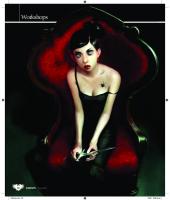digital painting
Workshops 76 UNI21.tut_robot 76 September 2007 13/7/07 11:50:57 In depth Robot concepts CREATE A ROBOT CONCEPT Ke
Views 150 Downloads 0 File size 1000KB
Recommend stories
- Author / Uploaded
- izoggg
Citation preview
Workshops
76
UNI21.tut_robot 76
September 2007
13/7/07 11:50:57
In depth Robot concepts
CREATE A ROBOT CONCEPT Keith Thompson runs you through the process of creating a robot concept design, from sketches to final touches or this workshop, I’m going to guide you through a traditional artistic process involving pencil on paper, through to the digital process – using Photoshop – to create a robot concept. Note that the specific artistic techniques used in the following would simply be one way to come to something closely resembling the finished result. This is just the best way for me. The initial step in any concept design is often nebulous and regrettably hard to
F
1
detail, it being an idiosyncratic process often unique to the artist. There are two common approaches to the conceptual realisation of your design, and these are applicable to cases where you have a detailed brief or a completely open slate to work with. One is the on-paper shotgun effect, where you put down a rapid series of thumbnail sketches, often simple silhouettes, and begin to home in on areas that catch your eye. Another approach is to obsessively roll detailed images around in your mind’s eye for a
period of dedicated time before laying down a single, definite thumbnail sketch to ensure that the visual imagery is working. The latter technique is how this particular design will be created. For this robot concept, a time and setting has been decided upon: a relatively near future in a post-nuclear war Europe. Despite no background or additional elements, this environmental concern will run as an undercurrent through the appearance of the robot. The robot itself would match its setting with a bleak, worn and muddied impression.
Keith Thompson COUNTRY: Canada CLIENT LIST: Harper Collins, Quarto, The Gnomon Workshop Keith Thompson is a freelance artist who specialises in concept art for a variety of applications, including books, movies, video games and role-playing games. He’s written several books teaching the creation of concept art. His work’s been featured in the Spectrum art annuals and has been displayed at the Museum of American Illustration. www.keiththompson art.com
DVD Assets The files you need are on your DVD in the Keith Thompson folder, which is in the Workshop section. SOFTWARE: Photoshop CS3 (demo)
Thumbnail sketch
This is the culmination of the imaginative development of the robot. The major elements of the design are first and foremost defined by the setting of the robot. In this case, it exists in a fresh postcataclysmic near future. Conceptually, this will actually encompass the relics of a technologically developed near future and plunge these themes into a shattered, primitivist world. A broad, tank-like body is the central approach to the robot’s silhouette and initial impression. This is padded even further with contrasting additions, which merge the technologies of two widely varying situations in one concept. The robot will be loaded down with scavenged junk, with parts of its plating buckling and additions haphazardly tied and taped on. A quick secondary thumbnail sketch explored making the robot slightly more agile, but this lost the desired feel and went unfinished.
September 2007
UNI21.tut_robot 77
77
13/7/07 11:51:16
Workshops
Flip between Dodge and Burn
Alt/Option ion Hold down the Alt/Opt or key when using Dodge Burn to switch back and forth.
2
Sketched layout
This is the line work for the fullsize design, and it’ll be carried forward to the finished artwork from here. This closely mimics the thumbnail. It’s possible for you to actually blow up your thumbnail, transferring it to paper to work over, or tracing it on a light table. This can preserve the proportion and gesture of the original sketch, but can also prevent you from introducing more visual sophistication in the larger depiction. Occasionally, when switching to full size you may become aware of possible modifications or improvements, and it’s important not to become bogged down in blindly carrying forward specifications without giving these some thought.
3
Points of interest
New points of visual interest can be incorporated into the design at every step along the way, which helps create a rich layering of depth. Certain elements I’ve added, such as the large sockets on the breastplate section, will be worked out in detail later – at the moment they look a little bit like eyes. By this stage the major design elements of the robot are solidified, with only minor details to be added during further rendering. The real impression of the finished design should be fully apparent at this stage, and any areas that fail to please you need to be fixed before you move on from here.
78
UNI21.tut_robot 78
4
Scan the line work
Now I’m going to scan the pencil line work: the rest of my work will be done digitally. It’s important that the pencil work meets your standards at this stage because it won’t really be possible to directly modify this line work without returning to the drawing, rescanning it and transplanting it into the digital stage. It becomes a whole job of its own. It’s a good idea to scan at a resolution higher than you plan working on. Clean up this scanned image and then convert it down to the working resolution. Depending on the type of medium and paper, it may be advantageous to scan in colour and take advantage of the ambient hue variety.
Back it up! As you work it can be a good idea to stagger your progress through a series of files. For example: robot01.psd, robot02.psd, and so on. This enables a progressive backup in case of a saved mistake or corrupted file, and also enables you to go back and grab parts of the artwork that may now be flattened. Ensure you keep track of the newest file so you do not return to the task and accidentally redo work already completed in another file.
5
Greyscale value
6
Canvas ground
I do a mask of the character (in the case of an artwork depicting a scene, every major element may have its own mask) made with a layer and a colour fill, which I then set to an Opacity of 0 per cent. You can return to this mask by using the Magic Wand on the layer, and any modifications can quickly be made by erasing or adding to the colour fill. Shadows are loosely laid in with an Airbrush. I use a white fill set on Multiply on a new layer above, with the Burn tool set to Highlight. Remember to keep the shading basic and consistent – it should not appear perfectly shaded at this stage because this process is more intended to designate areas of shadow.
Now I lay an undercoat or base texture over the shaded line work. The hue of this base will affect the unity of the finished piece, so I opt for a warm earth tone. This specific texture is a composite of several layers of cracked leather and paper. I like to compose my own individual textures and build them up with use. Your choice of textures will help give a uniqueness to every piece of artwork you create.
September 2007
13/7/07 11:51:25
In depth Robot concepts 7
Highlight value
I flatten all the layers together and pass over the entire work with the Dodge tool set to Midtones (in the Options bar). Some slight fixes using the Burn tool, also set to Midtones, are worked in during the process. This stage is as much about drawing as painting, with highlights being applied in a line to support the existing black line work. An obvious variation of hue is starting to develop and will affect the colour glazes that follow. If you want, you could work up to this point completely in greyscale, and then use the Colour Balance menu to warm that with red and yellow in the shadows before proceeding to the glazing stage.
Map buttons
r Map the buttons on you size tablet pen to adjust the fly. of your brush on the Playing around with the zoom will fine-tune the brush size.
9
8
Initial glaze coat
I create a folder in the Layer palette set to Soft Light, with individual layers within it acting as colour glazes over the shaded drawing below. Each main hue has its own named layer and each coat is a flat glaze of colour, with the only variance being slight adjustments to the individual layer’s Opacity setting. Remember that using this technique will actually change the value of the greyscale underpainting, potentially throwing the composition and visual hierarchy out of whack.
Final glaze coat
Next, I create a secondary set of glazing layers that compound an additional colour to the previous glazes, adding a warmer hue in a highlighted space, or a cooler hue in the shadows. Additionally, I create a series of layers outside of the Soft Light folder. These new layers are set to Multiply and are used to introduce a series of scans of splattered paint specifically created to simulate the mud, rust and mould on the robot. I’m sure to take care on their build-up, so that a complex, multi-layered coat is created, which conforms to the curving surfaces it lies upon.
10 0 Elaboration The entire work is flattened again, Texture library Multiple layers of canvas ground interacting with each other increase depth and richness. Even if the compounded effect seems subtle, it’ll still give more complex hues and textures in the finished piece. Build up a library of papers, painted undercoats and other materials you have scanned and then pick and choose between various combinations.
and additional passes with the Burn and Dodge tools deepen shadows and bring out focal points. An old piece of paper is prepared and scanned as a backdrop and worked in behind the artwork. Take care that this backdrop supports the artwork without dominating it or clashing with it. Whatever method you use in the conceptual stage of your project, be it a number of sketches or one focused design, make sure you get it up to scratch before going digital. It’ll make your subsequent work much easier.
September 2007
UNI21.tut_robot 79
79
13/7/07 11:51:37