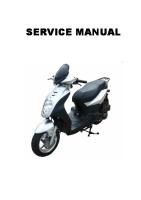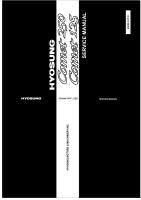Di2510 Di3010 Di3510 Service Manual
Multilizer PDF Translator Free version - translation is limited to ~ 3 pages per translation. Service Manual Di2510/Di3
Views 69 Downloads 0 File size 14MB
Recommend stories
- Author / Uploaded
- Hernan Gonzalez Estrada
Citation preview
Multilizer PDF Translator Free version - translation is limited to ~ 3 pages per translation.
Service Manual Di2510/Di3010/Di3510 Di2510f/Di3010f/Di3510f
Derechos de autor 2003 MINOLTA CO., LTD. Impreso en Japón
Multilizer PDF Translator Free version - translation is limited to ~ 3 pages per translation. Uso de este manual debe ser supervisado estrictamente a evitar la divulgación de información confidencial.
MINOLTA Co., Ltd. 4030-7990-21 xxxxxxxx
Manual de reparacion
Di2510/Di3010/Di3510 Di2510f/Di3010f/Di3510f
Multilizer PDF Translator FreePARA version translation is Ylimited to ~ 3 pages p 1 PRECAUCIONES SU- INSPECCIÓN SERVICIO •Al realizar inspección y procedimientos de servicio, observe las siguientes precauciones para prevenir accidentes y garantizar la máxima seguridad. = Dependiendo del modelo, algunas de las precauciones dadas a continuación no se aplican. •Diverso marcas utilizan para denotar significados específicos como se detalla a continuación.
ADVERTENCIA •Indicates una situación potencialmente peligrosa que, si no se evita, podría resultar en muerte o lesiones graves.
PRECAUCIÓN •Indicates una situación potencialmente peligrosa que, si no se evita, podría resultar en menor o lesiones leves. También puede utilizarse para alertar contra prácticas inseguras. •El siguiendo símbolos gráficos se utilizan para dar las instrucciones que deben observarse. Utilizado para llamar la atención de servicio técnico a lo que se representa gráficamente dentro de la marca (incluyendo una advertencia). Utilizado para prohibir al servicio técnico de hacer lo que se representa gráficamente dentro de la marca. Utilizado para instruir al técnico a hacer lo que se representa gráficamente dentro de la marca.
1-1.Warning
ADVERTENCIA 1.el siempre observe las precauciones. •Las que requieren una atención especial en este producto incluirá una etiqueta que contenga la marca que se indica en las notas de izquierda más cautelares. Asegúrese de observar la precauciones. •Asegúrese de observar la "información de seguridad" en el Manual del operador.
Multilizer PDF Translator Free version - translation is limited to ~ 3 pages p P-1
Multilizer PDF Translator Free version - translation is limited to ~ 3 pages p
ADVERTENCIA 2. antes de comenzar el procedimiento, asegúrese de desenchufar el cable de alimentación. •Este producto contiene una unidad de alto voltaje y un circuito con una corriente grande capacidad que puede causar un choque eléctrico o quemaduras. •El producto también contiene partes que pueden idiota de repente y causar lesiones. •Si este producto utiliza un láser, la salida de rayo láser puede causar daño de ojo o ceguera. 3 ¡ no arroje toner o la botella de toner en un incendio. •No no arrojar toner o la botella de tóner (proyección de imagen del cartucho, cartucho de tóner) un incendio. Tóner expulsado el fuego puede causar quemaduras. 4 Utilice las piezas especificadas. •Para repuestos, utilice siempre las piezas originales especificadas en la manufacRepuestos de TURER. La instalación de una parte mal o no autorizada podría causar ruptura dieléctrica, sobrecarga, o socavar los dispositivos de seguridad resultantes en posible electrocución o incendio. •Volver a colocar un fusible eléctrico o fusible térmico con su correspondiente genuino parte especificada en el manual del fabricante piezas. Instalar un fusible de un diferente hacer o calificación podría conducir a un posible incendio. Si un fusible térmico golpes con frecuencia, el sistema de control de temperatura puede tener un problema y deben tomarse medidas para eliminar la causa del problema. 5.Handle el cable de alimentación con cuidado y nunca use un enchufe múltiple.
•No no romper, aplastar o dañar el cable de alimentación. Colocar un pesado objeto sobre el cable, o tirando o doblarlo puede dañarlo, dando por resultado un posibles incendios o descargas eléctricas. • No use un enchufe múltiple que cualquier otro aparato o máquina es conconecta. •Asegúrese la toma de corriente cumple o excede la capacidad especificada. • Utilice únicamente el cable de alimentación suministrado en el paquete. Si no es un cable de alimentación s IMPLICITAS, utilice únicamente el cable y el enchufe que se especifica en el cable de alimentación INSTRUCCIÓN. Utilizar este cable podría ocasionar un incendio o una descarga eléctrica. • Utilice el cable de alimentación suministrada en el paquete sólo para esta máquina y nunca uso para cualquier otro producto. No se observa esta precaución puede ocasionar un incendios o descargas eléctricas. 6 Ten cuidado con las partes de alto voltaje.
•Una parte marcada con el símbolo de la izquierda lleva un alto voltaje. TouchIng podría ocasionar un choque eléctrico o quemaduras. Asegúrese de desenchufar el cable de alimentaci antes de reparar esta parte o las partes cerca de él. 7.do no funciona con las manos mojadas. •No desconecte o Conecte el cable de alimentación o realizar cualquier tipo de servicio o inspección con las manos mojadas. Hacerlo podría resultar en una descarga eléctrica.
Multilizer PDF Translator Free version P-2 - translation is limited to ~ 3 pages p
WARNING 8.Do not touch a high-temperature part. •A part marked with the symbol shown on the left and other parts such as the exposure lamp and fusing roller can be very hot while the machine is energized. Touching them may result in a burn. •Wait until these parts have cooled down before replacing them or any surrounding parts. 9.Maintain a grounded connection at all times. •Connect the power cord to an electrical outlet that is equipped with a grounding terminal. 10.Do not remodel the product. •Modifying this product in a manner not authorized by the manufacturer may result in a fire or electric shock. If this product uses a laser, laser beam leakage may cause eye damage or blindness. 11.Restore all parts and harnesses to their original positions. •To promote safety and prevent product damage, make sure the harnesses are returned to their original positions and properly secured in their clamps and saddles in order to avoid hot parts, high-voltage parts, sharp edges, or being crushed. •To promote safety, make sure that all tubing and other insulating materials are returned to their original positions. Make sure that floating components mounted on the circuit boards are at their correct distance and position off the boards.
1-2.Caution
CAUTION 1.Precautions for Service Jobs. •A star washer and spring washer, if used originally, must be reinstalled. Omitting them may result in contact failure which could cause an electric shock or fire. •When reassembling parts, make sure that the correct screws (size, type) are used in the correct places. Using the wrong screw could lead to stripped threads, poorly secured parts, poor insulating or grounding, and result in a malfunction, electric shock or injury. •Take great care to avoid personal injury from possible burrs and sharp edges on the parts, frames and chassis of the product. •When moving the product or removing an option, use care not to injure your back or allow your hands to be caught in mechanisms.
P-3
CAUTION 2.Precautions for Servicing with Covers and Parts Removed. •Wherever feasible, keep all parts and covers mounted when energizing the product. •If energizing the product with a cover removed is absolutely unavoidable, do not touch any exposed live parts and use care not to allow your clothing to be caught in the moving parts. Never leave a product in this condition unattended. •Never place disassembled parts or a container of liquid on the product. Parts falling into, or the liquid spilling inside, the mechanism could result in an electric shock or fire. •Never use a flammable spray near the product. This could result in a fire. •Make sure the power cord is unplugged before removing or installing circuit boards or plugging in or unplugging connectors. •Always use the interlock switch actuating jig to actuate an interlock switch when a cover is opened or removed. The use of folded paper or some other object may damage the interlock switch mechanism, possibly resulting in an electric shock, injury or blindness. 3.Precautions for the Working Environment. •The product must be placed on a flat, level surface that is stable and secure. •Never place this product or its parts on an unsteady or tilting workbench when servicing. •Provide good ventilation at regular intervals if a service job must be done in a confined space for a long period of time. •Avoid dusty locations and places exposed to oil or steam. •Avoid working positions that may block the ventilation ports of the product. 4.Precautions for Handling Batteries. (Lithium, Nickel-Cadmium, etc.) •Replace a rundown battery with the same type as specified in the manufacturer’s parts manual. •Before installing a new battery, make sure of the correct polarity of the installation or the battery could burst. •Dispose of used batteries according to the local regulations. Never dispose of them at the user’s premises or attempt to try to discharge one. 5.Precautions for the Laser Beam. (Only for Products Employing a Laser) •Removing the cover marked with the caution label could lead to possible exposure to the laser beam, resulting in eye damage or blindness. Be sure to unplug the power cord before removing this cover. •If removing this cover while the power is ON is unavoidable, be sure to wear protective laser goggles that meet specifications. •Make sure that no one enters the room when the machine is in this condition. •When handling the laser unit, observe the “Precautions for Handling Laser Equipment.” 6.Precautions for storing the toner or imaging cartridge. •Be sure to keep the toner or imaging cartridge out of the reach of children. Licking the imaging cartridge or ingesting its contents is harmful to your health.
P-4
1-3.Used Batteries Precautions ALL Areas CAUTION Danger of explosion if battery is incorrectly replaced. Replace only with the same or equivalent type recommended by the manufacturer. Dispose of used batteries according to the manufacturer’s instructions. Germany VORSICHT! Explosionsgefahr bei unsachgemäßem Austausch der Batterie. Ersatz nur durch denselben oder einen vom Hersteller empfohlenen gleichwertigen Typ. Entsorgung gebrauchter Batterien nach Angaben des Herstellers. France ATTENTION Il y a danger d’explosion s’il y a remplacement incorrect de la batterie. Remplacer uniquement avec une batterie du même type ou d’un type équivalent recommandé par le constructeur. Mettre au rebut les batteries usagées conformément aux instructions du fabricant. Denmark ADVARSEL! Lithiumbatteri - Eksplosionsfare ved fejlagtig håndtering. Udskiftning må kun ske med batteri af samme fabrikat og type. Levér det brugte batteri tilbage til leverandøren. Finland, Sweden VAROlTUS Paristo voi räjähtää, jos se on virheellisesti asennettu. Vaihda paristo ainoastaan laitevalmistajan suosittelemaan tyyppiin. Hävitä käytetty paristo valmistajan ohjeiden mukaisesti. VARNING Explosionsfara vid felaktigt batteribyte. Använd samma batterityp eller en ekvivalent typ som rekommenderas av apparattillverkaren. Kassera använt batteri enligt fabrikantens instruktion. Norway ADVARSEL Eksplosjonsfare ved feilaktig skifte av batteri. Benytt samme batteritype eller en tilsvarende type anbefalt av apparatfabrikanten. Brukte batterier kasseres i henhold til fabrikantens instruksjoner.
P-5
1-4.Other Precautions •When handling circuit boards, observe the “HANDLING of PWBs”. •The PC Drum is a very delicate component. Observe the precautions given in “HANDLING OF THE PC DRUM” because mishandling may result in serious image problems. •Note that replacement of a circuit board may call for readjustments or resetting of particular items, or software installation.
1-5.Precautions for Service •When performing inspection and service procedures, observe the following precautions to prevent mishandling of the machine and its parts. ✽ Depending on the model, some of the precautions given in the following do not apply. 1.Precautions Before Service •When the user is using a word processor or personal computer from a wall outlet of the same line, take necessary steps to prevent the circuit breaker from opening due to overloads. •Never disturb the LAN by breaking or making a network connection, altering termination, installing or removing networking hardware or software, or shutting down networked devices without the knowledge and express permission of the network administrator or the shop supervisor. 2.How to Use this Book DIS/REASSEMBLY, ADJUSTMENT •To reassemble the product, reverse the order of disassembly unless otherwise specified. TROUBLESHOOTING •If a component on a PWB or any other functional unit including a motor is defective, the text only instructs you to replace the whole PWB or functional unit and does not give troubleshooting procedures applicable within the defective unit. •All troubleshooting procedures contained herein assume that there are no breaks in the harnesses and cords and all connectors are plugged into the right positions. •The procedures preclude possible malfunctions due to noise and other external causes. 3.Precautions for Service •Keep all disassembled parts in good order and keep tools under control so that none will be lost or damaged. •After completing a service job, perform a safety check. Make sure that all parts, wiring and screws are returned to their original positions. •Do not pull out the toner hopper while the toner bottle is turning. This could result in a damaged motor or locking mechanism. •If the product is to be run with the front door open, make sure that the toner hopper is in the locked position. •Do not use an air gun or vacuum cleaner for cleaning the ATDC Sensor and other sensors, as they can cause electrostatic destruction. Use a blower brush and cloth. If a unit containing these sensors is to be cleaned, first remove the sensors from the unit.
P-6
4.Precautions for Dis/Reassembly •Be sure to unplug the copier from the outlet before attempting to service the copier. •The basic rule is not to operate the copier anytime during disassembly. If it is absolutely necessary to run the copier with its covers removed, use care not to allow your clothing to be caught in revolving parts such as the timing belt and gears. •Before attempting to replace parts and unplug connectors, make sure that the power cord of the copier has been unplugged from the wall outlet. •Be sure to use the Interlock Switch Actuating Jig whenever it is necessary to actuate the Interlock Switch with the covers left open or removed. •While the product is energized, do not unplug or plug connectors into the circuit boards or harnesses. •Never use flammable sprays near the copier. •A used battery should be disposed of according to the local regulations and never be discarded casually or left unattended at the user’s premises. •When reassembling parts, make sure that the correct screws (size, type) and toothed washer are used in the correct places. 5.Precautions for Circuit Inspection •Never create a closed circuit across connector pins except those specified in the text and on the printed circuit. •When creating a closed circuit and measuring a voltage across connector pins specified in the text, be sure to use the GND wire. 6.Handling of PWBs During Transportation/Storage •During transportation or when in storage, new P.W. Boards must not be indiscriminately removed from their protective conductive bags. •Do not store or place P.W. Boards in a location exposed to direct sunlight and high temperature. •When it becomes absolutely necessary to remove a Board from its conductive bag or case, always place it on its conductive mat in an area as free as possible from static electricity. •Do not touch the pins of the ICs with your bare hands. •Protect the PWBs from any external force so that they are not bent or damaged. During Inspection/Replacement •Avoid checking the IC directly with a multimeter; use connectors on the Board. •Never create a closed circuit across IC pins with a metal tool. •Before unplugging connectors from the P.W. Boards, make sure that the power cord has been unplugged from the outlet. •When removing a Board from its conductive bag or conductive case, do not touch the pins of the ICs or the printed pattern. Place it in position by holding only the edges of the Board. •When touching the PWB, wear a wrist strap and connect its cord to a securely grounded place whenever possible. If you cannot wear a wrist strap, touch a metal part to discharge static electricity before touching the PWB. •Note that replacement of a PWB may call for readjustments or resetting of particular items. 7.Handling of Other Parts •The magnet roller generates a strong magnetic field. Do not bring it near a watch, floppy disk, magnetic card, or CRT tube.
P-7
8.Handling of the PC Drum ✽ Only for Products Not Employing an Imaging Cartridge. During Transportation/Storage •Use the specified carton whenever moving or storing the PC Drum. •The storage temperature is in the range between –20°C and +40°C. •In summer, avoid leaving the PC Drum in a car for a long time. Handling •Ensure that the correct PC Drum is used. •Whenever the PC Drum has been removed from the copier, store it in its carton or protect it with a Drum Cloth. •The PC Drum exhibits greatest light fatigue after being exposed to strong light over an extended period of time. Never, therefore, expose it to direct sunlight. •Use care not to contaminate the surface of the PC Drum with oil-base solvent, fingerprints, and other foreign matter. •Do not scratch the surface of the PC Drum. •Do not apply chemicals to the surface of the PC Drum. •Do not attempt to wipe clean the surface of the PC Drum. If, however, the surface is contaminated with fingerprints, clean it using the following procedure. A.Place the PC Drum into one half of its carton.
1076D001
1076D002
B.Gently wipe the residual toner off the surface of the PC Drum with a dry, Dust-Free Cotton Pad. •Turn the PC Drum so that the area of its surface on which the line of toner left by the Cleaning Blade is present is facing straight up. Wipe the surface in one continuous movement from the rear edge of the PC Drum to the front edge and off the surface of the PC Drum. •Turn the PC Drum slightly and wipe the newly exposed surface area with a CLEAN face of the Dust-Free Cotton Pad. Repeat this procedure until the entire surface of the PC Drum has been thoroughly cleaned. ✽ At this time, always use a CLEAN face of the dry Dust-Free Cotton Pad until no toner is evident on the face of the Pad after wiping.
P-8
C.Soak a small amount of either ethyl alcohol or isopropyl alcohol into a clean, unused Dust-Free Cotton Pad which has been folded over into quarters. Now, wipe the surface of the PC Drum in one continuous movement from its rear edge to its front edge and off its surface one to two times. ✽ Never move the Pad back and forth. 1076D003
D.Using the SAME face of the Pad, repeat the procedure explained in the latter half of step 3 until the entire surface of the PC Drum has been wiped. Always OVERLAP the areas when wiping. Two complete turns of the PC Drum would be appropriate for cleaning.
1076D004
NOTES •Even when the PC Drum is only locally dirtied, wipe the entire surface. •Do not expose the PC Drum to direct sunlight. Clean it as quickly as possible even under interior illumination. •If dirt remains after cleaning, repeat the entire procedure from the beginning one more time. 9.Handling of the Imaging Cartridge and Print Unit ✽ Only for Products Employing an Imaging Cartridge and Print Unit. During Transportation/Storage •The storage temperature is in the range between –20 °C and +40 °C. •In summer, avoid leaving the Imaging Cartridge and Print Unit in a car for a long time. Handling •Store the Imaging Cartridge and Print Unit in a place that is not exposed to direct sunlight. Precautionary Information on the PC Drum Inside the Imaging Cartridge and Print Unit. •Use care not to contaminate the surface of the PC Drum with oil-base solvent, fingerprints, and other foreign matter. •Do not scratch the surface of the PC Drum. •Do not attempt to wipe clean the surface of the PC Drum.
P-9
INDEX GENERAL
MAINTENANCE DIS/REASSEMBLY, ADJUSTMENT SWITCHES ON PWBs, TECH. REP. SETTINGS TROUBLESHOOTING
CONTENTS GENERAL 1.Specifications ...................................................................................................G-1 2.PRECAUTIONS FOR INSTALLATION ............................................................G-3 2-1.Installation Site .........................................................................................G-3 2-2.Power Source ...........................................................................................G-3 2-3.Grounding ................................................................................................G-3 3.PRECAUTIONS FOR USE ..............................................................................G-4 3-1.To ensure that the copier is used in an optimum condition ......................G-4 3-2.Operating Environment ............................................................................G-4 3-3.Power Requirements ................................................................................G-4 3-4.CAUTION .................................................................................................G-4 4.Handling Consumables ....................................................................................G-5 5.Other Precautions ............................................................................................G-6 6.SYSTEM OPTIONS .........................................................................................G-7
MAINTENANCE 1.Maintenance Schedule .....................................................................................E-1 1-1.Guidelines for Life-time Expected Values by Unit ....................................E-3 2.Disassembly/Reassembly and Cleaning ..........................................................E-4 (1)Cleaning of the Manual Bypass Paper Take-Up Roller ...................E-4 (2)Replacement of the Manual Bypass Paper Take-Up Roller ............E-5 (3)Cleaning of the Manual Bypass Separator Roll Assy ......................E-6 (4)Replacement of the Manual Bypass Separator Roll Assy ...............E-7 (5)Cleaning of the 1st Pickup Roller .....................................................E-8 (6)Replacement of the 1st Pickup Roller ..............................................E-9 (7)Cleaning of the 1st Paper Take-Up Roller .......................................E-10 (8)Replacement of the 1st Paper Take-Up Roller ................................E-11 (9)Cleaning of the 1st Separator Roll ...................................................E-12 (10)Replacement of the 1st Separator Roll Assy ...................................E-13 (11)Cleaning of the 2nd Pickup Roller ....................................................E-15 (12)Replacing of the 2nd Pickup Roller ..................................................E-16 (13)Cleaning of the 2nd Paper Take-Up Roller ......................................E-18 (14)Replacement of the 2nd Paper Take-Up Roller ...............................E-19 (15)Cleaning of the 2nd Separator Roll ..................................................E-21 (16)Replacement of the 2nd Separator Roll Assy ..................................E-22 (17)Cleaning of the Synchronizing Rollers .............................................E-24 (18)Replacement of the Synchronizing Roller Bushings and Synchronizing Roller Gears .............................................................E-24 (19)Cleaning of the Paper Dust Remover Assy .....................................E-26 (20)Cleaning the Transport Roller ..........................................................E-26 (21)Cleaning of the Scanner Rails .........................................................E-27 (22)Cleaning the Bushings .....................................................................E-27 (23)Cleaning of the Mirrors .....................................................................E-28 (24)Cleaning of the Lens ........................................................................E-28 (25)Cleaning of the Original Scanning Glass .........................................E-28 (26)Cleaning of the Original Glass .........................................................E-29
i
(27)Replacement of the Ozone Filter .....................................................E-29 (28)Cleaning of the Charge Neutralizing Plate .......................................E-29 3.Replacement of the Units .................................................................................E-30 (1)Replacement of the Image Transfer Roller Unit ...............................E-30 (2)Replacement of the PC Drum Unit ...................................................E-30 (3)Replacement of the Developer ........................................................E-31 (4)Replacement of the Developing Unit ...............................................E-34 (5)Cleaning of the Ds Collar .................................................................E-35 (6)Replacement of the Fusing Unit (When the Switch Back Unit is Not Installed) ..........................................................................................E-38 (7)Replacement of the Fusing Unit (When the Switch Back Unit is Installed) ..........................................................................................E-39
DIS/REASSEMBLY,ADJUSTMENT 1.SAFETY INFORMATION .................................................................................D-1 1-1.LASER SAFETY ......................................................................................D-1 1-2.INTERNAL LASER RADIATION ..............................................................D-1 1-3.LASER SAFETY LABEL ..........................................................................D-4 1-4.LASER CAUTION LABEL ........................................................................D-4 1-5.PRECAUTIONS FOR HANDLING THE LASER EQUIPMENT ................D-4 2.Disassembly/Reassembly Instructions .............................................................D-5 2-1.Identification of Fuses ..............................................................................D-5 2-2.Parts Which Must Not Be Touched ..........................................................D-6 (1)Red Painted Screws ........................................................................D-6 (2)Variable Resistors on Board ............................................................D-6 3.Disassembly/Reassembly ................................................................................D-7 3-1.Doors, Covers, and Exterior Parts Identification and Removal Procedures ...............................................................................................D-7 3-2.Removal of Circuit Boards and Other Electrical Components .................D-9 (1)Removal of the Control Panel ..........................................................D-11 (2)Removal of the Master Board ..........................................................D-12 (3)Removal of Paper Size Detecting Board 1 ......................................D-13 (4)Removal of Paper Size Detecting Board 2 ......................................D-14 (5)Removal of the DC Power Supply ...................................................D-15 (6)Removal of the High Voltage Unit ....................................................D-17 3-3.Removal of Units ......................................................................................D-19 (1)Removal of the Manual Bypass Unit ................................................D-19 (2)Removal of the PH Unit ...................................................................D-19 (3)Removal of the Toner Hopper Unit ..................................................D-22 (4)Disassembly of the Fusing Unit .......................................................D-22 (5)Removal of the Duplex Unit .............................................................D-26 (6)Removal of the Switch Back Unit .....................................................D-26 3-4.Disassembly of the IR Unit .......................................................................D-28 (1)Removal of the Scanner Motor ........................................................D-28 (2)Removal of the Exposure Lamp .......................................................D-28 (3)Removal of the Scanner Assy ..........................................................D-29 (4)Removal of the Scanner Drive Cables .............................................D-30 (5)Winding of the Scanner Drive Cables ..............................................D-32
ii
(6)Removal of the CCD Unit .................................................................D-35 (7)Installation Adjustment to be Made when CCD Unit is Replaced ....D-36 (8)Removal of the MFB3 Board ............................................................D-40 (9)Removal of the ROM Board .............................................................D-41 3-5.Cleaning and Disassembly of Engine Parts .............................................D-42 (1)Removal of the Transport Motor ......................................................D-42 (2)Removing the IU Motor ....................................................................D-42 (3)Removal of the ATDC Sensor ..........................................................D-43 4.Adjustment .......................................................................................................D-46 4-1.Adjustment Jigs and Tools .......................................................................D-46 4-2.Mechanical Adjustment ............................................................................D-47 (1)Adjustment of the Manual Paper Size Detection Unit ......................D-47 (2)Manual Bypass Unit Installation Check ............................................D-49 (3)Adjustment of the Manual Bypass Take-up Mechanical Clutch .......D-50 (4)Scanner Position Adjustment ...........................................................D-52 4-3.Electrical/Image Adjustment .....................................................................D-53 (1)Accessing the Tech. Rep. Mode ......................................................D-53 (2)Registration CD ................................................................................D-54 (3)Registration FD ................................................................................D-55 (4)Book Center Erase ...........................................................................D-56 (5)Loop Adjustment ..............................................................................D-57 (6)Edge Erase (Leading Edge Erase) ..................................................D-58 (7)Edge Erase (Trailing Edge Erase) ...................................................D-59 (8)Edge Erase (Right/Left Edge Erase) ................................................D-60 (9)Image Density Setting ......................................................................D-61 (10)ATDC Sensor Gain Adjustment .......................................................D-62 (11)VG Adjust .........................................................................................D-63 (12)Fuser Temp. .....................................................................................D-64 (13)Registration (IR) ...............................................................................D-65 (14)IR-Mag Adjustment ..........................................................................D-67 (15)Touch Panel Adjustment ..................................................................D-69 5.Miscellaneous ..................................................................................................D-70 5-1.Installation of the Key Counter (Option) ...................................................D-70 5-2.Mounting of the Original Size Detecting Sensors (Option) .......................D-72 5-3.Firmware Upgrade (MSC) ........................................................................D-73 5-4.Firmware Upgrade (Printer/Finisher) ........................................................D-74 (1)Composition of the Service Jigs .......................................................D-74 (2)Service Jigs Setup ...........................................................................D-75 (3)Firmware Upgrade Procedure ..........................................................D-77 (4)Firmware Upgrade Troubleshooting ................................................D-80 5-5.Remounting of the EEPROM ...................................................................D-84
SWITCHES ON PWBs, TECH. REP. SETTINGS 1.Functions of switches and parts on PWBs .......................................................S-1 1-1.Control Panel ...........................................................................................S-1 1-2.PWB-A (Master Board) ............................................................................S-2 1-3.ROM Board (Image Reading Section) .....................................................S-3 1-4.UN1 (Control Panel) .................................................................................S-4
iii
2.Utility mode ......................................................................................................S-5 2-1.Utility Mode Function Setting Procedure ..................................................S-5 2-2.Utility Mode Function Tree .......................................................................S-6 2-3.Settings in the Utility Mode .......................................................................S-7 (1)User’s Choice Functions ..................................................................S-7 (2)Meter Count .....................................................................................S-11 (3)Copy Job Recall ...............................................................................S-11 (4)User Management ...........................................................................S-12 (5)Admin. Management ........................................................................S-13 2-4.Tech. Rep. Mode Function Setting Procedure .........................................S-16 (1)Tech. Rep. Mode Function Tree ......................................................S-17 (2)Settings in the Tech. Rep. Mode ......................................................S-20 (3)System Input ....................................................................................S-28 (4)Administrator # Initialize ...................................................................S-28 (5)Counter ............................................................................................S-29 (6)Function ...........................................................................................S-31 (7)I/O CHECK .......................................................................................S-34 (8)Movement Check .............................................................................S-35 (9)RD Mode ..........................................................................................S-36 (10)ROM Version ...................................................................................S-37 (11)Level History ....................................................................................S-37 (12)Software Switch Settings .................................................................S-37 3.Security Mode ..................................................................................................S-38 3-1.Security Mode Setting Procedure ............................................................S-38 3-2.Security Mode Function Tree ...................................................................S-38 3-3.Settings in the Security Mode ..................................................................S-39 (1)Total Counter Count .........................................................................S-39 (2)Size Counter Count ..........................................................................S-39 (3)Copy Kit Counter ..............................................................................S-40 (4)Copy Kit ...........................................................................................S-40 (5)Plug-In Counter ................................................................................S-40 (6)Key Counter .....................................................................................S-41 (7)Vendor Mode ...................................................................................S-41 (8)Service Code Change ......................................................................S-41 4.Adjust Mode .....................................................................................................S-42 4-1.Adjust Mode Setting Procedure ...............................................................S-42 4-2.Adjust Mode Function Tree ......................................................................S-42 4-3.Settings in the Adjust Mode .....................................................................S-43 (1)Printer .............................................................................................S-43 (2)IR .............................................................................................S-44 5.Initial Mode .......................................................................................................S-45 5-1.Initial Mode Function Setting Procedure ..................................................S-45 5-2.Initial Mode Function Tree ........................................................................S-46 5-3.Settings in the Initial Mode .......................................................................S-47 (1)Memory Clear ..................................................................................S-47 (2)Touch Panel Adj. ..............................................................................S-47 (3)Marketing Area .................................................................................S-47
iv
(4)Image Data Clear .............................................................................S-47 (5)FAX Set Clear ..................................................................................S-48 (6)Date/Time ........................................................................................S-48 (7)Trouble Reset ..................................................................................S-48
TROUBLESHOOTING 1.Introduction ......................................................................................................T-1 1-1.Electrical Components Check Procedure ................................................T-1 (1)Sensor .............................................................................................T-1 (2)Switch .............................................................................................T-2 (3)Solenoid ...........................................................................................T-2 (4)Clutch .............................................................................................T-3 (5)Motor .............................................................................................T-3 1-2.I/O CHECK ...............................................................................................T-5 (1)Check Procedure .............................................................................T-5 (2)I/O Check List ..................................................................................T-6 2.Misfeeds ...........................................................................................................T-11 2-1.Initial Checks ............................................................................................T-11 2-2.Misfeed Display ........................................................................................T-12 2-3.Misfeed-Detecting Sensor Layout ............................................................T-13 2-4.Misfeed Detection Timing/Troubleshooting Procedures ..........................T-15 (1)1st Drawer Paper Take-Up Section Misfeed ....................................T-15 (2)Image Transfer Section Misfeed ......................................................T-16 (3)Fusing Section/Paper Exit Section Misfeed .....................................T-17 (4)Turnover Unit/Duplex Unit Transport Section Misfeed .....................T-18 (5)Duplex Unit Take-Up Section Misfeed .............................................T-19 (6)2nd Drawer Take-Up Section/Vertical Transport Section Misfeed ...T-20 (7)Manual Bypass Take-Up Section Misfeed .......................................T-21 (8)3rd Drawer Take-Up Section Misfeed (PF-210) ...............................T-22 (9)4th Drawer Take-Up Section Misfeed (PF-210) ...............................T-23 (10)LCC Paper Take-Up Section Misfeed (PF-122) ...............................T-24 3.Malfunctions .....................................................................................................T-25 3-1.Resetting a Malfunction ............................................................................T-25 3-2.List of Malfunction Codes .........................................................................T-26 3-3.Malfunction Detection Timing and Troubleshooting Procedure ...............T-32 (1)C0000: Transport Motor Failure .......................................................T-32 (2)C0010: Imaging Unit Motor Failure ..................................................T-33 (3)C0045: Cooling Fan Motor Failure ...................................................T-34 (4)C004E: Power Unit Cooling Fan Motor Failure ................................T-34 (5)C004F: I/U Cooling Fan Motor Failure .............................................T-34 (6)C0214: Abnormal Image Transfer Voltage ......................................T-36 (7)C0500: Fusing Warm-Up Failure (Main Heater) ..............................T-37 (8)C0501: Fusing Warm-Up Failure (Sub Heater) ................................T-37 (9)C0520: High Fuser Temperature Failure (Main Heater) ..................T-37 (10)C0521: High Fuser Temperature Failure (Sub Heater) ....................T-37 (11)C0510: Low Fuser Temperature Failure (Main Heater) ...................T-39 (12)C0511: Low Fuser Temperature Failure (Sub Heater) ....................T-39 (13)C0650: Faulty Scanner Home Position Sensor ...............................T-41
v
(14)C0900: Lift-Up Motor 1 Failure .........................................................T-42 (15)C0910: 2nd Drawer Lift-Up Motor Failure ........................................T-42 (16)C0920: 1st Drawer Lift-Up Motor Failure .........................................T-42 (17)C0950: 4th Drawer Lift-Up Motor Failure .........................................T-42 (18)C0960: Manual Bypass Paper-Lifting Failure ..................................T-44 (19)C0990: LCC Elevator Motor Failure .................................................T-45 (20)C0991: LCC Lift Failure ...................................................................T-46 (21)C0996: LCC Lock Release Failure ..................................................T-47 (22)C0997: LCC Shift Gate Operation Failure .......................................T-48 (23)C0998: LCC Shift Failure .................................................................T-49 (24)C099C: LCC Shift Motor Failure ......................................................T-50 (25)C099D: LCC Communication Failure ...............................................T-51 (26)C0F32: ATDC Sensor Failure ..........................................................T-52 (27)C0F33: ATDC Adjustment Failure ...................................................T-52 (28)C0F66: Manual paper size detection adjustment failure ..................T-53 (29)C1038: Engine connection error ......................................................T-54 (30)C12D0: MIO Device Failure .............................................................T-55 (31)C1300: Polygon Motor Failure .........................................................T-56 (32)Main Unit Communication Failure ....................................................T-57 (33) C133A: Main Unit G/A Communication Failure ................................T-58 (34) C133B: Exit Option Communication Failure ...................................T-59 (35)C13D0: EEPROM Failure ................................................................T-60 (36)C13E0: Flash ROM Failure ..............................................................T-61 (37)C13F0: HSYNC Detection Failure ...................................................T-62 3-4.Power-Supply-Related Malfunctions ........................................................T-63 (1)Copier is not receiving power. ..........................................................T-63 (2)Only the Power Unit Cooling Fan Motor turns. ................................T-63 3-5.Miscellaneous ..........................................................................................T-64 (1)The Start key (LED) on the control panel blinks orange. .................T-64 4.Image Quality Problems ...................................................................................T-65 4-1.Image Failure Troubleshooting ................................................................T-65 4-2.Initial Check Items ....................................................................................T-65 4-3.Troubleshooting Procedures for Specific Image Quality Problems ..........T-67 (1)Image Reading Section: Blank copy or black copy ..........................T-67 (2)Image Reading Section: Low image density or rough image ...........T-68 (3)Image Reading Section: Foggy background ....................................T-69 (4)Image Reading Section: Black streaks or bands .............................T-70 (5)Image Reading Section: Black spots ...............................................T-71 (6)Image Reading Section: White streaks or bands .............................T-72 (7)Image Reading Section: Uneven pitch .............................................T-73 (8)Printer Section: Blank copy or black copy ........................................T-74 (9)Printer Section: Low image density or rough image ........................T-75 (10)Printer Section: Foggy background ..................................................T-76 (11)Printer Section: Black streaks or bands ...........................................T-78 (12)Printer Section: Black spots .............................................................T-79 (13)Printer Section: White streaks or bands ...........................................T-80 (14)Printer Section: Void areas ..............................................................T-81
vi
(15)Printer Section: Smears on back of paper .......................................T-82 (16)Printer Section: Uneven image density ............................................T-83 (17)Printer Section: Gradation reproduction failure ................................T-84 (18)Printer Section: Uneven pitch ..........................................................T-85 5.ABORT CODES ...............................................................................................T-86 5-1.List of Abort Codes ...................................................................................T-86
vii
GENERAL
1.Specifications Type Original Scanning System
: Desktop/Console (dedicated cabinet or dedicated table) : Scanning in main scanning direction with a reduction type color CCD Photoconductor : OPC (organic photoconductor) Copying System : Electrostatic dry powdered image transfer to plain paper with a laser Resolution : 600x600 dpi Paper Take-Up System : 2Way Multiple bypass tray . . . . . .150 sheets 1st drawer. . . . . . . . . . . . .500 sheets : 2nd drawer. . . . . . . . . . . . .500 sheets Exposure System : Mirror scanning slit exposure system Developing System : MT-HGsystem Charging System : Comb electrode with scorotron system Image Transfer System : Roller image transfer Paper Separator System : Paper separator fingers and charge neutralizing Fusing System : Heat roller Paper Discharging System : Charge neutralizing brush Original Size A3 or 11 x 17 Copy medium Paper Source Plain paper (56 to 90 g/m 2)
1st Drawer 2nd Drawer
Multiple Bypass Tray
❍
❍
Transparencies-
❍ 2
Copy paper type
Special (91 to 210 g/m )
-
❍
Postcards (190 g/m2)
-
❍
Recycled
❍
❍
Label-
❍
EnvelopeCopy paper dimensions
❍
Max. (width x length)
297 x 420 mm 11-3/4 x 16-1/2
297 x 432 mm 11-3/4 x 17
Min. (width x length)
148 x 210 mm 5-3/4 x 8-1/4
90 x 140 mm 3-1/2 x 5-1/2
❍: Reliably fed - : Feeding prohibited Multiple Copies Warming-Up Time First Copy Time
: 1 to 999 sheets 17 sec. or less : 4.8 sec. or less (Di3510) : 5.3 sec. or less (Di2510/Di3010)
G-1
Continuous Copy Speed (copies/min) Size
Di3510
Di3010
Di2510
A4C/Letter C
35
30
25
Zoom Ratios
Fixed Ratio
Full size
x 1.000
Reduction
x 0.866, x 0.816, x 0.707, x 0.500
Enlargement
Variable Lens Source of Light
x 1.154, x 1.224, x 1.414, x 2.000 25% to 400% (0.1% increments)
: Through lens (F = 5.0, f = 43.72 nm) : Noble gas fluorescent lamp
Power/Current Consumption : 1340 W ± 10 % (120-127 V area) 1365 W ± 10 % (220-240 V area) Power Requirements : 110 V, 120 V, 127 V, 220 to 240 V: 50/60 Hz Operating Environment Temperature
10 to 32 °C (with a fluctuation of 10 °C or less per hour)
Humidity
15 to 85 % (with a fluctuation of 20 % or less)
Ambient Illumination
3000 1x or less
Levelness
1 °C (1.75/100 or less)
Machine Dimensions Machine Weight
: 677(W) x 718(H) x 710(D) 26-3/4 x 28-1/4 x 28 : 74 Kg (163-1/4 lb) *1
*1: Duplex Unit, Switch Back Unit, and Imaging Unit included
G-2
2.PRECAUTIONS FOR INSTALLATION 2-1.Installation Site To ensure safety and utmost performance of the copier, the copier should NOT be used in a place: •Where it will be subjected to extremely high or low temperature or humidity. •Where it will be subjected to sudden fluctuations in either temperature or humidity. •Is subject to direct sunlight. •Which is in the direct air stream of an air conditioner, heater, or ventilator. •Which has poor ventilation or is dusty. •Which does not have a stable, level floor or where it will receive undue vibration. •Which is near any kind of heating device. •Which is near volatile flammables (thinner, gasoline, etc.). •Where it may be splashed with water. •Which puts the operator in the direct stream of exhaust from the copier. •Where ammonia gas might be generated.
2-2.Power Source •If any other electrical equipment is sourced from the same power outlet, make sure that the capacity of the outlet is not exceeded. •Use a power source with little voltage fluctuation. •Never connect by means of a multiple socket any other appliances or machines to the outlet being used for the copier. •Ensure that the copier does not ride on the power cord or communication cable of other electrical equipment, and that it does not become wedged into or underneath the mechanism. •Make the following checks at frequent intervals: ✽ Is the power plug abnormally hot? ✽ Are there any cracks or scrapes in the cord? ✽ Has the power plug been inserted fully into the outlet? ✽ Does something, including the copier itself, ride on the power cord? Use an outlet with a capacity of 110/120/127 V, 15 A or more. 220/240 V, 10 A or more.
2-3.Grounding •Always ground the copier to prevent receiving electrical shocks in the case of electrical leakage. •Connect the ground wire to the ground terminal of the outlet or a grounding contact which complies with the local electrical standards. •Never connect the ground wire to a gas pipe, the ground wire for a telephone, lightning arrester, or a water pipe for fear of fire and electrical shock.
G-3
3.PRECAUTIONS FOR USE 3-1.To ensure that the copier is used in an optimum condition •Never place a heavy object on the copier or subject the copier to shocks. •Insert the power plug all the way into the outlet. •Do not attempt to remove any panel or cover which is secured while the copier is making copies. •Do not turn OFF the copier while it is making copies. •Provide good ventilation when making a large number of copies continuously. •Never use flammable sprays near the copier. •If the copier becomes inordinately hot or produces abnormal noise, turn it OFF and unplug it. •Do not turn ON the power switch at the same time when you plug the power cord into the outlet. •When unplugging the power cord, do not pull on the cord; hold the plug and pull it out. •Do not bring any magnetized object near the copier. •Do not place a vase or vessel containing water on the copier. •Be sure to turn OFF the power switch at the end of the workday or upon power failure. •Use care not to drop paper clips, staples, or other small pieces of metal into the copier.
3-2.Operating Environment The operating environmental requirements of the copier are as follows. •Temperature: 10 to 32 °C •Humidity: 15 to 85 %RH •Rate of temperature change: 10 °C/h •Rate of humidity change: 20 % RH/h
3-3.Power Requirements The power source voltage requirements are as follows. •Voltage fluctuationAC 110, 120, 220, 240 V (copying performance assured) (120V areas only: between -10 % and +6 %) + 10 % (paper feeding performance assured) – 15 % •Frequency fluctuation50/60 Hz ± 0.3 %
3-4.CAUTION •It is prohibited to copy paper and hard currencies, government securities, and municipal bonds. (even when they are stamped as “Sample”) •For fear of infringement of copyright, it is also prohibited to copy copyrighted works, including books, music, works of art, maps, drawings, motion pictures, and photos except when the copy is to be used only personally.
G-4
4.Handling Consumables Before using any consumables, always read the label on its container carefully. •Paper can be easily damaged by dampness. To prevent absorption of moisture, store paper, which has been removed from its wrapper but not loaded in the drawer, in a sealed plastic bag in a cool, dark place. •Keep consumables out of the reach of children. •Do not touch the PC Drum with bare hands. •The same sized paper is of two kinds, short grain and long grain. Short grain paper should only be fed through the copier crosswise, long grain paper should only be fed lengthwise. The packing material will be marked. •If your hands become soiled with toner, wash them with soap and water. •Do not throw away any used consumables (PC Drum, starter, toner, etc.). They are to be collected. •Do not burn, bury in the ground, or throw into the water any consumables (PC Drum, starter, toner, etc.). •Do not store consumables in a place which: ✽ Is hot and humid. ✽ Is subject to direct sunlight. ✽ Has an open flame nearby.
G-5
5.Other Precautions Use the following precautions when performing service jobs for a copier that uses a laser. •When a service job needs to be performed in the laser beam path, such as when working around the printer head or PC Drum, be sure first to unplug the power cord of the copier from the outlet. •If the job requires that the power cord be left plugged in, observe the following precautions. 1.Take off your watch, ring and any other reflective object and wear laser protective goggles. 2.Keep users away from the job site. 3.Do not bring a highly reflective tool into the laser beam path during the service job.
G-6
6.SYSTEM OPTIONS 1
2
3
8
21
4 9 5
20 19
6 10 7 18
16
17
15
11
13 12
14
1.Mail Bin Kit (MK-1)
12.Large Capacity Cabinet (PF-122)
2.Duplexing Document Feeder (AFR-19)
13.Copy Desk (CD-4M)
3.Key Counter Kit 4
14.Network Scan Kit (SU-2)
4.TX Marker STAMP UNIT 2
15.Printer Controller (Pi3505e)
5.32MB Memory/64MB Memory/128MB
16.Printer Controller (Pi3505e/PS)
Memory
17.Internet Fax & Network Scan Kit
6.Hard Disk Drive Kit (HDD-6)
(SU-3)
7.Data Terminal (DT-105)
18.Network Interface Card (NC-4)
8.Original Cover Kit (OC-6)
19.Additional Bin Kit (AK-1)
9.Job Separator (JS-203)
20.Built in Finisher (FN-117)
10.2Way Paper Feed Cabinet (PF-210)
21.Saddle Kit (SK-1)
11.Paper Feed Cabinet (PF-124)
G-7
MAINTENANCE
1.Maintenance Schedule •To ensure that the copier produces good copies and to extend its service life, it is recommended that the maintenance jobs described in this schedule be carried out as instructed. Cycle (K=1,000)
Manual Bypass Paper Take-Up Roller
When paper takeup failure occurs
300
☞ E-4
Manual Bypass Separator Roll Assy
When paper takeup failure occurs
300
☞ E-6
1st Pickup Roller
When paper takeup failure occurs
300
☞ E-10
1st Paper Take-Up Roller
When paper takeup failure occurs
300
☞ E-8
1st Separator Roll Assy
When paper takeup failure occurs
300
☞ E-12
2nd Pickup Roller
When paper takeup failure occurs
300
☞ E-18
2nd Paper Take-up Roller
When paper takeup failure occurs
300
☞ E-15
2nd Separator Roll Assy
When paper takeup failure occurs
300
☞ E-21
Synchronizing Roller Bushing
—
900
☞ E-24
Synchronizing Roller Gear
—
900
☞ E-24
Paper Dust Removal Assy
When a problem occurs
150
☞ E-26
Upon each call
—
☞ E-26
Scanner rails/bushings
When image failure occurs
—
☞ E-27
Mirrors and lens
When image failure occurs
—
☞ E-28
Original Glass
When image failure occurs
—
☞ E-29
Image Transfer Roller Unit
—
150
☞ E-30
Ozone Filter
—
300
☞ E-29
When image transfer failure occurs
—
☞ E-29
Paper Take-Up/Transport Section
Replace
Optical Section
Ref. Page
Clean
Image Transfer Section
PM Parts
Transport Roller
Charge Neutralizing Plate
E-1
Cycle (K=1,000)
PM Parts
Developing Section
PC Drum Unit
Developer
Developing Unit
Fusing Section
Ds Collar
Ref. Page
CleanReplace Di3510
—
100
Di3010
—
90
Di2510
—
80
Di3510
—
100
Di3010
—
90
Di2510
—
80
Di3510
—
400
Di3010
—
360
Di2510
—
320
When the Developer is replaced.
—
☞ E-35
—
450
☞ E-38
Fusing Unit
☞ E-30
☞ E-31
☞ E-34
CAUTIONS • Replace the Pickup Roller, Paper Take-Up Roller, and Separator Roll Assy at the same time. • The numeric values in the Maintenance Cycle column represent the Life Counter values.
E-2
1-1.Guidelines for Life-time Expected Values by Unit Description Drum Unit Developer
Convert the rotation speed of the PC Drum to the number of pages when A4C (Letter C) is printed using 4P/J.
Developing Unit Drum Unit x 4 times Fusing Unit
Count the number of times paper is fed out.
Life Value
New Copy/Print Cycle Inhibited
100*1
No*2
100*1
None
400*1
No*2
450*1
None
✽ 1: On the Di3510 ✽ 2: Inhibit possible on the software SW in the Service Mode CAUTION ✽ The life specifications values represent the number of copies made or figures equivalent to it when given conditions (see the Table given below) are met. They can be more or less depending on the copier operating conditions of each individual user.
Di3510 Job Type
Di3010
4P/J
Di2510 3P/J
Paper Size
A4C
Original Density
B/W ratio: 6 %
E-3
2.Disassembly/Reassembly and Cleaning (1)Cleaning of the Manual Bypass Paper Take-Up Roller 1.Remove the Rear Right Cover. 2.Remove the Lower Right Rear Cover. 3.Remove the Front Manual Bypass Cover. 4.Remove the Rear Manual Bypass Cover. 5.Remove five screws and unplug three connectors. Then, remove the Manual Bypass Unit.
4030D032AA
NOTE • When the Manual Bypass Unit has been mounted, be sure to perform the Manual Bypass Unit Installation Check procedures. ☞ D-49 6.Remove two screws and the Manual Bypass Transport Cover. 7.Remove two screws and the Manual Bypass Separator Fixing Bracket Assy.
4030D033AA
8.Using a soft cloth dampened with alcohol, wipe the Manual Bypass Paper Take-Up Roller clean of dirt.
4030D034AA
E-4
(2)Replacement of the Manual Bypass Paper Take-Up Roller 1.Remove the Rear Right Cover. 2.Remove the Lower Right Rear Cover. 3.Remove the Front Manual Bypass Cover. 4.Remove the Rear Manual Bypass Cover. 5.Remove five screws and unplug three connectors. Then, remove the Manual Bypass Unit.
4030D032AA
NOTE • When the Manual Bypass Unit has been mounted, be sure to perform the Manual Bypass Unit Installation Check procedures. ☞ D-49 6.Remove the wiring from the cord holder. 7.Remove two screws and the frame.
4030D513AA
8.Remove five screws and the Manual Bypass Unit Lower Frame.
4030D036AA
9.Remove one C clip and the Manual Bypass Paper Take-Up Clutch. 10.Snap off one C-clip of the Paper Take-Up Roll and one bushing.
4030D037AA
E-5
11.Remove one C clips and the Manual Bypass Paper Take-Up Roller. 12.To reinstall, reverse the order of removal. 13.Select Tech. Rep. Mode
Counter
PM
Bypass and clear the counter. 4030D038AA
(3)Cleaning of the Manual Bypass Separator Roll Assy 1.Remove the Rear Right Cover. 2.Remove the Lower Right Rear Cover. 3.Remove the Front Manual Bypass Cover. 4.Remove the Rear Manual Bypass Cover. 5.Remove five screws and unplug three connectors. Then, remove the Manual Bypass Unit.
4030D032AA
NOTE • When the Manual Bypass Unit has been mounted, be sure to perform the Manual Bypass Unit Installation Check procedures. ☞ D-49 6.Remove two screws and the Manual Bypass Transport Cover. 7.Remove two screws and the Manual Bypass Separator Fixing Bracket Assy.
4030D033AA
8.Using a soft cloth dampened with alcohol, wipe the Manual Bypass Separator Roll clean of dirt.
4658D006AA
E-6
(4)Replacement of the Manual Bypass Separator Roll Assy 1.Remove the Rear Right Cover. 2.Remove the Lower Right Rear Cover. 3.Remove the Front Manual Bypass Cover. 4.Remove the Rear Manual Bypass Cover. 5.Remove five screws and unplug three connectors. Then, remove the Manual Bypass Unit.
4030D032AA
NOTE • When the Manual Bypass Unit has been mounted, be sure to perform the Manual Bypass Unit Installation Check procedures. ☞ D-49 6.Remove two screws and the Manual Bypass Transport Cover. 7.Remove two screws and the Manual Bypass Separator Fixing Bracket Assy.
4030D033AA
CAUTION • Install the Manual Bypass Separator Fixing Bracket while pressing down so that it coheres to the metal bracket of the copier. 8.Remove the C clip, spring, and guide plate. Then, remove the Separator Roll Assy. 9.To reinstall, reverse the order of removal. 10.Select Tech. Rep. Mode
Counter
Bypass and clear the counter. 4030D039AA
E-7
PM
(5)Cleaning of the 1st Pickup Roller 1.Remove the 1st Drawer.
4030D040AA
2.Remove two screws and the connector cover.
4030D041AA
3.Remove the connector. 4.Remove two screws and the 1st Paper Take-up Roller.
4030D042AA
5.Using a soft cloth dampened with alcohol, wipe the 1st Pickup Roller clean of dirt.
4030D043AB
E-8
(6)Replacement of the 1st Pickup Roller 1.Remove the 1st Drawer.
4030D040AA
2.Remove two screws and the connector cover.
4030D041AA
3.Remove the connector. 4.Remove two screws and the 1st Paper Take-up Roller.
4030D042AA
5.Remove four screws and the 1st Paper Take-up Roller Assy Cover and the 1st Separator Roll Assy.
4030D044AA
6.Remove two C clips and two bushings. Then, remove the Pickup Roller Assy.
4030D048AA
E-9
7.Remove one C clip and the 1st Pickup Roller. 8.To reinstall, reverse the order of removal. 9.Select Tech. Rep. Mode
Counter
PM
1st
Drawer and clear the counter.
4030D049AA
(7)Cleaning of the 1st Paper Take-Up Roller 1.Remove the 1st Drawer.
4030D040AA
2.Remove two screws and the connector cover.
4030D041AA
3.Remove the connector. 4.Remove two screws and the 1st Paper Take-up Roller.
4030D042AA
5.Using a soft cloth dampened with alcohol, wipe the 1st Paper Take-Up Roller clean of dirt.
4030D050AB
E-10
(8)Replacement of the 1st Paper Take-Up Roller 1.Remove the 1st Drawer.
4030D040AA
2.Remove two screws and the connector cover.
4030D041AA
3.Remove the connector. 4.Remove two screws and the 1st Paper Take-up Roller.
4030D042AA
5.Remove four screws and the 1st Paper Take-up Roller Assy Cover and the 1st Separator Roll Assy.
4030D044AA
6.Remove one C-clip and one bushing.
4030D045AA
E-11
7.Remove two C rings, one bushing, and one spring. Then, remove the 1st Paper Take-Up Roller Assy.
4030D046AA
8.Remove one C clip and the 1st Paper Take-Up Roller. 9.To reinstall, reverse the order of removal. 10.Select Tech. Rep. Mode
Counter
PM
1st
Drawer and clear the counter. 4030D047AA
(9)Cleaning of the 1st Separator Roll 1.Remove the 1st Drawer.
4030D040AA
2.Remove two screws and the connector cover.
4030D041AA
3.Remove the connector. 4.Remove two screws and the 1st Paper Take-up Roller Assy.
4030D042AA
E-12
5.Using a soft cloth dampened with alcohol, wipe the 1st Separator Roll clean of dirt.
4030D051AB
(10)Replacement of the 1st Separator Roll Assy 1.Remove the 1st Drawer.
4030D040AA
2.Remove two screws and the connector cover.
4030D041AA
3.Remove the connector. 4.Remove two screws and the 1st Paper Take-up Roller Assy.
4030D042AA
5.Remove four screws and the 1st Paper Take-up Roller Assy Cover and the 1st Separator Roll Assy.
4030D044AA
E-13
6.Remove two screws and the 1st Separator Roll Mounting Bracket Assy.
4030D052AA
7.Remove two E rings and the 1st Separator Roll Mounting Bracket.
4030D053AA
8.Remove one C clip and the 1st Separator Roll Assy. 9.To reinstall, reverse the order of removal. 10.Select Tech. Rep. Mode
Counter
PM
1st
Drawer and clear the counter. 4030D054AA
Precaution for Reinstallation of the Separator Roll Assy • Install the 1st Separator Roll Mounting Bracket Assy while pressing the holder up so that it coheres to the metal bracket of the copier.
4030D560AA
E-14
(11)Cleaning of the 2nd Pickup Roller 1.Slide out the 2nd Drawer. 2.Remove the Manual Bypass Unit. ☞ E-4 3.Remove the Lower Right Cover.
4030D055AA
4.Unplug three connectors. 5.Remove three screws and the 2nd Paper Take-up Roller Assy.
4131D058AC
6.Using a soft cloth dampened with alcohol, wipe the 2nd Pickup Roller clean of dirt.
4030D043AC
E-15
(12)Replacing of the 2nd Pickup Roller 1.Remove the Manual Bypass Unit. ☞ E-4 2.Slide out the 2nd Drawer. 3.Unhook two tabs and remove the Lower Right Door.
4030D055AA
4.Remove two screws and the Transport Roller Cover.
4030D056AA
5.Remove two screws and the Misfeed Clearing Cover.
4131D058AC
6.Unplug three connectors. 7.Remove three screws and the 2nd Paper Take-up Roller Assy.
4131D058AC
E-16
8.Remove four screws and one C clip. Then, remove the 2nd Paper Take-Up Roller Cover, the 2nd Separator Roll Assy, and the 2nd Paper Take-Up Roller Clutch.
4030D058AA
9.Remove two C clips and two bushings. Then, remove the 2nd Pickup Roller Assy.
4030D048AA
10.Remove one C clip and the 2nd Pickup Roller. 11.To reinstall, reverse the order of removal. 12.Select Tech. Rep. Mode
Counter
Drawer and clear the counter.
4030D049AA
E-17
PM
2nd
(13)Cleaning of the 2nd Paper Take-Up Roller 1.Slide out the 2nd Drawer. 2.Remove the Manual Bypass Unit. ☞ E-4 3.Remove the Lower Right Cover.
4030D055AA
4.Unplug three connectors. 5.Remove three screws and the 2nd Paper Take-up Roller Assy.
4131D058AC
6.Using a soft cloth dampened with alcohol, wipe the 2nd Paper Take-Up Roller clean of dirt.
40030D050AC
E-18
(14)Replacement of the 2nd Paper Take-Up Roller 1.Remove the Manual Bypass Unit. ☞ E-4 2.Slide out the 2nd Drawer. 3.Unhook two tabs and remove the Lower Right Door.
4030D055AA
4.Remove two screws and the Transport Roller Cover.
4030D056AA
5.Remove two screws and the Misfeed Clearing Cover.
4131D058AC
6.Unplug three connectors. 7.Remove three screws and the 2nd Paper Take-up Roller Assy.
4131D058AC
E-19
8.Remove four screws and one C clip. Then, remove the 2nd Paper Take-Up Roller Cover, the 2nd Separator Roll Assy, and the 2nd Paper Take-Up Roller Clutch.
4030D058AA
9.Remove two C-clips and one bushing.
4030D059AA
10.Remove two C clips and one bushing. Then, remove the 2nd Paper Take-Up Roller Assy.
4030D046AA
11.Remove one C clip and the 2nd Paper Take-up Roller Assy. 12.To reinstall, reverse the order of removal. 13.Select Tech. Rep. Mode
Counter
Drawer and clear the counter. 4030D047AA
E-20
PM
2nd
(15)Cleaning of the 2nd Separator Roll 1.Remove the Manual Bypass Unit. ☞ E-4 2.Slide out the 2nd Drawer. 3.Unhook two tabs and remove the Lower Right Door.
4030D055AA
4.Unplug three connectors. 5.Remove three screws and the 2nd Paper Take-up Roller Assy.
4131D058AC
6.Using a soft cloth dampened with alcohol, wipe the 2nd Separator Roll clean of dirt.
4030D051AC
E-21
(16)Replacement of the 2nd Separator Roll Assy 1.Remove the Manual Bypass Unit. ☞ E-4 2.Slide out the 2nd Drawer. 3.Unhook two tabs and remove the Lower Right Door.
4030D055AA
4.Remove two screws and the Transport Roller Cover.
4030D056AA
5.Remove two screws and the Misfeed Clearing Cover.
4131D058AC
6.Unplug three connectors. 7.Remove three screws and the 2nd Paper Take-up Roller Assy.
4131D058AC
8.Remove four screws and one C clip. Then, remove the 2nd Paper Take-Up Roller Cover, the 2nd Separator Roll Assy, and the 2nd Paper Take-Up Roller Clutch.
4030D058AA
E-22
9.Remove two screws and the 2nd Separator Roll Mounting Bracket Assy.
4030D061AA
10.Remove two E rings and the 2nd Separator Roll Mounting Bracket.
4030D053AA
11.Remove one C clip and the 2nd Separator Roll Assy. 12.To reinstall, reverse the order of removal. 13.Select Tech. Rep. Mode
Counter
PM
2nd
Drawer and clear the counter. 4030D054AA
Precaution for Reinstallation of the Separator Roll Assy • Install the 2nd Separator Roll Mounting Bracket Assy while pressing the holder down so that it coheres to the metal bracket of the copier.
4030D561AA
E-23
(17)Cleaning of the Synchronizing Rollers 1.Open the Right Door.
4346U016AA
2.Open the Right Door. 3.Remove the Paper Dust Removal Assy.
4030D063AA
4.Using a soft cloth dampened with alcohol, wipe the Synchronizing Rollers clean of dirt.
4030D064AA
(18)Replacement of the Synchronizing Roller Bushings and Synchronizing Roller Gears 1.Open the Right Door.
4346U016AA
E-24
2.Remove two E rings and two Synchronizing Roller Gears.
4011D012AA
3.Remove one screw and the ground plate.
4011D013AA
CAUTION • When reinstalling the ground plate, make sure that the ground plate is in contact with the side faces of the bushings.
4011D014AB
4.Remove one spring and two Synchronizing Roller Bushings. CAUTION • When reinstalling the bushings, make sure that the flanges of the bushings are on the outside. 4011D015AA
5.Remove one E ring and unplug one connector. Then, remove the Synchronizing Roller Clutch. 6.Remove one washer and two wave washers.
4011D016AC
E-25
7.Remove one spring, two E rings, and two Synchronizing Roller Gears. CAUTION • When reinstalling the bushings, make sure that the flanges of the bushings are on the outside. 4011D017AA
(19)Cleaning of the Paper Dust Remover Assy 1.Open the Right Door.
4346U016AA
2.Remove the Paper Dust Removal Assy.
4030D063AA
3.Using a brush, whisk dust and dirt off the Paper Dust Remover Assy.
4011D011AA
(20)Cleaning the Transport Roller 1.Open the Lower Right Door. 2.Using a soft cloth dampened with alcohol, wipe the Transport Roller clean of dirt.
4030D065AA
E-26
(21)Cleaning of the Scanner Rails 1.Remove the Original Scanning Glass. 2.Remove the Front Holding Bracket. 3.Remove two reinforcement plates. 4.Remove the Original Glass. 5.Using a soft cloth dampened with alcohol, wipe the Scanner Rails clean of dirt. 4030D147AA
(22)Cleaning the Bushings 1.Remove the Original Scanning Glass. 2.Remove the Front Holding Bracket. 3.Remove two reinforcement plates. 4.Remove the Original Glass. 5.Move the Scanner Assy to the removal position.
4030D123AA
6.Remove the wire from the Scanner Assy. 7.Unplug one connector and remove two screws and the Scanner Assy.
4030D125AA
8.Using a soft cloth dampened with alcohol, wipe the Bushings clean of dirt. CAUTION • When installing the Scanner Assy, be sure to perform scanner position adjustment. ☞ D-52 4030D148AA
E-27
(23)Cleaning of the Mirrors 1.Remove the Original Scanning Glass. 2.Remove the Front Holding Bracket. 3.Remove two reinforcement plates. 4.Remove the Original Glass. 5.Using a soft cloth dampened with alcohol, wipe mirrors clean of dirt. 1167D017AC
(24)Cleaning of the Lens 1.Remove the Original Scanning Glass. 2.Remove the Front Holding Bracket. 3.Remove two reinforcement plates. 4.Remove the Original Glass. 5.Remove six screws and the CCD Unit Cover. 4030D149AA
6.Using a soft cloth dampened with alcohol, wipe the Lens clean of dirt.
4030D018AB
(25)Cleaning of the Original Scanning Glass 1.Using a soft cloth dampened with alcohol, wipe the Original Scanning Glass clean of dirt.
4030D150AA
E-28
(26)Cleaning of the Original Glass 1.Using a soft cloth dampened with alcohol, wipe the Original Glass clean of dirt.
4030D151AA
(27)Replacement of the Ozone Filter 1.Remove the IR Rear Cover. 2.Remove the Rear Cover. 3.Remove the Ozone Filter.
4030D066AA
(28)Cleaning of the Charge Neutralizing Plate 1.Open the Right Door. 2.Using a soft cloth dampened with alcohol, wipe the Charge Neutralizing Plate.
4030D568AA
E-29
3.Replacement of the Units (1)Replacement of the Image Transfer Roller Unit 1.Open the Right Door. 2.Pull down the knobs forward and remove the Transfer Roller.
4030D067AA
(2)Replacement of the PC Drum Unit 1.Select Tech. Rep. Mode
Counter
PM
PC Life.
2.Press the Clear key to clear the counter value. 3.Turn OFF the power. CAUTIONS • Clear the PC counter before removing the IU. • After clearing the PC counter, be sure to turn OFF the power. 4.Open the Right Door. 5.Remove the IU.
4030U006AB
6.Remove the IU. 7.Remove four screws (silver) and disassemble the PC Drum Unit and the Developing Unit. 8.Replace the PC Drum Unit. 9.To reinstall, reverse the order of removal. 4030U007AB
E-30
(3)Replacement of the Developer 1.Select Tech. Rep. Mode
Counter
PM
PC Life.
2.Press the Clear key to clear the counter value. 3.Turn OFF the power. CAUTIONS • Clear the PC counter before removing the IU. • After clearing the PC counter, be sure to turn OFF the power. 4.Remove the IU. 5.Remove four screws (silver) and disassemble the PC Drum Unit and the Developing Unit.
4030U007AB
6.Remove three screws and the Developer Scattering Prevention Plate.
4030U010AA
7.Remove the Toner Supply Port.
4030U011AA
8.Remove the developer.
4030D177AA
E-31
•Dump the developer on the Sleeve Roller by rotating the gear in the direction of the arrow. •If you rotate the gear in reverse, mylar for cleaning the ATDC Sensor. •Dump developer until almost no developer sticks to 4030D175AA
the Sleeve Roller. 9.Set the developer while rotating the gear in the direction of the arrow.
4030U013AB
10.Reinstall the Toner Supply Port.
4030U014AB
11.Using three screws, secure the Developer Scattering Prevention Plate.
4030U015AC
E-32
12.Install the PC Drum Unit and the Developing Unit. 13.Install the IU in the copier.
4030U016AC
14.Turn ON the power. 15.Select Tech. Rep. Mode
Function
F8 and press the Start key.
CAUTIONS • After replacing the developer, be sure to execute F8 under Function of Tech. Rep. Mode. • When the power is turned ON, execute F8 quickly.
E-33
(4)Replacement of the Developing Unit 1.Select Tech. Rep. Mode
Counter
PM
Developer.
2.Press the Clear key to clear the counter value. 3.Turn OFF the power. CAUTIONS • Clear the developer counter before removing the IU. • After clearing the developer counter, be sure to turn OFF the power. 4.Remove the IU. 5.Remove four screws (silver) and disassemble the PC Drum Unit and the Developing Unit. 6.Replace the Developing Unit. 7.Replace the PC Drum Unit. 4030U007AB
8.Supply new developer to the new Developing Unit. ☞ E-31
4030U013AB
9.Install the new PC Drum Unit and the Developing Unit. 10.Install the IU in the copier.
4030U016AC
11.Turn ON the power. 12.Select Tech. Rep. Mode
Function
F8 and press the Start key.
CAUTIONS • After replacing the developer, be sure to execute F8 under Function of Tech. Rep. Mode. • When the power is turned ON, execute F8 quickly.
E-34
(5)Cleaning of the Ds Collar 1.Select Tech. Rep. Mode
Counter
PM
PC Life.
2.Press the Clear key to clear the counter value. 3.Turn OFF the power. CAUTIONS • Clear the PC counter before removing the IU. • After clearing the PC counter, be sure to turn OFF the power. 4.Remove the IU. 5.Remove four screws (silver) and disassemble the PC Drum Unit and the Developing Unit.
4030U007AB
6.Remove three screws and the Developer Scattering Prevention Plate.
4030U010AA
7.Remove the Toner Supply Port.
4030U011AA
8.Remove the developer.
4030D177AA
E-35
•Dump the developer on the Sleeve Roller by rotating the gear in the direction of the arrow. •If you rotate the gear in reverse, mylar for cleaning the ATDC Sensor. •Dump developer until almost no developer sticks to 4030D175AA
the Sleeve Roller. 9.Using a soft cloth dampened with alcohol, wipe the Ds Collar. CAUTION • Make sure the alcohol does not touch the Developer Roller.
4030D176AA
10.Set the developer while rotating the gear in the direction of the arrow.
4030U013AB
11.Reinstall the Toner Supply Port.
4030U014AB
12.Using three screws, secure the Developer Scattering Prevention Plate.
4030U015AC
E-36
13.Install the PC Drum Unit and the Developing Unit. 14.Install the IU in the copier.
4030U016AC
15.Turn ON the power. 16.Select Tech. Rep. Mode
Function
F8 and press the Start key.
CAUTIONS • After replacing the developer, be sure to execute F8 under Function of Tech. Rep. Mode. • When the power is turned ON, execute F8 quickly.
E-37
(6)Replacement of the Fusing Unit (When the Switch Back Unit is Not Installed) 1.Open the Right Door. 2.Remove the Rear Right Cover. 3.Remove one screw and the Front Right Cover.
4625U007AA
4.Unplug three connectors. 5.Remove the harness from the cord clamp.
4030U0008AA
6.Remove two screws and unplug one connector. Then, remove the Fusing Unit.
4030D514AA
7.Remove one screw and the Fusing Upper Cover.
4030D014AA
E-38
8.Remove two screws, and the guide plate. 9.Remove the Fusing Cover.
4625D015AA
(7)Replacement of the Fusing Unit (When the Switch Back Unit is Installed) 1.Open the Right Door. 2.Remove the Rear Right Cover. 3.Remove one screw and the Front Right Cover.
4625U007AA
4.Unplug two connectors of the Switch Back Unit.
4347U005AA
5.Remove two screws in front. 6.Loosen the two screws in the back.
4347U006AC
E-39
7.Remove the Switch Back Unit.
4347U007AA
8.Remove two screws and unplug three connectors. Then, remove the Fusing Unit.
4030D515AA
E-40
DIS/REASSEMBLY, ADJUSTMENT
1.SAFETY INFORMATION 1-1.LASER SAFETY •This is a digital machine certified as a class 1 laser product. There is no possibility of danger from a laser, provided the machine is serviced according to the instruction in this manual.
1-2.INTERNAL LASER RADIATION Semiconductor laser Maximum average radiation power(*)
28.9 µW
Wavelength
770-795 nm
*:Laser Aperture of the Print Head Unit •This product employs a Class 3b laser diode that emits an invisible laser beam. The laser diode and the scanning polygon mirror are incorporated in the print head unit. •The print head unit is NOT A FIELD SERVICE ITEM. Therefore, the print head unit should not be opened under any circumstances.
Laser Aperture of the Print Head Unit
4021O096AA
D-1
the U.S.A., Canada (CDRH Regulation) •This machine is certified as a Class I Laser product under Radiation Performance Standard according to the Food, Drug and Cosmetic Act of 1990. Compliance is mandatory for Laser products marketed in the United States and is reported to the Center for Devices and Radiological Health (CDRH) of the U.S. Food and Drug Administration of the U.S. Department of Health and Human Services (DHHS). This means that the device does not produce hazardous laser radiation. •The label shown to page D-4 indicates compliance with the CDRH regulations and must be attached to laser products marketed in the United States. CAUTION Use of controls, adjustments or performance of procedures other than those specified in this manual may result in hazardous radiation exposure. Semiconductor laser Maximum power of the laser diode
5 mW
Wavelength
770-795 nm
All Areas CAUTION Use of controls, adjustments or performance of procedures other than those specified in this manual may result in hazardous radiation exposure. Semiconductor laser Maximum power of the laser diode
5 mW
Wavelength
770-795 nm
Denmark ADVARSEL Usynlig Laserstråling ved åbning, når sikkerhedsafbrydere er ude af funktion. Undgå udsættelse for stråling. Klasse 1 laser produkt der opfylder IEC60825 sikkerheds kravene. Halvlederlaser Laserdiodens højeste styrke
5 mW
Bølgelængden
770-795 nm
D-2
Finland, Sweden VARO! Avattaessa ja suojalukitus ohitettaessa olet alttiina näkymättömälle lasersäteilylle. Älä katso säteeseen. LOUKAN 1 LASERLAITE KLASS 1 LASER APPARAT VAROITUS! Laitteen Käyttäminen muulla kuin tässä käyttöohjeessa mainitulla tavalla saattaa altistaa käyttäjän turvallisuusluokan 1 ylittävälle näkymättömälle lasersäteilylle. Puolijohdelaser Laserdiodin suurin teho
5 mW
Aallonpituus
770-795 nm
VARNING! Om apparaten används på annat sätt än i denna bruksanvisning specificerats, kan användaren utsättas för osynlig laserstrålning, som överskrider gränsen för laserklass 1. Halvledarlaser Den maximala effekten för laserdioden
5 mW
Våglängden
770-795 nm
VARNING! Osynlig laserstrålning när denna del är öppnad och spärren är urkopplad. Betrakta ej strålen. Norway ADVERSEL Dersom apparatet brukes på annen måte enn spesifisert i denne bruksanvisning, kan brukeren utsettes for unsynlig laserstråling som overskrider grensen for laser klass 1. Halvleder laser Maksimal effekt till laserdiode
5 mW
Bølgelengde
770-795 nm
D-3
1-3.LASER SAFETY LABEL •A laser safety labels is attached to the outside of the machine as shown below.
4030o004CB
1-4.LASER CAUTION LABEL •A laser caution label is attached to the inside of the machine as shown below.
4030P501AA
4022D027AA
1-5.PRECAUTIONS FOR HANDLING THE LASER EQUIPMENT •When laser protective goggles are to be used, select ones with a lens conforming to the above specifications. •When a disassembly job needs to be performed in the laser beam path, such as when working around the printerhead and PC Drum, be sure first to turn the copier OFF. •If the job requires that the copier be left ON, take off your watch and ring and wear laser protective goggles. •A highly reflective tool can be dangerous if it is brought into the laser beam path. Use utmost care when handling tools on the user’s premises.
D-4
2.Disassembly/Reassembly Instructions 2-1.Identification of Fuses DC Power Supply (PU1) 100 V Area F101: 125 V 3.15 A F103: 125 V 12 A F104: 125 V 12 A 200 V Area F101: 250 V 1.6 A F103: 250 V 6.3 A F104: 250 V 6.3 A
4030D183AB
D-5
2-2.Parts Which Must Not Be Touched (1)Red Painted Screws Purpose of Application of Red Paint Red painted screws show that the assembly or unit secured can only be adjusted or set at the factory and shall not be readjusted, set, or removed in the field. Red-painted screws must not be removed or loosened. Note that when two or more screws are used on the part in questions, only one representative screw may be marked with red paint. (2)Variable Resistors on Board Do not turn the variable resistors on boards for which no adjusting instructions are given in ADJUSTMENT.
D-6
3.Disassembly/Reassembly 3-1.Doors, Covers, and Exterior Parts Identification and Removal Procedures
1
2
3
4 5
14 13 12
6
11
7
10 8
9 4030D106AA
15
25
16
24 23
17
22
18 4030D107AA
21
20
D-7
19
No.
Name
Removal Procedure
1
Original Cover
2
Original Scanning Glass
–
3
Original Glass
Remove the Original Scanning Glass. Remove 4. Remove two screws and the Original Glass.
4
Front Holding Bracket
Remove two screws and the Front Holding Bracket.
5
Control Panel
☞ D-11
6
Front Cover
Remove 7. Open the Right Door. and the Toner Hopper. Remove 8. and the Front Cover.
7
Front Door
Remove one screw, C clip, and the Front Door.
8
Lower Front Cover
Remove 7. Remove 10. Remove two screws and the Connector Cover. Remove six screws and the Lower Front Cover.
9
Left Cover
Remove 15. Remove 16. the Left Cover.
Remote 14.
Remove the Original Scanning Glass.
Remove one screw Remove six screws
Remove seven screws and
10 Paper Output Cover
Remove 5. Cover.
Remove three screws and the Paper Output
11 Rear Left Cover
Remove two points and the Rear Left Cover.
12 Front Right Cover
Remove one screw and the Front Right Cover.
13 Left IR Cover
Remove 15.
14 Upper Left IR Cover
Remove two screws and the Upper Left IR Cover.
15 Upper Rear Cover
Remove three screws and the Upper Rear Cover.
16 Rear Cover
Remove 15.
Remove 12 screws and the Rear Cover.
17 Lower Rear Cover
Remove 18. Cover.
Remove 6 screws and the Lower Rear
18 Drawer Rear Cover
Remove four screws and the Drawer Rear Cover.
19 Rear Right Cover
Open the Right Door. Right Cover.
20 Lower Right Rear Cover
Open the Right Door. Remove 18. Remove two screws and the Lower Right Rear Cover.
Remove the Left IR Cover.
Remove two screws and the Rear
21
Rear Manual Bypass Cover
Remove two screws and the Rear Manual Bypass Cover.
22
Front Manual Bypass Cover
Remove one screw and the Front Manual Bypass Cover.
23 Lower Right Door Cover
Remove the Manual Bypass Unit. the Lower Right Door Cover.
24 Duplex Unit
☞ D-26
25 Right IR Cover
Remove 15.
Remove two tabs and
Remove the Right IR Cover.
D-8
3-2.Removal of Circuit Boards and Other Electrical Components NOTES •When removing a circuit board or other electrical component, refer to “Handling of PWBs” and follow the corresponding removal procedures. •The removal procedures given in the following omit the removal of connectors and screws securing the circuit board support or circuit board. •Where it is absolutely necessary to touch the ICs and other electrical components on the board, be sure to ground your body.
IR
ROM
BCR
CCD
INV
MFB3
UN2
4030D121AA
Symbol
Name
Removal Procedure
INV
Inverter Board
Remove the Original Scanning Glass. Remove the Front Holding Bracket. Remove the Reinforcement Bracket. Remove the Original Glass. Remove the Inverter Board from the Stopper.
BCR
BCR Board
Remove the Upper Rear Cover. Remove the Right IR Cover. Remove four screws and the BCR Board.
CCD
CCD Unit
☞ D-35
MFB3
MFB3 Board
☞ D-40
ROM
ROM Board
☞ D-41
UN2
Control Panel
☞ D-11
D-9
Printer Section
PWB-A
PWB-R2
VR1
PWB-I1 PWB-I2 HV1 PU1
4030D122AB
Symbol
Name
Removal Procedure
PWB-A
Master Board
☞ “Removal of the Master Board” on page 12
PWB-I1
Paper Size Detecting Board 1
☞ “Removal of Paper Size Detecting Board 1” on page 13
PWB-I2
Paper Size Detecting Board 2
☞ “Removal of Paper Size Detecting Board 2” on page 14
PWB-R2
Pre-Transfer Guide Plate Resistor Board
Open the Right Door. Remove the IU. Remove one screw and the Pre-Transfer Plate Resistor Board Assy.
HV1
High Voltage Unit
☞ “Removal of the High Voltage Unit” on page 17
VR1
Remove the Manual Bypass Unit. Remove Manual Paper Size Detection four screws and the Manual Bypass Unit Unit Cover. Remove the wiring and the Manual Paper Size Detection Unit.
PU1
DC Power Supply
☞ “Removal of the DC Power Supply” on page 15
D-10
(1)Removal of the Control Panel 1.Remove six screw covers.
4030D178AA
2.Remove the six screws on the sides of the Control Panel.
4030D179AA
3.Unplug two connectors and the Control Panel.
4030D180AA
D-11
(2)Removal of the Master Board 1.Remove the Upper Rear Cover. 2.Remove the Rear Cover. 3.Remove five screws and the HDD Assy Cover. NOTE •When the printer is equipped with a HDD, first unplug the HDD connector and then remove the HDD cover.
4030D155AA
4.Unplug the all connectors. 5.Remove five screws and the master board. NOTE •When replacing the master board, be sure to replace the EEPROM. ☞ D-84 4030D105AA
D-12
(3)Removal of Paper Size Detecting Board 1 1.Remove one screw.
4030D558AA
2.Release the stopper and slide out the 1st Drawer.
4030D160AA
3.Unplug two connectors from the master board. 4.Remove two screws and the Lift-Up Assy.
4030D161AA
5.Remove four screws and the Paper Size Detecting Board Assy.
4030D162AA
D-13
(4)Removal of Paper Size Detecting Board 2 1.Remove one screw.
4030D558AA
2.Release the stopper and slide out the 2nd drawer.
4030D160AA
3.Unplug two connectors from the master board. 4.Remove two screws and the Lift-Up Assy.
4030D163AA
5.Remove four screws and the Paper Size Detecting Board Assy.
4030D162AA
D-14
(5)Removal of the DC Power Supply 1.Remove the Front Right Door. 2.Open the Right Door. 3.Remove the Exit Cover. 4.Slide out the Toner Hopper Unit.
4030D527AA
5.Remove five screws and the Front Cover.
4030D072AA
6.Remove the Lower Front Cover. 7.Remove the Left Cover. 8.Remove four screws and the DC Power Supply Cover.
4030D075AA
9.Remove the Rear Left Cover. 10.Remove four screws and the harness protective metal bracket.
4030D073AA
D-15
11.Remove two screws and the Power Supply Fan Motor.
4030D074AA
12.Unplug eight connectors and remove two screws and the DC Power Supply Assy.
4030D076AA
D-16
(6)Removal of the High Voltage Unit 1.Remove the Imaging Unit. 2.Remove the Front Right Door. 3.Remove the Exit Cover. 4.Open the Right Door. 5.Remove the Front Cover. 6.Remove the Lower Front Cover. 7.Remove five screws and the toner hopper protective metal bracket.
4030D077AA
8.Remove one screw and the Toner Hopper Unit.
4030D109AA
9.Close the right door and remove the pressure spring.
4030D078AA
10.Remove four screws and the imaging unit protective metal bracket.
4030D079AA
D-17
11.Unplug four connectors and remove four screws and the Toner Hopper Assy.
4030D080AB
12.Unplug one connector and remove two screws and the High Voltage Unit Cover.
4131D058AC
13.Remove two screws and the IU Cooling Fan Motor.
4030D082AA
14.Unplug four connectors and remove two screws and the High Voltage Unit.
4030D083A
D-18
3-3.Removal of Units (1)Removal of the Manual Bypass Unit 1.Remove the Lower Right Rear Cover. 2.Remove the Front Manual Bypass Cover. 3.Remove the Rear Manual Bypass Cover. 4.Remove five screws and unplug three connectors. Then, remove the Manual Bypass Unit. NOTE •When the Manual Bypass Unit has been mounted, be sure to perform the Manual Bypass Unit Installation Check procedures. ☞ D-49 4030D032AA
(2)Removal of the PH Unit 1.Remove the Upper Rear Cover. 2.Remove the Rear Cover. 3.Open the Front Door. 4.Remove the Exit Cover. 5.Remove nine screws and the PH protective metal bracket.
4030D084AA
6.Remove nine screws and the harness protective metal bracket.
4030D501AA
7.Remove two screws and the Paper Output Tray Rear Cover.
4030D154AA
D-19
8.Remove five screws and three harness protective metal brackets.
4030D156AA
9.Remove the harness from the cord holder.
4030D157AA
10.Remove five screws and the HDD Cover. NOTE •When the printer is mounted with a HDD, first unplug the HDD connector and then remove the HDD cover.
4030D155AA
11.Remove one screw and unplug three connectors. Then, remove two flat cables.
4030D158AA
12.Remove three screws and the PH Unit.
4030D085AA
D-20
Precaution for PH Reinstallation •When replacing the PH, install spacers according to the color of the labels affixed to the PH. Screw Position PH label color
A
B
C
Green label
No spacer
No spacer
No spacer
Blue label
No spacer
0.1 mm spacer
0.2 mm spacer
Yellow label
0.2 mm spacer
0.1 mm spacer
No spacer
Spacers Used Part No.
Spacer Color
0.1 mm spacer
4030-2053-01
Black
0.2 mm spacer
4030-2054-01
White
Should be screw installation position
A
B C 4030D502AA
D-21
(3)Removal of the Toner Hopper Unit 1.Open the Front Door. 2.Remove one screw and the Toner Hopper Unit.
4030D109AA
(4)Disassembly of the Fusing Unit NOTE •When removing and reinstalling each of the different covers and electrical components, make sure that the correct type of screw is used. •For the procedures to be followed when removing the Fusing Unit, see E-38. 1.Remove one C clip and the Fusing Entrance Guide Plate.
4030D086AA
2.Remove the wiring from the cord holder. 3.Remove one screw and the harness protective metal bracket.
4030D164AA
4.Unplug four connectors. 5.Remove three screws and two side covers.
4030D165AA
D-22
6.Remove two screws and two heat lamp mounting plates.
4030D166AA
7.Remove the Heat Lamp.
4030D167AA
8.Unplug the connector and remove the wiring from the cord holder. 9.Remove four screws and the Fusing Exit Assy.
4030D089AA
10.Remove one screw and the Fusing Roller Thermistor.
4030D090AA
11.Remove one screw and the Fusing Roller Sub Thermistor.
4030D091AA
D-23
12.Remove two screws and the Fusing Roller Thermostat Assy.
4030D092AB
13.Remove two screws and the Fusing Thermostat.
4030D093AB
14.Remove three screws, one E-ring, and the drive gear.
4030D094AA
15.Remove the pressure spring.
4030D095AA
16.Remove two bearings, two bushings, one gear, and the Fusing Roller.
4030D096AA
D-24
17.Remove one screw and the Fusing Pressure Roller Assy.
4030D097AA
18.Remove two bearings, two pressure levers, and the Fusing Pressure Roller.
4030D098AA
D-25
(5)Removal of the Duplex Unit 1.Remove the Rear Lower Right Cover. 2.Unplug one connector and remove one screw, the harness, and the earth.
4030D525AA
3.Remove four screws and the Duplex Unit.
4030D506AA
(6)Removal of the Switch Back Unit 1.Open the Right Door. 2.Remove the Rear Right Cover. 3.Remove two screws and the lower Switch Back Unit.
4030D100AA
4.Remove one screw and the Front Right Cover.
4625U007AA
D-26
5.Unplug two connectors of the Switch Back Unit.
4347U005AA
6.Remove two screws in front. 7.Loosen the two screws in the back.
4347U006AC
8.Remove the Switch Back Unit.
4347U007AA
D-27
3-4.Disassembly of the IR Unit (1)Removal of the Scanner Motor 1.Remove the Upper Rear Cover. 2.Remove the Right IR Cover. 3.Remove one spring, two screws and the scanner motor.
4030D120AA
(2)Removal of the Exposure Lamp 1.Remove the Original Scanning Glass. 2.Remove the Front Holding Bracket. 3.Remove two reinforcement plates. 4.Remove the Original Glass. 5.Move the Scanner Assy to the removal position.
4030D123AA
6.Unplug one connector and remove two screws and the Scanner Assy. NOTE •When installing the Scanner Assy, be sure to perform scanner position adjustment. ☞ D-52 4030D125AA
D-28
7.Remove one screw, and the Exposure Lamp.
4030D124AA
(3)Removal of the Scanner Assy 1.Remove the Original Scanning Glass. 2.Remove the Front Holding Bracket. 3.Remove two reinforcement plates. 4.Remove the Original Glass. 5.Move the Scanner Assy to the removal position.
4030D123AA
6.Remove the wire from the Scanner Assy. 7.Unplug one connector and remove two screws and the Scanner Assy. 8.To reinstall, reverse the order of removal.
4030D125AA
NOTE •When installing the Scanner Assy, be sure to perform scanner position adjustment. ☞ D-52
D-29
(4)Removal of the Scanner Drive Cables 1.Remove the Original Scanning Glass. 2.Remove the Front Holding Bracket. 3.Remove two reinforcement plates. 4.Remove the Original Glass. 5.Remove six screws and the MFB Board Upper Cover.
4030D114AA
6.Remove six screws and the MFB Board Upper Cover.
4030D115AA
7.Unplug two connectors and remove one screw and the connector cover.
4030D116AA
8.Remove seven screws and the Original Cover hinge support.
4030D113AB
D-30
9.Remove one screw and the Scanner Drive Gear from the shaft.
4030D128AA
10.Remove two screws and the front and rear pulleys.
4030D129AA
11.Remove the bearing and shaft. 12.Remove the Scanner Drive Cables from each hook.
4030D130AA
D-31
(5)Winding of the Scanner Drive Cables Pulley E
Pulley G
Pulley D
Scanner Drive Cable 4 Pulley F Scanner Drive Cable 3 Pulley H
Pulley C
Scanner Drive Cable 2 Pulley B
Pulley A
Scanner Drive Cable 1 4030D127AA
Scanner Drive Cable 1
Scanner Drive Cable 2
Front 1.Position the round bead of the Scanner Drive Cable in the pulley as shown. NOTE •Make sure that the bead snugly rests in the slit in the pulley.
4030D131AA
2.Wind the Scanner Drive Cable 1 end around the pulley four turns clockwise, from the rear toward the front side. NOTE •Make sure that no part of the cable rides on the other. 4030D132AA
3.Wind the Scanner Drive Cable 2 end four turns clockwise from the rear to the front. Then, secure the cable with tape. NOTE •Make sure that no part of the cable rides on the other. 4030D133AA
D-32
Scanner Drive Cable 3
Scanner Drive Cable 4
Rear 4.Position the round bead of the Scanner Drive Cable in the pulley as shown. NOTE •Make sure that the bead snugly rests in the slit in the pulley.
4030D134AA
5.Wind the Scanner Drive Cable 3 end around the pulley four turns clockwise, from the rear toward the front side. NOTE •Make sure that no part of the cable rides on the other. 4030D135AA
6.Wind the Scanner Drive Cable 4 end four turns clockwise from the rear to the front. Then, secure the cable with tape. NOTE •Make sure that no part of the cable rides on the other. 4030D136AA
7.Install two pulleys (front and rear) to the shaft. Attach two bushings to the shaft.
4030D137AA
8.Secure the front and rear pulleys using one screw each.
4030D138AA
D-33
9.Attach the Drive Gear using one screw.
4030D139AA
10.Mount the Scanner Motor Assy. ✽ Front 11.Wind the Scanner Drive Cable 2 end of the cable around pulley D and pulley B, hook the bead to the fixed spring, and then hook the spring to the catch in the frame.
4030D140AA
12.Wind the Scanner Drive Cable 1 end of the cable around pulley A and pulley C and hook the bead to the side of the Scanner Frame.
4030D141AA
✽ Rear 13.Wind the Scanner Drive Cable 4 end of the cable around pulley E and pulley G and hook the bead to the side of the Scanner Frame.
4030D142AA
14.Wind the Scanner Drive Cable 3 end of the cable around pulley H and pulley F, hook the bead to the fixed spring, and then hook the spring to the catch in the frame.
4030D143AA
15.Remove the pulley tape.
D-34
16.Mount the cable to the Scanner Assy.
4030D144AA
17.Readjust the position of the Scanner Assy. ☞ D-52 18.Attach two guide plates using two screws and secure the Scanner. 19.Attach all the parts that have been removed. 20.Perform a test copy and check the produced image. 4030D152AA
(6)Removal of the CCD Unit 1.Remove the Original Scanning Glass. 2.Remove the Front Holding Bracket. 3.Remove two reinforcement plates. 4.Remove the Original Glass. 5.Remove six screws and the CCD Unit Cover.
4030D149AA
6.Move the Scanner Assy and unplug two connectors of the CCD Unit. 7.Remove two screws and the CCD Unit.
4030D588AA
NOTE •When the CCD Unit has been replaced with a new one, make the installation adjustment that must be made when the CCD Unit is replaced. ☞ D-52
D-35
(7)Installation Adjustment to be Made when CCD Unit is Replaced NOTES •Make this adjustment only when the CCD Unit has been replaced with a new one. •Before attempting to make this adjustment, make sure that registration and erase adjustments for the printer have been completed. •Do not loosen or remove the screws shown below.
4030D601AA
1.Screw the three adjusting screws into the CCD Unit only to half the thread length of each screw.
4030D591AA
2.From the bottom side of the CCD Unit, adjust the dimension of the screw thread protrusion to 1.5 mm (at three places).
4030D592AA
D-36
3.Using two screws and a flat spring, install the CCD Unit in position. 4.Fit two cables to the CCD Unit. 5.Using six screws, install the CCD Unit cover. 6.Install the Document Scanning Glass and Original Glass. NOTE •There is no need of tightening the screws of the Document Scanning Glass and Original Glass, since the CCD Unit is to be adjusted in later steps. 7.Turn ON the printer. 8.If the setting in IR Registration or IR Zoom Adjust available from the Adjust mode has been changed, set the function to 0 (zero) or 1.000 (zoom ratio). 9.Prepare a test chart as shown on the left and make a copy of it. 4030D587AA
10.Measure tilt and deviation in the FD direction of the produced copy as compared with reference to the reference line in the FD direction of the test chart. 11.If there is any tilt or deviation in the FD direction, follow the steps given below to make an adjustment using screws A and B. 4030D589AA
Tilt and FD Deviation
Adjustment Procedure Using Screws A and B
B
A 4030D594AA
B
∀ If tilt or deviation in the FD direction is as shown on the left A: Using an Allen wrench (3 mm), turn screw A counterclockwise. B: Using an Allen wrench (3 mm), turn screw B clockwise.
✽ A 1/4 turn of the screw results in deviation of 1 mm.
A 4030D595AA
D-37
Tilt and FD DeviationAdjustment Procedure Using Screws A and B B
∀ If tilt or deviation in the FD direction is as shown on the left
A 4030D593AA
B
A: Using an Allen wrench (3 mm), turn screw A counterclockwise. B: Using an Allen wrench (3 mm), turn screw B clockwise.
✽ A 1/4 turn of the screw results in deviation of 1 mm.
A 4030D596AA
12.Measure deviation in the CD direction of the produced copy as compared with reference to the reference line in the CD direction of the test chart. 13.If there is any deviation in the CD direction, loosen screws C and D and follow these steps to make an adjustment using adjustment plate E.
E
4030D590AA
CD Deviation
Adjustment Procedure Using Adjustment Plate E
∀ If deviation in the CD direction is as shown on the left 1.Using a flat-blade screwdriver, turn adjustment plate E counterclockwise. Adjustment plate
Flat-blade screwdriver 4030D597AA
4030D599AA
2.Tighten screws C and D.
D-38
∀ If deviation in the CD direction is as shown on the left 1.Using a flat-blade screwdriver, turn adjustment plate E clockwise.
Adjustment plate
Flat-blade screwdriver 4030D598AA 4030D600AA
2.Tighten screws C and D. 14.Remove the CCD Unit cover. 15.Apply lock paint to adjusting screws A, B, C, and D. 16.Reinstall the CCD Unit cover. 17.Reinstall the Document Scanning Glass and Original Glass. 18.Reinstall all covers that have been removed.
D-39
(8)Removal of the MFB3 Board 1.Remove the Upper Rear Cover. 2.Remove the Rear Cover. 3.Remove the Right IR Cover. 4.Remove one screw and the Original Cover Detecting Sensor.
4030D114AA
5.Remove six screws and the MFB Board Upper Cover.
4030D115AA
6.Unplug two connectors and remove one screw and the connector cover.
4030D116AA
7.Remove four screws and the MFB Board Lower Cover. 8.Remove two screws and the ground plate.
4030D117AB
D-40
9.Remove two screws and the ROM Board Assy.
4030D118AA
10.Unplug two connectors and remove three flat cables and the MFB3 Board Assy. NOTE •When removing the MFB3 Board Assy, unplug the cable in the rear of the ROM Board Assy.
4030D119AB
(9)Removal of the ROM Board 1.Remove the Upper Rear Cover. 2.Remove the Right IR Cover. 3.Remove two screws and the ROM Board Assy.
4030D118AA
D-41
3-5.Cleaning and Disassembly of Engine Parts (1)Removal of the Transport Motor 1.Remove the Upper Rear Cover. 2.Remove the Rear Cover. 3.Remove the Rear Right Cover. 4.Remove the Rear Lower Right Cover. 5.Remove two screws and the Ozone Filter Assy.
4030D101AA
6.Remove four screws and the Transport Motor.
4030D102AA
(2)Removing the IU Motor 1.Remove the Upper Rear Cover. 2.Remove the Rear Cover. 3.Remove four screws and the IU Motor.
4030D103AA
D-42
(3)Removal of the ATDC Sensor 1.Select Tech. Rep. Mode 2.Turn OFF the power. 3.Remove the IU.
Counter
PM
Developer and clear the counter.
NOTES •Clear the counter before removing the IU. •After clearing the counter, be sure to turn OFF the power. 4.Remove four screws (silver) and disassemble the PC Drum Unit and the Developing Unit.
4030U007AB
5.Remove three screws and the Developer Scattering Prevention Plate.
4030U010AA
6.Remove the Toner Supply Port.
4030U011AA
7.Remove the developer.
4030D177AA
D-43
•Dump the developer on the Sleeve Roller by rotating the gear in the direction of the arrow. •If you rotate the gear in reverse, mylar for cleaning the ATDC Sensor •Dump developer until almost no developer sticks to the Sleeve Roller. 4030D517AA
8.Remove two screws and remove the ATDC Sensor.
4030D104AA
9.Set the developer while rotating the gear in the direction of the arrow.
4030U013AB
10.Reinstall the Toner Supply Port.
4030U014AB
11.Using three screws, secure the Developer Scattering Prevention Plate.
4030U015AC
D-44
12.Install the PC Drum Unit and the Developing Unit. 13.Install the IU in the copier.
4030U016AC
14.Turn ON the power. 15.Select Tech. Rep. Mode
Function
F8 and press the Start key.
NOTES •After replacing the developer, be sure to execute F8 under Function of Tech. Rep. Mode. •When the power is turned ON, execute F8 quickly.
D-45
4.Adjustment 4-1.Adjustment Jigs and Tools
4030D576AA4030D577AA
Interface Cable
Converter
4030D578AA
Connection Cable
D-46
4-2.Mechanical Adjustment (1)Adjustment of the Manual Paper Size Detection Unit 1.Remove the Rear Right Cover. 2.Remove the Rear Lower Right Cover. 3.Remove the Manual Bypass Front Cover. 4.Remove the Manual Bypass Rear Cover. 5.Remove five screws, unplug three connectors, and then remove the Manual Bypass Unit.
4030D032AA
6.Remove six screws and the Manual Bypass Unit Cover.
4030D168AA
7.Install the gear so that the protrusion of the gear and the mark on the Manual Bypass Guide Rack Gear are aligned in a straight line.
Mark on the Manual Bypass Guide Rack Gear
Manual Bypass Guide Rack Gear
Gear protrusion
Manual Bypass Guide Rack Gear 4030D169AB
D-47
8.Install the Manual Bypass Unit Cover so that part A (edge) of the Rack Gear for the Manual Paper Size Detection Unit and part B of the Manual Bypass Unit Cover are aligned in a straight line.
Rack Gear for the Manual Paper Size Detection Unit
Part A
Part B
Manual Paper Size Detection Unit
4030D170AC
9.Install the Manual Bypass Unit in the copier. 10.Select the Tech. Rep. Mode Function FD. 11.Set paper with a width of 301 mm in the tray of the Manual Bypass Unit. 12.Select the maximum size key on the Control Panel and press the Start key to make the automatic adjustment. 13.Place the paper of the minimum size 89 mm in the Manual Bypass Unit. 14.Select the minimum size key on the Control Panel and press the Start key to make the automatic adjustment.
D-48
(2)Manual Bypass Unit Installation Check 1.Remove the Rear Right Cover. 2.Remove the Rear Lower Right Cover. 3.Remove the Manual Bypass Front Cover. 4.Remove the Manual Bypass Rear Cover. 5.Check the 2nd Drawer Paper Take-up Guide and Manual Bypass Guide for correct operation. NOTES •Pull open the 2nd Drawer Paper Take-up Door in the direction of the arrow and check that it opens smoothly without binding. •If the door binds, perform the installation procedures again for the 2nd Drawer Paper Take-up Roll Assy and Manual Bypass Unit.
2nd Drawer Paper Take-up Guide
Manual Bypass Guide
4030D586AA
D-49
(3)Adjustment of the Manual Bypass Take-up Mechanical Clutch 1.Remove the Rear Right Cover. 2.Remove the Rear Lower Right Cover. 3.Remove the Manual Bypass Front Cover. 4.Remove the Manual Bypass Rear Cover. 5.Remove five screws, unplug three connectors, and then remove the Manual Bypass Unit.
4030D032AA
6.Remove the Manual Feed Tray Lift-up Sensor (PC29).
4030D192AA
7.Remove one screw and the Manual Paper Feed Pick-up Solenoid (SL3).
4030D193AA
8.Remove the actuator, C-ring, and the Manual Bypass Take-up Mechanical Clutch.
4030D194AB
9.Disassemble the Manual Bypass Take-up Mechanical Clutch.
4030D187AA
D-50
10.Mount the torque limiter to the gear.
4030D188AA
11.Fit hook 1 of the torque limiter into stopper B of the coupling.
Hook 1
Stopper B 4030D189AA
12.Fit hook 2 of the torque limiter in a slit in the collar.
Hook 2 4030D190AA
13.Holding the tab of the coupling, rotate the gear several turns in the direction of the arrow so that hook 2 is located at the center of portion P of the coupling. If hook 2 cannot be brought to the center, fit hook 1 of the torque limiter in stopper A or stopper C of the coupling; then turn the gear again as necessary. Bring hook 2 into a point nearest the center of portion P. Stopper A Stopper B Stopper C
Portion P
Hook 2
4030D191AA
D-51
(4)Scanner Position Adjustment NOTE Make this adjustment after any of the following procedures has been performed: •After the Scanner Drive Cables have been replaced. •When the Scanner has been removed. •When the Scanner Drive Cables has become loose. Requirement •At a given distance from the side of the scanner with the Scanner Assy fixed to the Scanner Drive Cables. Adjustment Procedure 1.Remove the Original Scanning Glass. 2.Remove the Front Holding Bracket. 3.Remove the Original Glass. 4.Remove two screws and the Scanner Assy.
4030D125AA
5.Slide the 2nd/3rd Mirrors Carriage to the position shown on the left. 6.Left side of the IR to part A: 70 mm
A
4030D584AA
7.Hook the Scanner Assy to the cable. 8.Install the Scanner Assy at the position shown on the left. 9.Left side of the IR to the right side of the Scanner Assy: 138 mm
4030D585AA
D-52
4-3.Electrical/Image Adjustment (1)Accessing the Tech. Rep. Mode 1.Press the Utility key. 2.Press the Meter Count key. 3.Press the following keys in this order. Stop 0 0 Stop 0 1 NOTE •Ensure appropriate security for Tech. Rep. mode function setting procedures. They should never be given to any unauthorized person not involved with service jobs.
D-53
✽ Printer (2)Registration CD Requirement •Width A on the test pattern produced should fall within the following range.
Width A 4348U054AA
Specification
Adjust Mode
Setting Range
10.3 mm ± 2.0 mm
Registration (CD)
-4.0 to +4.0
This adjustment must be made in any of the following cases: •When the PH Unit has been replaced. •When the paper type has been changed. •When the image on the copy is offset in the CD direction. •When a faint image occurs on the leading edge of the image. Adjustment Procedure 1.Load the 1st Drawer with A3L or A4C paper. 2.Enter the Adjust Mode. 3.Touch Printer Registration (CD). 4.Touch Test Print. 5.Select the 1st Drawer and press the Start key. 6.Check the dimension of width A on the test pattern. 7.If width A falls outside the specified range, change the setting using the 10-Key Pad. Adjustment Procedure If width A on the test pattern is wider than specifications. Longer than the actual scale: increase the setting value. Shorter than the actual scale: decrease the setting value. 8.Touch Test Print and select the 1st Drawer. 9.Press the Start key. 10.Check the dimension of width A on the test pattern. 11.If it fails to meet the specifications, change the setting and redo the check. 12.If it meets the specifications, touch END. 13.Following the same procedure, adjust for all other paper sources.
D-54
(3)Registration FD Requirement •Width B on the test pattern produced should fall within the following range. Width B
4030S512AA
Specification
Adjust Mode
Setting Range
11.3 mm ± 1.5 mm
Registration (FD)
-4.0 to +4.0
This adjustment must be made in any of the following cases: •When the PH Unit has been replaced. •When the paper type has been changed. •When the image on the copy is offset in the FD direction. Adjustment Procedure 1.Load the 1st Drawer with A3L or A4C paper. 2.Enter the Adjust Mode. 3.Touch Printer Registration (FD). 4.Touch Test Print. 5.Select the 1st Drawer and press the Start key. 6.Check the dimension of width B on the test pattern. 7.If width B falls outside the specified range, change the setting using the 10-Key Pad. Adjustment Procedure If width B on the test pattern is wider than specifications. Longer than the actual scale: increase the setting value. Shorter than the actual scale: decrease the setting value. 8.Touch Test Print and select the 1st Drawer. 9.Press the Start key. 10.Check the dimension of width B on the test pattern. 11.If it fails to meet the specifications, change the setting and redo the check. 12.If it meets the specifications, touch END. 13.Following the same procedure, adjust for all other paper sources.
D-55
(4)Book Center Erase Requirement •Set the erase width at the center of the paper (width A) in the range between 2 and 20 mm.
A
4030D530AA
Adjust Mode
Setting Range
Book Center Erasure
2 mm to 20 mm
NOTES •This setting determines the erase width when Book Center Erase is selected. •This adjustment must be made when a shadow is produced at the center of the copy made from an open book. Adjustment Procedure 1.Call the Tech. Rep. mode to the screen. 2.Touch Tech. Rep. Choice Book Center Erase. 3.Press the Clear key to clear the current setting value. 4.Enter the new setting value from the 10-Key Pad. Adjustment Procedure To make the erase width at the center of the paper (width A) To make it smaller: decrease the setting value. To make it greater: increase the setting value. 5.Touch “END” to validate the setting value.
D-56
(5)Loop Adjustment Requirement •Adjust so that a correct loop is formed before the Synchronizing Rollers when paper is fed through.
4030D531CA
Adjust Mode
Setting Range
Printer/Loop adjustment
-5 mm to +5 mm
This adjustment must be made in any of the following cases: •When variations in print leading edge void amount, skewed feeding, dog-ear, or misfeed occur. Adjustment Procedure 1.Call the Tech. Rep. mode to the screen. 2.Touch Tech. Rep. Choice Printer Loop Adjustment. 3.Select the paper source, for which the adjustment is to be made. 4.Press the Clear key to clear the current setting value. 5.Enter the new setting value from the 10-Key Pad. ✽ Use the Access Mode key or “✽” to change the + or - sign. Adjustment Procedure Change the setting value as necessary until there are no variations in the amount of void image along the leading edge, skewed feeding, dog-ear, or misfeed. 6.Touch “END” to validate the setting value. 7.Perform the same steps to adjust for other paper sources.
D-57
(6)Edge Erase (Leading Edge Erase) Requirement •Set the erase width on the leading edge of paper (width A) in the range between 0 and 5 mm.
A
1171D003AB
Adjust Mode
Setting Range
Printer/Edge Erase/Leading
0 mm to 5 mm
This adjustment must be made in any of the following cases: When the PH has been replaced. Perform this adjustment after the Registration (CD/FD) (Printer). Adjustment Procedure 1.Call the Tech. Rep. mode to the screen. 2.Touch Tech. Rep. Choice Printer Edge Erase 3.Press the Clear key to clear the current setting value. 4.Enter the new setting value from the 10-Key Pad. Adjustment Procedure To make the leading edge erase width (width A) To make it smaller: decrease the setting value. To make it greater: increase the setting value. 5.Touch “END” to validate the setting value.
D-58
Leading.
(7)Edge Erase (Trailing Edge Erase) Requirement
A
•Set the erase width on the trailing edge of paper (width A) in the range between 0 and 5 mm.
1171D004AB
Adjust Mode
Setting Range
Printer/Edge Erase/Trailing
0 mm to 5 mm
This adjustment must be made in any of the following cases: •This adjustment must be made when the PH Unit has been replaced. •In the case of duplex printing, perform this adjustment after the Registration (CD/FD) (Printer). Adjustment Procedure 1.Call the Tech. Rep. mode to the screen. 2.Touch Tech. Rep. Choice Printer Edge Erase 3.Press the Clear key to clear the current setting value. 4.Enter the new setting value from the 10-Key Pad. Adjustment Procedure To make the trailing edge erase width (width A) To make it smaller: decrease the setting value. To make it greater: increase the setting value. 5.Touch “END” to validate the setting value.
D-59
Trailing.
(8)Edge Erase (Right/Left Edge Erase) Requirement
A
•Set the erase width on the right/left edge of paper (width A) in the range between 0 and 5 mm.
A 1171D005AB
Adjust Mode
Setting Range
Printer/Edge Erase/Right/Left
0 mm to 5 mm
This adjustment must be made in any of the following cases: •This adjustment must be made when the PH Unit has been replaced and after Registration (CD/FD) (Printer) has been made. Adjustment Procedure 1.Call the Tech. Rep. mode to the screen. 2.Touch Tech. Rep. Choice Printer Edge Erase 3.Press the Clear key to clear the current setting value. 4.Enter the new setting value from the 10-Key Pad. Adjustment Procedure To make the right/left edge erase width (width A) To make it smaller: decrease the setting value. To make it greater: increase the setting value. 5.Touch “END” to validate the setting value.
D-60
Right/Left.
(9)Image Density Setting Requirement •Set the image density by varying Vg and Vb on the printer.
4030D532CA
Adjust Mode
Setting Range
Printer/Image Density Setting
-3 to +3
This adjustment must be made in any of the following cases: •When the image density is high or low. Adjustment Procedure 1.Call the Tech. Rep. mode to the screen. 2.Touch Tech. Rep. Choice Printer Image Density. 3.Press the Clear key to clear the current setting value. 4.Enter the new setting value from the 10-Key Pad. Adjustment Procedure If the image density is If high: decrease the setting value. If low: decrease the setting value. Touch “END” to validate the setting value.
D-61
(10)ATDC Sensor Gain Adjustment Requirement •Display the value that has been automatically adjusted using Function F8 and change the value.
4030D533CA
Adjust Mode
Setting Range
Printer/ATDC Sensor Gain Adjustment
123 to 186
This adjustment must be made in any of the following cases: •When using the spare Imaging Unit temporarily. Adjustment Procedure 1.Call the Tech. Rep. mode to the screen. 2.Touch Tech. Rep. Choice Printer ATDC Sensor Gain. 3.Press the Clear key to clear the current setting value. 4.Enter the new setting value from the 10-Key Pad. NOTE •If an old Imaging Unit is installed, enter the setting value for that Imaging Unit. 5.Touch “END” to validate the setting value.
D-62
(11)VG Adjust Requirement •Adjust the image density by varying the Vg setting against changes in the PC Drum sensitivity due to deterioration.
4030D534CA
Adjust Mode
Setting Range
Printer/VG Adjust
-2 to +2
This adjustment must be made in any of the following cases: •When a foggy background or carrier adhesion occurs. Adjustment Procedure 1.Call the Tech. Rep. mode to the screen. 2.Touch Tech. Rep. Choice Printer VG Adjust. 3.Press the Clear key to clear the current setting value. 4.Enter the new setting value from the 10-Key Pad. Adjustment Procedure If a foggy background occurs: set to the + direction. If a carrier adhesion occurs: set to the - direction. 5.Touch “END” to validate the setting value.
D-63
(12)Fuser Temp. Requirement •Because the fusing performance vary depending on the environmental conditions and paper type, adjust the temperature of the Heating Roller for each paper type.
4030D535CA
Adjust Mode
Setting Range
Printer/Fuser Temp.
Plain paper: 1 to 4 Thick paper: 1 to 3 OHP: 1to 3
This adjustment must be made in any of the following cases: •When poor fusing has occurred. •When the paper type has been changed. Adjustment Procedure 1.Call the Tech. Rep. mode to the screen. 2.Touch Tech. Rep. Choice Printer Fuser Temp. 3.Press the Clear key to clear the current setting value. 4.Enter the new setting value from the 10-Key Pad. Adjustment Procedure If fusing performance is poor: increase the setting. 5.Touch “END” to validate the setting value. ✽ See the Fusing Temperature Table ☞ S-26
D-64
✽ IR (13)Registration (IR)
•After the Registration (CD) for the printer has been made, place the test pattern on the Original Glass and make a copy. ✽ Draw a reference line 20 mm from the left edge.
4030D573AA
Specification
Adjust Mode
Setting Range
20 mm ± 1.0 mm
Registration (CD)
-72 to +72
✽ 1 mm = 24 bits This adjustment must be made in any of the following cases: •When the PH Unit has been replaced and after Registration (CD) for the printer has been made. Adjustment Procedure 1.After the Registration (CD) for the printer has been made, place the test pattern on the Original Glass and make a copy. 2.Touch IR Registration CD. 3.Press the Clear key to clear the setting value. Enter the setting value using the 10-Key Pad.
4030D575AA
Adjustment Procedure If width A of the output copy falls outside the specified range and if width A is 19 mm or less: increase the setting value. if width A is 21 mm or greater: decrease the setting value. 4.Touch “END” to validate the setting value.
D-65
•After the Registration (FD) for the printer has been made, place the test pattern on the Original Glass and make a copy. ✽ Draw a reference line 20 mm from the top edge.
4030D569AA
Specification
Adjust Mode
Setting Range
20 mm ± 1.0 mm
Registration (FD)
-24 to +72
✽ 1 mm = 24 bits This adjustment must be made in any of the following cases: •When the PH Unit has been replaced and after Registration (FD) for the printer has been made. Adjustment Procedure 5.After the Registration (FD) for the printer has been made, place the test pattern on the Original Glass and make a copy. 6.Touch IR Registration FD. 7.Press the Clear key to clear the setting value. Enter the setting value using the 10-Key Pad.
4030D574AA
Adjustment Procedure If width A of the output copy falls outside the specified range and if width A is 19 mm or less: increase the setting value. if width A is 21 mm or greater: decrease the setting value. 8.Touch “END” to validate the setting value.
D-66
(14)IR-Mag Adjustment
•Measure the scale error and adjust so that the measured length falls within the following range. •Adjust so that the following specifications are satisfied with a scale length of 200 mm.
4030D528AA
Zoom Adjust
Specification
Adjust Mode
Setting Range
Full size
200 ± 2.0 mm
Zoom adjust (CD)
0.990 to 1.010
This adjustment must be made in any of the following cases: •After the cables have been replaced. •After the CCD has been replaced. Adjustment Procedure 1.Place a scale vertical to the Length Scale and make a copy. ✽ Copy using the full size (x1.000) mode and paper with a width of 200 mm or more.
4030D582AA
2.Measure the error between the output image and the scale. 3.If outside the range, enter the adjust mode. 4.Touch IR Zoom Adjust CD. 5.Press the Clear key to clear the setting value. Enter the setting value using the 10-Key Pad. Adjustment Procedure If the copy sample length is Longer than the actual scale: decrease the setting value. Shorter than the actual scale: increase the setting value. 6.Touch “END” to validate the setting value.
D-67
•Measure the scale error and adjust so that the measured length falls within the following range. •Adjust so that the following specifications are satisfied with a scale length of 300 mm.
4030D529AA
Zoom Adjust
Specification
Adjust Mode
Setting Range
Full size
300 ± 3.0 mm
Mag (FD)
0.990 to 1.010
This adjustment must be made in any of the following cases: •After the CCD Unit has been replaced. Adjustment Procedure 7.Place a scale parallel to the Length Scale and make a copy. ✽ Copy using the full size (x1.000) mode and A3 paper.
4030D583AA
8.Measure the error between the output image and the scale. 9.If outside the range, enter the adjust mode. 10.Touch IR Zoom Adjust FD. 11.Press the Clear key to clear the setting value. Enter the setting value using the 10-Key Pad. Adjustment Procedure If the copy sample length is Longer than the actual scale: decrease the setting value. Shorter than the actual scale: increase the setting value. 12.Touch “END” to validate the setting value.
D-68
(15)Touch Panel Adjustment NOTE Make this adjustment after any of the following procedures have been performed. •Memory Clear •Control Panel replacement •ROM/RAM Board replacement 1.Enter the initial mode. 2.Touch “Touch Panel Adj.”. 3.Using the tip of a pen or similar object, touch the four crosses (+) on the screen in sequence. NOTES •Be sure to touch the center of each cross. •Use care not to damage the screen with the tip of a ballpoint pen.
1
2
4030D586CA
4030D587CA
4
3
4030D589CA
4030D588CA
D-69
5.Miscellaneous 5-1.Installation of the Key Counter (Option) 1.Remove the Upper Rear Cover. 2.Remove the Right IR Cover. 3.Using two screws, secure the Mounting Bracket. 4.Fold the sheet in half. 5.Insert the edge of the sheet having no holes between the harness and the Key Counter Mounting Bracket.
Key Counter Mounting Bracket
Sheet
Harness 4030D701AB
6.Peel off the tape from the sheet. 7.Align threaded holes in the sheet with those in the Key Counter Mounting Bracket. Then, affix the folded halves together so as to sandwich the Mounting Bracket.
4030D702AA
8.Remove the knockout from the Right IR Cover. 9.Pass the Key Counter Harness through the Right IR Cover.
4030D171AA
10.Reinstall the Right IR Cover. 11.Using three screws, secure the Counter Mounting Bracket.
4030D172AB
D-70
12.Connect the Key Counter Socket connector. 13.Using two screws, secure the counter socket.
4030D173AA
14.Using two screws, secure the Key Counter Cover.
4030D174AA
D-71
5-2.Mounting of the Original Size Detecting Sensors (Option) Original Size Detecting Sensor Layout for U.S.A and CANADAfor European and 3rd Area
Front
Front
4030D579BA
4030D579DA
1.Remove the Original Scanning Glass. 2.Remove the Front Holding Bracket. 3.Remove two reinforcement plates. 4.Remove the Original Glass. 5.Mount the Original Size Detecting Sensor (option).
4030D146AB
6.Reinstall all parts which have been removed. 7.Select the functions as follows: Tech. Rep. Mode System Input Original Size Detecting Option. Then, change the setting for Original Size Detecting Option from Off to On. 8.Select the Tech. Rep. Mode Function F7-1. 9.Stack five sheets of blank A3 paper on the Original Glass. 10.Press the Start key to perform automatic adjustment by the Original Size Detecting Sensor 11.Turn ON the Power Switch. NOTE •The Start key remains lit up orange while this function is being run and lights up green as soon as the sequence is completed.
D-72
5-3.Firmware Upgrade (MSC) NOTES •When ejecting the Compact Flash Card on the ROM board, turn OFF the power first. •Leave the upgraded Compact Flash Card installed. 1.Turn OFF the power. 2.Remove Compact Flash Card Cover of the Right IR Cover.
4030D581AA
3.Eject the Compact Flash Card.
4030D580AA
4.Insert the upgraded Compact Flash Card. 5.To reinstall, reverse the order of removal. NOTE • When loading the firmware in the Compact Flash Card from the PC, be sure first to delete the old firmware data.
D-73
5-4.Firmware Upgrade (Printer/Finisher) (1)Composition of the Service Jigs
1 3
4
5
2
4030D159AB
No.
Name
Description
Reference
1
Converter
Interface Board
2
Interface Cable
Connects the converter and Service Jig Setting the connection cable.
3
Connection Cable
Connects the Interface Cable and the printer.
Service Jig Setting
4
RS-232C cable (cross)
Connects the PC and the Converter.
Commercially sold product
FW upgrade software *1
Upgrades the FW on the PC. Supplied by Minolta.
Notebook PC
Install the FW upgrade soft- Commercially sold ware for use. product
5
Service Jig Setting
✽ 1: It is recommended that a PC running Windows 98, Windows Me, Windows 2000, or Windows XP be used to run the FW upgrade software.
D-74
(2)Service Jigs Setup 1.Turn OFF the printer power. 2.Connect the COM1 port of the PC to the connector of the Converter using an RS-232C cross cable.
4030D181AA
3.Connect the Converter and the Interface Cable.
4030D182AA
4.Connect the Interface Cable and the Connection Cable. NOTES •To upgrade the firmware of the printer (PWB-A), connect the Interface Cable to the connector (not marked with a blue line) of the Connection Cable. •To upgrade the firmware of the finisher (PWB-A FN), connect the Interface Cable to the connector (marked with a blue line) of the Connection Cable. 4030D183AA
D-75
5.Remove the Exit Cover. (If the optional FN-117 is mounted, slide the Horizontal Transport Section out about 10 cm to the front, or remove the FN117.) NOTE •Be careful that the Horizontal Transport Section can fall, if it has been slid out more than 10 cm. 4346U002AA
4030D559AA
6.Connect the Connection Cable to the connector on the Printer and Finisher. Connector on the Printer
Connector on the Finisher
4030D184AA
D-76
(3)Firmware Upgrade Procedure NOTES •Be sure to open the Right Door before starting the upgrading procedure. •An error message appears on the Control Panel during the upgrade process. However, this is not an error. Do not power cycle. •If Sleep Mode is enabled, disable or change the time (10 minutes or longer). 1.Turn ON the printer power. 2.Open the Right Door.
4346U016AA
3.Copy the FW upgrade software to the PC. 4.Double-click the file and click OK. NOTE •When you click the OK button, a folder named fw_download is created automatically on the C drive. 4030D544CA
5.Copy the new firmware in the folder shown below. Printer (PWB-A): c:\fw_download\engn_fw Finisher (PWB-A FN): c:\fw_download\fn_fw 4030D545CA
6.Click the FW Download icon and start the FW upgrade software.
4030D547BA
D-77
7.Select the firmware file to be upgraded and then click Open.
4030D548CA
8.Check that the corresponding file name is displaced in File Name. NOTE If a wrong file name is displayed, repeat step 7 again.
4030D503AA
9.To upgrade the firmware on the Printer, click NDL ENGINE button. To upgrade the firmware on the Finisher, click NDL B-FN button.
4030D503AA
10.Click the Start button to upgrade.
4030D549AA
11.When the upgrade is complete, a completion screen appears. ✽ If an error or hang-up occurs during the upgrade, see Firmware Upgrade Troubleshooting. ☞ D-80
4030D507AA
D-78
12.Check that the Check SUM value in the brackets on the completion screen corresponds with the Check SUM value on the FW upgrade software screen. ✽ If the Check SUM values do no correspond with each other, restart the FW upgrade software and repeat steps 7 through 11. 4030D506AA
13.Turn OFF the power, unplug all connectors, and turn ON the power. 14.Select Tech. Rep. Mode ROM Version and check that the Printer version has been changed.
4030D550CA
D-79
(4)Firmware Upgrade Troubleshooting ✽ FILE SIZE ERROR
4030D536AA
Section
Cause
Action
The download file is corrupt. PC Section Select a file other than the download file.
•Download the file again. •Select the download file.
✽ CONNECT ERROR
4030D537AA
Section
Cause
Action
The connection of the connector Cable Con- is unstable. nection Section
•Check the cable connection between the PC and the Converter. •Check the cable connection between the Converter and the Interface Cable. •Check the cable connection between the Interface Cable and the Connection Cable. •Check the cable connection between the Connection Cable and the Printer.
Bad Connection Cable
•Replace the Connection Cable.
Bad Master Board (PWB-A) Bad Control Board (PWB-A FN)
•Replace the Master Board. •Replace the Control Board.
D-80
✽ ROM TYPE ERROR
4030D538AA
Section
Cause
Action
Printer Section The CPU on the Master Board Finisher Section (PWB-A) is a masked ROM.
•Replace the Master Board. •Replace the Control Board.
✽ MACHINE CODE ERROR
4030D539AA
Section PC Section
Cause
Action
Selected a firmware of a different product for the download file.
D-81
•Select the download file.
✽ ERASE ERROR
4030D540AA
Section
Cause
Action
The connection of the harness is •Check the harness for proper connecunstable. tion, and correct as necessary. Printer Section
•Power cycle the PC and the power to The CPU on the Master Board is the copier. malfunctioned. •If the error persists, replace the Master Board.
✽ WRITE ERROR
4030D541AA
Section
Printer Section
Cause
Action
The connection of the harness is •Check the harness for proper connecunstable. tion, and correct as necessary. •Power cycle the PC and the power to the copier. The CPU on the Master Board is •If the error persists, replace the Master malfunctioned. Board.
D-82
✽ CHECK SUM ERROR
4030D542AA
Section Printer Section
Cause
Action
The connection of the harness is •Check the harness for proper connecunstable. tion, and correct as necessary. The download file is corrupt.
•Download the file again.
NOTE •If an error occurs, an Application error screen may appear on the PC. If this happens, power cycle the PC and the copier.
D-83
5-5.Remounting of the EEPROM NOTE •When the Master Board is replaced with a new one, be sure to demount the EEPROM (IC3A) from the old Master Board and mount it on the new Master Board. 1.Remove the Upper Rear Cover. 2.Remove the Rear Cover. 3.Remove the HDD Assy Cover. NOTE •When the printer is mounted with a HDD, first unplug the HDD connector and then remove the HDD cover. 4.Remove the Master Board. 5.Demount the EEPROM (IC3A) from the new Master Board. 6.Mount the EEPROM (IC3A) from the old Master Board to the new Master Board.
New Master Board
A
Old Master Board
4030D562AA
NOTE •Note the alignment notch on the EEPROM (IC3A) when mounting the IC.
A
1171D049AA
D-84
SWITCHES ON PWBs, TECH. REP. SETTINGS
1.Functions of switches and parts on PWBs 1-1.Control Panel 2
1
3
4
16 15 14
5
13
6
12
11
7
10 4030S511CA
No.
Name
Function
1
Utility Key
•Press to display the Utility screen.
2
Mode Check Key
•Lists the current settings on the screen. •Allows access to register the current settings in a program.
3
Touch Panel
•Shows various screens and messages.
4
Extra Scan Key
•Press to use the scanning functions.
5
Scan Key
•Press to select the Scan mode.
6
Copy Key
•Press to select the Copy mode.
7
Keypad
•Use to specify the number of copies to be made. •Use to type in the various numeric values.
8
Access Key
•If account access codes have been set, type in the account access code, and then press this key to display the Basics screen.
9
Sub power switch
•Use to turn the copier on and off.
10 Panel Reset Key
•Resets the screen to its initial display.
11 Interrupt Key
•Enters the Interrupt mode. •Cancels the Interrupt mode.
12 Stop Key
•Stops the print cycle.
13 Start Key
•Starts a print cycle.
14 Accessibility Key
•Allows the user accessibility functions to be activated.
15 Enlarge Key
•Enlarges the screens that appear in the Touch Panel.
16 Contrast Dial
•Adjusts the contrast of the Touch Panel.
S-1
1-2.PWB-A (Master Board)
4030S517AA
Symbol S1
Name
Description Produces the test pattern for Function F12.
Test Print Switch
1.Press S1 to start the feed operation. 2.Press S1 a second time to stop the feed operation.
S-2
1-3.ROM Board (Image Reading Section)
4030S523AA
Symbol U1
Name
Description
Jumper Switch
Adjusts the position of the scanning white reference of a shading sheet. Jumper Switch Setting
Shading Sheet Scanning Position Scanning position1 IR left side IR front
IR back IR right side
4030D552AA 4030D555AA
Scanning position 2 IR left side IR front
IR back IR right side
4030D553AA
4030D556AA
Scanning position 3 IR left side
IR front
IR back IR right side
4030D554AA
NOTE • Do not change the jumper switch until you are specifically instructed to.
S-3
4030D557AA
1-4.UN1 (Control Panel)
4030S518AB
Symbol
Name
Description
SW49
Sub-Switch
Set the Sub-Switch to OFF to enter Sleep mode and turn off the Touch Panel. Copying cannot be performed if the SubSwitch remains set to OFF.
SW50
Warm Restart Switch
Used to enter the initial mode.
S-4
2.Utility mode 2-1.Utility Mode Function Setting Procedure
1.Press the Utility key. 2.The Utility screen will appear.
•Touch [Exit].
•Use the Access key to switch the value between positive (+) and negative (-). •Use the up and down arrow buttons to change the setting value. Use the Keypad to type in the setting value. (To change the setting value, first press the C (clear) key before typing in the new value.)
S-5
2-2.Utility Mode Function Tree User’s Choice
Meter Count
Copy Job Recall
Confirmation Beep Alarm Volume Panel Cleaning
Utility mode
User Management
Dehumidify*1 Toner Replenisher Print Management
Admin. Management
POP3 RX*2
Reports*3
Print Settings*4 4030S501AA
*1: Appears when the corresponding Tech. Rep. Choice setting is specified *2: Appears if a network is not installed *3: Appears if a network is not installed and Maintenance Mode is set to “ON” *4: Appears when the Controller is installed
S-6
2-3.Settings in the Utility Mode (1)User’s Choice Functions User’s Choice 1/6 Item
Purpose
Setting Details/Precautions
To select whether or not to The default setting is “OFF”. permit recalling and copyMemory Recall OFF ON ing of image data that has previously been copied. To select whether or not the The default setting is “OFF”. “Mixed Original Detection” OFF ON Mixed Original function is set when the Detection Power Switch is set to ON or the Panel Reset key is pressed. Language Selected for LCD
To select the language of Select the language, and then touch [Enter] the Touch Panel messages. to set the language. Japanese
English
User’s Choice 2/6 Item
Purpose
Setting Details/Precautions
Original Copy Default
To select the default Origi- •If the “Copy Mode” parameter in System nal Copy setting Set of Tech. Rep. Choice is set to “Simselected when the Power plex/Duplex”: Switch is set to ON or the Panel Reset key is pressed. 1-Sided 2-Sided 2-Sided 2-Sided ✽ Some settings are not 1-Sided 1-Sided available depending on the options configured •If the “Copy Mode” parameter of Tech. with the copier and the Rep. Choice is set to “Duplex”: settings made in Tech. Rep. Choice. 1-Sided 2-Sided 2-Sided 2-Sided
Auto Paper/ Auto Size
To select the default copy setting selected when the Power Switch is set to ON or the Panel Reset key is pressed.
The default setting is “Auto Paper”. Auto Paper
Auto SizeManual
To select the priority paper The default setting is the 1st drawer. source that is selected 1st Drawer when the copier is set to Drawer Priority “Auto Size” or “Manual”. 2nd Drawer 3rd Drawer 4th Drawer
S-7
ItemPurposeSetting Details/Precautions To specify the type of paper The default setting is “Normal”. Special Paper used in each paper drawer. (Normal, Recycled, Not for 2 Sided, Special) Multiple-in-1 and Booklet Copy Zoom
To select whether or not the The default setting is “ON”. preset Zoom setting is ON OFF specified when a 2in1, 4in1, or Booklet setting is 4in1: x 0.500 selected. 2in1/Booklet: x 0.707
User’s Choice 3/6 Item
Energy Save Mode
Sleep Mode Setting
Purpose
Setting Details/Precautions
To specify the time until the •Use the Keypad to type in the time (1 to copier enters Energy Saver 240 min.). mode after a copy cycle •The default setting is 15 minutes. has been completed or 15 min. (1 to 240 min.) after the last key operation. To specify the time until the •Use the Keypad to type in the time (1 to copier enters Sleep mode 240 min.). after a copy cycle has been •The default setting is 1 min. completed or after the last 1 min. (1 to 240 min.) key operation. ✽ If the system consists of •The setting “No Reset” becomes available only if the “Disable Sleep Mode” only a copier, all power is parameter of Admin. 1 is set to “Yes”. shut down, but if a printer controller is mounted on the copier, only the 5 V line turns ON.
To specify the time until the •Use the Keypad to type in the time (1 to backlight for the Touch 240 min.). LCD Back-light Panel goes off after a copy •The default setting is 1 min. Off cycle has been completed 1 min. (1 to 240 min.) or after the last key operation.
Auto Panel Reset
To specify the time until the The default setting is 1 min. auto panel reset operation 30 seconds 1 min is performed after a copy 3 min5 minNo Reset cycle has been completed or after the last key operation.
Plug-In Counter, ID Key Reset
To select whether to reset The default setting is “ON”. the copy functions to the ON OFF default settings when the Plug-In Counter is unplugged, the data controller card is pulled out, or the account access code is typed in.
S-8
2 min
User’s Choice 4/6 Item
Purpose
Setting Details/Precautions
To select the layout of cop- The default setting is as follows. ied images when a 4in1 Default Copy setting is selected. 4in1 Copy Order
To select the Density settings that are selected when the Power Switch is Density Priority set to ON or the Panel Reset key is pressed.
Default Copy Output Levels
The default settings are as follows.
Auto
Manual
TextPhoto
Text/Photo
To specify the default den- The default setting for each mode is as folsity level when either “Auto” lows. is selected or when the When “Auto” is selected: density is manually Normal Lighter Darker selected. When the density is adjusted manually:
LighterDarker ✽ EXP1. (light) through EXP9. (dark) To specify the default print Printing Density density.
The default setting is “0”. -2-1
0
1
2
To select the default Finish- The default setting is “Non-Sort”. ing settings. Non-Sort Corner Staple ✽ The contents of the disSort2-Point Staple Output Priority play vary depending on GroupHole Punch the types of finishing options mounted on the machine.
S-9
User’s Choice 5/6 Item
Intelligent Sorting
Output Tray
“Small” Originals
Scanner Dry
Purpose
Setting Details/Precautions
To select whether to enable The default setting is “OFF”. or disable the function that ON OFF automatically switches between “Sort” and “NonSort” according to the number of originals and the number of copy sets to be made. To specify the output tray The default settings for each mode are as for copies and computer follows. (When a Finisher is mounted) printouts when output options are mounted on the Printer 1 2 copier. Copier 1 2 ✽ The screen that appears differs depending on the options that are mounted on the copier. To select whether or not to enable copying when an original, whose size falls outside the detectable range, is loaded with the “Auto Paper” setting selected.
The default setting is “OFF” (disable copying). OFF ON If “ON” is selected, the copy can be made after a paper source is selected.
To specify the time to dehu- Use the Keypad to type in the time. midify the scanner. HoursMinutes ✽ This function appears if 00 to 2400 to 59 the corresponding Tech. Rep. Mode setting is specified.
To specify the folding posi- •Separately adjust the positions for creastion when the “Crease” seting and center stapling. Crease/Center ting is selected. Staple To specify the binding position when the “Corner Staple” setting is selected.
S-10
User’s Choice 6/6 Item
Purpose
Density (ADF only)
Setting Details/Precautions
To adjust the copy image The default setting is as follows. density level when the ADF Mode 1: is being used. When a standard original (text, etc.) is used Mode 2: To improve the reproduction of a faint original.
(2)Meter Count Purpose To check the count of each counter or print a list of counters. (3)Copy Job Recall Purpose To recall a program registered using the “Job Memory Input” function.
Setting Details/Precautions Select the program number, and then touch [Exit] to read the program.
S-11
(4)User Management Item
Purpose
Setting Details/Precautions
Confirmation Beep
To set whether or not to produce a sound when a key in the Keypad is pressed.
Alarm Volume
To specify the volume of the The default setting is “3”. alarm that sounds when an error occurs or an incorrect The setting range is 0 to 5. operation is specified.
To disable Control Panel operations, allowing the Panel Cleaning Touch Panel to be cleaned without having to turn off the copier.
The default setting is “3”. The setting range is 0 to 5.
To cancel this function, press the Panel Reset key to display the Basics screen.
Dehumidify
To prevent condensation on •Touch [Dehumidify] to operate and stop the PC Drum when there the PC Drum and Exposure Lamp for a are environmental changes. set amount of time, according to the selected Tech. Rep. Choice settings. ✽ This button appears if the •While dehumidifying, a print operation corresponding Tech. can be performed; however, the dehumidRep. Choice setting is ifying operation will be paused. specified.
Toner Replenisher
To adjust the set toner-to- •Touch [Toner Replenisher] for the copier carrier level by providing an to detect the current toner density and, if auxiliary supply of toner the density is lower than the standard when a low image density value, a toner-replenishing sequence, occurs due to a lowered then a developer agitation sequence are toner-to-carrier ratio after performed. If the toner density is detected large numbers of copies to be higher than the standard value, only have been made of origia developer agitation sequence is pernals having a high image formed. density.
S-12
(5)Admin. Management •To enter the 8-digit administrator access code set in Tech. Rep. Mode, allowing you to enter Administrator Management mode. (Default value: 00000000) Admin. 1 Initial Settings Item
Purpose
Setting Details/Precautions
To set the date and time of •Use the Keypad to type in the date day. (month, day, and year) and time of the Date/Time Set day. •Touch [Enter] to start the clock. Admin. Set Item
Administrator Code Input
Max. Copy Sets
Purpose
Setting Details/Precautions
To change the programmed Current administrator access code administrator access code. •Enter the currently set 8-digit administrator access code. New administrator access code •Enter the new 8-digit administrator access code. Verification of the new administrator access code •Enter the new 8-digit administrator access code a second time. ✽ Use the 10-Key Pad to enter the administrator access code that must be a numeral consisting of eight digits. ✽ If a wrong current administrator access code is entered three times with the Access Lock function set to “ON,” the screen will automatically be switched to the initial Utility mode screen as soon as it is anyway operated thereafter. This sets an access lock state and the machine rejects any further input of the administrator access code. ☞ S-15 To set the maximum number of copies that can be made at a time.
•Use the Keypad to type in the maximum number of copies (1 to 99). •The default setting is “OFF”. Number of copies 1 to 99
To display the setting “No Reset” in the Sleep Mode Disable Sleep Setting screen, available Mode from the User’s Choice screen.
OFF
The default setting is “No”.
S-13
Yes
No
Account Management Item
Purpose
Setting Details/Precautions
To select the number of •The default setting is “OFF”. accounts to be controlled. 100 Accounts 1100 Accounts 2 OFF 1000 Accounts •With the “100 Accounts 1” setting, a maximum limit can be set for the total number of prints allowed and the Size Counter and the Total Counter can be managed by specifying an access code for each account. •With the “100 Accounts 2” setting, a maximum limit can be set for the total number of prints allowed and the Size Counter and the Total Counter can be managed, whether or not an access code for each account is specified. •With the “1000 Accounts” setting, the Total Counter can be managed for each account. •If the setting is changed, the account data is initialized and the selected Copy Track Mode setting is applied. •The “100 Accounts 2” setting does not appear if a fax is not installed.
Copy Track Mode
Copy Track Data
•To register the account to be managed, then specify the total number of prints allowed and the access code when managing 100 accounts. •To display or print out the list of account data. •To clear either all counters for an account or all account data.
•Select the account, and then output the account data. ✽ The counter data can be cleared by clearing either individual counter data for each account (can be cleared by pressing the C (clear) key) or all counter data for all accounts. If the “100 Accounts 1” setting is selected: •Accounts can be managed by typing in the access code for each account. •Up to 99 accounts can be registered. If the “1000 Accounts” setting is selected: •Accounts can be managed by typing in the account code for each account. •Up to 999 accounts can be registered.
S-14
Report Print Item
Settings List
Purpose To print a list of the corresponding selected settings. •Transmission Activity Report •Reception Activity Report •One-Touch Key List •Fax Programs •Bulletin List •Progress List
To print each list of type of transmission. Transmission •Transmission Activity Report List •Reception Activity Report Admin. 2 Item
Purpose
Soft SW Settings ✽ Refer to the FAX Service Manual
Access Lock
When “ON” is selected, access lock is activated for any access made to the Admin. Management mode, a Lock Job, and a User Box, restricting access to each of these functions, if a wrong administrator access code or a wrong password is entered three times each. •If a wrong administrator access code is used to access the Admin. Management mode, it can be reset by turning power OFF and the turning it ON again. •See “Unlock” for the Lock Job and User Box. ✽ The default setting is “OFF.”
Unlock
Use to unlock an access lock state for Lock Job and User Box. ✽ The option of Lock Job or User Box becomes available on the screen for selection when the corresponding option is mounted on the machine.
S-15
2-4.Tech. Rep. Mode Function Setting Procedure NOTE • Be sure to keep the setting procedures for Tech. Rep. Mode functions from any unauthorized persons not involved with service operations.
1.Press the Utility key. 2.Touch [Meter Count]. 3.Press the following keys in order. Stop
0
0
Stop
0
1
4.Enter the 8-digit service code and touch [END]. (Default value: 00000000) NOTES •If a wrong service code is entered and [END] touched, the screen is switched to the Basic screen. •When a wrong service code has been entered three times and a fourth access is thereafter attempted, no [END] key is displayed. In this case, the machine must be turned OFF and then ON again. •Never forget the service code. If you forget the service code, the Master Board (PWB-A) must be replaced with a new one. •For the procedure to be followed when changing the service code, see “Service Code Change.” ☞ S-41 5.The Tech. Rep. Mode screen appears.
•Touch [END].
•Use the Access key to switch the value between positive (+) and negative (-). •Use the up and down arrow buttons to change the setting value. •Use the Keypad to type in the setting value. (To change the setting value, first press the C (clear) key before typing in the new value.)
S-16
(1)Tech. Rep. Mode Function Tree System Set Printer Sheet-trough-ADF Tech. Rep. Choice
Book Center Erase Orientation Change Disable Memory Recall Finisher Trail Erase (Dup)
LCC Paper Size Change Fixed Zoom
*Tech. Rep. Mode
System Set
Machine Configuration Technical Memo HDD Original Size Detecting Option
Administrator # Initialize
4030S505AB
✽ The service code must be entered before calling the Tech. Rep. Mode to the screen.
S-17
Paper Jam PM Counter Trouble Device Maintenance
F1 F2 F7-1 F7-2 F8 *Tech. Rep. Mode
Function F12 Hard Disk Format FD FC Org. Width Detect Adjust
4030S506AA
✽ The service code must be entered before calling the Tech. Rep. Mode to the screen.
S-18
Printer IR I/O CHECK
Job Tray Sheet-through-ADF Finisher
ADF Movement Check
Exp. Lamp Check Scanner CT-ID DT Setting
e-mail *Tech. Rep. Mode
Detail Setting
Date/ Time Set
DT-ID Mail Address
RAM Clear
ID Code
CT-ID RD Mode RD Mode
DT-ID TEL No.
Modem ID Code ROM Version
Detail Setting
Date/Time Set RAM Clear Common DT
Level History
Soft Switches
4030S507AA
✽ The service code must be entered before calling the Tech. Rep. Mode to the screen.
S-19
(2)Settings in the Tech. Rep. Mode Tech. Rep. Choice Item
Purpose
Setting Details/Precautions
To select whether the •The default setting is as follows. paper source is selected Inch/Metric Inch according to the results of the original size detection Inch/Metric or whether the nearest • Selects the most appropriate size, Auto Paper larger size is selected regardless of the marketing area of Configura- according to the marketthe detected original size. ing region. tion Inch •Separates the detected original ✽ Upon setup sizes into metric sizes and inch ✽ As requested by the sizes according to the marketing user area, and selects the appropriate set. To set the paper size for foolscap.
System Set FLS Paper
Simplex/ Duplex
✽ When the FLS paper size is changed ✽ Upon setup
Select the foolscap paper size from among the following four. F: 330 mmF: 330 mm F: 330 mm C: 203 mmC: 210 mm C: 216 mm F: 330 mm C: 220 mm
To select whether or not •The default setting is “Duplex the “1-Sided 1-Sided” Only”. setting is available for the Simplex/Duplex Duplex Only “Original Copy Default” function in User’s Choice. Simplex/Duplex •All settings are available. ✽ Upon setup Duplex Only ✽ As requested by the •Permits selection of 2-sided copyuser ing modes only.
S-20
ItemPurposeSetting Details/Precautions To select whether or not •The default setting is “Scanner the “Dehumidify” button is Only”. available on the User Management screen of the Util- Scanner Scanner & Drum ity mode. Disable •Scanner Only ✽ Upon setup ✽ When the image density The “Dehumidify” button appears is low and the operation is performed only for the scanner.
Dry Key Set
•Scanner & Drum The “Dehumidify” button appears
System Set
and the operation is performed for both the scanner and the PC Drum. • D i s a b l e The “Dehumidify” button does not appear.
Function Limit
To select whether or not access to some of the copy functions is restricted. ✽ Upon setup ✽ As requested by the user
S-21
The default setting is “OFF”. ON
OFF
If “ON” is selected: •The Orig. / Copy settings and Auxiliary functions cannot be used. If “OFF” is selected: •All copy functions are available.
ItemPurposeSetting Details/Precautions To select whether or not to highlighted display the special image The special image key is displayed key on the Density on the Density screen. screen. not highlighted The special image key is not disHighlight the key on the played on the Density screen. Density screen and then select the appropriate mode to produce a special image output. System Set
Printer
When Photo mode is (Special selected: Low density image set- mode ting) When Text mode is selected: The image density level is increased two steps higher than in the ordinary Text mode. When Text/Photo mode is selected: The image density level is increased one step higher than in the ordinary Text mode. To change the laser emis- •The setting range is 0 to 5 mm, sion timing to adjust the with 4 mm being the default. width of the image area •The default setting for the amount that is erased at the leaderased at the trailing edge of a 2Edge Erase ing edge, trailing edge and sided page is 2 mm. top and bottom. ✽ When the PH unit is replaced
S-22
ItemPurposeSetting Details/Precautions To adjust the length of the •Adjust for each of the drawers, loop formed in the paper Manual Bypass Paper Take-Up, before the Synchronizing and Duplex Unit. Rollers. Loop The adjustment range is -5 mm to ✽ When a paper skew Adjustment occurs +5 mm. ✽ When a paper jam •Use function F1 to check the paper occurs feeding.
Image Density
To change the Vg and Vb ✽ With the Printing Density setting of the engine to select the specified in User’s Choice as a refimage density. erence point, the density can be ✽ When the image density set to one of seven settings. The adjustment range is -3 mm to +3 is high or low: mm. To display the value automatically adjusted using function F8 and to change that value. ✽ When the spare Devel-
ATDC Sensor Gain
oping Unit or the Imaging Unit has been temporarily used
Printer
VG Adjust
To change the Vg setting for sensitivity variations due to the durability of the PC Drum and adjust the image density. ✽ When the PC Drum Unit is replaced
To adjust the temperature of the Fusing Roller for each paper type in order to change the fusing performance according to the Fuser Temp. operating environment and paper type. ✽ When a fusing failure occurs ✽ When the paper type is changed
S-23
Current ATDC control voltage automatically adjusted using function F8 Set Change the current value. Normally, the value displayed here is the same as that displayed for Current. ✽ If a Developing Unit other than a new one is installed, type in the setting for the installed product. The setting range is 123 to 186. •The adjustment range is -2 mm to +2 mm. Foggy background •Set a larger Vg setting (toward the + end). Carrier adhesion •Set a smaller Vg setting (toward the - end). Adjust the fusing temperature for each paper type. Plain paper: 1 to 4 Thick paper: 1 to 3 OHP transparencies: 1 to 3 ✽ For details, refer to the table of fusing temperatures. ☞ S-26
ItemPurposeSetting Details/Precautions
Registration Loop
To adjust the length of the •Use the Keypad to type in the loop loop formed in the paper length, and then check the paper before the Registration feeding. Rollers. •If slippage occurs due to a worn Document Take-Up Roller, which ✽ When a document missometimes results in misfeeds, the feed or a paper skew loop length may be increased as a occurs temporary measure until the part can be replaced with a new one. The adjustment range is -5 mm to +5 mm.
SheetthrouthADF
Zoom Adjust
To set the scanning zoom •The range for the main scanning ratio in the main and sub direction is 0.990 to 1.010, with scanning directions of the 1.000 being the default. Sheet-throuth-ADF. •The range for the sub scanning ✽ Upon setup of the Autodirection is 0.980 to 1.020, with matic Document Feeder 1.000 being the default.
To adjust the scan start position in the main scanning direction (CD) of the Feed (CD) Sheet-throuth-ADF. ✽ Upon setup of the
The default setting is “0”. The adjustment range is -72 mm to +72 mm.
Sheet-throuth-ADF To adjust the scan start position in the sub scanning direction (FD) of the Feed (FD) Sheet-throuth-ADF. ✽ Upon setup of the
The default setting is “0”. The adjustment range is -4.0 mm to +4.0 mm.
Sheet-throuth-ADF
Book Center Erase
To change the amount The setting range is 2 to 20 mm, with erased along the center of 12 mm being the default. a book. ✽ As requested by the user
Orientation Change
•To set the orientation of If “OFF” is selected: the image that is fed out •The eject direction (image orienta(eject direction) when tion) differs for normal copy operaperforming normal copy tions and when stapling and operations and when punching holes. stapling or punching If “ON” is selected: holes. •The eject direction (image orientation) is the same for normal copy operations and when stapling and punching holes.
S-24
ItemPurposeSetting Details/Precautions
Disable Memory Recall
Finisher
To set whether or not the “Memory Recall” function can be set in User’s Choice.
If “Yes” is selected, the “Memory Recall” function in User’s Choice can be set. Yes
No
To adjust the position of Punch Stop the punched holes. Position
Adjust the position of the punched holes.
To form a loop at the leading edge of the paper in order to reduce errors in Punch Loop paper feeding when holes are punched. To adjust in order to form a loop.
Adjust the length of the loop at the leading edge of the punched paper.
Trail Erase (Dup)
To set the adjustment value for the amount of forced image loss at the trailing edge of a 2-sided page (back side).
The adjustment range is -10 mm to +10 mm.
The adjustment range is -4 mm to +4 mm.
The amount erased at the trailing edge of the second side of a 2-sided print is the Trailing setting for Edge Erase + Duplex Trailing Erase setting. The adjustment range is 0 mm to 5 mm.
S-25
Table of Temperatures for Adjusting the Fusing Temperature ✽ Plain Paper Touch Panel Setting
Di3510 1 Di3010 Di2510
Di3510 2 Di3010 Di2510
Di3510 3 Di3010 Di2510
Di3510 4 Di3010 Di2510
Paper width
Marketing region
Tech. Rep. Choice Setting Mode 1
Mode 3
Heater temperature (main/sub)
221 or more
MSJ/MC
220 mm or less
MSJ/MC
170 °C
ME
180 °C
221 or more
MSJ/MC
220 mm or less
MSJ/MC
160 °C
ME
180 °C
221 or more
MSJ/MC
190 °C
ME
200 °C
220 mm or less
MSJ/MC
180 °C
ME
190 °C
221 or more
MSJ/MC
220 mm or less
MSJ/MC
170 °C
ME
190 °C
221 or more
MSJ/MC
200 °C
ME
190 °C
220 mm or less
MSJ/MC
190 °C
ME
170 °C
221 or more
MSJ/MC
220 mm or less
MSJ/MC
180 °C
ME
200 °C
221 or more
MSJ/MC
170 °C
ME
180 °C
220 mm or less
MSJ/MC
221 or more
MSJ/MC
220 mm or less
MSJ/MC
160 °C
ME
170 °C
ME
ME
ME
ME
ME ME
S-26
180 °C 200 °C
190 °C
180 °C
190 °C
200 °C
160 °C 170 °C
✽ Special Paper Tech. Rep. Choice Setting Touch Panel Setting
Mode 1
Mode 3
Heater temperature (main/sub) 1
200 °C
2
190 °C
3
180 °C
✽ OHP Transparencies Tech. Rep. Choice Setting Touch Panel Setting
Mode 1
Mode 3
Heater temperature (main/sub) 1
155 °C
2
165 °C
3
145 °C
S-27
(3)System Input Item
Purpose
LCC Paper Size
Setting Details/Precautions
To enter the paper size when the LCC is installed.
Select the paper size.
To change the fixed zoom ratio.
•Use the Keypad to type in the zoom ratio. •Touch [Input] to apply the new setting. •If the setting is accidentally cleared, press the Interrupt key to restore the original value.
Displays the machine configuration.
“Yes” or “No” indicates whether or not the option is installed.
Change Fixed Zoom
Machine Configuration Technical Memo
Enter the serial number and Use the buttons in the Touch Panel to other data. type in the characters. ✽ Appears if a hard disk drive is installed
HDD
The default setting is “Unset”. ✽ When the setting has been changed, be sure to turn OFF and ON the Power Switch.
To set that the copier recog- After an optional Original Size Detecting nizes an optional Original Sensor has been mounted, select “Set”. Size Detecting Sensor Original Size SetUnset Detecting Option when one is mounted. ✽ After an optional Original Size Detect✽ When an optional sensor ing Sensor has been mounted, run is mounted function F7-1 to adjust the sensor. Server Setup (RD)
Appears if a Data Terminal To specify the settings necessary when is installed a Data Terminal is mounted.
(4)Administrator # Initialize Purpose
Setting Details/Precautions
Select whether or not to initialize Selecting “YES” will set the default value the administrator access code used (00000000). to access the Admin. Management YES NO mode (of Utility).
S-28
(5)Counter •To clear all data in a counter, touch [Counter Reset], select the counter to be cleared, and touch [END]. Item
Purpose
Setting Details/Precautions
Paper
To display the num- •Test prints made in Tech. Rep. Mode to check ber of sheets used the operation are not counted. for each paper size •To clear a counter, select the counter to be and each paper cleared, and then press the C (clear) key. type. •If the counter is accidentally cleared, press the To clear the data for Interrupt key to restore the original value. any counter.
Jam
To display the num- •To clear a counter, select the counter to be ber and frequency of cleared, and then press the C (clear) key. misfeeds. •If the counter is accidentally cleared, press the To clear the data for Interrupt key to restore the original value. any counter.
PM
To display the num- •To clear a counter, select the counter to be ber of times that cleared, and then press the C (clear) key. each PM part is •If the counter is accidentally cleared, press the used. Interrupt key to restore the original value. To clear the data for any counter. PC Life. . . . . . . . . .Is the ratio of the PC Drum roration compared to PC Drum Life. ✽ When any mainteClear this counter when the nance part is PC Drum Unit or developer replaced has been replaced. I/C Life . . . . . . . . . .Displays the number of prints according to the length of the paper. Developer. . . . . . . .Number of times that the Developing Unit is replaced. Automatically counts up when the PC Life counter is cleared.
S-29
ItemPurposeSetting Details/Precautions To display the number of times that each PM part is used. To clear the data for any counter.
Bypass. . . . . . . . . .Number of sheets of paper fed from the Manual Feed Tray 1st Drawer . . . . . . .Number of sheets of paper fed from the 1st Drawer 2nd Drawer. . . . . . .Number of sheets of paper fed from the 2nd Drawer 3rd Drawer . . . . . . .Number of sheets of paper fed from the 3rd Drawer ✽ When any mainte- 4th Drawer . . . . . . .Number of sheets of paper fed nance part is from the 4th Drawer replaced LCC Part 1. . . . . . .Number of sheets of paper fed from the LCC
PM
Other PM Parts 1. .Number of sheets of paper fed Other PM Parts 2. .Number of sheets of paper fed Other PM Parts 3. .Number of sheets of paper fed ADF Take-up . . . . .Number of document pages fed through the take-up section of the ADF ADF Reverse . . . . .Number of document pages fed through the turnover unit of the ADF Scanner Clean 1 . .Number of IR scans Scanner Clean 2 . .Number of IR scans Toner Pages. . . . . .Number of pages equivalent to the number of black dots on A4 original with B/W 5% Fusing Unit. . . . . . .Number of pages fed out
Trouble
To check the number •To clear a counter, select the counter to be of malfunctions that cleared, and then press the C (clear) key. have occurred for •If the counter is accidentally cleared, press the each type of malInterrupt key to restore the original value. function. To clear the data for the counter.
Device
To display the num- •To clear a counter, select the counter to be ber of times each cleared, and then press the C (clear) key. operation has been •If the counter is accidentally cleared, press the used. Interrupt key to restore the original value. To clear the data for the counter.
S-30
ItemPurposeSetting Details/Precautions To set the counter value at which maintenance should be performed for any given part. Maintenance ✽ When the part is replaced
•Use the Keypad to type in the maintenance counter value.
•Counts up when a sheet of paper is fed through the copier. Pressing the C (clear) key will clear the counter. •If the counter is accidentally cleared, press the Interrupt key to restore the original value. •When the counter value reaches the specified setting, a message to request maintenance appears in the Touch Panel.
(6)Function Item
F1
F2
F7-1
F7-2
Purpose Setting Details/Precautions To check the paper feeding •Touch [2 Sided] to feed out the paper in the paper take-up/transalong the paper path for 2-sided copying. port sections without print- •Select the paper source, and then press ing on the paper with the the Start key. engine unit. •The sequence is halted when the Stop key is pressed or there is no paper. These pages are not counted with the 1.When a paper misfeed counters. occurs This test is for factory adjustment only and should NOT be used. To automatically adjust the •Place a sheet of white paper on the OrigiOriginal Size Detecting nal Glass. Sensor. •Press the Start key to start the operation. ✽ For details, refer to “Disassembly/Assem✽ When the Original Size bly/Adjustment”. Detecting Sensor is ☞ D-72 replaced ✽ When an optional sensor is mounted To automatically adjust the •Refer to the FAX Service Manual. Original Size Detecting Sensor. (only for a FAX) ✽ When the Original Size Detecting Sensor is replaced ✽ When an optional sensor is mounted
S-31
ItemPurposeSetting Details/Precautions To automatically adjust the •Press the Start key to perform the ATDC ATDC sensor. sensor gain adjustment. •After the adjustment is finished, the operF8 ✽ When developer is ation stops automatically. replaced •The adjusted setting overwrites the current setting for ATDC Sensor Gain in Printer of Tech. Rep. Mode. To print on paper with the •Touch [2 Sided] to feed out the paper engine unit and check the along the paper path for 2-sided copying. printing and paper feeding •Select the paper source, and then press F12 in the paper take-up/transthe Start key. port sections. The sequence is halted when the Stop key is pressed or there is no paper. To format the hard disk. •Press the Start key to begin the HDD for✽ When a hard disk drive is matting operation. Hard Disk installed •All data on the hard disk is erased. Format ✽ When the hard disk is ini- ✽ When the HDD has been formatted, be tialized sure to turn OFF and ON the Power Switch. To set the maximum and •Load paper with a maximum size of 301 minimum sizes for manually mm into the Manual Feed Tray. fed paper. •In the Touch Panel, touch [Maximum Size], and then press the Start key to ✽ When the Manual Feed automatically adjust the setting. FD Unit is replaced •Load paper with a minimum size of 89 mm into the Manual Feed Tray. •In the Touch Panel, touch [Minimum Size], and then press the Start key to automatically adjust the setting.
S-32
ItemPurposeSetting Details/Precautions To check the Finisher oper- Select an operation, and then press the ations. Start key to begin the operation.
FC
Document Width Detection
ADF Original Size Detecting
Mode 1 •Performs the move operation for the Stapling Unit. Mode 2 •Performs the move operation for the Aligning Plate. Mode 3 •Performs the ascent operation for the Elevator Tray. Mode 4 •Performs the descent operation for the Elevator Tray. Mode 5 (*1) •Performs the Punch drive operation. Mode 6 (*1) •Performs the Punch drive operation. (2 holes) Mode 7 •Performs the open/close operations for the Exit. Mode 8 (*2) •Performs the drive operation for the Creasing Unit. Mode 9 (*2) •Performs the open/close operations for the Saddle Exit. Mode 10 •Drives the transport section. Mode 11 •Performs the open/close operations for the Shutter. Mode 12 (*3) •Drives the Mail Bin Solenoid. Mode 13 •Performs the single rotate operation for the Storage Paddle. Mode 14 •Performs the single rotate operation for the Exit Paddle. Refer to the Service Manual for the relevant option.
✽ 1: appears only when the Punch Kit PK-6 is installed ✽ 2: appears only when the Saddle Kit SK-1 is installed ✽ 3: appears only when the Mail Bin Kit MK-1 is installed
S-33
(7)I/O CHECK Item
Purpose
Setting Details/Precautions
Printer
To display the statuses of the •Sensor status are indicated with “0” copier sensors and switches. (low) and “1” (high). ✽ Use when a malfunction or mis- •The sensor and switch operations feed occurs. can be checked in real time.
IR
To display the statuses of the sen- •Sensor status are indicated with “0” sors in the Image Reading Sec(low) and “1” (high). tion. •The sensor and switch operations ✽ Use when a malfunction or miscan be checked in real time. feed occurs.
Job Tray
To display the statuses of the sen- •Sensor status are indicated with “0” sors in the Finishing Option. (low) and “1” (high). ✽ Use when a malfunction or mis- The sensor and switch operations can feed occurs. be checked in real time.
To display the sensors and vari•Sensor status are indicated with “0” Sheetable resistors installed in the (low) and “1” (high). through-ADF Sheet-through-ADF. The sensor and switch operations can (2-Sided) ✽ Use when a malfunction or mis- be checked in real time. feed occurs.
Finisher
To display the statuses of the sen- •Sensor status are indicated with “0” sors and switches installed in the (low) and “1” (high). Finisher, Mail Bin Kit and Saddle The sensor and switch operations can Finisher. be checked in real time. ✽ Use when a malfunction or misfeed occurs.
S-34
(8)Movement Check Item
Purpose
Setting Details/Precautions
To check the operation of ADF.
ADF
Exp. Lamp Check Scanner
Paper Passage •Load a document into the Automatic Document Feeder, and then press the Start key to begin the feed operation. •Press the Stop key to stop the feed operation. Sensor Adjust (Auto) •Press the Start key to begins the automatic adjustment of the sensors. Backup Data Initialization •Resets the settings specified with Sensor Auto Adjust. •After the reset operation is finished, the operation stops automatically.
To check the intensity of the Use the Keypad to type in the amount to Exposure Lamp in the move, and then touch [END]. Image Reading Section. •Drives the CCD (for factory adjustment only and should NEVER be used). To check the operation of •Turns on the Exposure Lamp. the Scanner. •Moves the Scanner.
S-35
(9)RD Mode •To specify the settings necessary when a Data Terminal is mounted. (For details, refer to the Service Manual for the Data Terminal.) Item e-mail / Modem
ID Code
Purpose
Setting Details/Precautions
To select the RD system type.
Select either “e-mail” or “Modem”.
To register the Tech. Rep. ID code and perform a maintenance start transmission.
•Use the Keypad to type in a 7-digit code. (0000001 to 9999999)
When the ID code is entered, it is registered.
Touch [ID Code], and then type in the ID code to begin the transmission to the Center.
To specify the DT setting and perform the initial transmission.
Specify settings for Password, DT-ID, and TEL No. ✽ If “e-mail” was selected for ID Setting, TEL No. becomes the e-mail address.
Touch [Initial Transmission] to send the transmission to the Center and register the copier. (only if Modem is selected for System Input)
DT Setting
To set the date and time of Use the Keypad to type in the date (month, Date/Time Set day. day, and year) and time of the day. Touch [Enter] to start the clock. To specify tone/pulse and Common DT automatic reception settings. RAM Clear
To clear the data for the Center.
The default settings are “Tone” and “Disable” (disable automatic reception). •The data for the following are cleared. ID Code, DT Setting, Date/Time Input, and Common DT
S-36
(10)ROM Version Purpose
Setting Details/Precautions MSCPWB-PIC
PrinterPWB-A LCCPWB-A To check the ROM version. FinisherPWB-A ✽ When the firmware is upgraded or a PWB is replaced.
UIROM Board NMROM Board MSC CheckSum ✽ If the option is not installed, “None” appears. ✽ Touching the “Calculation” key of the MSC Check Sum will display the MSC checksum value.
(11)Level History Purpose
Setting Details/Precautions
ATDC Set •Displays the voltage set with the automatic ATDC sensor adjustment. To display the various level histories. ATDC Current •Displays the T/C ratio for the ATDC sensor. ✽ Used for troubleshooting of image Vg Current •Displays the current value of the grid voltage. problems. Vb Current •Displays the current value of the developing bias voltage. (12)Software Switch Settings ✽ Refer to the FAX Service Manual.
S-37
3.Security Mode 3-1.Security Mode Setting Procedure
1.Display the Tech. Rep. Mode screen. 2.Press the following keys in order. Stop
9
3.Select a function.
•Touch [END].
3-2.Security Mode Function Tree
Total Counter Size Counter Copy Kit Counter Copy Kit
Security Mode
Plug-In Counter Key Counter Vendor Mode Service Code Change
4030S508AB
S-38
3-3.Settings in the Security Mode (1)Total Counter Count Purpose
Setting Details/Precautions The default setting is “Mode 1”.
To set the counting method for the Total Counter.
Mode 1
Mode 2Mode 3
Mode 1: 1 count per copy cycle Mode 2: Paper size
(2)Size Counter Count Purpose
Setting Details/Precautions The default setting is “No Count”.
To set the counting method for the Size Counter.
•No Count •A3/11x17 •A3/B4/11x17/Legal •A3/B4/11x17/11x14/FLS/Legal
Count Table for the Total Counter and Size Counter
Count
Setting
Copy Mode
For 1-sided copies
For 2-sided copies
Size Counter Count
Non-standard size
Standard size
Non-standard size
Standard size
Total Counter Count
Modes
Modes
Modes
Modes
1
2
3
1
2
3
Total Counter
1
2 1
3
1
2
2
2
2
4
4
Size Counter
0
1
1
2
0
2
2
0
2-Sided Total Counter
0
0
1
1
4
2-Sided Size Counter
0
0
0
1
1
4
Total by Account
1
1
2
2
2
2
4
4
Size by Account
0
1
1
2
0
2
2
4
S-39
1
1
2
1
3
2
(3)Copy Kit Counter Purpose
Setting Details/Precautions The default setting is “Mode 1”. Mode 1
To select whether to enable or disable the Copy Kit Counter.
Mode 2Mode 3
Mode 1: The Copy Kit Counter is disabled. Mode 2: Copying continues even after the set value is reached. Mode 3: Copying is prohibited after the set value is reached.
(4)Copy Kit Purpose
Setting Details/Precautions When the current value reaches the set value, the following appears.
To enter a value for the Copy Kit Counter.
Mode 2: The icon “ ” appears in the Additional Message Display. Mode 3: The maintenance call reminder “M4” appears and copying is prohibited. •Press the C (clear) key to clear the set value. •Use the Keypad to type in the set value. •If the set value is accidentally cleared, press the Interrupt key to restore the original value.
(5)Plug-In Counter Purpose
Setting Details/Precautions •The default setting is “Copy Mode”. Copy Mode
To select the counting method.
Copy Cycle
Number of Pages •The count increments according to the number of pages that is outputted. Copies •The count increments according to the number of copies.
S-40
Count Table for the Plug-In Counter
Count
Setting
Copy Mode Size Counter Count Total Counter Count
For 1-sided copies Non-standard size
Standard size
Modes 1
2
For 2-sided copies Non-standard size
Modes 3
Standard size
Modes
1
2
3
1
2
Modes 3
1
2
3
With “Number of Pages” selected
1
1
2
2
2
2
4
4
With “Copies” selected
1
1
1
2
0
2
2
4
(6)Key Counter Purpose
Setting Details/Precautions •If the Key Counter is installed, select “ON”.
To select whether to enable or disable the Key Counter.
NOTE • If “OFF” is selected, copies can be made without having to plugging the Key Counter into the socket. •The default setting is “OFF”. ON
OFF
(7)Vendor Mode Purpose When the Key Counter, Coin Vendor or Data Controller is installed, select the appropriate option.
Setting Details/Precautions To select the mounted option. KeyCoin Card
(8)Service Code Change Purpose
Setting Details/Precautions
Current service code •Enter the currently set 8-digit service code. New service code •Enter the new 8-digit service code. Verification of the new service code To change the service code used •Enter the new 8-digit service code a second time. to access the Tech. Rep. mode, ✽ The “#” and “ ” keys may be used in combination Initial mode, and Maintenance with the 10-Key Pad for entry of the service code. mode. ✽ Use a numeral consisting of eight digits for the service code. ✽ If [END] is touched after a wrong service code has been entered, the screen is switched to the Basic screen.
S-41
4.Adjust Mode 4-1.Adjust Mode Setting Procedure
1.Display the Tech. Rep. Mode screen. 2.Press the following keys in order. Stop
Start
3.Select a function.
•Touch [END].
4-2.Adjust Mode Function Tree
Printer Adjust IR 4030S509AA
S-42
4-3.Settings in the Adjust Mode (1)Printer Item
Purpose
Setting Details/Precautions
To vary and adjust the print •Select the paper source, touch [Test start position in the main Print] to print out a test pattern. scanning direction for each The adjustment range is -4 mm to +4 mm. paper source. ✽ When the image on the Registration (CD)
copy deviates horizontally ✽ When a Paper Take-Up Unit is installed ✽ When the PH unit is replaced
Registration (FD)
To adjust the print start •Use the Keypad to type in the registration position in the sub scanning adjustment value. direction for the 1st Drawer. •After specifying a value, touch [Test Print], select the specified paper source, ✽ When the PH unit is and then press the Start key to print a test page. replaced ✽ When the paper type is changed
Di3510 The adjustment range is -19 mm to +19 mm. Di3010/Di2510 The adjustment range is -21 mm to +21 mm.
S-43
(2)IR Item
Registration
Purpose
Setting Details/Precautions
To adjust for variations in the accuracy of IR parts and their mounting accuracy by varying the scan start position in the main and sub scanning directions.
Select “CD” (main scanning direction) or “FD” (sub scanning direction), and then use the Keypad to type in a value. CD (1 mm = 24 dots) The adjustment range is -74 mm to +74 mm.
FD (1 mm = 24 dots) ✽ When the Original Glass The adjustment range is -24 mm to +24 is replaced mm. ✽ When the CCD Unit is replaced
Zoom Adjust
To adjust for variations in the accuracy of IR parts and their mounting accuracy by varying the scanning zoom ratio in the main and sub scanning directions.
Select “CD” (main scanning direction) or “FD” (sub scanning direction), and then use the Keypad to type in a value. CD/FD The adjustment ranges are 0.990 to 1.010.
✽ When the CCD Unit is replaced
S-44
5.Initial Mode 5-1.Initial Mode Function Setting Procedure
1.Press the Warm Restart button. “ ” ● appears at the center on the left side of the screen. 2.Use the Keypad to type in “3”. 3.Enter the 8-digit service code and touch [END]. (Default value: 00000000) NOTES •If a wrong service code is entered and [END] touched, the screen is switched to the Basic screen. •When a wrong service code has been entered three times and a fourth access is thereafter attempted, no [END] key is displayed. In this case, the machine must be turned OFF and then ON again. •Never forget the service code. If you forget the service code, the Master Board (PWB-A) must be replaced with a new one. •For the procedure to be followed when changing the service code, see “Service Code Change.” ☞ S-41 4.Select a function.
4030S522AA
•Touch [Exit].
S-45
5-2.Initial Mode Function Tree
Memory Clear Touch Panel Adj.
Marketing Area Initialize
Image Data Clear
FAX Set Clear
Date/Time Trouble Reset 4030S510AB
S-46
5-3.Settings in the Initial Mode (1)Memory Clear Purpose
Setting Details/Precautions The following settings are cleared.
To clear all data.
• F A T A L s t a t u s •User’s Choice settings •Tech. Rep. Choice settings •Zoom settings •ID (program) settings •Paper source data •Backed up copy settings •Copy Job Program Recall programs
(2)Touch Panel Adj. Purpose
Setting Details/Precautions As indicated by the arrow, sequentially touch the four points marked with “+” on the screen.
To correct deviations in the sensitive area of the Touch Panel.
NOTE • Be sure to touch the exact center of the “+” mark.
(3)Marketing Area Purpose
To specify the marketing region.
Setting Details/Precautions Select the marketing regions, and then touch [OK]. MSJMCMEOthers
(4)Image Data Clear Purpose To clear all image data stored on the memory of the MFB Board.
Setting Details/Precautions If “Yes” is selected, all data is cleared.
S-47
(5)FAX Set Clear Purpose To clear all fax settings.
Setting Details/Precautions Refer to the FAX Service Manual.
(6)Date/Time Purpose To specify the date and time.
Setting Details/Precautions Use the Keypad to type in the date and time.
(7)Trouble Reset Purpose
Details/Precautions
For malfunctions other than fusing errors, turn To clear all malfunctions, including fusthe copier off, then on again, and open, then ing errors (C05XX). close the Side Cover.
S-48
TROUBLESHOOTING
1.Introduction •Information required for troubleshooting and steps that must be performed are described in this chapter.
1-1.Electrical Components Check Procedure •If a paper misfeed or malfunction occurs, perform the following operations to check the condition of the electrical components. (1)Sensor
StepCheckResultAction
1
Does the input signal of the control board change when the sensor light is interrupted? (H L, L H)
4025T520AA
4025T521AA
T-1
NO
Replace the sensor.
YES
Replace the control board.
(2)Switch
StepCheckResultAction
1
Does the input signal (NO) of the control board change from L to H when the switch is activated?
NO
Replace the switch.
YES
Replace the control board.
NO
Replace the control board.
YES
Replace the solenoid.
NO Not Use COM
4025T523AB
(3)Solenoid
StepCheckResultAction
1
Does the output signal of the control board change from H to L when the solenoid is activated?
1 2
2 1
1 2
4025T522AA
T-2
(4)Clutch
StepCheckResultAction
1
Does the output signal of the control board change from H to L when the clutch is activated?
NO
Replace the control board.
YES
Replace the clutch.
4025T528AA
(5)Motor
StepCheckResultAction 1
Does the LOCK signal of the control board switch to H when the machine goes into standby?
NO
Replace the control board. Replace the motor.
2
Does the REM signal of the control board change from H to L when the motor is turned on?
YES
Replace the motor.
GND 1 REM
2
LOCK
3
4025T526AA
T-3
StepCheckResultAction
1
Does the output signal of the control board change from H to L when the clutch is activated?
NO
Replace the control board.
YES
Replace the clutch.
YES
Replace the motor or the control board.
NO
Connect the connector or the print jack.
4025T525AA
StepCheckResultAction
1
Are the relay connector of the motor and the print jack of the control board correctly connected?
4025T527AA
T-4
1-2.I/O CHECK (1)Check Procedure To allow the operation of electrical components to be checked easily and safely, whether signals are properly input to an electrical component can be determined by checking data applied to the IC on the board with the copier in the standby state (including a misfeed, malfunction, and closure failure condition).
Example When a paper misfeed occurs in the paper take-up section of the copier, the 2nd Drawer Paper Take-Up Sensor is considered to be responsible for it.
1.Remove the sheet of paper misfeed. 2.From the I/O Check List that follows, check the panel display of the 2nd Drawer Paper Take-Up Sensor. For the 2nd Drawer Paper Take-Up Sensor, you check the data of “Take-Up” of “2nd Drawer.” 3.Call the Tech. Rep. mode to the screen. 4.Select “State Confirm” “I/O Check” and then select the screen that contains “TakeUp” under “2nd Drawer.” For “Take-Up” under “2nd Drawer,” select “1” on the left-hand side of the screen. 5.Check that the data for “Take-Up” under “2nd Drawer” is “0” (sensor blocked). 6.Move the actuator to unblock the 2nd Drawer Paper Take-Up Sensor. 7.Check that the data for “Take-Up” under “2nd Drawer” changes from “0” to “1” on the screen. 8.If the input data is “0,” change the sensor.
T-5
(2)I/O Check List
4030S519BA
4030S520BA
[IR] Symbol
Panel Display
Parts/Signal Name
Operation Characteristics/ Panel Display 1
0
PC30
Scanner (HP)
Scanner Home Position Sensor
At home
Not at home
S6
Size Reset S
Size Reset Switch
When closed
When opened
PC31
Orig. Cover Detecting S
Orig. Cover Detecting Sensor
Within 15 °
15 ° or more
T-6
Input Board MFB3 Board (MFB3)
CN/PJ No. CN12MFB3-25 CN4BCR-1 CN12MFB3-24
The following screens are only samples; port data may appear differently on individual copiers.
4030S520BA4030D519CA
4346T502CA
T-7
[Printer] Symbol
Panel Display
Parts/Signal Name
Operation Characteristics/Panel Display
Input Board
CN/PJ No.
1
0
Timing Roller
Synchronizing Roller Sensor
Paper present
Paper not present
PC4
Exit
Exit Sensor
Paper present
Paper not present
PC2
2nd Take-up
2nd Drawer Vertical Transport Sensor
Paper present
Paper not present
PJ22A-9
PC116-PF
3rd Take-up
3rd Drawer Vertical Transport Sensor
Paper present
Paper not present
PJ6C2 PF-8
PC126-PF
4th Take-up
4th Drawer Vertical Transport Sensor
Paper present
Paper not present
PJ11C2 PF-2
Bypass Tray
Manual Bypass Tray Set signal
Not set
Set
PC18
Paper Empty
Manual Feed Tray Paper Empty Sensor
Paper not present
Paper present
PC19
FD Size 1
Manual Feed Tray FD Paper Size Detecting Sensor 1
Paper present
Paper not present
PC20
FD Size 2
Manual Feed Tray FD Paper Size Detecting Sensor 2
Paper present
Paper not present
PC21
FD Size 3
Manual Feed Tray FD Paper Size Detecting Sensor 3
Paper present
Paper not present
PC22
FD Size 4
Manual Feed Tray FD Paper Size Detecting Sensor 4
Paper present
Paper not present
PC29
Bypass Tray Pick-up
Manual Feed Tray LiftUp Sensor
Unblocked
Blocked
PC24
Duplex Paper Duplex Unit Upper Passage 1 Transport Sensor
Paper present
Paper not present
PJ20A-5
PC25
Duplex Paper Duplex Unit Lower Passage 2 Transport Sensor
Paper present
Paper not present
PJ20A-8
PC26
Dup.
Switch Back Unit Sensor
Paper present
Paper not present
PJ19A-9
Duplex Set
Duplex Unit Set signal
Out of position
Set
PC23
Duplex Cover
Duplex Unit Door Set Sensor
When opened
When closed
VR1
Bypass Paper Manual Paper Size Width Detect Detection Unit
PC1
—
—
Bypass/ Duplex
T-8
Analog value
Master Board (PWB-A)
PJ11A-5 PJ18A-11
— PJ23A-3 PJ13A-6
PJ13A-9
PJ13A-12
PJ12A-3
PJ12A-11
PJ20A-1 PJ20A-11 PJ12A-7
Operation Characteristics/Panel Display
SymbolPanel DisplayParts/Signal Name PC7
0
Set
Out of position
Input Board
1st Drawer Set Sensor
PC8
Paper Near Empty
1st Drawer Paper Near Empty Sensor
Unblocked
Blocked
PC9
Paper Empty
1st Drawer Paper Empty Sensor
Paper not present
Paper present
PJ15A-8
PC6
Surface
1st Drawer Paper LiftUp Sensor
At upper limit
Not at upper limit
PJ15A-11
PC11
CD Size 1
1st Drawer CD Paper Size Detecting Sensor 1
Maximum Not at maxivalue mum value
PC10
CD Size 2
1st Drawer CD Paper Size Detecting Sensor 2
Maximum Not at maxivalue mum value
PWB-I1
FD Size 1
Paper Size Detection Board 1
Maximum Not at maxivalue mum value
PJ24A-1
FD Size 2
Maximum Not at maxivalue mum value
PJ24A-2
FD Size 3
Maximum Not at maxivalue mum value
PJ24A-3
FD Size 4
Maximum Not at maxivalue mum value
PJ24A-4
Out of posi- Master tion Board (PWB-A) Unblocked Blocked
PJ25A-6
2nd Drawer
Master Board (PWB-A)
CN/PJ No.
Drawer Set
PC13
1st Drawer
1
PJ23A-6 PJ23A-3
PJ23A-9
PJ23A-12
Drawer Set
2nd Drawer Set Sensor
PC14
Paper Near Empty
2nd Drawer Paper Near-Empty Sensor
PC15
Paper Empty
2nd Drawer Paper Empty Sensor
Paper not present
Paper present
PJ22A-3
PC12
Surface
2nd Drawer Paper LiftUp Sensor
At upper limit
Not at upper limit
PJ22A-6
PC17
CD Size 1
2nd Drawer CD Paper Size Detecting Sensor 1
Maximum Not at maxivalue mum value
PC16
CD Size 2
2nd Drawer CD Paper Size Detecting Sensor 2
Maximum Not at maxivalue mum value
PWB-I2
FD Size 1
Paper Size Detection Board 2
Maximum Not at maxivalue mum value
PJ26A-7
FD Size 2
Maximum Not at maxivalue mum value
PJ26A-8
FD Size 3
Maximum Not at maxivalue mum value
PJ26A-9
FD Size 4
Maximum Not at maxivalue mum value
PJ26A-10
PC3 S2 PC5 S4
Toner/ Side Cover
Set
2nd Take-up
Right Lower Door Set Sensor
Out of position
Set
Side Cover
Door Interlock Switch
Out of position
Set
Front Cover
Front Door Set Sensor
Out of position
Set
Sub Hopper
Sub Hopper Toner Empty Switch
T-9
Toner not loaded: 1 and 0 alternately displayed. Toner loaded: 0 displayed
PJ25A-3
PJ26A-3
PJ26A-6
PJ22A-12 Master Board (PWB-A)
PJ17A-3 PJ15A-14 PJ21A-4
Operation Characteristics/Panel Display
SymbolPanel DisplayParts/Signal Name M2
Drive Motor Detect
1
0
Input Board
Main Motor
Transport Motor
When turning
When stopped
I/U Motor
Imaging Unit Motor
When turning
When stopped
M9
Polygon Motor
Polygon Motor
When turning
When stopped
M4
Cooling Fan (Power Supply)
Power Unit Cooling Fan Motor
When turning
When stopped
M5
Cooling Fan Motor
Cooling Fan Motor
When turning
When stopped
PJ11A-8
M6
IU Cooling Fan
I/U Cooling Fan Motor
When turning
When stopped
PJ15A-3
Fusing Thermistor 1
Fusing Roller Thermistor
Analog value
TH2
Fusing Thermistor 2
Fusing Roller Sub Thermistor
Analog value
UN2
ATDCSensor
ATDC Sensor
Analog value
TH4
Drum Thermistor
Drum Thermistor
TH3
Temperature
Temperature/Humidity Sensor
M1
TH1
Engine
Humidity —
I/C Discrimination
I/C Type Detection signal
T-10
Analog value
Master Board (PWB-A)
CN/PJ No. PJ28A-7 PJ28A-14 PJ2A-4 PJ33A-3
Master Board (PWB-A)
PJ18A-6 PJ18A-2 PJ5A-1 PJ11A-10
Analog value
PJ16A-6
Analog value
PJ16A-4
Analog value
PJ5A-5 PJ5A-6
2.Misfeeds 2-1.Initial Checks •When a paper misfeed occurs, first perform the following initial checks. Check Item
Action
Does paper meet product specifications?
Replace paper.
Is the paper curled, wavy, or damp?
Replace paper. Instruct the user on the correct paper storage procedures.
Is a foreign object present along the paper Clean or change the paper path. path, or is the paper path deformed or worn? Are the Paper Separator Fingers dirty, deformed, or worn?
Clean or replace the defective Paper Separator Finger.
Are rolls/rollers dirty, deformed, or worn?
Clean or replace the defective roll/roller.
Are the Edge Guide and Trailing Edge Stop at the correct position to accommodate the Set as necessary. paper? Are the actuators operational and checked for Correct or replace the defective actuator. correct operation?
T-11
2-2.Misfeed Display When a paper misfeed occurs, the misfeed message, misfeed location (flashing), and paper location (lit) are displayed on the Touch Panel of the copier.
A
A B C
B C
D
D
4030T502BA
4030T501BA
Display
A
Misfeed location 1st Drawer Take-Up Section Image Transfer Section Fusing Section/Paper Exit Section Duplex Unit Transport Section Duplex Unit Take-Up Section
Action ☞ T-15 ☞ T-16 ☞ T-18 ☞ T-19
B
2nd Drawer Take-Up Section Vertical Transport Section
☞ T-20
C
Manual Bypass Take-Up Section
☞ T-21
D
3rd Drawer Take-Up Section 4th Drawer Take-Up Section
☞ T-22 ☞ T-23
•Open the corresponding door, clear the misfed sheet of paper, and then close the door.
T-12
2-3.Misfeed-Detecting Sensor Layout •With PF-210, SB-1 and AD-16 installed Switch Back Unit Sensor (PC26) Duplex Unit Upper Transport Sensor (PC24) Exit Sensor (PC4) Synchronizing Roller Sensor (PC1) Duplex Unit Lower Transport Sensor (PC25) 2nd Drawer Vertical Transport Sensor (PC2)
3rd Drawer Vertical Transport Sensor (PC117-PF) 3rd Drawer Paper Take-Up Sensor (PC116-PF) 4030T503AA
T-13
4th Drawer Vertical Transport Sensor (PC126-PF) 4th Drawer Paper Take-Up Sensor (PC125-PF)
•With PF-122, SB-1 and AD-16 installed
Switch Back Unit Sensor (PC26) Duplex Unit Upper Transport Sensor (PC24) Exit Sensor (PC4) Synchronizing Roller Sensor (PC1) Duplex Unit Lower Transport Sensor (PC25) 2nd Drawer Vertical Transport Sensor (PC2) LCC Vertical Transport Sensor (PC2-LCC) Paper Take-Up Sensor (PC1-LCC)
4030T504AA
T-14
2-4.Misfeed Detection Timing/Troubleshooting Procedures (1)1st Drawer Paper Take-Up Section Misfeed
Type
Description
Paper Take•The leading edge of the paper does not block the Synchronizing Roller Up Section Sensor (PC1) even after the set period of time has elapsed after the 1st misfeed detecDrawer Paper Take-Up Clutch has been energized. tion Size error detection
•The Synchronizing Roller Sensor (PC1) is not unblocked even after the set period of time has elapsed after the sensor has been blocked by the paper. •The Synchronizing Roller Sensor (PC1) is unblocked before the set period of time.
Action Relevant Electrical Components Synchronizing Roller Sensor (PC1) 1st Drawer Paper Take-Up Clutch 1 (CL3)
Master Board (PWB-A)
WIRING DIAGRAM Step
Operations
Ref. Page
—
Control signal
Location (Electrical Components)
—
—
1
Initial checks
2
PC1 sensor check
☞ T-1
PWB-A PJ11A-5 (ON)
G-1
3
CL3 operation check
☞ T-3
PWB-A PJ11A-2 (ON)
G-1
4
Replace PWB-A
—
—
—
T-15
(2)Image Transfer Section Misfeed
Type
Description •The Exit Sensor (PC4) is not blocked even after the set period of time has elapsed after the Synchronizing Roller Clutch is set to OFF.
Image Transfer Section misfeed detec- •The Synchronizing Roller Sensor (PC1) is not blocked even after the set period of time has elapsed after the sensor has been unblocked by tion the paper. Detection of •The Synchronizing Roller Sensor (PC1) is blocked when the Power paper remainSwitch is set to ON, a door or cover is opened and closed, or a misfeed ing at Image or malfunction is reset. Transfer Section Action Relevant Electrical Components Synchronizing Roller Sensor (PC1) Exit Sensor (PC4) Synchronizing Roller Clutch (CL1)
Master Board (PWB-A)
WIRING DIAGRAM Step
1
Operations
Ref. Page
Initial checks
—
Control signal
Location (Electrical Components)
—
— G-1
2
PC1 sensor check
☞ T-1
PWB-A PJ11A-5 (ON)
3
PC4 sensor check
☞ T-1
PWB-A PJ18A-11 (ON)
I-1
4
CL1 operation check
☞ T-3
PWB-A PJ11A-2 (ON)
G-1
5
Replace PWB-A
—
—
—
T-16
(3)Fusing Section/Paper Exit Section Misfeed
Type
Description
•The Exit Sensor (PC4) is not unblocked even after the set period of time has elapsed after the Synchronizing Roller Sensor (PC1) has Fusing Section/ been blocked by the paper. Paper Exit Section misfeed •The Switch Back Unit Sensor (PC26) is not unblocked even after the detection set period of time has elapsed after the Exit Sensor (PC4) has been unblocked by the paper. Detection of paper remaining at Fusing Section/Paper Exit Section
•The Exit Sensor (PC4) is blocked when the Power Switch is set to ON, a door or cover is opened and closed, or a misfeed or malfunction is reset.
Action Relevant Electrical Components Synchronizing Roller Sensor (PC1) Exit Sensor (PC4) Switch Back Unit Sensor (PC26)
Master Board (PWB-A)
WIRING DIAGRAM Step
1
Operations
Ref. Page
Initial checks
—
Control signal
Location (Electrical Components)
—
— G-1
2
PC1 sensor check
☞ T-1
PWB-A PJ11A-5 (ON)
3
PC4 sensor check
☞ T-1
PWB-A PJ18A-11 (ON)
I-1
PWB-A PJ19A-9 (ON)
Refer to the Service Manual for the relevant option.
—
—
4
PC26 sensor check
5
Replace PWB-A
☞ T-1
—
T-17
(4)Turnover Unit/Duplex Unit Transport Section Misfeed
Type
Description
Turnover Unit/ Duplex Unit Transport Section misfeed detection
Detection of paper remaining in the Turnover Unit/ Duplex Unit Transport Section
•The Switch Back Unit Sensor (PC26) is not blocked even after the set period of time has elapsed after the Exit Sensor (PC4) has been unblocked by the paper. •The Duplex Unit Upper Transport Sensor (PC24) is not blocked even after the set period of time has elapsed after the Switch Back Unit Sensor (PC26) is blocked by the paper. •The Switch Back Unit Sensor (PC26) is not blocked even after the set period of time has elapsed after the Duplex Unit Upper Transport Sensor (PC24) is blocked by the paper. •The Switch Back Unit Sensor (PC26) is blocked when the Power Switch is set to ON, a door or cover is opened and closed, or a misfeed or malfunction is reset. •The Duplex Unit Upper Transport Sensor (PC24) is blocked when the Power Switch is set to ON, a door or cover is opened and closed, or a misfeed or malfunction is reset.
Action Relevant Electrical Components Exit Sensor (PC4) Master Board (PWB-A) Switch Back Unit Sensor (PC26) Duplex Unit Upper Transport Sensor (PC24) WIRING DIAGRAM Step
1 2
3
Operations
Control signal
Location (Electrical Components)
—
—
☞ T-1
PWB-A PJ18A-11 (ON)
I-1
☞ T-1
Refer to the SerPWB-A PJ19A-9 vice Manual for (ON) the relevant option.
Ref. Page
Initial checks PC4 sensor check
PC26 sensor check
—
4
PC24 sensor check
☞ T-1
Refer to the SerPWB-A PJ20A-5 vice Manual for (ON) the relevant option.
5
PC25 sensor check
☞ T-1
Refer to the SerPWB-A PJ20A-8 vice Manual for (ON) the relevant option.
6
Replace PWB-A
—
T-18
—
—
(5)Duplex Unit Take-Up Section Misfeed
Type
Description
Duplex Unit •The Synchronizing Roller Sensor (PC1) is not blocked even after the set Take-Up Secperiod of time has elapsed after the Duplex Unit Lower Transport Sensor tion misfeed (PC25) has been blocked by the paper. detection Detection of •The Duplex Unit Lower Transport Sensor (PC25) is blocked when the paper remainPower Switch is set to ON, a door or cover is opened and closed, or a ing in the misfeed or malfunction is reset. Duplex Unit Take-Up Section Action Relevant Electrical Components Synchronizing Roller Sensor (PC1) Master Board (PWB-A) Duplex Unit Lower Transport Sensor (PC26) WIRING DIAGRAM Step
1 2
Operations
Ref. Page
Initial checks PC1 sensor check
3
PC25 sensor check
4
Replace PWB-A
— ☞ T-1
☞ T-1
—
T-19
Control signal
Location (Electrical Components)
—
—
PWB-A PJ11A-5 (ON)
G-1
PWB-A PJ20A-8 (ON)
Refer to the Service Manual for the relevant option.
—
—
(6)2nd Drawer Take-Up Section/Vertical Transport Section Misfeed
Type
Description
•The leading edge of the paper does not block the 2nd Drawer Vertical Transport Sensor (PC2) even after the set period of time has Take-Up Section/ elapsed after the 2nd Drawer Paper Take-Up Clutch has been enerVertical Transport gized. Section misfeed •The Synchronizing Roller Sensor (PC1) is not blocked even after the detection set period of time has elapsed after the leading edge of the paper has blocked 2nd Drawer Vertical Transport Sensor (PC2). Detection of •The 2nd Drawer Vertical Transport Sensor (PC2) is blocked when paper remaining the Power Switch is set to ON, a door or cover is opened and in the Take-Up closed, or a misfeed or malfunction is reset. Section/Vertical Transport Section Action Relevant Electrical Components Synchronizing Roller Sensor (PC1) Master Board (PWB-A) 2nd Drawer Vertical Transport Sensor (PC2) 2nd Drawer Paper Take-Up Clutch 2 (CL4) WIRING DIAGRAM Step
1
Operations
Ref. Page
Initial checks
—
Control signal
Location (Electrical Components)
—
— G-1
2
PC1 sensor check
☞ T-1
PWB-A PJ11A-5 (ON)
3
PC2 sensor check
☞ T-1
PWB-A PJ22A-9 (ON)
H-1
4
CL4 operation check
☞ T-3
PWB-A PJ21A-10 (ON)
E-11
5
Replace PWB-A
—
—
—
T-20
(7)Manual Bypass Take-Up Section Misfeed
Type Paper TakeUp Section misfeed detection
Description •The leading edge of the paper does not block the 2nd Drawer Vertical Transport Sensor (PC2) even after the set period of time has elapsed after the Manual Feed Paper Take-Up Clutch has been energized.
Detection of •The 2nd Drawer Vertical Transport Sensor (PC2) is blocked when the paper remainPower Switch is set to ON, a door or cover is opened and closed, or a ing in the misfeed or malfunction is reset. Paper TakeUp section Action Relevant Electrical Components 2nd Drawer Vertical Transport Sensor (PC2) Master Board (PWB-A) Manual Feed Paper Take-Up Clutch (CL5) WIRING DIAGRAM Step
Operations
Ref. Page
—
Control signal
Location (Electrical Components)
—
—
1
Initial checks
2
PC2 sensor check
☞ T-1
PWB-A PJ22A-9 (ON)
H-1
3
CL5 operation check
☞ T-3
PWB-A PJ13A-14 (ON)
D-2
4
Replace PWB-A
—
—
—
T-21
(8)3rd Drawer Take-Up Section Misfeed (PF-210)
Type Paper TakeUp Section misfeed detection
Description •The leading edge of the paper does not block the 3rd Drawer Vertical Transport Sensor (PC117-PF) even after the set period of time has elapsed after the 3rd Drawer Paper Feed Motor has been energized.
•The 3rd Drawer Vertical Transport Sensor (PC117-PF) is blocked when Detection of the Power Switch is set to ON, a door or cover is opened and closed, or paper remaina misfeed or malfunction is reset. ing in the •The 3rd Drawer Paper Take-Up Sensor (PC116-PF) is blocked when the Paper TakePower Switch is set to ON, a door or cover is opened and closed, or a Up section misfeed or malfunction is reset. Action Relevant Electrical Components 3rd Drawer Vertical Transport Sensor (PC117-PF) 3rd Drawer Paper Take-Up Sensor (PC116-PF) 3rd Drawer Paper Feed Motor (M122-PF)
Control Board (PWB-C2 PF)
WIRING DIAGRAM Step
Operations
Ref. Page
1
Initial checks
—
2
PC117-PF sensor check
☞ T-1
3
PC116-PF sensor check
☞ T-1
4
M122-PF operation check
☞ T-3
5
Replace PWB-C2 PF
Control signal
Location (Electrical Components)
—
—
Refer to the Service Manual for the relevant option. —
T-22
—
—
(9)4th Drawer Take-Up Section Misfeed (PF-210)
Type Paper TakeUp Section misfeed detection
Description •The leading edge of the paper does not block the 4th Drawer Vertical Transport Sensor (PC126-PF) even after the set period of time has elapsed after the 4th Drawer Paper Feed Motor has been energized.
•The 4th Drawer Vertical Transport Sensor (PC126-PF) is blocked when Detection of the Power Switch is set to ON, a door or cover is opened and closed, or paper remaina misfeed or malfunction is reset. ing in the •The 4th Drawer Paper Take-Up Sensor (PC125-PF) is blocked when the Paper TakePower Switch is set to ON, a door or cover is opened and closed, or a Up section misfeed or malfunction is reset. Action Relevant Electrical Components 4th Drawer Vertical Transport Sensor (PC126-PF) 4th Drawer Paper Take-Up Sensor (PC125-PF) 4th Drawer Paper Feed Motor (M123-PF)
Control Board (PWB-C2 PF)
WIRING DIAGRAM Step
Operations
Ref. Page
1
Initial checks
—
2
PC126-PF sensor check
☞ T-1
3
PC125-PF sensor check
☞ T-1
4
M123-PF operation check
☞ T-3
5
Replace PWB-C2 PF
Control signal
Location (Electrical Components)
—
—
Refer to the Service Manual for the relevant option. —
T-23
—
—
(10)LCC Paper Take-Up Section Misfeed (PF-122)
Type Paper TakeUp Section misfeed detection
Description •The leading edge of the paper does not block the Paper Take-Up Sensor (PC1-LCC) even after the set period of time has elapsed after the LCC Paper Feed Motor has been energized. •The leading edge of the paper does not block the LCC Vertical Transport Sensor (PC2-LCC) even after the set period of time has elapsed after the Paper Take-Up Sensor has been energized.
•The Paper Take-Up Sensor (PC1-LCC) is blocked when the Power Detection of Switch is set to ON, a door or cover is opened and closed, or a misfeed paper remainor malfunction is reset. ing in the •The LCC Vertical Transport Sensor (PC2-LCC) is blocked when the Paper TakePower Switch is set to ON, a door or cover is opened and closed, or a Up section misfeed or malfunction is reset. Action Relevant Electrical Components Paper Take-Up Sensor (PC1-LCC) LCC Vertical Transport Sensor (PC2-LCC) LCC Paper Feed Motor (M1-LCC)
Control Board (PWB-C1 LCC)
WIRING DIAGRAM Step
Operations
Ref. Page
1
Initial checks
2
PC1-LCC sensor check
☞ T-1
—
3
PC2-LCC sensor check
☞ T-1
4
M1-LCC operation check
☞ T-3
5
Replace PWB-C1 LCC.
Control signal
Location (Electrical Components)
—
—
Refer to the Service Manual for the relevant option. —
T-24
—
—
3.Malfunctions •The copier’s CPU performs a self-diagnostics function that, on detecting a malfunction, gives the corresponding malfunction code and maintenance call mark on the Touch Panel.
4030T505CA
3-1.Resetting a Malfunction •Press the Warm Restart button in the Initial Mode to reset malfunctions related to the fusing (C05XX). ☞ S-45 •For any other malfunctions, open and close the Front Door or set the Power Switch to OFF, then ON.
4030D511BA
Press the button in the small hole on the side of the Control Panel.
T-25
3-2.List of Malfunction Codes Malfunction Code
Malfunction Name
Detection Timing
Main Motor Failure
•The Transport Motor Lock signal remains set to H for a set period of time while the Transport Motor is turning.
C0010
Imaging Unit Motor Failure
•The Imaging Unit Motor Lock signal remains set to H for a set period of time while the Imaging Unit Motor is turning. •The Imaging Unit Motor Lock signal remains set to L for a set period of time while the Imaging Unit Motor remains stopped.
C0044
EDH Fan Motor Failure
•Refer to the Service Manual for the relevant option.
Cooling Fan Failure
•The Cooling Fan Motor Lock signal remains set to H for a set period of time while the Cooling Fan Motor is turning. •The Cooling Fan Motor Lock signal remains set to L for a set period of time while the Cooling Fan Motor remains stopped.
C004E
Power Unit Cooling Fan Failure
•The Power Unit Cooling Fan Motor Lock signal remains set to H for a set period of time while the Power Unit Cooling Fan Motor is turning. •The Power Unit Cooling Fan Motor Lock signal remains set to L for a set period of time while the Power Unit Cooling Fan Motor remains stopped.
C004F
•The I/U Cooling Fan Motor Lock signal remains set to H for a set period of time while the I/U Cooling Fan Motor is turning. IU Cooling Fan Failure •The I/U Cooling Fan Motor Lock signal remains set to L for a set period of time while the I/U Cooling Fan Motor remains stopped.
C0214
Abnormal Image Transfer Voltage
•The image transfer voltage exceeds 100 V for the set period of time while the Imaging Unit Motor remains stopped.
Fusing Warm-Up Failure (Main)
•The Fusing Roller Thermistor does not detect the required temperature within 30 sec. after a warmup cycle has begun; therefore, the copier does not complete the warm-up cycle. •The temperature of the Fusing Rollers does not reach the required level even after the set period of time has elapsed during a warm-up cycle.
C0000
C0045
C0500
T-26
Malfunction Code
Malfunction NameDetection Timing
C0501
•The Fusing Roller Sub Thermistor does not detect the required temperature within 30 sec. after a warm-up cycle has begun; therefore, the copier Fusing Warm-Up Faildoes not complete the warm-up cycle. ure (Sub) •The temperature of the Fusing Rollers does not reach the required level even after the set period of time has elapsed during a warm-up cycle.
C0510
Low Fuser Temperature Failure (Main)
C0511
Low Fuser Temperature Failure (Sub)
C0520
High Fuser Temperature Failure (Main)
C0521
High Fuser Temperature Failure (Sub)
C0650
Faulty Scanner Home Position Sensor
C0900
3rd Drawer Lift-Up Motor Failure
C0910
2nd Drawer Lift-Up Motor Failure
C0920
1st Drawer Lift-Up Motor Failure
C0950
4th Drawer Lift-Up Motor Failure
C0960
•The Manual Feed Tray Lift-Up Sensor (PC29) is not blocked or unblocked even after the set period Manual Bypass Paperof time has elapsed after the Manual Paper Feed Lifting Failure Pick-Up Solenoid (SL3) is energized after the manual feed paper take-up operation has begun.
C0990
LCC Elevator Motor Failure
•The Fusing Roller Thermistor and Fusing Roller Sub Thermistor are detected to be at a temperature below 105 °C during standby. •The Fusing Roller Thermistor and Fusing Roller Sub Thermistor are detected to be at a temperature below 105 °C during printing. •The Fusing Roller Thermistor and Fusing Roller Sub Thermistor are detected to be at a temperature above 240 °C when the Power Switch is set to ON. •The Fusing Roller Thermistor and Fusing Roller Sub Thermistor are detected to be at a temperature above 240 °C when the Power Switch is set to ON. •The Scanner Home Position Sensor is not blocked even after the lapse of a given period of time after it has been unblocked when the Start key is pressed. •The Lift-Up Sensor is not unblocked even after the set period of time has elapsed after the paper liftup operation for the drawer has begun.
•The Elevator Motor Pulse Sensor (PC10-LCC) cannot detect both edges of H/L even after the set period of time has elapsed while the Elevator Motor (M5-LCC) is turning backward/forward (raise/lower).
T-27
Malfunction Code
Malfunction NameDetection Timing
C0991
LCC Lift Failure
•The Tray Upper Limit Sensor (PC4-LCC) is not unblocked even after the set period of time has elapsed after the paper lift-up operation has begun. •The Tray Upper Limit Sensor (PC4-LCC) is not unblocked even after the set pulse is detected by the Elevator Motor Pulse Sensor (PC10-LCC) after the paper lift-up operation has begun. •The Tray Upper Limit Sensor (PC4-LCC) is not unblocked even after the set period of time has elapsed with paper loaded during the paper lift-up operation. •The Tray Lower Position Sensor (PC13-LCC) is not blocked even after the set pulse is detected by the Elevator Motor Pulse Sensor (PC10-LCC) after the paper lift-up operation has begun. •The Tray Lower Position Sensor (PC13-LCC) is not blocked even after the set period of time has elapsed after the lowering operation has begun. •The Tray Lower Position Sensor (PC13-LCC) is not unblocked even after the set pulse is detected by the Elevator Motor Pulse Sensor (PC10-LCC) after the lowering operation has begun. •The Tray Upper Limit Sensor (PC4-LCC) is not blocked even after the set pulse is detected by the Elevator Motor Pulse Sensor (PC10-LCC) after the paper lift-up operation has begun. •The Lower Limit Sensor (PC7-LCC) is not unblocked during the lowering operation.
C0996
LCC Lock Release Failure
•The drawer cannot be determined to be out of position even after the set period of time has elapsed after the Tray Lock Solenoid (SL1-LCC) is energized after the lowering operation is finished.
C0997
•The Shift Gate Home Position Sensor (PC14-LCC) cannot be set to L even after the set period of time LCC Shift Gate Operahas elapsed after the operation of the Shift Gate tion Failure Motor (M3-LCC) has begun with the Shift Gate Home Position Sensor (PC14-LCC) set to L.
T-28
Malfunction Code
Malfunction NameDetection Timing
LCC Shift Failure
•The Shifter Return Position Sensor (PC11-LCC) is not unblocked even after the set period of time has elapsed after the shift operation has begun (shifter is moved to the right). •The Shifter Return Position Sensor (PC11-LCC) is not unblocked even after the set pulse is detected by the Shift Motor Pulse Sensor (PC8-LCC) after the shift operation has begun (shifter is moved to the right). •The Shifter Home Position Sensor (PC12-LCC) is not unblocked even after the set pulse is detected by the Shift Motor Pulse Sensor (PC8-LCC) after the shift operation has begun (shifter is moved to the right). •The Shifter Home Position Sensor (PC12-LCC) is not unblocked even after the set period of time has elapsed after the return operation has begun (shifter is moved to the left). •The Shifter Home Position Sensor (PC12-LCC) is not unblocked even after the set pulse is detected by the Shift Motor Pulse Sensor (PC8-LCC) after the return operation has begun (shifter is moved to the left). •The Shifter Return Position Sensor (PC11-LCC) is not unblocked even after the set pulse is detected by the Shift Motor Pulse Sensor (PC8-LCC) after the return operation has begun (shifter is moved to the left).
C099C
LCC Shift Motor Failure
•The Shift Motor Pulse Sensor (PC8-LCC) cannot detect both the rising and falling edges of H/L even after the set period of time has elapsed while the Shift Motor (M4-LCC) is turning backward/forward (raise/lower).
C099D
LCC Communication Failure
•Due to a software malfunction, etc., the time on the watchdog timer has run out and a reset is performed.
C0998
T-29
Malfunction Code
Malfunction NameDetection Timing
C0B20
Staple Unit CD Drive Failure
C0B30
Aligning Plate 1 Drive Failure
C0B32
Aligning Plate 2 Drive Failure
C0B47
Paper-Lifter Drive Failure
C0B48
Exit Roller Pressure/ Retraction Failure
C0B4A
Saddle Exit Roller Pressure/Retraction Failure
C0B4B
Shutter Drive Failure
C0B4C C0B4D
Saddle Exit Motor Failure •Refer to the Service Manual for the relevant option. Saddle Advance/ Retract Guide Motor Failure
C0B4F
Saddle Movable Guide Drive Failure
C0B50
Staple Drive Failure
C0B56
Saddle Staple 1 Drive Failure
C0B57
Saddle Staple 2 Drive Failure
C0B73
Punch Cam Motor Unit Failure
C0BA0
Elevator Motor Ascent/ Descent Drive Failure
C0BC2
Crease Motor Drive Failure
C0F32
•The scanning value of the ATDC Sensor is less than 7% while the Imaging Unit Motor is turning. ATDC Sensor Failure •The scanning value of the ATDC Sensor is more than 19% while the Imaging Unit Motor is turning.
C0F33
•The adjustment of the ATDC control voltage could not be completed in the set period of time when ATDC Adjustment Failfunction F8 is run. ure •The ATDC control voltage was not within the range of 5.39 V to 8.15 V when function F8 is run.
T-30
Malfunction Code C0F66
C1038
Malfunction NameDetection Timing Manual paper size detection adjustment failure
•The control value of the Manual Paper Size Detection Unit does not fall within the specified range when an adjustment is made of manual paper size detection.
Engine connection error
•The system fails in checking initial engine connection when the Power Switch is turned ON. •The system succeeded in checking initial connection when the Power Switch was turned ON; then it fails in rechecking initial connection through the execution of a software reset when a communications error occurs during operation.
C12D0MIO Device Failure•The MIO device does not operate properly.
C1300Polygon Motor Failure
•The Polygon Motor Lock signal could not be detected within the set period of time after the Polygon Motor is energized. (Faulty start detection) •No First Lock signals are detected during the 1second period that starts 1 second after a First Lock signal. (Faulty lock signal detection) •The Polygon Motor Lock signal could not be detected after the set period of time has elapsed while the Polygon Motor is turning. (Out-of-timing lock detection) •The Polygon Motor Lock signal is set to ON for longer than the set period of time while the Polygon Motor remains stopped. (Abnormal lock detection)
C1330
Main Unit Communica- •Communications with the Master Board and the tion Failure MFB3 Board fail.
C133A
Main Unit G/A Communication Failure
C133B
Exit Option Communi- •The connection status of a finishing option is cation Failure changed after the copier has been turned on.
•Communications with the gate array for expansion I/O (the IC mounted on the Master Board) fail.
C13D0EEPROM Failure
•An EEPROM where no initial data is written is detected.
C13E0Flash ROM Failure
•The Flash ROM data was determined to be faulty when the unit was turned on.
C13F0
HSYNC Detection Failure
•No SOS falling edges are detected within the set period of time after laser emission began while the Polygon Motor is turning. •No SOS falling edges are detected while VIA remains ON.
C143F
ADF Document Size Failure Adjustment
•Refer to the Service Manual for the relevant option.
T-31
3-3.Malfunction Detection Timing and Troubleshooting Procedure (1)C0000: Transport Motor Failure
Trouble Code
Description
C0000
•The Transport Motor Lock signal remains set to H for a set period of time while the Transport Motor is turning.
Action Relevant Electrical Components Transport Motor (M2)
Master Board (PWB-A) Power Supply Unit (PU1) WIRING DIAGRAM
Step
Operations
Ref. Page
1
Check the M2 connector for proper connection, and correct as necessary
—
—
—
2
Check the M2 for proper drive coupling, and correct as necessary
—
—
—
3
M2 operation check
PWB-A PJ28A-4 (REM)
H-1
4
Replace PWB-A
—
—
—
5
Replace PU1
—
—
—
☞ T-3
T-32
Control signal
Location (Electrical Components)
(2)C0010: Imaging Unit Motor Failure
Trouble Code C0010
Description •The Imaging Unit Motor Lock signal remains set to H for a set period of time while the Imaging Unit Motor is turning.
Action Relevant Electrical Components Imaging Unit Motor (M1)
Master Board (PWB-A) Power Supply Unit (PU1) WIRING DIAGRAM
Step
Operations
Ref. Page
1
Check the M1 connector for proper connection, and correct as necessary
—
—
—
2
Check the M1 for proper drive coupling, and correct as necessary
—
—
—
3
M1 operation check
PWB-A PJ28A-11 (REM)
B-14
4
Replace PWB-A
—
—
—
5
Replace PU1
—
—
—
☞ T-3
T-33
Control signal
Location (Electrical Components)
(3)C0045: Cooling Fan Motor Failure (4)C004E: Power Unit Cooling Fan Motor Failure (5)C004F: I/U Cooling Fan Motor Failure
Trouble Code
Description
C0045
•The Cooling Fan Motor Lock signal remains set to H for a set period of time while the Cooling Fan Motor is turning. •The Cooling Fan Motor Lock signal remains set to L for a set period of time while the Cooling Fan Motor remains stopped.
C004E
•The Power Unit Cooling Fan Motor Lock signal remains set to H for a set period of time while the Power Unit Cooling Fan Motor is turning. •The Power Unit Cooling Fan Motor Lock signal remains set to L for a set period of time while the Power Unit Cooling Fan Motor remains stopped.
C004F
•The I/U Cooling Fan Motor Lock signal remains set to H for a set period of time while the I/U Cooling Fan Motor is turning. •The I/U Cooling Fan Motor Lock signal remains set to L for a set period of time while the I/U Cooling Fan Motor remains stopped.
Action Relevant Electrical Components Cooling Fan Motor (M5) Power Unit Cooling Fan Motor (M4) I/U Cooling Fan Motor (M6)
Master Board (PWB-A) Power Supply Unit (PU1)
T-34
*C0045 WIRING DIAGRAM Step
Operations
Ref. Page
Control signal
Location (Electrical Components)
1
Check the motor connectors for proper connection, and correct as necessary
—
—
—
2
Check the fan for possible overload, and correct as necessary
—
—
—
3
M5 operation check
PWB-A PJ11A-6 (REM)
F-17
4
Replace PWB-A
—
—
☞ T-3 —
*C004E WIRING DIAGRAM Step
Operations
Ref. Page
Control signal
Location (Electrical Components)
1
Check the motor connectors for proper connection, and correct as necessary
—
—
—
2
Check the fan for possible overload, and correct as necessary
—
—
—
3
M4 operation check
PWB-A PJ33A-1 (REM)
H-22
4
Replace PWB-A
—
—
☞ T-3 —
*C004F WIRING DIAGRAM Step
Operations
Ref. Page
Control signal
Location (Electrical Components)
1
Check the motor connectors for proper connection, and correct as necessary
—
—
—
2
Check the fan for possible overload, and correct as necessary
—
—
—
3
M6 operation check
PWB-A PJ15A-1 (REM)
C-14
4
Replace PWB-A
—
—
☞ T-3 —
T-35
(6)C0214: Abnormal Image Transfer Voltage
Trouble Code C0214
Description •The image transfer voltage exceeds 100 V for the set period of time while the Imaging Unit Motor remains stopped.
Action Relevant Electrical Components Image Transfer Roller
High Voltage Unit (TH1)
Step
Ref. Page
Control signal
Location (Electrical Components)
WIRING DIAGRAM Operations
1
Check the installation of the Image Transfer Roller
—
—
—
2
Replace TH1
—
—
—
T-36
(7)C0500: Fusing Warm-Up Failure (Main Heater) (8)C0501: Fusing Warm-Up Failure (Sub Heater) (9)C0520: High Fuser Temperature Failure (Main Heater) (10)C0521: High Fuser Temperature Failure (Sub Heater)
Trouble Code
Description •The Fusing Roller Thermistor does not detect the required temperature within 30 sec. after a warm-up cycle has begun; therefore, the copier does not complete the warm-up cycle.
C0500
•The temperature of the Fusing Rollers does not reach the required level even after the set period of time has elapsed during a warm-up cycle. From room temperature to 60 °C: Within 4 sec. From 60 to 100 °C: Within 4 sec. From 100 to 130 °C: Within 2 sec. From 130 °C to the completion of warm-up (170 °C): Within 1 sec. •The Fusing Roller Sub Thermistor does not detect the required temperature within 30 sec. after a warm-up cycle has begun; therefore, the copier does not complete the warm-up cycle.
C0501
C0520
C0521
•The temperature of the Fusing Rollers does not reach the required level even after the set period of time has elapsed during a warm-up cycle. From room temperature to 60 °C: Within 7 sec. From 60 to 100 °C: Within 7 sec. From 100 to 130 °C: Within 2 sec. From 130 °C to the completion of warm-up (160 °C): Within 1 sec. The Fusing Roller Thermistor and Fusing Roller Sub Thermistor are detected to be at a temperature above 240 °C when the Power Switch is set to ON. The Fusing Roller Thermistor and Fusing Roller Sub Thermistor are detected to be at a temperature above 240 °C when the Power Switch is set to ON.
T-37
Action Relevant Electrical Components Fusing Roller Heater Lamp (H1) Fusing Roller Sub Heater Lamp (H2) Fusing Roller Thermistor (TH1) Fusing Roller Sub Thermistor (TH2)
Master Board (PWB-A) Power Supply Unit (PU1)
WIRING DIAGRAM Step
Operations
Ref. Page
1
Check that the Fusing Roller Heater Lamp comes on when the Power Switch is set to ON, and correct or replace as necessary.
—
—
—
2
Check that the Fusing Roller Sub Heater Lamp comes on when the Power Switch is set to ON, and correct or replace as necessary.
—
—
—
3
Check the installation of the Fusing Roller Thermistor and the Fusing Roller Sub Thermistor, and correct or clean as necessary.
—
—
—
4
Check the operation of the Fusing Roller Thermistor. Remove CN80 (4P), and then check that the resistance across CN80-2 and 3 on the Thermistor is infinity.
—
—
—
5
Check the operation of the Fusing Roller Sub Thermistor. Remove CN81 (4P), and then check that the resistance across CN81-2 and 3 on the Thermistor is infinity.
—
—
—
6
Check the continuity of the Fusing Roller Heater Lamp. Correct or replace as necessary.
—
—
—
7
Check the continuity of the Fusing Roller Sub Heater Lamp. Correct or replace as necessary.
—
—
—
8
Replace PU1.
—
—
—
9
Replace PWB-A.
—
—
—
T-38
Control signal
Location (Electrical Components)
(11)C0510: Low Fuser Temperature Failure (Main Heater) (12)C0511: Low Fuser Temperature Failure (Sub Heater)
Trouble Code C0510 C0511
Description •The Fusing Roller Thermistor and Fusing Roller Sub Thermistor are detected to be at a temperature below 105 °C during standby. •The Fusing Roller Thermistor and Fusing Roller Sub Thermistor are detected to be at a temperature below 105 °C during printing.
Action Relevant Electrical Components Fusing Roller Heater Lamp (H1) Fusing Roller Sub Heater Lamp (H2) Fusing Roller Thermistor (TH1) Fusing Roller Sub Thermistor (TH2)
Step
Master Board (PWB-A) Power Supply Unit (PU1)
WIRING DIAGRAM Ref. Location Page Control signal (Electrical Components)
Operations
1
Check that the Fusing Roller Heater Lamp comes on when the Right-Side Door is opened, then closed, and correct or replace as necessary.
—
—
—
2
Check that the Fusing Roller Sub Heater Lamp comes on when the Right-Side Door is opened, then closed, and correct or replace as necessary.
—
—
—
3
Check the installation of the Fusing Roller Thermistor and the Fusing Roller Sub Thermistor, and correct or clean as necessary.
—
—
—
4
Check the operation of the Fusing Roller Thermistor. Remove CN80 (4P), and then check that the resistance across CN80-2 and -3 on the Thermistor is infinity.
—
—
—
5
Check the operation of the Fusing Roller Sub Thermistor. Remove CN81 (4P), and then check that the resistance across CN81-2 and -3 on the Thermistor is infinity.
—
—
—
6
Check the continuity of the Fusing Roller Heater Lamp. Correct or replace as necessary.
—
—
—
T-39
WIRING DIAGRAM Ref. Location Page Control signal (Electrical Components)
StepOperations
7
Check the continuity of the Fusing Roller Sub Heater Lamp. Correct or replace as necessary.
—
—
—
8
Replace PU1.
—
—
—
9
Replace PWB-A.
—
—
—
T-40
(13)C0650: Faulty Scanner Home Position Sensor
Trouble Code
Description
C0650
•The Scanner Home Position Sensor is not blocked even after the lapse of a given period of time after it has been unblocked when the Start key is pressed.
Action Relevant Electrical Components Scanner Home Position Sensor (PC30)
MFB3 Board
Scanner Motor (M11)
Master Board (PWB-A) WIRING DIAGRAM
Step
Operations
Ref. Page
1
Check motor and sensor connectors for proper connection and correct as necessary.
—
—
—
2
Initial check item
—
—
—
Control signal
Location (Electrical Components)
3
Sensor check for PC30
MFB3 CN12 MFB3-25 ☞ T-1 (ON)
4
Operation check for M11
☞ T-3
—
G-8
5
Replace MFB3.
—
—
—
6
Replace PWB-A.
—
—
—
T-41
H-5
(14)C0900: Lift-Up Motor 1 Failure (15)C0910: 2nd Drawer Lift-Up Motor Failure (16)C0920: 1st Drawer Lift-Up Motor Failure (17)C0950: 4th Drawer Lift-Up Motor Failure
Trouble Code
Description
C0900 C0910 C0920
•The Lift-Up Sensor is not unblocked even after the set period of time has elapsed after the paper lift-up operation for the drawer has begun.
C0950 Action Relevant Electrical Components 1st Drawer Lift-Up Motor (M7) 2nd Drawer Lift-Up Motor (M8) Lift-Up Motor 1 (M124-PF) Lift-Up Motor 2 (M125-PF) 1st Drawer Paper Lift-Up Sensor (PC6) 2nd Drawer Paper Lift-Up Sensor (PC12) Lift-Up Sensor 1 (PC114-PF) Lift-Up Sensor 2 (PC123-PF)
Master Board (PWB-A) Power Supply Unit (PU1) Control Board (PWB-C2 PF)
WIRING DIAGRAM Step
Operations
Ref. Page
1
Check the connectors of each motor and sensor for proper connection, and correct as necessary.
—
—
—
2
Check the connector of each motor for proper drive coupling, and correct as necessary.
—
—
—
3
Check the PU1 connector for proper connection, and correct as necessary.
—
—
—
4
PC6 sensor check
PWB-A PJ15A-11 (ON)
B-8
5
PC12 sensor check
PWB-A PJ22A-6 (ON)
B-11
6
PC114-PF sensor check
☞ T-1
Refer to the Service Manual for the relevant option.
7
PC123-PF sensor check
☞ T-1
Refer to the Service Manual for the relevant option.
☞ T-1 ☞ T-1
T-42
Control signal
Location (Electrical Components)
WIRING DIAGRAM StepOperations
Ref. Page
Control signal
Location (Electrical Components)
8
M7 operation check.
☞ T-3
—
B-8
9
M8 operation check.
☞ T-3
—
D-11
10
M124-PF operation check.
☞ T-3
11
M125-PF operation check.
☞ T-3
12
Replace PWB-A.
13
Replace the PWB-C2 PF Control Board.
—
14
Replace PU1.
—
—
T-43
Refer to the Service Manual for the relevant option. —
—
Refer to the Service Manual for the relevant option. —
—
(18)C0960: Manual Bypass Paper-Lifting Failure
Trouble Code
Description
C0960
•The Manual Feed Tray Lift-Up Sensor (PC29) is not blocked or unblocked even after the set period of time has elapsed after the Manual Paper Feed Pick-Up Solenoid (SL3) is energized after the manual feed paper take-up operation has begun.
Action Relevant Electrical Components Manual Paper Feed Pick-Up Solenoid (SL3) Master Board (PWB-A) Manual Feed Tray Lift-Up Sensor (PC29) Power Supply Unit (PU1)
Step
WIRING DIAGRAM Ref. Location Page Control signal (Electrical Components)
Operations
1
Check the SL3 connector for proper connection, and correct as necessary.
2
PC29 sensor check.
3
SL3 operation check.
4
Replace PWB-A.
5
Replace PU1.
—
—
—
☞ T-1
PWB-A PJ12A-11 (ON)
B-2
☞ T-2
PWB-A PJ12A-5 (ON)
A-2
—
—
—
—
—
—
T-44
(19)C0990: LCC Elevator Motor Failure
Trouble Code
Description
C0990
•The Elevator Motor Pulse Sensor (PC10-LCC) cannot detect both edges of H/L even after the set period of time has elapsed while the Elevator Motor (M5-LCC) is turning backward/forward (raise/lower).
Action Relevant Electrical Components Elevator Motor (M5-LCC) Elevator Motor Pulse Sensor (PC10-LCC)
Step
Control Board (PWB-C1 LCC)
Ref. Page
Operations
1
Check the motor connectors and other connectors for proper connection, and correct as necessary.
2
PC10-LCC sensor check
☞ T-1
3
M5-LCC operation check
☞ T-3
4
Replace PWB-A.
—
—
T-45
WIRING DIAGRAM Control signal
Location (Electrical Components)
—
—
Refer to the Service Manual for the relevant option. —
—
(20)C0991: LCC Lift Failure
Trouble Code
Description •The Tray Upper Limit Sensor (PC4-LCC) is not unblocked even after the set period of time has elapsed after the paper lift-up operation has begun. •The Tray Upper Limit Sensor (PC4-LCC) is not unblocked even after the set pulse is detected by the Elevator Motor Pulse Sensor (PC10-LCC) after the paper lift-up operation has begun. •The Tray Upper Limit Sensor (PC4-LCC) is not unblocked even after the set period of time has elapsed with paper loaded during the paper lift-up operation.
C0991
•The Tray Lower Position Sensor (PC13-LCC) is not blocked even after the set pulse is detected by the Elevator Motor Pulse Sensor (PC10LCC) after the paper lift-up operation has begun. •The Tray Lower Position Sensor (PC13-LCC) is not blocked even after the set period of time has elapsed after the lowering operation has begun. •The Tray Lower Position Sensor (PC13-LCC) is not unblocked even after the set pulse is detected by the Elevator Motor Pulse Sensor (PC10LCC) after the lowering operation has begun. •The Tray Upper Limit Sensor (PC4-LCC) is not blocked even after the set pulse is detected by the Elevator Motor Pulse Sensor (PC10-LCC) after the paper lift-up operation has begun. •The Lower Limit Sensor (PC7-LCC) is not unblocked during the lowering operation.
Action Relevant Electrical Components Tray Upper Limit Sensor (PC4-LCC) Tray Lower Position Sensor (PC13-LCC) Elevator Motor Pulse Sensor (PC10-LCC) Lower Limit Sensor (PC7-LCC)
Step
1 2 3 4 5 6
Operations Check the sensor connector for proper connection, and correct as necessary. PC4-LCC sensor check. PC13-LCC sensor check. PC10-LCC sensor check. PC7-LCC sensor check. Replace PWB-C1 LCC.
Control Board (PWB-C1 LCC)
Ref. Page — ☞ T-1 ☞ T-1 ☞ T-1 ☞ T-1 —
T-46
Control signal —
WIRING DIAGRAM Location (Electrical Components) —
Refer to the Service Manual for the relevant option. —
—
(21)C0996: LCC Lock Release Failure
Trouble Code
Description
C0996
•The drawer cannot be determined to be out of position even after the set period of time has elapsed after the Tray Lock Solenoid (SL1-LCC) is energized after the lowering operation is finished.
Action Relevant Electrical Components Tray Lock Solenoid (SL1-LCC)
Control Board (PWB-C1 LCC)
Step
Ref. Page
Control signal
Location (Electrical Components)
—
—
—
WIRING DIAGRAM Operations
1
Check the SL1-LCC connector for proper connection, and correct as necessary.
2
SL1-LCC operation check.
3
Replace PWB-C1 LCC.
☞ T-2 —
T-47
Refer to the Service Manual for the relevant option. —
—
(22)C0997: LCC Shift Gate Operation Failure
Trouble Code C0997
Description •The Shift Gate Home Position Sensor (PC14-LCC) cannot be set to L even after the set period of time has elapsed after the operation of the Shift Gate Motor (M3-LCC) has begun with the Shift Gate Home Position Sensor (PC14-LCC) set to L.
Action Relevant Electrical Components Shift Gate Home Position Sensor (PC14-LCC) Shift Gate Motor (M3-LCC)
Step
Control Board (PWB-C1 LCC)
Ref. Page
Operations
1
Check the PC14-LCC connector for proper connection, and correct as necessary.
2
PC14-LCC sensor check.
☞ T-1
3
M3-LCC operation check.
☞ T-3
4
Replace PWB-C1 LCC.
—
—
T-48
WIRING DIAGRAM Control signal
Location (Electrical Components)
—
—
Refer to the Service Manual for the relevant option. —
—
(23)C0998: LCC Shift Failure
Trouble Code
Description •The Shifter Return Position Sensor (PC11-LCC) is not unblocked even after the set period of time has elapsed after the shift operation has begun (shifter is moved to the right). •The Shifter Return Position Sensor (PC11-LCC) is not unblocked even after the set pulse is detected by the Shift Motor Pulse Sensor (PC8LCC) after the shift operation has begun (shifter is moved to the right).
C0998
•The Shifter Home Position Sensor (PC12-LCC) is not unblocked even after the set pulse is detected by the Shift Motor Pulse Sensor (PC8LCC) after the shift operation has begun (shifter is moved to the right). •The Shifter Home Position Sensor (PC12-LCC) is not unblocked even after the set period of time has elapsed after the return operation has begun (shifter is moved to the left). •The Shifter Home Position Sensor (PC12-LCC) is not unblocked even after the set pulse is detected by the Shift Motor Pulse Sensor (PC8LCC) after the return operation has begun (shifter is moved to the left). •The Shifter Return Position Sensor (PC11-LCC) is not unblocked even after the set pulse is detected by the Shift Motor Pulse Sensor (PC8LCC) after the return operation has begun (shifter is moved to the left).
Action Relevant Electrical Components Shift Motor Pulse Sensor (PC8-LCC) Shifter Return Position Sensor (PC11-LCC) Shifter Home Position Sensor (PC12-LCC)
Control Board (PWB-C1 LCC)
Step
Operations
Ref. Page
1
Check the connector for proper connection, and correct as necessary.
—
2
PC8-LCC sensor check.
☞ T-1
3
PC11-LCC sensor check.
☞ T-1
4
PC12-LCC sensor check.
☞ T-1
5
Replace PWB-C1 LCC.
—
T-49
WIRING DIAGRAM Control signal
Location (Electrical Components)
—
—
Refer to the Service Manual for the relevant option. —
—
(24)C099C: LCC Shift Motor Failure
Trouble Code C0990
Description •The Shift Motor Pulse Sensor (PC8-LCC) cannot detect both the rising and falling edges of H/L even after the set period of time has elapsed while the Shift Motor (M4-LCC) is turning backward/forward (raise/ lower).
Action Relevant Electrical Components Shift Motor (M4-LCC) Shift Motor Pulse Sensor (PC8-LCC)
Step
Control Board (PWB-C1 LCC)
Ref. Page
Operations
1
Check the motor connectors and other connectors for proper connection, and correct as necessary.
2
PC8-LCC sensor check.
☞ T-1
3
M4-LCC operation check.
☞ T-3
4
Replace PWB-C1 LCC.
—
—
T-50
WIRING DIAGRAM Control signal
Location (Electrical Components)
—
—
Refer to the Service Manual for the relevant option. —
—
(25)C099D: LCC Communication Failure
Trouble Code C099D
Description •Due to a software malfunction, etc., the time on the watchdog timer has run out and a reset is performed.
Action Relevant Electrical Components Control Board (PWB-C1 LCC)
Step
Ref. Page
Operations
WIRING DIAGRAM Control signal
Location (Electrical Components)
1
Turn the copier off, then on again.
—
—
—
2
Check the connector for proper connection, and correct as necessary.
—
—
—
3
Replace PWB-C1 LCC.
—
T-51
Refer to the Service Manual for the relevant option.
(26)C0F32: ATDC Sensor Failure (27)C0F33: ATDC Adjustment Failure
Trouble Code
Description
C0F32
•The scanning value of the ATDC Sensor is less than 7% while the Imaging Unit Motor is turning. •The scanning value of the ATDC Sensor is more than 19% while the Imaging Unit Motor is turning.
C0F33
•The adjustment of the ATDC control voltage could not be completed in the set period of time when function F8 is run. •The ATDC control voltage was not within the range of 5.39 V to 8.15 V when function F8 is run.
Action Relevant Electrical Components ATDC Sensor (UN2)
Master Board (PWB-A) Power Supply Unit (PU1) WIRING DIAGRAM
Step
Operations
Ref. Page
1
Check the ATDC sensor connector for proper connection, and correct as necessary.
—
—
—
2
Remove the Developing Unit from the Imaging Unit, and then replace UN2.
—
—
—
3
Run F8.
—
—
—
4
Replace PWB-A.
—
—
—
5
Replace PU1.
—
—
—
T-52
Control signal
Location (Electrical Components)
(28)C0F66: Manual paper size detection adjustment failure
Trouble Code
Description
C0F66
•The control value of the Manual Paper Size Detection Unit does not fall within the specified range when an adjustment is made of manual paper size detection.
Action Relevant Electrical Components Manual Paper Size Detection Unit (VR1)
Master Board (PWB-A)
Step
Operations
Ref. Page
1
Check the VR1 connector for proper connection and correct as necessary.
2
Readjust the Manual Paper Size Detection Unit.
3 4
WIRING DIAGRAM Control signal
Location (Electrical Components)
-
PWB-A PJ12A-7 (ON)
J-10~11
☞ D-47
-
-
Replace Manual Paper Size Detection Unit
-
-
-
Replace PWB-A
-
-
-
T-53
(29)C1038: Engine connection error
Trouble Code
Description
C1038
•The system fails in checking initial engine connection when the Power Switch is turned ON. •The system succeeded in checking initial connection when the Power Switch was turned ON; then it fails in rechecking initial connection through the execution of a software reset when a communications error occurs during operation.
Action Relevant Electrical Components MFB3 Board
Master Board (PWB-A)
Step
Operations
Ref. Page
1
Check the connection between Master Board and MFB3 Board.
2
WIRING DIAGRAM Control signal
Location (Electrical Components)
-
-
-
Reset the malfunction and turn OFF and ON the Power Switch.
-
-
-
3
Replace MFB3.
-
-
-
4
Replace PWB-A.
-
-
-
T-54
(30)C12D0: MIO Device Failure
Trouble Code
Description
C12D0
•The MIO device does not operate properly
Action Relevant Electrical Components CLAN Board
MFB3 Board
Step
Ref. Page
Control signal
Location (Electrical Components)
WIRING DIAGRAM Operations
1
Turn OFF, then ON, the power.
—
—
—
2
Check the CLAN Board connectors for proper connection and correct as necessary.
—
—
—
3
Check the MFB3 Board connectors for proper connection and correct as necessary.
—
—
—
4
Change the CLAN Board.
—
—
—
5
Change the MFB3 Board.
—
—
—
T-55
(31)C1300: Polygon Motor Failure
Trouble Code
Description •The Polygon Motor Lock signal could not be detected within the set period of time after the Polygon Motor is energized. (Faulty start detection) •No First Lock signals are detected during the 1-second period that starts 1 second after a First Lock signal. (Faulty lock signal detection)
C1300
•The Polygon Motor Lock signal could not be detected after the set period of time has elapsed while the Polygon Motor is turning. (Out-oftiming lock detection) •The Polygon Motor Lock signal is set to ON for longer than the set period of time while the Polygon Motor remains stopped. (Abnormal lock detection)
Action Relevant Electrical Components PH Unit
Master Board (PWB-A)
Step
Ref. Page
Control signal
Location (Electrical Components)
WIRING DIAGRAM Operations
1
Check the PH connector for proper connection, and correct as necessary.
—
—
—
2
Replace PH Unit.
—
—
—
3
Replace PWB-A.
—
—
—
T-56
(32)Main Unit Communication Failure
Trouble Code C1330
Description •Communications with the Master Board and the MFB3 Board fail.
Action Relevant Electrical Components MFB3 Board (MFB3)
Master Board (PWB-A)
Step
Operations
Ref. Page
Control signal
Location (Electrical Components)
1
Check the MFB3 Board connector for proper connection, and correct as necessary.
—
—
—
2
Check the PWB-A Board connector for proper connection, and correct as necessary.
—
—
—
3
Check the flat cable between MFB3 and lPWB-A for proper connection, and correct as necessary.
—
—
—
4
Turn the copier off, then on again.
—
—
—
5
Replace the MFB3 Board.
—
—
—
6
Replace the PWB-A Board.
—
—
—
WIRING DIAGRAM
T-57
(33)C133A: Main Unit G/A Communication Failure
Trouble Code C133A
Description •Communications with the gate array for expansion I/O (the IC mounted on the Master Board) fail. •The Light Emitting Diode on the PWB-A Board does not flash.
Action Relevant Electrical Components Master Board (PWB-A) WIRING DIAGRAM Step
Operations
Ref. Page
Control signal
Location (Electrical Components)
1
Turn the copier off, then on again.
—
—
—
2
Check each control board and the Master Board for proper connection, and correct as necessary.
—
—
—
3
Replace the Master Board if necessary.
—
—
—
T-58
(34)C133B: Exit Option Communication Failure
Trouble Code C133B
Description •The connection status of a finishing option is changed after the copier has been turned on.
Action Relevant Electrical Components Control Board (PWB-A FN) Control Board (PWB-A)
Master Board (PWB-A)
WIRING DIAGRAM StepOperations
Ref. Page
Control signal
Location (Electrical Components)
1Turn the copier off, then on again.——— 2
Check each control board and the Master Board for proper connection, and correct as necessary.
—
—
—
3
Replace the appropriate Control Board and the Master Board if necessary.
—
—
—
T-59
(35)C13D0: EEPROM Failure
Trouble Code C13D0
Description •An EEPROM where no initial data is written is detected.
Action Relevant Electrical Components Master Board (PWB-A) WIRING DIAGRAM Step
Operations
Ref. Page
Control signal
Location (Electrical Components)
1
Unplug and plug in the power cord, and then turn off and turn on the copier.
—
—
—
2
Check the EEPROM on the Master Board for proper connection, and correct as necessary.
—
—
—
3
Replace PWB-A.
—
—
—
4
Replace the EEPROM.
☞ D-84
—
—
T-60
(36)C13E0: Flash ROM Failure
Trouble Code C13E0
Description •The Flash ROM data was determined to be faulty when the unit was turned on.
Action Relevant Electrical Components Master Board (PWB-A) WIRING DIAGRAM Step
Operations
1
Unplug and plug in the power cord, and then turn off and turn on the copier.
2
The firmware data is overwritten.
3
Replace PWB-A.
Ref. Page
Control signal
Location (Electrical Components)
—
—
—
☞ D-74
—
—
—
—
—
T-61
(37)C13F0: HSYNC Detection Failure
Trouble Code C13F0
Description •No SOS falling edges are detected within the set period of time after laser emission began while the Polygon Motor is turning. •No SOS falling edges are detected while VIA remains ON.
Action Relevant Electrical Components PH Unit (PH)
Master Board (PWB-A)
Step
Ref. Page
Control signal
Location (Electrical Components)
WIRING DIAGRAM Operations
1
Turn the copier off, then on again.
—
—
—
2
Check PH Unit and the Master Board connectors for proper connection, and correct as necessary.
—
—
—
3
Replace the PH Unit.
—
—
—
4
Replace PWB-A.
—
—
—
T-62
3-4.Power-Supply-Related Malfunctions (1)Copier is not receiving power. Relevant Electrical Components Power Switch (S1) Power Supply Unit (PU1)
Master Board (PWB-A)
Step
Operations
WIRING DIAGRAM (Location)
Resul t
1
Is a voltage being applied to the electrical outlet?
—
NO
Provide a power supply.
2
Is the wiring to terminal S1 correct?
F-25
NO
Rewire
3
Is there continuity across the fuse (F101) on PU1?
—
NO
Replace the fuse.
4
Is there continuity across the fuse (F103) on PU1?
—
NO
Replace the fuse.
NO
5
Is DC 5 V being output from PJ8A-2 on the Master Board?
Replace the Master Board.
YES
Replace the Power Supply Unit.
D-5
Action
(2)Only the Power Unit Cooling Fan Motor turns. Relevant Electrical Components Power Supply Unit (PU1) Control Panel (UN1)
MFB3 Board (MFB3) Master Board (PWB-A)
Step
Check
WIRING DIAGRAM (Location)
Result
1
Is DC 4.5 V being output from PJ8A3 on the Master Board?
C-6
NO
Replace the Master Board.
NO
Replace the Power Supply Unit.
YES
Replace the Control Panel.
2
Is DC 5 V being output from PJ9PU11 on PU1?
T-63
H-19
Action
3-5.Miscellaneous (1)The Start key (LED) on the control panel blinks orange. Relevant Electrical Components Total Counter
Step
Control Panel (UN1)
Check Item
Wiring Diagram (Location)
Result
Action
1
Is the Total Counter connector connected?
C-6
NO
Connect
2
Is the machine in the Initial mode?
H-19
YES
Turn OFF, then ON, the power switch.
T-64
4.Image Quality Problems 4-1.Image Failure Troubleshooting •This chapter is divided into two parts: “Initial Check Items” and “Troubleshooting Procedures for Specific Image Quality Problems”. •If an image quality problem occurs, first go through the “Initial Check Items” and, if the cause is still not identified, continue to “Troubleshooting Procedures for Specific Image Quality Problems”.
4-2.Initial Check Items •Determine if the failure is attributable to a basic cause or causes. Section Installation site
Step
Check
Result
Action
1
“PRECAUTIONS FOR INSTALLATION” contained in “GENERAL”
NO
Change the installation site.
2
Recommended paper is used.
NO
Instruct user.
3
Paper is damp.
YES
Replace paper. Instruct user on proper paper storage.
4
Original not flat.
YES
Correct
5
Faint original (light pencil, etc.)
YES
Instruct user.
6
Highly transparent original (OHP transparencies, etc.)
YES
Instruct user.
7
Dirty or scratched Original Glass.
YES
Clean or Replace.
PM parts
8
PM parts relating to image formation have reached the end of cleaning/ replacement cycles.
YES
Clean or Replace.
Adjustment items
9
There are settings that can be readjusted to remedy the image failure.
YES
Readjust.
Paper
Original
T-65
•Determine if the failure is attributable to the input system (Image Reading Section) or the output system (Engine section). Check
Result
Cause
Full sizeReduction Make copies at different zoom ratios.
Input system
1177T04YA
Full sizeReduction
1177T03YA
Output system
1177T05YA
T-66
4-3.Troubleshooting Procedures for Specific Image Quality Problems (1)Image Reading Section: Blank copy or black copy
4011T516AA
4011T537AA
Step
Check
PWBs and Connection Cables
Section
1
Connectors are securely connected with no bent pins and no breaks in the connection cables.
NO
Reconnect Replace the connection cable.
Scanner Ass’y.
2
The Exposure Lamp comes on.
NO
Replace Exposure Lamp. Replace Scanner Assy.
3
Connectors on the Inverter Board are connected properly.
NO
Reconnect
4
The problem has been eliminated after performing step 3.
NO
Replace the Inverter Board.
5
Connectors on the BCR Board are connected properly.
NO
Reconnect
6
The problem has been eliminated after performing step 5.
NO
Replace the BCR Board.
7
Connectors on the MFB3 Board are connected properly.
NO
Reconnect
8
The problem has been eliminated after performing step 7.
NO
Replace the MFB3 Board.
9
Connectors on the CCD Unit Board are connected properly.
NO
Reconnect
10
The problem has been eliminated after performing step 9.
NO
Replace the CCD Unit.
Inverter Board
BCR Board
MFB3 Board
CCD Unit
T-67
Result
Action
(2)Image Reading Section: Low image density or rough image
4011T517AA
4011T517AA
Section
Step
Shading Sheet
1
Shading sheet is dirty.
YES
Clean
Mirrors/ Lens/Original Glass
2
Mirrors, lens and/or Original Glass are dirty.
YES
Clean
Exposure Lamp
3
Exposure Lamp is dirty.
YES
Clean Replace Exposure Lamp.
PWBs and Connection Cables
4
Connectors are securely connected with no bent pins and no breaks in the connection cables.
NO
Reconnect Replace the connection cable.
5
Connectors on the MFB3 Board are connected properly.
NO
Reconnect
6
The problem has been eliminated after performing step 6.
NO
Replace the MFB3 Board.
7
Connectors on the CCD Unit Board are connected properly.
NO
Reconnect
8
The problem has been eliminated after performing step 7.
NO
Replace the CCD Unit.
MFB3 Board
CCD Unit
Check
T-68
Result
Action
(3)Image Reading Section: Foggy background
Image Reading Section Failure
4011T538AA
Section
Step
—
1
Original
Result
Action
Sunlight or any other extraneous light enters the machine.
YES
Protect the copier from extraneous light.
2
Original is damaged or dirty.
YES
Change original.
3
Original Pad is dirty.
YES
Clean
4
Original Cover does not lie flat.
YES
Replace Original Cover if it is deformed or the hinges are broken.
Shading Sheet
5
Shading sheet is dirty.
YES
Clean
Mirrors/ Lens/Original Glass/ Reflectors
6
Mirrors, lens, Original Glass and/or reflectors are dirty.
YES
Clean
Exposure Lamp
7
Exposure Lamp is dirty.
YES
Clean Replace Exposure Lamp.
PWBs and Connection Cables
8
Connectors are securely connected with no bent pins and no breaks in the connection cables.
NO
Reconnect Replace the connection cable.
9
Connectors on the MFB3 Board are connected properly.
NO
Reconnect
10
The problem has been eliminated after performing step 9.
NO
Replace the MFB3 Board.
11
Connectors on the CCD Unit Board are connected properly.
NO
Reconnect
12
The problem has been eliminated after performing step 8.
NO
Replace the CCD Unit.
Original Cover
MFB3 Board
CCD Unit
Check
T-69
(4)Image Reading Section: Black streaks or bands
4011T520AA
Section
Step
Original
1
Original is damaged or dirty.
Check
Result YES
Change original.
Action
2
Original Pad is dirty.
YES
Clean
3
Original Cover does not lie flat.
YES
Replace Original Cover if it is deformed or the hinges are broken.
Shading Sheet
4
Shading sheet is dirty.
YES
Clean
Mirrors/ Lens/Original Glass/ Reflectors
5
Mirrors, lens, Original Glass and/or reflectors are dirty.
YES
Clean
Exposure Lamp
6
Exposure Lamp is dirty.
YES
Clean Replace Exposure Lamp.
ROM Board
7
The problem has been eliminated after performing step 7.
NO
Change the U1 setting on the ROM Board. ☞ S-3
PWBs and Connection Cables
8
Connectors are securely connected with no bent pins and no breaks in the connection cables.
NO
Reconnect Replace the connection cable.
9
Connectors on the MFB3 Board are connected properly.
NO
Reconnect
10
The problem has been eliminated after performing step 10.
NO
Replace the MFB3 Board.
11
Connectors on the CCD Unit Board are connected properly.
NO
Reconnect
12
The problem has been eliminated after performing step 12.
NO
Replace the CCD Unit.
Original Cover
MFB3 Board
CCD Unit
T-70
(5)Image Reading Section: Black spots
4011T521AA
Section
Step
Original
1
Original is damaged or dirty.
Check
YES
Change original.
Original Cover
2
Original Pad is dirty.
YES
Clean
Original Glass
3
Original Glass is dirty.
YES
Clean
—
4
The problem has been eliminated after performing step 3.
NO
Replace Scanner Ass’y. Replace the CCD Unit.
T-71
Result
Action
(6)Image Reading Section: White streaks or bands
4011T522AA
Section
Step
Original
1
Original is damaged or dirty.
Check
Result YES
Change original.
Action
2
Original Pad is dirty.
YES
Clean
3
Original Cover does not lie flat.
YES
Replace Original Cover if it is deformed or the hinges are broken.
Shading Sheet
4
Shading sheet is dirty.
YES
Clean
Mirrors/ Lens/Original Glass/ Reflectors
5
Mirrors, lens, Original Glass and/ or reflectors are dirty.
YES
Clean
Exposure Lamp
6
Exposure Lamp is dirty.
YES
Clean Replace Exposure Lamp.
7
The problem has been eliminated after performing step 7.
NO
Change the U1 setting on the ROM Board. ☞ S-3
8
The white lines or bands are blurry or opaque.
YES
Replace Scanner Assy. Replace the CCD Unit.
Original Cover
ROM Board
T-72
(7)Image Reading Section: Uneven pitch
4011T528AA
Section Scanner Motor
Step
Check
Result
Action Correct or change
1
Scanner Motor drive is being transmitted.
NO
Exposure Lamp
2
Exposure Lamp harness is not hooked.
NO
Scanner Drive Cable
3
Scanner Drive Cable is taut.
NO
Scanner Rails
4
Scanner Rails are scratched or dirty.
NO
PWBs and Connection Cables
5
Connectors are securely connected with no bent pins and no breaks in the connection cables.
NO
Reconnect Replace the connection cable.
6
Connectors on the MFB3 Board are connected properly.
NO
Reconnect
7
The problem has been eliminated after performing step 9.
NO
Replace the MFB3 Board.
8
Connectors on the CCD Unit Board are connected properly.
NO
Reconnect
9
The problem has been eliminated after performing step 11.
NO
Replace the CCD Unit.
MFB3 Board
CCD Unit
T-73
drive coupling mechanism. Correct Correct the wiring or replace the cable. Clean or Replace.
(8)Printer Section: Blank copy or black copy
4011T516AA
4011T537AA
Section
Step
Check
Result
Action
1
Developing Unit drive is being transmitted.
NO
Correct or change drive coupling mechanism.
2
Image transfer current contact terminal is dirty or deformed.
YES
Clean Replace the PC Drum Unit.
3
Developing bias contact terminal is dirty or deformed.
YES
Clean Replace the PC Drum Unit.
PH Unit
4
PH Shutter (shutter in the path of the laser beam from the PH Unit to the PC Drum) opens and closes properly.
NO
Correct
Imaging Unit
5
PC Drum Protective Shutter opens and closes properly.
NO
Correct
PWBs
6
Connectors are securely connected with no bent pins on the Master Board or PH Unit.
NO
Correct
NO
Replace the PC Drum Unit. Replace the PH Unit. Replace the High Voltage Unit. Replace the Master Board.
Imaging Unit
—
7
The problem has been eliminated after performing step 6.
T-74
(9)Printer Section: Low image density or rough image
4011T517AA
4011T517AA
Section
Step
Tech. Rep. Mode VG Adjust
—
Resu lt
Action
1
Clean Image transfer current contact termiYES Replace the PC nal is dirty or deformed. Drum Unit.
2
Developing bias contact terminal is dirty or deformed.
Clean YES Replace the PC Drum Unit.
3
Select Tech. Rep. Mode Tech. Rep. Choice Printer Image Density. The image problem can be corrected by selecting an Image Density setting toward the + end.
YES Make setting again.
4
Select Tech. Rep. Mode Tech. Rep. Choice Printer VG Adjust. The image problem can be corrected YES Make setting again. by selecting an VG Adjust setting toward the + end.
Imaging Unit
Tech. Rep. Mode Image Density
Check
5
The problem has been eliminated after performing step 4.
T-75
Replace the PC Drum Unit. Replace the PH Unit. NO Replace the High Voltage Unit. Replace the Master Board.
(10)Printer Section: Foggy background
Engine Section Failure
4011T519AA
Step
—
1
Sunlight or any other extraneous light enters the machine.
Protect the copier YES from extraneous light.
2
PC Drum is dirty.
YES
3
Comb Electrode contact terminal is dirty or deformed.
Clean YES Replace the PC Drum Unit.
4
Grid voltage contact terminal is dirty or deformed.
Clean YES Replace the PC Drum Unit.
5
Charge Neutralizing Sheet contact terminal is dirty or deformed.
Clean YES Replace the PC Drum Unit.
6
Eraser Lamp is dirty.
YES Clean
7
Is there continuity across the Eraser Lamp?
NO
8
Select Tech. Rep. Mode Tech. Rep. Choice Printer Image Density. The image problem can be corrected by selecting an Image Density setting toward the + end.
YES Make setting again.
9
Select Tech. Rep. Mode Tech. Rep. Choice Printer VG Adjust. The image problem can be corrected YES Make setting again. by selecting an VG Adjust setting toward the + end.
Imaging Unit
Eraser Lamp
Tech. Rep. Mode Image Density
Tech. Rep. Mode VG Adjust
Check
Resul t
Section
T-76
Action
Replace the PC Drum Unit.
Replace Eraser Lamp.
SectionStepCheck
—
10
The problem has been eliminated after performing step 9.
T-77
Resul t
Action
NO
Replace the PC Drum Unit. Replace the Developing Unit. Replace the PH Unit. Replace the High Voltage Unit. Replace the Master Board.
(11)Printer Section: Black streaks or bands
4011T520AA
Section
Step
Paper Path
1
Toner is on the paper path.
YES
Clean
Imaging Unit
2
PC Drum is dirty.
YES
Replace the PC Drum Unit.
Fusing Unit
3
Fusing Rollers are dirty or scratched.
YES
Replace the PC Drum Unit.
NO
Replace the PC Drum Unit. Replace the Developing Unit. Replace the Master Board.
—
4
Check
The problem has been eliminated after performing step 3.
T-78
Result
Action
(12)Printer Section: Black spots
4011T521AA
Step
Paper Path
1
Toner is on the paper path.
YES Clean
Imaging Unit
2
PC Drum is dirty.
YES
Replace the PC Drum Unit.
Fusing Unit
3
Fusing Rollers are dirty or scratched.
YES
Replace the Fusing Unit.
4
Comb Electrode contact terminal is dirty or deformed.
Clean YES Replace the PC Drum Unit.
5
Grid voltage contact terminal is dirty or deformed.
Clean YES Replace the PC Drum Unit.
6
Charge Neutralizing Sheet contact terminal is dirty or deformed.
Clean YES Replace the PC Drum Unit.
7
Eraser Lamp is dirty.
YES Clean
8
There is continuity across the Eraser Lamp.
NO
Replace Eraser Lamp.
NO
Replace the PC Drum Unit. Replace the Developing Unit. Replace the High Voltage Unit. Master Board
Imaging Unit
Eraser Lamp
—
9
Check
Resul t
Section
The problem has been eliminated after performing step 8.
T-79
Action
(13)Printer Section: White streaks or bands
4011T522AA
Section
Step
Image Transfer Roller
1
Image Transfer Roller is dented or YES scratched.
Replace the Image Transfer Roller.
Imaging Unit
2
PC Drum is dirty.
YES
Replace the PC Drum Unit.
Fusing Unit
3
Fusing Rollers are dirty or scratched.
YES
Replace the Fusing Unit.
PH Unit
4
Window glass of the PH Unit is dirty.
YES
Clean
NO
Replace the PC Drum Unit. Replace the Developing Unit. Replace the Master Board.
—
5
Check
The problem has been eliminated after performing step 4.
T-80
Result
Action
(14)Printer Section: Void areas
4011T523AA
Section
Step
Result
Action
PC Drum is dirty.
YES
Replace the PC Drum Unit.
2
Image Transfer Roller is dented or scratched.
NO
Replace the Image Transfer Roller.
3
using Rollers are scratched or deformed.
YES
Replace the Fusing Unit.
NO
Replace the PC Drum Unit. Replace the Developing Unit. Replace the Master Board.
Imaging Unit
1
Image Transfer Roller Fusing Unit
—
4
Check
The problem has been eliminated after performing step 3.
T-81
(15)Printer Section: Smears on back of paper
4011T524AA
Section
Step
Paper Path
1
Toner is on the paper path.
Check
YES
Clean
Image Transfer Roller
2
Image Transfer Roller is dirty.
YES
Replace the Image Transfer Roller.
Fusing Unit
3
Fusing Roller is dirty.
YES
Replace the Fusing Unit.
T-82
Result
Action
(16)Printer Section: Uneven image density
4011T525AA
Section
Step
Image Transfer Roller
1
Image Transfer Roller is dirty or deformed.
2
The problem has been eliminated after performing step 1.
—
Check
T-83
Result
Action
YES
Replace the Image Transfer Roller.
NO
Replace the PC Drum Unit. Replace the Developing Unit. Master Board
(17)Printer Section: Gradation reproduction failure
4011T526AA
Section
Step
Image Transfer Roller
1
Image Transfer Roller is dirty or deformed.
2
The problem has been eliminated after performing step 1.
—
Check
T-84
Result
Action
YES
Replace the Image Transfer Roller.
NO
Replace the PC Drum Unit. Replace the Developing Unit. Master Board
(18)Printer Section: Uneven pitch
4011T528AA
Section
Step
Check
Result
Action
Imaging Unit
1
Developing Unit drive is being transmitted.
NO
Correct or change drive coupling mechanism.
Developing Section
2
PC Drum and Image Transfer Roller drive is being transmitted.
NO
Correct or change drive coupling mechanism.
Transport Section
3
Synchronizing Rollers Unit drive is being transmitted.
NO
Correct or change drive coupling mechanism.
Fusing Section
4
Fusing Unit drive is being transmitted.
NO
Correct or change drive coupling mechanism.
Imaging Unit
5
Ds Collar is dirty.
YES
Clean
PH Unit
6
PH Unit is securely installed.
YES
Correct
NO
Replace the PC Drum Unit. Replace the Developing Unit. Replace the Master Board.
—
7
The problem has been eliminated after performing step 6.
T-85
5.ABORT CODES •The copier displays an abort code on the Touch Panel as it becomes unable to process tasks properly through its software control.
Abort Code
4030T506AA
5-1.List of Abort Codes •When the system program is aborted, the copier attempts to restart it automatically. If it fails to restart the program, check the electrical component, unit, option, and connection relating to the specific type of the abort condition. Description
Code
Relevant Electrical Components, Units, and Options
OS processing system failure
0x00000000 MFB3 Board to 0x000fffff
Device control system failure
0x00100000 MFB3 Board, FAX Board, Memory Board ,*1 to 0x001fffff CLAN Board*2, FN-117, JS-203, MK-1, SK-1,
Copy control system failure
0x00200000 MFB3 Board to 0x002fffff
Operation system failure
0x00300000 MFB3 Board, Touch Panel, Panel Board to 0x003fffff
Network function 0x00400000 *1 Web processing systo 0x004fffff MFB3 Board, Memory Board , CLAN Board tem failure Conversion process- 0x00500000 MFB3 Board ing system failure to 0x005fffff Encoding processing system failure
0x00600000 *1 to 0x006fffff MFB3 Board, Memory Board
File control system failure
0x00700000 MFB3 Board, Memory Board *1 to 0x007fffff
G3 protocol process- 0x00800000 *1 ing system failure to 0x008fffff MFB3 Board, FAX Board, Memory Board G3 device control system failure
0x00900000 *1 to 0x009fffff MFB3 Board, FAX Board, Memory Board
T-86
*2
Description
Code
Relevant Electrical Components, Units, and Options
Scanner control system failure
0x00c00000 MFB3 Board, BCR Board, INV Board, AFR-19 to 0x00c0ffff
Scanner control system failure
0x00c10000 MFB3 Board, BCR Board, INV Board, AFR-19 to 0x00c2ffff
Scanner control system failure
0x00c30000 MFB3 Board, BCR Board, INV Board, AFR-19 to 0x00c4ffff
Scanner control system failure
0x00c50000 MFB3 Board, BCR Board, INV Board, AFR-19 to 0x00c5ffff
Scanner device control system failure
0x00d00000 MFB3 Board, BCR Board, INV Board to 0x00d3ffff
Scanner device control system failure
0x00d40000 MFB3 Board, BCR Board, INV Board to 0x00d7ffff
Scanner device control system failure
0x00d80000 MFB3 Board, BCR Board, INV Board, AFR-19 to 0x00dbffff
Scanner device control system failure
0x00dc0000 MFB3 Board, Scanner Home Position Sensor. BCR to 0x00dfffff Board
Printer sequence system failure
0x00e00000 MFB3 Board, CLAN Board, Pi3505e/, to 0x00e000ff Memory Board
Printer sequence system failure
0x00e00100 *1 to 0x00e001ff MFB3 Board, Memory Board , CLAN Board
*2
Printer sequence system failure
0x00e00200 MFB3 Board, Memory Board *1 , CLAN Board to 0x00e002ff
*2
Printer sequence system failure
0x00e00300 *1 to 0x00e003ff MFB3 Board, Memory Board , CLAN Board
*2
Printer sequence system failure
0x00e00400 *1 to 0x00e004ff MFB3 Board, Memory Board , CLAN Board
*2
Printer system failure
0x00f00000 to 0x00f0ffff
MFB3 Board, Memory Board *1 , CLAN Board
EP-NET sequence system failure (U.S.A. and Canada only)
0x00f10000 to 0x00f1ffff
MFB3 Board, DT-105
Counter sequence system failure
0x00f20000 to 0x00f2ffff
MFB3 Board
Other failures
0x01100000 MFB3 Board to 0x011000ff
Copy sequence sys- 0x01100100 MFB3 Board tem failure to 0x011001ff Overseas controller print sequence system failure
0x01100200 to 0x011002ff MFB3 Board
Overseas controller reception system failure
0x01100300 MFB3 Board to 0x011003ff
T-87
*2
Description
Code
Relevant Electrical Components, Units, and Options
Function sequence system failure
0x01100400 MFB3 Board to 0x011004ff
OS message processing system failure
0x02000000 *1 to 0x020fffff MFB3 Board, Memory Board , CLAN Board
*2
Network processing system failure
0x03000000 *1 to 0x030fffff MFB3 Board, Memory Board , CLAN Board
*2
✽ 1: Attached to Network Scan Kit, Internet Fax & Network Scan Kit and Printer Controller, Expansion Memory. ✽ 2: Attached to Network Interface Card.
T-88
FAX section
11563
INDEX GENERAL DIS/REASSEMBLY, ADJUSTMENT SOFT SWITCHES, SERVICE MODE TROUBLESHOOTING
CONTENTS GENERAL 1.SPECIFICATIONS ...........................................................................................M-1 1-1.List of Specifications ................................................................................M-1 1-2.List of Functions .......................................................................................M-2 2.CIRCUITRY OPERATION ...............................................................................M-5 3.FUNCTION OF CIRCUIT BOARD ...................................................................M-6 3-1.MFB3 Board .............................................................................................M-7 (1)Main Controller .................................................................................M-7 (2)Image data processor ......................................................................M-9 (3)Expansion Interface .........................................................................M-10 3-2.FAX Board ................................................................................................M-12 (1)Function ...........................................................................................M-12 (2)Modem DSP (MN195006-E V.34 modem) .......................................M-12 (3)Line controller (Si3044 silicone DAA) ..............................................M-13 3-3.ROM Board ..............................................................................................M-14 3-4.CLAN Board .............................................................................................M-15 (1)Overview ..........................................................................................M-15 (2)Function ...........................................................................................M-15 3-5.MEM Board ..............................................................................................M-16 (1)Overview ..........................................................................................M-16 4.COMMUNICATION CONTROL .......................................................................M-17 4-1.V3.4 Mode Communication Procedure ....................................................M-17 (1)V3.4 Mode Communication Procedure ............................................M-18 4-2.Communication Mode ..............................................................................M-19 (1)Priority .............................................................................................M-19 (2)Communication modes of ECM/G3 .................................................M-19 4-3.Encoding Method .....................................................................................M-19 5.SELECTING Print PAPER ...............................................................................M-20 5-1.Printing Area ............................................................................................M-20 5-2.Printing Mode ...........................................................................................M-20 (1)Automatic reduction mode ...............................................................M-20 (2)Cut off mode ....................................................................................M-20 5-3.Print Paper Selection Mode .....................................................................M-21 (1)Standard mode ................................................................................M-21 (2)Width preference mode ....................................................................M-21 (3)Fixed width mode .............................................................................M-21 (4)Print paper size selections (when receiving) ....................................M-24 (5)Paper detection ................................................................................M-24 6.LIST OF REPORTS .........................................................................................M-25 7.HOW TO READ DATA OF REPORTS ............................................................M-26 7-1.Activity Report (TX) ..................................................................................M-26 7-2.Activity Report (RX) ..................................................................................M-27 (1)Print by manual ................................................................................M-27 7-3.Protocol Trace ..........................................................................................M-28 (1)Print by manual ................................................................................M-28
i
7-4.Network Protocol Trace ............................................................................M-29 (1)Print by manual ................................................................................M-29 7-5.Memory Dump & File Dump .....................................................................M-30 (1)Print by manual ................................................................................M-30 7-6.Service Call Report ..................................................................................M-31 (1)Content ............................................................................................M-31 (2)Print by manual ................................................................................M-36
DIS/REASSEMBLY, ADJUSTMENT 1.CONNECT THE CABLES ................................................................................D-1 2.DISASSEMBLY/REASSEMBLY ......................................................................D-2 2-1.FAX Board ................................................................................................D-2 2-2.TX Marker STAMP UNIT 2 .......................................................................D-2 2-3.Battery Replacement ................................................................................D-4 2-4.Adjustment for FAX ..................................................................................D-4 (1)Zoom Adjust for FD and CD (FAX) ..................................................D-4
SOFT SWITCHES, SERVICE MODE 1.CONTROL PANEL KEYS AND TOUCH PANEL .............................................S-1 1-1.Control Panel Keys ..................................................................................S-1 1-2.Explanation of the Touch Panel ...............................................................S-3 (1) FAX Screen ......................................................................................S-3 (2) Auto-mode Screen ...........................................................................S-3 2.UTILITY MODE ................................................................................................S-4 2-1.Utility Mode selection Screen ...................................................................S-4 2-2.Utility Mode Function Setting Procedure ..................................................S-4 2-3.Utility Mode Function Tree .......................................................................S-5 2-4.Settings in the Utility Mode .......................................................................S-6 (1)User’s Choice Mode .........................................................................S-6 (2)FAX Input .........................................................................................S-7 (3)User Management ...........................................................................S-7 (4)Admin. Management ........................................................................S-8 (5)Report .............................................................................................S-12 3.MAINTENANCE OVERVIEW ...........................................................................S-13 4.INITIAL MODE .................................................................................................S-14 4-1.Initial Mode Menu Screen ........................................................................S-14 4-2.Initial Mode Setting Procedure .................................................................S-14 4-3.Settings in the Initial Mode .......................................................................S-15 5.MAINTENANCE MODE ...................................................................................S-16 5-1.Maintenance Mode Menu Screen ............................................................S-16 5-2.Maintenance Mode Function Setting Procedure ......................................S-16 5-3.Settings in the Maintenance Mode ...........................................................S-17 (1)Maintenance Mode ..........................................................................S-17 (2)Report .............................................................................................S-18 6.TECH. REP. MODE .........................................................................................S-19 6-1.Tech. Rep. Mode Menu Screen ...............................................................S-19 6-2.Tech. Rep. Mode Function Setting Procedure .........................................S-19 6-3.Tech. Rep. Mode Menu Function Tree ....................................................S-20
ii
(1)Tech. Rep. choice ............................................................................S-20 (2)Counter ............................................................................................S-21 (3)Function ...........................................................................................S-21 (4)System Input ....................................................................................S-22 (5)Fax Set .............................................................................................S-22 (6)Soft Switch Setting ...........................................................................S-23 7.ADJUST MODE ...............................................................................................S-24 7-1.Adjust Mode Menu Screen .......................................................................S-24 7-2.Adjust Mode Setting Procedure ...............................................................S-24 7-3.Adjust Mode Function Tree ......................................................................S-24 7-4.Settings in the Adjust Mode .....................................................................S-24 (1)IR .............................................................................................S-24 8.SOFT SWITCH LIST ........................................................................................S-25 8-1.Soft Switches Disclosed to Users ............................................................S-25 8-2.List of Defaults .........................................................................................S-30 8-3.List of Soft Switches .................................................................................S-37
TROUBLESHOOTING 1.TROUBLESHOOTING .....................................................................................T-1 1-1.Diagnosis by Alarm Code .........................................................................T-1 1-2.Communication Error Codes ....................................................................T-2 (1)Errors in operations ..........................................................................T-2 (2)Terminal alarm .................................................................................T-3 (3)Communication errors (TX) ..............................................................T-4 (4)Communication errors (RX) .............................................................T-6 (5)Malfunction .......................................................................................T-8 1-3.Diagnosis by Symptoms ...........................................................................T-9 2.WARM RESTART ............................................................................................T-18 2-1.Overview ..................................................................................................T-18 2-2.How to Operate Warm Restart .................................................................T-18 2-3.Warm Restart Steps .................................................................................T-18
iii
GENERAL
1.SPECIFICATIONS 1-1.List of Specifications Specifications Memory Capacity
64 MB (For Image memory manager 32 MB)
Communication mode ECM / G3 8 x 3.85 line/mm, Scanning resolution 8 x 7.7 line/mm (main line x feed line) 8 x 15.4 line/mm 16 x 15.4 line/mm Data speed
G3 / ECM: 2.4 Kbps - 33.6 Kbps
Transmission time
G3 / ECM: Image signal - 2 sec approx. (V.34 JBIG)
Coding method
MH / MR / MMR / JBIG
Applicable network
G3 / ECM: Phone line, FAX communication network, dedicated line
Options
TX Marker Stamp 2
M-1
1-2.List of Functions Function Speed
(
High speed scanning High speed printout
Resolution
Operability
ECM mode High speed half tone Super fine mode Half tone transmission Auto retransmission after error Full automatic exposure control Smoothing Mixed mode (Text + Photo) One-touch dialing Abbreviated dialing One-touch program dialing Auto re-dialing Transmission Booking Broadcast Destination Origination Selecting Destination retrieval
: available : unavailable)
(0.55 sec, A4/Letter Crosswise fine) (35 CPM: 35 ppm, A4/Letter Crosswise) (30 CPM: 30 ppm, A4/Letter Crosswise) (25 CPM: 25 ppm, A4/Letter Crosswise) (20 CPM: 20 ppm, A4/Letter Crosswise)* (2 sec approx. / Std. document)
(ECM) (Copy/FAX) (FAX function) (540 destinations) (30 destinations) # of one-touch dialing number (200) (300) (8 types)
*: USA and Canada only
M-2
Function Utility functions
Report functions
(
2-in-1 printout 2-to-1 page transmission TX marker FAX/Phone automatic switch Password communication Multi polling
: available : unavailable)
(option)
Polling at regular times Non storage transmission Priority transmission Insert destination Automatic pause for PSTN number Display communication result Record TSI information ID display/record
(Received date and time record)
Power Source saving mode
(ENERGY STAR R)
Switch document reading length ADF 2 sided transmission Activity report (TX/RX) Transmission report Incompleted transmission report Serial broadcast report User account report One-touch dial# list Fax program list Bulletin Board list Forwarding list Confidential list
(with document margins, Result report) (with document margins, Result report) (with document margins, Result report)
M-3
Function Memory functions
(
Multi access Transmission Booking Document Number Retransmission Document retransmission Reception by memory Transmission Management Document Number Transmission post Memory polling transmission confidential transmission confidential print Serial broadcast
System Configuration
Mutual Connectivity
Maintenance
Relay broadcast Memory full control Quick memory transmission File backup Rotated Rx Selective polling Relay transmission Extra telephone Management function per business section Chain dialing Inch/mm conversion PC print ITU-T G4 ITU-T G3/ECM Facsimile communication network
: available : unavailable)
(Interruption key exists) (200) (destination changeable)
(200) (30 destinations)
(F code) (300 destinations, Full dial broadcast 12 (Included number)) (F code) (Separate Tx)
(12 hours)
(PB forwarding receivable) (100 sections, 1000 sections)
(Option)
(Memory dump/display, protocol trace, S/W switch list, service call setup
Self diagnostics Counter per application Adjust touch panel registration. Switch display of communication error code Adjust ADF zoom ratio (main/sub) Adjust BS zoom ratio (main/sub)
(FAX independently) (FAX independently)
M-4
INV
M-5
Paper cassette
Power unit
Printer engine
Printer Unit
Ni-MH battery
TX Marker
EDH Unit
DEM
RM5321
CCDM
ESP3
TX Matker Stamp 2 *
Rotation system memory
DRAM
MFB3
PPC
KEY Touch Panel
Extended Memory
LCD
OPE CPU
Operation Panel
Speaker
OPE Unit
FAX
Li
Lead Switch
INV
Sensor (IR Unit)
BCR
USB
EUROPA
CLAN
BOOT ROM
BBRAM
RTC
DG
Modem
ROM
ETC3
* : Option
Network Interface (NC-4) *
2.CIRCUITRY OPERATION
4384M520CA
3.FUNCTION OF CIRCUIT BOARD Name
Description
MFB3
This board is a micro program control circuit that forms the nucleus of the PMC RM5231A external 32 bit RISC processor possessing software circuit controls, reading circuit, recording controls, structural controls, operating controls, reading controls, CCD driver circuit, CCD output image process circuit, binary image process circuit, motor controls circuit, battery backup circuit (Ni-MH battery) for file memory and different types of sensor I/F circuits.
FAX
This board possesses a line controller to detect line signals such as line connection and ringer as well as different types of communication system I/Fs.
ROM
This board possesses BOOTROM, clock IC circuit, SRAM circuit for storing different types of registration information, battery back-up circuit (lithium battery) for clock IC circuit, SRAM circuit and compact flash I/F. Install program ROM (compact flash: 32MB) when using the board.
CLAN
PC printer (USB) and network functions are achieved via connection of this board to the MFB3 board.
MEM
This board has 32MB, 64MB and 128MB capacity used for image data recording.
M-6
3-1.MFB3 Board •The MFB3 board is a main controller that has an external 32 (internal 64) bit RISC processor. It controls several units of the system (e.g., circuitry of each unit, transmitter, reader, printer, mechanically moving parts, and operation) according to system software. The MFB3 board has 4 main blocks: (1)Main Controller 1.Overview •The main controller has a RM5231A CPU and a DEM LSI for controlling several blocks, and work memory (SDRAM). •The main controller also uses the information of the backup memory (SRAM) mounted on ROM board for various controls. ✽ Block diagram
Address latch
Address bus (24 bit) Data bus (32 bit)
DEM - LSI CPU AD bus
Image process LSI ESP3
SDRAM for rotation
Operation Panel
ROM board I/F CN2
CLAN board I/F CN7
FAX board I/F CN6
SDRAM work file
LCD MEM board I/F CN4
Speaker OPE I/F CN1
VIDEO
Printer engine I/F CN8
PH I/F CN9
MEM board I/F CN5
NI-MH battery
Back up circuit 4384M508CB
M-7
2.Function • C P U This is the CPU of the system. It uses an external 32 (internal 64) bit RISC processor. • D E M L S I It connects the CPU and the controller for controlling overall operation of the system. •Program memory (ROM board section) The program board with software for operating the system is mounted here. •Work memory (SDRAM) This memory serves the work area of the system operation. •Backup memory (SRAM: ROM board section) It is a 512 KB memory that stores the status information of the system. 3.Backup function •Method Backup location Battery backup RAM Clock LSI
Method
Lifetime
Voltage/current
Lithium battery (discharge type)
5 years approx
3 V / 1000 mAh
4.Backup contents Back up location
Contents
Battery Backup RAM
∀ ∀ ∀ ∀
Clock LSI
Time count
Phone number........ Abbreviated phone numbers Self-data................TSI information and serial number are backed up Soft switch..............Registration data of soft switches Communication management....Information on activity reports
M-8
(2)Image data processor 1.Overview •This processor has interface blocks with the BS unit or the printer units, and the FAX communication block. •It has a storage coder/decoder and a storage code memory manager (DEM LSI), image memory (SDRAM FILE), a printer controller (DEM LSI), a modem (V.34), and a communication controller (DEM LSI). •Each block is controlled by the CPU (RM5231A) of the MFB3 board. •The image memory has an external Ni- MH battery for backup. ✽ Block diagram
DEM LSI Scanner
Binary signal
Control signal Printer
Storage coder
Print image size Storage converter decoder
Image memory SDRM
Backup circuit
Video File management
Rotation memory Recorded image rotstpr
Storage coder
Communication image size converter
Storage decoder
Communication coding/decoding Modulator/demodulator
Control signal
V.34 Modem
FAX 4384M509CA
M-9
2.Function A.Storage coder/decoder (DEM LSI) •The coder function codes image data into stored code data. The decoder function decodes stored code data into image data. B.Image memory manager (DEM LSI) •This block reads/writes the stored code data through interface units (the scanner, the printer, and the communication units) from/into SDRAM FILE by the unit of 1 block. C.Image memory (SDRAM FILE) •Standard system comes equipped with 32 MB on the MFB3 board. •The maximum capacity is 224 MB by installing another MEM board. D.Printer controller (DEM LSI) •It processes the line density conversion for print image data (serial data) from the storage decoder, and stores it in the internal frame memory. •The converted data is read synchronized with the PPC printer, added information on the left margin and the white mask, and then output to the printer as serial data. •The frame memory can hold up to 20 KB of data to be output to the printer. •The printer controller exchanges commands/statuses for controlling the printer unit. E.Image memory backup circuit •It retains memory contents for the maximum of 224 MB image memory by switching power source from the battery to it when the device power is off or the power supply is cut off. (3)Expansion Interface 1.Overview •This interface block has CLAN interface with a USB and a PCI bus for use as a LAN board or a PC printer and an expansion interface for various system options. ✽ Block diagram DEM-LSI Extended Memory MEM board (CN4) Extended Memory MEM board (CN5)
Network Interface CLAN board
Super G3 FAX FAX board- Standard Super G3 FAX FAX board- Multi-port 4384M510CA
M-10
2.Function A.Special connector Expansion slot Use them to add file memories at expansion slot. There are 3 boards that can be connected. B.CLAN board interface (dedicated connector: 100-pin) A connector equipped with a CLAN board loaded with a network LAN interface a USB 1.1 interface. C.FAX board interface (dedicated connector: 40-pin) A connector equipped with the FAX board for V.34 FAX. This interface is shared by the basic port and a multi-port of the FAX board. 3.Interface List (for reference) Connector
Pin
Function
CN1
26
CN2
100
CN3
3
CN4
144
File memory I/F for expansion
CN5
144
File memory I/F for expansion
CN6
40
CN7
100
CN8
50
Printer unit I/F Printer unit I/F
Note
OPE unit I/F ROM board I/F Ni-MH battery connector
FAX (E) board I/F CLAN board I/F
CN9
6
CN10
14
CN11
100
CN12
30
CN13
38
CN14
38
CN15
3
Power connector (+3.3V)
CN16
6
Printer clock I/F
CN17
6
Printer clock I/F
CN18
26
Unused
CN19
11
Unused (not mounted)
CCDM board I/F
Unused BCR, sensor I/F
Unused (not mounted) Unused (not mounted)
M-11
3-2.FAX Board (1)Function •This board comes loaded with a G3 modem for communicating Super G3 facsimile communications. •It also has a line I/F (modular jack). Functions separated into a modem board and a line controller (NCU) before are integrated in one board. •Cascade connection of two identical fax boards easily achieves a multi-port. ✽ Block diagram MFB3 board I/F MN195006
Data bus
TYPE3 I/F
DSP
Si3021
Serial I/F
Control signal
Analog I/F
ETC3
Digital I/F
Address
PSTN I/F
Si3015
Hybrid DC/AC Termination APE
SiDAA External constant circuit
TEL I/F
Line monitor signal
4384M516CA
(2)Modem DSP (MN195006-E V.34 modem) 1.Modem (V.34 modem) •Modem DSP (MN195006-E V.34 modem) •A digital signal processor (DSP) and a ROM/RAM are integrated in this modem tip. •A modem F/W ROM and Book memory (SRAM) on the board before are built in the modem. •The communication operation conforms to the ITU-T recommendation V.8, V.34, V.17, V.29, V.27ter and V.21ch2. It can be operated at speeds from 33.6 kbps to 2.4 kbps (2.4 kbps steps) and 300 bps. The basic specification for the recommendation is the same as before. •It also transmits PB tones when calling PB via Line controller (3). •This modem is positioned on the memory map on the MFB3 board. •The analog circuit block following the analog front-end section (AFE) to convert A/D and D/A are processed in the Line controller (3). 2.Communication controller (ETC3 LSI) •It possesses an interface for the host (MFB3 board) to access to the modem DSP (data, address, interruption and CS decoding). •It possesses a ringer detection function using binary output from the silicone DAA. •It has a cascade connection function to achieve multi-port. (It enables multi-port communication by connecting two identical fax boards.)
M-12
3.Image memory backup circuit •The silicone DAA (Direct Access Arrangement) processes almost all kinds of analog communications for blocks following the modem DSP or blocks from the analog front-end section (AFE) to the line. ✽ Its main functions are as follows. •Isolation function for line side first system line and the second system line (Note 1) •A/D and D/A conversion function (CODEC) •Analog hybrid (HYB) circuit •Monitoring function for Tx/Rx analog circuit and line •Direct current loop (DC termination) adjustment function (Note 2) •600 W termination alignment (AC termination) function •Ringer signal detection (binary) function •Dial pulse generation and output function •Line direct current polarity monitoring function (Note 3) Note 1: The function substitutes for the existing transformer and a photo coupler. Note 2: Performs CML on/off (connection/release) and detects connected telephone offhook. Therefore no relay operation sound occurs unlike before. Note 3: Outputs to ETC3 LSI by using the external comparator circuit at the same time. •This board consists of 2 tips (Si3021 and Si3015) and is positioned on the same memory area with the modem DSP. All communication protocol signals, image signals, ringer binary signals and tonal signals are superposed on a 2MHz modulation signal unique for the silicone DAA and transmitted. •The Si3021 tip on the DSP side uses +3.3V power supply in common with the modem DSP. The Si3015 tip operates by the line superposition DC 48V. •Therefore, the board does not operate in the communication line without power supply (Back to back). It always needs to be connected with such as the pseudo exchange in the communication test. •The board has two modular connection ports (for line connection and connected telephone connection). •When connecting the public line to the line connection modular port of the board, use the attached 2-core cable. •When operating the device with the 4-core cable connected, malfunction may occur. (3)Line controller (Si3044 silicone DAA) Connector
Pin
CN1
40
CN2
16
Function
Note
MFB3 board I/F Unused
CN3
50
FAX board I/F for expansion (for the front step)
CN4
50
FAX board I/F for expansion (for the rear step)
CN5
6
CN6
8
Unused (not mounted) LINE/EXT Connector
M-13
3-3.ROM Board 1.Overview •This board possesses a compact flash interface storing the program to operate the system. 32 MB compact flash can be mounted on it. •It also has a clock IC circuit and SRAM circuit for storing different types of registration information. ✽ Block diagram MFB3 board I/F 100 pin
Compact Flash I/F 50 pin Address bus (32 bit) Data bus (32 bit)
Compact Flash
ROM BOOT
SRAM
Clock IC 4384M512CA
Back up Battery 2.Interface List Connector
Pin
CN1
100
MFB3 board I/F
Function
CN2
50
Compact Flash I/F
M-14
Note
3-4.CLAN Board (1)Overview •This board is configured with a USB1.1b interface for use as a PC printer, a network LAN interface using a PCI bus, and a PCI interface for expansion. •The communication protocol is TCP/IP, SMTP, POP3, MIME and HTTP ✽ Block diagram MFB3 board I/F
4-pin USB connector Series B USB controller USB1.1b
Address bus Data bus
EUROPA
8-pin LAN connector 100 base-T
PCI bus
LAN controller
Plus transformer
PCI bus I/F
4384M513CA
(2)Function 1.USB1.1b interface •The PC printer can be used as the USB connector. 2.Network LAN interface •The network connector can be used as a network scanner and a network printer. 3.PCI bus interface for expansion •The board equipped with the PCI bus interface connector (dedicated connector: 100-pin) as the interface for future expansion. 4.LED indicator display LED
Function Lighted
Green
Red
Unlit
Normally connected to LAN Does not send or receive data No power is input Not connected to LAN normally
Flashing
While sending and receiving data
Lighted
While operating at 100 Mbps
Unlit
While operating at 10 Mbps
M-15
5.Interface List Connector
Pin
CN1
100
MFB3 board I/F
Function
Note
CN2
4
USB connector
CN3
100
Unused
CN4
44
Unused
CN5
2
Unused
CN6
100
Unused Lacking number
CN7 CN8
LAN connector
8
3-5.MEM Board (1)Overview •This board is used as memory for image information for expansion. •Its memory capacity is 32MB by using the option kit. •Insert this board into a memory expansion slot of the MFB3 board. ✽ Block diagram MEM SDRAM
2 SDRAM are mounted
DEM-LSI 4384M514CA
M-16
4.COMMUNICATION CONTROL •Communication control of this system follows ITU-T (previously known as CCITT) recommended T.30 binary procedure (G3/ECM; error collection mode). •Communication mode will be selected automatically with the type of phone line (PSTN) and the ID signal from a remote terminal.
4-1.V3.4 Mode Communication Procedure 2 Call Terminal CNC
3
4
70 ± 5 ms
75 ± 5 ms
CM
CIB INF
B L1L2
0 oc
B
5
6
70 ± 5 ms
System Parameter Sequence
Modem Parameter Sequence
SEFlags PP TRNALT P ph
TS1 DCS
M ph M ph
70 ± 5 ms
Flags "1"
S PP B
1 Data
1 Answer Terminal ANS mn
JM
INF 0 oa
AAA
P ph ALT M ph M ph
INF 0 oh
E NSFCS1CFRDIS
Flags
Flags
75 ± 5 ms
Primary Channel
Primary Channel Network InteractionLine ProbingT.30 Fax HandshakingEqualizer Training
Modem Parameter Exchange
Resync.
Pre-control
4015M509AA
7-1 Source Terminal Image Data
Recipient Terminal
ShShALTE
PPSMPS
Flags
"1"
S S PP B
1 Data Image
ShSh ALTMCFE FlagsFlags
Between pages
4015M510AA
7-2 Source Terminal Image Data
Recipient Terminal
ShShALT
E PPS-
Flags
DCN
EOP
ShSh ALT
E Flags MCF
"1"
Line Disconnect
Flags Line Disconnect
Post-control
M-17
4015M511AA
(1)V3.4 Mode Communication Procedure V3.4 mode does not always select the transmission speed of 36.6 Kbit/s. An optimal transmission speed will be selected according to the sequences described in the item 3 and 4 below in order to establish communication. •Transmission speed : 2.4 to 36.6 Kbit/s (by 2.4 K step) •Symbol rate : 6 rates (5 rates are supported) 3429, 3200, 3000, 2800, (2743), 2400 symbol/s 1.CNG •Calling tone A monotone signal of 1100 Hz, transmitted with the period of 0.5 sec ON and 3 sec OFF. 2.V.8 •Modem ID sequence A 300 bit/sec signal. •This sequence exchanges information on function types and modulation methods with a remote terminal. The following sequences will be proceeded with the modulation method that both terminals have among the exchanged system information. 3.Line probing •Sequence to measure line characteristics. •This sequence measures the line characteristics by exchanging signals between two modems. The symbol rate will be determined by this sequence. This sequence will be one of basis for data to determine the transmission sequence. 4.TRN •Equalizer training sequence •This sequence corresponds to the conventional procedure TCF. Sending a signal with the fastest transmission speed specified by the remote terminal sets the equalizer of the modem of the receiver terminal. 5.Control channel •Sequence to determine modem parameters and system parameters. •A signal of 1200 bit/sec. •It corresponds to the conventional procedure of phase B. A.A sequence for determining modem parameters •It determines the transmission speed of the primary channel by the results of the line probing sequence and TRN (equalizer training sequence). B.Sequence to determine system parameters •The same sequence as the conventional phase B procedure. 6.Primary channel •Sequence for transmitting image data. •It corresponds to the conventional phase C procedure. 7.Control channel •It corresponds to the conventional phase D procedure. A signal of 1200 bit/s. A.Sequences between pages when there are multiple pages. B.Page termination sequence.
M-18
4-2.Communication Mode (1)Priority •This system has two communication modes: ECM and G3. Communication will be established with an appropriate mode determined by the capability of the remote terminal. The priority of the communication modes is as follows: Priority
Communication mode
1st
ECM
Followed ITU-T (Previously CCITT) recommendation (Can communicate with other company’s system). Error correction by procedure signals.
2nd
G3
Followed ITU-T (Previously CCITT) recommendation (Can communicate with other company’s system)
Remark
Note •G4/UHS/G2/MF modes are unavailable to the system. (2)Communication modes of ECM/G3 An optimal mode will be selected according to the capabilities of both terminals: RX (Receiver)
TX (Sender)
V.34/ECM
V.17/ECM
V.17/G3
V.29/ECM
V.29/G3
V.34/ECM
V.34/ECM
V.17/ECM
V.17/G3
V.29/ECM
V.29/G3
V.17/ECM
V.17/ECM
V.17/ECM
V.17/G3
V.29/ECM
V.29/G3
V.17/G3 V.29/ECM V.29/G3
V.17/G3 V.29/ECM
V.17/G3 V.29/ECM
V.29/G3
V.29/G3
V.17/G3 V.29/G3 V.29/G3
V.29/G3 V.29/ECM V.29/G3
V.29/G3 V.29/G3 V.29/G3
V.34: 2400 ~ 33600 bps starting mode V.17: 14000 bps starting mode V.29: 9600 bps starting mode
4-3.Encoding Method •There are 4 encoding methods available to this system: JBIG, MMR, MR, MH. An optimal method will be selected according to the capabilities and image quality of both terminals. Encoding method
Binary priority
Remark
JBIG
1st
ECM
MMR
2nd
ECM
MR
3rd
G3
MH
4th
G3
Note •UMH/UMR are unavailable to the system.
M-19
5.SELECTING PRINT PAPER 5-1.Printing Area •The figure below shows the printable area on the paper. •The minimum margins are 4 mm*. *: The minimum margins can be adjusted with Edge erase adjustment. 4 mm
4 mm
4 mm
4 mm
4015M514AA
5-2.Printing Mode •There are 2 printing modes available to this system. The soft switch (MODE 007) toggles these modes. They are valid only for printing received documents. (1)Automatic reduction mode •If the length of a received document exceeds the printable area, this mode cuts off the document within the cutting length specified with the soft switch (MODE 007). If the excess length is longer than the specified cutting off length, the document will be reduced within the upper limit of reducing the size specified with the soft switch (MODE 007). (2)Cut off mode •If the length of a received document exceeds the printable area, this mode cuts off the document within the cutting length specified with the soft switch (MODE 007). (No reduction.) (Example) Reduction processing Reduction in range of 60 to 100 %
Cut off processing
Received document
20 mm cut off
Margin
M-20
4384M502AA
5-3.Print Paper Selection Mode •This system has the following modes for selecting print paper. The soft switch (MODE 008) toggles these modes. •They are valid only for printing received documents. (1)Standard mode •This mode selects print paper to avoid document splitting as much as possible.
Available sizes of paper: A4 Lengthwise and A3 Lengthwise Size of received document: B4 Lengthwise Printing mode: Automatic reduction (Upper reduction limit of 65 %) In this case, the system will use the A3 paper without reduction. If the A3 paper has run out, the A4 Lengthwise paper will be used with reduction.
Available sizes of paper: Letter Lengthwise and 11 X 17 Lengthwise Size of received document: Letter Lengthwise Printing mode: Automatic reduction (Upper reduction limit of 60 %) In this case, the system will use the Letter paper without reduction. If the Letter Lengthwise paper is run out, the 11 X 17 Lengthwise paper will be used with reduction. (2)Width preference mode •This mode selects paper whose width is the same as or smaller than a received document.
Available sizes of print paper: A4 Lengthwise and A3 Lengthwise Size of received document: B4 Lengthwise Printing mode: Automatic reduction (Upper reduction limit of 65 %) In this case, the system will use the A3 paper with reduction. If the A3 paper has run out, the printing job will be halted and wait for new paper.
Available sizes of print paper: 11 X 17 Lengthwise Size of received document: Letter Lengthwise Printing mode: Automatic reduction (Upper reduction limit of 60 %) In this case, the system will not print. If the Letter L paper is run out, the printing job will be halted and wait for new paper. (3)Fixed width mode This mode selects print paper whose width is the same as a received document.
Available sizes of print paper: A4 Lengthwise and A3 Lengthwise Size of received document: B4 Lengthwise Printing mode: Automatic reduction (Upper reduction limit of 65 %) In this case, the system will use the B4 paper with reduction. If the B4 paper has run out, the printing job will be halted and wait for new paper.
Available sizes of print paper: 11 X 17 Lengthwise Size of received document: Letter Lengthwise Printing mode : Automatic reduction (Upper reduction limit of 60 %) In this case, the system will not print. If the Letter L paper is run out, the printing job will be halted and wait for new paper.
M-21
Note •The standard and the preference modes have 4 different submodes. Each of them has priorities for selection. (Users can select only submode1.) Submode 1:Selecting a print paper whose width is the same as a received document without reduction. Submode 2:Selecting a print paper whose width is the same as a received document with minimum margins (minimum nonprinting area). Submode 3:Selecting a print paper to print out without reduction. (The width will not be considered.) Sub mode 4: Selecting a print paper with minimum nonprinting area. (The width will not be considered.)
✽ Example Metric area Printing size Print paper sizes Standard A3
Size of received document A3
Width preference
B4 A4 L
Width determination
A4 L
with reduction at lengthwith
B4 L
on memory
•The following table summarizes the effective print length for print paper which this system can use : L: Lengthwise, C: Crosswise ( Unit: mm ) Print paper size
Print paper size
Effective print size
Sub scanning Main scanning Sub scanning Main scanning length length length length
A5 L
210.0
148.0
202.0
140.0
B5 C
182.0
257.0
174.0
249.0
B5 L
257.0
182.0
249.0
174.0
A4 L
210.0
297.0
202.0
289.0
B4 L
364.0
257.0
356.0
249.0
A4 C
297.0
210.0
289.0
202.0
A3 L
420.0
297.0
412.0
289.0
M-22
Remark
copy only
✽ Example Inch area (Example 1) Printing size Print paper sizes
11x17 L
Size of received document
Width preference 8 1/2 x 5 1/2 C
Letter L 8 1/2 x 5 1/2C
Width determination
Printing size
Print paper sizes
Standard 11x17L
Size of received document
(Example 2)
Standard Letter L
11x17 L
Width preference
Letter L
Letter L Width determination
Letter L
8 1/2 x 5 1/2 C
•The following table summarizes the effective print length for print paper which this system can use : L: Lengthwise, C: Crosswise ( Unit: mm ) Print paper size
Print paper size
Effective print size
Sub scanning Main scanning Sub scanning Main scanning length length length length
Remark
Letter L
215.9
279.4
207.4
271.4
Letter C
279.4
215.9
271.4
207.9
Legal L
215.9
355.6
207.9
347.6
Ledger L (11” x 17”)
279.4
431.8
271.4
423.8
INVOICE L
139.7
215.9
131.7
207.9
Note 1
INVOICE C
215.9
139.7
207.9
131.7
Note 1
Note 1: Available only with a multi-purpose tray or manual feeding (Copy and PC print).
M-23
(4)Print paper size selections (when receiving) •This system automatically selects and prints on the most suitable print paper for the received document from the available print paper cassettes. ✽ Print paper selection when factory set Factory settings concerning print paper selection •Paper detection
:
Paper priority
Reduction
:
Standard
•Longer document processing
:
•Paper selection •2-page receiving
:
Yes
•Reduction rate
:
65 % (Metric area) 60 % (Inch area)
•Rolling printing
:
Yes (without sorting)
•Cut-off length
:
20 mm
(5)Paper detection •Method to declare print paper size to facsimile of other party when print paper has run out 1.Paper priority mode (Initial setting) •Declare only available print paper sizes to the facsimile of other party. •Sizes of print paper that has run out are not declared. 2.Cassette priority mode •Declare all sizes of cassettes to the facsimile of other party even if the print paper has run out. ✽ Example Metric area
Sender
[Paper priority] Declare A4 to sender.
Print paper size
A4 B4
[Cassette priority] Declare B4 to sender.
B4 non paper
Receive B4 as A4 with reduction. A4 Receive B4 on memory. B4
✽ Example Inch area
Sender
[Paper priority] Declare Letter to sender.
Print paper size
Letter 11x17
[Cassette priority] Declare 11x17 to sender.
11x17 non paper
Receive 11x17 as Letter with reduction. Letter Receive 11x17 on memory. 11x17
M-24
6.LIST OF REPORTS ❍: available – : not available Auto print
Manual print
Reference
TRANSMISSION REPORT
❍
–
Operator’s Manual
SERIAL BROADCAST REPORT
❍
–
Operator’s Manual
TRANSMISSION REPORT (for incompleted TX)
❍
–
Operator’s Manual
ACTIVITY REPORT (TX)
❍
❍
☞ page 26
ACTIVITY REPORT (RX)
❍
❍
☞ page 27
MEMORY CLEAR REPORT
❍
–
Operator’s Manual
ONE-TOUCH DIAL # LIST
–
❍
Operator’s Manual
FAX PROGRAM LIST
–
❍
Operator’s Manual
BULLETIN BOARD LIST
–
❍
Operator’s Manual
ACCOUNT LIST (for Account)
–
❍
Operator’s Manual
ACCOUNT LIST (Security)
–
❍
Operator’s Manual
SETTING LIST
–
❍
Operator’s Manual
CONFIDENTIAL LIST
–
❍
Operator’s Manual
G3 PROTOCOL TRACE
❍
–
☞ page 28
–
❍
☞ page 30
–
❍
☞ page 30
❍ (TX)
–
☞ page 31
Report name
Transmission management
Statistical management Memory management
List
FORWARDING LIST
☞ page 29
NETWORK PROTOCOL TRACE Maintenance
MEMORY DUMP FILE DUMP SERVICE CALL REPORT
Notes •Setting up the soft switch (MODE 020 Bit 3) is necessary to include communication error codes in a report. •Setting up the soft switch (MODE 020 Bit 7) is necessary to include the number of pages in a report. •The soft switch (MODE 023 Bit 3) can specify a transmission report with or without the image merge function. •Setting up the soft switch (MODE 020 Bit 5) is necessary to include the transmission speed in an Activity Report (TX/RX).
M-25
7.HOW TO READ DATA OF REPORTS 7-1.Activity Report (TX) ACTIVITY REPORT ( TX )
(FRI) MAY 28 2003 15:16 ACCOUNT NAME
DOCUMENT#TIME SENTDURATIONDESTINATIONMODEPAGERESULT 6500000-000 6500000-002 6500000-003 6500000-004 6512345-005 6512345-006
MAR MAR MAR MAR MAR MAR
28 28 28 28 28 28
14:04 14:12 14:23 14:30 16:54 17:01
22" 59" 29" 15" 5" 8"
2134 2164 2159 2159 1 1
ECM E-mail ECM ECM E-mai BR
2 0 3 1 0 0
2'18"
TOTAL
OK OK OK OK OK PT.DEL
SIZE 312 312 312 312 312 24
10
6 sheets 336 ← 33.6K
To RESULT To PAGES
¥ Indicates duration of communication. ¥ For broadcasting,total sum of communication time for each desitination is indicated. ¥ TOTAL column indicates total sum of communication time(duration)in the report.
Transmission speed (See the note next page.)
Indicates communication mode.
24 ← 2.4K
- Conditions - Conditions I. Less than 1 minute a. 0 second
1 2
III. 1 hour or more ¥ For each destination
Min.
Sec.
Second
Sec.
b. 1 to 59 seconds
00 : 59
Minute 1 : 999
Second 1 : 59
[Remark] When exceeding 999 minutes 59 seconds,the time counter reads as 999 minutes 59 seconds. ¥ TOTAL column
II. Less than 1 hour H Min.
Sec.
Minute 1 : 59
Min.
Sec.
Second
Second Minute
00 : 59
Hour 1 : 99
PAGES
00 : 59
00 : 59
BR BR ECM G3 ECM G3 ECM G3 ECM G3 E-mail RESULT SCANNER
144 ← 14.4K
← For using multiport, Port 1 ← For using multiport, Port 2 ← For using single port
. C ← Confidential broadcast Tx ← Broadcast Tx . B ← Batch Tx (ECM) . B ← Batch Tx (G3) . B ← Batch Tx (with unspecified communication mode) . C ← Confidential Tx (ECM) . C ← Confidential Tx (G3) . C ← Confidential Tx (with unspecified communication mode) . P ← Polling Tx (ECM) . P ← Polling Tx (G3) . P ← Polling Tx (with unspecified communication mode) ← ECM Tx ← G3 Tx ← E-mail Tx ← Communication result Tx ← Scanner Tx ← Other than the above
[Remark] When exceeding 99 hours 59 minutes 59 seconds, the time counter reads as 99 hours 59 minutes 59 seconds.
Indicates transmitted page counts. - Conditions -
RESULT
I. Transmitted pages Pages of completed Tx
Indicates communication result. - Conditions (
)
Transmitted pages
: -1 Pages of : completed Tx -10 0 : : -999 ← 999 or more 10 : 999 ← 999 or more II. Transmitted pages= Pages of completed Tx or without parentheses by soft switch
OK BUSY NO ANS INTERR PT DEL F MEM. NG F.DATA IMG NG ******
Pages of completed Tx 0 : 10 : 100 : 999 ← 999 or more
← Good (Both FAX and E-mail) ← Destination is busy ← No answer from destination ← Interruption (Both FAX and E-mail) ← Partial incomplete broadcasting (Both FAX and E-mail) ← Memory overflow (Both FAX and E-mail) ← Broadcasting failed to all destinations(Both FAX and E-mail) ← Communication error code is 0xE6Fxxx (Only for E-mail) ← Communication error code for DTS is 0x7Axxxx (Only for FAX) ← E-mail/Scanner Communication error
****** : 6-digit communication error code
← Other than the above Communication error code 000000 : FFFFFF NG
← When error code disply is disabled
4384M517CB
Notes •Printing reports: With automatic LOGOUT: All information on 50 communication activities will be printed. With manual printing : All information on the last 50 communication activities (if there are over 50 activities). •Communication error codes will be listed only when requested to print (MODE 020 Bit 3). •“Transmission speed” on the right side requires the soft switch setting (MODE 020 Bit 5).
M-26
7-2.Activity Report (RX)
ACTIVITY REPORT ( RX )
(FRI) MAY 28 2003 15:16
DOCUMENT#TIME RCVEDDURATIONDESTINATIONMODEPAGERESULTACCOUNT NAME 5534567-003 5534567-004 5534567-005 5534567-006 5534567-007
MAY MAY MAY MAY MAY
28 28 28 28 28
14:09, 14:12 14:17 14:27 14:28
1" 1" 11" 11" 23"
[email protected] [email protected]
NET NET NET ECM ECM
0 0 0 1 1
TOTAL47"
NG NG INTERR OK OK
24 24 24 144 144
5 sheets 336 ← 33.6K
Indicates communication result. - Conditions TRANSMISSION SPEED (See note.)
Indicates communication mode.
144 ← 14.4K
- Conditions 1 2
ECM G3 ECM G3 ECM G3 NET NET RESULT
← For using multiport, Port 1 ← For using multiport, Port 2 ← For using single port
24 ← 2.4K Indicates printed page counts. - Conditions -
I. Received pages = Printed pages . C ← Confidential Rx (ECM) . C ← Confidential Rx (G3) . C ← Confidential Rx (with unspecified communication mode) ( ) Received pages . P ← Polling Rx (ECM) . P ← Polling Rx (G3) . P ← Polling Rx : (with unspecified communication mode) -1 ← ECM Rx : Printed pages ← G3 Rx -10 0 . G ← Direct FAX Rx : : ← E-mail Rx -999 ←999 10 ← Result Rx or more : ← Other than the above 999 ←999 or more II. Received pages = Printed pages or without parentheses by soft switch
OK BUSY NO ANS INTERR F MEM. B.PRT NG F.DATA
← Good (Both FAX and E-mail) ← Destination is busy ← No answer from destination ← Interruption (Both FAX and E-mail) ← Memory overflow (Both FAX and E-mail) ← Before comleting printing (Both FAX and E-mail) ← Communication failed (Both FAX and E-mail). ← Data quantity exceeded processing limit
IMG NG
← Image quality is no good and receiving failed
******
← E-mail communication error
(Both FAX and E-mail).
(Both FAX and E-mail).
****** : 6-digit communication error code
← Other than the above Communication error code 000000 : FFFFFF NG
← Error code disply is disabled.
Printed pages : 10 : 999
←999 or more
4384M518CA
Notes •Printing reports: With automatic LOGOUT: All information on 50 communication activities will be printed. With manual printing : All information on the last 50 communication activities (if there are over 50 activities). •Communication error codes will be listed only when requested to print (MODE 020 Bit 3). •“Transmission speed” on the right side requires the soft switch setting (MODE 020 Bit 5). (1)Print by manual 1.Press the “Utility” key. 2.Press the “Report” key. 3.Press the “TX Act Report” key or “RX Act Report” key.
M-27
7-3.Protocol Trace •Each communication processes information on a protocol trace. 27F51E5E
NSF
FF 13 22 00 00 49 0C D2
27F51F08
NSS
FF 03 20 00 00 49 40 00 00 00 00 C8 C8 .... 34 7D 02 00 DA 80 7E 04 86 10 89 20 19 50 7C 20 .... 00 26 00
Data of each command
Command name
Notes •Specify FCF names with capital letters for signals at 300 bps, otherwise use small letters. •If the information of a single frame is longer than a single line, the next line will also be used. This will be repeated as necessary. •If there is no FCF name corresponds to the data in the FCF field, “?” will be displayed in the FCF name field. •If the information cannot be printed in a single sheet of a specified paper, the excess information will be printed on the next paper. (1)Print by manual 1.Press the “Utility” key. 2.Press the “Meter Count” key. 3.Press the following keys in this order: Stop → 0 → 0 → Stop → 0 → 2 4.Press the “Report” key. 5.Press the “Protocol Trace” key.
M-28
7-4.Network Protocol Trace •Each communication processes information on a protocol trace. If you wish to print it, go to the maintenance mode to press . Then touch [Report 1] to specify [Protocol Trace] 27F51E5E 27F51F08
FF 13 22 00 00 49 0C D2 FF 03 20 00 00 49 40 00 00 00 00 C8 C8 .... 34 7D 02 00 DA 80 7E 04 86 10 89 20 19 50 7C 20 .... 00 26 00
Each command data When transmitting When receiving Communication time (decimal, 8 digit numbers) Notes •Protocol character strings are configured with all ASCII codes (0x20 to 0x7E). The protocol character strings are up to 84 digits per line. When there are protocol character strings of 85 digits or more, it returns to the next line after 84 characters are displayed. However, in this instance, the next line is displayed after 8+3+1+1=13 spaces are opened. It also returns in similar fashion when it exceeds 2 lines. The length of the protocol character string then becomes 1 to 998 characters. •The lines where the report is displayed becomes as shown below in relation to paper size. Letter size : 125 lines (including margin lines) INVOICE size : 58 lines (including margin lines) •The space has no instance where protocol character strings are returned. 1 line (2 mm) is opened when outside that instance. (1)Print by manual 1.Press the “Utility” key. 2.Press the “Meter Count” key. 3.Press the following keys in this order: Stop → 0 → 0 → Stop → 0 → 2 4.Press the “Report” key. 5.Press the “Protocol Trace” key.
M-29
7-5.Memory Dump & File Dump •Memory dump and file dump have the same format. •Produces hard copy data used for analysis of internal data. 00080000
3653B850348ED88D365B01E878005B07
6C.P4...6.......
00080020
54A3B700F6443401740B804C34808064
T....D4....L4...
Prints physical address 00000000 : FFFFFFFF
Prints contents
(1)Print by manual 1.Press the “Utility” key. 2.Press the “Meter Count” key. 3.Press the following keys in this order: Stop → 0 → 0 → Stop → 0 → 2 4.Press the “Maintenance Mode” key. 5.Press the “Memory Dump” or “File Dump” key. Note •The hard copy data involves about 100 pages.
M-30
Prints ASCII code of the contents
7-6.Service Call Report (1)Content •You can output the service call report to your terminal manually. The service call report will be transmitted to the Service Center automatically with a specified alarm. •When this report is transmitted, it always includes "TSI" (even if this function is disabled). SERVICE CALL REPORT REPORT CONTENTS : DATE CALLED : USER INFO TEL1 : TEL2 : ID : CALL CONDITION TRANS.METHED: DATA CALL# : G3-1 : E-MAIL MAINTENANCE : OFF ADDRESS : FAX DEST. # : INFO. CALL : # OF PRINT : OFF PRT MALFUNCTION : ON PRT OPTION :OFF NO TONER NOTICE : ON TONER EMPTY : ON DRUM LIFE :ON TONER NEAR EMPTY : ON DRUM NEAR LIFE : ON
P.1
User System Code : SCANNER MALFUNCTION : ON
SERIAL # : ABCDE12345
4384M519CB
1.REPORT CONTENTS This report has the reason for transmission and the date of transmission. •# OF PRINT •PRT MALFUNCTION •PRT OPTION MALFUNCTION •SCANNER OPTION MALFUNCTION •NO TONER NOTICE •TONER EMPTY • D R U M L I F E •TONER NEAR LIFE (Status C) 5 K •TONER NEAR LIFE (Status C) 10 K •DRUM NEAR LIFE (Status D) •DATE CALLED 2.USER AND TERMINAL INFORMATION This report has various information on users and terminals of your facsimile system. A.Phone number • I D •USER INFO TEL1 •USER INFO TEL2 B.Dialing conditions for service call report are printed. •TRANS. METHED (DATA/REPORT/MAIL) •CALL # •E-MAIL MAINTENANCE - Not used •ADDRESS •FAX DEST. # • I N F O C A L L •USER SYSTEM CODE •# OF PRINT •PRT MALFUNCTION •PRT OPTION MALFUNCTION
M-31
•SCANNER OPTION MALFUNCTION •NO TONER NOTICE •TONER EMPTY • D R U M L I F E •TONER NEAR LIFE (Status C) •DRUM NEAR LIFE (Status D) C.SERIAL# D.ROM REV •MAIN (MSC) •PRINTER • A D F • L C C • F I N I S H E R E.INSTALL DATE F.MAINTENANCE DATE G.MACHINE CONFIGURATION •MEMORY (0MB or 32MB or 64MB or 128MB) •PC PRT (ON or OFF) •LAN (ON or OFF) •USB (ON or OFF) •PRINTER TYPE (PCL or PS) •FAX (ON or OFF) -Always ON •PORT (SINGL or MULTI) •TEL BOARD (ON or OFF) -Always OFF •NETWORK OPTION (OFF or NET. INTERFACE APP or NETWORK SCAN or IFAX&NETWORK SCAN) •ADF (ON or OFF) -Always ON •TX MARKER (ON or OFF) •SCAN QLTY (400dpi or 600dpi) •PRT SPD (25ppm or 35ppm) •2 SIDED (ON or OFF) •B-FN (ON or OFF) •SADDLE (ON or OFF) •MAILFINISHER (ON or OFF) •OPTION TRAY (ON or OFF) •JOB SEP. (ON or OFF) •TTL COUNT (ON or OFF) •KEY COUNTER (ON or OFF) •COPY COUNTER (ON or OFF) •HDD (ON or OFF) -Always OFF •SIZE SSR OPT (ON or OFF) •CASSETTE 1 to 4 (Each paper size) •MANUAL FEED (Each paper size) •LCC (Letter or A4)
M-32
H.VARIOUS SETTING •AUTO PPR MD (INCH/MM or MM) •PRI FLS (F=330mm C=203mm or F=330mm C=210mm or F=330mm C=216mm or F=330mm C=220mm) •COPY MD (1SIDED/2SIDED or 2SIDED ONLY) •ANTI-DEW (DISABLE or SCAN or SCAN&DRUM) •LTD COPY (ON or OFF) •LCC PAPER SIZE (A4 or LETTER) •ZOOM (A3/A4 B4/B5) (Magnification value) *Metric area •ZOOM (B4 A4) (Magnification value) *Metric area •ZOOM (A3/B4 A4/B5) (Magnification value) *Metric area •ZOOM (B4/B5 A3/A4) (Magnification value) *Metric area •ZOOM (A4 B4) (Magnification value) *Metric area •ZOOM (A4/B5 A3/B4) (Magnification value) *Metric area •ZOOM (LGL LTR) (Magnification value) *Inch area •ZOOM (11x15 LTR) (Magnification value) *Inch area •ZOOM (11x17 LTR) (Magnification value) *Inch area •ZOOM (LGL 11x17) (Magnification value) *Inch area •ZOOM (LTR 11x17) (Magnification value) *Inch area •ZOOM (51/2x81/2 LGL) (Magnification value) *Inch area •ZOOM (x0.5) (Magnification value) •ZOOM (x2.0) (Magnification value) •ZOOM (FULLSIZE) (Magnification value) •TOTAL COUNTER (MODE1 or MODE2 or MODE3) •SIZE COUNTER (DISABLE or A3/11x17 or A3/B4/11x17/Legal or A3/B4/FLS/11x17/ 11x14/Legal or A6) •COPY KIT COUNTER (MODE1 or MODE2 or MODE3) •PLUG-IN COUNTER (PAPER# or COPY#) :Not used •KEY COUNTER (ON or OFF) :Not Used •VENDER MODE (KEY COUNTER or COPY VENDER or CARD KEEPER)
M-33
3.Counter information (COUNTER INFO) Counter Type
Count Timing Paper Feed
Total Counter
Total
Paper Eject
Counting Method
Others
❍
Total number of printouts (2-sided copy is counted as two.)
❍
Total number of copied sheets
❍
Total number of copied sheets in an A3/ 11⋅17 (count size) copy paper size.
Copier 2-sided
❍
Total number of 2-sided copied sheets in an A3/11⋅17 (count size) copy paper size.
Printer Total
❍
Total number of printouts by PC printer
❍
Total number of printouts by PC printer in an A3/11⋅17 (count size) printer paper size.
❍
The number of 2-sided printouts by PC printer
Copier Total Copier Size
Printer Size Printer 2-sided Scanner Fax Print
❍
Copy Print
❍
Report Print
❍
PC Print
❍
TX TX E-mail Paper Counter Jam Counter
Per Paper size
❍
Per Special paper setting
❍
MCBJ System
The number of used sheets
Average
Average number of copied sheets per paper jam occurrence (including finisher jam)
MCBJ Mech. Only
Average
Average number of copied sheets per paper jam occurrence (excluding finisher jam)
Others
Jam
The number of jam occurrence for each part
The number The number of trouble occurrence of incidents
Trouble Counter PM Counter
The number of used sheets
PC Life, I/C LIFE
Ratio to life
Fusing Unit 1ST to 4TH, Bypass Tray Toner P#
Ratio of PC Drum running distance to the life value indicated by % The number of paper ejection
❍
The number of paper feed
❍ Converted number of sheets
M-34
The number of sheets converted into the number of black dots in an A4 size paper with 5% black dotted documents
4.Adjustment information (ADJUST INFO) ✽ For scanner •EDH RESGIST. LOOP 1-SIDED •EDH RESGIST. LOOP 2-SIDED •EDH ZOOM (CD) (COPY) •EDH ZOOM (FD) (COPY) •EDH ZOOM (CD) (FAX) •EDH ZOOM (FD) (FAX) •EDH FEED (CD) •EDH FEED (FD) (F) •EDH FEED (FD) (B) •BK-S M-SCAN REG. •BK-S S-SCAN REG. •BK-S M-SCAN % (COPY) •BK-S S-SCAN % (COPY) •BK-S M-SCAN % (FAX) •BK-S S-SCAN % (FAX) ✽ For printer •REGIST. (CD) 1ST •REGIST. (CD) 2ND •REGIST. (CD) 3RD •REGIST. (CD) 4TH •REGIST. (CD) BYPASS •REGIST. (CD) DUP •REGIST. (CD) LCC •REGIST. (FD) •LOOP ADJ. (1ST) •LOOP ADJ. (2ND) •LOOP ADJ. (3RD) •LOOP ADJ. (4TH) •LOOP ADJ. (DUP) •LOOP ADJ. (BYPASS) •EDGE ERASE LEAD •EDGE ERASE TRAIL •EDGE ERASE (R/L) •EDGE ERASE (DUP) •EDGE ERASE (R/L) •TRAIL ERASE (DUP) • I D •ADTC SENSOR GAIN • V G •PUNCH-LOOP •PUNCH-STOP • C E N T E R F O L D •CENTER BIND •FUSER TEMP. (NORMAL) (PATTERN1 or PATTERN2 or PATTERN3 or PATTERN4) •FUSER TEMP. (CARD) (PATTERN1 or PATTERN2 or PATTERN3 or PATTERN4) •FUSER TEMP. (OHP) (PATTERN1 or PATTERN2 or PATTERN3 or PATTERN4)
M-35
5.Error LOG information A.History of jams This report contains and prints the last 10 jamming incidents. When the number of incidents exceeds 10, the oldest one will be deleted. •Date and time of misfeeds •Location of jams (scanner or copier) B.History of system malfunctions This report contains and prints the last 10 incidents. When the number of incidents exceeds 10, the oldest one will be deleted. •Date and time of malfunctions •Malfunction codes C.History of FAX communication errors This report contains and prints the last 10 incidents. When the number of incidents exceeds 10, the oldest one will be deleted. •Date and time of communication errors •Communication error codes D.History of E-mail communication errors This report contains and prints the last 10 incidents. When the number of incidents exceeds 10, the oldest one will be deleted. •Date and time of communication errors •Communication error codes 6.Information on soft switches •This report has information on the soft switches of the main unit (1000 bytes). •The default setting will also be printed for the switch that was set up differently. (2)Print by manual 1.Press the “Utility” key. 2.Press the Meter Count key. 3.Press the following keys in this order: Stop → 0 → 0 → Stop → 0 → 2 4.Press the “Report” key. 5.Press the “Service Call Report” key.
M-36
DIS/REASSEMBLY, ADJUSTMENT
1.CONNECT THE CABLES • Connect cables from the phone line and other devices with the system as shown below. 4
5
1 2 Back side of the main product
4384D514AA
Left side of the main product No.
Name
Connect to
Remark
1
TEL PORT1
Extra telephone set
Standard
2
LINE PORT1
Phone line (PORT1)
Standard
3
LAN
LAN (PC print option)
4
USB
Printer Controller
D-1
Option (Network Interface)
2.DISASSEMBLY/REASSEMBLY 2-1.FAX Board 1.Remove three screws and the Rear Upper Cover. 2.Remove thirteen screws and the Rear Cover. 3.Remove three screws and the standard FAX Board.
4384D508A
2-2.TX Marker STAMP UNIT 2 2 1
3
1.Unlock the Top Door of the Automatic Document Feeder. 2.Open the Top Door. 3.Open the Processing Guide.
4614U004AA
4.Remove the used Stamp.
4614U007AA
NOTE •Align the round pin of the stamp with the slit in the Automatic Document Feeder side.
5.Remove one screw and the Guide Plate. ✽ To remove the Guide Plate, slightly shift it to the right as viewed from the front of the unit and then lift it toward the upper left direction.
4614U003AA
D-2
6.Remove the hookup harness connector.
4614U009AA
7.Remove one screw and TX Marker Stamp Unit 2.
4614U006AA
NOTE •The shaft of the TX Marker should not come out.
D-3
2-3.Battery Replacement 1.Check the amount of used memory displayed on the LCD. When the amount of the remainder of the memory is not 100% •The content of the memory is output. •Waits until becoming transmission completion of the document. 2.Turn OFF the machine. 3.Remove the Rear Upper Cover and the Rear Cover. (with screws) 4.Remove the CLAN board. *If CLAN board is mounted. 5.Remove one screw and the mounting Plate.
4384D506AA
MFB3
6.Unplug one connectors of the MFB3 Board.
CN-3
4384D507AA
Tie band is cut Battery
7.Tie band is cut with nippers, and the Ni-MH battery is replace.
4384D509AA
8.Turn ON the machine.
2-4.Adjustment for FAX (1)Zoom Adjust for FD and CD (FAX) •This mode is for factory adjustment only and should NOT be used.
D-4
SOFT SWITCHES, SERVICE MODE
17196
1.CONTROL PANEL KEYS AND TOUCH PANEL 1-1.Control Panel Keys ✽ FAX Machine 1
2
53
4
19 18 7 8
17 16
9
15 14
4384S501CA
No
Part Name
121311
10
Function
1 Touch Panel
•Displays various screens and messages. •Touch items in the touch panel to select screens and specify settings.
2 [Extra Scan] key
•Press to use the scanning functions. (In order to use the scanning functions, the network interface card must be installed.)
3 [Fax/Scan] key
•Used to change between Fax and Scan modes. (In order to use the scanning functions, the network interface card must be installed.)
4 [Copy] key
•Press to enter Copy mode.
5 [Pause] key
•An approximately 3 second wait can be set when dialing a fax number. •This is convenient when sending from an internal line to an external line and for the wait when information services are used.
6 Sub power switch
•Use to turn the machine on and off.
7 [Access] key
•Press when an access code must be entered.
8 [Interrupt] key
•Press to enter Interrupt mode. •To cancel Interrupt mode, press the [Interrupt] key again.
9 Warm Restart Switch
•Used to enter the initial mode.
10 [Panel Reset] key
•Press to reset all modes and functions to their default settings.
S-1
NoPart NameFunction 11 [C] (clear) key
•Press to reset the number of copies to “1”. •Press to erase a setting (such as the zoom ratio or size) selected using the keypad. •Any letters and numbers being entered are deleted.
12 [Stop] Key
•Press to stop a copy operation. •Press to stop the scanning of a document. •Fax transmission is stopped.
13 [Start] Key
•Press to start a scanning or copy operation. •Fax transmission starts.
14 10-Key Pad
•Used to display the Utility screen. •For more details, refer to “Utility Mode Operations” in the Advanced Operations volume of the User Manual.
15 [Contrast] dial
•Use to adjust the contrast of the touch panel.
16 [Enlarge] key
•Press to enlarge the screens that appear in the touch panel.
17 [Accessibility] key
•Press to activate or deactivate the user accessibility functions.
18 [Mode Check] key
•Press to display a list of all specified settings. From this list, the screen to specify each setting can be displayed and the setting can be changed. •From this screen, the current settings can also be stored as a copy program.
19 [Utility] key
•Used to display the Utility screen. •For more details, refer to “Utility Mode Operations” in the Advanced Operations volume of the User Manual.
S-2
1-2.Explanation of the Touch Panel (1)FAX Screen •Used to select various FAX functions. [Example screen] 1 2
3
4
4384S502CA
(2)Auto-mode Screen •Used for both FAX and copying without specifying which function is to be used. [Example screen]
2
3
4
4384S503CA
1.Mode Display •Shows the classification of the set mode. 2.Message Display •Shows the State of FAX, instruction of operation, and message of attention and warning. 3.Function Display •Shows the basic function keys and the corresponding functions currently selected for use. 4.Sub-message Display •Shows graphic representation of the operating status of a job.
S-3
2.UTILITY MODE •Utility Mode is used to make various settings according to the user’s need.
2-1.Utility Mode selection Screen •Press the Utility key on the control panel.
4384S504CA
2-2.Utility Mode Function Setting Procedure
1.Press the Utility key. 2.Select the appropriate function.
3.Touch [END] to return to the Utility screen, and then touch [Exit] to return to the Basics screen.
S-4
2-3.Utility Mode Function Tree User’s Choice User Set
FAX Input Format
Meter Count Initial Setting Utility
Copy Job Recall Admin. Set User Management Admin. Management
Account management Admin. 1
Account Reg Account Counter TX Settings RX Settings FAX Settings Rep. Print Report Settings Doc Manage
Admin. 2
Reports
S-5
Soft SW Set
2-4.Settings in the Utility Mode •Only the FAX relation is described. (1)User’s Choice Mode Utility Mode - User’s Choice 1/6 Touch Panel Display Language Selected for LCD
Setting (The default is Highlighted ). Select the language for the screen that appear in the touch panel. Japaniess
GermanFrench English DutchItalianSpanishPortuguese NorwegianDanishSwedishFinnish Utility Mode - User’s Choice 3/6 Touch Panel Display Sleep Mode Setting
Setting (The default is Highlighted ). Select the time it takes the sleep function. OFF
1 to 240 min. “15 min”
✽ The option of “OFF” becomes available on the screen if “Yes” is selected for “Disable Sleep Mode” of the “Admin. Management” function. Utility Mode - User’s Choice 5/6 Touch Panel Display Output Tray
Setting (The default is Highlighted ). Select the output tray for each application when the system is equipped with a finishing option.
•Job Tray 2
1 •Finisher 2
1
3
Utility Mode - User’s Choice 6/6 Touch Panel Display
Setting (The default is Highlighted ).
Priority Screen Default Device Property
Select the default setting of the standby screen.
Priority FAX Screen
Select the default screen that will appear when the “Fax” Key is pressed.
Copier
One-Touch
FAXScannerAUTO
Search10-key DialingIndex
S-6
(2)FAX Input Utility Mode - FAX Input Touch Panel Display
Description
One-Touch
FAX numbers that are set for one-touch dialing. ✽ 15 one-touch dial screens, and up to 540 destinations can be registered. (15 destinations per screen × 36 screens)
Index
Index list for classifying the one-touch keys. ✽ Up to 15 recipients can be registered to each index key. (15 destinations per index × 36 index keys)
Fax Program
Program in advance the various functions that can be used for FAX transmission together with the information on a specific destination in one key. ✽ Up to 30 FAX program keys can be used ✽ The destinations for FAX programs must be preprogrammed in one-touch dialing or as abbreviated dialing before attempting to set up programs for them.
Bultn. Board
Settings are made required for setting up a bulletin board.
Conf. Box
Before saving a document to a confidential box, the box has to be registered. This section is register confidential boxes.
(3)User Management Utility Mode - User Management Touch Panel Display Line Monitor Volume
Setting (The default is Highlighted ). Select the volume of the line monitor. 0
1
2
S-7
34
5
(4)Admin. Management Admin. Management - Admin.1 Touch Panel Display Initial Settings Date/Time Set Time Date Time Zone D.S.T.
Setting (The default is Highlighted ). The initial or default settings for FAX. Set the date and time for FAX. Specify the time difference from Greenwich Mean Time. Sets the daylight saving function OFF
Auto Language (Com.)
Sets the language (English or other language) used for the TSI name and for reports. Self-telephone # If you are using the multi-port option, two general subscriber information lines are possible. Select [Self-telephone # Information 1] and [Self-telephone # Information 2] and set the information for each. Self-telephone # Telephone (FAX) number can be programmed PSTN/Ext Switch Setting can be made for use of this machine over an ordinary 1, 2 subscriber line connected via a PBX. (private branch exchange) Extension Line Type
Two types of telephone line. DP20
TSI
PSTN
PB
DP10
The TSI information can be programmed when you notify name to the destination. Name and FAX number are programmed as the ID in advance.
Self-ID Admin. Set Disable Sleep Mode This parameter is used to disable the Sleep function. Yes Forward to Administrator
No
The destination can be programmed where the activity report is transmitted.
S-8
Admin. Management - Admin.1 Touch Panel Display TX Settings Quality/Mode Priority Quality
Setting (The default is Highlighted ). This settings for transmission functions carried out. Select the default setting of the image quality. FineSuper Fine Standard Text + PhotoGSRSuper GSR
Priority Contrast
Select the default setting of contrast.
LighterNormalDarker Transmission mode
Com. Menu TX
Select the default setting of the communication mode. Internet Fax *PC * FAX(G3) *: Only displays when the option is mounted. Select the default setting of the transmission method. Memory TX
TSI TSI Position
Select whether or not to put TSI on the transmitted document. Out Of Doc.OFF
On The Doc. TSI Selection Rotation TX
Real-Time
To set the default TSI selection. Selection from sending TSI of 1-9. To set the rotation transmission default. OFF
ON 2-Sided TX
To set the two-sided transmission default. OFF
ON
Select the default margin for two-sided transmissions. Standard BookTop Margin
AUTO
Redial No. of Auto-redial The reduction ratio can be selected. 0 to 15 “2 Time” Auto-redial Interval
The cut-off length can be selected. 1 to 15
“3 min”
✽ Only if “Cut Off” has been selected for how to handle long documents.
S-9
Admin. Management - Admin.1 Touch Panel Display RX Settings Memory Lock Memory Lock On/Off Memory Lock Password
Setting (The default is Highlighted ). Setting Memory Lock and Batch Printing for Received Documents. Select the days of the week to set the time to. For security of the print start operation, register a Print Control Password. Enter a memory lock password (four digits) with the keypad.
FAX Setting RX Functions Reception Mode Sets the receiving mode. Manual
AUTO No. of RX Call Rings
Sets the number of rings before automatically picking up. 1 to 20 “1 ring”
Password Com. Com. Password The communication password is used for password TX and password RX. 00: No Password Communication 00 to 99 Rep. Print Account List
Account List (Security)
Setting List Forward List Report Settings TX Report
“00”
Prints account management setting information for this machine. ✽ This function is available only when “100 Accounts 1” or “100 Accounts 2” is selected for “Copy Track”. Prints account management security setting information for this machine. ✽ This function is available only when “100 Accounts 1” or “100 Accounts 2” is selected for “Copy Track”. Outputs information for machine settings in a list for verification. Prints the forwarding settings currently in use for verification. Specifies how to output the report for verifying FAX transmission activity. The default value is “One destination: when there is a failure, two destinations: when there is a failure”. Output ONOutput OFF If TX Fail
Activity Report
Select whether to automatically print the activity report even 50 communications. Output ON
S-10
Output OFF
Utility Mode - Input Accounts Setting (The default is Highlighted ). Touch Panel Display Doc Manage. This sets up the method used for managing received faxes. F-CODE F-CODE Sets the receiving mode for each F-CODE. F-CODE Select the mailbox that can be used for an account. F-CODE The password for the mailbox is programmed. Password Remote Input Select whether to use a password or not to restrict reception of Check documents into mailboxes from other FAX machines. ON
OFF
RX Doc. Settings Select how a document received in a mailbox is to be handled. ForwardPrt & Forward
Print
Forwarding Dest. Received documents are transmitted to a different fax. Port. Sets the receiving mode for each port (line). Port are used. Sets the usage condition of port.
Port.
YES
NO
G3
Network
Select the port.
RX Doc. Settings Select how a document received in a mailbox is to be handled. Print
ForwardPrt & Forward
Forwarding Dest. Received documents are transmitted to a different fax. Public document Document Management for Public Documents RX Doc. Settings Select how a document received in a mailbox is to be handled. Print Save to Box
ForwardPrt & Forward
Forwarding Dest. Received documents are transmitted to a different fax.
S-11
(5)Report Utility Mode - Reports Touch Panel Display Report TX Act. Report
RX Act. Report
One-Touch List Fax Program List Bulletin Board List Confidential List
Description Used to check the document number, time sent, duration, destination, communications mode, number of pages transmitted and result, etc. Used to check the document number, time received, duration, destination, communications mode, number of pages printed and result, etc. The destinations registered in the one-touch keys can be printed out on a list in key number order for confirmation. Details of communications settings (FAX programs) registered in one-touch programs can be printed as a report. The list of documents registered on the bulletin board can be printed as a report. Outputs the contents registered to confidential boxes.
S-12
3.MAINTENANCE OVERVIEW •Your facsimile has various maintenance features in addition to routine functions. •They are categorized into 4 types: 1.Initialization mode This mode clears various data including initialization and default settings. 2.Maintenance mode This mode displays data on screen and reports. It is possible to carry out routine operations. 3.Service mode This mode is used for on-site adjustments such as setting service calls and printout papers. 4.Adjustment mode This mode is used for factory adjustments. Note •The maintenance mode is not disclosed to end-users. You need to turn off the Power switch and then turn it on to exit the maintenance mode once you complete necessary maintenance jobs.
S-13
4.INITIAL MODE •Used to initialize the various FAX functions.
4-1.Initial Mode Menu Screen
4011P297CA
4-2.Initial Mode Setting Procedure
1.Press the Warm Restart switch. 2.Then “ • ” appears at the center on the left side of the screen. 3.Enter “ 3 ” from the 10-Key Pad. 4. Enter the 8-digit service code and touch [END]. (Default value: 00000000) NOTES •If a wrong service code is entered and [END] touched, the screen is switched to the Basic screen. •When a wrong service code has been entered three times and a fourth access is thereafter attempted, no [END] key is displayed. In this case, the machine must be turned OFF and then ON again. •Never forget the service code. If you forget the service code, the Master Board (PWB-A) must be replaced with a new one. •For the procedure to be followed when changing the service code, see “Service Code Change” of the Security mode (contained in the Service Manual for the machine). ☞ S-41 5.Select the desired function.
•Touch the “Exit” key.
S-14
4-3.Settings in the Initial Mode Initial Mode - FAX Set Clear Touch Panel Display FAX Set Clear
Setting (The default is Highlighted ). Clears the FAX-related settings. Own Setting Destination Activity Soft Switch
Yes
No
•Procedure 1.Touch the FAX-related set item to be cleared (the item will be highlighted) and touch “END”. 2.Select “Yes” or “No”. (It is dose not clear data, touch “No”.) 3.Touch “Enter”, then select data will be reset.
S-15
5.MAINTENANCE MODE •This mode is used by the displays data and print a report.
5-1.Maintenance Mode Menu Screen
4381S506CA
5-2.Maintenance Mode Function Setting Procedure
1.Press the Utility key. 2.Press the Meter Count key. 3.Press the following keys in this order: Stop 0 0 Stop 0 2 4. Enter the 8-digit service code and touch [END]. (Default value: 00000000) NOTES •If a wrong service code is entered and [END] touched, the screen is switched to the Basic screen. •When a wrong service code has been entered three times and a fourth access is thereafter attempted, no [END] key is displayed. In this case, the machine must be turned OFF and then ON again. •Never forget the service code. If you forget the service code, the Master Board (PWB-A) must be replaced with a new one. •For the procedure to be followed when changing the service code, see "Service Code Change" of the Security mode (contained in the Service Manual for the machine). ☞ S-41 5.Select the desired Maintenance Mode function.
•Touch the “Exit” key.
S-16
5-3.Settings in the Maintenance Mode (1)Maintenance Mode •This mode displays data on screen and reports. It is possible to carry out routine operations. Maintenance Mode Touch Panel Display Description Mem. Contents This displays the RAM data of MAIN-CPU on the LCD by specifying its absolute address which will be provided by our technical department. •Procedure 1.Press the Warm Restart switch. 2.Enter the Maintenance Mode. 3.Touch “Mem. Contents”. 4.Input the address with the 10-key pad or the touch keys and then touch “Enter”. It should be typed in the HEX code (0-9, A, B, C, D, E, F) 5.Touch “ ” or “ ” to change the address. 6.Touch “Enter” twice to return to the maintenance mode. Memory Dump This outputs a report on the RAM data of MAIN-CPU by specifying its absolute address which will be provided by our technical department. •Procedure 1.Press the Warm Restart switch. 2.Enter the Maintenance Mode. 3.Touch “Memory Dump”. 4.Input the address with the 10-key pad or the touch keys and then touch “Enter”. It should be typed in the HEX code (0-9, A, B, C, D, E, F) 5.Touch “Length”. 6.Input the length with the 10-key pad or the touch keys and then touch “Enter”. It should be typed in the HEX code (0-9, A, B, C, D, E, F). 7.Touch “Enter” to return to the standby mode. File Display This displays the RAM data of MAIN-CPU on the LCD by specifying its file name. •Procedure 1.Press the Warm Restart switch. 2.Enter the Maintenance Mode. 3.Touch “File Display”. 4.Type the file name and then touch “Enter”. It should be typed in the alphanumeric code (0-9, A-Z). (For typing the file name, refer to the input method of the destination of one-touch dialing.) 5.Touch “ ”or “ ” to change the displayed address. ( : beginning display address + 30H.) 6.Touch “Enter” to return to the maintenance mode.
S-17
Maintenance Mode Touch Panel Display Description File Dump This outputs a report on the RAM data of MAIN-CPU by specifying its file name. •Procedure 1.Press the Warm Restart switch. 2.Enter the Maintenance Mode. 3.Touch “File Dump”. 4.Type the file name and then touch “Enter”. It should be typed in the alphanumeric code (0-9, A-Z). (For typing the file name, refer the input method of the destination of one-touch dialing.) 5.File dumping will be started and returns to the standby mode. (The standard display is C:\TRCFILE.DAT.) Soft Switch set ☞ See “Soft Switch Settings” on page 23. Touch Panel Adj. This mode is adjust the position of the touch panel. •Procedure 1.Enter the Maintenance Mode. 2.Touch “Touch Panel Adj”. 3.Touch “+” at the upper left corner. Touch the next “+” following the arrow symbol on screen in a clockwise direction. Repeat this step for all 4 corners. Push the center of each “+” with a fine soft felt pen. 4.The touch panel returns the maintenance mode. (2)Report •This report can be output only in the Maintenance Mode. Utility Mode - Report Touch Panel Display Report Protocol Trace Service Call Report
Description Each communication processes information on a protocol trace. Service Call Report is output with the manually.
S-18
6.TECH. REP. MODE •This mode is used by the Tech. Rep. to check, set, adjust, and/or program various service functions.
6-1.Tech. Rep. Mode Menu Screen
4384S505CA
6-2.Tech. Rep. Mode Function Setting Procedure
1.Press the Utility key. 2.Touch [Meter Count]. 3.Press the following keys in order. Stop 0 0 Stop 0 1 4.Enter the 8-digit service code and touch [END]. (Default value: 00000000) NOTES •If a wrong service code is entered and [END] touched, the screen is switched to the Basic screen. •When a wrong service code has been entered three times and a fourth access is thereafter attempted, no [END] key is displayed. In this case, the machine must be turned OFF and then ON again. •Never forget the service code. If you forget the service code, the Master Board (PWB-A) must be replaced with a new one. •For the procedure to be followed when changing the service code, see “Service Code Change”. ☞ S-41 5.The Tech. Rep. Mode screen appears.
•Touch the “Exit” key.
S-19
6-3.Tech. Rep. Mode Menu Function Tree
Tech. Rep. Mode
Tech. Rep.choice
Country Set
Counter
Device
Function
F7-2
System Input
Machine Configuration
Service Call Set
Maintenance Date / Toner Type Call Number TX Condition Transmission method Fax Destination Information Call User System code
Port / Line
Single Multi
Fax Set
Stamp Terminal TX
Soft Switch Settings
(1)Tech. Rep. choice •This function allows the Tech. Rep. to make marketing area setting. •If change the country set. Soft switch will change automatically. Tech. Rep. Mode - Tech. Rep. choice Touch Panel Display Country Set
Setting (The default is Highlighted ). Select whether to use marketing area. FranceU.K.ItalyAustria Swiss BelgiumHollandSpainPortugal DenmarkNorwaySwedenFinlandCzech HungaryPoland
S-20
(2)Counter •Shows the number of FAX made on each paper size or type.
1.Open the counter menu screen. 2.Select the counter to be cleared. 3.Press the Clear key. 4.Touch “END”. Press the Interrupt key to undo the clearing operation, restoring the original count.
1.Touch the “Counter Reset” key. 2.Select the counters to be cleared all at once. 3.Touch “OK.” Tech. Rep. Mode - Counter Touch Panel Display Device
Description Shows the numbers of prints for different applications. It also allows the Tech. Rep. to clear each counter. DisplayDescription CopierNumber of printouts of copy PrinterNumber of printouts of PC print Report PrintNumber of printouts of report FAX PrintNumber of printouts of fax print and printouts of received e-mail files FAX TransmissionNumber of transmitted fax sheets Mail TransmissionNumber of transmitted mail/scanner sheets
(3)Function •This function allows the Tech. Rep. to make the various function tests and adjustments. Tech. Rep. Mode - Function Touch Panel Display F7-2
Description
Automatically adjusts the threshold level of the Original Size Detecting Sensor.
1.Stack five sheets of blank A3 or 11×17 paper on the Original Glass and lower the Original Cover. 2.Call the Tech. Rep. Mode to the screen. 3.Touch “Function” to display the Function menu. 4.Touch “F7-2”. 5.Press the Start key to run the Original Size Detecting Sensor Adjustment function. 6.Turn OFF and ON the Power Switch. NOTE •The Start key remains lit up orange while this function is being run and lights up green as soon as the sequence is completed.
S-21
(4)System Input •The function allows the Tech. Rep. to define the paper size input, and make settings. Tech. Rep. Mode - System Input Touch Panel Display Machine Configuration
Description Displays the machine configuration status.
(5)Fax Set •The function allows the Fax settings. Tech. Rep. Mode - Fax Set Touch Panel Display Service Call Set Maintenance Date Toner Type
Setting (The default is Highlighted ). When the pre-set condition of the system occurs, the system informs its status to the call center automatically. Select “Year”, “Month”, and “Day” on the screen of the maintenance date to specify the date for maintenance Select whether to use toner type. 10 K
5K Call Number
•Procedure 1.Select “Com. Mode” on the screen of the call number to specify the communication mode. G3
TX Condition No. of Print
Mail
2.Enter “TEL#” on the screen of the call number to specify the phone number Set of the transmission condition. Service call for exceeding specified number of papers. OFF
ON
Toner Empty
✽ Input exceeding specified number of paper, when is selected for “ON” Service call for empty toner. OFF
ON Drum Life
Malfunction
Service call for reaching life cycle of drum. ON
OFF
ON
OFF
Service call for
Transmission Method Select whether to use transmission method. Report
DataE-mail
Service Fax Number Enters the Fax number on a report when a notification to the call center fails. Contact Number Enters the information call number on a report when a notification to the call center fails. User System Code Enters the memo
S-22
Tech. Rep. Mode - Fax Set Touch Panel Display Port/Line Port
Setting (The default is Highlighted ). Setting per port type. DisplayDescription SingleG3 type system
Line Stamp
Setting per line type. •Single: PSTN Used to indicate when the TX marker option is installed. ON
Terminal TX
OFF
You can receive data on the one touch dial or send the data stored in the system to the call center. • P r o c e d u r e 1.Enter “Function ID Code” and “Extended ID Code” on the screen of the terminal transmission and touch “Execute”. 2.Start remote diagnostics on the screen of the remote diagnostics. When the service call is in the data transmission mode, the same call number will be used to make a terminal transmission to the call center. ✽ The service call is in the fax transmission mode, you need to switch it to the data transmission mode and also change the call number. Always restore the service call setup after you complete a terminal transmission.
(6)Soft Switch Setting •The function allows the soft switch settings. Tech. Rep. Mode - Soft Switch Settings Touch Panel Display Soft Switch Settings
Description This sets up the soft switches for maintenance. • P r o c e d u r e 1.Touch “Mode Selection”. 2.Type the value for a mode of the soft switch and then touch “Enter”. 3.Touch “Bit Selection” or “HEX Selection”. 4.Type the value of the soft switch with the 10-key pad and then touch “Enter”. Use and of the 10-key pad to type bit values. For hex numbers, use 0-9, A, B, C, D, E, and F. 5.The last “Enter” returns to the screen of the maintenance menu.
S-23
7.ADJUST MODE •Used at the factory for making adjustments.
7-1.Adjust Mode Menu Screen
4015S505CA
7-2.Adjust Mode Setting Procedure
1.Show the Tech. Rep. mode menu screen. 2.Press the following keys in this order: Stop ’ Start 3.Select the desired function. ✽ Use the Access Mode key to enter a + or - sign.
•Touch the “END” key.
7-3.Adjust Mode Function Tree Only FAX adjust Registration Adjust
IR Zoom Adjust
7-4.Settings in the Adjust Mode (1)IR NOTE •This mode is for factory adjustment only and should NOT be used.
S-24
Copier Fax
8.SOFT SWITCH LIST 8-1.Soft Switches Disclosed to Users Utility 1/6 User Set
Memory Recall (ON/OFF)
MODE 400 Bit 7
Mixed Original Detection (ON/OFF) Language Selected for LCD (Japanese/English/French/
MODE 400 Bit 6 )
MODE 401 Bit 7 - 4
User's Choice 2/6
MODE 402 Bit 7 - 5 Original → Copy Default (1-Sided → 2-Sided/ 2-Sided → 2-Sided/1-Sided → 1-Sided) Auto Paper/Auto Size (Auto Paper/Auto Size/Manual)
MODE 402 Bit 4, 3
Drawer Priority (Legal)
MODE 408 Bit 7 - 4
Special Paper (Normal/Nor for 2 Sided/Recycle/Special)
3/6
4/6
Multiple-in-1 and Booklet Copy Zoom (ON/OFF)
MODE 403 Bit 7
Energy Save Mode (1 to 240 Minutes: 15 Minutes)
MODE 405 Bit 7 - 0
Sleep Mode Setting (1 to 240 Minutes: 15 Minutes)
MODE 406 Bit 7 - 0
LCD Back-light OFF (1 to 240 Minutes)
MODE 407 Bit 7 - 0
Auto Panel Reset (No Reset/30 Sec./1 to 240 Minutes)
MODE 404 Bit 7 - 0
Plug-in Counter, ID key Reset (ON/OFF)
MODE 403 Bit 0
12 4-in-1 Copy Order ( 34 / 13 24 ) Density Priority (Auto/Manual) (Text/Photo/Text+Photo) Default Copy Output Levels (Lighter/Normal/Darker)
MODE 409 Bit 7 - 6 MODE 409 Bit 5 MODE 409 Bit 4 - 1 MODE 410 Bit 7,6, 3-0
Printing Density (-2/-1/0/1/2)
MODE 411 Bit 7,2 - 0 Output Priority MODE 412 Bit 7 - 4 (Non-Sort/Sort/Group/Corner Staple/2-Point Staple/Hole Punch) (Corner Staple/2-Point Staple/Hole Punch are options)
5/6
Intelligent Sorting (ON/OFF)
MODE 412 Bit 3
Output Tray (Optional) Received prints: (FAX/Network) Copy and print: (PC print/Copy)
MODE 413 Bit 7 - 0 MODE 419 Bit 7 - 0
"Small" Originals (ON/OFF)
MODE 424 Bit 3
Scanner Dry 6/6
Priority Screen Default Device Priority (Copy/FAX/Scanner/Auto)
MODE 402 Bit 1,0
Priority FAX Screen (One-Touch/Search/10-key Dialing/Index)
MODE 018 Bit 5 - 4
Priority Device (Copier/Printer) Density (ADF only)
FAX Input
MODE 410 Bit 4
One-Touch Index FAX Program Bultn. Board Conf. Box 4384S509CA
Copy Job Recall Continued to next page
S-25
Continued from previous page User Management
Confirmation Beep (0 to 5: 3)
MODE 415 Bit 7 - 5
Alarm Volume (0 to 5: 3)
MODE 415 Bit 4 - 2
Line Monitor Volume (0 to 5: 3)
MODE 416 Bit 7 - 5
Panel Cleaning Dehumidify Toner Replenisher Print Management
Admin. Management Admin.1 Initial Settings
Date/Time Set Time Date (Year/Month/Day/Hour/Minute) Time Zone (GMT-12:00 to +12:00 ) Daylight Saving Time (Auto/OFF)
MODE 354 Bit 7 - 2 MODE 197 Bit 7
Language (Com.) (Japanese/English)
MODE 401 Bit 3 - 0
Self-telephone # information (Self telephone number, Switch PSTN/Ext line, Line type)
MODE 006 Bit 7 - 6, 5, 4
TSI Registration Self-ID
Admin. Set
Administrator Code Input Max Copy SetsMODE 417 Bit 7, 6 - 0 Disable Sleep Mode
MODE 416 Bit 0
Forward to Administrator
Account Management
Copy Track Mode (100Accounts1/100Accounts2/1000Accounts/OFF) Copy Track Data
Account RegAccount Name Access Number No. Network Settings 'From' E-mail Address POP3 User Name POP3 Password Max. Print Page Account Counter
Number of Print Pages of TX Doc.
Continued to next page 4384S515CA
S-26
Continued from previous page
Admin. Management Admin.1 TX Setting
Quality/Mode Priority Quality (Standard/Fine/Super Fine/Text+Photo/ GSR/Super GSR) Priority Contrast (Lighter - Normal - Darker) Communication Mode (FAX (G3-1/G3-2)/InternetFAX/PC)
MODE 001 Bit 7 - 4 MODE 001 Bit 3 - 1 MODE 009 Bit 7 - 5
Com. Menu TX (Memory TX/Real-Time)
MODE 000 Bit 1
TXTSI TSI Position (On The Doc./Out of Doc./OFF)
MODE 000 Bit 5, 4
TSI Selection (1 to 8)
MODE 017 Bit 3 - 0
Rotation TX (ON/OFF)
MODE 030 Bit 7
Document Margin: (Standard Book/Top Margin/Auto)
MODE 031 Bit 5 - 4
MODE 038 Bit 1,0
RX SettingMemory Lock Memory Lock On/Off (Start Time/Stop Time/Day) Memory Lock Password
FAX Setting
RX Function Reception Mode (Auto/Manual) No. of RX Call Rings (1 to 20: 1) Password Com. Com. Password (00 to 99)
Rep. PrintAccount List Account List (Security) Setting List Forward List
Report Settings
TX Report (Single destination: ON/If TX Fail/OFF) (Multiple destinations: ON/If TX Fail/OFF)
MODE 002 Bit 6, 5
Activity Report (ON/OFF)
MODE 002 Bit 7
Continued to next page 4384S511CA
S-27
Continued from previous page Admin. Management Admin.1 Doc. Manage.
F-CODE (1 to 10) F-CODE F-CODE F-CODE Password Remote Input Check (ON/OFF) RX Doc. Settings (Print/Forward/Prt&Forward) F-CODE Port (G3-1/G3-2/Network) YES/NO Port RX Doc. Settings (Print/Forward/Prt&Forward) Forwarding Dest. Public document RX Doc. Settings (Print/Forward/Prt&Forward/Save to Box) Forwarding Dest.
Admin.2 Network Settings. *:With option
Basic Setting DHCP (Auto-Obtain/IP Input)
MODE 355 Bit 4
IP Address Subnet Mask Gateway Self-domain Name Network Board Set Network Board Speed MODE 355 Bit 7,6 (Auto/100M/10M) Duplex (Half Duplex/Full Duplex)
DNS Settings (Yes/No)
MODE 355 Bit 5
MODE 361 Bit 0
Host Name Domain Name DNS Server Address Equipment Name SMTP Setting SMTP Server Address Continued to next page
E-mail Address
S-28
4384S512CA
Continued from previous page Admin. Management Admin.2 Network Settings.
POP3 Settings
*:With option POP3 Server Address POP3 User Name POP3 Password Auto-RX Check (Check OFF/1 to 99 Minutes) Mail/Scan Setting E-mail Mode TX Size (Max.) (A4/B4/A3)
MODE 350 Bit 5 - 4
TX Quality (Max.) (200dpi/400dpi/600dpi)
MODE 350 Bit 3 - 2
Coding Method (MH/MR/MMR)
MODE 360 Bit 6 - 4
Scan Mode File Format (TIFF/PDF)
MODE 360 Bit 1 - 0 MODE 360 Bit 3 - 2
Coding Method (MH/MMR)
MODE 359 Bit 6 - 4
Scanner Settings Activity Report (ON/OFF)
MODE 352 Bit 7
RX Doc. Header Print (ON/OFF)
MODE 353 Bit 6
E-Mail Header Text (Fixed Text/Customer Text/OFF)
MODE 353 Bit 7, 4
Gateway TX (Yes/No)
MODE 351 Bit 7
Subject Registration (1 to 4) Divide Settings Page Division (ON/OFF)
MODE 371 Bit 0
Size Division (ON/OFF)
MODE 371 Bit 1
Divide Size (16 to 2000KB) Ping Self IP Address Print Set * Soft SW Set Job Delete * Server(RD) * *:With option Report
SMTP Server Address POP3 Server Address Ping IP Address Frame Type Set (Auto/Ethernet-II/802.2/802.3/SNAP)
MODE 467 Bit 7 - 5
TX Act. Report RX Act. Report One-Touch List FAX Program List Bulletin Board List Confidential List Protocol Trace (Displays in Maintenance mode) Service call report (Displays in Maintenance mode) 4384S514CA
S-29
8-2.List of Defaults Note * in the remark indicates a mode that has items opened to users. MODE
HEX
000
30
TX Marker, TSI, Password, Memory TX*
Remark
001
14
FAX quality, Density, Dest. Insert*
002
A8
Report
003
63
Line monitor, Report of broadcast transmissions *
004
16
Memory time*
005
20
# of redialing
006
32
DP speed, PB switch, PSTN Port auto selection*
007
B5
Print range *
008
00
Select print paper*
009
1A
Communication mode*
010
20
PB/DP auto detection*
011
31
DP speed, PBX switch, Screen: display illustration,*
012
40
# key on one-touch screen
013
**
Auto-mode screen, INBOX 29: Initial value for 25-cpm Copier, 30-cpm Copier 31: Initial value for 35-cpm Copier
014
01
Redialing interval
015
**
(Undefined)
016
40
Extra telephone, Print date & time received, Position of Print date & time received
017
C0
Select of initial value of TSI
018
01
Destination displaying screen*
019
08
Ringer detection counts
020
40
Display report, Display trace protocol, Display error codes
021
08
Display symbol rate, Observe EQM, Observe probing information
022
02
FAX memory nearly full capacity, Restrict parameters of memory stored TX
023
F8
Set margins for report image*
024
81
Display forward function button, Display caller ID, Receiving by other users
025
7F
Various service calls
026
DE
Service call, Remote maintenance
027
24
Display ID, Display button, Secured comm., F code *
028
63
Remote print protocol, # of remote multi-copies
029
**
(Undefined)
030
B0
Rotate print, 2in1, Restrict print paper selection, Assign mixed mm/inch papers*
031
A1
Margins for multi-sheet report image, Margins for output format of report image
032
21
FAX photo/text mixed mode, Select metric/inch
033
14
Draft printing mode and level
*
S-30
MODE
HEX
034
02
Cut print paper leading edge, Overlapped printing
Remark
035
03
RX by memory
036
01
RX print order
037
F8
Select FAX paper cassette *
038
0A
Turn on print lamp for out-of print paper, Print stop/start
039
**
(Undefined)
040
FA
2-dim coding, T.6 coding, JBIG, V34JBIG
041
40
ECM mode
042
3F
Redialing interval
043
80
# of resending doc., Redialing non-answered call, Auto-answering call, TCI/CSI registration screen
044
80
RTN sending error, Action against abnormal overseas communications, T4 timer
045
**
(Undefined)
046
**
(Undefined)
047
88
V34 fallback tolerance
048
C6
Set up MODEM standard, Allow V.34 and V.8
049
0D
Transmission speed upper limit (TX)
050
0D
Transmission speed upper limit (RX)
051
20
Declare RX print paper size
052
**
(Undefined)
053
C8
F code RX error
054
4A
History control of V.34 auto dialing, Demodulation method
055
02
Detect or not detect no sound
056
0C
Sending time of ANsm
057
19
Time that ANSam TX starts after line is blocked
058
**
(Undefined)
|
**
(Undefined)
076
**
(Undefined)
077
00
Hook monitoring counts
078
**
(Undefined)
079
**
(Undefined)
080
6E
Estimated time of line connection (PSTN1)
081
**
(Undefined)
082
2C
Busy tone, Line disconnection (PSTN1)
083
50
Hook monitoring cycle, Hook detection voltage (PSTN1)
084
1C
PB sending lever (PSTN1)
085
90
TX level (PSTN1)
086
40
RX attenuator (PSTN1)
087
98
Detect continuous ringer, Ringer detection frequency (PSTN1)
S-31
MODE
HEX
088
C0
Process detection time out of 2nd dial tone, 1300 Hz detection (PSTN1)
Remark
089
00
TX method, Prefix # (PSTN1) *
090
**
(Undefined)
091
**
(Undefined)
092
70
Sending echo protection tone, switch carrier frequency (PSTN1)
093
40
CED, Receive command echo, Control channel date rate
094
0C
AGC lock (PSTN1)
095
20
Digital TX/RX cable equalizer (PSTN1)
096
14
CI signal sending time (PSTN1)
097
14
TCF/NTCF sending level down, V33/V29 sending level down, V.34 symbol rate (PSTN1)
098
46
CM signal sending start time, EQM threshold value (PSTN1)
099
88
Symbol speed threshold value (PSTN1)
100
**
(Undefined)
|
**
(Undefined)
109
**
(Undefined)
110
23
Estimated time of line connection (PSTN2)
111
**
(Undefined)
112
28
Busy tone, Line disconnecting (PSTN2)
113
**
(Undefined)
114
1C
PB sending lever (PSTN2)
115
90
TX level (PSTN2)
116
40
RX attenuator (PSTN2)
117
90
Detect continuous ringer, Ringer detection frequency (PSTN2)
118
C0
Process detection time out of 2nd dial tone, 1300 Hz detection (PSTN2)
119
00
TX method, Prefix # (PSTN2) *
120
**
(Undefined)
121
**
(Undefined)
122
70
Sending echo protection tone, switch carrier frequency (PSTN2)
123
48
CED, Receive command echo, Control channel date rate
124
0C
AGC lock (PSTN2)
125
20
Digital TX/RX cable equalizer (PSTN2)
126
14
CI signal sending time (PSTN2)
127
14
TCF/NTCF sending level down, V33/V29 sending level down, V.34 symbol rate (PSTN2)
128
46
CM signal sending start time, EQM threshold value (PSTN2)
129
88
Symbol speed threshold value (PSTN1)
130
**
(Undefined)
|
**
(Undefined)
189
**
(Undefined)
S-32
MODE
HEX
190
00
Restrict SF/SSF comm.
Remark
191
**
(Undefined)
192
C0
Order of displaying year to date
193
**
(Undefined)
|
**
(Undefined)
196
**
(Undefined)
197
C0
Daylight saving, Display Daylight saving button, Daylight saving pattern
198
10
TX forwarding, TX forwarding result report
199
**
(Undefined)
|
**
(Undefined)
211
**
(Undefined)
212
40
DP make rate (PSTN1)
213
**
(Undefined)
|
**
(Undefined)
231
**
(Undefined)
232
40
DP make rate (PSTN2)
233
**
(Undefined)
|
**
(Undefined)
287
**
(Undefined)
288
FF
Insert dummy data before PIX
289
**
(Undefined)
|
**
(Undefined)
309
**
(Undefined)
310
00
Increase sound level *
311
00
Invert screen *
312
03
Key repeat start time *
313
01
Key repeat interval*
314
03
Display reservation completion screen *
315
**
(Undefined)
|
**
(Undefined)
319
**
(Undefined)
320
33
(PC printer) Around-the-clock monitoring timer
321
**
(Undefined)
|
**
(Undefined)
349
**
(Undefined)
350
**
|
**
399
**
Soft switch concerning Network option For details, see Service Manual for Network option.
S-33
MODE
HEX
400
00
Set up memory recall, Priority doc. mixed mode *
Remark
401
11
Language Selected *
402
01
Priority doc. mode, Priority copy mode, Automatic function priority mode, Priority application *
403
01
Draft print zoom ratio, Auto-reset by user *
404
01
Auto-reset time *
405
0F
Pre-heat time*
406
0F
Auto-Power source off time*
407
02
LCD Back-light Off *
408
01
Default feeder (Print paper)*
409
00
4-in-1 print Order, Density Priority, Original Image Type *
410
54
AE density level, Priority manual density level
411
00
Sign bit, Adjust print density*
412
08
Priority Sort Mode, Priority Stapling Mode, Priority Punch Mode, Intelligent Sorting, # of holes to punch *
413
04
Specify output bin*
414
A0
Reserve memory copy*
415
6C
Beep Volume, Alarm Volume *
416
60
Sound Volume Setting 3 Monitor Tone, Orientation Of Images When Finisher Is Connected, Overseas Scanner File Format, Disable Auto Shut Off*
417
63
Max Copy Sets, Set Copy Quantity Limit*
418
58
Imaging unit life stop, near life stop *
419
40
Specify output bin*
420
00
Auto panel reset confirmation time*
421
21
Destination code
422
08
Total Counter, Size Counter, Copy Kit Counter
423
4D
key counter, vendor mode, Doc. size OP *
424
18
Metrics/inch mix, Copy mode, Small doc. *
425
00
Adjust quality mode
426
00
(Undefined)
427
**
Default Setting Country Classification (copy) **: Differs according to the set country.
428
**
(Undefined)
429
00
Auto reset of panel for ADF
430
**
(Undefined)
431
00
Memory recall image deletion time
432
05
Over-memory wait time
S-34
.
Mode
HEX
433
**
(Undefined)
Remark
|
**
(Undefined)
439
**
(Undefined)
440
04
PC printer, PDL set, paper size
441
80
PC printer, paper tray, paper orientation, print method
442
01
PC printer, # of copies
443
00
PC printer, # of copies
444
00
PC printer, font #
445
5C
PC printer, symbol set
446
3C
PC printer, # of lines
447
00
PC printer, Unit of font size
448
30
PC printer, Font size
449
00
PC printer, Font size
450
E8
PC printer, Font size
451
03
PC printer, Font size
452
**
(Undefined)
453
**
(Undefined)
454
**
(Undefined)
455
0F
PC printer, Timeout set (Least significant 8 bits)
456
01
PC printer, RAW port number set (Least significant 8 bits)
457
**
(Undefined)
|
**
(Undefined)
463
**
(Undefined)
464
8C
PC printer, RAW port number set (Least significant 8 bits)
465
23
PC printer, RAW port number set (Most significant 8 bits)
466
**
(Undefined)
467
00
PC printer, frame type set
468
0F
Passive mode, EP-NET server setting
469
**
(Undefined)
|
**
(Undefined)
511
**
(Undefined)
512
80
Detect dial tone (PSTN1)
513
**
(Undefined)
|
**
(Undefined)
767
**
(Undefined)
S-35
Mode
HEX
768
07
DCS-TCF interval in V.17 and V.27tar (PSTN1)
Remark
769
07
DCS-TCF interval in V.29 (PSTN1)
770
C8
CFR-PIX interval (PSTN1)
771
23
T1 timer for auto-TX (PSTN1)
772
23
T1 timer for auto-RX (PSTN1)
773
23
T1 timer for manual TX (PSTN1)
774
23
T1 timer for manual RX (PSTN1)
775
23
T1 timer for auto-TX of polling (PSTN1)
776
23
T1 timer for manual TX of polling (PSTN1)
777
08
PIX-Post command interval (PSTN1)
778
**
(Undefined)
|
**
(Undefined)
999
**
(Undefined)
S-36
8-3.List of Soft Switches The tables below describe the soft switches of this system. The highlighted areas are the initial settings. Notes •The features with (*) are settable by users. (**): Soft switch setting MODE 000 Bit 7
6
5
4
Factory setting bit : 0 0 1 1 0 0 0 0 (Hex : 30) Feature
Logic
Meaning
Stamping default of TX mark.**
0
OFF
1
Yes
Select position of TX marker.**
0
Top & bottom of doc.
1
bottom of doc.
Default addition of TSI.
Select position of TSI. *
3
Specifies default confirming communication password.
0
No
1
Yes
0
Outside doc.
1
Inside doc.
0
No
1
Yes
** 2 1
0
Confirm communication password at RX. **
0
No
1
Yes
Transmission form default*
0
Memory-stored
1
Non-stored
0
Fixed to “0”
S-37
Description Specifies whether TX marker are return to ON or OFF after completing operations.
Specifies whether printing TSI on transmitted document is returned to ON or OFF after completing operations.
Specifies whether confirming communication password at TX is returned to ON or OFF after completing operations.
Specifies which TX method is returned to ON, memorystored TX or nonstorage TX after completing operations.
MODE 001 Bit
Factory setting bit : 0 0 0 1 0 1 0 0 (Hex : 14) Feature
7654 Default of image quality.*
321 Default of density when communication.*
Logic
Meaning
Description
0000
Not available
0001
Standard
Specify which image quality is returned to be assigned after completing operations.
0010 0011 0100 0101 0110 0111 1000 Others
Fine Not available Superfine GSR Not available Super GSR Text + photo Not available
000 001
Much lighter Lighter
010
Normal
Specify which density is returned to be assigned after FAX communication.
011 Darker 100 Much darker Others Not available 0
Insert a destination name **
MODE 002 Bit 7
65
2
YES
Specify whether to insert a destination name on document to send.
Logic
Meaning
Description
Print communication activity report automatically.*
Feature
0
No
1
Yes
Report automatically for every 50 activities. “No” means manual print.
Select when a result report should be printed.*
00
No print
01
Print for incomplete TX
10 11
Always print Not available
0
Fixed to “0”
Print memory clear report. ** Log management of broadcast transmissions **
10
No
1
Factory setting bit : 1 0 1 0 1 0 0 0 (Hex : A8)
4 3
0
0
No
1
Yes
0
All together
1
Individual
00
Fixed to “00”
Specifies result reports for TX, incomplete TX, or broadcasting TX.
•Note. The features with (*) are settable by users. (**): Soft switch setting
S-38
MODE 003 Bit 76
5
Factory setting bit : 0 1 1 0 0 0 1 1 (Hex : 63) Feature
Result report of broadcast transmissions*
Monitor line. (PSTN1)
Bit
Meaning
Description
00
No print
01
Output for incomplete TX
10 11
Always print Not available
0
No
1
Yes
00011 Fixed to “00011”
432 10
MODE 004
Logic
Factory setting bit : 0 0 0 1 0 1 1 0 (Hex : 16) Feature
Logic
Meaning
7654
0000
3210 Selects holding time of incompleted TX document in ** memory.
0000 0001 0010 0011 0100 0101
0 10 min 20 min 30 min 40 min 50 min
0110
1 hr
0111 1000 1001 1010 1011 1100 Others
2 hr 4 hr 8 hr 12 hr 24 hr 72 hr Not available
Description
Fixed to “0000” IC memory device Delete file from memory immediately (No redialing function.)
•Note. The features with (*) are settable by users. (**): Soft switch setting
S-39
MODE 005 Bit
Factory setting bit : 0 0 1 0 0 0 0 0 (Hex : 20) Feature
7654 Select number of redialing 1. (Number of auto redialing at 1st stage)
3210 Select number of redialing 2. (Number of auto redialing at the 2nd stage)
Logic
Meaning
Description
0000 0001
0 1
0010
2
0011 0100 0101 0110 0111 1000 1001 1010 1011 1100 1101 1110 1111
3 4 5 6 7 8 9 10 11 12 13 14 15
Specifies the number of redialing with the interval specified by “Select redialing interval 1 (MODE 042 Bit 7-4).”
0000
0
0001 0010 0011 0100 0101 0110 0111 1000 1001 1010 1011 1100 1101 1110 1111
1 2 3 4 5 6 7 8 9 10 11 12 13 14 15
Once redialing set by “Select number of redialing 1 (MODE 005 Bit 7-4)”, the system redials the number of times specified by this soft switch. Redialing interval follows “Select redialing interval 2 (MODE 042 Bit 3-0)” at the first time and then follows “Select redialing interval 1 (MODE 042 Bit 7-4)” from the second time.
Notes •If the first stage has been set [0000], the system proceeds to the second stage after 10 minutes without carrying out the first stage. •If the first and the second stages have been set [0000], the auto redialing process will not be is carried out.
S-40
MODE 006 Bit 76
5
Factory setting bit : 0 0 1 1 0 0 1 0 (Hex : 32) Feature
Select dial line speed (DP speed). (PSTN1) *
Switch PB/DP. (PSTN1)
0321
Extension / External line connection. (PSTN1)*
Meaning
00
10 pps
01 10 11
*
4
Logic
•This is valid only when “Switch PB/DP (MODE 20 pps 006 Bit5)” sets DP. 16 pps Not available •16pps is unavailable to users.
0
DP
1
PB
0
Extension connection
1
External line connection
0010
Description
Select a line type (tone or pulse) for calling. • D P : p u l s e •PB : tone Select standard phone line connected with the system
Fixed to “0010”
•Note. The features with (*) are settable by users. (**): Soft switch setting
S-41
MODE 007 Bit
Factory setting bit : 1 0 1 1 0 1 0 1 (Hex : B5) Feature
765 Select upper limit of cutoff length after printing. **
Logic
Meaning
000 001 010 011 100
0 8 mm 12 mm 14 mm 18 mm
101 110 111
432 Select upper limit of reduction ratio of received document. **
000 001 010 011 100 101 110 111
1
0
Description
When a received document is longer than the print paper and if the excess length is shorter than that specified here, it is cut off. If it is longer than that specified value with these bits, it is split into 20 mm multiple pages. This feature is 24 mm enabled when the following 2 Not available conditions are satisfied: •When printing a received document. •When bit 1 of this mode is 1. 100 % 95 % 90 % 85 % 80 %
When a received document is longer that the print paper, it will be reduced to fit the paper with the upper limit specified with these bits. This feature is enabled when the following 2 conditions 65 % are satisfied: 60 % •When printing a received docuNot available ment •When bit 1 of this mode is 0 Example: The reduction is 100-90 % when “90 %” is specified. Reduction will not be done if a received document is still longer than the paper for a specified reduction.
Select cut off/reduction of received document: (This feature is enabled when printing a received document.) **
0
Reduction
1
Cut off
Printing specification of received document.
0
First page.
1
All pages.
This bit specifies cutting off or reducing a received document that is longer than the print paper. This bit determines that the received document will be cut off with “Select upper limit of cut off length after printing (MODE 007 Bit7-5)” or reduced with “Select upper limit of reduction ratio of received document (MODE 007 Bit 4-2).” Specifies the timing when to start printing the received document.
•Note. The features with (*) are settable by users. (**): Soft switch setting
S-42
MODE 008
Factory setting bit : 0 0 0 0 0 0 0 0 (Hex : 00)
Bit
Feature
Logic
Meaning
Description
7
Where to detect papers. (Valid only when printing a received document) **
0
From print paper
1
From cassette
•“From print paper” detects print papers from actual print papers while “From cassette” indicates print papers with a cassette size or the last information on print papers regardless of actual print papers.
0000
Std method 1
0001 0010 0011 0100 0101 0110 0111 1000 Others
Std method 2 Std method 3 Std method 4 No wider width 1 No wider width 2 No wider width 3 No wider width 4 Same width only Not available
6543 Select size of print paper for received document. (Valid only when printing a received document) **
210
000
Fixed to “000”
S-43
“Std method” determines an appropriate print paper for the length and the width of a print image. Method 1:Same width and no reduction. Method 2:Same width and minimum margin. Method 3:No reduction without considering width of paper. Method 4:Minimum margin without considering width of paper. “No wider width” will not take printer paper wider than the print image. No Wider Width 1:Same width and no reduction. Width 2:Same width and minimum margin. Width 3:No reduction without considering width of paper. Width 4:Minimum margin without considering width of paper. “Same width only” selects paper with the same width as the print image. Note. •Margin means the nonprinted area. •Methods 2 to 4 are unavailable to users.
MODE 009
Factory setting bit : 0 0 0 1 1 0 1 0 (Hex : 1A)
Bit
Feature
Logic
Meaning
Description
765
Select default display of communication mode. **
000
G3-1
Specifies what to display at first as communication mode. Returns “Communication mode” to its default after each operation. This soft switch is unavailable in some systems: This soft switch is unavailable in some systems: •With single port (including pseudo-multi port) G3 type:all are unavailable
100 Mail (I-FAX) 101 Scan to E-mail 110 Mail (Scanner) Others Not available
11010 Fixed to “11010”
4321 0
MODE 010
Factory setting bit : 0 0 1 0 0 0 0 0 (Hex : 20)
Bit
Feature
Logic
Meaning
76
Priority order in automatic DP detection
00
10 pps
01 10 11
20 pps 16 pps Not available
Priority between automatic PB detection and automatic DP detection
0
DP
1
PB
Automatic PB/DP detection button
0
Not available
1
available
0000
Fixed to “0000”
5
4 3210
Description
Select a line type (tone or pulse) for calling. •DP : pulse •PB : tone
•Note. The features with (*) are settable by users. (**): Soft switch setting
S-44
MODE 011 Bit 76
5
4
Factory setting bit : 0 0 1 1 0 0 0 1 (Hex : 31) Feature
Logic
Meaning
00
10 pps
01 10 11
20 pps 16 pps Not available
Select dial line speed (DP speed). (PSTN2) *
Switch PB/DP. (PSTN2)
0
DP
1
PB
Select a line type (tone or pulse) for calling. •DP : pulse •PB : tone
Extension / External line connection. ** (PSTN2)
0
Extension connection
Select standard phone line connected with the system
1
External line connection
Display illustrations.
00
Fixed to “00”
00
Not display
01
Display (Animation)
10
Display (Still picture) Not available
11
MODE 012 Bit
Factory setting bit : 0 1 0 0 0 0 0 0 (Hex : 40) Feature
7 6
Select function of # key on one-touch screen.
Logic
Meaning
0
Fixed to “0”
0
Full dialing number
1
One-touch number
Description
00000 Fixed to “00000”
54321 0
•This is valid only when “Switch PB/DP (MODE 011 Bit5)” sets DP. •16 pps is unavailable to users.
*
32 10
Description
Accumulated sheets: Change the number of accumulated sheets.
0
Can be changed.
1
Changes not allowed.
S-45
•Change items “Facsimile Print”, “Copy Print”, “Report Print”, “Send Facsimile”, “PC Print”, and “Send e-mail” on the “Number of sheets” tab. •The accumulated sheets can be changed in the maintenance mode even if this bit is set “Changes not allowed”
MODE 013
Bit
25, 30 CPM
Factory setting bit : 0 0 1 0 1 0 0 1 (Hex : 29)
35 CPM
Factory setting bit : 0 0 1 1 0 0 0 1 (Hex : 31)
Feature
765 Select numbers of fax onetouches and of copy programs on auto-mode screen.
Logic
Meaning Onetouch
Description
Print program
000
5
0
001
4
1
010 011 100 101
3 2 1 0
2 3 4 5
Others Not available 43
Determine input of numbers of copies or of FAX destinations on auto-mode screen.
21 0
Select operation when INBOX forward failed.
00
1 digit
01 10
2 digit *1 3 digit *2
11
Not available
00
Fixed to “00”
0
Destroy document immediately
1
Destroy document after printing
S-46
Regards these digits as an input of number of copies. *1: 25, 30 CPM *2: 35 CPM only
Specify the action to be taken when INBOX forwarding has failed. (Failed means communications cannot be delivered. Communications means communication via FAX and e-mail.)
MODE 014 Bit 765
Factory setting bit : 0 0 0 0 0 0 0 1 (Hex : 01) Feature
Select redialing interval for resending document.
432 10
Broadcast transmission setting confirmation window. *
Logic
Meaning
000
10 sec
001 30 sec 010 60 sec 011 120 sec 100 180 sec Others Not available 000
Fixed to “000”
00
Not display
01
Confirms settings at broadcast transmission
10
Confirms settings (single destination/all destinations) Not available
11
MODE 016 Bit
Factory setting bit : 0 1 0 0 0 0 0 0 (Hex : 40) Feature
Logic 0
7 6 5 4
Use of extra telephone
0
Meaning
Description
Fixed to “0”
0
No
**
1
Yes
Print date & time received. ** (Mail Mode)
0
No
1
Yes
Position of print date & time received. ** (Mail Mode)
0
32 1
Description
1
Inside doc. This is valid only when Outside doc. “(MODE 016 Bit5)” sets Yes.
00
Fixed to “00”
Print date & time received. (RX Time Stamp)
0
No
1
Yes
Position of print date & time received. (RX Time Stamp)
0 1
Inside doc. This is valid only when Outside doc. “(MODE 016 Bit1)” sets Yes.
•Note. The features with (*) are settable by users. (**): Soft switch setting
S-47
MODE 017 Bit
Factory setting bit : 1 1 0 0 0 0 0 0 (Hex : C0) Feature
Logic
Meaning
7654
1100
3210 Select initial value of TSI name *
0000
TSI 1
0001 0010 0011 0100 0101 0110 0111 Others
TSI 2 TSI 3 TSI 4 TSI 5 TSI 6 TSI 7 TSI 8 Not available
MODE 018 Bit
Feature Select destination screen.*
Bit
Meaning
00
Fixed to “00”
00
One-touch 1st screen
01
Name screen
10
Dial number screen
11
Index screen
Description Displays screen of destination when document is loaded in FAX mode.
Fixed to “0001”
Factory setting bit : 0 0 0 0 1 0 0 0 (Hex : 08) Feature
765 Specify the ringing count of 43 auto receiving call*
210
Logic
0001
3210
MODE 019
Fixed to “1100”
Factory setting bit : 0 0 0 0 0 0 0 1 (Hex : 01)
76 54
Description
Logic
Meaning
Description
00000
0
00001
1
00010 10100 Others
2 20 Not available
Specify the ringing count till the main product starts receiving a call.
000
Fixed to “000”
•Note. The features with (*) are settable by users. (**): Soft switch setting
S-48
MODE 020 Bit 7
6
5
4
3
Factory setting bit : 0 1 0 0 0 0 0 0 (Hex : 40) Feature
Displays # of reports.
Trace protocol.
0
No
1
Yes
0
No
1
Yes
1 0
“Yes” prints result of protocol trace after completing communication. If next communication is proceeded before this printing, information on previous communication protocol will be deleted.
No
1
Yes
Select monitor interval for line.
0
Phase A
1
All phases
Display error codes. (Panel, report)
0
No
1
Yes
000
Fixed to “000”
“Yes” displays # of error lines/ transmission speed on panel and outputs port for auto checking. Specifies interval for monitoring phone lines for G3 communication. “Yes” displays error codes (6 digit) on panel and in report.
Factory setting bit : 0 0 0 0 1 0 0 0 (Hex : 08) Feature
765
2
Description “Yes” displays # of pages on phone line in addition to ordinary # of papers.
0
MODE 021
43
Meaning
Display number of error lines/transmission speed.
210
Bit
Logic
Call hold guard timer
Display symbol rate.
Logic
Meaning
000
Fixed to “000”
00
1 hr
01
10 hr
10 11
24 hr 72 hr
0
No
1
Yes
Observe EQM. Check modem & line statuses
0
No
1
Yes
Observe probing information. Check modem & line statuses
0
No
1
Yes
S-49
Description
Symbol rates are 2400/ 2743/2800/3000/3200/ 3429. Rate of 2743 is not actually used. Do not change the set value. Do not change the set value.
MODE 022 Bit
Factory setting bit : 0 0 0 0 0 0 1 0 (Hex : 02) Feature
1
FAX memory nearly full to its capacity.
Restrict parameters of memory stored TX.
0
MODE 023 Bit
Feature
Set margins for report image.*
21 0
Description
0
256 KB
1
512 KB
0
No
1
Yes
0
Fixed to “0”
“Memory nearly full” means that unused memory becomes less than a specified capacity. This soft switch specifies threshold capacity. If “Yes” is selected, then all relay transmissions will proceed with A4 size when function of remote side is unknown (not learned/full dialing). For learned destination without size of 16⋅15.4, TX will be done with 8⋅7.7.
Factory setting bit : 1 1 1 1 1 0 0 0 (Hex : F8)
7654 Select number of errors in redialing terminal of data type.
3
Meaning
00000 Fixed to “00000”
765 43 2
Logic
Select memory over transmission mode.
Logic
Meaning
0000 0001 1110
0 1 14
1111
15
0
No
1
Yes
Description
Specifies whether to carry out merge process for report of image with merge.
00
Fixed to “00”
0
Transmission Specifies whether stored continued pages will be transmitted Transmission if memory is full while disconnected scanning documents.
1
•Note. The features with (*) are settable by users. (**): Soft switch setting
S-50
MODE 024 Bit
Factory setting bit : 1 0 0 0 0 0 0 1 (Hex : 81) Feature
Logic 10
76
Meaning Fixed to “10”
Display Administrator/User passwords.
0
No
1
Yes
4
Display forwarding function button.
0
No
1
Yes
3
Select alarm buzzer pattern.
0
Pattern 0
1
Pattern 1
Select ID display order when receiving.
00
Expansion ID TSI
5
21
Description “No” displays “ * ”.
Pattern 0: Peep Poop Peep Poop Peep Poop Pattern 1: Peep Peep Peep
01 TSI Others Not available 0
Receive by other user.
MODE 025 Bit 7
6
5
4
0
No
1
Yes
Factory setting bit : 0 1 1 1 1 1 1 1 (Hex : 7F) Logic
Meaning
Description
Service call for printer option failure.*
Feature
0
No
1
Yes
Specifies whether to make a service call for PC printer unit option failure. Note*
Service call for printer failure.
0
No
1
Yes
Service call for exceeding specified number of papers. *
0
No
1
Yes
Service call for scanner failure.
0
No
1
Yes
00
Fixed to “00”
0
No
1
Yes
0
No
1
Yes
32 1
0
Service call for reaching near empty cycles of toner.
Service call for reaching life times of drum.
Specifies whether to make a service call for printer failure. Note* Specifies whether to make a service call for exceeding specified # of papers. Note* Set whether service call will be made for scanner failure. Note* Set whether to make a service call for reaching near empty or empty of toner. Note* Set whether to make a service call for reaching near life time or life times of drum. Note*
✽ This is valid only when “Allow service call? (MODE 026 Bit 6)” is set to “Yes.”
S-51
MODE 026 Bit 7 6
Factory setting bit : 1 1 0 1 1 1 1 0 (Hex : DE) Feature
Allow remote maintenance. Allow service calls.
Meaning
0
No
1
Yes
0
No
1
Yes
0
5 4
Logic
Fixed to “0”
Print incomplete TX of service call for notifying consumables.
0
No
1
Yes
3
Service call for empty toner. *
0
No
1
Yes
2
Service call for reaching life times of drum.*
0
No
1
Yes
Notify out-of-consumables.
0
No
1
1 0
0
Description
Yes Fixed to “0”
•Note. The features with (*) are settable by users. (**): Soft switch setting
S-52
MODE 027 Bit 76
5 4 3 2 1
0
Factory setting bit : 0 0 1 0 0 1 0 0 (Hex : 24) Feature
Logic
Meaning
Description
Select ID display order: Specifies priority order of destination ID for printing report/ displaying on screen.
00
Pattern 1
01 10 11
Pattern 2 Pattern 3 Not available
Pattren1:1 2 3 4 5 6 2:4 5 6 1 2 3 3:4 5 1 2 3 6
Display anti-dew button.
0
No
1
Yes
Process drum dry button. Secure comm. with N-method F code function. Assign non-reduction TX for 2in1 scan.
0
No
1
Yes
0
No
1
Yes
0
No
1
Yes
0
No
1
Yes
0
Fixed to “0”
S-53
1:Name registered in onetouch button 2:Destination # registered in one-touch button 3:Phone # of destination dialed 4:Destination phone # by TSI 5:Extended ID 6:Standard ID (# of TSI/ CIG)
Need for G3 communications. Specifies whether 2in1 TX will be sent by A4 always or by appropriate size to receiver’s capability.
MODE 028 Bit 7
Factory setting bit : 0 1 1 0 0 0 1 1 (Hex : 63) Feature
Logic
Select remote print protocol.
6543 Select restricted number of 210 prints of remote multi copy.
Meaning
0
F code
1
N method
Description Fixed to “0”, valid at TX
0000000 Not available 0000001 1 copy 1100011 99 copies Others
MODE 030 Bit 7
Factory setting bit : 1 0 1 1 0 0 0 0 (Hex : B0) Feature
Logic
Rotation TX *
65
Not available
Rotate print of FAX RX.*
Meaning
0
No
1
Yes
00
No rotate print
01
Rotate print (without sort)
10 11
Rotate print (with sort) Not available
4
Receive 2in1 page. (Valid for RX print)*
0
No
1
Yes
32
Restrict print paper selection: Specifies unselectable print paper (including orientation) for FAX.
00
No B5 (L), A5 (L), and postcard
01 10 11
No A5(L) and postcard No postcard Not available
Assign mixed mm/inch papers. (Priority Set) (Valid for RX print)
00
Select mm only
01 10 11
Select inch only Select both Not available
10
Description
“Sort” means “alternate sort” here.
•Note. The features with (*) are settable by users. (**): Soft switch setting
S-54
MODE 031
Factory setting bit : 1 0 1 0 0 0 0 1 (Hex : A1)
Bit
Feature
Logic
Meaning
Description
7
Margin process for multiple copies of report with image margins.
0
No
1
Yes
Valid when “Set margins for report image? (MODE 23 Bit 3)” is set to “Yes.”
Assign output format for image margin report.
0
6
54
Margin layout for 2-sided TX
1
Same as regular 1: Always output with A5 report format regardless of the set status of Always A5 format paper. This is valid when a cassette has A4C papers.
00 01
Top margin Standard book
10
Automatic
11
Not available
3
Hold after re-print (PC print)
0 1
Yes
21
Selects holding time of reprint document. (PC print)
00
10 min
01 10 11
20 min 30 min Not available
1
0
MODE 032 Bit
Fixed to “1”
Feature Assign scan mode when FAX mixed with photos is selected.
Logic
Meaning
00
Fixed to “00”
0
GSR
1 4 3 2 1 0
Valid when “Presence of reprint function (MODE 031 Bit 0)” is set to “Yes.”
Factory setting bit : 0 0 1 0 0 0 0 1 (Hex : 21)
76 5
No
mm
1
inch
Set zoom ratio for reducing ledgerl/letter.
0
64.7 %
1
77.2 %
Toggle metric and inch when specifying reading area.
0
mm
1
inch
Select compatibility with nonregular size PC print.
0
No
1
Yes
1
8 line/mm ⋅ 7.7 line/mm (200 dpi)
Super GSR 16 line/mm ⋅ 15.4 line/mm (400 dpi)
0
Select metric/inch for FAX TX.
Description
Fixed to “1”
S-55
MODE 033 Bit
Factory setting bit : 0 0 0 1 0 1 0 0 (Hex : 14) Feature
7 6
54
Initial setting of 2-sided TX*
Select draft printing mode.
Logic 00
Fixed to “00”
0
No 2-sided-TX mode
1
2-sided TX mode
00
No draft mode
01
Toner saving mode
10
High resolution saving mode Not available
11
32
10
Select draft printing level.
Meaning
00
No skipping
01
Skip 1/4 pixel
10 11
Skip 2/4 pixel Skip 3/4 pixel
00
Fixed to “00”
Description
“Toner saving mode” follows # of skipped pixels (Bit Nos. 3 to 2). “High resolution saving mode” in which each pixel’s size will be reduced, follows # of skipped pixels (Bit Nos. 3 to 2) for only at points of transition between white-black along the direction of main scanning. Specifies skipped printing level for copy, RX, and report printing.
•Note. The features with (*) are settable by users. (**): Soft switch setting
S-56
MODE 034 Bit
Factory setting bit : 0 0 0 0 0 0 1 0 (Hex : 02) Feature
7654 Select cut-off length at leading edge of printing paper.
3
Logic 0000
0
0001 0010 0011 0100 0101 0110 0111 1000 1001 1010 1011 1100 1101 1110 1111
2 mm 4 mm 6 mm 8 mm 10 mm 12 mm 14 mm 16 mm 18 mm 20 mm 22 mm 24 mm 26 mm 28 mm 30 mm
Set special density.
0
No
1
Yes
0
2 1
Overlap printing.
Bit
Description Valid only at RX printing.
Fixed to “0”
0
No
1
Yes
0
0
MODE 035
Meaning
Valid only at RX printing. Overlapped print is fixed to 4 mm regardless of line density.
Fixed to “0”
Factory setting bit : 0 0 0 0 0 0 1 1 (Hex : 03) Feature
Logic
Meaning
1
RX by memory when reaching I/C lifetime.
0
No
1
Yes
0
RX by memory when reaching toner empty.
0
No
1
Yes
MODE 036 Bit
Factory setting bit : 0 0 0 0 0 0 0 1 (Hex : 01) Feature
Logic
Meaning
0000000 Fixed to “0000000”
7654321 0
Description
000000 Fixed to “000000”
765432
Specify RX (remote copy) print order.
0
Start printing after receiving first page.
1
Start printing after receiving all pages.
S-57
Description
MODE 037 Bit 7 6 5 4
Factory setting bit : 1 1 1 1 1 0 0 0 (Hex : F8) Feature
Logic
Select FAX paper cassette (1st cassette).**
0
No
1
Yes
Select FAX paper cassette (2nd cassette).**
0
No
1
Yes
Select FAX paper cassette (3rd cassette).**
0
No
1
Yes
Select FAX paper cassette (4th cassette).**
0
No
1
Yes
1
3 2
Meaning
Select FAX paper cassette (Bypath).**
10
MODE 038
Description
Fixed to “1”
0
No
1
Yes
00
Fixed to “00”
Factory setting bit : 0 0 0 0 1 0 1 0 (Hex : 0A)
Bit
Feature
Logic
Meaning
7
Turn on print lamp when outof-paper.
0
On when all cassettes are out of paper
1
On when at least one cassette is out of paper
000
654 32
Print restart timer after stopping
Fixed to “000”
00 01
3 min 5 min
10
10 min
11
20 min Stop
1
Manual setting of print stop/ start*
0
0
Print stop/start timer
0
Does not function
1
Function
*
1
Start
•Note. The features with (*) are settable by users. (**): Soft switch setting
S-58
Description
MODE 040
Factory setting bit : 1 1 1 1 1 0 1 0 (Hex : FA)
Bit
Feature
Logic
7
2-dim coding at TX. (Valid for G3 communication)
0
No
1
Yes
T.6 coding. (Valid for G3 communication)
0
No
1
Yes
6
5
4
3
JBIG communication. (Valid for ECM communication)
0
No
1
Yes
Third party’s JBIG (ITU-T) communication. (Valid for ECM communication)
0
No
1
Yes
Proprietary JBIG (ITU-T) communication. (Valid for ECM communication)
0
No
1
Yes
0
2 1
Meaning
JBIG capability at V.34 communication.
MODE 041 Bit
543210
“Yes”: MH+MR+MMR Valid only when “2-dim coding? (MODE 040 Bit 7)” is set to “Yes.”
Valid only when “JBIG communication? (MODE 040 Bit 5)” is set to “Yes.” Valid only when “JBIG communication? (MODE 040 Bit 5)” is “Yes.”
No
1
Yes
Valid only when “JBIG communication? (MODE 040 Bit 5)” is set to “Yes.”
Fixed to “0”
Factory setting bit : 0 1 0 0 0 0 0 0 (Hex : 40) Feature
Logic 0
7 6
“No” : MH “Yes” : MH+MR
Fixed to “0”
0
0
0
Description
ECM mode.
Meaning
Description
Fixed to “0”
0
No
1
Yes
“No”: G3 “Yes”: G3+ECM
000000 Fixed to “000000”
S-59
MODE 042 Bit
Factory setting bit : 0 0 1 1 1 1 1 1 (Hex : 3F) Feature
7654 Select redialing interval 1.
3210 Select redialing interval 2.
MODE 043 Bit 76
Logic
Meaning
0000 0001 0010
Not available 1 min 2 min
0011
3 min
0100 1111
4 min 15 min
0000 0001 1110
Not available 1 min 14 min
1111
15 min
Factory setting bit : 1 0 0 0 0 0 0 0 (Hex : 80) Feature
# of resending document.
Logic
Meaning
00 01
0 1
10
2
11 0
5 4 3
10
3
0
No
1
Yes
Auto-answering call frequency.
0
TCI/CSI registration screen.
0
Description
Fixed to “0”
Redialing when line is connected but no answer.
1 2
Description
Not limitation 1 - 9 limitation
2-4
1
User telephone number Service mode setting.
00
Fixed to “00”
S-60
MODE 044
Factory setting bit : 1 0 0 0 0 0 0 0 (Hex : 80)
Bit
Feature
7
6
Select threshold value for RTN sending error trace.
Process TCF sending specially.
3
2
1 0
Select T4 timer.
Meaning
0
32 lines or more
1
64 lines or more
0
No
1
Yes
0
5 4
Logic
Description Specifies # of error lines as reference of sending RTN: •“32 lines or more”: •MCF if error lines are 0 - 31 RTN if error lines are 32 or more •“64 lines or more”: MCF if error lines are 0 - 31 RTP if error lines are 32 to 63 RTN if error lines are 64 or more
Fixed to “0”
0
3 sec
1
4.5 sec
Action against line delay.
Take an action for communication error from overseas.
0
No
1
Yes
Take an action for communication error from overseas.
0
No
1
Yes
Select “No” unless bad line is experienced. Action for fall back
Process RTN RX failure.
0
No
(discard as error)
1
Yes
(not as error)
0
No
(discard as error)
1
Yes
(not as error)
Retrain V. 34 control channel.
S-61
Select “No” unless bad line is experienced. Action against LMCD-OFF
MODE 047
Factory setting bit : 1 0 0 0 1 0 0 0 (Hex : 88)
Bit
Feature
Logic
Meaning
000 001 010 011
0 1 2 3
100
4
Others
Not available
000 001
0 1
010
2
011 100 Others
3 4 Not available
00
Fixed to “00”
765 Select V. 34 fall back tolerance. (TX)
432 Select V. 34 fall back tolerance. (RX)
10
Description
MODE 048
Factory setting bit : 1 1 0 0 0 1 1 0 (Hex : C6)
Bit
Feature
76
Select V.34/V.33/V.17 capabilities.
Logic 00 01 10
543 2
Allow V.34.
1
Allow V. 8.
0
Allow V.34 communication for extensions.
Meaning No capability above 9600 bps V.33 V.17 & V.33
11
V.17 & V.33 & V.34
000
Fixed to “000”
0
No
1
Yes
0
No
1
Yes
0
V.34
1
V.17
S-62
Description Sets MODEM’s function.
Should be same as “V.8 (MODE 48 Bit 1)” Should be same as “V.8 (MODE 48 Bit 2)”
MODE 049 Bit
Factory setting bit : 0 0 0 0 1 1 0 1 (Hex : 0D) Feature
765 432 Select upper limit of 10 transmission speed. (TX)
MODE 050 Bit
Logic
Meaning
000
Fixed to “000”
00000 00001 00010 00011 00100 00101 00110 00111 01000 01001 01010 01011 01100
2400 bps 4800 bps 7200 bps 9600 bps 12.0 kbps 14.4 kbps 16.8 kbps 19.2 kbps 21.6 kbps 24.0 kbps 26.4 kbps 28.8 kbps 31.2 kbps
01101
33.6 kbps
Others
Not available
Description •Need to disable “V.34 capability (MODE 048 Bit 2)” by setting “No” for 2400 bps. •16.8 kbps or faster is valid only when “Allow V.34 (MODE 048 Bit 2)” is enabled (Yes).
Factory setting bit : 0 0 0 0 1 1 0 1 (Hex : 0D) Feature
765 432 Select upper limit of 10 transmission speed. (RX)
Logic
Meaning
000
Fixed to “000”
00000 00001 00010 00011 00100 00101 00110 00111 01000 01001 01010 01011 01100
2400 bps 4800 bps 7200 bps 9600 bps 12.0 kbps 14.4 kbps 16.8 kbps 19.2 kbps 21.6 kbps 24.0 kbps 26.4 kbps 28.8 kbps 31.2 kbps
01101
33.6 kbps
Others
Not available
S-63
Description •Need to disable “V.34 capability (MODE 048 Bit 2)” by setting “No” for 2400 bps. •16.8 kbps or faster is valid only when “Allow V.34 (MODE 048 Bit 2)” is enabled (Yes).
MODE 051 Bit
Factory setting bit : 0 0 1 0 0 0 0 0 (Hex : 20) Feature
765 Declare size of print paper for received document.
Logic
Meaning
000
Not available
001
Auto
010 011 100 101 Others
MODE 053
Factory setting bit : 1 1 0 0 1 0 0 0 (Hex : C8) Feature
543210
Logic 1
7 6
Specifies declaration value of printing function for RX. “Auto” selects max size of A4/Letter paper, max size of loaded B4/Legal cassette, or max size of A3/11x17 the last paper. Auto including “Auto including rotation” is rotation equivalent to A4L (LetterL) Not available set even A4C (LetterC) is selected by MODE 008 Bit 7.
00000 Fixed to “00000”
432 10
Bit
Description
Select received document operation when F code receiving has failed.
Meaning Fixed to “1”
0
Destroy
1
Do not destroy
001000
S-64
Fixed to “001000”
Description
MODE 054 Bit
Factory setting bit : 0 1 1 1 1 0 1 0 (Hex : 7A) Feature
Logic
Meaning
0000 0001
Not available 1 min
0111
7 min
1010 Others
10 min Not available
Control history of V.34 auto dialing.
0
No
1
Yes
Modulation method for V.34 manual, nonstorage TX.
0
V.17
1
V.34
Modulation method for V.34 polling TX document.
0
V.17
1
V.34
Modulation method for V.34 manual RX.
0
V.17
1
V.34
7654 Time to be detected as no sound.
3
2 1 0
MODE 055 Bit
Valid only when a receiver system has V.34 modulation.
Factory setting bit : 0 0 0 0 0 0 1 0 (Hex : 02) Feature
Logic 0
7 6
Description
Detect no sound.
5432 Level to detect as no 10 sound.
Meaning Fixed to “0”
0
No
1
Yes
000000 000001
Cut off frequency 950 Hz Cut off frequency 1000 Hz
000010
Cut off frequency 1050 Hz
000011 000100 000101 Others
Cut off frequency 1100 Hz Cut off frequency 1150 Hz Cut off frequency 1200 Hz Not available
S-65
Description
MODE 056 Bit
Factory setting bit : 0 0 0 0 1 1 0 0 (Hex : 0C) Feature
0
7654 3
Modem power-saving mode (sleep)
210 Select sending time of ANSam.
MODE 057 Bit
Feature
MODE 077
Feature
65
210
Description
Fixed to “0”
0
No
1
Yes
000 001 010 011
2.0 sec 2.5 sec 3.0 sec 3.5 sec
100
4.0 sec
101 110 111
5.0 sec 6.0 sec Not available
Logic 00000000 00000001
Meaning
Description
Not available Specify the time from 0.1 sec when line is blocked to when ANSam TX starts.
00010100
2.5 sec
11111111
25.5 sec
Factory setting bit : 0 1 1 0 0 0 0 0 (Hex : 60)
7 43
Meaning
Factory setting bit : 0 0 0 1 1 0 0 1 (Hex : 19)
76543210 Select the time from when line is blocked to when ANSam TX starts.
Bit
Logic
# of times of hooking monitoring during ringing
Logic
Meaning
0
Fixed to “0”
11
Fixed to “11”
00
3
01 10 11
5 8 12
000
Fixed to “000”
S-66
Description
MODE 080 (PSTN1) MODE 110 (PSTN2) Bit
Factory setting bit : 0 1 1 0 1 1 1 0 (Hex : 6E)
Feature
76543210 Select time expected for line connection
Logic
Meaning
00000000 00000001
0 sec 0.5 sec
01101110
55 sec
Description (0.5 steps)
01111000 60 sec Others Not available
MODE 082 Bit
Factory setting bit : 0 0 1 0 1 1 0 0 (Hex : 2C) Feature
00
76 5
Detect busy tone. (PSTN1)
210
Detect line disconnection. (inverted polarity) (PSTN1)
Meaning Fixed to “00”
0
No
1
Yes
0
4 3
Logic
Fixed to “0”
0
No
1
Yes
100
Fixed to “100”
S-67
Description
MODE 083 Bit 76
Factory setting bit : 0 1 0 1 0 0 0 0 (Hex : 50) Feature
Monitoring cycle of hooking
Logic
Meaning
00
12 msec
01
24 msec
10 11
36 msec 48 msec
543 Select upper limit of detecting as hooking (Adjustment of voltage detected as hooking)
000 001
8V 11 V
010
14 V
011 100 101 110 111
19 V 25 V 31 V 36 V 42 V
210 Select lower limit of detecting as hooking (Adjustment of voltage detected as hooking)
000
3V
001 010 011 100 101 110 111
5V 8V 11 V 14 V 17 V 19 V 22 V
MODE 084 (PSTN1) MODE 114 (PSTN2) Bit
The upper limit (Bit Nos. 5 to 3) must be higher than the lower limit (Bit Nos. 2 to 0).
The upper limit (Bit Nos. 5 to 3) must be higher than the lower limit (Bit Nos. 2 to 0).
Factory setting bit : 0 0 0 1 0 1 0 0 (Hex : 14)
Feature
76 5432 Select PB sending level.
10
Description
Logic 00
Meaning Fixed to “00“
0000
–1 dBm
0101
–6 dBm
1111
–16 dBm
00
Fixed to “00“
S-68
Description
MODE 085 (PSTN1) MODE 115 (PSTN2) Bit
Factory setting bit : 1 0 0 1 0 0 0 0 (Hex : 90)
Feature
7654 Select TX level.
3210
MODE 086 (PSTN1) MODE 116 (PSTN2) Feature
Logic
76
Select RX attenuator.
00 01 10 11
MODE 087 (PSTN1) MODE 117 (PSTN2)
1001
–10 dBm
1010 1011 1100 1101 1110 1111 Others
–11 dBm –12 dBm –13 dBm –14 dBm –15 dBm –16 dBm Not available
0000
Fixed to “0000”
Description Specifies TX levels other than PB.
Meaning
Description
0 dB (–48 dBm) Signals controlled by this soft 5 dB (–43 dBm) switch are 1300Hz detection, PB tone detection, V29 & 10 dB (–38 dBm) V27ter, V21 signal detection, 15 dB (–33 dBm) and all tonal signal. Numbers within parentheses represent the minimum receiving sensitivity.
Factory setting bit : 1 0 0 1 1 0 0 0 (Hex : 98)
Feature Select detection time of continuous ringer.
543 Select frequency for ringer detection.
210
–9 dBm
000000 Fixed to “000000”
543210
76
Meaning
1000
Factory setting bit : 0 1 0 0 0 0 0 0 (Hex : 40)
Bit
Bit
Logic
Logic
Meaning
00 01
No detection 1.8 sec
10
3.0 sec
11
10 sec
000 001 010
10 - 27.5 Hz 10 - 75 Hz 10 - 90 Hz
011
10 - 200 Hz
Others
Not available
000
Fixed to “000”
S-69
Description
MODE 088 (PSTN1) MODE 118 (PSTN2) Bit
Factory setting bit : 1 1 0 0 0 0 0 0 (Hex : C0)
Feature
Logic
7 6
Select process mode at detection time out of 2nd dial tone.
54 3
1300 Hz detection.
Meaning Fixed to “1”
0
Keeps same operation as before detection even after time out
1
Generates TX error at time out
00
Fixed to “00”
0
-28 dBm
1 000
210
MODE 089 (PSTN1) MODE 119 (PSTN2) Bit 7
6
-36 dBm Fixed to “000”
Factory setting bit : 0 0 0 0 0 0 0 0 (Hex : 00)
Feature Select TX method.
Select method of detecting dial prefix for external lines.
5432 Select prefix # for external lines. *
10
Description
1
Logic
Meaning
0
Insert pause after prefix for external lines
1
Insert pause after 1st dial
0
Dial # search method
1
Pause search method
0000
0
0001 0010 0011 0100 0101 0110 0111 1000 1001 Others
1 2 3 4 5 6 7 8 9 Not available
00
Fixed to “00”
S-70
Description
Valid only when “Select method of detecting dial prefix for external lines (MODE 089 Bit6)” is set to “Dial # search method.”
MODE 092 (PSTN1) MODE 122 (PSTN2)
Factory setting bit : 0 1 1 1 0 0 0 0 (Hex : 70)
Bit
Feature
Logic
Meaning
7
Send V.29 echo protection tone.
0
No
1
Yes
6 5 43
Send V.17 echo protection tone. Send V.33 echo protection tone. Select V.17 and V.33 carrier frequency.
210
MODE 093 (PSTN1) MODE 123 (PSTN2)
0
No
1
Yes
0
No
1
Yes
00 01
1800 Hz 1700 Hz
10
1800 +1700 Hz
11
Not available
000
Fixed to “000”
Description
Factory setting bit : 0 1 0 0 0 0 0 0 (Hex : 40)
Bit
Feature
Logic
Meaning
Description
76
Select timing for starting CED sending.
00
0 sec
Specifies time interval from line connection to starting sending CED. (7-sec is provided for the second dial.)
54
Select CED frequency.
01
2 sec
10 11
2.5 sec 7 sec
00
2100 Hz
01 10 11 3
2
01
Process CED echo.
Specifies frequency to carry CED or N/A selection. 1080 Hz 1300 Hz Not available
0
No
1
Yes
Process incoming command echo.
0
No
1
Yes
Control channel data rate.
00
1200 bps
01 10 11
Non 1200 bps 2400 bps Non 2400 bps
S-71
Specifies whether to process CED echo at the intervals of 500 ms between CED and initial identification. Specifies whether to process incoming echo at the intervals of 500 ms between when receiving an initial identification and when sending the incoming command.
MODE 094 (PSTN1) MODE 124 (PSTN2) Bit
Factory setting bit : 0 0 0 0 1 1 0 0 (Hex : 0C)
Feature
7654 3
Lock AGC in V.33 mode.
2
Lock AGC in V.17 mode.
1
Lock AGC in V.29 mode.
0
Lock AGC in V.27ter mode.
MODE 095 (PSTN1) MODE 125 (PSTN2) Bit 76
54
3210
Logic
Meaning
0000
Fixed to “0000”
0
No
1
Yes
0
No
1
Yes
0
No
1
Yes
0
No
1
Yes
Description
Factory setting bit : 0 0 1 0 0 0 0 0 (Hex : 20)
Feature
Logic
Meaning
Adjust digital TX cable equalizer.
00
0 dB
01 10 11
4 dB 8 dB 12 dB
Adjust digital RX cable equalizer.
00 01
0 dB 4 dB
10
8 dB
11
12 dB
0000
Fixed to “0000”
S-72
Description
For V.29, actual value will be the sum of 4 dB and the specified value.
MODE 096 (PSTN1) MODE 126 (PSTN2) Bit
Factory setting bit : 0 0 0 1 0 1 0 0 (Hex : 14)
Feature
Logic
54
Select time for CI signal sending ON.
321 Select time for CI signal sending OFF.
MODE 097 (PSTN1) MODE 127 (PSTN2)
7
6
0.5 sec
01
1.0 sec
10 11
1.5 sec 2.0 sec
000 001
0.4 sec 0.8 sec
010
1.0 sec
011 100 101 Others
1.2 sec 1.6 sec 2.0 sec Not available
Use this soft switch for error in V8 sequence.
Use this soft switch for error in V8 sequence.
Fixed to “0”
Factory setting bit : 0 0 0 1 0 1 0 0 (Hex : 14)
Feature Attenuate TCF/NTCF sending level.
Attenuate V33/V29 sending level.
5 432 Select V.34 symbol rate.
Logic
Meaning
Description
0
No
1
Yes 3 dB drops.
Specifies whether to attenuate sending level of TCF and NTCF. For V33/V29, level of attenuation is determined by MODE 085 Bit Nos. 7 to 4 and MODE 097 Bit No. 6. Otherwise, level of attenuation is determined by MODE 085 Bit Nos. 7 to 4.
0
No
1
Yes 3 dB drops.
0
Fixed to “0”
000 001 010 011 100
2400 Sym/S Not available 2800 Sym/S 3000 Sym/S 3200 Sym/S
101
3429 Sym/S
Others Not available 10
Description
Fixed to “00”
00
0
0
Bit
Meaning
00
76
00
Fixed to “00”
S-73
Specifies whether to attenuate sending level of V33/V29. Level of attenuation is determined by MODE 085 Bit Nos. 7 to 4 and MODE 097 Bit No. 6.
MODE 098 (PSTN1) MODE 128 (PSTN2) Bit 76
Factory setting bit : 0 1 0 0 0 1 1 0 (Hex : 46)
Feature Select starting time of sending CM signal.
54 3210 Select EQM threshold value.
Logic
Meaning
00
0 sec
01
1 sec
10 11
2 sec 3 sec
00
Fixed to “00”
0000 0001 0010 0011 0100 0101
–6 –5 –4 –3 –2 –1
0110
0
0111 1000 1001 1010 1011 1100 Others
1 2 3 4 5 6 Not available
S-74
Description Use this soft switch for error in V8 sequence.
MODE 099 (PSTN1) MODE 129 (PSTN2) Bit
Factory setting bit : 1 0 0 0 1 0 0 0 (Hex : 88)
Feature
7654 Select threshold value 1 for symbol speed.
3210 Select threshold value 2 for symbol speed.
Logic
Meaning
0000 0001 0010 0011 0100 0101 0110 0111
–8 –7 –6 –5 –4 –3 –2 –1
1000
0
1001 1010 1011 1100 1101 1110 1111
1 2 3 4 5 6 7
0000 0001 0010 0011 0100 0101 0110 0111
–8 –7 –6 –5 –4 –3 –2 –1
1000
0
1001 1010 1011 1100 1101 1110 1111
1 2 3 4 5 6 7
S-75
Description Specifies range of tolerance for V. 34 line characteristic distortion.
Specifies minimum tolerance level of S/N ratio in V34.
MODE 112 Bit
Factory setting bit : 0 0 1 0 1 0 0 0 (Hex : 28) Feature
Logic 00
76 5
Detect busy tone. (PSTN2)
Detect line disconnection (inverted polarity). (PSTN2)
210
MODE 190 Bit 7
6
Description
Fixed to “00”
0
No
1
Yes
0
4 3
Meaning
Fixed to “0”
0
No
1
Yes
000
Fixed to “000”
Factory setting bit : 0 0 0 0 0 0 0 0 (Hex : 00) Feature
Logic
Meaning
0
No
1
Yes
0
No
1
Yes
Restrict SF/SSF communication (TX).
Restrict SF/SSF communication (RX from other company's system).
Description For risk management according to new recommendation of G3 high resolution transmission For risk management according to new recommendation of G3 high resolution transmission
000000 Fixed to “000000”
543210
MODE 192
Factory setting bit : 1 1 0 0 0 0 0 0 (Hex : C0)
Bit
Feature
Logic
Meaning
Description
76
Select order of displaying year to date. (Corresponding to each region)
00 01 10
Year-Month-Date Not available Date-month-year
Order of displaying date in OPE display
11
Month-date-year
543210
000000 Fixed to “000000”
S-76
MODE 197 Bit 7 6
Factory setting bit : 1 1 0 0 0 0 0 0 (Hex : C0) Feature
Logic
Daylight saving function Display ON/OFF switch of Daylight saving
54
Meaning
0
No
1
Yes
0
No
1
Yes
00
Fixed to “00”
3210 Daylight saving pattern
Description
Start time
End time
0000
AM2 1st-Sun APR. AM2 last-Sun OCT.
0001 0010 0011 0100 0101 0110 0111 1000 1001 1010
AM2 AM2 AM2 AM2 AM2 AM2 AM2 AM2 AM2 AM2
last-Sun MAR. last-Fri APR. 1st-Sun MAR. 1st-Sun SEP. last-Sun OCT. 1st-Sun OCT. 1st-Sun OCT. 1st-Sun NOV. APR. 1 APR. 1
AM2 AM2 AM2 AM2 AM2 AM2 AM2 AM2 AM2 AM2
last-Sun last-Thu last-Sun last-Sun last-Sun last-Sun last-Sun last-Sun last-Sun OCT. 1
OCT. SEP. SEP. APR MAR. MAR. FEB. FEB. OCT.
Others Not available
MODE 198
Factory setting bit : 0 0 0 1 0 0 0 0 (Hex : 10)
Bit
Feature
Logic
Meaning
7
TX forwarding to administrator
0
No
1
Yes
6 54
3210
TX forwarding of scanner function to administrator
0
No
1
Yes
Result report TX forwarding to administrator
00
Not output
01
Output for incomplete TX
10 11
Always output Not available
0000
Fixed to “0000”
S-77
Description
MODE 212 (PSTN1) MODE 232 (PSTN2) Bit
Factory setting bit : 0 1 0 0 0 0 0 0 (Hex : 40)
Feature
76
Meaning
00
33 %
01
40 %
Others
Not available
MODE 288 Bit
Factory setting bit : 1 1 1 1 1 1 1 1 (Hex : FF) Feature
7654 Insert dummy data 3210 before PIX.
MODE 310 Bit
Logic 00H
Meaning
•Changes not allowed. •Specify period to transmit 01H Add 300 ms dummy data before trans(200 ms + 100 ms) mitting PIX. 07H Add 900 ms •Add the period specified (200 ms +700 ms) here to the first flag (EMC) 03H Add 200 ms and FILL (G3) of the image signal. Others Not available
Factory setting bit : 0 0 0 0 0 0 0 0 (Hex : 00) Feature
Logic
Increase of sound level
MODE 311
6543 210
Meaning
0
Normal sound level mode
1
Increased sound level mode
Description
0000000 Fixed to “0000000”
6543 210
7
Description
Add 200 ms
*
Bit
Description Specify the DP signal make ratio.
000000 Fixed to “000000”
543210
7
Logic
Select DP make rate.
Factory setting bit : 0 0 0 0 0 0 0 0 (Hex : 00) Feature
Invert screen *
Logic
Meaning
0
Normal
1
Inverted
0000000 Fixed to “0000000”
S-78
Description
MODE 312 Bit
Factory setting bit : 0 0 0 0 0 0 1 1 (Hex : 03) Feature
7654 Key repeat start time * 3210
MODE 313 Bit
Bit
Meaning
00000000 00000001
Not available 0.1 sec
00000011
0.3 sec
11111111
25.5 sec
Description
Factory setting bit : 0 0 0 0 0 0 0 1 (Hex : 01) Feature
7654 Key repeat interval * 3210
MODE 314
Logic
Logic
Meaning
00000000
Not available
00000001
0.1 sec
00000010 11111111
0.2 sec 25.5 sec
Description
Factory setting bit : 0 0 0 0 0 0 1 1 (Hex : 03) Feature
7654 Display time of reservation 3210 completion screen *
Logic
Meaning
00000000 00000001
Not available 1 sec
00000011
3 sec
11111111
255 sec
S-79
Description
MODE 320 Bit
Factory setting bit : 0 0 1 1 0 0 1 1 (Hex : 33) Feature
7654 PC printer Around-the-clock monitoring timer (t1)
3210 PC printer Around-the-clock monitor timer (t2)
Logic 0000 0001
Meaning
Not timeout Time between commands. 10 min 10-minute steps
0011
30 min
1111
150 min
0000 0001
Description
Not timeout Time for creation between 10 min pages. 10-minute steps
0011
30 min
1111
150 min
NOTE •Setting conditions of Mode 432 Bit Nos. 7 to 0 (PC printer over-memory wait time (M)) : Each time must be t2 t1 M •For example, when setting t2 and t1 each short, set a short time of PC printer over-memory wait time using Bit Nos. 7 to 0 in Mode 432.
S-80
MODE 400
Factory setting bit : 0 0 0 0 0 0 0 0 (Hex : 00)
Bit
Feature
7
Set memory recall. (copy)*
0
No
1
Yes
Set priority doc mixed mode. (copy)*
0
No
1
Yes
6
Bit
Meaning
Description Holds image data even after ejecting last page to select “enable/disable” to recall it. Selects priority doc mixed mode when Power source is ON and panel reset key is ON.
000000 Fixed to “000000”
543210
MODE 401
Logic
Factory setting bit : 0 0 0 1 0 0 0 1 (Hex : 11) Feature
7654 Language selected. (Display)*
3210 Language selected. (for machine)*
Logic
Meaning
0000
Japanese
0001
English
0010 1111
Arbitrary setting
0000
Japanese
0001
English
0010 1111
Arbitrary setting
S-81
Description
MODE 402
Factory setting bit : 0 0 0 0 0 0 0 1 (Hex : 01)
Bit
Feature
Logic
Meaning
7
Select priority doc mode. (copy)*
0
1 sided
1
2 sided
Select priority print mode. (copy)*
00
1 sided
65
01 2 sided Others Not available
Select automatic function priority mode (copy)*
00
2
Select priority order of device *
0
Copy
1
Printer
10
Select priority application. (after auto clear and panel reset)*
00
FAX
01
Copy
10 11
Auto Scanner
43
Description
01 10 11
APS APS:Auto Paper Selection. AMS:Auto Magnification AMS Selection. Not available Manual
Sets the initial status screen (Copy, FAX, Auto or scanner).
MODE 403
Factory setting bit : 0 0 0 0 0 0 0 1 (Hex : 01)
Bit
Feature
7
Select print saving magnification. (copy) *
Logic 0 1
Meaning
Description
Recommended Set magnifications for 2-in-1 magnification page, 4-in-1 page, Booklet creation, or 2-in-1 page. Same magnification
000000 Fixed to “000000”
654 321 0
Auto-reset by user. (copy) *
0
No
1
Yes
S-82
Selects whether to do panel reset or not when ID key will be pressed.
MODE 404 Bit
Factory setting bit : 0 0 0 0 0 0 0 1 (Hex : 01) Feature
7654 Select auto-clear time. 3210 (copy) *
MODE 405 Bit
Logic
Meaning
Description
00000000
Not reset
00000001
1 min
11110000 11111111 Others
240 min 30 sec Not available
Select whether to carry out auto-clear if there is no operation for certain time, after copy or operation.
Factory setting bit : 0 0 0 0 1 1 1 1 (Hex : 0F) Feature
Logic
7654 Select pre-heating time. 3210 (copy) *
MODE 406 Bit
Meaning
00000001
1 min
00001111
15 min
11110000 Others
240 min Not available
Description Select whether to carry out auto-clear if there is no operation for certain time, after copy or operation. 1-minute steps
Factory setting bit : 0 0 0 0 1 1 1 1 (Hex : 0F) Feature
Logic
Meaning
7654 Select auto power 00000000 No Power 3210 source off time. source off 00000001
1 min
00001111
15 min
11110000 Others
240 min Not available
S-83
Description •Select whether to carry out “auto power-source off” if there is no operation for certain time, after copy or operation. Also, select its time. •“Auto Power source off” is not carried out if “Select auto Power source off (MODE 416 Bit No. 0)” is set “No.” 1-minute steps
MODE 407 Bit
Factory setting bit : 0 0 0 0 0 0 0 1 (Hex : 01) Feature
7654 Select panel off time. 3210 *
MODE 408 Bit
Logic
Meaning
Description
00000000
No panel off
00000001
1 min
11110000 Others
240 min Not available
Select whether to carry out “auto panel off” if no operation for certain time after operation. 1-minute steps.
Factory setting bit : 0 0 0 0 0 0 0 1 (Hex : 01) Feature
7654 Select feeder drawer. (paper) (Copy)*
3210 Language code (Network character set)*
Logic
Meaning
0000
1st drawer
0001 0010 0011 0100 1010 1100 Others
2nd drawer 3rd drawer 4th drawer 5th drawer Manual LCC Not available
0000 0001
ISO2022JP US-ASCII
0010
ISO8859-1
Others
Not available
S-84
Description Selects the priority feeder cassette used when APS (auto paper mode) or manual mode is selected.
Select a language code to define in e-mail file transmission
MODE 409
Factory setting bit : 0 0 0 0 1 0 0 0 (Hex : 08)
Bit
Feature
Logic
Meaning
76
Select priority order of 4-in-1 page (Copy)*
00
Pattern 1
5
Select priority exposure level. (Copy)
4321 Select priority doc level. (Copy)
0
01 Others
Setting of image layout sequence for 4-in-1 copy Pattern 2 Not available operation. Pattern 1: Pattern 2:
0
AE
1
Manual
0000
Description
Text/Photo
1
2
1
3
3
4
2
4
Density mode setting.
“Photo mode” is unavailable if MODE 409 Text Bit No. 5 is set “AE (Auto).” Photo Special image quality Others Not available 0100 1000 1100
0
Fixed to “0”
S-85
MODE 410
Factory setting bit : 0 1 0 1 0 1 0 0 (Hex : 54)
Bit
Feature
76
Logic
Select AE print density level. (Copy)
5 4
Light original adjustment, (Copy: ADF only)
Meaning
00
Darker
01
Normal
10 11
Not available Lighter
0
Fixed to “0”
0
Normal
1 3210 Select priority manual density level. (Copy)
Bit
Specifies level of auto density.
Image is read at the specified density. The density is the same as that in BS scanning.
Black streak Image is read at a “lighter” prevention density than the specified density.
0000 0001 0010 0011
EXP 1 EXP 2 EXP 3 EXP 4
0100
EXP 5
0101 EXP 6 0110 EXP 7 0111 EXP 8 1000 EXP 9 Others Not available
MODE 411
Description
Selects manual density level at mode initialization or level when auto density is switched to manual density: EXP1 (Lighter) | EXP5 (Normal) | EXP9 (Darker)
Factory setting bit : 0 0 0 0 0 0 0 0 (Hex : 00) Logic
Meaning
0
+
1
–
6543
0000
Fixed to “0000”
210 Adjust print density. (copy)
000
0
001 010 011 Others
1 2 3 Not available
7
Feature Select sign bit. (Copy)
*
*
S-86
Description Selects direction (+/-) of print density adjustment by MODE 411 Bit Nos. 2 to 0. Selects print density by adjusting development bias.
MODE 412
Factory setting bit : 0 0 0 0 1 0 0 0 (Hex : 08)
Bit
Feature
76
5 4 3
21
0
Logic
Meaning
Select auto sort mode. (Copy)*
00
Prohibit shifting. (Copy)
0
No
1
Yes
Select auto punch mode. (Copy) *
0
No
1
Yes
Select sort on/off auto switch. (Copy) *
0
No
1
Yes
Select priority in staple mode. (Copy)
00
No
01 10 11
Corner staple 2-point staple Center staple
01 10 11
0
Description
Sort off mode Specifies mode of paper Sort on mode ejection when ejector option is Not available attached. Grouping mode
Fixed to “0”
S-87
Settable with other functions of MODE 412 Bit Nos. 7-6. Determines “sort on sort off” or “sort off sort on” will be proceeded according to # of documents or operations.
MODE 413
Factory setting bit : 0 0 0 0 0 1 0 0 (Hex : 04)
Bit
Feature
Logic
76
Select FAX (G3-1) output bin. *
00 01 10 11
54
00
Select PC print output bin. *
01 10 11 0
3 2
1
0
Select copy output bin.*
1st Drawer
•Specify a tray to where PC print is printed out when the 2nd Drawer finisher is attached. Additional •“Additional bin output” is valid bin output only when the additional bin is Not available attached. Fixed to “0” Bin 1 Bin 2
Select FAX (G3-1) output bin.*
0
Bin 1
1
Bin 2
Select PC print output bin.
0
Bin 1
1
Bin 2
Specify a bin to where copied document is delivered to when the job separator has been attached. Specify a bin to where faxed (G31) document is delivered to when the job separator has been attached. Specify a bin to where PC print is delivered to when the job separator has been attached.
Factory setting bit : 1 0 1 0 0 0 0 0 (Hex : A0) Feature
7654 Select image compression ratio for reserving into copy memory. (copy)
3210
•Specify a tray to where FAX (G3-1) document is delivered 2nd Drawer to when the finisher has been Additional attached. bin output Not available •“Additional bin output” is valid only when the additional bin is attached.
1
MODE 414
Description
1st Drawer
0
*
Bit
Meaning
Logic
Meaning
0101 0110 0111 1000 1001
0.5 0.6 0.7 0.8 0.9
1010
1.0
1011 1100 1101 Others
1.1 1.2 1.3 Not available
0000
Fixed to “0000”
S-88
Description Shows image compression ratio per copied document for reserving it into copy memory. Reserved necessary capacity of memory for determined compression ratio before start scanning.
MODE 415 Bit
Factory setting bit : 0 1 1 0 1 1 0 0 (Hex : 6C) Feature
Logic
765 Select sound volume 1. (Buzzer)* (copy)
000 001 010 011 100 101 Others
432 Select sound volume 2. (Alarm) (copy)
*
000 001 010 011
10
MODE 416 Bit
Meaning
Description
0 (No sound 6 stage adjustment of 1 key buzzer 2 Setting of sound volume of tone emitted when key 3 is pressed. 4 5 Not available 0 (No sound) 6 stage adjustment for 1 alarm 2 Setting of sound volume of alarm tone. 3
100 101 Others
4 5 Not available
00
Fixed to “00”
Factory setting bit : 0 1 1 0 0 0 0 0 (Hex : 60) Feature
765 Select sound volume 3. (Monitor) (copy)*
Logic
Meaning
000 001 010
0 (no tone) 1 2
011
3
Description 6 stage adjustment of line monitor Line monitor tone volume setting.
100 4 101 5 Others Not available 4
Orientation of images when finisher is connected. (copy)
32 1
0
0
Not facing each other
1
Facing each other
00
Fixed to “00”
Overseas scanner file format. (copy)*
0
TIFF
1
PDF
Disable auto shut off.
0
No
1
Yes
S-89
Sets the orientation of the image when a finisher is connected.
Sets the file format used with an overseas scanner. (For maintenance use by the administrator) Setting that enables or disables to select “Disabled” setting for Auto Shut Off function.
MODE 417 Bit
Factory setting bit : 0 1 1 0 0 0 1 1 (Hex : 63) Feature
Logic
Meaning
Description Setting for placing or not placing an input limit on the copy quantity.
Max copy sets. (Copy)
0
No
1
Yes
6543 Set copy quantity limit. 210 (copy)
0000000 0000001
7
MODE 418 Bit
4
3
210
1100011
99
Others
Not available
Factory setting bit : 0 1 0 1 1 0 0 0 (Hex : 58) Feature
7 65
Not available Sets the limit quantity when 1 Max. Copy Sets of MODE 417 Bit 7 is set to “Yes.”
Document erase width
Logic
Meaning
0
Fixed to “0”
00 01
0 mm 1 mm
10
2 mm
11
3 mm
Stop when the lifetime of imaging unit ends.
0
Display a message when the status of the imaging unit is “near life”.
0
1
1 000
Description Specify width to erase (white masking) for BS scan on the following conditions. 1.Width from the frame of the detected document when APS (Auto Paper Selection) or AMS (Auto Magnification Selection). 2.Width from the frame of the scanning area calculated with print paper size and magnification/reduction rate when manual mode. •Dose not function when reading ADF. •Common to FAX (e-mail)/copy functions.
Stop Specify operation (stop or not Do not stop stop) when the lifetime of imaging unit ends. Do not display Specify operation (display or not display) when the status of the Display imaging unit is “near life”. Fixed to “000”
S-90
MODE 419
Factory setting bit : 0 1 0 0 0 0 0 0 (Hex : 40)
Bit
Feature
Logic
76
Select a copy output bin. *
00
1st Drawer
01
2nd Drawer
10 11 54
00
Select a FAX (G3-2) output bin. *
01 10 11
32
0
•Specify a tray to where printed document is delivered to when the finisher is attached. Additional •“Additional bin output” is valid bin output only when the additional bin is Not available attached. 1st Drawer
•Specify a tray to where FAX (G3-2) document is delivered 2nd Drawer to when the finisher has been Additional attached. bin output Not available •“Additional bin output” is valid only when the additional bin is attached. 1st Drawer
01 10 11
2nd Drawer Additional bin output Not available
Select FAX (G3-2) output bin.*
0
Bin 1
1
Bin 2
Select FAX (network) output bin.
0
Bin 1
1
Bin 2
*
MODE 420 Bit
Description
00
Select a FAX (network) output bin. *
1
Meaning
Specify a bin to where FAX (G32) document is delivered to when the job separator has been attached. Specify a bin to where FAX (network) document is delivered to when the job separator has been attached.
Factory setting bit : 0 0 0 0 0 0 0 0 (Hex : 00) Feature
7654 Auto-clear confirmation time 3210
Logic
Meaning
00000000
Function off
00000001 00011110 Others
10 sec 300 sec Not available
S-91
Description
MODE 421
Factory setting bit : 0 0 1 0 0 0 1 0 (Hex : 42)
Bit
Feature
765
Destination code. (copy)
MODE 422
76
0
Description
000 001
MSJ MC
010
ME
011 100 Others
Other Line adjustment Not available
Changes set values such as paper size and magnification.
Factory setting bit : 0 0 0 0 1 0 0 0 (Hex : 08) Feature
Total counter. (Copy)
543 Size counter. (Copy)
21
Meaning
00010 Fixed to “00010”
43210
Bit
Logic
Copy Kit counter. (Copy) Select whether to set the count or not for the Copy Kit Counter and select whether to inhibit the initiation of a new copy cycle or not when the current value reaches the set value.
Logic 00 01 10 Others 000 001
Meaning
Description
Mode 1 (std) Specifies a counting method of total counter. Mode 2 Mode 3 Not available Do not count Specifies sizes of papers to be counted by size counter. A3, 11x17
010
A3, B4 11x17, Legal
011
A3, B4, FLS 11x17, Legal, 11x14
100 Others
A6 Not available
00
Mode 1
01
Mode 2 (Count 1)
Counted and permits copying even when the set value is reached.
10
Mode 3 (Count 2)
Counted and inhibits copying when the set value is reached.
11
Not available
0
Fixed to “0”
S-92
Does not count.
MODE 423 Bit 7 6 54
3
Factory setting bit : 0 1 0 0 1 1 0 1 (Hex : 4D) Feature
Logic
Meaning
Description
Plug-in counter mode. (Copy)
0
Key counter. (Copy)
0
Available
1
Not available
Vender mode.
00
Key counter Sets which of the key counter Coin vender or vender to set when these Card keeper are used.
Document size detection option
1
Paper count Sets plug-in counter threshold Copy count value, and reads the counter.
01 10 11
Setting inhibit
0
Yes
1 1
2 1
LCC paper size
0
Automatically adjust the transfer current of image
No Fixed to “1”
0
A4 C
1
Letter C
0
No
1
Yes
S-93
Use of key counter or vender.
Specifies whether document size sensors can be used in the inch-option.
MODE 424 Bit
Factory setting bit : 0 0 0 1 1 0 0 0 (Hex : 18) Feature
Logic
Meaning
Metric and inch mixed modes. (Copy)
0
Mixed
1
Limited
Select FLS size. (Copy)
00
210 x 330
01 10 11
203 ⋅330 216 ⋅330 220 ⋅330
4
Restrict print mode. (copy)
0
Yes
3
Print small size document. (Copy)
7
65
1 0
1 2
Restrict function. (Copy)
0
Restrict memory recall function
MODE 425 Bit
Specifies whether to round off document sizes for the system specification in auto paper mode. Setting of sizes handled as FLS.
Sets whether or not to inhibit setting of “two-sided copy” in the priority copy mode.
Copy disabled Specifies whether to generate a warning when a document smaller than that detectable by document size sensors is Copy loaded. enabled
0
No
1
Yes
0
1
No
Description
Sets whether or not to disable the settings of some of the copy mode functions (application, original copy).
Fixed to “0”
0
No
1
Yes
Factory setting bit : 0 0 0 0 0 0 0 0 (Hex : 00) Logic
Meaning
7654
Feature
0000
Fixed to “0000”
3210 Adjust image quality mode. (copy)
0000 1000 Others
Not available
S-94
Description Specifies the density of image at printing. When any of Bit 3 to 0 is 1, [*] key is displayed.
MODE 427 Bit
Factory setting bit : 0 0 0 0 0 0 0 0 (Hex : 00) Feature
Logic
76543 Default setting country classification. (copy)
MODE 428 Bit
Feature
4 Parallel function
Select either the 1st Tray or Elevator Tray as the tray for receiving a job that involves only one sheet of paper to be fed out while the Finisher is being used.
MODE 429
Fixed to “000”
000
Fixed to “000”
0
NO
1
YES
Set whether to enable or disable the parallel function.
Fixed to “000” Exit to the 1st Tray
1
Exit to the Elevator Tray.
Fixed to “000”
Factory setting bit : 0 0 0 0 0 0 0 0 (Hex : 00) Feature
Logic 00
Automatically reset values on the basic screen at completion of copying using the document feeder.
432 10
Description
0
76 5
Meaning
000
000
0
Bit
Logic
000
2 1
Fixed to “000”
Factory setting bit : 0 0 0 0 0 0 0 0 (Hex : 00)
765 3
Description
Arbitrary setting Setting differs depending upon the country. 000
210
Meaning
Setting of time that fan spin at full speed.
Meaning Fixed to “00”
0
No
1
Yes
000
Fixed to “000”
00
20 sec
01 10 11
55 sec 10 min Not available
S-95
Description
MODE 431 Bit
Factory setting bit : 0 0 0 0 0 0 0 0 (Hex : 00) Feature
Logic
7654 Time to hold memory recall 3210 images
MODE 432 Bit
Meaning
00000000
OFF
00000001 00011110 Others
1 min 30 min Not available
Description
Factory setting bit : 0 0 0 0 0 1 0 1 (Hex : 05) Feature
7654 Wait time (M) at full 3210 memory of PC print
Logic
Meaning
00000000 00000001
Description
Set range: 0, 1 to 30 minutes 1 min (1-minute steps) PC print job is deleted when the wait time at full memory expires. 00000101 5 min Setting conditions of Mode 320 Bit Nos. 7 to 4 (Around-the-clock 00011110 30 min monitoring timer (t1)) and Bit Others Not available Nos. 3 to 0 (Around-the-clock monitoring timer (t2)) Each time must be t2 t1 M.
S-96
MODE 440
Factory setting bit : 0 0 0 0 0 1 0 0 (Hex : 04)
Bit 76
Feature PDL set
54321 Paper size set
0
Logic
Meaning
00
Auto
01 10 11
PCL PS Other
00000 00001
A3 B4
00010
A4
00011 00100 00101 00110 00111 01000 01001 01010 01011 01100 01101 01110 01111 10000 10001 10010 10011 10100 10101 10110 10111 11000 11001 11010 11011 Others
B5 A5 B6 A6 Statement (Invoice) Executive Letter Ledger (11x17) FLS1 (Folio, F4) FLS2 FLS3 FLS4 Legal (8.5x14) 11x14 envelope B5 envelope Com10 envelope C5 envelope DL envelope Monarch J-POST (Hagaki) Custom paper K16 K8 ISO B4 ISO B5 Not available
0
Fixed to “0”
S-97
Description
MODE 441 Bit
Factory setting bit : 1 0 0 0 0 0 0 0 (Hex : 80) Feature
7654 Select a paper feeder cassette to use when using PC printer function *
Logic 0000 0001 0010 0011
Meaning
Description
1st drawer 2nd drawer 3rd drawer 4th drawer
1000 Auto 1010 Bypass 1100 LCC Oth- Not available ers 32
10
Select a paper orientation to set when using PC printer function
00
Portrait
01 10 11
Landscape other Not available
Select a print method to use when using PC printer function
00
1-sided print
01 10 11
2-sided print for short-edge binding 2-sided print for long-edge binding Not available
MODE 442 Bit
Factory setting bit : 0 0 0 0 0 0 0 1 (Hex : 01) Feature
7654 Select # (last 8 bits) of copies to print 3210 by PC printer
Logic
Meaning
00000000
Not available
00000001
1
11100111 11111111
MODE 443 Bit
999
Factory setting bit : 0 0 0 0 0 0 0 0 (Hex : 00) Feature
Logic 000000
7654 32 10
Description
Select # (first 2 bits) of copies to print by PC printer
S-98
Meaning Fixed to “000000”
00
0
11
999
Description
MODE 444 Bit 765 432
Factory setting bit : 0 0 0 0 0 0 0 0 (Hex : 00) Feature
Logic
Select a font type to be 000000 Courier set when using PC 000001 CG Times printer function 000010 CG Times Bold 000011 000100 000101 000110 000111 001000 001001 001010 001011 001100 001101 001110 001111 010000 010001 010010 010011 010100 010101 010110 010111 011000 011001 011010 011011 011100 011101 011110 011111 100000 100001 100010 100011 100100 100101 100110 100111 101000 101001 101010 101011 101100 101101 Others
10
Meaning
00
CG Times Italic CG Times Bold Italic CG Omega CG Omega Bold CG Omega Italic CG Omega Bold Italic Coronet Clarendon Condensed Univers Medium Univers Bold Univers Medium Italic Univers Bold Italic Univers Medium Condensed Univers Bold Condensed Univers Medium Condensed Italic Univers Bold Condensed Italic Antique Olive Antique Olive Bold Antique Olive Italic Garamond Antiqua Garamond Halbfett Garamond Kursiv Garamond Kursiv Halbfett Marigold Albertus Medium Albertus Extra Bold Arial Arial Bold Arial Italic Arial Bold Italic Times New Times New Bold Times New Italic Times New Bold Italic Symbol Wingdings Courier Bold Courier Italic Courier Bold Italic Letter Gothic Letter Gothic Bold Letter Gothic Italic Line Printer Not available
Fixed to “00”
S-99
Description
MODE 445
Factory setting bit : 0 0 1 1 1 1 0 0 (Hex : 3C)
Bit
Feature
765 432
Select a font type to be set when using PC printer function
Logic
Meaning
000000 000001 000010 000011 000100 000101 000110 000111 001000 001001 001010 001011 001100 001101 001110
Desktop ISO 4: United Kingdom ISO 6: ASCII ISO 11: Swedish ISO 15: Italian ISO 17: Spanish ISO 21: German ISO 60: Norwegian V1 ISO 69: French ISO 8859/1 Latin1 ISO 8859/2 Latin2 ISO 8859/9 Latin5 Legal Math-8 Microsoft Publish
001111 010000 010001 010010 010011 010100 010101 010110 010111 011000 011001 011010 011011 011100 011101 011110 011111 100000 100001 100010 100011 100100 100101 100110 Others
10
00
“PC-8 (Code Page 437)” PC-8 Danish/Norwegian PC-850 Multilingual PC-852 Latin2 PC-Turkish PS Math PS Text Pi Font Roman-8 Ventura International Ventura Math Ventura US Window 3.0 Latin1 Window 3.1 Latin1 Window 3.1 Latin2 Window 3.1 Latin5 MC Text Wingdings Symbol PC-866 ISO8859-10 PC1004 Window Baltic PC-775 Not available
Fixed to “00”
S-100
Description
MODE 446 Bit
Factory setting bit : 0 1 0 0 0 0 0 0 (Hex : 40) Feature
7654 Select # of lines to set when 3210 using PC printer function
MODE 447
Logic
Meaning
00000101
5
01000000
64
10000000 Others
128 Not available
Factory setting bit : 0 0 0 0 0 0 0 0 (Hex : 00)
Bit
Feature
Logic
Meaning
7
Select the unit of font size to use when using PC printer function
0
Pitch
1
Point
Bit
Description
0000000 Fixed to “0000000”
6543 210
MODE 448
Description
Factory setting bit : 0 0 1 1 0 0 0 0 (Hex : 30) Feature
7654 Select font size to use when using 3210 PC printer function (Scalable font size) (Last 8 bits)
Logic
Meaning
00000000 00010000
4.00 (16)
00110000
12.00 (48)
Description
11111111
MODE 449 Bit
Factory setting bit : 0 0 0 0 0 0 0 0 (Hex : 00) Logic
Meaning
7654
Feature
0000
Fixed to “0000”
3210 Select a font size to use when using PC printer function (Scalable font size) (First 8 bits)
0000
0
1111
999.75 (3999)
S-101
Description
MODE 450 Bit
Factory setting bit : 1 1 1 0 1 0 0 0 (Hex : E8) Feature
7654 Select font size to use when using 3210 PC printer function (Bitmap font size) (Last 8 bits)
MODE 451 Bit
Logic
Meaning
00000000 00101100
0.44 (44)
11101000
10.00 (1000)
10101100 11111111
99.00 (9900)
Factory setting bit : 0 0 0 0 0 0 1 1 (Hex : 03) Feature
Logic 00
76 5432 Select font size to use when using 10 PC printer function (Bitmap font size) (First 6 bits)
MODE 452
Meaning
000000 000011
10.00 (1000)
100110 Others
99.00 (9900) Not available
Factory setting bit : 0 0 0 0 0 0 0 0 (Hex : 00) Feature
Logic
Meaning
7
Change between A4 and letter size for PC printing
0
No
1
Yes
MODE 453
6543 210
Description
0000000 Fixed to “0000000”
6543 210
7
Description
Fixed to “00”
Bit
Bit
Description
Factory setting bit : 0 0 0 0 0 0 0 0 (Hex : 00) Feature
Set OFF or ON of postscript error printing to apply when using PC printer function
Logic
Meaning
0
OFF
1
ON
0000000 Fixed to “0000000”
S-102
Description
MODE 454 Bit
Factory setting bit : 0 0 0 0 0 0 0 0 (Hex : 00) Feature
76
Logic
Setting of parallel terminal
Bit
Bit
Feature
Compatible Nibble Not available
Logic 00000000 00001001 00001010
Meaning
Description
Not available 10 sec
00001111
15 sec
00101100 11111111
300 sec
Factory setting bit : 0 0 0 0 0 0 0 1 (Hex : 01) Feature
Logic
Meaning
Description
0000000 Fixed to “0000000”
7654 321 0
ECP
01 10 11
Factory setting bit : 0 0 0 0 1 1 1 1 (Hex : 0F)
7654 Select timeout timer (last 8 bits) for 3210 PC printing
MODE 456
00
Description
000000 Fixed to “000000”
543210
MODE 455
Meaning
Select timeout timer (first 1 bit) for PC printing
0
0
1
300 sec
S-103
Most significant bit for mode 455
MODE 464 Bit
Factory setting bit : 1 0 0 0 1 1 0 0 (Hex : 8C) Feature
7654 Select RAW port number 3210 (last 8 bits).
MODE 465 Bit
765
43210
00000000 00000001
Not available 1
10001100
9100
11111111
65535
Logic
7654 Select RAW port number 3210 (first 8 bits).
Bit
Meaning
Description
Factory setting bit : 0 0 1 0 0 0 1 1 (Hex : 23) Feature
MODE 467
Logic
00000000 00000001
Meaning
Description
Not available Most significant 1 bit for mode 464
00100011
9100
11111111
65535
Factory setting bit : 0 0 0 0 0 0 0 0 (Hex : 00) Feature
Select frame type for PC printing
Logic
Meaning
000
AUTO-detect
001 010 011 100 Others
Ethernet-II 802.2 802.3 SNAP Not available
00000
S-104
Fixed to “00000”
Description
MODE 468 Bit 7
Factory setting bit : 0 0 0 0 1 1 1 1 (Hex : 0F) Feature
MODE 470 Bit
6
OFF
1
ON
0000000 0000001
0 1 min
0001111
15 min
1111000 Others
120 min Not available
Logic
Meaning
Description
Setting export extension
0 1
TXT setting Set the default extension of the export data file in the export function CSV setting provided by PageScope Light.
Setting simplified format
0
OFF
When “OFF” is selected, mode 1 (with fax program registration) is set as default in the export function provided by PageScope Light.
1
ON
When “ON” is selected, mode 2 (without fax program registration) is set as default in the export function provided by PageScope Light.
000
543210
MODE 512
6543 210
0
Description
Factory setting bit : 0 0 0 0 0 0 0 0 (Hex : 00) Feature
7
7
Meaning
Setting passive mode
6543 Automatic arrival check 210 EP-NET server setting
Bit
Logic
Fixed to “000”
Factory setting bit : 1 0 0 0 0 0 0 0 (Hex : 00) Feature
Detect dial tone (DT)
Logic
Meaning
0
No
1
Yes
0000000 Fixed to “0000000”
S-105
Description
MODE 768 Bit
Factory setting bit : 0 0 0 0 0 1 1 1 (Hex : 07) Feature
7654 Interval between DCS and TCF 3210 in V.17 and V.27 tar
MODE 769 Bit
Bit
Feature
Bit
Description
Not available 5 msec step 45 msec
00000111
75 msec
11111111
1315 msec
Logic 00000000 00000001
Meaning
Description
Not available 5 msec step 45 msec
00000111
75 msec
11111111
1315 msec
Factory setting bit : 1 1 0 0 1 0 0 0 (Hex : C8) Feature
7654 Interval between CFR and PIX 3210
MODE 771
00000000 00000001
Meaning
Factory setting bit : 0 0 0 0 0 1 1 1 (Hex : 07)
7654 Interval between DCS and TCF 3210 in V.29
MODE 770
Logic
Logic
Meaning
00000000 00000001
Not available 5 msec
11001000
1000 msec
11111111
1275 msec
Description 5 msec step
Factory setting bit : 0 0 1 0 0 0 1 1 (Hex : 23) Feature
7654 T1 timer for automatically 3210 sending packets
Logic
Meaning
00000000 00000001
Not available 1 sec
00100011
35 sec
11111111
255 sec
S-106
Description
MODE 772 Bit
Factory setting bit : 0 0 1 0 0 0 1 1 (Hex : 23) Feature
7654 T1 timer for automatically 3210 receiving packets
MODE 773 Bit
Logic
Meaning
00000000 00000001
Not available 1 sec
00100011
35 sec
11111111
255 sec
Description
Factory setting bit : 0 0 1 0 0 0 1 1 (Hex : 23) Feature
7654 T1 timer for manually sending 3210 packets
Logic
Meaning
00000000 00000001
Not available 1 sec
00100011
35 sec
11111111
255 sec
S-107
Description
MODE 774 Bit
Factory setting bit : 0 0 1 0 0 0 1 1 (Hex : 23) Feature
7654 T1 timer for manually receiving 3210 packets
MODE 775 Bit
Bit
Feature
Bit
00000000 00000001
Not available 1 sec
00100011
35 sec
11111111
255 sec
Description
Logic
Meaning
00000000 00000001
Not available 1 sec
00100011
35 sec
11111111
255 sec
Description
Factory setting bit : 0 0 1 0 0 0 1 1 (Hex : 23) Feature
7654 T1 timer for manually sending 3210 polling packets
MODE 777
Meaning
Factory setting bit : 0 0 1 0 0 0 1 1 (Hex : 23)
7654 T1 timer for automatically 3210 sending polling packets
MODE 776
Logic
Logic
Meaning
00000000 00000001
Not available 1 sec
00100011
35 sec
11111111
255 sec
Description
Factory setting bit : 0 0 0 0 1 0 0 0 (Hex : 08) Feature
7654 Interval between PIX and post 3210 command
Logic
Meaning
00000000 00000001
Not available 45 msec
00001000
80 msec
11111111
1315 msec
S-108
Description 5 msec step
TROUBLESHOOTING
17196
1.TROUBLESHOOTING 1-1.Diagnosis by Alarm Code •This section shows diagnoses of system troubles by alarm codes and their remedies. •The default setting for diagnostic codes is “not to be displayed.” If you experience errors frequently, setup the soft switch (MODE 020) to display diagnostic codes. Then follow communication error codes tables for troubleshooting. •Communication error codes tables shows communication error codes. Each of them has 6-digits on the panel and a report. Codes 00 to B4 indicate the upper 2 digits. Adding internal 4 digits to them to display 6 digits on the panel and a report. Communication reports (TX and RX) print out diagnostic codes for up to 50 activities. Any codes older than those activities cannot be printed. NOTE •Before you proceed with a remedy according to the tables, make sure that the power source cable and the connectors are connected properly. ✽ Setting up diagnostic code display MODE 020 Bit 3
Meaning
0
Do not display codes.
1
Displays codes.
See Section “Maintenance mode: Soft Switch Set” for setting up soft switches.
T-1
1-2.Communication Error Codes (1)Errors in operations Cause - Re: Remote, Li: Line, Lo: Local Code 00
01
02
03
04
Description
Cause
•Received DIS but no Error in operation document in local terminal Error in operation at •Polling Reception is remote end requested •Software failure at time of connection
Re
Li
Lo ❍
Remedy Reload a document and retry TX. Ask to reload a document and retry TX.
❍
•Document pulled out while transmitting. •Document size was too small
Error in operation
•Illegal dialing operation (Example; dialing or # with DP setting)
Error in setting up
Check the soft switch (MODE 006 ❍ Bit5 & MODE 011 Bit 5).
Error in registration
Check the regis❍ tered one-touch dialing number.
❍
Reload a correct document and retry TX.
•Mismatched TX pass- Sender’s password word and receiver’s are not matched.
❍
Check the group ❍ password of both sides.
•Mismatched RX pass- Sender’s password word and receiver’s are not matched.
❍
Check the group ❍ password of both sides.
05
•Mismatched password while polling
Incorrect password was entered for setting up polling.
06
•Remote system has no relay function
Failure in remote machine
07
•Remote system has not confidential communication function
Failure in remote machine
T-2
Check the status of the remote machine ❍ and the local password. ❍
❍
Check the status of the remote machine. Check the status of the remote machine.
Cause - Re: Remote, Li: Line, Lo: Local Code
Description
Cause
09
•Incompatibility (Example; no document in local system while polling RX) •TX failure due to mismatch of communication type and/or transmission speed
Error in operation on remote side
Re
Li
Lo
Remedy Ask the remote end to reload the document again.
❍
Transmission speeds are set 4800/2400 bps. Remote machine has only V.29. ❍
Check the soft switch (MODE 049 Bit 4 -0). Check the maximum ❍ transmission speed for each one-touch dialing (only for registration in maintenance features).
10
• E r r o r
i n
F Failure c o in d remote e T X machine
❍
Check the status of the remote machine.
11
• E r r o r
i n
F Failure c o in d remote e R X machine
❍
Check the status of the remote machine.
(2)Terminal alarm Cause - Re: Remote, Li: Line, Lo: Local Code
Description
Cause
45
•Memory overflow or nearly full
Memory overflows or nearly full
46
•Document jamming
Feeding is not working continuously.
47
•“No print paper” or “Side cover opened” were detected
Re
Li
Lo
Remedy
Reset the terminal alarm and ask the ❍ remote end for resending. ❍
Reload a document.
Jamming in a long document or in the middle of a page (Feeding is not completed even if feeding exceeds 1 m.)
❍
Out of print paper
❍ Load print paper.
Side cover was opened while RX
❍
T-3
Reload a document.
Close the side cover.
(3)Communication errors (TX) Cause - Re: Remote, Li: Line, Lo: Local Code
Description
Cause
33
•Protocol failure in V.34 Failure in remote sequence machine
70
•Busy tone while waitFailure in remote ing for initial identifica- machine tion signal Line failure •Timeout or modem failure while detecting 2nd dialing tone •Cannot dial due to dialing/ringing conflict •T1 timeout while waiting for initial identification signal when FAX signal is not detected
Re
72
74
76
•T1 timeout while wait- Failure in remote ing for initial identifica- machine tion signal after FAX Line failure signal is detected •Detected reverse polarity while waiting for initial identification signal •Received DCN in Interruption or failphase B while waiting ure in remote for commands other machine than DCN •Received DIS or DTC 3 times while waiting for response to TCF •No response even after sending TSI/ DCS and TCF 3 times •Received FTT twice even TCF has lowest speed
Failure in remote machine
Try another line. Try another remote machine.
❍
Try another line.
❍
Try another remote machine.
❍
Try BACK to BACK communication. ❍
Check the remote system and retry TX.
❍
Try another remote machine.
❍
Try another line.
❍
Failure in FAX board
❍ Replace FAX board
Failure in MFB3 board
❍
Replace MFB3 board
Check the remote system and retry TX.
❍
❍
T-4
Remedy Try another remote machine.
❍
Line failure
•Reverse polarity while Failure in remote waiting for signal machine other than initial identification Line failure
Lo
❍
Line failure
71
Li
If same error will be experienced several times, set the soft switch (MODE 082 Bit 3) 0.
Cause - Re: Remote, Li: Line, Lo: Local Code
Description
77
•No response to post message (T4 timeout) •5 minute timeout in RNR, RR sequence (T5 timeout)
Failure in remote machine
•Received DCN while waiting for response to post message
Interruption or failure in remote machine
78
79
7A
7C
7D
7F
8F
Cause
Failure in remote machine
Lo
Remedy Try another remote machine. Try another line.
❍ Check the status of the remote machine and retry TX.
❍
Check the status of the remote machine. ❍
Check the status of the remote machine.
❍
Line failure
Check the line.
❍
Failure in TX level
Check TX level. ❍
•Received CRP 3 Failure in remote times for TCF machine •Received CRP 3 Line failure times for post message •Received CRP 3 times for DTC of polling reception •RX command error (without cutting off carrier)
Li
❍
No RTC detection in remote machine (line failure)
•Received PIP for post Failure in remote message (For machine response to EOP or PPS-EOP, communication is normal even error code is displayed) •Received RTN for post message (where RTN reception is regarded as communication failure) •Retry out of resending error •PPR frame error
Re
Failure in remote machine
Try another remote machine.
❍
Try another line. ❍
❍
Check the status of the remote machine.
•No remote machine Failure in remote response after chang- machine ing mode (T1 timeout)
❍
Check the status of the remote machine.
•Received PIN for post Failure in remote message machine
❍
T-5
Check the status of the remote machine.
(4)Communication errors (RX) Cause - Re: Remote, Li: Line, Lo: Local Code
Description
Cause
33
•Protocol failure in V.34 Failure in remote sequence machine
91
•T1 timeout while wait- Failure in remote ing for initial identifica- machine tion signal Line failure
92
•Received DCN while waiting for commands other than DCN in phase B
Re
95
96
•Detected low speed Failure in remote flag followed by 10 machine sec. timeout while Line failure waiting for detection of image signal carrier (HMCD ON) •Carrier disconnected for 15 seconds while receiving G3 image signal
❍
❍
98
Try another line. ❍
Failure in remote machine
❍
•Received DCN while waiting for command other than DCN in phase D
Interruption or failure in remote machine
Try another line.
Try another remote system.
❍
❍
Error in remote machine
Try another line.
Check the status of the remote machine and retry TX.
❍
Error in remote machine
•T2 timeout while waiting for post message •T2 timeout while waiting for DCN after receiving last page •No response from remote system after changing mode (T2 timeout)
Remedy
Try another remote machine.
❍
Line failure 97
Lo
Try another remote machine.
❍
Line failure
Interruption or failure in remote machine
Li
Ask for resending. Try another remote machine. ❍
Try another line. Try another remote machine.
❍
Accidental RTC detection (line failure)
Try another line.
❍
T-6
Ask for resending. ❍
Cause - Re: Remote, Li: Line, Lo: Local Code
Description
99
•Received PRI-Q as post message (Communication is regarded as normal even with error message)
Failure in remote machine
•Cannot decode line correctly for 35 seconds while receiving ECM image signal
Failure in remote machine
9A
9C
Cause
Re
9F
Remedy
❍
Try another remote machine.
❍
Line failure
Try another line.
❍
Failure in FAX board
❍ Replace FAX board
Failure in MFB3 board
❍
•Received CRP 3 Failure in remote times while waiting for machine initial identification Failure in FAX board signal Failure in MFB3 board •RX command error (without cutting off carrier)
Lo
Check the status of the remote machine.
Failure in remote machine
•Interrupted page Failure in remote reception by EOR-Q machine or EOR-PRI-Q signal Line failure from sender in ECM procedure (next page may be received completely because ECM procedure runs continuously)
T-7
Replace MFB3 board Try another remote machine.
❍
❍ Replace FAX board ❍
Line failure 9D
Li
❍
Replace MFB3 board Try another line. Check the status of the remote machine.
❍
Try another remote machine.
❍
Reduce the initial transmission speed and try resending. ❍
(5)Malfunction Cause - Re: Remote, Li: Line, Lo: Local Code B0
B2
Description •Power source off
•System failure (Examples; image data conversion failure and error in sequence timing)
Cause
Re
•Modem failure
❍
Power source failure
❍ None.
Defective power source supply unit
❍
Warm restart switch was pressed
❍
Failure in FAX board
❍ Replace FAX board
Failure in MFB3 board
❍ Replace MFB3 board
Document was not loaded for polling reception in V.34 mode
B6
B7
None.
Replace the power source supply unit. None.
Check line noise and reception level.
❍
Line failure
B5
Remedy
Lo
Power source switch was turned off
Line failure B4
Li
Check the document loaded in the remote side.
❍
Check line noise and reception level.
❍
Failure in FAX board
❍ Replace FAX board
Failure in MFB3 board
❍ Replace MFB3 board
•Modem failure (modem failure in V.8 sequence at RX)
Line failure
•Modem failure (modem failure in V.8 sequence at RX)
Line failure
•System failure (Examples; image data conversion failure, error in sequence timing)
Check line noise and reception level.
❍
Failure in FAX board
❍ Replace FAX board
Failure in MFB3 board
❍ Replace MFB3 board Check line noise and reception level.
❍
Failure in FAX board
❍ Replace FAX board
Failure in MFB3 board
❍ Replace MFB3 board
Warm restart switch was pressed
❍
Failure in FAX board
❍ Replace FAX board
Failure in MFB3 board
❍ Replace MFB3 board
Line failure
❍
T-8
None.
Check line noise and reception level.
1-3.Diagnosis by Symptoms •Possible causes of various problems and their remedies are shown below. Carry out troubleshooting according to this table. Note •Print out the service call report and activity reports (TX/RX) to understand the system settings and status before replacing boards or the system entirely, or correct a failure.
Symptom No TX marker stamps on document
Item No.
Cause
Remedy
1
Is TX marker ON? YES Go to item 2. Tech. Rep. Mode–Fax Set Turn ON TX marker. (Install TX (Do you have TX marker NO marker option.) option?)
2
Does TX marker have ink YES Go to item 3. in it? NO Replace TX marker stamp.
3
Any improvement after replacing TX marker?
YES Replace TX marker.
4
Is the voltage of +24 V supplied to CN35-2 of stamp connector?
YES Go to item 6.
Is the voltage of +24 V supplied to CN11-1 of ADF PWB-CONT?
YES Go to item 6.
6
Any improvement after replacing PWB-CONT?
YES Replace PWB-CONT.
7
Any improvement after replacing the cable between MFB3 and PWB-CONT?
5
8
Any improvement after replacing MFB3 board?
T-9
NO Go to item 4. NO Go to item 5.
NO
Replace the cable between PWB-CONT and CN35.
NO Go to item 7. YES
Replace the cable between MFB3 and PWB-CONT.
NO Go to item 8. YES Replace MFB3 board. NO Replace the PWB-A
.
Symptom Received image is stretched with ADF
Item No. 1
Cause Printed image is excessively stretched in the copy mode? Note •The following causes may be possible (improper document handling): special paper such as very thick paper, non-carbon print paper, carbon print paper.
Received image is shrunk too much.
Remedy Go to item 2. YES Failure in remote terminal (improper document handling, error in the transmisNO sion unit of the remote terminal).
2
Is an image from the service YES Go to item 3. center also stretched? NO Go to item 4.
3
Any improvement after replacing MFB3 board?
YES Replace MFB3 board.
4
Is the contact of feed roller gears OK?
YES Go to item 5.
NO Replace the PWB-A
NO
Replace the feed roller gear unit.
5
Any paper dust on main roll- YES Clean up rollers. ers or feed rollers? NO Replace the leaf spring.
1
Printed image is excessively YES Go to item 2. shrunk in the copy mode? Failure in the remote terminal (improper document hanNO dling, error in the transmission unit of the remote terminal).
2
Is an image from the service YES Go to item 4. center also shrunk? NO Go to item 3.
3
Any improvement after checking the reading unit?
YES END
4
Any improvement after replacing MFB3 board?
YES Replace MFB3 board.
T-10
NO Go to item 4. NO Replace the PWB-A
Symptom Received image is too light or faded.
Item No. 1
Remedy
Are copied image or a test image also too light or faded?
YES Go to item 2.
Any improvement after replacing the imaging unit?
YES Replace the imaging unit.
Failure in the remote side (improper setting of document contrast, improper docNote ument handling, poor line •The following causes may condition, and error in the be possible (improper set- NO transmission unit of the ting of document conremote terminal). trast): a document with small blue characters or file lines 2
Received image is squeezed
Cause
For details see Copier service NO manual “Image quality problem.”
1
Are characters of copied Failure in the remote side image or a test image also (improper setting of docusqueezed? YES ment contrast, and error in Improper setting of docuthe transmission unit of the ment contrast: Received remote terminal). image of small characters or Go to item 2. blue copies with “contrast” switch set “Darker”. Error in remote machine: The following causes are possible: NO A.Failure in board of scanner unit B.Improper adjustment of optical focus C.Dew on optical lenses (Proceed to anti-dew.)
2
Any improvement after replacing the imaging unit?
T-11
YES Replace the imaging unit. For details see Copier service NO manual “Image quality problem.”
.
Symptom Clock malfunctions
Item No.
Cause
Remedy
1
No improper operation?
2
Any improvement after replacing ROM board?
YES Replace ROM board.
3
Any improvement after replacing MFB3 board?
YES Replace MFB3 board.
1
Is an alarm message on screen?
2
Is the external telephone on- YES Go to item 3. hooked? Set the external telephone
YES
Refer Operator’s manual for operation.
NO Go to item 2.
Neither “Sending” nor “Receiving” are displayed.
NO Go to item 3. NO Replace the PWB-A. YES
Correct the failure and reset the alarm.
NO Go to item 2.
NO off-hook then press the communication switch. 3
Are you printing something such as report?
4
Any improvement after replacing Operating panel?
5
Any improvement after Replace the cable between YES replacing the cable between Operating panel and MFB3. Operating panel and MFB3? NO Go to item 6.
6
Any improvement after replacing FAX board?
YES Replace FAX board.
7
Any improvement after replacing MFB3 board?
YES Replace MFB3 board.
YES
Proceed to communication after completing print jobs.
NO Go to item 4.
T-12
YES Replace Operating panel. NO Go to item 5.
NO Go to item 7. NO Replace the PWB-A
.
Symptom Cannot go to “Sending” nor “Receiving” modes
Item No.
Cause
Remedy
1
Is the password checked?
YES Go to item 2
2
Is the password correct?
3
Try to communicate with the YES Go to item 4. service center. Same probEND lem? Possible causes are line trouPossible causes: ble, trouble or improper operA.FAX button is not ation in the remote terminal, NO pressed. or the remote FAX is not conB.Both systems are in the nected. transmission (or reception) mode.
4
Are the transmission level and equalizer of the service center set properly?
NO Go to item 3. YES
Disable password check and Go to item 3.
NO Match the password.
YES Go to item 5. NO Set them properly.
5
Did you check the mode (TX YES Go to item 6. or RX) of the remote side? NO Confirm it by phone.
6
Any improvement after replacing MFB3 - FAX cable?
YES Replace MFB3 - FAX cable.
7
Any improvement after replacing FAX board?
YES Replace FAX board.
8
Any improvement after replacing MFB3 board?
YES Replace MFB3 board.
Any improvement after replacing Operating panel?
YES Replace Operating panel.
9
NO Go to item 7.
NO Go to item 8. NO Go to item 9. NO Go to item 10.
10 Any improvement after Replace the cable between YES replacing the cable between Operating panel and MFB3. Operating panel and MFB3? NO Replace the PWB-A
T-13
.
Symptom Automatic reception disabled
Item No.
Cause
Remedy
1
Did you select the automatic YES Go to item 2 reception mode? Select the automatic recepNO tion mode.
2
Is the external telephone on YES Go to item 3. hook? Set the external telephone NO on-hook.
3
Any improvement after replacing MFB3 - FAX cable?
YES Replace MFB3 - FAX cable.
Any improvement after replacing FAX board?
YES Replace FAX board.
5
Any improvement after replacing MFB3 board?
YES Replace MFB3 board.
6
Any improvement after replacing Operating panel?
YES Replace Operating panel.
4
7
NO Go to item 4.
NO Go to item 5. NO Go to item 6. NO Go to item 7.
Any improvement after Replace the cable between YES replacing the cable between Operating panel and MFB3. Operating panel and MFB3? NO Replace the PWB-A
T-14
.
Symptom Cannot send dial number from 10 key pad
Item No.
Cause
Remedy
1
Is the external telephone off- YES Go to item 2 hook? NO Set the handset on-hook.
2
Is the line type specified cor- YES Go to item 3. rectly? Specify the line type (MF, 10, NO 20 PPS) correctly.
3
YES Go to item 5.
Dial by 10 key?
NO Go to item 4.
4
Did you register the phone number?
5
Any improvement after replacing MFB3 - FAX cable?
6
Any improvement after replacing FAX board?
YES Replace FAX board.
7
Any improvement after replacing MFB3 board?
YES Replace MFB3 board.
8
Any improvement after replacing Operating panel?
YES Replace Operating panel.
9
Any improvement after Replace the cable between YES replacing the cable between Operating panel and MFB3. Operating panel and MFB3? NO Replace the PWB-A
T-15
YES Go to item 5. NO Register the phone number. YES
Replace the MFB3 - FAX cable.
NO Go to item 6. NO Go to item 7. NO Go to item 8. NO Go to item 9.
.
Symptom Cannot monitor communication
Item No.
Cause
Remedy
1
Is the sound volume switch OFF?
2
Is S/W DIP SW set line mon- YES Go to item 3. itoring? NO Set S/W DIP SW.
3
Any improvement after replacing the speaker?
YES Replace the speaker.
4
Any improvement after replacing FAX board?
YES Replace FAX board.
5
Any improvement after replacing MFB3 board?
YES Replace MFB3 board.
6
Any improvement after replacing Operating panel?
YES Replace Operating panel.
7
Any improvement after Replace the cable between YES replacing the cable between Operating panel and MFB3. Operating panel and MFB3? NO Replace the PWB-A
YES
Select a sound volume switch other than OFF.
NO Go to item 2
T-16
NO Go to item 4. NO Go to item 5. NO Go to item 6. NO Go to item 7.
.
Symptom Image memory (memory stored for TX image) is not backed up.
Item No.
Cause
Remedy
1
Proceed to the following proNormal cedure. Is the image memory backed up? YES A.TX: Disconnect the line cable and proceed a quick memory transmisGo to item 2 sion. Turn OFF the power switch while waiting for the answer. Turn ON the power and check if data is stored in the image memory. NO B.RX: Turn OFF the power switch while proceeding memory reception without printing paper. Turn ON the power again and check if data is stored in the image memory.
2
Is the connector of MFB3 board connected?
YES Go to item 3. NO Connect the connector.
3
Is the battery voltage appro- YES Go to item 6. priate? (1.2 V or more) NO Go to item 4.
4
Is the battery full charged? (Approx. 24hr)
YES Go to item 5.
5
Any improvement after replacing the battery?
YES Replace the battery.
6
Any improvement after replacing MFB3 board?
YES Replace MFB3 board.
T-17
NO Charge the battery. NO Go to item 6. NO Replace the PWB-A
2.WARM RESTART 2-1.Overview •Use the warm restart function when you run the maintenance mode or you cannot use the switches on the control panel due to some error (in the transmission, the reception, or the copy modes). If you push the warm restart button, the status of the machine will be initialized. However, the document and the data stored in the internal memory are maintained. After initializing the machine, start processing the stored document (except a copied document and PC print document).
2-2.How to Operate Warm Restart •Press the switch inside the small hole that is located on the side of the control panel.
2-3.Warm Restart Steps •Activate warm restart by pushing the switch described in 2-2. At this moment, all displays on the panel will disappeared. After about 5 seconds later, warm restart is completed and the initial screen of the panel will be displayed. After this initialization, start processing the stored document. Control Panel
4384S501CA
T-18
Use a pin to push the button inside small hole that is located on the side.
Service Manual Di2510/Di3010/Di3510 Di2510f/Di3010f/Di3510f
Copyright 2003 MINOLTA CO., LTD. Printed in Japan Use of this manual should be strictly supervised to avoid disclosure of confidential information.
MINOLTA Co.,Ltd. 4030-7990-21 xxxxxxxx
Service Manual
Di2510/Di3010/Di3510 Di2510f/Di3010f/Di3510f
This additional information contains additions made to the Service Manual as a result of ✽
FW Upgrading Di3510 Series (Phase 2.X).
1.Service Manual Change List 1-1.GENERAL SectionPageReason Multiple CopiesG-1Specification Change
1-2.SWITCHES ON PWBs, TECH REP. SETTINGS SectionPageReason Admin. Management (Admin. Set)
S-13Due to add Security Function
•Administrator Code Input Admin. Management (Admin. Set)
S-15
•Access Lock • U n l o c k 2-4. Tech. Rep. Mode Function Setting ProcedureS-16 (1) Tech. Rep. Mode Function TreeS-17 S-18 S-19 (4) Administrator # Initialize
S-28
(10) ROM VersionS-37Display change Due to add Security Function 3. Security Mode
•Security Mode Function Tree
S-38Imprement additional mode Due to add Security Function
(8) Service Code ChangeS-41Due to add Security Function 5. Initial Mode
S-45
•Initial Mode Function Setting Procedure
1-3.TROUBLESHOOTING SectionPageReason Due to add C143F (ADF Document Size Failure Adjustment)
List of Malfunction CodesT-31
Fax Section 1-4.SOFT SWITCHES, SERVICE MODE SectionPageReason 4-2. Initial Mode Setting ProcedureS-14Due to add Security Function 5-2. Maintenance Mode Function Setting ProcedureS-16 6-2. Tech. Rep. Mode Function Setting ProcedureS-19 8-3. List of Soft SwitchesS-95Due to add Mode 428 S-105Due to add Mode 470
GENERAL Multiple Copies Warming-Up Time First Copy Time
: 1 to 999 sheets 17 sec. or less : 4.8 sec. or less (Di3510) : 5.3 sec. or less (Di2010/Di2510/Di3010)
G-1
SWITCHES ON PWBs, TECH REP. SETTINGS (5)Admin. Management •To enter the 8-digit administrator access code set in Tech. Rep. Mode, allowing you to enter Administrator Management mode. (Default value: 00000000) Admin. 1 Admin. Set ItemPurposeSetting Details/Precautions
Administrator Code Input
To change the programmed Current administrator access code administrator access code. •Enter the currently set 8-digit administrator access code. New administrator access code •Enter the new 8-digit administrator access code. Verification of the new administrator access code •Enter the new 8-digit administrator access code a second time. ✽ Use the 10-Key Pad to enter the administrator access code that must be a numeral consisting of eight digits. ✽ If a wrong current administrator access code is entered three times with the Access Lock function set to “ON,” the screen will automatically be switched to the initial Utility mode screen as soon as it is anyway operated thereafter. This sets an access lock state and the machine rejects any further input of the administrator access code. ☞ S-15
S-13
Admin. 2 ItemPurpose Soft SW Settings ✽
Refer to the FAX Service Manual
Access Lock
When “ON” is selected, access lock is activated for any access made to the Admin. Management mode, a Lock Job, and a User Box, restricting access to each of these functions, if a wrong administrator access code or a wrong password is entered three times each. •If a wrong administrator access code is used to access the Admin. Management mode, it can be reset by turning power OFF and the turning it ON again. •See “Unlock” for the Lock Job and User Box. ✽ The default setting is “OFF.”
Unlock
Use to unlock an access lock state for Lock Job and User Box. ✽ The option of Lock Job or User Box becomes available on the screen for selection when the corresponding option is mounted on the machine.
S-15
2-4.Tech. Rep. Mode Function Setting Procedure NOTE • Be sure to keep the setting procedures for Tech. Rep. Mode functions from any unauthorized persons not involved with service operations.
1.Press the Utility key. 2.Touch [Meter Count]. 3.Press the following keys in order. Stop
0
0
Stop
0
1
4.Enter the 8-digit service code and touch [END]. (Default value: 00000000) NOTES •If a wrong service code is entered and [END] touched, the screen is switched to the Basic screen. •When a wrong service code has been entered three times and a fourth access is thereafter attempted, no [END] key is displayed. In this case, the machine must be turned OFF and then ON again. •Never forget the service code. If you forget the service code, the Master Board (PWB-A) must be replaced with a new one. •For the procedure to be followed when changing the service code, see “Service Code Change.” ☞ S-12 5.The Tech. Rep. Mode screen appears.
•Touch [END].
•Use the Access key to switch the value between positive (+) and negative (-). •Use the up and down arrow buttons to change the setting value. Use the Keypad to type in the setting value. (To change the setting value, first press the C (clear) key before typing in the new value.)
S-16
(1)Tech. Rep. Mode Function Tree System Set Printer Sheet-trough-ADF Tech. Rep. Choice
Book Center Erase Orientation Change Disable Memory Recall Finisher Trail Erase (Dup)
LCC Paper Size Change Fixed Zoom
*Tech. Rep. Mode
System Set
Machine Configuration Technical Memo HDD Original Size Detecting Option
Administrator # Initialize
4030S505AB
✽ The service code must be entered before calling the Tech. Rep. Mode to the screen.
S-17
Paper Jam PM Counter Trouble Device Maintenance
F1 F2 F7-1 F7-2 F8 *Tech. Rep. Mode
Function F12
Hard Disk Format FD FC Org. Width Detect Adjust
✽
4030S506AA
The service code must be entered before calling the Tech. Rep. Mode to the screen.
S-18
Printer IR I/O CHECK
Job Tray Sheet-through-ADF Finisher
ADF Movement Check
Exp. Lamp Check Scanner CT-ID DT Setting
e-mail *Tech. Rep. Mode
Detail Setting
Date/ Time Set
DT-ID Mail Address
RAM Clear
ID Code
CT-ID RD Mode RD Mode
DT-ID TEL No.
Modem ID Code ROM Version
Detail Setting
Date/Time Set RAM Clear Common DT
Level History 4030S507AA
✽
Soft Switches The service code must be entered before calling the Tech. Rep. Mode to the screen.
S-19
(4)Administrator # Initialize PurposeSetting Details/Precautions Select whether or not to initialize Selecting “YES” will set the default value the administrator access code used (00000000). to access the Admin. Management YES NO mode (of Utility).
S-28
(10)ROM Version PurposeSetting Details/Precautions MSCPWB-PIC
✽
PrinterPWB-A LCCPWB-A To check the ROM version. FinisherPWB-A When the firmware is upgraded or a PWB is replaced.
UIROM Board NMROM Board MSC CheckSum ✽ If the option is not installed, “None” appears. ✽ Touching the “Calculation” key of the MSC Check Sum will display the MSC checksum value.
S-37
3.Security Mode 3-1.Security Mode Setting Procedure
1.Display the Tech. Rep. Mode screen. 2.Press the following keys in order. Stop
9
3.Select a function.
•Touch [END].
3-2.Security Mode Function Tree
Total Counter Size Counter Copy Kit Counter Copy Kit
Security Mode
Plug-In Counter Key Counter Vendor Mode Service Code Change
4030S508AB
S-38
(8)Service Code Change PurposeSetting Details/Precautions Current service code •Enter the currently set 8-digit service code. New service code •Enter the new 8-digit service code. Verification of the new service code To change the service code used •Enter the new 8-digit service code a second time. to access the Tech. Rep. mode, ✽ The “#” and “” keys may be used in combination Initial mode, and Maintenance with the 10-Key Pad for entry of the service code. mode. ✽ Use a numeral consisting of eight digits for the service code. ✽ If [END] is touched after a wrong service code has been entered, the screen is switched to the Basic screen.
S-41
5.Initial Mode 5-1.Initial Mode Function Setting Procedure
1.Press the Warm Restart button. “ ” ● appears at the center on the left side of the screen. 2.Use the Keypad to type in “3”. 3.Enter the 8-digit service code and touch [END]. (Default value: 00000000) NOTES •If a wrong service code is entered and [END] touched, the screen is switched to the Basic screen. •When a wrong service code has been entered three times and a fourth access is thereafter attempted, no [END] key is displayed. In this case, the machine must be turned OFF and then ON again. •Never forget the service code. If you forget the service code, the Master Board (PWB-A) must be replaced with a new one. •For the procedure to be followed when changing the service code, see “Service Code Change.” ☞ S-12 4.Select a function.
4030S522AA
•Touch [Exit].
S-45
TROUBLESHOOTING 5-2.List of Malfunction Codes Malfunction Code C143F
Malfunction NameDetection Timing ADF Document Size Failure Adjustment
•Refer to the Service Manual for the relevant option.
T-31
FAX Section SOFT SWITCHES, SERVICE MODE 4-2.Initial Mode Setting Procedure
1.Press the Warm Restart switch. 2.Then “ • ” appears at the center on the left side of the screen. 3.Enter “ 3 ” from the 10-Key Pad. 4.Enter the 8-digit service code and touch [END]. (Default value: 00000000) NOTES •If a wrong service code is entered and [END] touched, the screen is switched to the Basic screen. •When a wrong service code has been entered three times and a fourth access is thereafter attempted, no [END] key is displayed. In this case, the machine must be turned OFF and then ON again. •Never forget the service code. If you forget the service code, the Master Board (PWB-A) must be replaced with a new one. •For the procedure to be followed when changing the service code, see “Service Code Change” of the Security mode (contained in the Service Manual for the machine). ☞ S-41 5.Select the desired function.
•Touch the “Exit” key.
S-14
5-2.Maintenance Mode Function Setting Procedure
1.Press the Utility key. 2.Press the Meter Count key. 3.Press the following keys in this order: Stop 0 0 Stop 0 2 4.Enter the 8-digit service code and touch [END]. (Default value: 00000000) NOTES •If a wrong service code is entered and [END] touched, the screen is switched to the Basic screen. •When a wrong service code has been entered three times and a fourth access is thereafter attempted, no [END] key is displayed. In this case, the machine must be turned OFF and then ON again. •Never forget the service code. If you forget the service code, the Master Board (PWB-A) must be replaced with a new one. •For the procedure to be followed when changing the service code, see “Service Code Change” of the Security mode (contained in the Service Manual for the machine). ☞ S-41 5.Select the desired Maintenance Mode function.
•Touch the “Exit” key.
S-16
6-2.Tech. Rep. Mode Function Setting Procedure
1.Press the Utility key. 2.Touch [Meter Count]. 3.Press the following keys in order. Stop 0 0 Stop 0 1 4.Enter the 8-digit service code and touch [END]. (Default value: 00000000) NOTES •If a wrong service code is entered and [END] touched, the screen is switched to the Basic screen. •When a wrong service code has been entered three times and a fourth access is thereafter attempted, no [END] key is displayed. In this case, the machine must be turned OFF and then ON again. •Never forget the service code. If you forget the service code, the Master Board (PWB-A) must be replaced with a new one. •For the procedure to be followed when changing the service code, see “Service Code Change”. ☞ S-41 5.The Tech. Rep. Mode screen appears.
•Touch the “Exit” key.
S-19
8-3.List of Soft Switches MODE 427Factory setting bit : 0 0 0 0 0 0 0 0 (Hex : 00) BitFeatureLogicMeaningDescription 76543Default setting country classification. (copy)
Arbitrary settingSetting differs depending upon the country.
210
000
Fixed to “000”
MODE 428Factory setting bit : 0 0 0 0 0 0 0 0 (Hex : 00) BitFeatureLogicMeaningDescription 765
000
Fixed to “000”
4
000
Fixed to “000”
3Parallel function
2
0
NO
1
Y
000
1Select either the 1st Tray or Elevator Tray as the tray for receiving a job that involves only one sheet of paper to be fed out while the Finisher is being used.
0
E
S
Set whether to enable or disable the parallel function.
Fixed to “000” Exit to the 1st Tray
1Exit to the Elevator Tray.
0
000
Fixed to “000”
MODE 429Factory setting bit : 0 0 0 0 0 0 0 0 (Hex : 00) BitFeatureLogicMeaningDescription 76
00
5Automatically reset values on the basic screen at completion of copying using the document feeder.
0
No
1
Y
432
000
Fixed to “000”
10Setting of time that fan spin at full speed.
00
20 sec
01 10 11
55 sec 10 min Not available
S-95
Fixed to “00” e
s
MODE 468Factory setting bit : 0 0 0 0 1 1 1 1 (Hex : 0F) BitFeatureLogicMeaningDescription 7Setting passive mode 6543 Automatic arrival check 210 EP-NET server setting
0
OFF
1
O
0000000 0000001
0 1 min
0001111
15 min
1111000 Others
120 min Not available
N
MODE 470Factory setting bit : 0 0 0 0 0 0 0 0 (Hex : 00) BitFeatureLogicMeaningDescription 7Setting export extension
0
6Setting simplified format
0
OFFWhen “OFF” is selected, mode 1 (with fax program registration) is set as default in the export function provided by PageScope Light.
1
ONWhen “ON” is selected, mode 2 (without fax program registration) is set as default in the export function provided by PageScope Light.
543210
TXT setting Set the default extension of the export data file in the export function provided by PageScope Light. 1CSV setting
000
Fixed to “000”
MODE 512Factory setting bit : 0 0 0 0 0 0 0 0 (Hex : 00) BitFeatureLogicMeaningDescription 7Detect dial tone (DT) 6543 210
0
No
1
Y
e
0000000 Fixed to “0000000”
S-105
s