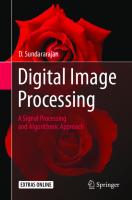A Computational Introduction To Digital Image Processing Second Edition
A COMPUTATIONAL INTRODUCTION TO DIGITAL IMAGE PROCESSING 2nd ed. Alasdair McAndrew Victoria University, Melbourne, Austr
Views 400 Downloads 4 File size 46MB
Recommend stories
- Author / Uploaded
- Carlos
Citation preview
A COMPUTATIONAL INTRODUCTION TO DIGITAL IMAGE PROCESSING 2nd ed. Alasdair McAndrew Victoria University, Melbourne, Australia 9781482247350
MATLAB® is a trademark of The MathWorks, Inc. and is used with permission. The MathWorks does not warrant the accuracy of the text or exercises in this book. This book's use or discussion of MATLAB® software or related products does not constitute endorsement or sponsorship by The MathWorks of a particular pedagogical approach or particular use of the MATLAB® software. CRC Press Taylor & Francis Group 6000 Broken Sound Parkway NW, Suite 300 Boca Raton, FL 33487-2742 © 2016 by Taylor & Francis Group, LLC CRC Press is an imprint of Taylor & Francis Group, an Informa business No claim to original U.S. Government works Version Date: 20150824 International Standard Book Number-13: 978-1-4822-4735-0 (eBook - VitalBook) This book contains information obtained from authentic and highly regarded sources. Reasonable efforts have been made to publish reliable data and information, but the author and publisher cannot assume responsibility for the validity of all materials or the consequences of their use. The authors and publishers have attempted to trace the copyright holders of all material reproduced in this publication and apologize to copyright holders if permission to publish in this form has not been obtained. If any copyright material has not been acknowledged please write and let us know so we may rectify in any future reprint. Except as permitted under U.S. Copyright Law, no part of this book may be reprinted, reproduced, transmitted, or utilized in any form by any electronic, mechanical, or other means, now known or hereafter invented, including photocopying, microfilming, and recording, or in any information storage or retrieval system, without written permission from the publishers. For permission to photocopy or use material electronically from this work, please access www.copyright.com (http://www.copyright.com/) or contact the Copyright Clearance Center, Inc. (CCC), 222 Rosewood Drive, Danvers, MA 01923, 978-750-8400. CCC is a not-for-profit organization that
provides licenses and registration for a variety of users. For organizations that have been granted a photocopy license by the CCC, a separate system of payment has been arranged. Trademark Notice: Product or corporate names may be trademarks or registered trademarks, and are used only for identification and explanation without intent to infringe. Visit the Taylor & Francis Web site at http://www.taylorandfrancis.com and the CRC Press Web site at http://www.crcpress.com Front Matter 1 Introduction 2 Images Files and File Types 3 Image Display 4 Point Processing 5 Neighborhood Processing 6 Image Geometry 7 The Fourier Transform 8 Image Restoration 9 Image Segmentation 10 Mathematical Morphology 11 Image Topology 12 Shapes and Boundaries 13 Color Processing 14 Image Coding and Compression 15 Wavelets 16 Special Effects Back Matter
Front Matter Dedication To my dear wife, Felicity, for all her love, support and understanding during my writing of this book.
Preface Human beings are predominantly visual creatures, and our computing environments reflect this. We have the World Wide Web, filled with images of every possible type and provenance; and our own computers are crammed with images from the operating system, downloaded from elsewhere, or taken with our digital cameras. Then there are the vast applications which use digital images: remote sensing and satellite imaging; astronomy; medical imaging; microscopy; industrial inspection and so on.
This book is an introduction to digital image processing, from a strictly elementary perspective. We have selected only those topics that can be introduced with simple mathematics; however, these topics provide a very broad introduction to the discipline. The initial text was published in 2004; the current text is a rewritten version, with many changes. This book is based on some very successful image processing subjects that have been taught at Victoria University in Melbourne, Australia, as well as in Singapore and Kuala Lumpur, Malaysia. The topics chosen, and their method of presentation, are the result of many hours talking to, and learning from, the hundreds of students who have taken these subjects. There are a great many books on the subject of image processing, and this book differs from all of them in several important respects: Not too much mathematics. Some mathematics is necessary for the explanation and discussion of image processing algorithms. But this book attempts to keep the mathematics at a level commensurate with elementary undergraduate computer science. The level of mathematics required is about one year's study at a tertiary level, including calculus and linear algebra. A discrete approach. Since digital images are discrete entities, we have adopted an approach using mainly discrete mathematics. Although calculus is required for the development of some image processing topics, we attempt to connect the calculus-based (continuous) theory with its discrete implementation. A strong connection between theory and practice. Since we have used a mainly discrete approach to explain the material, it becomes much easier to extend the theory into practice. This becomes particularly significant when we develop our own functions for implementing specific image processing algorithms. Software based. There are image processing books that are based around programming languages: generally C or Java. The problem is that to use such software, a specialized image processing library must be used, and at least for C, there is no standard for this. And a problem with the Java image processing libraries is they are not really suitable for beginning students. This book is based entirely around three different systems: MATLAB® and its Image Processing Toolbox, GNU Octave and its Image Processing Toolbox, and Python with various scientific and imaging libraries. Each system provides a complete environment for image processing that is easy to use, easy to explain, and easy to extend. Plenty of examples. All the example images in this text are accompanied by commands in each of the three systems. Thus, if you work carefully through the book, you can create the images as given in the text. Exercises. Most chapters finish off with a selection of exercises enabling the student to consolidate and extend the material. Some of the exercises are “pencil-and-paper”; designed for better understanding of the material; others are computer based to explore the algorithms and methods of that chapter.
What Is in the Book The first three chapters set the scene for much of the rest of the book: exploring the nature and use of digital images, and how they can be obtained, stored, and displayed. Chapter 1 provides a brief introduction to the field of image processing, and attempts to give some idea as to its scope and areas of
practice. We also define some common terms. Chapter 2 shows how images can be handled as matrices, and how the manipulation of these matrices forms the background of all subsequent work. Chapter 3 investigates aspects of image display, and looks at resolution and quantization and how these affect the appearance of the image. Appendix A provides a background in the use of MATLAB and Octave, and gives a brief introduction to programming in them. Chapter 4 looks at some of the simplest, yet most powerful and widely used, of all image processing algorithms. These are the point operations, where the value of a pixel (a single “dot” in a digital image) is changed according to a single function of its value. Chapter 5 introduces spatial filtering. Spatial filtering can be used for a vast range of image processing operations: from removing unnecessary detail, to sharpening edges and removing noise. Chapter 6 looks at the geometry of an image: its size and orientation. Resizing an image may be necessary for inclusion in a web page or printed text; we may need to reduce it to fit or enlarge it. Chapter 7 introduces the Fourier transform. This is possibly the single most important transform for image processing. To get a feeling for how the Fourier transform “works” and what information it provides, we need to spend some time exploring its mathematical foundations. This is the heaviest mathematics in this book, and requires some knowledge of complex numbers. In keeping with our philosophy, we use discrete mathematics only. We then show how images can be processed with great efficiency using the Fourier transform, and how various operations can be performed only using the Fourier transform. Chapter 8 discusses the restoration of an image from different forms of degradation. Among these is the problem of noise, or “errors” in an image. Such errors are a natural consequence of electronic transmission of image signals, and although error correction of the signal can go a long way to ensuring that the image arrives “clean,” we may still receive images with noise. We also look at the removal of blur. Chapter 9 addresses the problems of thresholding and of finding edges in an image. Edges are a vital aspect of object recognition: we can classify the size, shape, and type of object by an analysis of its edges. As well, edges form a vital aspect of human visual interpretation, and so the sharpening of edges is often an important part of image enhancement. Chapter 10 introduces morphology or mathematical morphology, which is an area of image processing very much wedded to set theory. Historically, morphology developed from the need for granulometry, or the measurement of grains in ore samples. It is now a very powerful method for investigating shapes and sizes of objects. Morphology is generally defined in terms of binary images (which is what we do here) and then can be extended to grayscale images. With the latter, we can also perform edge detection and some noise reduction. Chapter 11 investigates the topology of digital images. This is concerned with the neighborhoods of pixels, and how the exploration of different neighborhoods leads to an understanding of the structure of image objects. We continue the investigation of shapes in Chapter 12, but from a more spatial viewpoint; we look at traversing the edges of an object, and how the traversal can be turned into descriptors of the size and
shape of the object. Chapter 13 looks at color. Color is one of most important aspects of human interpretation. We look at the definition of color, from physical and digital perspectives, and how a color image can be processed using the techniques we have developed so far. Chapter 14 discusses some basic aspects of image compression. Image files tend to be large, and their compression can be a matter of some concern, especially if there are many of them. We distinguish two types of compression: lossless, where there is no loss of information, and lossy, where higher compression rates can be obtained at the cost of losing some information. Chapter 15 introduces wavelets. These have become a very hot topic in image processing; in some places they are replacing the use of the Fourier transform. Our treatment is introductory only; we show how wavelets and waves differ; how wavelets can be defined; how they can be applied to images; and the affects that can be obtained. In particular, we look at image compression, and show how wavelets can be used to obtain very high rates of lossy compression, with no apparent loss of image quality. The final chapter is intended to be a bit more light-hearted than the others: here we look at some “special effects” on images. These are often provided with image editing programs—if you have a digital camera, chances are the accompanying software will allow this—our treatment attempts to provide an understanding into the nature of these algorithms.
What This Book Is Not This book is not an introduction to MATLAB, Octave, Python, or their image processing tools. We have used only a small fraction of the many commands and functions available in each system—only those useful for an elementary text such as this. There is an enormous number of books on MATLAB available; fine general introductions are provided by the texts by Attaway [2] and Palm [20]. Python is equally well represented with texts; the texts by Langtangen [28], McKinney [30], and Howse [19] are all excellent basic references, even if Howse uses a different imaging library to the one in this text. Octave is less well represented by printed material, but the text by Quarteroni et al. [36] is very good. To really get to grips with any of these systems or their image processing tools and libraries, you can browse the excellent manuals online or through the system's own help interface.
How to Use This Book This book can be used for two separate streams of image processing; one very elementary, another a little more advanced. A first course consists of the following: • • •
Chapter 1 Chapter 2 except for Section 2.5 Chapter 3 except for Section 3.5
• • •
Chapter 4 Chapter 5 Chapter 7
• •
Chapter 8 Chapter 9 except for Sections 9.4, 9.5 and 9.9
• •
Chapter 10 except for Sections 10.8 and 10.9 Chapter 13
•
Chapter 14, Sections 14.2 and 14.3 only
A second course fills in the gaps: • •
Section 2.5 Section 3.5
• • •
Chapter 6 Sections 9.4, 9.5 and 9.9 Sections 10.8 and 10.9
• • •
Chapter 11 Chapter 12 Section 14.5
•
Chapter 15
As taught at Victoria University, for the first course we concentrated on introducing students to the principles and practices of image processing, and did not worry about the implementation of the algorithms. In the second course, we spent much time discussing programming issues, and encouraged the students to write their own programs, and edit programs already written. Both courses have been very popular since their inception.
Changes Since the First Edition The major change is that MATLAB, the sole computing environment in the first edition, has been joined by two other systems: GNU Octave [10], which in many ways is an open-source version of MATLAB, and Python [12], which is a deservedly popular general programming language. Python has various libraries for the handling of matrices and images, and is fast becoming recognized as a viable alternative to systems such as MATLAB. At the time of writing the first edition, MATLAB was the the software of choice: its power, ease of use, and its functionality gave it few, if any, competitors. But the world of software has expanded greatly since then, and the beginning user is now spoiled for choice. In particular, many open-source systems (such as GNU Octave) have reached a maturity that makes them genuine alternatives to MATLAB for scientific programming. For users who prefer the choice that open-source provides, this has been a welcome development. MATLAB still has an edge in its enormous breadth: its image processing toolbox has over 300 commands and functions—far more than any competitor—as well as a very mature graphics interface library. However, for basic and fundamental image processing—such as discussed in this text—MATLAB is equalled by both Octave and Python, and in some respects even surpassed by them. Octave has been designed to be a “drop-in” replacement for MATLAB: standard MATLAB functions and scripts should run unchanged in Octave. This philosophy has been extended to the Octave Image Processing Toolbox, which although less comprehensive than that of MATLAB, is equal in depth. Thus, all
through this text, except in a very few places, MATLAB and Octave are treated as though they are one and the same. Python has several imaging libraries; I have chosen to use scikit-image [53]. This is one of several toolkits that are designed to extend and deepen the functionality in the standard Python scientific library SciPy (“Scikit” is a shortened version of “SciPy Toolkit”). It is designed to be easy to use: an image is just an array, instead of a specialized data-type unique to the toolkit. It is also implemented in Python, with the static library Cython used when fast performance is necessary. Other imaging libraries, such as Mahotas [9] and OpenCV [4, 19], while excellent, are implemented in C++. This makes it hard for the user (without a good knowledge of C++) to understand or extend the code. The combination of scikit-image with the functionality already available in SciPy provides very full-featured and robust image processing. Many teachers, students, and practitioners are now attempting to find the best software for their needs. One of the aims of this text is to provide several different options, or alternatively enable users to migrate from one system to another. There are also many changes throughout the text—some minor and typographical, some major. All the diagrams have been redrawn using the amazing TiKZ package [31]; some have been merely rewritten using TiKZ; others have been redrawn for greater symmetry, clarity, and synthesis of their graphics elements. Programs (in all three systems) have been written to be as modular as possible: in the first edition they tended to be monolithic and large. Modularity means greater flexibility, code reuse, and often conciseness—one example in the first edition which took most of a page, and 48 lines of small type, has been reduced to 9 lines, and includes greater functionality! Such large programs as are left have been relegated to the ends of the chapters. All chapters have been written to be “system neutral”: as far as possible, imaging techniques are implemented in MATLAB and Octave, and again in Python. In Chapter 2, the section on PNG images has been expanded to provide more information about this format. Chapter 5 has been extended with some material about the Kuwahara and bilateral filters—both methods for blurring an image while maintaining edge sharpness—as well as a rewritten section on region of interest processing. In Chapter 6 an original section on anamorphosis has been removed, on account of difficulties obtaining a license to use a particular image; this section has been replaced with a new section containing an example of image warping. For readers who may pine for anamorphosis, the excellent recent text by Steven Tanimoto [50] contains much wonderful material on anamorphosis, as well as being written in a beautifully approachable style. Chapter 7 has had a few new diagrams inserted, hopefully to clarify some of the material. Chapter 9 includes an extended discussion on Otsu's method of thresholding, as well as new material about the ISODATA method. This chapter also contains a new section about corner detection, with discussions of both the Moravec and Harris-Stephens operators. The section on the Hough transform has been completely rewritten to include the Radon transform. In Chapter 11, the algorithms for the Zhang-Suen and Guo-Hall skeletonization methods have been rewritten to be simpler. Chapter 12 contains a new discussion on Fourier shape descriptors, with different examples. Chapter 13 contains a new section at the end introducing one version of the retinex algorithm. Chapter 14 implements a simpler and faster method for run-length encoding, and includes a new section on LZW compression. Chapter 15 has been simplified, and more connections made between the discrete wavelet transform and digital filtering. Also in this chapter a new wavelet toolbox is used, one that amazingly has been written to be used in each of MATLAB,
Octave, and Python. In Chapter 16 the greater modularity of the programs has allowed a greater conciseness, with (I hope) increased clarity. Finally, new images have been used to ameliorate licensing or copyright difficulties. All images in this book are either used with permission of their owners, or are the author's and may be used freely and without permission. They are listed at the end.
Acknowledgments The first edition of this book began as set of notes written to accompany an undergraduate introductory course to image processing; these notes were then extended for a further course. Thanks must go to the many students who have taken these courses, and who have discussed the subject material and its presentation with me. I would like to thank my colleagues at Victoria University for many stimulating conversations about teaching and learning. I would also like to thank Associate Professor Robyn Pierce at the University of Melbourne, for providing me with a very pleasant environment for six months, during which much of the initial programming and drafting of this new edition was done. Sunil Nair and Sarfraz Khan, of Taylor and Francis Publishing Company, have provided invaluable help and expert advice, as well as answering all my emails with admirable promptness. Their helping hands when needed have made this redrafting and rewriting a very pleasant and enjoyable task. I am indebted to the constant hard work of David Miguel Susano Pinto (maintainer of the Octave Forge image package under the alias of Carnë Draug), and his predecessor Søren Hauberg, the original author of the image package; also Stefan van der Walt, lead developer of the Python scikit-image package. They have made lasting and valuable contributions to open-source imaging software, and also have answered many of my questions. I would also like to thank the reviewers for their close and careful reading of the initial proposal, and for their thoughtful, detailed, and constructive comments. Finally, heartfelt thanks to my long suffering wife Felicity, and my children Angus, Edward, Fenella, William, and Finlay, who have put up, for far too long, with absent-mindedness, tables and benches covered with scraps of papers, laptops, and books, and a husband and father who was more concentrated on his writing than their needs.
A Note on the Images Some of the images used in this book are the author's and may be used freely and without restriction. They are:
MIT Press has kindly allowed the use of the standard test image
The following images have been provided courtesy of shutterstock.com:
The image
has been cropped from the NOAA image anim0614.jpg, a photograph of a caribou (Rangifer tarandus) by Capt. Budd Christman of the NOAA Corps. The image
has been taken from http://www.public-domain-image.com; more particularly from http://bit.ly/18V2Z57: the photographer is Andrew McMillan. The image
has been taken from www.pixabay.com as an image in the public domain; the photographer is Marianne Langenbach. The iconic image
showing the last known living thylacine, or Tasmanian tiger, at the Hobart zoo in 1933, is now in the public domain. The x-ray image
has been taken from Wikimedia Commons, as an image in the public domain. It can be found at http://bit.ly/1Az0Tzk; the original image has been provided by Diego Grez from Santa Cruz, Chile. MATLAB and Simulink are registered trademarks of The Mathworks, Inc. For product information, please contact: The Mathworks, Inc. 3 Apple Hill Drive Natick, MA 01760-2098 USA Tel: 508-647-7000 Fax: 508-647-7001 Email: [email protected] Web: www.mathworks.com
1 Introduction 1.1 Images and Pictures As we mentioned in the Preface, human beings are predominantly visual creatures: we rely heavily on our vision to make sense of the world around us. We not only look at things to identify and classify them, but we can scan for differences, and obtain an overall rough “feeling” for a scene with a quick glance. Humans have evolved very precise visual skills: we can identify a face in an instant; we can differentiate colors; we can process a large amount of visual information very quickly. However, the world is in constant motion: stare at something for long enough and it will change in some way. Even a large solid structure, like a building or a mountain, will change its appearance depending on the time of day (day or night); amount of sunlight (clear or cloudy), or various shadows falling upon it. We are concerned with single images: snapshots, if you like, of a visual scene. Although image processing can deal with changing scenes, we shall not discuss it in any detail in this text. For our purposes, an image is a single picture that represents something. It may be a picture of a person, people, or animals, an outdoor scene, a microphotograph of an electronic component, or the result of medical imaging. Even if the picture is not immediately recognizable, it will not be just a random blur.
1.2 What Is Image Processing? Image processing involves changing the nature of an image in order to either 1. 2.
Improve its pictorial information for human interpretation Render it more suitable for autonomous machine perception
We shall be concerned with digital image processing, which involves using a computer to change the nature of a digital image (see Section 1.4). It is necessary to realize that these two aspects represent two separate but equally important aspects of image processing. A procedure that satisfies condition (1)—a procedure that makes an image “look better”—may be the very worst procedure for satisfying condition (2). Humans like their images to be sharp, clear, and detailed; machines prefer their images to be simple and uncluttered. Examples of (1) may include: •
Enhancing the edges of an image to make it appear sharper; an example is shown in Figure
1.1. Note how the second image appears “cleaner”; it is a more pleasant image. Sharpening edges is a vital component of printing: in order for an image to appear “at its best” on the printed page; some sharpening is usually performed.
Figure 1.1:
Image sharpening
Figure 1.1:
•
Image sharpening
Removing “noise” from an image; noise being random errors in the image. An example is
given in Figure 1.2. Noise is a very common problem in data transmission: all sorts of electronic components may affect data passing through them, and the results may be undesirable. As we shall see in Chapter 8, noise may take many different forms, and each type of noise requires a different method of removal.
Figure 1.2:
Removing noise from an image
Figure 1.2:
•
Removing noise from an image
Removing motion blur from an image. An example is given in Figure 1.3. Note that in the
deblurred image (b) it is easier to read the numberplate, and to see the spikes on the fence behind the car, as well as other details not at all clear in the original image (a). Motion blur may occur when the shutter speed of the camera is too long for the speed of the object. In photographs of fast moving objects— athletes, vehicles for example—the problem of blur may be considerable.
Figure 1.3:
Examples of (2) may include:
Image deblurring
• Obtaining the edges of an image. This may be necessary for the measurement of objects in an image; an example is shown in Figures 1.4. Once we have the edges we can measure their spread, and the area contained within them. We can also use edge detection algorithms as a first step in edge enhancement, as we saw previously. From the edge result, we see that it may be necessary to enhance the original image slightly, to make the edges clearer.
Figure 1.4:
•
Finding edges in an image
Removing detail from an image. For measurement or counting purposes, we may not be
interested in all the detail in an image. For example, a machine inspected items on an assembly line, the only matters of interest may be shape, size, or color. For such cases, we might want to simplify the image. Figure 1.5 shows an example: in image (a) is a picture of an African buffalo, and image (b) shows a blurred version in which extraneous detail (like the logs of wood in the background) have been removed. Notice that in image (b) all the fine detail is gone; what remains is the coarse structure of the image. We could for example, measure the size and shape of the animal without being “distracted” by unnecessary detail.
Figure 1.5:
Blurring an image
Figure 1.5:
Blurring an image
1.3 Image Acquisition and Sampling Sampling refers to the process of digitizing a continuous function. For example, suppose we take the function
and sample it at ten evenly spaced values of x only. The resulting sample points are shown in Figure 1.6. This shows an example of undersampling, where the number of points is not sufficient to reconstruct the function. Suppose we sample the function at 100 points, as shown in Figure 1.7. We can clearly now reconstruct the function; all its properties can be determined from this sampling. In order to ensure that we have enough sample points, we require that the sampling period is not greater than one-half the finest detail in our function. This is known as the Nyquist criterion, and can be formulated more precisely in terms of “frequencies,” which are discussed in Chapter 7. The Nyquist criterion can be stated as the sampling theorem, which says, in effect, that a continuous function can be reconstructed from its samples provided that the sampling frequency is at least twice the maximum frequency in the function. A formal account of this theorem is provided by Castleman [7]. Sampling an image again requires that we consider the Nyquist criterion, when we consider an image as a continuous function of two variables, and we wish to sample it to produce a digital image. An example is shown in Figure 1.8 where an image is shown, and then with an undersampled version. The jagged edges in the undersampled image are examples of aliasing.
Figure 1.6: Sampling a function—undersampling
Figure 1.6: Sampling a function—undersampling
Figure 1.7: Sampling a function with more points
Figure 1.8: Effects of sampling
Figure 1.8: Effects of sampling
The sampling rate will of course affect the final resolution of the image; we discuss this in Chapter 3. In order to obtain a sampled (digital) image, we may start with a continuous representation of a scene. To view the scene, we record the energy reflected from it; we may use visible light, or some other energy source.
Using Light Light is the predominant energy source for images; simply because it is the energy source that human beings can observe directly. We are all familiar with photographs, which are a pictorial record of a visual scene. Many digital images are captured using visible light as the energy source; this has the advantage of being safe, cheap, easily detected, and readily processed with suitable hardware. Two very popular methods of producing a digital image are with a digital camera or a flat-bed scanner. CCD camera. Such a camera has, in place of the usual film, an array of photosites; these are silicon electronic devices whose voltage output is proportional to the intensity of light falling on them. For a camera attached to a computer, information from the photosites is then output to a suitable storage medium. Generally this is done on hardware, as being much faster and more efficient than software, using a framegrabbing card. This allows a large number of images to be captured in a very short time—in the order of one ten-thousandth of a second each. The images can then be copied onto a permanent storage device at some later time. This is shown schematically in Figure 1.9.
Figure 1.9:
Capturing an image with a CCD array
Figure 1.9:
Capturing an image with a CCD array
The output will be an array of values; each representing a sampled point from the original scene. The elements of this array are called picture elements, or more simply pixels. Digital still cameras use a range of devices, from floppy discs and CDs, to various specialized cards and “memory sticks.” The information can then be downloaded from these devices to a computer hard disk. Flat bed scanner. This works on a principle similar to the CCD camera. Instead of the entire image being captured at once on a large array, a single row of photosites is moved across the image, capturing it row-by-row as it moves. This is shown schematically in Figure 1.10. Since this is a much slower process than taking a picture with a camera, it is quite reasonable to allow all capture and storage to be processed by suitable software.
Figure 1.10: Capturing an image with a CCD scanner
Other Energy Sources Although light is popular and easy to use, other energy sources may be used to create a digital image. Visible light is part of the electromagnetic spectrum: radiation in which the energy takes the form of waves of varying wavelength. These range from cosmic rays of very short wavelength, to electric power, which has very long wavelength. Figure 1.11 illustrates this. For microscopy, we may use x-rays or electron beams. As we can see from Figure 1.11, x-rays have a shorter wavelength than visible light, and so can be used to resolve smaller objects than are possible with visible light. See Clark [8] for a good introduction to this. X-rays are of course also useful in determining the structure of objects usually hidden from view, such as bones.
Figure 1.11: The electromagnetic spectrum
Figure 1.11: The electromagnetic spectrum
A further method of obtaining images is by the use of xray tomography, where an object is encircled by an x-ray beam. As the beam is fired through the object, it is detected on the other side of the object, as shown in Figure 1.12. As the beam moves around the object, an image of the object can be constructed; such an image is called a tomogram. In a CAT (Computed Axial Tomography) scan, the patient lies within a tube around which x-ray beams are fired. This enables a large number of tomographic “slices” to be formed, which can then be joined to produce a three-dimensional image. A good account of such systems (and others) is given by Siedband [48].
Figure 1.12: Xray tomography
Figure 1.12: Xray tomography
1.4 Images and Digital Images Suppose we take an image, a photo, say. For the moment, let's make things easy and suppose the photo is monochromatic (that is, shades of gray only), so no color. We may consider this image as being a twodimensional function, where the function values give the brightness of the image at any given point, as shown in Figure 1.13. We may assume that in such an image brightness values can be any real numbers in the range 0.0 (black) to 1.0 (white). The ranges of x and y will clearly depend on the image, but they can take all real values between their minima and maxima. Such a function can of course be plotted, as shown in Figure 1.14. However, such a plot is of limited use to us in terms of image analysis. The concept of an image as a function, however, will be vital for the development and implementation of image processing techniques. A digital image differs from a photo in that the x, y, and f(x, y) values are all discrete. Usually they take on only integer values, so the image shown in Figure 1.13 will have x and y ranging from 1 to 256 each, and the brightness values also ranging from 0 (black) to 255 (white). A digital image, as we have seen above, can be considered a large array of sampled points from the continuous image, each of which has a
particular quantized brightness; these points are the pixels, which constitute the digital image. The pixels surrounding a given pixel constitute its neighborhood. A neighborhood can be characterized by its shape in the same way as a matrix: we can speak, for example, of a 3 × 3 neighborhood or of a 5 × 7 neighborhood. Except in very special circumstances, neighborhoods have odd numbers of rows and columns; this ensures that the current pixel is in the center of the neighborhood. An example of a neighborhood is given in Figure 1.15. If a neighborhood has an even number of rows or columns (or both), it may be necessary to specify which pixel in the neighborhood is the “current pixel.”
Figure 1.13: An image as a function
Figure 1.14: The image of Figure 1.13 plotted as a function of two variables
Figure 1.14: The image of Figure 1.13 plotted as a function of two variables
Figure 1.15: Pixels, with a neighborhood
1.5 Some Applications Image processing has an enormous range of applications; almost every area of science and technology can make use of image processing methods. Here is a short list just to give some indication of the range of image processing applications.
1.
Medicine • •
2.
Inspection and interpretation of images obtained from x-rays, MRI, or CAT scans Analysis of cell images, of chromosome karyotypes
Agriculture • Satellite/aerial views of land, for example to determine how much land is being used for different purposes, or to investigate the suitability of different regions for different crops • Inspection of fruit and vegetables—distinguishing good and fresh produce from old
3.
4.
Industry •
Automatic inspection of items on a production line
•
Inspection of paper samples
Law enforcement • •
Fingerprint analysis Sharpening or deblurring of speed-camera images
1.6 Image Processing Operations It is convenient to subdivide different image processing algorithms into broad subclasses. There are different algorithms for different tasks and problems, and often we would like to distinguish the nature of the task at hand. Image enhancement. This refers to processing an image so that the result is more suitable for a particular application. Examples include: • • •
Sharpening or deblurring an out of focus image Highlighting edges Improving image contrast, or brightening an image
•
Removing noise
Image restoration. This may be considered as reversing the damage done to an image by a known cause, for example: •
Removing of blur caused by linear motion
• •
Removal of optical distortions Removing periodic interference
Image segmentation. This involves subdividing an image into constituent parts, or isolating certain aspects of an image: •
Finding lines, circles, or particular shapes in an image
•
In an aerial photograph, identifying cars, trees, buildings, or roads
Image registration. This involves “matching” distinct images so that they can be compared, or processed together. The initial images must all be joined to share the same coordinate system. In this text, registation as such is not covered, but some tasks that are vital to registration are discussed, for example corner detection. These classes are not disjoint; a given algorithm may be used for both image enhancement or for image restoration. However, we should be able to decide what it is that we are trying to do with our image: simply make it look better (enhancement) or removing damage (restoration).
1.7 An Image Processing Task We will look in some detail at a particular real-world task, and see how the above classes may be used to describe the various stages in performing this task. The job is to obtain, by an automatic process, the postcodes from envelopes. Here is how this may be accomplished: Acquiring the image. First we need to produce a digital image from a paper envelope. This can be done using either a CCD camera or a scanner. Preprocessing. This is the step taken before the “major” image processing task. The problem here is to perform some basic tasks in order to render the resulting image more suitable for the job to follow. In this case, it may involve enhancing the contrast, removing noise, or identifying regions likely to contain the postcode. Segmentation. Here is where we actually “get” the postcode; in other words, we extract from the image that part of it that contains just the postcode. Representation and description. These terms refer to extracting the particular features which allow us to differentiate between objects. Here we will be looking for curves, holes, and corners, which allow us to distinguish the different digits that constitute a postcode. Recognition and interpretation. This means assigning labels to objects based on their descriptors (from the previous step), and assigning meanings to those labels. So we identify particular digits, and we interpret a string of four digits at the end of the address as the postcode.
1.8 Types of Digital Images We shall consider four basic types of images: Binary. Each pixel is just black or white. Since there are only two possible values for each pixel, we only need one bit per pixel. Such images can therefore be very efficient in terms of storage. Images for which a binary representation may be suitable include text (printed or handwriting), fingerprints, or architectural plans. An example was the image shown in Figure 1.4(b). In this image, we have only the two colors: white for the edges, and black for the background. See Figure 1.16.
Figure 1.16: A binary image
Figure 1.16: A binary image
Grayscale. Each pixel is a shade of gray, normally from 0 (black) to 255 (white). This range means that each pixel can be represented by eight bits, or exactly one byte. This is a very natural range for image file handling. Other grayscale ranges are used, but generally they are a power of 2. Such images arise in medicine (X-rays), images of printed works, and indeed 256 different gray levels is sufficient for the recognition of most natural objects. An example is the street scene shown in Figure 1.1, and in Figure 1.17.
Figure 1.17: A grayscale image
Figure 1.17: A grayscale image
True color, or RGB. Here each pixel has a particular color; that color being described by the amount of red, green, and blue in it. If each of these components has a range 0–255, this gives a total of 2553 = 16,777,216 different possible colors in the image. This is enough colors for any image. Since the total number of bits required for each pixel is 24, such images are also called 24-bit color images. Such an image may be considered as consisting of a “stack” of three matrices; representing the red, green, and blue values for each pixel. This means that for every pixel there are three corresponding values. An example is shown in Figure 1.18. Indexed. Most color images only have a small subset of the more than sixteen million possible colors. For convenience of storage and file handling, the image has an associated color map, or color palette, which is simply a list of all the colors used in that image. Each pixel has a value which does not give its color (as for an RGB image), but an index to the color in the map. It is convenient if an image has 256 colors or less, for then the index values will only require one byte each to store. Some image file formats (for example, Compuserve GIF) allow only 256 colors or fewer in each image, for precisely this reason.
Figure 1.18: SEE COLOR INSERT A true color image
Figure 1.18: SEE COLOR INSERT A true color image
Figure 1.19 shows an example. In this image the indices, rather then being the gray values of the pixels, are simply indices into the color map. Without the color map, the image would be very dark and colorless. In the figure, for example, pixels labelled 5 correspond to 0.2627 0.2588 0.2549, which is a dark grayish color.
Figure 1.19: SEE COLOR INSERT An indexed color image
Figure 1.19: SEE COLOR INSERT An indexed color image
1.9 Image File Sizes Image files tend to be large. We shall investigate the amount of information used in different image types of varying sizes. For example, suppose we consider a 512 × 512 binary image. The number of bits used in this image (assuming no compression, and neglecting, for the sake of discussion, any header information) is
(Here we use the convention that a kilobyte is 1000 bytes, and a megabyte is one million bytes.) A grayscale image of the same size requires:
If we now turn our attention to color images, each pixel is associated with 3 bytes of color information. A 512 × 512 image thus requires
Many images are of course larger than this; satellite images may be of the order of several thousand pixels in each direction.
1.10 Image Perception Much of image processing is concerned with making an image appear “better” to human beings. We should therefore be aware of the limitations of the human visual system. Image perception consists of two basic steps: 1. 2.
Capturing the image with the eye Recognizing and interpreting the image with the visual cortex in the brain
The combination and immense variability of these steps influences the ways in which we perceive the world around us. There are a number of things to bear in mind: 1. Observed intensities vary as to the background. A single block of gray will appear darker if placed on a white background than if it were placed on a black background. That is, we don't perceive gray scales “as they are,” but rather as they differ from their surroundings. In Figure 1.20, a gray square is shown on two different backgrounds. Notice how much darker the square appears when it is surrounded by a light gray. However, the two central squares have exactly the same intensity. 2. We may observe non-existent intensities as bars in continuously varying gray levels. See, for example, Figure 1.21. This image varies continuously from light to dark as we travel from left to right. However, it is impossible for our eyes not to see a few horizontal edges in this image. 3. Our visual system tends to undershoot or overshoot around the boundary of regions of different intensities. For example, suppose we had a light gray blob on a dark gray background. As our eye travels from the dark background to the light region, the boundary of the region appears lighter than the rest of it. Conversely, going in the other direction, the boundary of the background appears darker than the rest of it.
Figure 1.20: A gray square on different backgrounds
Figure 1.20: A gray square on different backgrounds
Figure 1.21: Continuously varying intensities
Exercises 1. Watch the TV news, and see if you can observe any examples of image processing. 2. If your TV set allows it, turn down the color as far as you can to produce a monochromatic display. How does this affect your viewing? Is there anything that is hard to recognize without color? 3. Look through a collection of old photographs. How can they be enhanced or restored? 4. For each of the following, list five ways in which image processing could be used: •
Medicine
5.
• • •
Astronomy Sport Music
• •
Agriculture Travel
Image processing techniques have become a vital part of the modern movie production
process. Next time you watch a film, take note of all the image processing involved. 6. If you have access to a scanner, scan in a photograph, and experiment with all the possible scanner settings. (a) What is the smallest sized file you can create which shows all the detail of your photograph? (b) What is the smallest sized file you can create in which the major parts of your image are still recognizable? (c) How do the color settings affect the output? 7. If you have access to a digital camera, again photograph a fixed scene, using all possible camera settings.
8.
(a)
What is the smallest file you can create?
(b)
How do the light settings affect the output?
Suppose you were to scan in a monochromatic photograph, and then print out the result.
Then suppose you scanned in the printout, and printed out the result of that, and repeated this a few times. Would you expect any degradation of the image during this process? What aspects of the scanner and printer would minimize degradation? 9. Look up ultrasonography. How does it differ from the image acquisition methods discussed in this chapter? What is it used for? If you can, compare an ultrasound image with an x-ray image. How to they differ? In what ways are they similar? 10. If you have access to an image viewing program (other than MATLAB, Octave or Python) on your computer, make a list of the image processing capabilities it offers. Can you find imaging tasks it is unable to do?
2 Images Files and File Types We shall see that matrices can be handled very efficiently in MATLAB, Octave and Python. Images may be considered as matrices whose elements are the pixel values of the image. In this chapter we shall investigate how the matrix capabilities of each system allow us to investigate images and their properties.
2.1 Opening and Viewing Grayscale Images Suppose you are sitting at your computer and have started your system. You will have a prompt of some sort, and in it you can type:
or from the io module of skimage
This takes the gray values of all the pixels in the grayscale image wombats.png and puts them all into a matrix w. This matrix w is now a system variable, and we can perform various matrix operations on it. In general, the imread function reads the pixel values from an image file, and returns a matrix of all the pixel values. Two things to note about this command: 1. If you are using MATLAB or Octave, end with a semicolon; this has the effect of not displaying the results of the command to the screen. As the result of this particular command is a matrix of size 256 × 256, or with 65,536 elements, we do not really want all its values displayed. Python, however, does not automatically display the results of a computation. 2. The name wombats.png is given in quotation marks. Without them, the system would assume that wombats.png was the name of a variable, rather than the name of a file. Now we can display this matrix as a grayscale image. In MATLAB:
This is really three commands on one line. MATLAB allows many commands to be entered on the same line, using commas to separate the different commands. The three commands we are using here are: figure, which creates a figure on the screen. A figure is a window in which a graphics object can be placed. Objects may include images or various types of graphs. imshow(g), which displays the matrix g as an image. impixelinfo, which turns on the pixel values in our figure. This is a display of the gray values of the pixels in the image. They appear at the bottom of the figure in the form
where c is the column value of the given pixel; r is its row value, and p is its gray value. Since wombats.png is an 8-bit grayscale image, the pixel values appear as integers in the range 0–255. This is shown in Figure 2.1.
Figure 2.1: The wombats image with impixelinfo
Figure 2.1: The wombats image with impixelinfo
In Octave, the command is:
and in Python one possible command is:
However, an interactive display is possible using the ImageViewer method from the module with the same name:
This is shown in Figure 2.2.
Figure 2.2: The wombats image with ImageViewer
At present, Octave does not have a built-in method for interactively displaying the pixel indices and value comparable to MATLAB's impixelinfo or Python's ImageViewer. If there are no figures open, then in Octave or MATLAB an imshow command, or any other command that generates a graphics object, will open a new figure for displaying the object. However, it is good practice to use the figure command whenever you wish to create a new figure.
We could display this image directly, without saving its gray values to a matrix, with the command
or
However, it is better to use a matrix, seeing as these are handled very efficiently in each system.
2.2 RGB Images As we shall discuss in Chapter 13, we need to define colors in some standard way, usually as a subset of a three-dimensional coordinate system; such a subset is called a color model. There are, in fact, a number of different methods for describing color, but for image display and storage, a standard model is RGB, for which we may imagine all the colors sitting inside a “color cube” of side 1 as shown in Figure 2.3. The colors along the black-white diagonal, shown in the diagram as a dotted line, are the points of the space where all the R, G, B values are equal. They are the different intensities of gray. We may also think of the axes of the color cube as being discretized to integers in the range 0–255.
Figure 2.3: The color cube for the RGB color model
Figure 2.3: The color cube for the RGB color model
RGB is the standard for the display of colors on computer monitors and TV sets. But it is not a very good way of describing colors. How, for example, would you define light-brown using RGB? As we shall see also in Chapter 13, some colors are not realizable with the RGB model in that they would require negative values of one or two of the RGB components. In general, 24-bit RGB images are managed in much the same way as grayscale. We can save the color values to a matrix and view the result:
Note now that the pixel values consist of a list of three values, giving the red, green, and blue components of the color of the given pixel. An important difference between this type of image and a grayscale image can be seen by the command
which returns three values: the number of rows, columns, and “pages” of b, which is a three-dimensional matrix, also called a multidimensional array. Each system can handle arrays of any dimension, and b is an example. We can think of b as being a stack of three matrices, each of the same size. In Python:
again returns a triplet of values. To obtain any of the RGB values at a given location, we use indexing methods similar to above. For example,
returns the second color value (green) at the pixel in row 100 and column 200. If we want all the color values at that point, we can use
However, MATLAB and Octave allow a convenient shortcut for listing all values along a particular dimension just using a colon on its own:
This can be done similarly in Python:
(Recall that indexing in Python starts at zero, so to obtain the same results as with MATLAB and Octave, the indices need to be one less.) A useful function for obtaining RGB values is impixel; the command
returns the red, green, and blue values of the pixel at column 200, row 100. Notice that the order of indexing is the same as that which is provided by the impixelinfo command. This is opposite to the row, column order for matrix indexing. This command also applies to grayscale images:
Again, three values are returned, but since w is a single two-dimensional matrix, all three values will be the same. Note that in Octave, the command impixel will in fact produce a 3 × 3 matrix of values; the three columns however will be the same. If we just want the values once, then:
2.3 Indexed Color Images
The command
produces a nice color image of an emu. However, the pixel values, rather than being three integers as they were for the RGB image above, are three fractions between 0 and 1, for example:
What is going on here? If we try saving to a matrix first and then displaying the result:
we obtain a dark, barely distinguishable image, with single integer gray values, indicating that em is being interpreted as a single grayscale image. In fact the image emu.png is an example of an indexed image, consisting of two matrices: a color map, and an index to the color map. Assigning the image to a single matrix picks up only the index; we need to obtain the color map as well:
MATLAB and Octave store the RGB values of an indexed image as values of type double, with values between 0 and 1. To obtain RGB values at any value:
To find the color values at this point, note that the color indexing is done with eight bits, hence the first index value is zero. Thus, index value 37 is in fact the 38th row of the color map:
Python automatically converts an indexed image to a true-color image as the image file is read:
To obtain values at a pixel : :
This last shows how to obtain information comparable to that obtained with MATLAB and Octave.
Information About Your Image Using MATLAB or Octave, a great deal of information can be obtained with the imfinfo function. For example, suppose we take our indexed image emu.png from above. The MATLAB and Octave outputs are in fact very slightly different; here is the Octave output:
(For saving of space, the colormap, which is given as part of the output, is not listed here.) Much of this information is not useful to us; but we can see the size of the image in pixels, the size of the file (in bytes), the number of bits per pixel (this is given by BitDepth), and the color type (in this case “indexed”). For comparison, let's look at the output of a true color file (showing only the first few lines of the output), this time using MATLAB:
Now we shall test this function on a binary image, in Octave:
In MATLAB and Octave, the value of ColorType would be GrayScale. What is going on here? We have a binary image, and yet the color type is given as either “indexed” or “grayscale.” The fact is that the imfinfo command in both MATLAB nor Octave has no value such as “Binary”, “Logical” or “Boolean” for ColorType. A binary image is just considered to be a special case of a grayscale image which has only two intensities. However, we can see that circles.png is a binary image since the number of bits per pixel is only one. In Chapter 3 we shall see that a binary image matrix, as distinct from a binary image file, can have the numerical data type Logical.
To obtain image information in Python, we need to invoke one of the libraries that supports the metadata from an image. For TIFF and JPEG images, such data is known as EXIF data, and the Python exifread library may be used:
Some of the output is not shown here. For images of other types, it is easiest to invoke a system call to something like “ExifTool”1:
Again most of the information is not shown.
1 Available from http://www.sno.phy.queensu.ca/~phil/exiftool/
2.4 Numeric Types and Conversions Elements in an array representing an image may have a number of different numeric data types; the most common are listed in Table 2.1. MATLAB and Octave use “double”
Table 2.1 Some numeric data types Data type
Description
Range
logical
Boolean
0 or 1
int8
8-bit integer
−128 – 127
uint8
8-bit unsigned integer
0 – 255
int16
16-bit integer
-32768 – 32767
uint16
16-bit unsigned integer
0 – 65535
double or float
Double precision real number
Machine specific
and Python uses “float.” There are others, but those listed will be sufficient for all our work with images. Notice that, strictly speaking, logical is not a numeric type. However, we shall see that some image use this particular type. These data types are also functions, and we can convert from one type to another. For example:
Similarly in Python:
Note here that %whos is in fact a magic function in the IPython shell. If you are using another interface, this function will not be available. Even though the variables a and b have the same numeric value, they are of different data types. A grayscale image may consist of pixels whose values are of data type uint8. These images are thus reasonably efficient in terms of storage space, because each pixel requires only one byte. We can convert images from one image type to another. Table 2.2 lists all of MATLAB's functions for converting between different image types. Note that there is no gray2rgb function. But a gray image can be turned into an RGB image where all the R, G, and B matrices are equal, simply by stacking the grayscale array three deep. This can done using several different methods, and will be investigated in Chapter 13.
Table 2.2 Converting images in MATLAB and Octave Function ind2gray
Use Indexed to grayscale
Format y=ind2gray(x,map);
Function
Use
Format
gray2ind
Grayscale to indexed
[y,map]=gray2ind(x);
rgb2gray
RGB to grayscale
y=rgb2gray(x);
rgb2ind
RGB to indexed
[y,map]=rgb2ind;
ind2rgb
Indexed to RGB
y=ind2rgb(x,map);
In Python, there are the float and uint8 functions, but in the skimage library there are methods from the util module; these are listed in Table 2.3.
Table 2.3 Converting images in Python Function
Use
Format
img_as_bool
Convert to boolean
y=sk.util.img_as_bool(x)
img_as_float
Convert to 64-bit floating point
y=sk.util.img_as_bool(x)
img_as_bool
Convert to 16-bit integer
y=sk.util.img_as_int(x)
img_as_bool
Convert to 8-bit unsigned integer
y=sk.util.img_as_ubyte(x)
img_as_bool
Convert to 16-bit unsigned integer
y=sk.util.img_as_uint(x)}
2.5 Image Files and Formats We have seen in Section 1.8 that images may be classified into four distinct types: binary, grayscale, colored, and indexed. In this section, we consider some of the different image file formats, their advantages and disadvantages. You can use MATLAB, Octave or Python for image processing very happily without ever really knowing the difference between GIF, TIFF, PNG, and all the other formats. However, some knowledge of the different graphics formats can be extremely useful to be able to make a reasoned decision as to which file type to use and when. There are a great many different formats for storing image data. Some have been designed to fulfill a particular need (for example, to transmit image data over a network); others have been designed around a particular operations system or environment.
As well as the gray values or color values of the pixels, an image file will contain some header information. This will, at the very least, include the size of the image in pixels (height and width); it may also include the color map, compression used, and a description of the image. Each system recognizes many standard formats, and can read image data from them and write image data to them. The examples above have mostly been images with extension .png, indicating that they are PNG (Portable Network Graphics) images. This is a particularly general format, as it allows for binary, grayscale, RGB, and indexed color images, as well as allowing different amounts of transparency. PNG is thus a good format for transmitting images between different operating systems and environments. The PNG standard only allows one image per file. Other formats, for example TIFF, allow for more than one image per file; a particular image from such a multi-image file can be read into MATLAB by using an optional numeric argument to the imread function. Each system can read images from a large variety of file types, and save arrays to images of those types. General image file types, all of which are handled by each system, include:
JPEG
Images created using the Joint Photographics Experts Group compression method. We will discuss this more in Chapter 14.
TIFF
Tagged Image File Format: a very general format which supports different compression methods, multiple images per file, and binary, grayscale, truecolor and indexed images.
GIF
Graphics Interchange Format: This venerable format was designed for data transfer. It is still popular and well supported, but is somewhat restricted in the image types it can handle.
BMP
Microsoft Bitmap: This format has become very popular, with its use by Microsoft operating systems.
PNG
Portable Network Graphics: This is designed to overcome some of the disadvantages of GIF, and to become a replacement for GIF.
We will discuss some of these briefly below.
A Hexadecimal Dump Function To explore binary files, we need a simple function that will enable us to list the contents of the file as hexadecimal values. If we try to list the contents of a binary file directly to the screen, we will see masses of garbage. The trouble is that any file printing method will interpret the file's contents as ASCII characters, and this means that most of these will either be unprintable or nonsensical as values. A simple hexadecimal dump function, called “hexdump,” is given at the end of the chapter. It is called with the name of the file, and the number of bytes to be listed:
and in Python:
The result is a listing of the bytes as hexadecimal characters in three columns: the first gives the hexadecimal value of the index of the first byte in that row, the second column consists of the bytes themselves, and the third column lists those that are representable as ASCII text.
Vector versus Raster Images We may store image information in two different ways: as a collection of lines or vectors, or as a collection of dots. We refer to the former as vector images; the latter as raster images. The great advantage of vector images is that they can be magnified to any desired size without losing any sharpness. The disadvantage is that are not very good for the representation of natural scenes, in which lines may be scarce. The standard vector format is Adobe PostScript; this is an international standard for page layout. PostScript is the format of choice for images consisting mostly of lines and mathematically described curves: architectural and industrial plans, font information, and mathematical figures. The reference manual [21] provides all necessary information about PostScript. The great bulk of image file formats store images as raster information; that is, as a list of the gray or color intensities of each pixel. Images captured by digital means–digital cameras or scanners–will be stored in raster format.
A Simple Raster Format As well as containing all pixel information, an image file must contain some header information; this must include the size of the image, but may also include some documentation, a color map, and compression used. To show the workings of a raster image file, we shall briefly describe the ASCII PGM format. This was designed to be a generic format used for conversion between other formats. Thus, to create conversion routines between, say, 40 different formats, rather than have 40 × 39 = 1560 different conversion routines, all we need is the 40 × 2 = 80 conversion routines between the formats and PGM.
Figure 2.4: The start of a PGM file
Figure 2.4: The start of a PGM file
Figure 2.4 shows the beginning of a PGM file. The file begins with P2; this indicates that the file is an ASCII PGM file. The next line gives some information about the file: any line beginning with a hash symbol is treated as a comment line. The next line gives the number of columns and rows, and the following line gives the number of grayscales. Finally we have all the pixel information, starting at the top left of the image, and working across and down. Spaces and carriage returns are delimiters, so the pixel information could be written in one very long line or one very long column. Note that this format has the advantage of being very easy to write to and to read from; it has the disadvantage of producing very large files. Some space can be saved by using “raw” PGM; the only difference is that the header number is P5, and the pixel values are stored one per byte. There are corresponding formats for binary and colored images (PBM and PPM, respectively); colored images are stored as three matrices; one for each of red, green, and blue; either as ASCII or raw. The format does not support color maps. Binary, grayscale, or color images using these formats are collectively called PNM images. MATLAB and Octave can read PNM images natively; Python can't, but it is not hard to write a file to read a PNM image to an ndarray.
Microsoft BMP The Microsoft Windows BMP image format is a fairly simple example of a binary image format, noting that here binary means non-ascii, as opposed to Boolean. Like the PGM format above, it consists of a header followed by the image information. The header is divided into two parts: the first 14 bytes (bytes number 0 to 13), is the “File Header”, and the following 40 bytes (bytes 14 to 53), is the “Information Header”. The header is arranged as follows: Bytes Information
Description
0–1
Signature
“BM” in ASCII = 42 4D in hexadecimal.
2–5
FileSize
The size of the file in bytes.
6–9
Reserved
All zeros.
10–13 DataOffset
File offset to the raster data.
Bytes Information
Description
14–17 Size
Size of the information header = 40 bytes.
18–21 Width
Width of the image in pixels.
22– 25 26– 27
Height
Height of the image in pixels.
Planes
Number of image planes (= 1).
Number of bits per pixel: 1: Binary images; two colors 28– 29
4: 24 = 16 colors (indexed) BitCount
8: 28 = 256 colors (indexed) 16: 16-bit RGB; 216 = 65,536 colors 24: 24-bit RGB; 224 = 17,222,216 colors Type of compression used:
30– 33
0: no compression (most common) Compression 1: 8-bit RLE encoding (rarely used) 2: 4-bit RLE encoding (rarely used)
34– 37
ImageSize
38–41HorizontalRes 42– 45 46– 49
Size of the image. If compression is 0, then this value may be 0.
The horizontal resolution in pixels per meter.
VerticalRes
The vertical resolution in pixels per meter.
ColorsUsed
The number of colors used in the image. If this value is zero, then the number of colors is the maximum obtainable with the bits per pixel, that is 2BitCount.
Bytes Information 50– 53
ImportantColors
Description The number of important colors in the image. If all the colors are important, then this value is set to zero.
After the header comes the Color Table, which is only used if BitCount is less than or equal to 8. The total number of bytes used here is 4 x ColorsUsed. This format uses the Intel “least endian” convention for bytes ordering, where in each word of four bytes the least valued byte comes first. To see an example of this, consider a simple example:
The image width is given by bytes 18–21; they are in the second row:
To find the actual width; we re-order these bytes back to front:
Now we can convert to decimal:
which is the image width in pixels. We can do the same thing with the image height; bits 22–25:
Re-ordering and converting to hexadecimal:
Recall that hexadecimal symbols a, b, c, d, e, f have decimal values 10 to 15, respectively.
GIF and PNG Compuserve GIF (pronounced “jif”) is a venerable image format that was first proposed in the late 1980s as a means for distributing images over networks. Like PGM, it is a raster format, but it has the following properties: 1.
Colors are stored using a color map; the GIF specification allows a maximum of 256 colors
per image.
2. GIF doesn't allow for binary or grayscale images; except as can be produced with red, green, and blue values. 3. The pixel data is compressed using LZW (Lempel-Ziv-Welch) compression. This works by constructing a “codebook” of the data: the first time a pattern is found, it is placed in the codebook; subsequent times the encoder will output the code for that pattern. LZW compression can be used on any data; until relatively recently, it was a patented algorithm, and legal use required a license from Unisys. LZW is described in Chapter 14. 4. The GIF format allows for multiple images per file; this aspect can be used to create “animated GIFs.” A GIF file will contain a header including the image size (in pixels), the color map, the color resolution (number of bits per pixel), a flag indicating whether the color map is ordered, and the color map size. The GIF format is greatly used; it has become one of the standard formats supported by the World Wide Web, and by the Java programming language. Full descriptions of the GIF format can be found in [5] or [26]. The PNG (pronounced “ping”) format has been more recently designed to replace GIF, and to overcome some of its disadvantages. Specifically, PNG was not to rely on any patented algorithms, and it was to support more image types than GIF. PNG supports grayscale, true-color, and indexed images. Moreover, its compression utility, zlib, always results in genuine compression. This is not the case with LZW compression; it can happen that the result of an LZW compression is larger than the original data. PNG also includes support for alpha channels, which are ways of associating variable transparencies with an image, and gamma correction, which associates different numbers with different computer display systems, to ensure that a given image will appear the same independently of the system. PNG is described in detail by [38]. PNG is certainly to be preferred to GIF; it is now well supported by every system. A PNG file consists of what are called “chunks”; each is referenced by a four-letter name. Four of the chunks must be present: IHDR, giving the image dimensions and bit depth, PLTE is the color palette, IDAT contains the image data, IEND marks the end. These four chunks are called “Critical Chunks.” Other chunks, known as “Ancillary Chunks,” may or may not be present; they include pHYS: the pixel size and aspect ratio; bKGD the background color; sRGB, indicating the use of the standard RGB color space; gAMA, specifying gamma; cHRM, which describes the primary chromaticites and the white point; as well as others. For example, here are the hexadecimal dumps of the first few bytes of three PNG images, first cameraman.png:
Next iguana.png:
Finally backyard.png:
Each chunk consists of four bytes giving the length of the chunk's data, four bytes giving its type, then the data of the chunk, and finally four bytes of a checksum. For example, consider the last file. The IHDR chunk has its initial four bytes of length 0000 000d, which has decimal value 13, and the four bytes of its name IHDR. The 13 bytes of data start with four bytes each for width and height, followed by one byte each for bit depth, color type, compression method, filter method, and interlace method. So, for the example given: Object
Bytes
Decimal value
Meaning
Width
0000 01e2
482
Height
0000 0283
683
Bit depth
08
8
Bits per sample or per palette index
Color type
02
2
RGB color space used
Compression
00
0
No compression
Interlacing
00
0
No interlacing
Note that the “bit depth” refers not to bit depth per pixel, but bit depth (in this case) for each color plane. As an example of an ancillary chunk, consider pHYS, which is always nine bytes. From the cameraman image we can read: Object
Bytes
Decimal value
Meaning
Pixels per unit, X axis
00 000b 12
2834
Pixels per unit, Y axis
00 000b 12
2834
Unit specifier
01
1
Unit is meter.
If the unit specifier was 0, then the unit is not specified. The cameraman image is thus expected to have 2834 pixels per meter in each direction, or 71.984 pixels per inch.
JPEG The compression methods used by GIF and PNG are lossless: the original information can be recovered completely. The JPEG (Joint Photographics Experts Group) algorithm uses lossy compression, in which not all the original data can be recovered. Such methods result in much higher compression rates, and JPEG images are in general much smaller than GIF or PNG images. Compression of JPEG images works by breaking the image into 8 × 8 blocks, applying the discrete cosine transform (DCT) to each block, and removing small values. JPEG images are best used for the representation of natural scenes, in which case they are to be preferred. For data with any legal significance, or scientific data, JPEG is less suitable, for the very reason that not all data is preserved. However, the mechanics of the JPEG transform ensures that a JPEG image, when restored from its compression routine, will look the same as the original image. The differences are in general too small to be visible to the human eye. JPEG images are thus excellent for display. We shall investigate the JPEG algorithm in Section 14.5. More detailed accounts can be found in [13] and [37]. A JPEG image then contains the compression data with a small header providing the image size and file identification. We can see a header by using our hexdump function applied to the greentreefrog.jpg image:
An image file containing JPEG compressed data is usually just called a “JPEG image.” But this is not quite correct; such an image should be called a “JFIF image” where JFIF stands for “JPEG File Interchange Format.” The JFIF definition allows for the file to contain a thumbnail version of the image; this is reflected in the header information: Bytes 0–1
Information Start of image marker
Description Always ffd8.
Bytes
Information
2–3
Application marker
4–5
Length of segment
6–10
JFIF\ 0
Description Always ffe0.
ASCII “JFIF.”
11–12 JFIF version
In our example above 01 01, or version 1.1.
13
Values are 0: Arbitrary units; 1: pixels/in; 2: pixels/cm.
Units
14–15 Horizontal pixel density 16–17 Vertical pixel density 18
Thumbnail width
If this is 0, there is no thumbnail.
19
Thumbnail height
If this is 0, there is no thumbnail.
In this image, both horizontal and vertical pixel densities have hexadecimal value b4, or decimal value 180. After this would come the thumbnail information (stored as 24-bit RGB values), and further information required for decompressing the image data. See [5] or [26] for further information.
TIFF The Tagged Image File Format, or TIFF, is one of the most comprehensive image formats. It can store multiple images per file. It allows different compression routines (none at all, LZW, JPEG, Huffman, RLE); different byte orderings (little-endian, as used in BMP, or big-endian, in which the bytes retain their order within words); it allows binary, grayscale, truecolor or indexed images; it allows for opacity or transparency. For that reason, it requires skillful programming to write image reading software that will read all possible TIFF images. But TIFF is an excellent format for data exchange. The TIFF header is in fact very simple; it consists of just eight bytes: Bytes Information 0–1
Byte order
Description Either 4d4d: ASCII “MM” for big-endian, or 49 49: ASCII “II” for little endian.
Bytes Information
Description
2–3
TIFF version Always 002a or 2a00 (depending on the byte order) = 42.
4–8
Image offset
Pointer to the position in the file of the data for the first image.
We can see this with looking at the newborn.tif image:
This particular image uses the little-endian byte ordering. The first image in this file (which is in fact the only image) begins at byte e001 0100. Since this is a little-endian file, we reverse the order of the bytes: 00 01 01 e0; this works out to 66016. As well as the previously cited references, Baxes [3] provides a good introduction to TIFF, and the formal specification [1] is also available.
Writing Image Files In Python, an image matrix may be written to an image file with the imsave function; its simplest usage is
where abc may be any of the image file types recognized by the system: gif, jpg, tif, bmp, for example. MATLAB and Octave have an imwrite function:
An indexed image can be written by including its colormap as well:
If we wish to be doubly sure that the correct image file format is to be used, a string representing the format can be included; in MATLAB (but at the time of writing not in Octave), a list of supported formats
can be obtained with the imformats function. Octave's image handling makes extensive use of the ImageMagick library;2 these however support over 100 different formats, as long as your system is set up with the appropriate format handling libraries. For example, given the matrix c representing the cameraman image, it can be written to a PNG image with
or with
2.6 Programs Here are the programs for the hexadecimal dump. First in MATLAB/Octave:
Now Python:
Exercises 1. Dig around in your system and see if you can find what image formats are supported. 2. If you are using MATLAB or Octave, read in an RGB image and save it as an indexed image. 3. If you are using Python, several images are distributed with the skimage library: enter from skimage import data at the prompt, and then open up some of the images. This can be done, for example, with
List the data images and their types (binary, grayscale, color). 4. If you are using MATLAB, there are a lot of sample images distributed with the Image Processing Toolbox, in the imdata subdirectory. Use your file browser to enter that directory and check out the images. For each of the images you choose: (a) Determine its type (binary, grayscale, true color or indexed color) (b) Determine its size (in pixels) (c) Give a brief description of the picture (what it looks like; what it seems to be a picture of) 5. Pick a grayscale image, say cameraman.png or wombats.png. Using the imwrite function, write it to files of type JPEG, PNG, and BMP. What are the sizes of those files? 6. Repeat the above question with
7.
(a)
A binary image,
(b) (c)
An indexed color image, A true color image.
The following shows the hexadecimal dump of a PNG file:
Determine the height and width of this image (in pixels), and whether it is a grayscale or color image.
8.
Repeat the previous question with this BMP image:
2 http://www.imagemagick.org/
3 Image Display 3.1 Introduction We have touched briefly in Chapter 2 on image display. In this chapter, we investigate this matter in more detail. We look more deeply at the use of the image display functions in our systems, and show how spatial resolution and quantization can affect the display and appearance of an image. In particular, we look at image quality, and how that may be affected by various image attributes. Quality is of course a highly subjective matter: no two people will agree precisely as to the quality of different images. However, for human vision in general, images are preferred to be sharp and detailed. This is a consequence of two properties of an image: its spatial resolution, and its quantization. An image may be represented as a matrix of the gray values of its pixels. The problem here is to display that matrix on the computer screen. There are many factors that will effect the display; they include: 1.
Ambient lighting
2. 3. 4.
The monitor type and settings The graphics card Monitor resolution
The same image may appear very different when viewed on a dull CRT monitor or on a bright LCD monitor. The resolution can also affect the display of an image; a higher resolution may result in the image
taking up less physical area on the screen, but this may be counteracted by a loss in the color depth: the monitor may only be able to display 24-bit color at low resolutions. If the monitor is bathed in bright light (sunlight, for example), the display of the image may be compromised. Furthermore, the individual's own visual system will affect the appearance of an image: the same image, viewed by two people, may appear to have different characteristics to each person. For our purpose, we shall assume that the computer setup is as optimal as possible, and the monitor is able to accurately reproduce the necessary gray values or colors in any image.
3.2 The imshow Function Grayscale Images MATLAB and Octave can display a grayscale image with imshow if the image matrix x is of type uint8, or of type double with all values in the range 0.0 – 1.0. They can also display images of type uint16, but for Octave this requires that the underlying ImageMagick library is compiled to handle 16-bit images. Then
will display x as an image. This means that any image processing that produces an output of type double must either be scaled to the appropriate range or converted to type uint8 before display. If scaling is not done, then imshow will treat all values greater than 1 as white, and all values lower than 0 as black. Suppose we take an image and convert it to type double: The results are shown in Figure 3.1.
Figure 3.1: An attempt at data type conversion
Figure 3.1: An attempt at data type conversion
As you can see, Figure 3.1(b) doesn't look much like the original picture at all! This is because any original values that were greater than 1 are now being displayed as white. In fact, the minimum value is 21, so that every pixel will be displayed as white. To display the matrix cd, we need to scale it to the range 0–1. This is easily done simply by dividing all values by 255:
and the result will be the caribou image as shown in Figure 3.1(a). We can vary the display by changing the scaling of the matrix. Results of the commands:
are shown in Figure 3.2.
Figure 3.2: Scaling by dividing an image matrix by a scalar
Figure 3.2: Scaling by dividing an image matrix by a scalar
Dividing by 512 darkens the image, as all matrix values are now between 0 and 0.5, so that the brightest pixel in the image is a mid-gray. Dividing by 128 means that the range is 0–2, and all pixels in the range 1–2 will be displayed as white. Thus, the image has an over-exposed, washed-out appearance. The display of the result of a command whose output is a matrix of type double can be greatly affected by a judicious choice of a scaling factor. We can convert the original image to double more properly using the function im2double. This applies correct scaling so that the output values are between 0 and 1. So the commands
will produce a correct image. It is important to make the distinction between the two functions double and im2double: double changes the data type but does not change the numeric values; im2double changes both the numeric data type and the values. The exception of course is if the original image is of type double, in which case im2double does nothing. Although the command double is not of much use for direct image display, it can be very useful for image arithmetic. We have seen examples of this above with scaling. Corresponding to the functions double and im2double are the functions uint8 and im2uint8. If we take our image cd of type double, properly scaled so that all elements are between 0 and 1, we can convert it back to an image of type uint8 in two ways:
Use of im2uint8 is to be preferred; it takes other data types as input, and always returns a correct result. Python is less prescriptive about values in an image. The io.imshow method will automatically scale the image for display. So, for example:
all produce images that are equally displayable with io.imshow. Note that the data types and values are all different:
To see the numeric values, just check the minima and maxima of each array:
This means that multiplying and dividing an image by a fixed value will not affect the display, as the result will be scaled. In order to obtain the effects of darkening and lightening, the default scaling, which uses the maximum and minimum values of the image matrix, can be adjusted by the use of two parameters: vmin, which gives the minimum gray level to be viewed, and vmax, which gives the maximum gray level. For example, to obtain a dark caribou image:
and to obtain a light, washed out image:
Without the vmin and vmax values given, the image would be automatically scaled to look like the original. Note that MATLAB/Octave and Python differ in their handling of arithmetic on uint8 numbers. For example:
MATLAB and Octave clip the output, so that values greater than 255 are set equal to 255, and values less than 0 are set equal to zero. But in Python the result is different:
Python works modulo 256: numbers outside the range 0–255 are divided by 256 and the remainder given.
Binary images Recall that a binary image will have only two values: 0 and 1. MATLAB and Octave do not have a binary data type as such, but they do have a logical flag, where uint8 values as 0 and 1 can be interpreted as logical data. The logical flag will be set by the use of relational operations such as ==, or any other operations that provide a yes/no answer. For example, suppose we take the caribou matrix and create a new matrix with
(we will see more of this type of operation in Chapter 4.) If we now check all of our variables with whos, the output will include the line:
The Octave output is slightly different:
This means that the command
will display the matrix as a binary image; the result is shown in Figure 3.3. Suppose we remove the logical flag from cl; this can be done by a simple command:
Now the output of whos will include the line:
Figure 3.3: Making the image binary
Figure 3.3: Making the image binary
If we now try to display this matrix with imshow, we obtain the result shown in Figure 3.3(b). A very disappointing image! But this is to be expected; in a matrix of type uint8, white is 255, 0 is black, and 1 is a very dark gray which is indistinguishable from black. To get back to a viewable image, we can either turn the logical flag back on, and the view the result:
or simply convert to type double:
Both these commands will produce the image seen in Figure 3.3. Python Python does have a boolean type:
and the elements of the matrix cl are either True or False. This is still quite displayable with io.imshow. This matrix can be turned into a numeric matrix with any of:
A numeric matrix x can be made boolean by
3.3 Bit Planes Grayscale images can be transformed into a sequence of binary images by breaking them up into their bit planes. If we consider the gray value of each pixel of an 8-bit image as an 8-bit binary word, then the 0th bit plane consists of the last bit of each gray value. Since this bit has the least effect in terms of the magnitude of the value, it is called the least significant bit, and the plane consisting of those bits the least significant bit plane. Similarly the 7th bit plane consists of the first bit in each value. This bit has the greatest effect in terms of the magnitude of the value, so it is called the most significant bit, and the plane consisting of those bits the most significant bit plane. If we have a grayscale image of type uint8:
then its bit planes can be accessed by the bitget function. In general, the function call
will isolate the n-th rightmost bit from every element in x All bitplanes can be simultaneously displayed using subplot, which places graphic objects such as images or plots on a rectangular grid in a single figure, but in order to minimize the distance between the images we can use the position parameter, starting off by creating the x and y positions for each subplot:
Then they can be plotted as:
The result is shown in Figure 3.4. Note that the least significant bit plane, at top left, is to all intents and purposes a random array, and that as the index value of the bit plane increases, more of the image appears. The most significant bit plane, which is at the bottom center, is actually a threshold of the image at level 128:
Figure 3.4: The bit planes of an 8bit grayscale image
We shall discuss thresholding in Chapter 9. We can recover and display the original image by multiplying each bitplane by an appropriate power of two and adding them; each scaled bitplane is added to an empty array which is initiated with the useful zeros function:
This new image y is the cameraman image:
Python does not have a bitget function, however the equivalent result can be obtained by bitshifting: taking the binary string corresponding to a grayscale, and shifting it successively to the right, so the rightmost bits successively “drop off.” Python uses the “≫” notation for bitshifting:
The rightmost bits can be obtained by using the modulo operator:
So the following generates and displays all bit planes using the pyplot module of the matplotlib library:
and the bit planes can be reassembled with
3.4 Spatial Resolution Spatial resolution is the density of pixels over the image: the greater the spatial resolution, the more pixels are used to display the image. We can experiment with spatial resolution with MATLAB's imresize function. Suppose we have a 256 × 256 8-bit grayscale image saved to the matrix x. Then the command
will halve the size of the image. It does this by taking out every other row and every other column, thus leaving only those matrix elements whose row and column indices are even:
If we apply imresize to the result with the parameter 2 and the method “nearest,” rather than 1/2, all the pixels are repeated to produce an image with the same size as the original, but with half the resolution in each direction:
The effective resolution of this new image is only 128 × 128. We can do all this in one line:
By changing the parameters of imresize, we can change the effective resolution of the image to smaller amounts: Command
Effective resolution
imresize(imresize(x,1/4),4,'nearest');
64 × 64
imresize(imresize(x,1/8),8,'nearest');
32 × 32
imresize(imresize(x,1/16),16,'nearest');
16 × 16
imresize(imresize(x,1/32),32,'nearest');
8×8
To see the effects of these commands, suppose we apply them to the image thylacine.png:1
Since this image has size 320 × 400, the effective resolutions will be these dimensions divided by powers of two.
Figure 3.5: Reducing resolution of an image
Figure 3.6: Further reducing the resolution of an image
The effects of increasing blockiness or pixelization become quite pronounced as the resolution decreases; even at 160 × 200 resolution fine detail, such as the wire mesh of the enclosure, are less clear, and at 80 ×
100 all edges are now quite blocky. At 40 × 50, the image is barely recognizable, and at 20 × 25 and 10 × 12 the image becomes unrecognizable. Python again is similar to MATLAB and Octave. To change the spatial resolution, use the rescale method from the skimage.transform module:
Figure 3.7: Reducing the resolution of an image even more
The “order” parameter indicates the method of interpolation used; 0 corresponds to nearest neighbor interpolation. 1 This is a famous image showing the last known thylacine, or Tasmanian Tiger, a now extinct carnivorous marsupial, in the Hobart Zoo in 1933.
3.5 Quantization and Dithering Quantization refers to the number of grayscales used to represent the image. As we have seen, most images will have 256 grayscales, which is more than enough for the needs of human vision. However, there are circumstances in which it may be more practical to represent the image with fewer grayscales. One simple way to do this is by uniform quantization: to represent an image with only n grayscales, we divide the range of grayscales into n equal (or nearly equal) ranges, and map the ranges to the values 0 to n − 1. For example, if n = 4, we map grayscales to output values as follows: Original values
Output value
0–63
0
64–127
1
128–191
2
192–255
3
and the values 0, 1, 2, 3 may need to be scaled for display. This mapping can be shown graphically, as in Figure 3.8. To perform such a mapping in MATLAB, we can perform the following operations, supposing x to be a matrix of type uint8:
Since f is of type uint8, dividing by 64 will also produce values of type uint8; so any fractional parts will be removed. For example:
Figure 3.8: A mapping for uniform quantization
The original array has now been quantized to only five different values. Given a uint8 array x, and a value v, then in general the command
will produce a maximum of 256/v+1 different possible grayscales. So with v = 64 as above, we would expect 256/64 + 1 = 5 possible output grayscales. Python acts similarly:
Note that dividing gives a different result in MATLAB/Octave and Python. In the former, the result is the closest integer (by rounding) to the value of n/64; in Python, the result is the floor. If we wish to precisely specify the number of output grayscales, then we can use the grayslice function. Given an image matrix x and an integer n, the MATLAB command grayslice(x, n) produces a matrix whose values have been reduced to the values 0, 1, …, n − 1. So, for example
will produce a uint8 version of our image with values 0, 1, 2 and 3. Note that Octave works slightly differently from MATLAB here; Octave requires that the input image be of type double:
We cannot view this directly, as it will appear completely black: the four values are too close to zero to be distinguishable. We need to treat this matrix as the indices to a color map, and the color map we shall use is gray(4), which produces a color map of four evenly spaced gray values between 0 (black) and 1.0 (white). In general, given an image x and a number of grayscales n, the commands
will display the quantized image. Note that if you are using Octave, you will need to ensure that x is of type double. Quantized images can be displayed in one go using subplot:
If we apply these commands to the thylacine image, we obtain the results shown in Figures 3.9 to 3.12.
Figure 3.9: Quantization (1)
Figure 3.10: Quantization (2)
One immediate consequence of uniform quantization is that of “false contours,” most noticeable with fewer grayscales. For example, in Figure 3.11, we can see on the ground and rear fence that the gray texture is no longer smooth; there are observable discontinuities between different gray values. We may expect that if fewer grayscales are used, and the jumps between consecutive grayscales becomes larger, that such false contours will occur.
Figure 3.11: Quantization (3)
Figure 3.12: The image quantized to 2 grayscales
Figure 3.13: Patterns for dithering output
Figure 3.13: Patterns for dithering output
Dithering Dithering, in general terms, refers to the process of reducing the number of colors in an image. For the moment, we shall be concerned only with grayscale dithering. Dithering is necessary sometimes for display, if the image must be displayed on equipment with a limited number of colors, or for printing. Newsprint, in particular, only has two scales of gray: black and white. Representing an image with only two tones is also known as halftoning. One method of dealing with such false contours involves adding random values to the image before quantization. Equivalently, for quantization to 2 grayscales, we may compare the image to a random matrix r. The trick is to devise a suitable matrix so that grayscales are represented evenly in the result. For example, an area containing mid-way gray level (around 127) would have a checkerboard pattern; a darker area will have a pattern containing more black than white, and a light area will have a pattern containing more white than black. Figure 3.13 illustrates this. One standard matrix is
which is repeated until it is as big as the image matrix, when the two are compared. Suppose d(i, j) is the matrix obtained by replicating D. Thus, an output pixel p(i, j) is defined by
This approach to quantization is called dithering, and the matrix D is an example of a dither matrix. Another dither matrix is given by
We can apply the matrices to our thylacine image matrix x by using the following commands in MATLAB/Octave:
or in Python:
The results are shown in Figure 3.14. The dithered images are an improvement on the uniformly quantized image shown in Figure 3.12. General dither matrices are provided by Hawley [15].
Figure 3.14: Examples of dithering
Dithering can be easily extended to more than two output gray values. Suppose, for example, we wish to quantize to four output levels 0, 1, 2, and 3. Since 255/3 = 85, we first quantize by dividing the gray value x(i, j) by 85:
This will produce only the values 0, 1, and 2, except for when x(i, j) = 255. Suppose now that our replicated dither matrix d(i, j) is scaled so that its values are in the range 0 … 85. The final value p(i, j) is then defined by
This can be easily implemented in a few commands, modifying D slightly from above and using the repmat function which simply tiles an array as many times as given:
The commands in Python are similar:
and the result is shown in Figure 3.15(a). We can dither to eight gray levels by using 255/7 = 37 (we round the result up to ensure that our output values stay within range) instead of 85 above; our starting dither matrix will be
and the result is shown in Figure 3.15(b). Note how much better these images look than the corresponding uniformly quantized images in Figures 3.11(b) and 3.11(a). The eight-level result, in particular, is almost indistinguishable from the original, in spite of the quantization.
Figure 3.15: Dithering to more than two grayscales
Figure 3.15: Dithering to more than two grayscales
Error Diffusion A different approach to quantization from dithering is that of error diffusion. The image is quantized at two levels, but for each pixel we take into account the error between its gray value and its quantized value. Since we are quantizing to gray values 0 and 255, pixels close to these values will have little error. However, pixels close to the center of the range: 128, will have a large error. The idea is to spread this error over neighboring pixels. A popular method, developed by Floyd and Steinberg, works by moving through the image pixel by pixel, starting at the top left, and working across each row in turn. For each pixel p(i, j) in the image we perform the following sequence of steps: 1.
Perform the quantization.
2. 3.
Calculate the quantization error. This is defined as: Spread this error E over pixels to the right and below according to this table:
There are several points to note about this algorithm:
• The error is spread to pixels before quantization is performed on them. Thus, the error diffusion will affect the quantization level of those pixels. • Once a pixel has been quantized, its value will never be affected. This is because the error diffusion only affects pixels to the right and below, and we are working from the left and above. • To implement this algorithm, we need to embed the image in a larger array of zeros, so that the indices do not go outside the bounds of our array. The dither function, when applied to a grayscale image, actually implements Floyd-Steinberg error diffusion. However, it is instructive to write a simple MATLAB function to implement it ourselves; one possibility is given at the end of the chapter. The result of applying this function to the thylacine image is shown in Figure 3.16. Note that the result is very pleasing; so much so that it is hard to believe that every pixel in the image is either back or white, and so that we have a binary image.
Figure 3.16: The thylacine image after FloydSteinberg error diffusion
Figure 3.17: Different error diffusion schemes
Other error diffusion schemes are possible; two such schemes are Jarvis-Judice-Ninke and Stucki, which have error diffusion schemes shown in Figure 3.17. They can be applied by modifying the Floyd-Steinberg function given at the end of the chapter. The results of applying these two error diffusion methods are shown in Figure 3.18.
Figure 3.18: Using other errordiffusion schemes
Figure 3.18: Using other errordiffusion schemes
A good introduction to error diffusion (and dithering) is given by Schumacher [44].
3.6 Programs Here are programs for error diffusion, first Floyd-Steinberg (with arbitrary levels), in MATLAB/Octave:
and now Jarvis-Judice-Ninke with two levels:
Here is Floyd-Steinberg in Python:
and Jarvis-Judice-Ninke:
Exercises 1. 2.
Open the grayscale image cameraman.png and view it. What data type is it? Enter the following commands (if you are using MATLAB or Octave):
and if you are using Python:
These will produce a grayscale image of type double. View this image. 3. Enter the command
or
and view the output. What does the function im2uint8/img_as_ubyte do? What affect does it have on
(a) (b)
The appearance of the image? The elements of the image matrix?
4.
What happens if you apply that function to the cameraman image?
5.
Experiment with reducing spatial resolution of the following images: (a)
cameraman.png
(b) (c) (d)
The grayscale emu image blocks.png buffalo.png
In each case, note the point at which the image becomes unrecognizable. 6. Experiment with reducing the quantization levels of the images in the previous question. Note the point at which the image becomes seriously degraded. Is this the same for all images, or can some images stand lower levels of quantization than others? Check your hypothesis with some other grayscale images. 7. Look at a grayscale photograph in a newspaper with a magnifying glass. Describe the colors you see. 8. Show that the 2 × 2 dither matrix D provides appropriate results on areas of unchanging gray. Find the results of D > G when G is a 2 × 2 matrix of values (a) 50, (b) 100, (c) 150, (d) 200. 9. What are the necessary properties of D to obtain the appropriate patterns for the different input gray levels? 10. How do quantization levels effect the result of dithering? Use gray2ind to display a grayscale image with fewer grayscales, and apply dithering to the result. 11. Apply each of Floyd-Steinberg, Jarvis-Judice-Ninke, and Stucki error diffusion to the images in Question 5. Which of the images looks best? Which error-diffusion method seems to produce the best results? Can you isolate what aspects of an image will render it most suitable for error-diffusion?
4 Point Processing 4.1 Introduction Any image processing operation transforms the values of the pixels. However, image processing operations may be divided into three classes based on the information required to perform the transformation. From the most complex to the simplest, they are: 1. Transforms. A “transform” represents the pixel values in some other, but equivalent form. Transforms allow for some very efficient and powerful algorithms, as we shall see later on. We may consider that in using a transform, the entire image is processed as a single large block. This may be illustrated by the diagram shown in Figure 4.1.
Figure 4.1:
Schema for transform processing
Figure 4.1:
Schema for transform processing
2. Neighborhood processing. To change the gray level of a given pixel, we need only know the value of the gray levels in a small neighborhood of pixels around the given pixel. 3. Point operations. A pixel's gray value is changed without any knowledge of its surrounds. Although point operations are the simplest, they contain some of the most powerful and widely used of all image processing operations. They are especially useful in image preprocessing, where an image is required to be modified before the main job is attempted.
4.2 Arithmetic Operations These operations act by applying a simple function
to each gray value in the image. Thus, f(x) is a function which maps the range 0 … 255 onto itself. Simple functions include adding or subtracting a constant value to each pixel:
or multiplying each pixel by a constant:
In each case, the output will need to be adjusted in order to ensure that the results are integers in the 0 … 255 range. We have seen that MATLAB and Octave work by “clipping” the values by setting:
and Python works by dividing an overflow by 256 and returning the remainder. We can see this by considering a list of uint8 values in each system, first in MATLAB/Octave
and then in Python with arange, which produces a list of values as an array:
We can obtain an understanding of how these operations affect an image by plotting y = f(x). Figure 4.2 shows the result of adding or subtracting 64 from each pixel in the image. Notice that when we add 128, all gray values of 127 or greater will be mapped to 255. And when we subtract 128, all gray values of 128 or less will be mapped to 0. By looking at these graphs, we observe that in general adding a constant will lighten an image, and subtracting a constant will darken it.
Figure 4.2: Adding and subtracting a constant in MATLAB and Octave
Figure 4.2: Adding and subtracting a constant in MATLAB and Octave
Figure 4.3 shows the results in Python.
Figure 4.3: Adding and subtracting a constant in Python
We can test this on the “blocks” image blocks.png, which we can see in Figure 1.4. We start by reading the image in:
The point of the second command class is to find the numeric data type of b; it is uint8. This tells us that adding and subtracting constants will result in automatic clipping:
Figure 4.4: Arithmetic operations on an image: adding or subtracting a constant
Figure 4.4: Arithmetic operations on an image: adding or subtracting a constant
and the results are seen in Figure 4.4. Because of Python's arithmetic, the results of
will not be a brightened image: it is shown in Figure 4.5.
Figure 4.5: Adding 128 to an image in Python
Figure 4.5: Adding 128 to an image in Python
In order to obtain the same results as given by MATLAB and Octave, first we need to use floating point arithmetic, and clip the output with np.clip:
Then b1 and b2 will be the same as the images shown in Figure 4.4. We can also perform lightening or darkening of an image by multiplication; Figure 4.6 shows some examples of functions that will have these effects. Again, these functions assume clipping. All these images can be viewed with imshow; they are shown in Figure 4.7.
Figure 4.6: Using multiplication and division
Figure 4.7: Arithmetic operations on an image: multiplication and division
Figure 4.7: Arithmetic operations on an image: multiplication and division
Compare the results of darkening with division by two and subtraction by 128. Note that the division result, although darker than the original, is still quite clear, whereas a lot of information was lost by the subtraction process. This is because in image b2 all pixels with gray values 128 or less have become zero. A similar loss of information has occurred by adding 128, and so a better result is obtained by b/2+128.
Complements The complement of a grayscale image is its photographic negative. If an image matrix m is of type uint8 and so its gray values are in the range 0 to 255, we can obtain its negative with the command
(and the same in Python). If the image is binary, we can use
which also works for boolean arrays in Python.
Figure 4.8: Image complementation: 255-b
Figure 4.8: Image complementation: 255-b
Interesting special effects can be obtained by complementing only part of the image; for example by taking the complement of pixels of gray value 128 or less, and leaving other pixels untouched. Or, we could take the complement of pixels that are 128 or greater and leave other pixels untouched. Figure 4.9 shows these functions. The effect of these functions is called solarization, and will be discussed further in Chapter 16.
Figure 4.9: Part complementation
4.3 Histograms Given a grayscale image, its histogram consists of the histogram of its gray levels; that is, a graph indicating the number of times each gray level occurs in the image. We can infer a great deal about the appearance of an image from its histogram, as the following examples indicate:
• In a dark image, the gray levels (and hence the histogram) would be clustered at the lower end. • In a uniformly bright image, the gray levels would be clustered at the upper end. • In a well-contrasted image, the gray levels would be well spread out over much of the range. We can view the histogram of an image in MATLAB by using the imhist function:
(the axis tight command ensures the axes of the histogram are automatically scaled to fit all the values in). In Python, the commands are:
The result is shown in Figure 4.10. Since most of the gray values are all clustered
Figure 4.10: The image chickens.png and its histogram
together at the left of the histogram, we would expect the image to be dark and poorly contrasted, as indeed it is. Given a poorly contrasted image, we would like to enhance its contrast by spreading out its histogram. There are two ways of doing this.
Histogram Stretching (Contrast Stretching) Suppose we have an image with the histogram shown in Figure 4.11, associated with a table of the numbers ni of gray values:
Figure 4.11: A histogram of a poorly contrasted image and a stretching function
Figure 4.11: A histogram of a poorly contrasted image and a stretching function
(with n = 360, as before.) We can stretch the gray levels in the center of the range out by applying the piecewise linear function shown at the right in Figure 4.11. This function has the effect of stretching the gray levels 5–9 to gray levels 2–14 according to the equation:
where i is the original gray level and j its result after the transformation. Gray levels outside this range are either left alone (as in this case) or transformed according to the linear functions at the ends of the graph above. This yields:
and the corresponding histogram given in Figure 4.12:
Figure 4.12: Histogram after stretching
Figure 4.12: Histogram after stretching
which indicates an image with greater contrast than the original.
MATLAB/Octave: Use of imadjust. To perform histogram stretching in MATLAB or Octave the imadjust function may be used. In its simplest incarnation, the command
stretches the image according to the function shown in Figure 4.13. Since imadjust is
Figure 4.13: The stretching function given by imadjust
designed to work equally well on images of type double, uint8, or uint16, the values of a, b, c, and d must be between 0 and 1; the function automatically converts the image (if needed) to be of type double. Note that imadjust does not work quite in the same way as shown in Figure 4.11. Pixel values less than a are all converted to c, and pixel values greater than b are all converted to d. If either of [a, b] or [c, d]
are chosen to be [0, 1], the abbreviation [] may be used. Thus, for example, the command
does nothing, and the command
inverts the gray values of the image, to produce a result similar to a photographic negative. The imadjust function has one other optional parameter: the gamma value, which describes the shape of the function between the coordinates (a, c) and (b, d). If gamma is equal to 1, which is the default, then a linear mapping is used, as shown in Figure 4.13. However, values less than one produce a function that is concave downward, as shown on the left in Figure 4.14, and values greater than one produce a figure that is concave upward, as shown on the right in Figure 4.14. The function used is a slight variation on the standard line between two points:
Use of the gamma value alone can be enough to substantially change the appearance of the image. For example, with the chickens image:
Figure 4.14: The imadjust function with gamma not equal to 1
produces the result shown in Figure 4.15.
Figure 4.15: The chickens image with different adjustments with the gamma value
Both results show background details that are hard to determine in the original image. Finding the correct gamma value for a particular image will require some trial and error. The imadjust stretching function can be viewed with the plot function. For example,
produces the plot shown in Figure 4.16. Since p and ph are matrices that contain the original values and the values after the imadjust function, the plot function simply plots them, using dots to do it.
Adjustment in Python Adjustment methods are held in the exposure module of skimage. Adjustment with gamma can be achieved with:
Figure 4.16: The function used in Figure 4.15
Figure 4.16: The function used in Figure 4.15
A Piecewise Linear Stretching Function We can easily write our own function to perform piecewise linear stretching as shown in Figure 4.17. This is easily implemented by first specifying the points (ai, bi) involved and
Figure 4.17: A piecewise linear stretching function
then using the one-dimensional interpolation function interp1 to join them. In this case, we might have:
Then it can be applied to the image with
Python also provides easy interpolation:
Then it can be applied to the image with
Figure 4.18: Another histogram indicating poor contrast
Histogram Equalization The trouble with any of the above methods of histogram stretching is that they require user input. Sometimes a better approach is provided by histogram equalization, which is an entirely automatic procedure. The idea is to change the histogram to one that is uniform so that every bar on the histogram is of the same height, or in other words each gray level in the image occurs with the same frequency. In
practice, this is generally not possible, although as we shall see the result of histogram equalization provides very good results. Suppose our image has L different gray levels 0, 1, 2, … L − 1, and that gray level i occurs ni times in the image. Suppose also that the total number of pixels in the image is n so that n0 + n1 + n2 + ∙ ∙ ∙ + nL−1 = n. To transform the gray levels to obtain a better contrasted image, we change gray level i to
and this number is rounded to the nearest integer.
An Example Suppose a 4-bit grayscale image has the histogram shown in Figure 4.18 associated with a table of the numbers ni of gray values:
Figure 4.19: The histogram of Figure 4.18 after equalization
(with n = 360.) We would expect this image to be uniformly bright, with a few dark dots on it. To equalize this histogram, we form running totals of the ni, and multiply each by 15/360 = 1/24: Gray level i
n i
∑ni
(1/24)∑ni
Rounded value
0
15
15
0.63
1
1
0
15
0.63
1
2
0
15
0.63
1
3
0
15
0.63
1
4
0
15
0.63
1
5
0
15
0.63
1
6
0
15
0.63
1
7
0
15
0.63
1
8
0
15
0.63
1
9
70
85
3.65
4
10
110
195
8.13
8
11
45
240
10
10
12
80
320
13.33
13
13
40
360
15
15
14
0
360
15
15
15
0
360
15
15
We now have the following transformation of gray values, obtained by reading off the first and last columns in the above table:
and the histogram of the j values is shown in Figure 4.19. This is far more spread out than the original histogram, and so the resulting image should exhibit greater contrast.
To apply histogram equalization in MATLAB or Octave, use the histeq function; for example:
Python supplies the equalize_hist method in the exposure module:
applies histogram equalization to the chickens image, and produces the resulting histogram. These results are shown in Figure 4.20. Notice the far greater spread of the histogram. This
Figure 4.20: The histogram of Figure 4.10 after equalization
corresponds to the greater increase of contrast in the image. We give one more example, that of a very dark image. For example, consider an underexposed image of a sunset:
It can be seen both from the image and the histogram shown in Figure 4.21 that the matrix e contains mainly low values, and even without seeing the image first we can infer from its histogram that it will appear very dark when displayed. We can display this matrix and its histogram with the usual commands:
or in Python as
and improve the contrast of the image with histogram equalization, as well as displaying the resulting histogram. The results are shown in the top row of Figure 4.21.
Figure 4.21: The sunset image and its histogram, with equalization
As you see, the very dark image has a corresponding histogram heavily clustered at the lower end of the scale. But we can apply histogram equalization to this image, and display the results:
or
and the results are shown in the bottom row of Figure 4.21. Note that many details that are obscured in the original image are now quite clear: the trunks of the foreground trees, the ripples on the water, the clouds at the very top.
Why It Works Consider the histogram in Figure 4.18. To apply histogram stretching, we would need to stretch out the values between gray levels 9 and 13. Thus, we would need to apply a piecewise function similar to that shown in Figure 4.11. Let's consider the cumulative histogram, which is shown in Figure 4.22. The dashed line is simply joining the top of the histogram bars. However, it can be interpreted as an appropriate histogram stretching function. To do this, we need to scale the y values so that they are between 0 and 15, rather than 0 and 360. But this is precisely the method described in Section 4.3.
Figure 4.22: The cumulative histogram
As we have seen, none of the example histograms, after equalization, are uniform. This is a result of the discrete nature of the image. If we were to treat the image as a continuous function f(x, y), and the histogram as the area between different contours (see, for example, Castleman [7]), then we can treat the histogram as a probability density function. But the corresponding cumulative density function will always have a uniform histogram; see, for example, Hogg and Craig [17].
4.4 Lookup Tables Point operations can be performed very effectively by the use of a lookup table, known more simply as an LUT. For operating on images of type uint8, such a table consists of a single array of 256 values, each value of which is an integer in the range 0 … 255. Then our operation can be implemented by replacing each pixel value p by the corresponding value tp in the table. For example, the LUT corresponding to division by 2 looks like:
This means, for example, that a pixel with value 4 will be replaced with 2; a pixel with value 253 will be replaced with value 126. If T is a lookup table, and im is an image, then the lookup table can be applied by the simple command
depending on whether we are working in MATLAB/Octave or Python. For example, suppose we wish to apply the above lookup table to the blocks image. We can create the table with
or
apply it to the blocks image b with
or
The image b2 is of type uint8, and so can be viewed directly with the viewing command. The piecewise stretching function discussed above was in fact an example of the use of a lookup table.
Exercises Image Arithmetic 1.
Describe lookup tables for (a) (b)
2.
Multiplication by 2 Image complements
Enter the following command on the blocks image b:
Comment on the result. Why is the result not equivalent to the original image? 3. Replace the value 64 in the previous question with 32 and 16. Histograms 4. Write informal code to calculate a histogram h[f] of the gray values of an image f[row] [col]. 5. The following table gives the number of pixels at each of the gray levels 0–7 in an image with those gray values only:
Draw the histogram corresponding to these gray levels, and then perform a histogram equalization and draw the resulting histogram. 6. The following tables give the number of pixels at each of the gray levels 0–15 in an image with those gray values only. In each case, draw the histogram corresponding to these gray levels, and then perform a histogram equalization and draw the resulting histogram.
7. The following small image has gray values in the range 0 to 19. Compute the gray level histogram and the mapping that will equalize this histogram. Produce an 8 × 8 grid containing the gray values for the new histogram-equalized image.
8. Is the histogram equalization operation idempotent? That is, is performing histogram equalization twice the same as doing it just once? 9. 10.
Apply histogram equalization to the indices of the image emu.png. Create a dark image with
The matrix x, when viewed, will appear as a very dark version of the cameraman image. Apply histogram equalization to it and compare the result with the original image. 11. Using either c and ch or s and sh from Section 4.3, enter the command
or
What are you seeing here? 12. Experiment with some other grayscale images. 13. Using LUTs, and following the example given in Section 4.4, write a simpler function for performing piecewise stretching than the function described in Section 4.3.
5 Neighborhood Processing 5.1 Introduction We have seen in Chapter 4 that an image can be modified by applying a particular function to each pixel value. Neighborhood processing may be considered an extension of this, where a function is applied to a neighborhood of each pixel.
The idea is to move a “mask”: a rectangle (usually with sides of odd length) or other shape over the given image. As we do this, we create a new image whose pixels have gray values calculated from the gray values under the mask, as shown in Figure 5.1. The combination of mask and function is called a filter. If the function by which the new gray value is calculated is a linear function of all the gray values in the mask, then the filter is called a linear filter.
Figure 5.1: Using a spatial mask on an image
A linear filter can be implemented by multiplying all elements in the mask by corresponding elements in the neighborhood, and adding up all these products. Suppose we have a 3 × 5 mask as illustrated in Figure 5.1. Suppose that the mask values are given by:
Figure 5.2: Performing linear spatial filtering
and that corresponding pixel values are
We now multiply and add:
A diagram illustrating the process for performing spatial filtering is given in Figure 5.2. Spatial filtering thus requires three steps: 1. 2. 3.
Position the mask over the current pixel Form all products of filter elements with the corresponding elements of the neighborhood Add up all the products
This must be repeated for every pixel in the image. Allied to spatial filtering is spatial convolution. The method for performing a convolution is the same as that for filtering, except that the filter must be rotated by 180° before multiplying and adding. Using the m(i, j) and p(i, j) notation as before, the output of a convolution with a 3 × 5 mask for a single pixel is
Note the negative signs on the indices of m. The same result can be achieved with
Here we have rotated the image pixels by 180°; this does not of course affect the result. The importance of convolution will become apparent when we investigate the Fourier transform, and the convolution theorem. Note also that in practice, most filter masks are rotationally symmetric, so that spatial filtering and spatial convolution will produce the same output. Filtering as described above, where the filter is not rotated by 180°, is also called correlation. An example: One important linear filter is to use a 3 × 3 mask and take the average of all nine values within the mask. This value becomes the gray value of the corresponding pixel in the new image. This operation may be described as follows:
where e is the gray value of the current pixel in the original image, and the average is the gray value of the corresponding pixel in the new image. To apply this to an image, consider the 5 × 5 “image” obtained by multiplying a magic square by 10. In MATLAB/Octave:
and in Python:
We may regard this array as being made of nine overlapping 3 × 3 neighborhoods. The output of our working will thus consist only of nine values. We shall see later how to obtain 25 values in the output. Consider the top left 3 × 3 neighborhood of our image x:
Now we take the average of all these values in MATLAB/Octave as
or in Python as
which can be rounded to 111. Now we can move to the second neighborhood:
and take its average in MATLAB/Octave:
and in Python:
and this can be rounded either down to 108, or to the nearest integer 109. If we continue in this manner, the following output is obtained:
This array is the result of filtering x with the 3 × 3 averaging filter.
5.2 Notation It is convenient to describe a linear filter simply in terms of the coefficients of all the gray values of pixels within the mask. This can be written as a matrix. The averaging filter above, for example, could have its output written as
and so this filter can be described by the matrix
An example: The filter
would operate on gray values as
Borders of the Image There is an obvious problem in applying a filter—what happens at the border of the image, where the mask partly falls outside the image? In such a case, as illustrated in Figure 5.3 there will be a lack of gray values to use in the filter function.
Figure 5.3: A mask at the edge of an image
There are a number of different approaches to dealing with this problem: Ignore the edges. That is, the mask is only applied to those pixels in the image for which the mask will lie fully within the image. This means all pixels except for those along the borders, and results in an output image that is smaller than the original. If the mask is very large, a significant amount of information may be lost by this method. We applied this method in our example above. “Pad” with zeros. We assume that all necessary values outside the image are zero. This gives us all values to work with, and will return an output image of the same size as the original, but may have the effect of introducing unwanted artifacts (for example, dark borders) around the image. Repeat the image. This means tiling the image in all directions, so that the mask always lies over image values. Since values might thus change across edges, this method may introduce unwanted artifacts in the result. Reflect the image. This is similar to repeating, except that the image is reflected across all of its borders. This will ensure that there are no extra sudden changes introduced at the borders. The last two methods are illustrated in Figure 5.4. We can also see this by looking at the image which increases from top left to bottom right:
The results of filtering with a 3 × 3 averaging filter with zero padding, reflection, and repetition are shown in Figure 5.5. Note that with repetition the upper left and bottom right values are “wrong”; this is because they have taken as extra values pixels that are very different. With zero-padding the upper left value has the correct size, but the bottom right values are far smaller than they should be, as they have been convolved with zeros. With reflection the values are all the correct size.
Figure 5.4: Repeating an image for filtering at its borders
Figure 5.4: Repeating an image for filtering at its borders
Figure 5.5: The result of filtering with different modes
5.3 Filtering in MATLAB and Octave The imfilter function does the job of linear filtering for us; its use is
and the result is a matrix of the same data type as the original image. There are other parameters for controlling the behavior of the filtering. Pixels at the boundary of the image can be managed by padding with zeros; this being the default method, but there are several other options: Extra parameter
Implements
‘symmetric’
Filtering with reflection
‘circular’
Filtering with tiling repetition
‘replication’Filtering by repeating the border elements.
Extra parameter
‘full’
Implements
Padding with zero, and applying the filter at all places on and around the image where the mask intersects the image matrix.
The last option returns a result that is larger than the original:
The central 5 × 5 values of the last operation are the same values as provided by the command imfilter(x,a) and with no extra parameters. There is no single “best” approach; the method must be dictated by the problem at hand, by the filter being used, and by the result required. We can create our filters by hand or by using the fspecial function; this has many options which makes for easy creation of many different filters. We shall use the average option, which produces averaging filters of given size; thus,
will return an averaging filter of size 5 × 7; more simply
will return an averaging filter of size 11 × 11. If we leave out the final number or vector, the 3 × 3 averaging filter is returned. For example, suppose we apply the 3 × 3 averaging filter to an image as follows:
The averaging filter blurs the image; the edges in particular are less distinct than in the original. The image can be further blurred by using an averaging filter of larger size. This is shown in Figure 5.6(c), where a 9 × 9 averaging filter has been used, and in Figure 5.6(d), where a 25 × 25 averaging filter has been used. Notice how the default zero padding used at the edges has resulted in a dark border appearing around the image (c). This would be especially noticeable when a large filter is being used. Any of the above options can be used instead; image (d) was created with the symmetric option. The resulting image after these filters may appear to be much “worse” than the original. However, applying a blurring filter to reduce detail in an image may the perfect operation for autonomous machine recognition, or if we are only concentrating on the “gross” aspects of the image: numbers of objects or amount of dark and light areas. In such cases, too much detail may obscure the outcome.
Figure 5.6: Average filtering
Figure 5.6: Average filtering
Separable Filters Some filters can be implemented by the successive application of two simpler filters. For example, since
the 3 × 3 averaging filter can be implemented by first applying a 3 × 1 averaging filter, and then applying a 1 × 3 averaging filter to the result. The 3 × 3 averaging filter is thus separable into two smaller filters. Separability can result in great time savings. Suppose an n x n filter is separable into two filters of size n x 1 and 1 x n. The application of an n x n filter requires n2 multiplications, and n2 − 1 additions for each pixel in the image. But the application of an n x 1 filter only requires n multiplications and n − 1 additions. Since this must be done twice, the total number of multiplications and additions are 2n and 2n − 2, respectively. If n is large the savings in efficiency can be dramatic. All averaging filters are separable; another separable filter is the Laplacian
We will also consider other examples.
5.4 Filtering in Python There is no Python equivalent to the fspecial and imfilter commands, but there are a number of commands for applying either a generic filter or a specific filter. Linear filtering can be performed by using convolve or correlate from the ndimage module of the library, or generic_filter. For example, we may apply 3 × 3 averaging to the 5 × 5 magic square array:
Note that this result is the same as that obtained with MATLAB's imfilter(x,a) command, and Python also automatically converts the result to the same data type as the input; here as an unsigned 8-bit array. The mode parameter, here set to ‘constant’, tells the function that the image is to be padded with constant values, the default value of which is zero, although other values can be specified with the cval parameter. So to obtain, for example, the image in Figure 5.6(c), you could use the following Python commands:
Alternately, you could use the built in uniform_filter function:
Python differs from MATLAB and Octave here in that the default behavior of spatial convolution at the edges of the image is to reflect the image in all its edges. This will ameliorate the dark borders seen in Figure 5.6. So with leaving the mode parameter in its default setting, the commands
will produce the images shown in Figure 5.7.
Figure 5.7: Average filtering in Python
5.5 Frequencies; Low and High Pass Filters It will be convenient to have some standard terminology by which we can discuss the effects a filter will have on an image, and to be able to choose the most appropriate filter for a given image processing task. One important aspect of an image which enables us to do this is the notion of frequencies. Roughly
speaking, the frequencies of an image are a measure of the amount by which gray values change with distance. This concept will be given a more formal setting in Chapter 7. High frequency components are characterized by large changes in gray values over small distances; examples of high frequency components are edges and noise. Low frequency components, on the other hand, are parts of the image characterized by little change in the gray values. These may include backgrounds or skin textures. We then say that a filter is a high pass filter if it “passes over” the high frequency components, and reduces or eliminates low frequency components low pass filter if it “passes over” the low frequency components, and reduces or eliminates high frequency components For example, the 3 × 3 averaging filter is a low pass filter, as it tends to blur edges. The filter
is a high pass filter. We note that the sum of the coefficients (that is, the sum of all e elements in the matrix), in the high pass filter is zero. This means that in a low frequency part of an image, where the gray values are similar, the result of using this filter is that the corresponding gray values in the new image will be close to zero. To see this, consider a 4 × 4 block of similar values pixels, and apply the above high pass filter to the central four:
The resulting values are close to zero, which is the expected result of applying a high pass filter to a low frequency component. We shall see how to deal with negative values later. High pass filters are of particular value in edge detection and edge enhancement (of which we shall see more in Chapter 9). But we can provide a sneak preview, using the cameraman image.
The images are shown in Figure 5.8. Image (a) is the result of the Laplacian filter; image (b) shows the result of the Laplacian of Gaussian (“log”) filter. We discuss Gaussian filters in Section 5.6.
Figure 5.8: High pass filtering
In each case, the sum of all the filter elements is zero. Note that both MATLAB and Octave in fact do more than merely apply the Laplacian or LoG filters to the image; the results in Figure 5.8 have been “cleaned up” from the raw filtering. We can see this by applying the Laplacian filter in Python:
Figure 5.9: Laplacian filtering without any extra processing
of which the result is shown in Figure 5.9. We shall see in Chapter 9 how Python can be used to obtain results similar to those in Figure 5.8.
Values Outside the Range 0–255 We have seen that for image display, we would like the gray values of the pixels to lie between 0 and 255. However, the result of applying a linear filter may be values that lie outside this range. We may consider ways of dealing with values outside of this “displayable” range. Make negative values positive. This will certainly deal with negative values, but not with values greater than 255. Hence, this can only be used in specific circumstances; for example, when there are only a few negative values, and when these values are themselves close to zero. Clip values. We apply the following thresholding type operation to the gray values x produced
by the filter to obtain a displayable value y: This will produce an image with all pixel values in the required range, but is not suitable if there are many gray values outside the 0–255 range; in particular, if the gray values are equally spread over a larger range. In such a case, this operation will tend to destroy the results of the filter. Scaling transformation. Suppose the lowest gray value produced by the filter if gL and the highest value is gH. We can transform all values in the range gL − gH to the range 0–255 by the linear transformation illustrated below: Since the gradient of the line is 255/(gH − gL) we can
write the equation of the line as and applying this transformation to all gray levels x produced by the filter will result (after any necessary rounding) in an image that can be displayed. As an example, let's apply the high pass filter given in Section 5.5 to the cameraman image:
We have to convert the image to type “double” before the filtering, or else the result will be an automatically scaled image of type uint8. The maximum and minimum values of the matrix cf2 are 593 and −541, respectively. The mat2gray function automatically scales the matrix elements to displayable values; for any matrix M, it applies a linear transformation to its elements, with the lowest value mapping to 0.0, and the highest value mapping to 1.0. This means the output of mat2gray is always of type double. The function also requires that the input type is double.
To do this by hand, so to speak, applying the linear transformation above, we can use:
The result will be a matrix of type double, with entries in the range 0.0–1.0. This can be be viewed with imshow. We can make it a uint8 image by multiplying by 255 first. The result can be seen in Figure 5.10. Sometimes a better result can be obtained by dividing an output of type double by a constant before displaying it:
and this is also shown in Figure 5.10.
Figure 5.10: Using a high pass filter and displaying the result
Figure 5.10: Using a high pass filter and displaying the result
High pass filters are often used for edge detection. These can be seen quite clearly in the right-hand image of Figure 5.10. In Python, as we have seen, the convolve operation returns a uint8 array as output if the image is of type uint8. To apply a linear transformation, we need to start with an output of type float32:
Note that Python's imshow commands automatically scale the image to full brightness range. To switch off that behavior the parameters vmax and vmin will give the “true” range, as opposed to the displayed range:
These last two imshow commands will produce the same images as shown in Figure 5.10.
5.6 Gaussian Filters We have seen some examples of linear filters so far: the averaging filter and a high pass filter. The fspecial function can produce many different filters for use with the imfilter function; we shall look
at a particularly important filter here. Gaussian filters are a class of low pass filters, all based on the Gaussian probability distribution function
where σ is the standard deviation: a large value of σ produces to a flatter curve, and a small value leads to a “pointier” curve. Figure 5.11 shows examples of such one-dimensional Gaussians. Gaussian filters are important for a number of reasons: 1. They are mathematically very “well behaved”; in particular the Fourier transform (see Chapter 7) of a Gaussian filter is another Gaussian. 2. They are rotationally symmetric, and so are very good starting points for some edge detection algorithms (see Chapter 9), 3. They are separable; in that a Gaussian filter may be applied by first applying a onedimension Gaussian in the x direction, followed by another in the y direction. This can lead to very fast implementations. 4. The convolution of two Gaussians is another Gaussian. A two-dimensional Gaussian function is given by
Figure 5.11: Onedimensional Gaussians
The command fspecial('gaussian') produces a discrete version of this function. We can draw pictures of this with the surf function, and to ensure a nice smooth result, we shall create a large filter (size 50 × 50) with different standard deviations.
The surfaces are shown in Figure 5.12.
Figure 5.12: Twodimensional Gaussians.
Gaussian filters have a blurring effect which looks very similar to that produced by neighborhood averaging. Let's experiment with the cameraman image, and some different Gaussian filters.
The final parameter is the standard deviation; which if not given, defaults to 0.5. The second parameter (which is also optional), gives the size of the filter; the default is 3 × 3. If the filter is to be square, as in all the previous examples, we can just give a single number in each case. Now we can apply the filter to the cameraman image matrix c and view the result.
As for the averaging filters earlier, the symmetric option is used to prevent the dark borders which would arise from low pass filtering using zero padding. The results are shown in Figure 5.13. Thus, to obtain a spread out blurring effect, we need a large standard deviation.
Figure 5.13: Effects of different Gaussian filters on an image
Figure 5.13: Effects of different Gaussian filters on an image
In fact, if we let the standard deviation grow large without bound, we obtain the averaging filters as limiting values. For example:
and we have the 3 × 3 averaging filter. Although the results of Gaussian blurring and averaging look similar, the Gaussian filter has some elegant mathematical properties that make it particularly suitable for blurring. In Python, the command gaussian_filter can be used, which takes as parameters the standard variation, and also a truncate parameter, which gives the number of standard deviations at which the filter should be cut off. This means that the images in Figure 5.13 can be obtained with:
As with the uniform filter, the default behavior is to reflect the image in its edges, which is the same result as the symmetric option used in MATLAB/Octave. To see the similarity between MATLAB/Octave and Python, we can apply a Gaussian filter in Python to an image consisting of all zeros except for a central one. This will produce the same output as MATLAB's fspecial function:
and the Python equivalent:
Other filters will be discussed in future chapters; also check the documentation for fspecial for other filters.
5.7 Edge Sharpening Spatial filtering can be used to make edges in an image slightly sharper and crisper, which generally results in an image more pleasing to the human eye. The operation is variously called “edge enhancement,” “edge crispening,” or “unsharp masking.” This last term comes from the printing industry.
Unsharp Masking The idea of unsharp masking is to subtract a scaled “unsharp” version of the image from the original. In practice, we can achieve this affect by subtracting a scaled blurred image from the original. The schema for unsharp masking is shown in Figure 5.14.
Figure 5.14: Schema for unsharp masking
In fact, all these steps can be built into the one filter. Starting with the filter
which is an “identity” filter (in that applying it to an image leaves the image unchanged), all the steps in Figure 5.14 could be implemented by the filter
where s is the scaling factor. To ensure the output image has the same levels of brightness as the original, we need to ensure that the sum of all the elements of u is 1, that is, that
or that
Suppose for example we let k = 1.5. Then s = 3 and so the filter is
An alternative derivation is to write the equation relating s and k as
If s/k = t, say, then s = t + 1. So if s/k = 2/3, then s = 5/3 and so the filter is
For example, consider an image of an iconic Australian animal:
The first filter above can be constructed as
and applied to the image in the usual way:
The image k is shown in Figure 5.15(a), then the result of unsharp masking is given in Figure 5.15(b). The result appears to be a better image than the original; the edges are crisper and more clearly defined.
Figure 5.15: An example of unsharp masking
The same effect can be seen in Python, where we convolve with the image converted to floats, so as not to lose any information in the arithmetic:
Figure 5.16: Unsharp masking
Figure 5.16: Unsharp masking
To see why this works, we may consider the function of gray values as we travel across an edge, as shown in Figure 5.16.
As a scaled blur is subtracted from the original, the result is that the edge is enhanced, as shown in graph (c) of Figure 5.16. We can in fact perform the filtering and subtracting operation in one command, using the linearity of the filter, and that the 3 × 3 filter
is the “identity filter.” Hence, unsharp masking can be implemented by a filter of the form
where k is a constant chosen to provide the best result. Alternatively, the unsharp masking filter may be defined as
so that we are in effect subtracting a blur from a scaled version of the original; the scaling factor may also be split between the identity and blurring filters. The unsharp option of fspecial produces such filters; the filter created has the form
where α is an optional parameter which defaults to 0.2. If α = 0.5, the filter is
Figure 5.17 was created using the MATLAB commands
Figure 5.17(b), appears much sharper and “cleaner” than the original. Notice in particular the rocks and trees in the background, and the ripples on the water. Although we have used averaging filters above, we can in fact use any low pass filter for unsharp masking. Exactly the same affect can be produced in Python; starting by creating an unsharp function to produce the filter:
This can be applied with convolve:
Figure 5.17: Edge enhancement with unsharp masking
High Boost Filtering Allied to unsharp masking filters are the high boost filters, which are obtained by
where A is an “amplification factor.” If A = 1, then the high boost filter becomes an ordinary high pass filter. If we take as the low pass filter the 3 × 3 averaging filter, then a high boost filter will have the form
where z > 8. If we put z = 11, we obtain a filtering very similar to the unsharp filter above, except for a scaling factor. Thus, the commands:
will produce an image similar to that in Figure 5.15. The value 80 was obtained by trial and error to produce an image with similar intensity to the original. We can also write the high boost formula above as
Best results for high boost filtering are obtained if we multiply the equation by a factor w so that the filter values sum to 1; this requires
or
So a general unsharp masking formula is
Another version of this formula is
where for best results A is taken so that
If we take A = 3/5, the formula becomes
If we take A = 5/6 we obtain
Using the identity and averaging filters, we can obtain high boost filters by:
If each of the filters hb1 and hb2 are applied to an image with imfilter, the result will have enhanced edges. The images in Figure 5.18 show these results; Figure 5.18(a) was obtained with
Figure 5.18: High boost filtering
Figure 5.18: High boost filtering
and Figure 5.18(b) similarly. With Python, these images could be obtained easily as:
Of the two filters, hb1 appears to produce the best result; hb2 produces an image not much crisper than the original.
5.8 NonLinear Filters Linear filters, as we have seen in the previous sections, are easy to describe, and can be applied very quickly and efficiently. A nonlinear filter is obtained by a non-linear function of the grayscale values in the mask. Simple examples are the maximum filter, which has as its output the maximum value under the mask, and the corresponding minimum filter, which has as its output the minimum value under the mask. Both the maximum and minimum filters are examples of rankorder filters. In such a filter, the elements under the mask are ordered, and a particular value returned as output. So if the values are given in increasing order, the minimum filter is a rank-order filter for which the first element is returned, and the maximum filter is a rank-order filter for which the last element is returned For implementing a general non-linear filter in MATLAB or Octave, the function to use is nlfilter, which applies a filter to an image according to a pre-defined function. If the function is not already defined, we have to create an m-file that defines it.
Here are some examples; first to implement a maximum filter over a 3 × 3 neighborhood (note that the commands are slightly different for MATLAB and for Octave):
Python has a different syntax, made easier for maxima and minima in that the max function is applied to the entire array, rather than just its columns:
The nlfilter function and the generic_filter function each require three arguments: the image matrix, the size of the filter, and the function to be applied. The function must be a matrix function that returns a scalar value. The result of these operations is shown in Figure 5.19(a). Replacing max with min in the above commands implements a minimum filter, and the result is shown in Figure 5.19(b).
Figure 5.19: Using nonlinear filters
Note that in each case the image has lost some sharpness, and has been brightened by the maximum filter, and darkened by the minimum filter. The nlfilter function is very slow; in general, there is little call for non-linear filters except for a few that are defined by their own commands. We shall investigate these in later chapters. However, if a non-linear filter is needed in MATLAB or Octave, a faster alternative is to use the colfilt function, which rearranges the image into columns first. For example, to apply the maximum filter to the cameraman image, we can use
The parameter sliding indicates that overlapping neighborhoods are being used (which of course is the case with filtering). This particular operation is almost instantaneous, as compared with the use of nlfilter. To implement the maximum and minimum filters as rank-order filters, we may use the MATLAB/Octave function ordfilt2. This requires three inputs: the image, the index value of the ordered results to choose as output, and the definition of the mask. So to apply the maximum filter on a 3 × 3 mask, we use
and the minimum filter can be applied with
A very important rank-order filter is the median filter, which takes the central value of the ordered list. We could apply the median filter with
However, the median filter has its own command, medfilt2, which we discuss in more detail in Chapter 8. Python has maximum and minimum filters in the scipy.ndimage module and also in the skimage.filter.rank module. As an example of each:
Rank order filters are implemented by the rank_filter function in the ndimage module, and one median filter is also provided by ndimage as median_filter. Thus the two commands
produce the same results. (Recall that in Python arrays and lists are indexed starting with zero, so the central value in a 3 × 3 array has index value 4.) User-defined filters can be applied using generic_filter. For example, suppose we consider the rootmeansquare filter, which returns the value
where M is the mask, and N is the number of its elements. First, this must be defined as a Python function:
Then it can be applied, for example, to the cameraman image c:
Other non-linear filters are the geometric mean filter, which is defined as
where as for the root-mean-square filter M is the filter mask, and N its size; and the alphatrimmed mean filter, which first orders the values under the mask, trims off elements at either end of the ordered list, and takes the mean of the remainder. So, for example, if we have a 3 × 3 mask, and we order the elements as
and trim off two elements at either end, the result of the filter will be
Both of these filters have uses for image restoration; again, see Chapter 8. Non-linear filters are used extensively in image restoration, especially for cleaning noise; and these will be discussed in Chapter 8.
5.9 EdgePreserving Blurring Filters With the uniform (average) and Gaussian filters, blurring occurs across the entire image, and edges are blurred as well as backgrounds and other low frequency components. However, there is a large class of filters that blur low frequency components but keep the edges fairly sharp.
The median filter mentioned above is one such; we shall explore it in greater detail in Chapter 8. But just for a quick preview of its effects, consider median filters of size 3 × 3 and 5 × 5 applied to the cameraman image. These are shown in Figure 5.20. Even though much of the fine detail has gone, especially when using the larger filter, the edges are still sharp.
Figure 5.20: Using a median filter
Figure 5.21: The neighborhoods used in the Kuwahara filter
Kuwahara Filters
These are a family of filters in which the variance of several regions in the neighborhood are computed, and the output is the mean of the region with the lowest variance. The simplest version takes a 5 × 5 neighborhood of a given pixel p looks at the four overlapping 3 × 3 neighborhoods of which it is a corner as shown in Figure 5.21. The filter works by first computing the variances of the four neighborhoods around p, and then the output is the mean of the neighborhood with the lowest variance. So for example, consider the following neighborhood:
Then the variances of each of the neighborhoods can be found as
or as
The variances of the neighborhoods A, B, C, and D will be found to be 3372.54, 4465.11, 6278.0, 5566.69, respectively. Of these four values, the variance of A is the smallest, so the output is the mean of A, which (when rounded to an integer) is 139. None of MATLAB, Octave, or Python support the Kuwahara filter directly, but it is very easy to program it. Recall that for a random variable X, its variance can be computed as
where is the mean. This means that the variances in all 3 × 3 neighborhoods of an image x can be found by first filtering x2 with the averaging filter, then squaring the result of filtering x with the averaging filter, and subtracting them:
Figure 5.22: Alternative neighborhoods for a Kuwahara filter
Figure 5.22: Alternative neighborhoods for a Kuwahara filter
At this stage, the array cdm contains all the mean values, and cdv contains all the variances. At every point (i, j) in the image then: 1.
Compute the list
2.
Also compute the list
3.
Output the value of “means” corresponding to the lowest value of “vars.”
Programs are given at the end of the chapter. Note that the neighborhoods can of course be larger than 3×3, any odd square size can used, or indeed any other shape, such as shown in Figure 5.22. Figure 5.23 shows the cameraman image first with the Kuwahara filter using 3 × 3 neighborhoods and with 7 × 7 neighborhoods.
Note that even with the significant blurring with the larger filter, the edges are still remarkably sharp.
Bilateral Filters Linear filters (and many non-linear filters) are domain filters; the weights attached to each neighboring pixel depend on only the position of those pixels. Another family of filters are the range filters, where the weights depend on the relative difference between pixel values. For example, consider the Gaussian filter (so with variance σ2 = 1) over the region −1 ≤ x, y ≤ 1:
Figure 5.23: Using Kuwahara filters
Applied to the neighborhood
the output is simply the sum of all the products of corresponding elements of G and N. As a range filter, however, with variance
the output would be the Gaussian function applied to the
difference of the elements of N with its central value:
For each of these values v the filter consists Thus, a domain filter is based on the closeness of pixels, and a range filter is based on the similarity of pixels. Clearly, the larger the value of σr the flatter the filter, and so there will be less distinction of closeness. The following three arrays show the results with σr = 0.1, 1, 10, respectively:
In the last example, the values are very nearly equal, so this range filter treats all values as being (roughly) equally similar. The idea of the bilateral filter is to use both domain and range filtering, both with Gaussian filters, and with variances and For each pixel in the image, a range filter is created using which maps the similarity of pixels in that neighborhood. That filter is then convolved with the domain filter which uses σd. By adjusting the size of the filter mask, and of the variances, it is possible to obtain varying amounts of blurring, as well as keeping the edges sharp. At the time of writing, MATLAB's Image Processing Toolbox does not include bilateral filtering, but both Octave and Python do: the former with the bilateral parameter of the imsmooth function; the latter with the denoise_bilateral method in the restoration module of skimage. However, a simple implementation can be written, and one is given at the chapter end. Using any of these functions and applied to the cameraman image produces the results shown in Figure 5.24, where in each case w gives the size of the filter. Thus, the image in Figure 5.24(a) can be created with our function by:
where the first parameter w (in this case 2) produces filters of size 2w + 1 × 2w + 1.
Notice that even when a large flat Gaussian is used as the domain filter, as in Figure 5.24(d), the corresponding use of an appropriate range filter keeps the edges sharp. In Python, a bilateral filter can be applied to produce, for example, the image in Figure 5.24(b) with
The following is an example of the use of Octave's imsmooth function:
Figure 5.24: Bilateral filtering
Figure 5.24: Bilateral filtering
and the window size of the filter is automatically generated from the σ values.
5.10 Region of Interest Processing Often we may not want to apply a filter to an entire image, but only to a small region within it. A nonlinear filter, for example, may be too computationally expensive to apply to the entire image, or we may only be interested in the small region. Such small regions within an image are called regions of interest or ROIs, and their processing is called region of interest processing.
Regions of Interest in MATLAB
Before we can process a ROI, we have to define it. There are two ways: by listing the coordinates of a polygonal region; or interactively, with the mouse. For example, suppose we take part of a monkey image:
and attempt to isolate its head. If the image is viewed with impixelinfo, then the coordinates of a hexagon that enclose the head can be determined to be (60, 14), (27, 38), (14, 127), (78, 177), (130, 160) and (139, 69), as shown in Figure 5.25. We can then define a region of interest using the roipoly function:
Note that the ROI is defined by two sets of coordinates: first the columns and then the rows, taken in order as we traverse the ROI from vertex to vertex. In general, a ROI mask will be a binary image the same size as the original image, with 1s for the ROI, and 0s elsewhere. The function roipoly can also be used interactively:
This will bring up the monkey image (if it isn't shown already). Vertices of the ROI can be selected with the mouse: a left click selects a new vertex, backspace or delete removes the most recently chosen vertex, and a right click finishes the selection.
Region of Interest Filtering One of the simplest operations on a ROI is spatial filtering; this is implemented with the function roifilt2. With the monkey image and the ROI found above, we can experiment:
Figure 5.25: An image with an ROI, and the ROI mask
Figure 5.25: An image with an ROI, and the ROI mask
The images are shown in Figure 5.26.
Figure 5.26: Examples of the use of roifilt2
Figure 5.26: Examples of the use of roifilt2
Figure 5.27: ROI filtering with a polygonal mask
Regions of Interest in Octave and Python Neither Octave nor Python have roipoly or roifilt2 commands. However, in each it is quite straightforward to create a mask defining the region of interest, and use that mask to restrict the act of filtering to the region. With the monkey above, and the head region, suppose that the matrices for the image and the ROI are M and R, respectively. If Mf is the result of the image matrix after filtering, then
will provide the result we want. This is shown in Figure 5.27 where the rightmost image is the sum of the other two. In Octave, this can be achieved with:
And in Python, using zeros_like which creates an array of zeros the same size as its input, as well as polygon from the draw module of skimage:
5.11 Programs This is a simple program (which can be run in MATLAB or Octave) for bilateral filtering.
Exercises 1. The array below represents a small grayscale image. Compute the images that result when the image is convolved with each of the masks (a) to (h) shown. At the edge of the image use a restricted mask. (In other words, pad the image with zeros.)
2. Check your answers to the previous question with using imfilter (if you are using MATLAB or Octave), or ndi.correlate if you are using Python. 3. Describe what each of the masks in the previous question might be used for. If you can't do this, wait until Question 5 below. 4. Devise a 3 × 3 mask for an “identity filter,” which causes no change in the image. 5. Choose an image that has a lot of fine detail, and load it. Apply all the filters listed in Question 1 to this image. Can you now see what each filter does? 6. Apply larger and larger averaging filters to this image. What is the smallest sized filter for which the fine detail cannot be seen? 7. Repeat the previous question with Gaussian filters with the following parameters:
At what values do the fine details disappear? 8. Can you see any observable difference in the results of average filtering and of using a Gaussian filter? 9. If you are using MATLAB or Octave, read through the help page of the fspecial function, and apply some of the other filters to the cameraman image and to the mandrill image. 10. Apply different Laplacian filters to an image of your choice at and to the cameraman images. Which produces the best edge image? 11. Is the 3 × 3 median filter separable? That is, can this filter be implemented by a 3×1 filter followed by a 1 × 3 filter? 12. Repeat the above question for the maximum and minimum filters. 13. Apply a 3 × 3 averaging filter to the middle 9 values of the matrix
and then apply another 3 × 3 averaging filter to the result. Using your answer, describe a 5 × 5 filter that has the effect of two averaging filters. Is this filter separable? 14. Use the appropriate commands to produce the outputs shown in Figure 5.5, starting with the diagonally increasing image 20
40
60
80
100
40
60
80
100
120
60
80
100
120
140
80
100
120
140
160
100
120
140
160
180
15. Display the difference between the cmax and cmin images obtained in Section 5.8. You can do this with an image subtraction. What are you seeing here? Can you account for the output of these commands?
16. If you are using MATLAB or Octave, then use the tic and toc timer functions to compare the use of nlfilter and colfilt functions. If you are using the ipython enhanced shell of Python, try the %time function 17. Use colfilt (MATLAB/Octave) or generic_filter (Python) to implement the geometric mean and alpha-trimmed mean filters. 18. If you are using MATLAB or Octave, show how to implement the root-mean-square filter. 19. Can unsharp masking be used to reverse the effects of blurring? Apply an unsharp masking filter after a 3 × 3 averaging filter, and describe the result. 20. Rewrite the Kuwahara filter as a single function that can be applied with either colfilt (MATLAB/Octave) or generic_filter (Python).
6 Image Geometry There are many situations in which we might want to change the shape, size, or orientation of an image. We may wish to enlarge an image, to fit into a particular space, or for printing; we may wish also to reduce its size, say for inclusion on a web page. We might also wish to rotate it: maybe to adjust for an incorrect camera angle, or simply for affect. Rotation and scaling are examples of affine transformations, where lines are transformed to lines, and in particular parallel lines remain parallel after the transformation. Non-affine geometrical transformations include warping, which we will not consider.
6.1 Interpolation of Data We will start with a simple problem: suppose we have a collection of 4 values, which we wish to enlarge to 8. How do we do this? To start, we have our points x1, x2, x3, and x4, which we suppose to be evenly spaced, and we have the values at those points: f(x1), f(x2), f(x3), and f(x4). Along the line x1 … x4 we wish to space eight points Figure 6.1 shows how this would be done.
Figure 6.1: Replacing four points with eight
Suppose that the distance between each of the xi points is 1; thus, the length of the line is 3. Thus, since there are seven increments from to the distance between each two will be 3/7 ≈ 0.4286. To obtain a relationship between x and x’ we draw Figure 6.1 slightly differently as shown in Figure 6.2. Then
As you see from Figure 6.1, none of the coincides exactly with an original xj, except for the first and last. Thus we are going to have to “guess” at possible function values This guessing at function values is
called interpolation. Figure 6.3 shows one way of doing this: we assign original point closest to This is called nearest neighbor interpolation.
where xj is the
Figure 6.2: Figure 6.1 slightly redrawn
Figure 6.3: Nearest neighbor interpolation
The closed circles indicate the original function values f(xi); the open circles, the interpolated values
Another way is to join the original function values by straight lines, and take our interpolated values as the values at those lines. Figure 6.4 shows this approach to interpolation; this is called linear interpolation.
Figure 6.4: Linear interpolation
Figure 6.4: Linear interpolation
To calculate the values required for linear interpolation, consider the diagram shown in Figure 6.5. In this figure we assume that x2 = x1 + 1, and that F is the value we require. By considering slopes:
Solving this equation for F produces:
Figure 6.5: Calculating linearly interpolated values
As an example of how to use this, suppose we have the values f(x1) = 2, f(x2) = 3, f(x3) = 1.5 and f(x4) = 2.5. Consider the point This is between x2 and x3, and the corresponding value for λ is 2/7. Thus
For
we are between x3 and x4 with λ = 4/7. So:
6.2 Image Interpolation The methods of the previous section can be applied to images. Figure 6.6 shows how a 4 × 4 image would be interpolated to produce an 8 × 8 image. Here the large open circles are the original points, and the smaller closed circles are the new points. To obtain function values for the interpolated points, consider the diagram shown in Figure 6.7. We can give a value to f(x', y') by either of the methods above: by setting it equal to the function values of the closest image point, or by using linear interpolation. We can apply linear interpolation first along the top row to obtain a value for f(x, y'), and then along the bottom row to obtain a value for f(x + 1, y'). Finally, we can interpolate along the y’ column between these new values to obtain f(x', y'). Using the formula given by
Figure 6.6: Interpolation on an image
Figure 6.6: Interpolation on an image
Figure 6.7: Interpolation between four image points
Equation 6.1, then
and
Along the y’ column we have
and substituting in the values just obtained produces
This last equation is the formula for bilinear interpolation. Now image scaling can be performed easily. Given our image, and either a scaling factor (or separate scaling factors for x and y directions), or a size to be scaled to, we first create an array of the required size. In our example above, we had a 4 × 4 image, given as an array (x, y), and a scale factor of two, resulting in an array (x', y') of size 8 × 8. Going right back to Figures 6.1 and 6.2, the relationship between (x, y) and (x', y') is
Given our (x', y') array, we can step through it point by point, and from the corresponding surrounding points from the (x, y) array calculate an interpolated value using either nearest neighbor or bilinear interpolation. There's nothing in the above theory that requires the scaling factor to be greater than one. We can choose a scaling factor less than one, in which case the resulting image array will be smaller than the original. We can consider Figure 6.6 in this light: the small closed circles are the original image points, and the large open circles are the smaller array on which we are to find interpolated values. MATLAB has the function imresize which does all this for us. It can be called with
where A is an image of any type, k is a scaling factor, and ‘method’ is either ‘nearest’ or ‘bilinear’ (or another method to be described later). Another way of using imresize is
where [m,n] provide the size of the scaled output. There is a further, optional parameter allowing you to choose either the size or type of low pass filter to be applied to the image before reducing its size—see the help file for details. Let's try a few examples. We shall start by taking the head of the cameraman, and enlarging it by a factor of four:
Python has a rescale function in the transform module of skimage:
The order parameter of the rescale method provides the order of the interpolating polynomial: 0 corresponds to nearest neighbor and 1 to bilinear interpolation. The head is shown in Figure 6.8 and the results of the scaling are shown in Figure 6.9.
Figure 6.8: The head
Nearest neighbor interpolation gives an unacceptable blocky effect; edges in particular appear very jagged. Bilinear interpolation is much smoother, but the trade-off here is a certain blurriness to the result. This is unavoidable: interpolation can't predict values: we can't create data from nothing! All we can do is to guess at values that fit best with the original data.
6.3 General Interpolation Although we have presented nearest neighbor and bilinear interpolation as two different methods, they are in fact two special cases of a more general approach. The idea is this: we wish to interpolate a value f(x') for x1 ≤ x’ ≤ x2, and suppose x’ − x1 = λ. We define an interpolation function R(u), and set
Figure 6.9: Scaling by interpolation
Figure 6.10 shows how this works. The function R(u) is centered at x', so x1 corresponds
Figure 6.10: Using a general interpolation function
Figure 6.10: Using a general interpolation function
with u = −λ, and x2 with u = 1 − λ. Now consider the two functions R0(u) and R1(u) shown in Figure 6.11. Both these functions are defined on the interval −1 ≤ u ≤ 1 only. Their formal definitions are:
Figure 6.11: Two interpolation functions
and
The function R1(u) can also be written as 1 − |x|. Now substituting R0(u) for R(u) in Equation 6.2 will produce nearest neighbor interpolation. To see this, consider the two cases λ < 0.5 and λ ≥ 0.5 separately. If λ < 0.5, then R0(−λ) = 1 and R0(1 − λ) = 0. Then
If λ ≥ 0.5, then R0(−λ) = 0 and R0(1 − λ) = 1. Then
In each case f(x') is set to the function value of the point closest to x'. Similarly, substituting R1(u) for R(u) in Equation 6.2 will produce linear interpolation. We have
which is the correct equation. The functions R0(u) and R1(u) are just two members of a family of possible interpolation functions. Another such function provides cubic interpolation; its definition is:
Its graph is shown in Figure 6.12. This function is defined over the interval −2 ≤ u ≤ 2,
Figure 6.12: The cubic interpolation function R3(u)
and its use is slightly different from that of R0(u) and R1(u), in that as well as using the function values f(x1) and f(x2) for x1 and x2 on either side of x', we use values of x further away. In fact the formula we use, which extends Equation 6.2, is:
Figure 6.13: Using R (u) for interpolation
Figure 6.13: Using R3(u) for interpolation
where x’ is between x2 and x3, and x − x2 = λ. Figure 6.13 illustrates this. To apply this interpolation to images, we use the 16 known values around our point (x', y'). As for bilinear interpolation, we first interpolate along the rows, and then finally down the columns, as shown in Figure 6.14. Alternately, we could first interpolate down the columns, and then across the row. This means of image interpolation by applying cubic interpolation in both directions is called bicubic interpolation. To perform bicubic interpolation on an
Figure 6.14: How to apply bicubic interpolation
image with MATLAB, we use the ‘bicubic’ method of the imresize function. To enlarge the cameraman's head, we enter (for MATLAB or Octave):
In Python the order parameter of rescale must be set to 3 for bicubic interpolation:
and the result is shown in Figure 6.15.
Figure 6.15: Enlargement using bicubic interpolation
6.4 Enlargement by Spatial Filtering If we merely wish to enlarge an image by a power of 2, there is a quick and dirty method which uses linear filtering. We give an example. Suppose we take a simple 4 × 4 matrix:
Our first step is to create a zerointerleaved version of this matrix. This is obtained by interleaving rows and columns of zeros between the rows and columns of the original matrix. Such a matrix will be double the size of the original, and will contain mostly zeros. If m2 is the zero-interleaved version of m, then it is defined by:
This can be implemented very simply:
In Python, interleaving is also easily done:
We can now replace the zeros by applying a spatial filter to this matrix. The spatial filters
implement nearest neighbor interpolation and bilinear interpolation, respectively. We can test this with a few commands:
(The format bank provides an output with only two decimal places.) In Python, the filters can be applied as:
We can check these with the commands
In the second command we only scaled up to 7 × 7, to ensure that the interpolation points lie exactly halfway between the original data values. The filter
can be used to approximate bicubic interpolation. We can try all of these with the cameraman's head, doubling its size.
or in Python with
and similarly for the others. The results are shown in Figure 6.16. We can enlarge more by simply taking the result of the filter, applying a zero-interleave to it, and then another filter.
Figure 6.16: Enlargement by spatial filtering
6.5 Scaling Smaller
The business of making an image smaller is also called image minimization; one way is to take alternate pixels. If we wished to produce an image one-sixteenth the size of the original, we would take out only those pixels (i, j) for which i and j are both multiples of four. This method is called image subsampling and corresponds to the nearest option of imresize, and is very easy to implement. However, it does not give very good results at high frequency components of an image. We shall give a simple example; we shall construct a large image consisting of a white square with a single circle on it. The meshgrid command provides row and column indices which span the array:
or
Now we can resize it by taking out most pixels:
or
and this is shown in Figure 6.17(a). Notice that because of the way that pixels were removed, the resulting circle contains gaps. If we were to use one of the other methods:
or
a low pass filter is applied to the image first. The result is shown in Figure 6.17(b). The image in Figure 6.17(b) can be made binary by thresholding (which will be discussed in greater detail in Chapter 9). In this case
or
does the trick.
Figure 6.17: Minimization
6.6 Rotation Having done the hard work of interpolation for scaling, we can easily apply the same theory to image rotation. First recall that the mapping of a point (x, y) to another (x', y') through a counter-clockwise rotation of θ as shown in Figure 6.18 is obtained by the matrix product
Figure 6.18: Rotating a point through angle θ
Figure 6.18: Rotating a point through angle θ
Similarly, since the matrix involved is orthogonal (its inverse is equal to its transpose), we have:
Now we can rotate an image by considering it as a large collection of points. Figure 6.19 illustrates the idea. In this figure, the dark circles indicate the original position; the light
Figure 6.19: Rotating a rectangle
Figure 6.19: Rotating a rectangle
points their positions after rotation. However, this approach won't work for images. Since an image grid can be considered as pixels forming a subset of the Cartesian (integer valued) grid, we must ensure that even after rotation, the points remain in that grid. To do this we consider a rectangle that includes the rotated image, as shown in Figure 6.20. Now consider
Figure 6.20: A rectangle surrounding a rotated image
Figure 6.20: A rectangle surrounding a rotated image
all integer-valued points (x', y') in the dashed rectangle. A point will be in the image if, when rotated back, it lies within the original image limits. That is, if
If we consider the array of 6 × 4 points shown in Figure 6.19, then the points after rotation by 30° are shown in Figure 6.21 This gives us the position of the pixels in our rotated image, but what about their value? Take a point (x′, y′) in the rotated image, and rotate it back into the original image to produce a point (x″, y″), as shown in Figure 6.22. Now the gray value at (x″, y″) can be found by interpolation using surrounding gray values. This value is then the gray value for the pixel at (x′, y′) in the rotated image.
Figure 6.21: The points on a grid after rotation
Figure 6.21: The points on a grid after rotation
Figure 6.22: Rotating a point back into the original image
Image rotation in MATLAB is obtained using the command imrotate; it has the syntax
where method, as with imresize, can be any one of nearest, bilinear, or bicubic. Also as with imresize, the method parameter may be omitted, in which case nearest neighbor interpolation is used. Python has the rotate method in the transform module of skimage, with syntax
Here the last three parameters are optional; order (default is 1) is the polynomial order of the interpolation. For an example, let's take our old friend the cameraman, and rotate him by 60°. We shall do this twice; once with nearest neighbor interpolation, and once using bicubic interpolation. With MATLAB or Octave, the commands are:
and in Python the commands are
The results are shown in Figure 6.23. There's not a great deal of observable difference between the two images; however, nearest neighbor interpolation produces slightly more jagged edges.
Figure 6.23: Rotation with interpolation
Figure 6.23: Rotation with interpolation
Notice that for angles that are integer multiples of 90° image rotation can be accomplished far more efficiently with simple matrix transposition and reversing of the order of rows and columns. These commands can be used: MATLAB/Octave
Python
Result
flipud
np.flipud
Flips a matrix in the up/down direction
fliplr
np.fliplr
Flips a matrix in the left/right direction
rot90
np.rot90
Rotates a matrix by 90°
In fact, imrotate uses these simpler commands for these particular angles.
6.7 Correcting Image Distortion This is in fact a huge topic: there are many different possible distortions caused by optical aberrations and effects. So this section will investigate just one: perspective distortion, which is exemplified by the image in Figure 6.24. Because of the position of the camera lens relative to the building, the towers appear to be leaning inward. Fixing this requires a little algebra. First note that the building is contained within a symmetric trapezoid, the corners of which can be found by carefully moving a cursor over the image and checking its coordinates.
Figure 6.24: Perspective distortion
Figure 6.24: Perspective distortion
Figure 6.25: The corners of the building
The trapezoid can be seen to be centered at y = 352. The problem now is to warp the trapezoid into a rectangle. This warping is built in to many current picture processing software tools; the user can implement such a warp by drawing lines over the edges and then dragging those lines in such a way to fix
the distortion. Here we investigate the mathematics and the background processing behind such an operation. In general, suppose a symmetric trapezoid of height r is centered on the y axis, with horizontal lengths of 2a and 2b, as shown in Figure 6.26.
Figure 6.26: A general symmetric trapezoid
To warp this trapezoid to a rectangle, each horizontal line must be stretched by an amount str(x), where str(r) = 1 and str(0) = b/a. Since the stretching amount is a linear function of x, the values given mean that
If (x1, y1) and (x2, y2) are points on one of the slanted sides of the trapezoid, then finding the equation of line through them and substituting x = 0 and x = r will produce the values of a and b:
Consider the trapezoid in Figure 6.25, with a shift by subtracting 352 from all the y values, as shown in Figure 6.27. The previous formulas can now be applied to (x1, y1) = (478, 323) and (x2, y2) = (129, 283) to obtain a ≈ 268.21 and b ≈ 331.71. To actually perform the stretching, the transformation from the old to new image is given by
In other words, a pixel at position (x, y) in the new image will take the value of the pixel at place
in the old image.
Figure 6.27: The trapezoid around the building
However, this involves a division, which is in general a slow operation. To rewrite as a multiplication, we would use replace pixel at (x, y) in the new image would take the place of a pixel at place
where sq(x) (“sq” stands for “squash”) is a linear function for which
This means that
Here's how this can be implemented in MATLAB or Octave, assuming that the image has been read as im:
and in Python as
and the result im2 is shown in Figure 6.28. Note that the Python commands used mgrid which can be used as an alternative to meshgrid and with a more concise syntax.
Figure 6.28: The image corrected for perspective distortion
Figure 6.28: The image corrected for perspective distortion
Exercises 1.
By hand, enlarge the list
to lengths (a)
9
(b) (c)
11 2
(a)
nearest neighbor interpolation
(b)
linear interpolation
by
Check your answers with your computer system.
2.
By hand, enlarge the matrix (i)
7×7
(ii)
8×8
to sizes
(iii)
10 × 10
by (a)
nearest neighbor interpolation,
(b)
bilinear interpolation.
Check your answers with your computer system. 3.
Use zero-interleaving and spatial filtering to enlarge the cameraman's head by a factor of four in
each dimension, using the three filters given. Use the following sequence of commands:
where filt is a filter. Compare your results to those given by imresize. Are there any observable differences? 4. Take another small part of an image: say the head of the seagull in seagull.png. This can be obtained with:
or with
Enlarge the head to four times as big using both imresize with the different parameters, and the zerointerleave method with the different filters. As above, compare the results. 5. Suppose an image is enlarged by some amount k, and the result decreased by the same amount. Should this result be exactly the same as the original? If not, why not? 6. 7.
What happens if the image is decreased first, and the result enlarged? Create an image consisting of a white square with a black background. Rotate the image by 30°
and 45°. Use (a) rotation with nearest neighbor interpolation, and (b) rotation with bilinear interpolation Compare the results. 8. For the rotated squares in the previous question, rotate back to the original orientation. How close is the result to the original square? 9. In general, suppose an image is rotated, and then the result rotated back. Should this result be exactly the same as the original? If not, why not?
10.
Write a function to implement image enlargement using zero-interleaving and spatial filtering.
The function should have the syntax
where n is the number of times the interleaving is to be done, and filt is the filter to use. So, for example, the command
would enlarge an image to four times its size, using the 5 × 5 filter described in Section 6.4.
7 The Fourier Transform 7.1 Introduction The Fourier Transform is of fundamental importance to image processing. It allows us to perform tasks that would be impossible to perform any other way; its efficiency allows us to perform other tasks more quickly. The Fourier Transform provides, among other things, a powerful alternative to linear spatial filtering; it is more efficient to use the Fourier Transform than a spatial filter for a large filter. The Fourier Transform also allows us to isolate and process particular image “frequencies,” and so perform low pass and high pass filtering with a great degree of precision. Before we discuss the Fourier Transform of images, we shall investigate the one-dimensional Fourier Transform, and a few of its properties.
7.2 Background Our starting place is the observation that a periodic function may be written as the sum of sines and cosines of varying amplitudes and frequencies. For example, in Figure 7.1 we plot a function and its decomposition into sine functions. Some functions will require only a finite number of functions in their decomposition; others will require an infinite number. For example, a “square wave,” such as is shown in Figure 7.2, has the decomposition
In Figure 7.2 we take the first five terms only to provide the approximation. The more terms of the series we take, the closer the sum will approach the original function. This can be formalized; if f(x) is a function of period 2T, then we can write
Figure 7.1: A function and its trigonometric decomposition
Figure 7.1: A function and its trigonometric decomposition
Figure 7.2: A square wave and its trigonometric approximation
Figure 7.2: A square wave and its trigonometric approximation
where
These are the equations for the Fourier series expansion of f(x), and they can be expressed in complex form:
where
If the function is non-periodic, we can obtain similar results by letting T → ∞, in which case
where
These equations can be written again in complex form:
In this last form, the functions f(x) and F(ω) form a Fourier transform pair. Further details can be found, for example, in James [23].
7.3 The OneDimensional Discrete Fourier Transform When we deal with a discrete function, as we shall do for images, the situation from the previous section changes slightly. Since we only have to obtain a finite number of values, we only need a finite number of functions to do it.
Figure 7.3: Expressing a discrete function as the sum of sines
Figure 7.3: Expressing a discrete function as the sum of sines
Consider, for example the discrete sequence
which we may take as a discrete approximation to the square wave of Figure 7.2. This can be expressed as the sum of only two sine functions; this is shown in Figure 7.3. We shall see below how to obtain those sequences. The Fourier Transform allows us to obtain those individual sine waves that compose a given function or sequence. Since we shall be concerned with discrete sequences, and of course images, we shall investigate only the discrete Fourier Transform, abbreviated DFT.
Definition of the OneDimensional DFT Suppose
is a sequence of length N. We define its discrete Fourier Transform to be the sequence
where
Note the similarity between this equation and the equations for the Fourier series expansion discussed in the previous section. Instead of an integral, we now have a finite sum. This definition can be expressed as a matrix multiplication:
where F is an N x N matrix defined by
Given N, we shall define
so that
Then we can write
Example. Suppose f = [1, 2, 3, 4] so that N = 4. Then
Then we have
and so
The Inverse DFT The formula for the inverse DFT is very similar to the forward transform:
If you compare this equation with Equation 7.2, you will see that there are really only two differences: 1.
There is no scaling factor 1/N
2.
The sign inside the exponential function has been changed to positive
As with the forward transform, we can express this as a matrix product:
with
where
In MATLAB or Octave, we can calculate the forward and inverse transforms with fft and ifft. Here fft stands for Fast Fourier Transform, which is a fast and efficient method of performing the DFT (see below for details). For example:
We note that to apply a DFT to a single vector in MATLAB or Octave, we should use a column vector. In Python it is very similar; there are modules for the DFT in both the scipy and numpy libraries. For ease of use, we can first import all the functions we need from numpy.fft, and then apply them:
7.4 Properties of the OneDimensional DFT The one-dimensional DFT satisfies many useful and important properties. We will investigate some of them here. A more complete list is given, for example, by Jain [22]. Linearity. This is a direct consequence of the definition of the DFT as a matrix product. Suppose f and g are two vectors of equal length, and p and q are scalars, with h = pf + qg. If F, G, and H are the DFTs of f, g, and h, respectively, we have
This follows from the definitions of
and the linearity of the matrix product. Shifting. Suppose we multiply each element xn of a vector x by (−1)n. In other words, we change the sign of every second element. Let the resulting vector be denoted x'. The the DFT X’ of x’ is equal to the DFT X of x with the swapping of the left and right halves. Let's do a quick example:
Notice that the first four elements of X are the last four elements of X1, and vice versa. Note that in Python the above example could be obtained with:
and then the arrays L and L1 can be displayed using the “print” example above. Conjugate symmetry If x is real, and of length N, then its DFT X satisfies the condition that
where we have
is the complex conjugate of XN − k, for all k = 1, 2, 3, …, N − 1. So in our example of length 8,
In this case, we also have
which means X4 must be real. In fact, if N is even, then XN/2 will be
real. Examples can be seen above. Convolution. Suppose x and y are two vectors of the same length N. Then we define their convolution (or, more properly, their circular convolution) to be the vector
where
For example, if N = 4, then
The negative indices can be interpreted by imagining the y vector to be periodic, and can be indexed backward from 0 as well as forward:
Thus, y−1 = y3, y−2 = y2 and y−3 = y1. It can be checked from the definition that convolution is commutative (the order of the operands is irrelevant):
One way of thinking about circular convolution is by a “sliding” operation. Consider the array x against an array consisting of the array y backwards twice: Sliding the x array into different positions and multiplying the corresponding elements and adding will produce the result. This is shown in Figure 7.4. Circular convolution as defined looks like a messy operation. However, it can be defined in terms of polynomial products. Suppose p(u) is the polynomial in u whose coefficients are the elements of x. Let q(u) be the polynomial whose coefficients are the elements of y. Form the product p(u)q(u)(1+uN), and extract the coefficients of uN to u2N−1. These will be our required circular convolution. For example, suppose we have:
Then we have
and
Figure 7.4: Visualizing circular convolution
Then we expand
Extracting the coefficients of u4, u5, …, u7 we obtain
MATLAB has a conv function, which produces the coefficients of the polynomial p(u)q(u) as defined above:
To perform circular convolution, we first notice that the polynomial p(u)(1 + uN) can be obtained by simply repeating the coefficients of x. So, given the above two arrays:
which is exactly what we obtained above. Python works very similarly, using the command convolve:
The importance of convolution is the convolution theorem, which states:
So if Z, X, Y are the DFTs of z = x * y, x and y, respectively, then
We can check this with our vectors above:
The previous computations can be done in Python, but using numpy arrays instead of lists. The convolve function here from numpy acts only on one-dimensional arrays, and the hstack function concatenates two arrays horizontally:
Note that in each case the results are the same. The convolution theorem thus provides us with another way of performing convolution: multiply the DFTs of our two vectors and invert the result:
or
A formal proof of the convolution theorem for the DFT is given by Petrou [34]. The Fast Fourier Transform. One of the many aspects that make the DFT so attractive for image processing is the existence of very fast algorithms to compute it. There are a number of extremely fast and efficient algorithms for computing a DFT; such an algorithm is called a Fast Fourier Transform, or FFT. The use of an FFT vastly reduces the time needed to compute a DFT. One FFT method works recursively by dividing the original vector into two halves, computing the FFT of each half, and then putting the results together. This means that the FFT is most efficient when the vector length is a power of 2. This method is discussed in Appendix C. Table 7.1 shows that advantage gained by using the FFT algorithm as opposed to the direct arithmetic definition of Equations 7.6 and 7.7 by comparing the number of multiplications required for each method. For a vector of length 2n, the direct method takes (2n)2 = 22n multiplications; the FFT only n2n. The saving in time is thus of an order of 2n/n. Clearly the advantage of using an FFT algorithm becomes greater as the size of the vector increases. Because of the computational advantage, any implementation of the DFT will use an FFT algorithm.
Table 7.1 Comparison of FFT and direct arithmetic 2n
Direct arithmetic
FFT
Increase in speed
4
16
8
2.0
8
84
24
2.67
16
256
64
4.0
2
Direct arithmetic
FFT
Increase in speed
32
1024
160
6.4
64
4096
384
10.67
128
16384
896
18.3
256
65536
2048
32.0
512
262144
4608
56.9
1024
1048576
10240
102.4
7.5 The TwoDimensional DFT In two dimensions, the DFT takes a matrix as input, and returns another matrix, of the same size, as output. If the original matrix values are f(x, y), where x and y are the indices, then the output matrix values are F(u, v). We call the matrix F the Fourier Transform of f and write
Then the original matrix f is the inverse Fourier Transform of F, and we write
We have seen that a (one-dimensional) function can be written as a sum of sines and cosines. Given that an image may be considered a two-dimensional function f(x, y), it seems reasonable to assume that f can be expressed as sums of “corrugation” functions which have the general form
A sample such function is shown in Figure 7.5. And this is in fact exactly what the two-dimensional Fourier Transform does: it rewrites the original matrix in terms of sums of corrugations. The amplitude and period of each corrugation defines its position on the Fourier spectrum, as shown in Figure 7.6. From Figure 7.6 we note that the more spread out the corrugation, the closer to the center of the spectrum it will be positioned. This is because a spread out corrugation means large values of 1/x and 1/y, hence small values of x and y. Similarly, “squashed” corrugations (with small values of 1/x and 1/y) will be positioned further from the center. The definition of the two-dimensional discrete Fourier Transform is very similar to that for one dimension. The forward and inverse transforms for an M x N matrix, where for notational convenience we assume that the x indices are from 0 to M − 1 and the y indices are from 0 to N − 1, are:
These are horrendous looking formulas, but if we spend a bit of time pulling them apart, we shall see that they aren't as bad as they look. Before we do this, we note that the formulas given in Equations 7.4 and 7.5 are not used by all authors. The main change is the position of the scaling factor 1/MN. Some people put it in front of the sums in the forward formula. Others put a factor of in front of both sums. The point is the sums by themselves would produce a result (after both forward and inverse transforms) which is too large by a factor of MN. So somewhere in the forward-inverse formulas a corresponding 1/MN must exist; it doesn't really matter where.
Some Properties of the TwoDimensional Fourier Transform All the properties of the one-dimensional DFT transfer into two dimensions. But there are some further properties not previously mentioned, which are of particular use for image processing. Similarity. First notice that the forward and inverse transforms are very similar, with the exception of the scale factor 1/MN in the inverse transform, and the negative sign in the exponent of the forward transform. This means that the same algorithm, only very slightly adjusted, can be used for both the forward and inverse transforms. The DFT as a spatial filter. Note that the values
are independent of the values f or F. This means that they can be calculated in advance, and only then put into the formulas above. It also means that every value F(u, v) is obtained by multiplying every value of f(x, y) by a fixed value, and adding up all the results. But this is precisely what a linear spatial filter does: it multiplies all elements under a mask with fixed values, and adds them all up. Thus, we can consider the DFT as a linear spatial filter which is as big as the image. To deal with the problem of edges, we assume that the image is tiled in all directions, so that the mask always has image values to use.
Figure 7.5: A “corrugation” function
Figure 7.5: A “corrugation” function
Figure 7.6: Where each corrugation is positioned on the spectrum
Separability. Notice that the Fourier Transform “filter elements” can be expressed as products:
The first product value
depends only on x and u, and is independent of y and v. Conversely, the second product value
depends only on y and v, and is independent of x and u. This means that we can break down our formulas above to simpler formulas that work on single rows or columns:
If we replace x and u with y and v, we obtain the corresponding formulas for the DFT of matrix columns. These formulas define the onedimensional DFT of a vector, or simply the DFT. The 2-D DFT can be calculated by using this property of “separability”; to obtain the 2-D DFT of a matrix, we first calculate the DFT of all the rows, and then calculate the DFT of all the columns of the result, as shown in Figure 7.7. Since a product is independent of the order, we can equally well calculate a 2-D DFT by calculating the DFT of all the columns first, and then calculating the DFT of all the rows of the result. Linearity An important property of the DFT is its linearity; the DFT of a sum is equal to the sum of the individual DFTs, and the same goes for scalar multiplication:
Figure 7.7: Calculating a 2D DFT
where k is a scalar, and f and g are matrices. This follows directly from the definition given in Equation 7.4. This property is of great use in dealing with image degradation such as noise, which can be modelled as a sum:
where f is the original image, n is the noise, and d is the degraded image. Since
we may be able to remove or reduce n by modifying the transform. As we shall see, some noise appears on the DFT in a way that makes it particularly easy to remove.
The convolution theorem. This result provides one of the most powerful advantages of using the DFT. Suppose we wish to convolve an image M with a spatial filter S. Our method has been place S over each pixel of M in turn, calculate the product of all corresponding gray values of M and elements of S, and add the results. The result is called the digital convolution of M and S, and is denoted
This method of convolution can be very slow, especially if S is large. The convolution theorem states that the result M * S can be obtained by the following sequence of steps: 1. 2.
Pad S with zeros so that it is the same size as M; denote this padded result by S'. Form the DFTs of both M and S, to obtain F(M) and F(S').
3.
Form the element-by-element product of these two transforms:
4.
Take the inverse transform of the result:
Put simply, the convolution theorem states:
or equivalently that
Although this might seem like an unnecessarily clumsy and roundabout way of computing something so simple as a convolution, it can have enormous speed advantages if S is large. For example, suppose we wish to convolve a 512 × 512 image with a 32 × 32 filter. To do this directly would require 322 = 1024 multiplications for each pixel, of which there are 512 × 512 = 262,144. Thus there will be a total of 1024 × 262,144 = 268,435,456 multiplications needed. Now look at applying the DFT (using an FFT algorithm). Each row requires 4608 multiplications by Table 7.1; there are 512 rows, so a total of 4608 × 512 = 2,359,296 multiplications; the same must be done again for the columns. Thus to obtain the DFT of the image requires 4,718,592 multiplications. We need the same amount to obtain the DFT of the filter, and for the inverse DFT. We also require 512 × 512 multiplications to perform the product of the two transforms. Thus, the total number of multiplications needed to perform convolution using the DFT is
which is an enormous saving compared to the direct method. The DC coefficient. The value F(0, 0) of the DFT is called the DC coefficient. If we put u = v = 0 in the definition given in Equation 7.4, then
That is, this term is equal to the sum of all terms in the original matrix.
Shifting. For purposes of display, it is convenient to have the DC coefficient in the center of the matrix. This will happen if all elements f(x, y) in the matrix are multiplied by (−1)x+y before the transform. Figure 7.8 demonstrates how the matrix is shifted by this method. In each diagram, the DC coefficient is the top left-hand element of submatrix A, and is shown as a black square.
Figure 7.8: Shifting a DFT
Conjugate symmetry An analysis of the Fourier Transform definition leads to a symmetry property; if we make the substitutions u = −u and v = −v in Equation 7.4, then
for any integers p and q. This means that half of the transform is a mirror image of the conjugate of the other half. We can think of the top and bottom halves, or the left and right halves, being mirror images of the conjugates of each other. Figure 7.9 demonstrates this symmetry in a shifted DFT. As with Figure 7.8, the black square shows the position of the DC coefficient. The symmetry means that its information is given in just half of a transform, and the other half is redundant.
Figure 7.9: Conjugate symmetry in the DFT
Figure 7.9: Conjugate symmetry in the DFT
Displaying transforms. Having obtained the Fourier Transform F(u, v) of an image f(x, y), we would like to see what it looks like. As the elements F(u, v) are complex numbers, we can't view them directly, but we can view their magnitude |F(u, v)|. Since these will be numbers of type double, generally with large range, we would need to scale these absolute values so that they can be displayed. One trouble is that the DC coefficient is generally very much larger than all other values. This has the effect of showing a transform as a single white dot surrounded by black. One way of stretching out the values is to take the logarithm of |F(u, v)| and to display
The display of the magnitude of a Fourier Transform is called the spectrum of the transform. We shall see some examples later.
7.6 Experimenting with Fourier Transforms The relevant functions for us are: •
fft, which takes the DFT of a vector
• •
ifft, which takes the inverse DFT of a vector fft2, which takes the DFT of a matrix
• •
ifft2, which takes the inverse DFT of a matrix fftshift, which shifts a transform as shown in Figure 7.8
of which we have seen the first two above. These functions are available in MATLAB and Octave, and can be brought into the top namespace of Python with the command
Before attacking a few images, let's take the Fourier Transform of a few small matrices to get more of an idea what the DFT “does.” Example 1. Suppose we take a constant matrix f(x, y) = 1. Going back to the idea of a sum of corrugations, then no corrugations are required to form a constant. Thus, we would hope that the DFT consists of a DC coefficient and zeros everywhere else. We will use the ones function, which produces an n x n matrix consisting of 1's, where n is an input to the function.
The result is indeed as we expected:
Note that the DC coefficient is indeed the sum of all the matrix values.
Example 2. Now we will take a matrix consisting of a single corrugation:
What we have here is really the sum of two matrices: a constant matrix each element of which is 150, and a corrugation which alternates −50 and 50 from left to right. The constant matrix alone would produce (as in example 1) a DC coefficient alone of value 64 × 150 = 9600; the corrugation a single value. By linearity, the DFT will consist of just the two values.
Example 3. We will take here a single step edge:
Now we shall perform the Fourier Transform with a shift, to place the DC coefficient in the center, and since it contains some complex values, for simplicity we shall just show the rounded absolute values:
The DC coefficient is of course the sum of all values of a; the other values may be considered to be the coefficients of the necessary sine functions required to from an edge, as given in Equation 7.1. The mirroring of values about the DC coefficient is a consequence of the symmetry of the DFT. All these can also be easily performed in Python, with the three images constructed as
Then the Fourier spectra can be obtained by very similar commands to those above, but converting to integers for easy viewing:
7.7 Fourier Transforms of Synthetic Images Before experimenting with images, it will be helpful to have a program that will enable the viewing of Fourier spectra, either with absolute values, or with log-scaling. Such a program, called fftshow, is given in all our languages at the end of the chapter.
Now we can create a few simple images, and see what the Fourier Transform produces. Example 1. We shall produce a simple image consisting of a single edge, first in MATLAB/Octave
The image is displayed on the left in Figure 7.10. The spectrum can be displayed either directly or with log-scaling:
Alternatively, the largest value can be isolated: this will be the DC coefficient that, because of shifting, will be at position (129, 129), and divide the spectrum by this value for display. Either of the first two commands will work:
The image and the two displays are shown in Figure 7.10. In Python, the commands for constructing the image and viewing its Fourier spectrum are:
The image and its Fourier spectrum shown first as absolute values and then as log-scaled are shown in Figure 7.10. We observe immediately that the final (right-most) result is similar (although larger) to Example 3 in the previous section.
Example 2. Now we will create a box, and then its Fourier Transform:
Figure 7.10: A single edge and its DFT
Figure 7.10: A single edge and its DFT
In Python, we can use the rescale_intensity function to scale the output to fit a given range:
The box is shown on the left in Figure 7.11, and its Fourier transform is shown on the right.
Figure 7.11: A box and its DFT
Example 3. Now we shall look at a box rotated 45°, first in MATLAB/Octave.
and next in Python:
The results are shown in Figure 7.12. Note that the transform of the rotated box is the
rotated transform of the original box.
Figure 7.12: A rotated box and its DFT
Example 4. We will create a small circle, and then transform it:
or
The result is shown on the left in Figure 7.13. Now we will create its Fourier Transform and display it:
and this is shown on the right in Figure 7.13. Note the “ringing” in the Fourier transform.
Figure 7.13: A circle and its DFT
This is an artifact associated with the sharp cutoff of the circle. As we have seen from both the edge and box images in the previous examples, an edge appears in the transform as a line of values at right angles to the edge. We may consider the values on the line as being the coefficients of the appropriate corrugation functions which sum to the edge. With the circle, we have lines of values radiating out from the circle; these values appear as circles in the transform.
A circle with a gentle cutoff, so that its edge appears blurred, will have a transform with no ringing. Such a circle can be made with the commands (given z above):
or
This image appears as a blurred circle, and its transform is very similar—check them out!
7.8 Filtering in the Frequency Domain We have seen in Section 7.5 that one of the reasons for the use of the Fourier Transform in image processing is due to the convolution theorem: a spatial convolution can be performed by element-wise multiplication of the Fourier Transform by a suitable “filter matrix.” In this section, we shall explore some filtering by this method.
Ideal Filtering Low Pass Filtering Suppose we have a Fourier Transform matrix F, shifted so that the DC coefficient is in the center. Recall from Figure 7.6 that the low frequency components are toward the center. This means we can perform low pass filtering by multiplying the transform by a matrix in such a way that center values are maintained, and values away from the center are either removed or minimized. One way to do this is to multiply by an ideal low pass matrix, which is a binary matrix m defined by:
The circle c displayed in Figure 7.13 is just such a matrix, with D = 15. Then the inverse Fourier Transform of the element-wise product of F and m is the result we require:
Let's see what happens if we apply this filter to an image. First we obtain an image and its DFT.
The cameraman image and its DFT are shown in Figure 7.14. Now we can perform a low
Figure 7.14: The “cameraman” image and its DFT
Figure 7.14: The “cameraman” image and its DFT
pass filter by multiplying the transform matrix by the circle matrix we created earlier (recall that “dot asterisk” is the MATLAB syntax for element-wise multiplication of two matrices):
and this is shown in Figure 7.15(a). Now we can take the inverse transform and display the result:
and this is shown in Figure 7.15(b). Note that even though cfli is supposedly a matrix of real numbers, we are still using abs to obtain displayable values. This is because the fft2 and fft2 functions, being numeric, will not produce mathematically perfect results, but rather very close numeric approximations. So, taking the absolute values of the result rounds out any errors obtained during the transform and its inverse. Note the “ringing” about the edges in this image. This is a direct result of the sharp cutoff of the circle. The ringing as shown in Figure 7.13 is transferred to the image.
Figure 7.15: Applying ideal low pass filtering
Figure 7.15: Applying ideal low pass filtering
We would expect that the smaller the circle, the more blurred the image, and the larger the circle; the less blurred. Figure 7.16 demonstrates this, using cutoffs of 5 and 30. Notice that ringing is still present, and clearly visible in Figure 7.16(b).
Figure 7.16: Ideal low pass filtering with different cutoffs
All these operations can be performed with almost the same commands in Python; first reading the image and producing its Fourier Transform:
and then the low pass filter with a circle of cutoff 15:
Finally, the filter can be applied to the Fourier Transform and the inverse obtained and viewed:
This will produce the result shown in Figure 7.15. The other images can be produced by varying the value of d in the definition of the ideal filter.
High Pass Filtering Just as we can perform low pass filtering by keeping the center values of the DFT and eliminating the others, so high pass filtering can be performed by the opposite: eliminating center values and keeping the others. This can be done with a minor modification of the preceding method of low pass filtering. First we create the circle:
and then multiply it by the DFT of the image:
This is shown in Figure 7.17(a). The inverse DFT can be easily produced and displayed:
and this is shown in Figure 7.17(b). As with low pass filtering, the size of the circle influences the information available to the inverse DFT, and hence the final result. Figure 7.18 shows some results of ideal high pass filtering with different cutoffs. If the cutoff is large, then more information is removed from the transform, leaving only the highest frequencies. This can be observed in Figure 7.18(c) and (d); only the edges of the image remain. If we have small cutoff, such as in Figure 7.18(a), we are only removing a small amount of the transform.
Figure 7.17: Applying an ideal high pass filter to an image
Figure 7.18: Ideal high pass filtering with different cutoffs
Figure 7.18: Ideal high pass filtering with different cutoffs
We would thus expect that only the lowest frequencies of the image would be removed. And this is indeed true, as seen in Figure 7.18(b); there is some grayscale detail in the final image, but large areas of low frequency are close to zero. In Python, the commands are almost the same as before, except that with a cutoff of d the ideal filter will be produced with
Butterworth Filtering
Butterworth Filtering Ideal filtering simply cuts off the Fourier Transform at some distance from the center. This is very easy to implement, as we have seen, but has the disadvantage of introducing unwanted artifacts: ringing, into the result. One way of avoiding this is to use as a filter matrix a circle with a less sharp cutoff. A popular choice is to use Butterworth filters. Before we describe these filters, we shall look again at the ideal filters. As these are radially symmetric about the center of the transform, they can be simply described in terms of their cross-sections. That is, we can describe the filter as a function of the distance x from the center. For an ideal low pass filter, this function can be expressed as
where D is the cutoff radius. Then the ideal high pass filters can be described similarly:
These functions are illustrated in Figure 7.19. Butterworth filter functions are based on the
Figure 7.19: Ideal filter functions
following functions for low pass filters:
and for high pass filters:
where in each case the parameter n is called the order of the filter. The size of n dictates the sharpness of the cutoff. These functions are illustrated in figures 7.20 and 7.21. Note that on a two-dimensional grid, where x in the above formulas may be replaced with
as
distance from the grid's center, assuming the grid to be centered at (0, 0), then the formulas for the low pass and high pass filters may be written
and
respectively.
Figure 7.20: Butterworth filter functions with n = 2
Figure 7.21: Butterworth filter functions with n = 4
Figure 7.21: Butterworth filter functions with n = 4
It is easy to implement these filters; here are the commands to produce a Butterworth low pass filter of size 256 × 256 with D = 15 and order n = 2:
and in Python:
Note that in Python it is essential that the elements of the array have floating point values, so that all arithmetic will be done as floating point, rather than integers. Hence, we start by making the indexing array consist of floats by using arange instead of range. Since a Butterworth high pass filter can be obtained by subtracting a low pass filter from 1, the above commands can be used to create high pass filters. To apply a Butterworth low pass filter in Python, then, with n = 2 and D = 15.0, we can use the commands above, and then:
And to apply a Butterworth low pass filter to the DFT of the cameraman image in MATLAB/Octave, create the filter array as above and then apply it to the image transform:
and this is shown in Figure 7.22(a). Note that there is no sharp cutoff as seen in Figure 7.15; also that the outer parts of the transform are not equal to zero, although they are dimmed considerably. Performing the inverse transform and displaying it as we have done previously produces Figure 7.22(b). This is certainly a blurred image, but the ringing seen in Figure 7.15 is completely absent. Compare the transform after multiplying with a Butterworth filter (Figure 7.22(a)) with the original transform (in Figure 7.14). The Butterworth filter does cause an attenuation of values away from the center, even if they don't become suddenly zero, as with the ideal low pass filter in Figure 7.15.
Figure 7.22: Butterworth low pass filtering
We can apply a Butterworth high pass filter similarly, first by creating the filter and applying it to the image transform:
and then inverting and displaying the result:
In MATLAB/Octave the commands are similar:
The images are shown in Figure 7.23
Figure 7.23: Butterworth high pass filtering
Gaussian Filtering We have met Gaussian filters in Chapter 5, and we saw that they could be used for low pass filtering. However, we can also use Gaussian filters in the frequency domain. As with ideal and Butterworth filters, the implementation is very simple: create a Gaussian filter, multiply it by the image transform, and invert the result. Since Gaussian filters have the very nice mathematical property that a Fourier Transform of a Gaussian is a Gaussian, we should get exactly the same results as when using a linear Gaussian spatial filter.
Gaussian filters may be considered to be the most “smooth” of all the filters we have discussed so far, with ideal filters the least smooth and Butterworth filters in the middle. In Python, Gaussian filters are provided in the ndimage of scipy, and there is a wrapper in skimage.filter. However, we can also create a filter for ourselves. Using the cameraman image, and a standard deviation σ = 10, define:
where the last command is to ensure that the sum of all filter elements is one. This filter can then be applied to the image in the same way as the ideal and Butterworth filters above:
and the results are shown in Figure 7.24(b) and (d). A high pass filter can be defined by
Figure 7.24: Applying a Gaussian low pass filter in the frequency domain
Figure 7.24: Applying a Gaussian low pass filter in the frequency domain
first scaling a low pass filter so that its maximum value is one, and then subtracting it from 1:
and it can then be applied to the image:
The same sequence of commands can be produced starting with σ = 30, and the images are shown in Figure 7.25.
Figure 7.25: Applying a Gaussian high pass filter in the frequency domain
With MATLAB or Octave, Gaussian filters can be created using the fspecial function, and applied to our transform.
Note the use of the mat2gray function. The fspecial function on its own produces a low pass Gaussian filter with a very small maximum:
The reason is that fspecial adjusts its output to keep the volume under the Gaussian function always 1. This means that a wider function, with a large standard deviation, will have a low maximum. So we need to scale the result so that the central value will be 1; and mat2gray does that automatically. The transforms are shown in Figure 7.24(a) and (c). In each case, the final parameter of the fspecial function is the standard deviation; it controls the width of the filter. Clearly, the larger the standard deviation, the wider the function, and so the greater amount of the transform is preserved. The results of the transform on the original image can be produced using the usual sequence of commands:
We can apply a high pass Gaussian filter easily; we create a high pass filter by subtracting a low pass filter from 1.
As with ideal and Butterworth filters, the wider the high pass filter, the more of the transform we are reducing, and the less of the original image will appear in the result.
7.9 Homomorphic Filtering If we have an image that suffers from variable illumination (dark in some sections, light in others), we may wish to enhance the contrast locally, and in particular to enhance the dark regions. Such an image may be obtained if we are recording a scene with high intensity range (say, an outdoor scene on a sunny day which
includes shadows) onto a medium with a smaller intensity range. The resulting image will contain very bright regions (those well illuminated); on the other hand, regions in shadow may appear very dark indeed. In such a case histogram equalization won't be of much help, as the image already has high contrast. What we need to do is reduce the intensity range and at the same time increase the local contrast. We first note that the intensity of an object in an image may be considered to be a combination of two factors: the amount of light falling on it, and how much light is reflected by the object. In fact, if f(x, y) is the intensity of a pixel at position (x, y) in our image, we may write:
where i(x, y) is the illumination and r(x, y) is the reflectance. These satisfy
and
There is no (theoretical) limit as to the amount of light that can fall on an object, but reflectance is strictly bounded. To reduce the intensity range, we need to reduce the illumination, and to increase the local contrast, we need to increase the reflectance. However, this means we need to separate i(x, y) and r(x, y). We can't do this directly, as the image is formed from their product. However, if we take the logarithm of the image:
we can then separate the logarithms of i(x, y) and r(x, y). The basis of homomorphic filtering is this working with the logarithm of the image, rather than with the image directly. A schema for homomorphic filtering is given in Figure 7.26.
Figure 7.26: A schema for homomorphic filtering
Figure 7.26: A schema for homomorphic filtering
The “exp” in the second to last box simply reverses the effect of the original logarithm. We assume that the logarithm of illumination will vary slowly, and the logarithm of reflectance will vary quickly, so that the filtering processes given in Figure 7.26 will have the desired effects. Clearly this schema will be unworkable in practice: given a value log f(x, y) we can't determine the values of its summands log i(x, y) and log r(x, y). A simpler way is to replace the dashed box in Figure 7.26 with a high boost filter of the Fourier transform. This gives the simpler schema shown in Figure 7.27. A simple function homfilt to apply homomorphic filtering to an image (using a Butterworth high-boost filter) is given at the end of the chapter.
Figure 7.27: A simpler schema for homomorphic filtering
Figure 7.27: A simpler schema for homomorphic filtering
To see this in action, suppose we take an image of type double (so that its pixel values are between 0.0 and 1.0), and multiply it by a trigonometric function, scaled to between 0.1 and 1. If, for example, we use sin x, then the function
satisfies 0.1 ≤ y ≤ 1.0. The result will be an image with varying illumination. Suppose we take an image of type double and of size 256×256. Then we can superimpose a sine function by multiplying the image with the function above. For example:
or alternatively:
The parameters used to construct the new image were chosen by trial and error to produce bands of suitable width, and on such places as to obscure detail in our image. If the original image is in Figure 7.28(a), then the result of this is shown in Figure 7.28(b).
If we apply homomorphic filtering with
or with
Figure 7.28: Varying illumination across an image
the result is shown in Figure 7.29.
Figure 7.29: The result of homomorphic filtering
Figure 7.29: The result of homomorphic filtering
The result shows that detail originally unobservable in the original image—especially in regions of poor illumination—is now clear. Even though the dark bands have not been completely removed, they do not obscure underlying detail as they originally did. Figure 7.30(a) shows a picture of a ruined archway; owing to the bright light through the archway, much of the details are too dark to be seen clearly. Given this image x, we can perform homomorphic filtering and display the result with:
In Python, the same homfilt call can be used, with the display given by
and this is shown in Figure 7.30(b).
Figure 7.30: Applying homomorphic filtering to an image
Figure 7.30: Applying homomorphic filtering to an image
Note that the arch details are now much clearer, and it is even possible to make out the figure of a person standing at its base.
7.10 Programs The fftshow program for viewing Fourier spectra, in MATLAB or Octave:
And here is homfilt first for MATLAB or Octave:
Moving to Python, first is fftshow:
and homfilt:
Exercises 1.
By hand, compute the DFT of each of the following sequences: (a)
[2, 3, 4, 5]
(b) (c)
[2, −3, 4, −5] [−9, −8, −7, −6]
(d)
[−9, 8, −7, 6]
Compare your answers with those given by your system's fft function. 2.
For each of the transforms you computed in the previous question, compute the inverse
transform by hand. 3. By hand, verify the convolution theorem for each of the following pairs of sequences: (a) (b)
[2, 4, 6, 8] and [−1, 2 −3, 4] [4, 5, 6, 7] and [3, 1 5, −1]
4. Using your computer system, verify the convolution theorem for the following pairs of sequences: (a) (b)
5.
[2, −3, 5, 6, −2, −1, 3, 7] and [−1, 5, 6, 4, −3, −5, 1, 2] [7, 6, 5, 4, −4, −5, −6, −7] and [2, 2, −5, −5, 6, 6, −7, −7]
Consider the following matrix:
Using your system, calculate the DFT of each row. You can do this with the commands:
or
(The fft function, applied to a matrix, produces the individual DFTs of all the columns in MATLAB or Octave, and the DFTs of all the rows in Python. So for MATLAB or Octave we transpose first, so that the rows become columns, then transpose back afterward.) Now use similar commands to calculate the DFT of each column of a1. Compare the result with the output of the command fft2(a). 6. Perform similar calculations as in the previous question with the matrices produced by the commands magic(4) and hilb(6). 7. How do you think filtering with an averaging filter will effect the output of a Fourier Transform? Compare the DFTs of the cameraman image, and of the image after filtering with a 5 × 5 averaging filter. Can you account for the result? What happens if the averaging filter increases in size? 8. What is the result of two DFTs performed in succession? Apply a DFT to an image, and then another DFT to the result. Can you account for what you see?
9. Open up the image engineer.png. Experiment with applying the Fourier Transform to this image and the following filters: (a) (b)
Ideal filters (both low and high pass) Butterworth filters
(c)
Gaussian filters
What is the smallest radius of a low pass ideal filter for which the face is still recognizable? 10.
If you have access to a digital camera, or a scanner, produce a digital image of the face of
somebody you know, and perform the same calculations as in the previous question.
8 Image Restoration 8.1 Introduction Image restoration concerns the removal or reduction of degradations that have occurred during the acquisition of the image. Such degradations may include noise, which are errors in the pixel values, or optical effects such as out of focus blurring, or blurring due to camera motion. We shall see that some restoration techniques can be performed very successfully using neighborhood operations, while others require the use of frequency domain processes. Image restoration remains one of the most important areas of image processing, but in this chapter the emphasis will be on the techniques for dealing with restoration, rather than with the degradations themselves, or the properties of electronic equipment that give rise to image degradation.
A Model of Image Degradation In the spatial domain, we might have an image f(x, y), and a spatial filter h(x, y) for which convolution with the image results in some form of degradation. For example, if h(x, y) consists of a single line of ones, the result of the convolution will be a motion blur in the direction of the line. Thus, we may write
for the degraded image, where the symbol * represents spatial filtering. However, this is not all. We must consider noise, which can be modeled as an additive function to the convolution. Thus, if n(x, y) represents random errors which may occur, we have as our degraded image:
We can perform the same operations in the frequency domain, where convolution is replaced by multiplication, and addition remains as addition because of the linearity of the Fourier transform. Thus,
represents a general image degradation, where of course F, H, and N are the Fourier transforms of f, h, and n, respectively. If we knew the values of H and N we could recover F by writing the above equation as
However, as we shall see, this approach may not be practical. Even though we may have some statistical information about the noise, we will not know the value of n(x, y) or N(i, j) for all, or even any, values. As well, dividing by H(i, j) will cause difficulties if there are values that are close to, or equal to, zero.
8.2 Noise We may define noise to be any degradation in the image signal, caused by external disturbance. If an image is being sent electronically from one place to another, via satellite or wireless transmission, or through networked cable, we may expect errors to occur in the image signal. These errors will appear on the image output in different ways depending on the type of disturbance in the signal. Usually we know what type of errors to expect, and hence the type of noise on the image; hence we can choose the most appropriate method for reducing the effects. Cleaning an image corrupted by noise is thus an important area of image restoration. In this chapter we will investigate some of the standard noise forms and the different methods of eliminating or reducing their effects on the image. We will look at four different noise types, and how they appear on an image.
Salt and Pepper Noise Also called impulse noise, shot noise, or binary noise. This degradation can be caused by sharp, sudden disturbances in the image signal; its appearance is randomly scattered white or black (or both) pixels over the image. To demonstrate its appearance, we will work with the image gull.png which we will make grayscale before processing:
In Python there is also an rgb2gray function, in the color module of skimage:
To add salt and pepper noise in MATLAB or Octave, we use the MATLAB function imnoise, which takes a number of different parameters. To add salt and pepper noise:
The amount of noise added defaults to 10%; to add more or less noise we include an optional parameter, being a value between 0 and 1 indicating the fraction of pixels to be corrupted. Thus, for example
would produce an image with 20% of its pixels corrupted by salt and pepper noise. In Python, the method noise.random_noise from the util module of skimage provides this functionality:
The gull image is shown in Figure 8.1(a) and the image with noise is shown in Figure 8.1(b).
Figure 8.1: Noise on an image
Gaussian Noise Gaussian noise is an idealized form of white noise, which is caused by random fluctuations in the signal. We can observe white noise by watching a television that is slightly mistuned to a particular channel. Gaussian noise is white noise which is normally distributed. If the image is represented as I, and the Gaussian noise by N, then we can model a noisy image by simply adding the two:
Here we may assume that I is a matrix whose elements are the pixel values of our image, and N is a matrix whose elements are normally distributed. It can be shown that this is an appropriate model for noise. The effect can again be demonstrated by the noise adding functions:
or
As with salt and pepper noise, the “gaussian” parameter also can take optional values, giving the mean and variance of the noise. The default values are 0 and 0.01, and the result is shown in Figure 8.2(a).
Speckle Noise Whereas Gaussian noise can be modeled by random values added to an image; speckle noise (or more simply just speckle) can be modeled by random values multiplied by pixel values, hence it is also called multiplicative noise. Speckle noise is a major problem in some radar applications. As before, the noise adding functions can do speckle:
and
and the result is shown in Figure 8.2(b). Speckle noise is implemented as
where I is the image matrix, and N consists of normally distributed values with a default mean of zero. An optional parameter gives the variance of N; its default value in MATLAB or Octave is 0.04 and in Python is 0.01.
Figure 8.2: The gull image corrupted by Gaussian and speckle noise
Figure 8.2: The gull image corrupted by Gaussian and speckle noise
Although Gaussian noise and speckle noise appear superficially similar, they are formed by two totally different methods, and, as we shall see, require different approaches for their removal.
Periodic Noise If the image signal is subject to a periodic, rather than a random disturbance, we might obtain an image corrupted by periodic noise. The effect is of bars over the image. Neither function imnoise or random_noise has a periodic option, but it is quite easy to create such noise, by adding a periodic matrix (using a trigonometric function) to the image. In MATLAB or Octave:
and in Python:
and the resulting image is shown in Figure 8.3.
Figure 8.3: The gull image corrupted by periodic noise
Figure 8.3: The gull image corrupted by periodic noise
Salt and pepper noise, Gaussian noise, and speckle noise can all be cleaned by using spatial filtering techniques. Periodic noise, however, requires the use of frequency domain filtering. This is because whereas the other forms of noise can be modeled as local degradations, periodic noise is a global effect.
8.3 Cleaning Salt and Pepper Noise Low Pass Filtering Given that pixels corrupted by salt and pepper noise are high frequency components of an image, we should expect a low pass filter should reduce them. So we might try filtering with an average filter:
or
and the result is shown in Figure 8.4(a). Notice, however, that the noise is not so much removed as “smeared” over the image; the result is not noticeably “better” than the noisy image. The effect is even more pronounced if we use a larger averaging filter:
or
and the result is shown in Figure 8.4(b).
Figure 8.4: Attempting to clean salt and pepper noise with average filtering
Median Filtering Median filtering seems almost tailor-made for removal of salt and pepper noise. Recall that the median of a numeric list is the middle value when the elements of the set are sorted. If there are an even number of values, the median is defined to be the mean of the middle two. A median filter is an example of a nonlinear spatial filter; using a 3 × 3 mask, the output value is the median of the values in the mask. For example:
The operation of obtaining the median means that very large or very small values—noisy values—will end up at the top or bottom of the sorted list. Thus, the median will in general replace a noisy value with one closer to its surroundings. In MATLAB, median filtering is implemented by the medfilt2 function:
and in Python by the median_filter method in the ndimage module of numpy:
and the result is shown in Figure 8.5. The result is a vast improvement on using averaging filters. As with most functions, an optional parameter can be provided: in this case, a two element vector giving the size of the mask to be used.
Figure 8.5: Cleaning salt and pepper noise with a median filter
If we corrupt more pixels with noise:
then medfilt2 still does a remarkably good job, as shown in Figure 8.6. To remove noise completely, we can either try a second application of the 3 × 3 median filter, the result of which is shown in Figure 8.7(a) or try a 5 × 5 median filter on the original noisy image:
the result of which is shown in Figure 8.7(b).
Figure 8.6: Using a 3 × 3 median filter on more noise
Figure 8.7: Cleaning 20% salt and pepper noise with median filtering
RankOrder Filtering Median filtering is a special case of a more general process called rankorder filtering. Rather than take the median of a list, the n-th value of the ordered list is chosen, for some predetermined value of n. Thus, median filtering using a 3 × 3 mask is equivalent to rank-order filtering with n = 5. Similarly, median filtering using a 5 × 5 mask is equivalent to rank-order filtering with n = 13. MATLAB and Octave implement rank-order filtering with the ordfilt2 function; in fact the procedure for medfilt2 is really
just a wrapper for a procedure which calls ordfilt2. There is only one reason for using rank-order filtering instead of median filtering, and that is that it allows the use of median filters over nonrectangular masks. For example, if we decided to use as a mask a 3 × 3 cross shape:
then the median would be the third of these values when sorted. The MATLAB/Octave command to do this is
In general, the second argument of ordfilt2 gives the value of the ordered set to take, and the third element gives the domain; the non-zero values of which specify the mask. If we wish to use a cross with size and width 5 (so containing nine elements), we can use:
In Python non-rectangular masks are handled with the median_filter method itself, by entering the mask (known in this context as the footprint) to be used:
When using median_filter there is no need to indicate which number to choose as output, as the output will be the median value of the elements underneath the 1's of the footprint.
An Outlier Method Applying the median filter can in general be a slow operation: each pixel requires the sorting of at least nine values.1 To overcome this difficulty, Pratt [35] has proposed the use of cleaning salt and pepper noise by treating noisy pixels as outliers; that is, pixels whose gray values are significantly different from those of their neighbors. This leads to the following approach for noise cleaning: 1.
Choose a threshold value D.
2.
For a given pixel, compare its value p with the mean m of the values of its eight neighbors.
3.
If |p − m| > D, then classify the pixel as noisy, otherwise not.
4.
If the pixel is noisy, replace its value with m; otherwise leave its value unchanged.
There is no MATLAB function for doing this, but it is very easy to write one. First, we can calculate the average of a pixel's eight neighbors by convolving with the linear filter
We can then produce a matrix r consisting of 1's at only those places where the difference of the original and the filter are greater than D; that is, where pixels are noisy. Then 1 − r will consist of ones at only those places where pixels are not noisy. Multiplying r by the filter replaces noisy values with averages; multiplying 1 − r with original values gives the rest of the output. In MATLAB or Octave, it is simpler to use arrays of type double. With D = 0.5, the steps to compute this method are:
and in Python, given that the output of random_noise is a floating point array, the steps are:
An immediate problem with the outlier method is that is it not completely automatic—the threshold D must be chosen. An appropriate way to use the outlier method is to apply it with several different thresholds, and choose the value that provides the best results. Even with experimenting with different values of D, this method does not provide as good a result as using a median filter: the affect of the noise will be lessened, but there are still noise “artifacts” over the image. If we choose D = 0.35, we obtain the image in Figure 8.8(b), which still has some noise artifacts, although in different places. We can see that a lower value of D tends to remove noise from dark areas, and a higher value of D tends to remove noise from light areas. For this particular image, D = 0.2 seems to produce an acceptable result, although not quite as good as median filtering.
Clearly using an appropriate value of D is essential for cleaning salt and pepper noise by this method. If D is too small, then too many “non-noisy” pixels will be classified as noisy, and their values changed to the average of their neighbors. This will result in a blurring effect, similar to that obtained by using an averaging filter. If D is chosen to be too large, then not enough noisy pixels will be classified as noisy, and there will be little change in the output. The outlier method is not particularly suitable for cleaning large amounts of noise; for such situations, the median filter is to be preferred. The outlier method may thus be considered as a “quick and dirty” method for cleaning salt and pepper noise when the median filter proves too slow. A further method for cleaning salt and pepper noise will be discussed in Chapter 10. 1 In fact, this is not the case with any of our systems, all of which use a highly optimized method. Nonetheless, we introduce a different method to show that there are other ways of cleaning salt and pepper noise.
8.4 Cleaning Gaussian Noise Image Averaging It may sometimes happen that instead of just one image corrupted with Gaussian noise, we have many different copies of it. An example is satellite imaging: if a satellite passes over the same spot many times, taking pictures, there will be many different images of the same place. Another example is in microscopy, where many different images of the same object may be taken. In such a case a very simple approach to cleaning Gaussian noise is to simply take the average—the mean—of all the images.
Figure 8.8: Applying the outlier method to 10% salt and pepper noise
To see why this works, suppose we have 100 copies of an image, each with noise; then the i-th noisy image will be:
where M is the matrix of original values, and Ni is a matrix of normally distributed random values with mean 0. We can find the mean M’ of these images by the usual add and divide method:
Since Ni is normally distributed with mean 0, it can be readily shown that the mean of all the Ni's will be close to zero—the greater the number of Ni's, the closer to zero. Thus,
and the approximation is closer for larger number of images M + Ni. We can demonstrate this with the cat image. We first need to create different versions with Gaussian noise, and then take the average of them. We shall create 10 versions. One way is to create an empty threedimensional array of depth 10, and fill each “level” with a noisy image, which we assume to be of type double:
Note here that the “gaussian” option of imnoise calls the random number generator randn, which creates normally distributed random numbers. Each time randn is called, it creates a different sequence of numbers. So we may be sure that all levels in our three-dimensional array do indeed contain different images. Now we can take the average:
The optional parameter 3 here indicates that we are taking the mean along the third dimension of our array. In Python the commands are:
The result is shown in Figure 8.9(a). This is not quite clear, but is a vast improvement on the noisy image of Figure 8.2(a). An even better result is obtained by taking the average of 100 images; this can be done by replacing 10 with 100 in the commands above, and the result is shown in Figure 8.9(b). Note that this method only works if the Gaussian noise has mean 0.
Figure 8.9: Image averaging to remove Gaussian noise
Average Filtering If the Gaussian noise has mean 0, then we would expect that an average filter would average the noise to 0. The larger the size of the filter mask, the closer to zero. Unfortunately, averaging tends to blur an image, as we have seen in Chapter 5. However, if we are prepared to trade off blurring for noise reduction, then we can reduce noise significantly by this method. Figure 8.10 shows the results of averaging with different sized masks. The results are not really particularly pleasing; although there has been some noise reduction, the “smeary” nature of the resulting images is unattractive.
Figure 8.10: Using averaging filtering to remove Gaussian noise
Figure 8.10: Using averaging filtering to remove Gaussian noise
Adaptive Filtering Adaptive filters are a class of filters that change their characteristics according to the values of the grayscales under the mask; they may act more like median filters, or more like average filters, depending on their position within the image. Such a filter can be used to clean Gaussian noise by using local statistical properties of the values under the mask. One such filter is the minimum meansquare error filter; this is a non-linear spatial filter; and as with all spatial filters, it is implemented by applying a function to the gray values under the mask. Since we are dealing with additive noise, our noisy image M’ can be written as
where M is the original correct image, and N is the noise; which we assume to be normally distributed with mean 0. However, within our mask, the mean may not be zero; suppose the mean is mf, and the variance in the mask is
Suppose also that the variance of the noise over the entire image is known to be
Then the output value can be calculated as
where g is the current value of the pixel in the noisy image. Note that if the local variance is high, then the fraction will be close to 1, and the output close to the original image value g. This is appropriate, as high variance implies high detail such as edges, which should be preserved. Conversely, if the local variance is low, such as in a background area of the image, the fraction is close to zero, and the value returned is close to the mean value mf. See Lim [29] for details. Another version of this filter [52] has output defined by
and again the filter returns a value close to either g or mf depending on whether the local variance is high or low. In practice, mf can be calculated by simply taking the mean of all gray values under the mask, and calculating the variance of all gray values under the mask. The value slight variant of the first filter may be used:
by
may not necessarily be known, so a
where n is the computed noise variance, and is calculated by taking the mean of all values of over the entire image. This particular filter is implemented in MATLAB with the function wiener2. The name reflects the fact that this filter attempts to minimize the square of the difference between the input and output images; such filters are in general known as Wiener filters. However, Wiener filters are more usually applied in the frequency domain; see Section 8.7. Suppose we take the noisy image cg shown in Figure 8.2(a), and attempt to clean this image with adaptive filtering. We will use the wiener2 function, which can take an optional parameter indicating the size of the mask to be used. The default size is 3 × 3. We shall create four images:
In Python the Wiener filter is implemented by the wiener method of the signal module of scipy:
and the other commands similarly. The results are shown in Figure 8.11. Being a low pass filter, adaptive filtering does tend to blur edges and high frequency components of the image. But it does a far better job than using a low pass blurring filter.
Figure 8.11: Examples of adaptive filtering to remove Gaussian noise
Figure 8.11: Examples of adaptive filtering to remove Gaussian noise
We can achieve very good results for noise where the variance is not as high as that in our current image.
The image and its appearance after adaptive filtering is shown in Figure 8.12. The result is a great improvement over the original noisy image. Notice in each case that there may be some blurring of the background, but the edges are preserved well, as predicted by our analysis of the adaptive filter formulas above.
Figure 8.12: Using adaptive filtering to remove Gaussian noise with low variance
8.5 Removal of Periodic Noise Periodic noise may occur if the imaging equipment (the acquisition or networking hardware) is subject to electronic disturbance of a repeating nature, such as may be caused by an electric motor. We have seen in Section 8.2 that periodic noise can be simulated by overlaying an image with a trigonometric function. We used
where g is our gull image. The first line simply creates a sine function, and adjusts its output to be in the range 0–2. The last line first adjusts the gull image to be in the range 0–2; adds the sine function to it, and divides by 3 to produce a matrix of type double with all elements in the range 0.0–1.0. This can be viewed directly with imshow, and it is shown in Figure 8.13(a). We can produce its shifted DFT and this is shown in Figure 8.3(b). The extra two “spikes” away from the center correspond to the noise just added. In general, the tighter the period of the noise, the further from the center the two spikes will be. This is because a small period corresponds to a high frequency (large change over a small distance), and is therefore further away from the center of the shifted transform.
Figure 8.13: The gull image (a) with periodic noise and (b) its transform
Figure 8.13: The gull image (a) with periodic noise and (b) its transform
We will now remove these extra spikes, and invert the result. The first step is to find their position. Since they will have the largest maximum value after the DC coefficient, which is at position (201, 201), we simply have to find the maxima of all absolute values except the DC coefficient. This will be easier to manage if we turn the absolute values of the FFT into an array of type uint8. Note that we make use of the find function which returns all indices in an array corresponding to elements satisfying a certain condition; in this case, they are equal to the maximum:
Check that each point is the same distance from the center by computing the square of the distance of each point from (201, 201):
With Python, the above operations could be performed as follows, where to find array elements satisfying a condition we use the where function:
There are two methods we can use to eliminate the spikes; we shall look at both of them. Band reject filtering. A band reject filter eliminates a particular band: that is, an annulus (a ring) surrounding the center. If the annulus is very thin, then the filter is sometimes called a notch filter. In our example, we need to create a filter that rejects the band at about from the center. In MATLAB/Octave:
or in Python:
This particular ring will have a thickness large enough to cover the spikes. Then as before, we multiply this by the transform:
or with
and finally apply the inverse transform and display its absolute value. This final result is shown in Figure 8.14(a). The result is that the spikes have been blocked out by this filter. Taking the inverse transform produces the image shown in Figure 8.14(b). Note that not all the noise has gone, but a significant amount has, especially in the center of the image. More noise can be removed by using a larger band: Figure 8.15 shows the results using k = 2 and k = 5. Crisscross filtering. Here the rows and columns of the transform that contain the spikes are set to zero, which can easily be done using the i and j values from above:
Figure 8.14: Removing periodic noise with a bandreject filter
Figure 8.15: Removing periodic noise with wider bandreject filters
Figure 8.15: Removing periodic noise with wider bandreject filters
or
and the result after applying the inverse is shown in Figure 8.16(a). The image after inversion is shown in Figure 8.16(b). As before, much of the noise in the center has been removed. Making more rows and columns of the transform zero would result in a larger reduction of noise.
Figure 8.16: Removing periodic noise with a crisscross filter
Figure 8.16: Removing periodic noise with a crisscross filter
8.6 Inverse We have seen that we can perform filtering in the Fourier domain by multiplying the DFT of an image by the DFT of a filter: this is a direct use of the convolution theorem. We thus have
where X is the DFT of the image; F is the DFT of the filter, and Y is the DFT of the result. If we are given Y and F, then we should be able to recover the (DFT of the) original image X simply by dividing by F:
Suppose, for example, we take the buffalo image buffalo.png, and blur it using a low pass Butterworth filter. In MATLAB/Octave:
In Python:
The result is shown on the left in Figure 8.17. We can attempt to recover the original image by dividing by the filter:
or with
and the result is shown on the right in Figure 8.17. This is no improvement! The trouble is that some elements of the Butterworth matrix are very small, so dividing produces very large values which dominate the output. This issue can be managed in two ways:
1.
Apply a low pass filter L to the division:
This should eliminate very
low (or zero) values.
Figure 8.17: An attempt at inverse filtering
Figure 8.17: An attempt at inverse filtering
2.
“Constrained division”: choose a threshold value d, and if |F(i, j)| < d, the original value is
returned instead of a division: Thus: The first method can be implemented by multiplying a Butterworth low pass filter to the matrix c1 above:
or
Figure 8.18 shows the results obtained by using a different cutoff radius of the Butterworth filter each time: (a) uses 40 (as in the MATLAB commands just given); (b) uses 60; (c) uses 80, and (d) uses 100. It seems that using a low pass filter with a cutoff round about 60 will yield the best results. After we use larger cutoffs, the result degenerates.
We can try the second method; to implement it, we simply make all values of the filter that are too small equal to 1:
Figure 8.18: Inverse filtering using low pass filtering to eliminate zeros
or
Figure 8.19 shows the results obtained by using a different cutoff radius of the Butterworth filter each time: (a) uses d = 0.01 (as in the MATLAB commands just given); (b) uses d = 0.005; (c) uses d = 0.002, and (d) uses d = 0.001. It seems that using a threshold d in the range 0.002 ≤ d ≤ 0.005 produces reasonable results.
Figure 8.19: Inverse filtering using constrained division
Figure 8.19: Inverse filtering using constrained division
Motion Deblurring We can consider the removal of blur caused by motion to be a special case of inverse filtering. Start with the image car.png saved to cr, and which is shown in Figure 8.20(a). It can be blurred in MATLAB or Octave using the motion parameter of the fspecial function.
In Python, such an effect can be obtained by creating a motion filter and then applying it:
and the result is shown as Figure 8.20(b). The result of the blur has effectively obliterated the text of the number-plate.
Figure 8.20: The result of motion blur
To deblur the image, we need to divide its transform by the transform corresponding to the blur filter. So the first step is to create a matrix corresponding to the transform of the blur:
or
The second step is dividing by this transform.
or
and the result is shown in Figure 8.21(a). As with inverse filtering, the result is not particularly good because the values close to zero in the matrix mf have tended to dominate the result. As above, we can constrain the division by only dividing by values that are above a certain threshold.
where the last multiplication by 2 just brightens the result, or
where the use of a limited in_range scales the image to be brighter. The output is shown in Figure 8.21(b). The image is not perfect—there are still vertical artifacts—but the number plate is now quite legible.
Figure 8.21: Attempts at removing motion blur
Figure 8.21: Attempts at removing motion blur
8.7 Wiener Filtering As we have seen from the previous section, inverse filtering does not necessarily produce particularly pleasing results. The situation is even worse if the original image has been corrupted by noise. Here we would have an image X filtered with a filter F and corrupted by noise N. If the noise is additive (for example, Gaussian noise), then the linearity of the Fourier transform gives us
and so
as we have seen in the introduction to this chapter. So not only do we have the problem of dividing by the filter, we have the problem of dealing with noise. In such a situation, the presence of noise can have a catastrophic effect on the inverse filtering: the noise can completely dominate the output, making direct inverse filtering impossible. To introduce Wiener filtering, we shall discuss a more general question: given a degraded image M’ of some original image M and a restored version R, what measure can we use to say whether our restoration has done a good job? Clearly we would like R to be as close as possible to the “correct” image M. One way of measuring the closeness of R to M is by adding the squares of all differences:
where the sum is taken over all pixels of R and M (which we assume to be of the same size). This sum can be taken as a measure of the closeness of R to M. If we can minimize this value, we may be sure that our
procedure has done as good a job as possible. Filters that operate on this principle of least squares are called Wiener filters. We can obtain X by
where K is a constant [13]. This constant can be used to approximate the amount of noise: if the variance σ2 of the noise is known, then K = 2σ2 can be used. Otherwise, K can be chosen interactively (in other words, by trial and error) to yield the best result. Note that if K = 0, then Equation 8.2 reduces to Equation 8.1. We can easily implement Equation 8.2 in MATLAB/Octave:
or in Python:
The result is shown in Figure 8.22(a). Images (b), (c), and (d) in this figure show the results with K = 0.001, K = 0.0001, and K = 0.00001 respectively. Thus, as K becomes very small, noise starts to dominate the image.
Figure 8.22: Wiener filtering
Figure 8.22: Wiener filtering
Exercises 1.
The following arrays represent small grayscale images. Compute the 4 × 4 image that
would result in each case if the middle 16 pixels were transformed using a 3 × 3 median filter:
2. 3.
Using the same images as in Question 1, transform them by using a 3 × 3 averaging filter. Use the outlier method to find noisy pixels in each of the images given in Question 1. What
are the reasonable values to use for the difference between the gray value of a pixel and the average of its eight 8-neighbors? 4. Pratt [35] has proposed a “pseudo-median” filter, in order to overcome some of the speed disadvantages of the median filter. For example, given a five-element sequence {a, b, c, d, e}, its pseudo-median is defined as
So for a sequence of length 5, we take the maxima and minima of all subsequences of length three. In general, for an odd-length sequence L of length 2n + 1, we take the maxima and minima of all subsequences of length n + 1. We can apply the pseudo-median to 3 × 3 neighborhoods of an image, or crossshaped neighborhoods containing 5 pixels, or any other neighborhood with an odd number of pixels. Apply the pseudo-median to the images in Question 1, using 3 × 3 neighborhoods of each pixel. 5. Write a function to implement the pseudo-median, and apply it to the images above. Does it produce a good result? 6. Choose any grayscale image of your choice and add 5% salt and pepper noise to the image. Attempt to remove the noise with (a)
Average filtering
(b) (c)
Median filtering The outlier method
(d)
Pseudo-median filtering
Which method gives the best results?
7.
Repeat the above question but with 10%, and then with 20% noise.
8. For 20% noise, compare the results with a 5 × 5 median filter, and two applications of a 3 × 3 median filter. 9.
Add Gaussian noise to your chosen image with the following parameters: (a)
Mean 0, variance 0.01 (the default)
(b) (c)
Mean 0, variance 0.02 Mean 0, variance 0.05
(d)
Mean 0, variance 0.1
In each case, attempt to remove the noise with average filtering and with Wiener filtering. Can you produce satisfactory results with the last two noisy images? 10.
Gonzalez and Woods [13] mention the use of a midpoint filter for cleaning Gaussian noise. This
is defined by where the maximum and minimum are taken over all pixels in a neighborhood B of (x, y). Use rank-order filtering to find maxima and minima, and experiment with this approach to cleaning Gaussian noise, using different variances. Visually, how do the results compare with spatial Wiener filtering or using a blurring filter? 11. In Chapter 5 we defined the alpha-trimmed mean filter, and the geometric mean filter. Write functions to implement these filters, and apply them to images corrupted with Gaussian noise. How well do they compare to average filtering, image averaging, or adaptive filtering? 12. Add the sine waves to an image of your choice by using the same commands as above, but with the final command Now attempt to remove the noise using band-reject filtering or criss-cross filtering. Which one gives the best result? 13. For each of the following sine commands: (a) (b)
s = 1+sin(x/3+y/5) s = 1+sin(x/5+y/1.5)
(c)
s = 1+sin(x/6+y/6)
add the sine wave to the image as shown in the previous question, and attempt to remove the resulting periodic noise using band-reject filtering or notch filtering. Which of the three is easiest to “clean up”? 14. Apply a 5 × 5 blurring filter to a grayscale image of your choice. Attempt to deblur the result using inverse filtering with constrained division. Which threshold gives the best results? 15. Repeat the previous question using a 7 × 7 blurring filter. 16.
Work through the motion deblurring example, experimenting with different values of the
threshold. What gives the best results?
9 Image Segmentation 9.1 Introduction Segmentation refers to the operation of partitioning an image into component parts or into separate objects. In this chapter, we shall investigate two very important topics: thresholding and edge detection.
9.2 Thresholding Single Thresholding A grayscale image is turned into a binary (black and white) image by first choosing a gray level T in the original image, and then turning every pixel black or white according to whether its gray value is greater than or less than T:
Thresholding is a vital part of image segmentation, where we wish to isolate objects from the background. It is also an important component of robot vision. Thresholding can be done very simply in any of our systems. Suppose we have an 8-bit image, stored as the variable X. Then the command
will perform the thresholding. For example, consider an image of some birds flying across a sky; it can be thresholded to show the birds alone in MATLAB or Octave:
and in Python:
These commands will produce the images shown in Figure 9.1. The resulting image can then be further processed to find the number, or average size of the birds.
Figure 9.1: Thresholded image of flying birds
To see how this works, recall that in each system, an operation on a single number, when applied to a matrix, is interpreted as being applied simultaneously to all elements of the matrix; this is vectorization, which we have seen earlier. In MATLAB or Octave the command X>T will thus return 1 (for true) for all those pixels for which the gray values are greater than T, and 0 (for false) for all those pixels for which the gray values are less than or equal to T. The result is a matrix of 0's and 1's, which can be viewed as a binary image. In Python, the result will be a Boolean array whose elements are True or False. Such an array can however be viewed without any further processing as a binary image. A Boolean array can be turned into a floating point array by re-casting the array to the required data type:
The flying birds image shown above has dark objects on a light background; an image with light objects over a dark background may be treated the same:
will produce the images shown in Figure 9.2. As well as the above method, MATLAB and Octave have the im2bw function, which thresholds an image of any data type, using the general syntax
where level is a value between 0 and 1 (inclusive), indicating the fraction of gray values to be turned white. This command will work on grayscale, colored, and indexed images of data type uint8, uint16 or double. For example, the thresholded flying and paperclip images above could be obtained using
Figure 9.2: Thresholded image of paperclips
Figure 9.2: Thresholded image of paperclips
The im2bw function automatically scales the value level to a gray value appropriate to the image type, and then performs a thresholding by our first method. As well as isolating objects from the background, thresholding provides a very simple way of showing hidden aspects of an image. For example, the image of some handmade paper handmade.png appears mostly white, as nearly all the gray values are very high. However, thresholding at a high level produces an image of far greater interest. We can use the commands
to provide the images shown in Figure 9.3.
Figure 9.3: The paper image and result after thresholding
Double Thresholding
Here we choose two values T1 and T2 and apply a thresholding operation as:
We can implement this by a simple variation on the above method:
Since the ampersand acts as a logical “and,” the result will only produce a one where both inequalities are satisfied. Consider the following sequence of commands:
The output is shown in Figure 9.4. Note how double thresholding isolates the boundaries of the lungs, which single thresholding would be unable to do. Similar results can be obtained using im2bw:
In Python, the command is almost the same:
Figure 9.4: The image xray.png and the result after double thresholding
Figure 9.4: The image xray.png and the result after double thresholding
9.3 Applications of Thresholding We have seen that thresholding can be useful in the following situations: 1.
When we want to remove unnecessary detail from an image, to concentrate on essentials.
Examples of this were given in the flying birds and paperclip images: by removing all gray level information, the birds and paperclips were reduced to binary objects. But this information may be all we need to investigate sizes, shapes, or numbers of objects. 2.
To bring out hidden detail. This was illustrated with paper and x-ray images. In both, the detail
was obscured because of the similarity of the gray levels involved. But thresholding can be vital for other purposes: 3.
When we want to remove a varying background from an image. An example of this was the paper
clips image shown previously; the paper clips are all light, but the background in fact varies considerably. Thresholding at an appropriate value completely removes the background to show just the objects.
9.4 Choosing an Appropriate Threshold Value We have seen that one of the important uses of thresholding is to isolate objects from their background. We can then measure the sizes of the objects, or count them. Clearly the success of these operations depends very much on choosing an appropriate threshold level. If we choose a value too low, we may decrease the size of some of the objects, or reduce their number. Conversely, if we choose a value too high, we may begin to include extraneous background material.
Consider, for example, the image pinenuts.png, and suppose we try to threshold using the im2bw function and various threshold values t for 0 < t < 1.
All the images are shown in Figure 9.5. One approach is to investigate the histogram of the image, and see if there is a clear spot to break it up. Sometimes this can work well, but not always.
Figure 9.5: Attempts at thresholding
Figure 9.6 shows various histograms. In each case, the image consists of objects on a background. But only for some histograms is it easy to see where we can split it. In both the blood and daisies images, we could split it up about half way, or at the “valley” between the peaks, but for the paramecium and pinenut images, it is not so clear, as there would appear to be three peaks—in each case, one at the extreme right.
Figure 9.6: Histograms
Figure 9.6: Histograms
The trouble is that in general the individual histograms of the objects and background will overlap, and without prior knowledge of the individual histograms it may be difficult to find a splitting point. Figure 9.7 illustrates this, assuming in each case that the histograms for the objects and backgrounds are those of a normal distribution. Then we choose the threshold values to be the place where the two histograms cross over.
Figure 9.7: Splitting up a histogram for thresholding
In practice though, the histograms won't be as clearly defined as those in Figure 9.7, so we need some sort of automatic method for choosing a “best” threshold. There are in fact many different methods; here are two.
Otsu's Method This was first described by Nobuyuki Otsu in 1979. It finds the best place to threshold the image into “foreground” and “background” components so that the interclass variance—also known as the between class variance—is maximized. Suppose the image is divided into foreground and background pixels at a threshold t, and the fractions of each are wf and wb respectively. Suppose also that the means are μf and μb. Then the inter-class variance is defined as
If an image has ni pixels of gray value i, then define pi = ni/N where N is the total number of pixels. Thus, pi is the probability of a pixel having gray value i. Given a threshold value t then
where L is the number of gray values in the image. Since by definition we must have
it follows that wk + wf = 1. The background weights can be computed by a cumulative sum of all the pk values. The means can be defined as
Note that the sums
again can be computed by cumulative sums, and
and the first term on the left is fixed. For a simple example, consider an 8 × 8 3-bit image with the following values of nk and pk = nk/N = nk/64 i
n i
p i
0
4
0.062500
1
8
0.125000
2
10
0.156250
3
9
0.140625
4
4
0.062500
5
8
0.125000
6
12
0.187500
7
9
0.140625
Then the other values can be computed easily:
So in this case, we have
The largest value of the inter-class variance is at k = 3, which means that t − 1 = 3 or t = 4 is the optimum threshold.
And in fact if a histogram is drawn as shown in Figure 9.8 it can be seen that this is a reasonable place for a threshold.
Figure 9.8: An example of a histogram illustrating Otsu's method
The ISODATA Method ISODATA is an acronym for “Iterative Self-Organizing Data Analysis Technique A,” where the final “A” was added, according to the original paper, “…to make ISODATA pronouncable.” It is in fact a very simple method, and in practice converges very fast: 1.
Pick a precision value ε and a starting threshold value t. Often t = L/2 is used.
2. 3.
Compute μf and μb for this threshold value. Compute t' = (μb + μf)/2.
4.
If |t − t'| < ε the stop and return t, else put t = t’ and go back to step 2.
On the cameraman image c, for example, the means can be quickly set up in MATLAB and Octave using the cumsum function, which produces the cumulative sum of a one-dimensional array, or of the columns of a two-dimensional array:
and in Python also using its cumsum function:
Now to compute 10 iterations of the algorithm (this saves having to set up a stopping criterion with a precision value):
The iteration quickly converges in only four steps. MATLAB and Octave provide automatic thresholding with the graythresh function, with parameters ‘otsu’ and ‘intermeans’ in Octave for Otsu's method and the ISODATA method. In Python there are the methods threshold_otsu and threshold_isodata in the filter module of skimage. Consider four images, blood.png, paramecium1.png, pinenuts.png, and daisies.png which are shown in Figure 9.9. With the images saved as arrays b, p, n, and d, the threshold values can be computed in Octave as follows, by setting up an anonymous function to perform thresholding:
Figure 9.9: Images to be thresholded
Figure 9.9: Images to be thresholded
This is an example of putting all the images into a cell array, and iterating over the array using cellfun, using a previously described function (in this case thresh). A cell array is useful here as it can hold arbitrary objects. MATLAB only supports Otsu's method:
In Python, we can iterate over the images by putting them in a list:
Note that Python returns an 8-bit integer if that is the initial image type, whereas both MATLAB and Octave return a value of type double. Once the optimum threshold value has been obtained, it can be applied to the image using im2bw:
or
and similarly for all the others. The results are shown in Figure 9.10. Note that for each image the result given is quite satisfactory.
Figure 9.10: Thresholding with values obtained with Otsu's method
Figure 9.10: Thresholding with values obtained with Otsu's method
9.5 Adaptive Thresholding Sometimes it is not possible to obtain a single threshold value that will isolate an object completely. This may happen if both the object and its background vary. For example, suppose we take the paramecium image and adjust it so that both the objects and the background vary in brightness across the image. This can be done in MATLAB or Octave as:
and in Python as
Figure 9.11 shows an attempt at thresholding, using graythresh, with MATLAB or Octave:
or with Python:
As you see, the result is not particularly good; not all of the objects have been isolated from their background. Even if different thresholds are used, the results are similar. To see
Figure 9.11: An attempt at thresholding
why a single threshold won't work, look at a plot of pixels across the image, as shown in Figure 9.12(a).
In this figure, the line of pixels is being shown as a function; the threshold is shown on the right as a horizontal line. It can be seen that no position of the plane can cut off the objects from the background. What can be done in a situation like this is to cut the image into small pieces, and apply thresholding to each piece individually. Since in this particular example the brightness changes from left to right, we shall cut up the image into six pieces and apply a threshold to each piece individually. The vectors starts and ends contain the column indices of the start and end of each block.
Figure 9.12: An attempt at thresholding—functional version
In Python, the commands are very similar:
Figure 9.13(a) shows how the image is sliced up, and Figure 9.13(b) shows the results after thresholding each piece. The above commands can be done much more simply by using the command blockproc, which applies a particular function to each block of the image. We can define our function with
Notice that this uses the same as the command used above to create each piece of the previous threshold, except that now x is used to represent a general input variable. The function can then be applied to the image p2 with
What this command means is that we apply our function thresh to each distinct 648 × 162 block of our image.
Figure 9.13: Adaptive thresholding
9.6 Edge Detection Edges contain some of the most useful information in an image. We may use edges to measure the size of objects in an image; to isolate particular objects from their background; to recognize or classify objects.
There are a large number of edge-finding algorithms in existence, and we shall look at some of the more straightforward of them. The general command in MATLAB or Octave for finding edges is
where the parameters available depend on the method used. In Python, there are many edge detection methods in the filter module of skimage. In this chapter, we shall show how to create edge images using basic filtering methods, and discuss the uses of those edge functions. An edge may be loosely defined as a local discontinuity in the pixel values which exceeds a given threshold. More informally, an edge is an observable difference in pixel values. For example, consider the two 4 × 4 blocks of pixels shown in Figure 9.14.
Figure 9.14: Blocks of pixels
In the right-hand block, there is a clear difference between the gray values in the second and third columns, and for these values the differences exceed 100. This would be easily discernible in an image— the human eye can pick out gray differences of this magnitude with relative ease. Our aim is to develop methods that will enable us to pick out the edges of an image.
9.7 Derivatives and Edges Fundamental Definitions Consider the image in Figure 9.15, and suppose we plot the gray values as we traverse the image from left to right. Two types of edges are illustrated here: a ramp edge, where the gray values change slowly, and a step edge, or an ideal edge, where the gray values change suddenly.
Figure 9.15: Edges and their profiles
Figure 9.15: Edges and their profiles
Figure 9.16: The derivative of the edge profile
Suppose the function that provides the profile in Figure 9.15 is f(x); then its derivative f'(x) can be plotted; this is shown in Figure 9.16. The derivative, as expected, returns zero for all constant sections of the profile, and is non-zero (in this example) only in those parts of the image in which differences occur. Many edge finding operators are based on differentiation; to apply the continuous derivative to a discrete image, first recall the definition of the derivative:
Since in an image, the smallest possible value of h is 1, being the difference between the index values of two adjacent pixels, a discrete version of the derivative expression is
Other expressions for the derivative are
with discrete counterparts
For an image, with two dimensions, we use partial derivatives; an important expression is the gradient, which is the vector defined by
which for a function f(x, y) points in the direction of its greatest increase. The direction of that increase is given by
and its magnitude by
Most edge detection methods are concerned with finding the magnitude of the gradient, and then applying a threshold to the result.
Some Edge Detection Filters Using the expression f(x + 1) − f(x − 1) for the derivative, leaving the scaling factor out, produces horizontal and vertical filters:
These filters will find vertical and horizontal edges in an image and produce a reasonably bright result. However, the edges in the result can be a bit “jerky”; this can be overcome by smoothing the result in the opposite direction; by using the filters
Both filters can be applied at once, using the combined filter:
This filter, and its companion for finding horizontal edges:
are the Prewitt filters for edge detection. If px and py are the gray values produced by applying Px and Py to an image, then the magnitude of the gradient is obtained with
In practice, however, it is more convenient to use either of
or
Figure 9.17: A set of steps: A test image for edge detection
This (and other) edge detection methods will be tested on the image stairs.png, which we suppose has been read into our system as the array s. It is shown in Figure 9.17. Applying each of Px and Py
individually provides the results shown in Figure 9.18 The images in Figure 9.18 can be produced with the following MATLAB commands:
or these Python commands:
Figure 9.18: The result after filtering with the Prewitt filters
(There are in fact slight differences in the outputs owing to the way in which each system manages negative values in the result of a filter.) Note that the filter Px highlights vertical edges, and Py horizontal edges. We can create a figure containing all the edges with:
or
and the result is shown in Figure 9.19(a). This is a grayscale image; a binary image containing edges only can be produced by thresholding. Figure 9.19(b) shows the result after thresholding with a value found by Otsu's method; this optimum threshold value is 0.3333.
Figure 9.19: All the edges of the image
We can obtain edges by the Prewitt filters directly in MATLAB or Octave by using the command
and the edge function takes care of all the filtering, and of choosing a suitable threshold level; see its help text for more information. The result is shown in Figure 9.20. Note that Figures 9.19(b) and 9.20 seem different from each other. This is because the edge function does some extra processing over and above taking the square root of the sum of the squares of the filters.
Figure 9.20: The prewitt option of edge
Figure 9.20: The prewitt option of edge
Python does not have a function that automatically computes threshold values and cleans up the output. However, in Chapter 10, we will see how to clean up binary images. Slightly different edge finding filters are the Roberts crossgradient filters:
and the Sobel filters:
The Sobel filters are similar to the Prewitt filters in that they apply a smoothing filter in the opposite direction to the central difference filter. In the Sobel filters, the smoothing takes the form
which gives slightly more prominence to the central pixel. Figure 9.21 shows the respective results of the MATLAB/Octave commands
and
The appearance of each of these can be changed by specifying a threshold level.
Figure 9.21: Results of the Roberts and Sobel filters
The Python outputs, with
are shown in Figure 9.22. Of the three filters, the Sobel filters are probably the best; they provide good edges, and they perform reasonably well in the presence of noise.
Figure 9.22: Results of the Roberts and Sobel filters in Python
Figure 9.22: Results of the Roberts and Sobel filters in Python
9.8 Second Derivatives The Laplacian Another class of edge-detection method is obtained by considering the second derivatives. The sum of second derivatives in both directions is called the Laplacian; it is written as
and it can be implemented by the filter
This is known as a discrete Laplacian. The Laplacian has the advantage over first derivative methods in that it is an isotropic filter [40]; this means it is invariant under rotation. That is, if the Laplacian is applied to an image, and the image is then rotated, the same result would be obtained if the image were rotated first, and the Laplacian applied second. This would appear to make this class of filters ideal for edge detection. However, a major problem with all second derivative filters is that they are very sensitive to noise. To see how the second derivative affects an edge, take the derivative of the pixel values as plotted in Figure 9.15; the results are shown schematically in Figure 9.23.
Figure 9.23: Second derivatives of an edge function
Figure 9.23: Second derivatives of an edge function
The Laplacian (after taking an absolute value, or squaring) gives double edges. To see an example, suppose we enter the MATLAB/Octave commands:
or the Python commands
the result of which is shown in Figure 9.24.
Figure 9.24: Result after filtering with a discrete Laplacian
Although the result is adequate, it is very messy when compared to the results of the Prewitt and Sobel methods discussed earlier. Other Laplacian masks can be used; some are:
In MATLAB and Octave, Laplacians of all sorts can be generated using the fspecial function, in the form
which produces the Laplacian
If the parameter ALPHA (which is optional) is omitted, it is assumed to be 0.2. The value 0 gives the Laplacian developed earlier.
Zero Crossings A more appropriate use for the Laplacian is to find the position of edges by locating zero crossings. From Figure 9.23, the position of the edge is given by the place where the value of the filter takes on a zero value. In general, these are places where the result of the filter changes sign. For example, consider the the simple image given in Figure 9.25(a), and the result after filtering with a Laplacian mask in Figure 9.25(b). We define the zero crossings in such a filtered image to be pixels that satisfy either of the following: 1. They have a negative gray value and are next to (by four-adjacency) a pixel whose gray value is positive 2.
They have a value of zero, and are between negative and positive valued pixels
To give an indication of the way zero-crossings work, look at the edge plots and their second differences in Figure 9.26.
Figure 9.25: Locating zero crossings in an image
Figure 9.25: Locating zero crossings in an image
Figure 9.26: Edges and second differences
Figure 9.26: Edges and second differences
In each case, the zero-crossing is circled. The important point is to note that across any edge there can be only one zero-crossing. Thus, an image formed from zero-crossings has the potential to be very neat. In Figure 9.25(b) the zero crossings are shaded. We now have a further method of edge detection: take the zero-crossings after a Laplacian filtering. This is implemented in MATLAB with the zerocross option of edge, which takes the zero crossings after filtering with a given filter:
The result is shown in Figure 9.27(a). This is not in fact a very good result—far too many gray level changes have been interpreted as edges by this method. To eliminate them, we may first smooth the image with a Gaussian filter. This leads to the following sequence of steps for edge detection; the MarrHildreth method:
1. 2.
Smooth the image with a Gaussian filter Convolve the result with a Laplacian
3.
Find the zero crossings
This method was designed to provide an edge detection method to be as close as possible to biological vision. The first two steps can be combined into one, to produce a “Laplacian of Gaussian” or “LoG” filter. These filters can be created with the fspecial function. If no extra parameters are provided to the zerocross edge option, then the filter is chosen to be the LoG filter found by
This means that the following command:
produces exactly the same result as the commands:
In fact, the LoG and zerocross options implement the same edge finding method; the difference being that the zerocross option allows you to specify your own filter. The result after applying an LoG filter and finding its zero crossings is given in Figure 9.27(b). Python does not have a zero crossing detector, but it is easy to write one, and a simple one is given at the end of the chapter. Using this function, the edges can be found with
Figure 9.27: Edge detection using zero crossings
Figure 9.27: Edge detection using zero crossings
Note that the image must be converted to type float64 first. The filtering function applied to an image of type uint8 will return an output of the same type, with modular “wrap around” of values outside the range 0–255. This will introduce unnecessary artifacts in the output.
9.9 The Canny Edge Detector All the edge finding methods so far have required a straightforward application of linear filters, with the addition of finding zero crossings. All of our systems support a more complex edge detection technique, first described by John Canny in 1986 [6] and so named for him. Canny designed his method to meet three criteria for edge detection: 1.
Low error rate of detection. It should find all edges, and nothing but edges.
2. Localization of edges. The distance between actual edges in the image and edges found by this algorithm should be minimized. 3. Single response. The algorithm should not return multiple edge pixels when only a single edge exists. Canny showed that the best filter to use for beginning his algorithm was a Gaussian (for smoothing), followed by the derivative of the Gaussian, which in one dimension is
These have the effect of both smoothing noise and finding possible candidate pixels for edges. Since this filter is separable, it can be applied first as a column filter to the columns, next as a row filter to the rows.
We can then put the two results together to form an edge image. Recall from Chapter 5 that this is more efficient computationally than applying a two-dimensional filter. Thus at this stage we have the following sequence of steps: 1.
Take our image x.
2. 3.
Create a one-dimensional Gaussian filter g. Create a one-dimensional filter dg corresponding to the expression given in Equation 9.1.
4. 5.
Convolve g with dg to obtain gdg. Apply gdg to x producing x1.
6.
Apply gdg’ to x producing x2.
We can now form an edge image with
So far we have not achieved much more than we would achieve with a standard edge detection by using a filter. The next step is that of nonmaximum suppression. What we want to do is to threshold the edge image xe from above to keep only edge pixels and remove the others. However, thresholding alone will not produce acceptable results. The idea is that every pixel p has a direction ϕp (an edge “gradient”) associated with it, and to be considered as an edge pixel, a p must have a greater magnitude than its neighbors in direction ϕp. Just as we computed the magnitude xe above we can compute the edge gradient using the inverse tangent function:
In general that direction will point between pixels in its 3 × 3 neighborhood, as shown in Figure 9.28. There are two approaches here: we can compare the gradient of the current (center) pixel with the value obtained from linear interpolation (see Chapter 6); basically we just take the weighted average of the gradients of the two pixels. So in Figure 9.28 we take the weighted average of the upper two pixels on the right.
Figure 9.28: Nonmaximum suppression in the Canny edge detector
Figure 9.28: Nonmaximum suppression in the Canny edge detector
The second approach is to quantize the gradient to one of the values 0°, 45°, 90°, or 135°, and compare the original gradient to the gradient of the pixel to which the quantized gradient points. That is, suppose the gradient at position (x, y) was ϕ(x, y). We quantize this to one of the four angles given to obtain ϕ'(x, y). Consider the two pixels in direction ϕ'(x, y) and ϕ'(x, y) + 180° from (x, y). If the edge magnitude of either of those is greater than the magnitude of the current pixel, we mark the current pixel for deletion. After we have passed over the entire image, we delete all marked pixels. We can in fact compute the quantized gradients without using the inverse tangent: we simply compare the values in the two filter results x1 and x2. Depending on the relative values of x1(x, y) and x2(x, y) we can place the gradient at (x, y) into one of the four gradient classes. Figure 9.29 shows how this is done. We divide the image plane into eight regions separated by lines at 45°, as shown, with the x axis positive to the right, and the y axis positive down. Then we can assign regions, and degrees, to pixel values according to
Figure 9.29: Using pixel locations to quantize the gradient
this table:
Region
Degree
Pixel Location
1
0°
y ≤ 0 and x > −y
(1)
0°
y ≥ 0 and x < −y
2
45°
x > 0 and x ≤ −y
(2)
45°
x < 0 and x ≥ −y
3
90°
x ≤ 0 and x > y
(3)
90°
x ≥ 0 and x < y
4
135°
y < 0 and x ≤ y
(4)
135°
y > 0 and x ≥ y
Suppose we had a neighborhood for a pixel whose gradient had been quantized to 45°, as shown in Figure 9.30. The dashed arrow indicates the opposite direction to the current gradient. In this figure, both magnitudes at the ends of the arrows are smaller than the center magnitude, so we keep the center pixel as an edge pixel. If, however, one of those two values was greater than 150, we would mark the central pixel for deletion.
Figure 9.30: Quantizing in nonmaximum suppression
After performing non-maximum suppression, we can threshold to obtain a binary edge image. Canny proposed, rather than using a single threshold, a technique called hysteresis thresholding, which uses two threshold values: a low value tL, and a high value tH. Any
pixel with a value greater than tH is assumed to be an edge pixel. Also, any pixel with a value p where tL ≤ p ≤ tH and which is adjacent to an edge pixel is also considered to be an edge pixel. The Canny edge detector is implemented by the canny option of the edge function in MATLAB and Octave; and in Python by the canny method in the filter module of skimage. by the canny option of the edge function. MATLAB and Octave differ slightly in their parameters, but the results are very similar. With no choosing of parameters, and just
the result is shown in Figure 9.31(a). Python's syntax is
and the result is shown in Figure 9.31(b) Two other results with different thresholds and Gaussian spreads are given in Figure 9.32. The higher we make the upper threshold, the less edges will be shown. We can also vary the standard deviation of the original Gaussian filter.
Figure 9.31: Canny edge detection
The Canny edge detector is the most complex of the edge detectors we have discussed; however, it is not the last word in edge detectors. A good account of edge detectors is given by Parker [32], and an interesting account of some advanced edge detection techniques can be found in Heath et al. [16].
9.10 Corner Detection
9.10 Corner Detection Second only to edges as means for identifying and measuring objects in images are corners, which may be loosely defined as a place where there are two edges in significantly different directions. An edge may have a very slight bend in it—a matter of only a few degrees—but that won't qualify as a corner.
Figure 9.32: Canny edge detection with different thresholds
As with edges, there are many different corner detectors; we will look at just two.
Moravec Corner Detection This is one of the earliest and simplest detectors: fundamentally, a corner is identified as a pixel whose neighborhood is significantly different from each other local neighborhood. It can be described as a sequence of steps: 1.
We suppose we are dealing with a square “window” (like a mask), of odd dimensions,
placed over the current pixel p; suppose that W is the array of neighboring pixels surrounding p. 2. Move this mask one pixel in each of the eight directions from p. 3.
For each shift s = (i, j) compute the sum of squared differences:
4.
This sum is called the Intensity Variation. Compute the minimum M of all the Is values.
If p is in a region with not much difference in any direction, the values Is would be expected to be small. A corner is a place where M is maximized. To implement this detector in MATLAB or Octave is fairly straightforward. Pad the image by zeros, and on this larger image plane move it in each direction, compute the squared distances, and sum them with a
linear filter. For example:
To show the corners, create an image that includes a darkened version of the original added to a brightened version of the corners array:
and the result is shown in Figure 9.33.
Figure 9.33: Moravec corner detection
Python has a corner_moravec method in skimage.feature; however, this implementation produces different results to the method given above. For example, suppose we take a simple image with just one corner, as shown in Figure 9.10. The MATLAB/Octave result and the Python results are shown in Figure 9.35. It can be seen that the Python results would require further processing so as not to incorrectly
classify internal pixels of a region as corner points. Our very naive implementation above also incorrectly classifies points at the edge of the image as corner points, but these can be easily removed. The Moravec algorithm is simple and fast, but its main drawback is that it cannot cope with edges not in one of the eight directions. If there is an edge at an angle, for example, of 22.5°, then one of the local intensity variations will be large, and will incorrectly identify a corner. The Moravec detector is thus non isotropic as it will produce different results for different angles.
Figure 9.34: A simple image with one corner
Figure 9.35: Moravec detection in MATLAB, Octave, and Python compared
The HarrisStephens Detector This corner detector is often called simply the Harris corner detector, and it was designed to alleviate some of the problems with Moravec's method. It is based in part on using the first order Taylor approximation for a function of two variables:
Suppose the derivatives in the x and y directions are computed using a linear filter. As with the Moravec detector, the Harris detector computes the squared differences with a neighborhood and its shift. For a shift (s, t) then the sum of squares, over a mask K is:
Using the Taylor approximation above, this can be written as
The Harris method looks at the matrix
For a given (s, t), the expression
for a constant c has the shape of an ellipse. The length of its axes a and b and their direction are given by the eigenvalues λ1 and λ2 and eigenvectors v1 and v2 of the matrix H as shown in Figure 9.36. These satisfy
In particular, it can be shown that
Since the squares a2 and b2 of the axes lengths are inversely proportional to the eigenvalues, it follows that the slowest change of intensity is in the direction of the largest eigenvalue, and the fastest change in the direction of the smallest. Given the eigenvalues then, we distinguish three cases: 1.
Both are large. This corresponds to not much change in any direction, or a low frequency
component of the image.
Figure 9.36:
The ellipse associated with the Harris matrix H
Figure 9.36:
2. 3.
The ellipse associated with the Harris matrix H
One is large and the other is small. This corresponds to an edge in that direction. Both are small. This corresponds to change in both directions, so it may be considered a
corner. For a general symmetric matrix
the eigenvalues can be found to be the solutions of the equation
where x + z = Tr(M), the trace of M, and xz − y2 = det(M), the determinant of M. However, the solution of this equation will involve square roots, which are computationally expensive operations. Harris and Stephens suggested a simpler alternative: for a previously chosen value of k, compute
Corners will correspond to large values of R. The mathematics may seem complicated, but in fact the implementation is very simple. It consists of only a few steps:
1. For the given image I, compute the edge images Ix and Iy in the x and y directions. This can be done using standard linear filters. 2.
Over a given mask, compute the sums
3.
Compute R = (SU − T2) − k(S + U)2.
To ensure isotropy, and to make the corner detector more robust in the presence of noise, Harris and Stephens recommended that in Step 2, instead of merely adding values over the mask, that a Gaussian filter be applied instead. Thus, the following variant would be used: 2'. Over a given mask with a Gaussian filter G, compute the convolutions
MATLAB contains a Harris-Stephens implementation in the corner function, and Python with the corner_harris method in the skimage.feature module. So for Octave, here is how we might perform corner detection on the stairs image s, which we assume to be of data type double. First compute the derivatives (edges) and their products:
The next step is to convolve these either with a 3 × 3 sum filter, or its variant, a Gaussian filter. Take the first, simple option:
Now to compute the corner image, with a standard value k = 0.05.
This image R can be used directly by simple thresholding:
and this is shown in Figure 9.37(a). However, non-maximum suppression, as used in the Canny edge detector, can be used to ensure that any single corner is represented by only one pixel. In this case, simply remove pixels which are not the largest in their neighborhood:
and this is shown in Figure 9.37(b).
Figure 9.37: HarrisStephens corner detection
9.11 The Hough and Radon Transforms These two transforms can be used to find lines in an image. Although they seem very different on initial explanation, they provide very similar information. The Hough transform is possibly more efficient and faster; whereas the Radon transform is mathematically better behaved—in its continuous form the Radon transform is fully invertible, and in its discrete form (as in images) there are many different approximations to the inverse which can nearly completely recover the initial image. Hough transform. First note that on the Cartesian plane a general line can be represented in the form
where r is the perpendicular distance to the origin, and θ is the angle of that perpendicular to the positive x axis, as shown in Figure 9.38. Note that the vector
has direction 〈cos θ, sin θ〉 and the vector
Since these vectors are perpendicular, their dot product is zero, which means that
This can be rewritten as
or
This parameterization includes perpendicular lines, which cannot be represented in the more usual y = ax + b form. On a binary image, for every foreground point (x, y) consider the values of x cos θ + y sin θ for a set of values of θ. One standard is to choose 0 ≤ θ ≤ 179° in steps of 1°. It will be found that many different values of (x, y) will give rise to the same (rθ) pairs. The pair (r, θ) corresponding to the greatest number of (x, y) points corresponds to the “strongest line”; that is, the line with the greatest number of points in the image.
Figure 9.38: A line and its parameters
For example, consider the small image with just six foreground points as shown in Figure 9.39, and with the angle set θ = 0,45,90.135. The values of x cos θ + y sin θ are:
Notice that the value r = 0.7071 (that is,
) occurs most often, in the last column. This means that the strongest line has values which has standard Cartesian form y = x + 1. Value (x, y) are transformed by this procedure into (r, θ) values. We can thus set up an (r, θ) array where each value corresponds to the number of times it appears in the initial computation. For the previous table, the corresponding array is
This array is known as the accumulator array, and its largest values correspond to the strongest line. The Hough transform1 thus transforms a Cartesian array to an (r, θ) array, from which the lines in the image can be determined.
Figure 9.39: A simple Hough example
Figure 9.39: A simple Hough example
A quick-and-dirty, if not particularly efficient, Hough transform can be implemented by following the description above, starting with a binary image:
At this stage we have a table of value of r. Note that in the last command matrix products are being computed: if there are N foreground pixels in the binary image, then each product is formed from an N x 1 matrix and an 1 × 180 matrix, resulting in an N x 180 matrix. To form the accumulator array, find all the different values in the table:
and then count them:
In Python, we need a little more care to ensure that the correct variable type is being used–list or array:
Recall that in Python a single asterisk performs element-by-element multiplication; standard matrix products are performed with the dot method applied to a matrix. The T method is matrix transposition. Now for the accumulator array, using the unique function, which lists the unique elements in an array:
This final array is the Hough transform of the initial binary image; it is shown (rotated 90° to fit) in Figure 9.40. The maximum value in this transform will correspond to the strongest line in the image. Obtaining this line will be discussed at the end of the next section.
Figure 9.40: A Hough transform
Figure 9.40: A Hough transform
The Radon transform. Whereas the Hough transform works point by point, the Radon transform works across the entire image. Given an angle θ, consider all the lines at that angle which pass across the image, as shown in Figure 9.41. As the lines pass through the image, add up the pixel values along each line, to accumulate in a new line. The Radon transform is the array whose rows are the values along these new lines. The mathematical elegance of the Radon transform is partly due to a result called the Fourier slice theorem, which claims that the Fourier transform of a line for an angle θ is equal to the line (a “slice”) through the Fourier transform at that angle. To see this, take an image and its Fourier and Radon transforms. In MATLAB/Octave:
Figure 9.41: The Radon transform
Figure 9.41: The Radon transform
and in Python we can use the radon function from the transform module of skimage:
Pick an angle, say θ = 30. Given that the first row of the Radon transform corresponds to θ = 0, the thirtyfirst row will correspond to θ = 30. Then the Fourier transform of that row can be obtained, scaled, and plotted with
or with
To obtain the Fourier slice, the easiest way is to rotate the transform of the image and then read off the center row:
or with
The results are shown in Figure 9.42. The plots are remarkably similar, with differences accounted for by rounding errors and interpolation when rotating. This means, at least in theory, a Radon transform can be reversed. For each projection in the transform corresponding to an angle θ, take its Fourier transform and add it into an array as a line at angle θ. The final array may be consider as the Fourier transform of the initial image, and so inverting it will provide the image.
Figure 9.42: The Fourier slice theorem
Figure 9.42: The Fourier slice theorem
With continuous functions the Radon transform—considered an integral transform—is indeed invertible. For images, being discrete objects, the transform is not completely invertible. However, it is possible to obtain a very good approximation of the image by using a similar method. An important consideration is preventing the DC coefficient from overpowering the rest of the result; this is usually managed by some filtering. Finding lines using the Radon transform. To find the strongest lines, first create a binary edge image, and compute its Radon transform. This can be done in MATLAB/Octave as
Figure 9.43: The Radon transform of the edges of an image
Figure 9.43: The Radon transform of the edges of an image
or in Python as
The extra output parameter x in the MATLAB/Octave implementation gives the x-axis of the rotated coordinate. The result can be displayed using imagesc, which displays the image as a plot:
and is shown in Figure 9.43. The strongest line will be the point in the transform of greatest value:
The corresponding x value can be found using the x array:
If the image is centered about the origin, then the strongest line will be
and this is shown superimposed on the original image in Figure 9.44, along with an enlarged view of the center.
Figure 9.44: Finding a line in an image
Exercises Thresholding 1. Suppose you thresholded an image at value t1, and thresholded the result at value t2. Describe the result if (a) (b) 2.
t1 > t2 t1 < t2
Create a simple image with
or with
Threshold z2 at different values, and comment on the results. What happens to the amount of white as the threshold value increases? Can you state and prove a general result? 3. Repeat the above question, but with the image cameraman.png. 4. Can you create a small image that produces an “X” shape when thresholded at one level, and a cross shape “+” when thresholded at another level? If not, why not? 5. Superimpose the image nicework.png onto the image cameraman.png. You can do this with:
or with
(Look up imlincomb to see what it does.) Can you threshold this new image m to isolate the text? 6.
Try the same problem as above, but define m as:
7.
Create a version of the circles image with
or
Attempt to threshold the image t3 to obtain the circles alone, using adaptive thresholding (and if you are using MATLAB or Octave, the blkproc function). What sized blocks produce the best result? Edge Detection 8.
Enter the following matrix using either
or
This will create something like this:
and use the appropriate filter to apply each of the Roberts, Prewitt, Sobel, Laplacian, and zero-crossing edge-finding methods to the image. In the case of applying two filters (such as with Roberts, Prewitt, or Sobel) apply each filter separately, and join the results. Apply thresholding if necessary to obtain a binary image showing only the edges. Which method seems to produce the best results? 9. If you are using MATLAB or Octave, apply the edge function with each of its possible parameters in turns to the array above. Which method seems to produce the best results? 10. Open up the image cameraman.png in MATLAB, and apply each of the following edge-finding techniques in turn: (a)
Roberts
(b)
Prewitt
(c) (d)
Sobel Laplacian
(e) (f)
Zero-crossings of a Laplacian The Marr-Hildreth method
(g)
Canny
Which seems to you to provide the best looking result? 11. 12.
Repeat the above exercise, but use the image arch.png. Obtain a grayscale flower image with:
or
Now repeat Question 10.
13.
Pick a grayscale image, and add some noise to it using the commands introduced in Section 8.2.
Create two images: c1 corrupted with salt and pepper noise, and c2 corrupted with Gaussian noise. Now apply the edge finding techniques to each of the “noisy” images c1 and c2. Which technique seems to give (a) (b)
The best results in the presence of noise? The worst results in the presence of noise?
The Hough Transform 14. Write the lines y = x − 2, y = 1 − x/2 in (r, θ) form. 15. Use the Hough transform to detect the strongest line in the binary image shown below. Use the form x cos θ + y sin θ = r with θ in steps of 45° from −45° to 90° and place the results in an accumulator array.
16.
Repeat the previous question with the images:
17.
Find some more lines on the cameraman image, using the Radon transform method of
implementing the Hough transform. 18. Read and display the image stairs.png. (a) (b) 1
Where does it appear that the “strongest” lines will be? Plot the five strongest lines.
“Hough” is pronounced “Huff.” apply the distance transform to approximate distances from the region containing 1's to all other pixels in the image, using the masks:
(i) (ii) (iii)
(iv) and applying any necessary scaling at the end. 28. Apply the distance transform and use it to find the skeleton in the images circles2.png and nicework.png. 29.
Compare the result of the previous question with the results given by the Zhang-Suen and Guo-
Hall methods. Which method produces the most visually appealing results? Which method seems fastest?
10 Mathematical Morphology 10.1 Introduction Mathematical morphology, or morphology for short, is a branch of image processing that is particularly useful for analyzing shapes in images. We shall develop basic morphological tools for investigation of binary images, and then show how to extend these tools to grayscale images. MATLAB has many tools for binary morphology in the image processing toolbox; most of which can be used for grayscale morphology as well.
10.2 Basic Ideas The theory of mathematical morphology can be developed in many different ways. We shall adopt one standard method which uses operations on sets of points. A very solid and detailed account can be found in Haralick and Shapiro [14].
Translation Suppose that A is a set of pixels in a binary image, and w = (x, y) is a particular coordinate point. Then Aw is the set A “translated” in direction (x, y). That is
For example, in Figure 10.1, A is the cross-shaped set and w = (2, 2). The set A has been
Figure 10.1: Translation
Figure 10.1: Translation
shifted in the x and y directions by the values given in w. Note that here we are using matrix coordinates, rather than Cartesian coordinates, so that the origin is at the top left, x goes down and y goes across.
Reflection If A is a set of pixels, then its reflection, denoted Â, is obtained by reflecting A in the origin:
For example, in Figure 10.2, the open and closed circles form sets which are reflections of each other.
Figure 10.2: Reflection
10.3 Dilation and Erosion
These are the basic operations of morphology, in the sense that all other operations are built from a combination of these two.
Dilation Suppose A and B are sets of pixels. Then the dilation of A by B, denoted A ⊕ B, is defined as
What this means is that for every point x ∈ B, we translate A by those coordinates. Then we take the union of all these translations. An equivalent definition is that
From this last definition, dilation is shown to be commutative; that is,
An example of a dilation is given in Figure 10.3. In the translation diagrams, the gray squares show the original position of the object. Note that A(0,0) is of course just A itself. In this example, we have
and these are the coordinates by which we translate A. In general, A ⊕ B can be obtained by replacing every point (x, y) in A with a copy of B, and placing the (0, 0) point of B at (x, y). Equivalently, we can replace every point (u, v) of B with a copy of A.
Figure 10.3: Dilation
Figure 10.3: Dilation
Dilation is also known as Minkowski addition; see Haralick and Shapiro [14] for more information. As you see in Figure 10.3, dilation has the effect of increasing the size of an object. However, it is not necessarily true that the original object A will lie within its dilation A ⊕ B. Depending on the coordinates of B, A ⊕ B may end up quite a long way from A. Figure 10.4 gives an example of this: A is the same as in Figure 10.3; B has the same shape but a different position. In this figure, we have
so that
For dilation, we generally assume that A is the image being processed, and B is a small set of pixels. In this case, B is referred to as a structuring element or a kernel.
Figure 10.4: A dilation for which
Dilation in MATLAB or Octave can be performed with the command
and in Python with either of the commands dilation or binary_dilation from the morphology module of skimage. Both commands produce the same output for binary images, but binary_dilation is designed to be faster. To see an example of dilation, consider the commands:
or
The result is shown in Figure 10.5. Notice how the image has been “thickened.” This is really what dilation does; hence its name.
Figure 10.5: Dilation of a binary image
Erosion Given sets A and B, the erosion of A by B, written A ⊖ B, is defined as:
In other words, the erosion of A by B consists of all points w = (x, y) for which Bw is in A. To perform an erosion, we can move B over A, and find all the places it will fit, and for each such place mark down the corresponding (0, 0) point of B. The set of all such points will form the erosion. An example of erosion is given in Figure 10.6.
Note that in the example, the erosion A ⊖ B was a subset of A. This is not necessarily the case; it depends on the position of the origin in B. If B contains the origin (as it did in Figure 10.6), then the erosion will be a subset of the original object. Figure 10.7 shows an example where B does not contain the origin. In this figure, the open circles in the right-hand figure form the erosion.
Figure 10.6: Erosion with a crossshaped structuring element
Figure 10.7: Erosion with a structuring element not containing the origin
Figure 10.7: Erosion with a structuring element not containing the origin
Note that in Figure 10.7, the shape of the erosion is the same as that in Figure 10.6; however its position is different. Since the origin of B in Figure 10.7 is translated by (−4, −3) from its position in Figure 10.6, we can assume that the erosion will be translated by the same amount. And if we compare Figures 10.6 and 10.7, we can see that the second erosion has indeed been shifted by (−4, −3) from the first. For erosion, as for dilation, we generally assume that A is the image being processed, and B is a small set of pixels: the structuring element or kernel. Erosion is related to Minkowski subtraction: the Minkowski subtraction of B from A is defined as
Erosion in MATLAB is performed with the command
and in Python with either of the commands erosion or binary_erosion We shall give an example using a different binary image:
or
The result is shown in Figure 10.8. Notice how the image has been “thinned.” This is the expected result of an erosion; hence its name. If we kept on eroding the image, we would end up with a completely black result.
Figure 10.8: Erosion of a binary image
Relationship between Erosion and Dilation It can be shown that erosion and dilation are “inverses” of each other; more precisely, the complement of an erosion is equal to the dilation of the complement with the reflection of the structuring element. Thus:
A proof of this can be found in Haralick and Shapiro [14]. It can be similarly shown that the same relationship holds if erosion and dilation are interchanged; that
We can demonstrate the truth of these using MATLAB commands; all we need to know is that the complement of a binary image
is obtained using
and that given two images a and b, their equality can be determined in MATLAB and Octave with
and in Python with
To demonstrate the equality
pick a binary image, say the text image, and a structuring element. Then the left-hand side of this equation is produced with
and the right-hand side with
Finally, the command
should return 1, for true. In Python, to make such commands work, the starting image must have values 0,1 only:
Then testing the equations is pretty much the same, but since the result of a morphological operation is an array of zero and ones, a logical complement cannot be used:
An Application: Boundary Detection If A is an image, and B a small structuring element consisting of point symmetrically places about the origin, then we can define the boundary of A by any of the following methods: (i)
A − (A ⊖ B) “internal boundary”
(ii) (iii)
(A ⊖ B) − A “external boundary” (A ⊖ B) − (A ⊖ B) “morphological gradient”
In each definition, the minus refers to set difference. For some examples, see Figure 10.9. Note that the internal boundary consists of those pixels in A that are at its edge; the external boundary consists of pixels outside A and which are just next to it, and the morphological gradient is a combination of both the internal and external boundaries. To see some examples, choose the image pinenuts.png, and threshold it to obtain a binary image:
Figure 10.9: Boundaries
Figure 10.9: Boundaries
Then the internal boundary is obtained with:
The result is shown in Figure 10.10. The above commands can be implemented in Python
Figure 10.10: “Internal boundary” of a binary image
Figure 10.10: “Internal boundary” of a binary image
as
The external boundary and morphological gradients can be obtained similarly:
or with
The results are shown in Figure 10.11. Note that the external boundaries are larger than the internal boundaries. This is because the internal boundaries show the outer edge of the image components whereas the external boundaries show the pixels just outside the components. The morphological gradient is thicker than either, and is in fact the union of both.
Figure 10.11: “External boundary” and the morphological gradient of a binary
Figure 10.11: “External boundary” and the morphological gradient of a binary image
10.4 Opening and Closing These operations may be considered as “second level” operations in that they build on the basic operations of dilation and erosion. They are also, as we shall see, better behaved mathematically.
Opening Given A and a structuring element B, the opening of A by B, denoted A ○ B, is defined as:
So, an opening consists of an erosion followed by a dilation. An equivalent definition is
That is, A ○ B is the union of all translations of B that fit inside A. Note the difference with erosion: the erosion consists only of the (0, 0) point of B for those translations that fit inside A; the opening consists of all of B. An example of opening is given in Figure 10.12.
Figure 10.12: Opening
The opening operation satisfies the following properties:
1. (A ○ B) ⊆ A. Note that this is not the case with erosion; as we have seen, an erosion may not necessarily be a subset. 2. (A ○ B) ○ B = A ○ B. That is, an opening can never be done more than once. This property is called idempotence. Again, this is not the case with erosion; you can keep on applying a sequence of erosions to an image until nothing is left. 3. If A ○ C, then (A ○ B) ⊆ (C ○ B). 4.
Opening tends to “smooth” an image, to break narrow joins, and to remove thin protrusions.
Closing Analogous to opening we can define closing, which may be considered a dilation followed by an erosion, and is denoted A • B:
Another definition of closing is that x ∈ A • B if all translations Bw that contain x have non-empty intersections with A. An example of closing is given in Figure 10.13.
Figure 10.13: Closing
The closing operation satisfies the following properties: 1. 2.
A ⊆ (A • B). (A • B) • B = A • B; that is, closing, like opening, is idempotent.
3. If A ⊆ C, then (A • B) ⊆ (C • B). 4. Closing also tends to smooth an image, but it fuses narrow breaks and thin gulfs, and eliminates small holes. Opening and closing are implemented by the imopen and imclose functions, respectively. We can see the effects on a simple image using the square and cross-shaped structuring elements.
or with
It looks like this:
Openings and closings can be done very easily:
or with Python, making sure to import the relevant commands first:
The outputs are shown in Figure 10.14. Opening and closing with the square structuring
Figure 10.14: Open and closing with the crossshaped structuring element
Figure 10.14: Open and closing with the crossshaped structuring element
element are shown in Figure 10.15. With closing, the image is now fully “joined up.” We can obtain a smeared effect with the text image, using a diagonal structuring element:
Figure 10.15: Opening and closing with the square structuring element
The result is shown in Figure 10.16.
Figure 10.16: An example of closing
An Application: Noise Removal Suppose A is a binary image corrupted by impulse noise—some of the black pixels are white and some of the white pixels are back. An example is given in Figure 10.17. Then A ⊖ B will remove the single black pixels, but will enlarge the holes. We can fill the holes by dilating twice:
The first dilation returns the holes to their original size; the second dilation removes them. But this will enlarge the objects in the image. To reduce them to their correct size, perform a final erosion:
The inner two operations constitute an opening; the outer two operations a closing. Thus, this noise removal method is in fact an opening followed by a closing:
This is called morphological filtering. Suppose we take an image and apply 10% shot noise to it. This can be done in MATLAB or Octave by:
and in Python using the function from the module of numpy:
The result is shown as Figure 10.17(a). The filtering process can be implemented with
and the same in Python, with imclose and imopen replaced with our aliases bwclose and bwopen. The results are shown as Figures 10.17(b) and (c). The results are rather “blocky”; although less so with the cross-shaped structuring element.
Relationship between Opening and Closing Opening and closing share a relationship very similar to that of erosion and dilation: the complement of an opening is equal to the closing of a complement, and the complement of a closing is equal to the opening of a complement. Specifically:
and
Again, see Haralick and Shapiro [14] for a formal proof.
Figure 10.17: A noisy binary image and results after morphological filtering with
Figure 10.17: A noisy binary image and results after morphological filtering with different structuring elements.
10.5 The HitorMiss Transform This is a powerful method for finding shapes in images. As with all other morphological algorithms, it can be defined entirely in terms of dilation and erosion; in this case, erosion only. Suppose we wish to locate 3 × 3 square shapes, such as is in the center of the image A in Figure 10.18.
Figure 10.18: An image A containing a shape to be found
If we performed an erosion A ⊖ B with B being the square structuring element, we would obtain the result given in Figure 10.19.
Figure 10.19: The erosion A ⊖ B
Figure 10.19: The erosion A ⊖ B
The result contains two pixels, as there are exactly two places in A where B will fit. Now suppose we also erode the complement of A with a structuring element C, which fits exactly around the 3 × 3 square; Ā and C are shown in Figure 10.20. (We assume that (0, 0) is at the center of C.)
Figure 10.20: The complement Ā and the second structuring element
If we now perform the erosion Ā ⊖ C, we would obtain the result shown in Figure 10.21.
Figure 10.21: The erosion Ā ⊖ C
The intersection of the two erosion operations would produce just one pixel at the position of the center of the 3 × 3 square in A, which is just what we want. If A had contained more than one square, the final result would have been single pixels at the positions of the centers of each. This combination of erosions forms the hit-or-miss transform.
In general, if we are looking for a particular shape in an image, we design two structuring elements: B1, which is the same shape, and B2, which fits around the shape. We then write B = (B1, B2) and
for the hit-or-miss transform. As an example, we shall attempt to find the dot at the bottom of the question mark in the morph_text.png image. This is in fact a 4 × 4 square with missing corners. The two structuring elements then will be defined in MATLAB/Octave as
or in Python with
and this returns a coordinate of (281, 296) in MATLAB/Octave and (280, 295) in Python, which is right in the middle of the dot. Note that eroding the text by b1 alone is not sufficient, as there are many places in the images where b1 can fit. This can be seen by viewing the image tb1, which is given in Figure 10.22.
Figure 10.22: Text eroded by a dotshaped structuring element
Figure 10.22: Text eroded by a dotshaped structuring element
10.6 Some Morphological Algorithms In this section we shall investigate some simple algorithms that use some of the morphological techniques we have discussed in previous sections.
Region Filling Suppose in an image we have a region bounded by an 8-connected boundary, as shown in Figure 10.23. Given a pixel p within the region, we wish to fill up the entire region. To do this, we start with p, and dilate as many times as necessary with the cross-shaped structuring element B (as used in Figure 10.6), each time taking an intersection with Ā before continuing. We thus create a sequence of sets:
for which
Finally, Xk ∪ A is the filled region. Figure 10.24 shows how this is done.
Figure 10.23: An 8connected boundary of a region to be filled
Figure 10.23: An 8connected boundary of a region to be filled
Figure 10.24: The process of filling the region
In the right-hand grid, we have
Note that the use of the cross-shaped structuring element means that we never cross the boundary.
Connected Components We use a very similar algorithm to fill a connected component; we use the cross-shaped structuring element for 4-connected components, and the square structuring element for 8-connected components. Starting with a pixel p, we fill up the rest of the component by creating a sequence of sets
such that
until Xk = Xk−1. Figure 10.25 shows an example.
Figure 10.25: Filling connected components
In each case, we are starting in the center of the square in the lower left. As this square is itself a 4connected component, the cross structuring element cannot go beyond it. MATLAB and Octave implement this algorithm with the bwlabel function; Python with the label function in the measure module of skimage. Suppose X is the image shown in Figure 10.25. Then in MATLAB or Octave:
will show the 4-connected or 8-connected components; using the cross or square structuring elements, respectively. In Python:
The background parameter tells Python which pixel values to treat as background; these are assigned the value −1, all foreground components are labeled starting with the index value 0. Adding 1 puts the background back to zero, and labels starting at 1. MATLAB and Octave differ from Python in terms of the direction of scanning, as shown in Figure 10.26.
Figure 10.26: Labeling connected components
Filling holes can be done with the bwfill function in MATLAB/Octave, or the function binary_fill_holes from the ndimage module of scipy:
Python's command by default fills all holes by dilating and intersecting with the complement. To fill just one region:
The results are shown in Figure 10.27. Image (a) is the original, (b) the boundary, and (c) the result of a region fill. Figure (d) shows a variation on the region filling, we just include all boundaries. This was
obtained with
Skeletonization Recall that the skeleton of an object can be defined by the “medial axis transform”; we may imagine fires burning in along all edges of the object. The places where the lines of fire meet form the skeleton. The skeleton may be produced by morphological methods.
Figure 10.27: Region filling
Consider the table of operations as shown in Table 10.1.
Table 10.1 Operations used to construct the skeleton
Here we use the convention that a sequence of k erosions using the same structuring element B is denoted A ⊖ kB. We continue the table until (A ⊖ kB) ○ B is empty. The skeleton is then obtained by taking the
unions of all the set differences. An example is given in Figure 10.28, using the cross-shaped structuring element. Since (A ⊖ 2B) ○ B is empty, we stop here. The skeleton is the union of all the sets in the third column; it is shown in Figure 10.29. This method of skeletonization is called Lantuéjoul's method; for details, see Serra [45]. Programs are given at the end of the chapter. We shall experiment with the nice work image, either with MATLAB or Octave:
or with Python:
Figure 10.28: Skeletonization
Figure 10.28: Skeletonization
Figure 10.29: The final skeleton
Figure 10.29: The final skeleton
The results are shown in Figure 10.30. Image (a) is the result using the square structuring element; image (b) is the result using the cross structuring element.
Figure 10.30: Skeletonization of a binary image
10.7 A Note on the bwmorph Function in MATLAB and Octave The theory of morphology developed so far uses versions of erosion and dilation sometimes called generalized erosion and dilation; so called because the definitions allow for general structuring elements. This is the method used in the imerode and imdilate functions. However, the bwmorph function actually uses a different approach to morphology; that based on lookup tables. (Note however that Octave's bwmorph function implements erosion and dilation with calls to the imerode and imdilate functions.) We have seen the use of lookup tables for binary operations in Chapter 11; they can be just as easily applied to implement morphological algorithms. The idea is simple. Consider the 3 × 3 neighborhood of a pixel. Since each pixel in the neighborhood can only have two values, there are 29 = 512 different possible neighborhoods. We define a morphological operation to be a function that maps these neighborhoods to the values 0 and 1. Each possible neighborhood state can be associated with a numeric value from 0 (all pixels have value 0) to 511 (all
pixels have value 1). The lookup table is then a binary vector of length 512; its k-th element is the value of the function for state k. With this approach, we can define dilation as follows: a 0-valued pixel is changed to 1 if at least one of its eight neighbors has value 1. Conversely, we may define erosion as changing a 1-valued pixel to 0 if at least one of its eight neighbors has value 0. Many other operations can be defined by this method (see the help file for bwmorph). The advantage is that any operation can be implemented extremely easily, simply by listing the lookup table. Moreover, the use of a lookup table allows us to satisfy certain requirements; the skeleton, for example, can be connected and have exactly one pixel thickness. This is not necessarily true of the algorithm presented in Section 10.6. The disadvantage of lookup tables is that we are restricted to using 3 × 3 neighborhoods. For more details, see “Digital Image Processing” by W. K. Pratt [35].
10.8 Grayscale Morphology The operations of erosion and dilation can be generalized to be applied to grayscale images. But before we do, we shall reconsider binary erosion and dilation. We have defined binary erosion, A ⊖ B, to be the union of the (0, 0) positions of all translations Bx for which Bx ⊆ A. Suppose we take B to be a 3 × 3 square consisting entirely of zeros. Let A be the image as shown in Figure 10.31. Now suppose we move over the image A, and for each point p we perform the following steps:
Figure 10.31: An example for erosion
1. 2.
Find the 3 × 3 neighborhood Np of p Compute the matrix Np − B
3.
Find the minimum of that result.
We note that since B consists of all zeros, the second and third items could be reduced to finding the minimum of Np. However, we shall see that for generalization it will be more convenient to have this expanded form. An immediate consequence of these steps is that if a neighborhood contains at least one zero, the output will be zero. The output is one only if the neighborhood contains all ones. For example:
If we perform this operation, we will obtain:
which you can verify is exactly the erosion A ⊖ B. For dilation, we perform a sequence of steps very similar to those for erosion: 1.
Find the 3 × 3 neighborhood Np of p
2. 3.
Compute the matrix Np + B Find the maximum of that result.
We note again that since B consists of all zeros, the second and third items could be reduced to finding the maximum of Np. If the neighborhood contains at least one 1, then the output will be 1. The output will be 0 only if the neighborhood contains all zeros. Suppose A to be surrounded by zeros, so that neighborhoods are defined for all points in A above. Applying these steps produces:
which again can be verified to be the dilation A ⊕ B.
If A is a grayscale image, and B is a structuring element, which will be an array of integers, we define grayscale erosion by using the steps above; for each pixel p in the image: 1. 2.
Position B so that (0, 0) lies over p Find the neighborhood Np of p corresponding to the shape of B
3.
Find the value min(Np − B).
We note that there is nothing in this definition which requires B to be any particular shape or size or that the elements of B be positive. And as for binary dilation, B does not have to contain the origin (0, 0). We can define this more formally; let B be a set of points with associated values. For example, for our square of zeros we would have:
The set of points forming B is called the domain of B and is denoted DB. Now we can define:
We note that some published definitions use s − x and t − y instead of x + s and y + t. This just requires that the structuring element is rotated 180°.
Figure 10.32: An example for grayscale erosion and dilation
Figure 10.32: An example for grayscale erosion and dilation
An example. Suppose we take A and B as given in Figure 10.32. In this example (0,0) ∈ DB. Consider (A ⊖ B)(1, 1). By the definition, we have:
Since DB = {(s, t): −1 ≤ s ≤ 1; −1 ≤ t ≤ 1}, we have
In order to ensure we do not require matrix indices that move outside A, we simply “cut off” the structuring element so that we restrict it to elements in A. The values of A(1 + s, 1 + t) − B(s, t) can then be obtained by matrix arithmetic:
and the minimum of the result is 5. Note that to create the matrices we ensure that the (0,0) point of B sits over the current point of A, in this case the point (1,1). Another example:
Finally, we have
Dilation is very similar to erosion, except that we add B and take the maximum of the result. As for erosion we restrict the structuring element so that it does not go outside of A. For example:
After all the calculations, we have
Note that an erosion may contain negative values, or a dilation value greater than 255. In order to render the result suitable for display, we have the same choices as for spatial filtering: we may apply a linear transformation or we may clip values. In general, and this can be seen from the examples, erosion will tend to decrease and darken objects in an image, and dilation will tend to enlarge and lighten objects.
Relationship between Grayscale Erosion and Dilation By definition of maximum and minimum we have, if X and Y are two matrices:
Since max{X + Y} corresponds to A ⊕ B and min{X − Y} to A ⊖ B, we have
or
We can use the imerode and imdilate functions for grayscale erosion and dilation, but we have to be more careful about the structuring element. To create a structuring element for use with grayscale morphology, we can either use a binary mask, or we have to provide both a neighborhood DB, and its values. To do this we need to use the strel function. For example, we shall use MATLAB with the previous examples. First we need to create the structuring element.
Here we use the arbitrary parameter of strel; this allows us to create a structuring element containing any values we like. The first matrix: ones(3,3) provides the neighborhood; the second matrix provides the values. Now we can test it.
Python provides this generalized erosion as gray_erosion in the ndimage module of scipy:
For dilation MATLAB implements the convention of the structuring element being rotated by 180°. So to obtain the result we produced before, we need to rotate str to obtain str2.
In Python the same result is obtained with gray_dilation:
Now we can experiment with an image. We would expect that dilation would increase light areas in an image, and erosion would decrease them.
Using Python:
The results are shown in Figure 10.33. Image (a) is the dilation and image (b) the erosion.
Figure 10.33: Grayscale dilation and erosion
Opening and Closing Opening and closing are defined exactly as for binary morphology: opening is an erosion followed by a dilation, and closing is a dilation followed by an erosion. The imopen and imclose functions can be applied to grayscale images, if a structuring element has been created with strel. Using the caribou image and the same 5 × 5 square structuring element as above:
and the results are shown in Figure 10.34; image (a) being the opening and (b) the closing.
10.9 Applications of Grayscale Morphology Almost all the applications we saw for binary images can be carried over directly to grayscale images.
Figure 10.34: Grayscale opening and closing
Edge Detection We can use the morphological gradient
for grayscale edge detection. We can try this with two different structuring elements.
or
and similarly for str2. The results are shown in Figure 10.35. Image (a) uses the 3 × 3 cross, and image (b) the 5 × 5 square. Another edge detection method [46, 47] applied to an image A with structuring element B is defined by
An example using the s x 3 square structuring element is given in Figure 10.36(a). Another edge filter, which works well in the presence of noise, first blurs the image using the alphatrimmed mean filter. This non-linear filter first orders the elements in the neighborhood, trims off a fraction α of the lowest and highest values, and returns the mean of the rest. This filter can be implemented (with α = 0.25) as follows:
Figure 10.35: Use of the morphological gradient
and then applied to the image with either
or
Given the result T of the filter, the edge filter is defined as
and an example is shown in Figure 10.36(b).
Figure 10.36: Morphological edge finding
Noise Removal As before we can attempt to remove noise with morphological filtering: an opening followed by a closing. We can apply the following commands with str being either the 3 × 3 square or the cross:
or
These are shown in Figure 10.37. The result is reasonable, if slightly blurry. Morphological filtering does not perform particularly well on Gaussian noise.
Figure 10.37: Use of morphological filtering to remove noise
10.10 Programs Here are programs for skeletonization by Lantuéjoul's method, first in MATLAB or Octave:
and in Python:
Exercises 1.
For each of the following images Ai and structuring elements Bj:
calculate the erosion Ai ⊖ Bj, the dilation Ai ⊕ Bj, the opening Ai ○ Bj, and the closing Ai • Bj. Check your answers with your computer system. 2. Suppose a square object was eroded by a circle whose radius was about one quarter the side of the square. Draw the result. 3. Repeat the previous question with dilation. 4. Using the binary images circles.png, circles2.png, meet_text.png, nicework.png, and rings.png, view the erosion and dilation with both the square and the crossshaped structuring elements. Can you see any differences? 5. Read in the image circles2.png.
(a) Erode with squares of increasing size until the image starts to split into disconnected components. (b) Find the coordinates of a pixel in one of the components. (c) Use the appropriate commands to isolate that particular component. 6.
7.
(a) (b) (c)
With your disconnected image from the previous question, compute its boundary. Again find a pixel inside one of the boundaries. Use the region filling function to fill that region.
(d)
Display the image as a boundary with one of the regions filled in.
Using the 3 × 3 square structuring element, compute the skeletons of (a) (b)
A 7 square A 5 × 9 rectangle
(c) An L shaped figure formed from an 8 × 8 square with a 3 × 3 square taken from a corner (d) An H shaped figure formed from a 15 × 15 square with 5 × 5 squares taken from the centers of the top and bottom (e) A cross formed from an 11 × 11 square with 3 × 3 squares taken from each corner In each case, check your answer with your computer system. 8. Repeat the above question but use the cross-shaped structuring element. 9. For the images listed in Question 4, obtain their skeletons by both supplied functions, and by using Lantuéjoul's method. Which seems to provide the best result? 10. Use the hit-or-miss transform with appropriate structuring elements to find the dot on the “i” in the word “Friday” in the image meet_text.png. 11.
Let A be the matrix:
(If you are using MATLAB or Octave, this matrix can be obtained with A=magic(6). If you are using Python you will have to enter this matrix manually.) By hand, compute the grayscale erosions and dilations with the structuring elements B =
In each case, check your answers with your computer system. 12. Perform grayscale erosions, dilations, openings, and closings on the cameraman image using the above structuring elements. 13. (a) (b) (c) (d) 14. 15.
Obtain the grayscale version of the twins image as was used in Chapter 8. Apply salt and pepper noise to the image. Attempt to remove the noise using morphological techniques. Compare the results to median filtering.
Repeat the above question but use Gaussian noise. Use morphological methods to find the edges of the image stairs.png. Do this in two ways: (a) (b)
By thresholding first and using binary morphology. By using grayscale morphology and thresholding second.
Which seems to give the best results? 16. Compare the results of the previous question with standard edge detection techniques.
11 Image Topology 11.1 Introduction We are often interested in only the very basic aspects of an image: the number of occurrences of a particular object; whether there are holes, and so on. The investigation of these fundamental properties of an image is called digital topology or image topology and in this chapter we shall investigate some of the more elementary aspects of this subject. For example, consider an image thresholded and cleaned up with a morphological opening to show a collection of blobs. Such an image can be obtained with MATLAB or Octave by:
or with Python by:
The image n2 is shown in Figure 11.1. The number of blobs can be determined by morphological
Figure 11.1: How many blobs?
Figure 11.1: How many blobs?
methods. However, the study of image topology provides alternative, and very powerful, methods for such tasks as object counting. Topology provides very rigorous definitions for concepts such as adjacency and distance. As we shall see, skeletonization can be performed very efficiently using topological methods.
11.2 Neighbors and Adjacency A first task is to define the concepts of adjacency: under what conditions a pixel may be regarded as being “next to” another pixel. For this chapter, the concern will be with binary images only, and so we will be dealing only with positions of pixels. A pixel P has four 4-neighbors:
and eight 8-neighbors:
Two pixels P and Q are 4-adjacent if they are 4-neighbors of one another, and 8-adjacent if they are 8neighbors of one another.
11.3 Paths and Components Suppose that P and Q are any two (not necessarily adjacent) pixels, and suppose that P and Q can be joined by a sequence of pixels as shown in Figure 11.2.
Figure 11.2: Topological connectedness
Figure 11.2: Topological connectedness
If the path contains only 4-adjacent pixels, as the path does in diagram (a), then P and Q are 4-connected. If the path contains 8-adjacent pixels (as shown in (b)), then P and Q are 8-connected. A set of pixels all of which are 4-connected to each other is called a 4-component; if all the pixels are 8connected, the set is an 8-component. For example, the following image show in Figure 11.3 has two 4-components (one component containing all the pixels in the left two columns, the other component containing all the pixels in the right two columns), but only one 8-component.
Figure 11.3: Components depend on connectedness
We can define path more formally as follows: A 4-path from P to Q is a sequence of pixels
such that for each i = 0, 1, …, n − 1, pixel pi is 4-adjacent to pixel pi+1. An 8-path is where the pixels in the sequence connecting P and Q are 8-adjacent.
11.4 Equivalence Relations
11.4 Equivalence Relations A relation x ~ y between two objects x and y is an equivalence relation if the relation is 1. 2.
reflexive; x ~ x for all x symmetric; x ~ y ⟺ y ~ x for all x and y
3.
transitive; if x ~ y and y ~ z then x ~ z for all x, y and z
Some examples: 1. 2.
Numeric equality: x ~ y if x and y are two numbers for which x = y. Divisors: x ~ y if x and y are two numbers which have the same remainder when divided by
7. 3. 4.
Set cardinality: S ~ T if S and T are two sets with the same number of elements. Connectedness: P ~ Q if P and Q are two connected pixels.
Here are some relations that are not equivalence relations: 1. Personal relations. Define x ~ y if x and y are two people who are related to each other. This is not an equivalence relation. It is reflexive (a person is certainly related to himself or herself); symmetric; but not transitive (can you give an example?). 2. Pixel adjacency. This is not transitive. 3. Subset relation. Define S ~ T if S ⊆ T. This is reflexive (a set is a subset of itself); transitive; but not reflexive: if S ⊆ T, then it is not necessarily true that T ⊆ S. The importance of the equivalence relation concept is that it allows us a very neat way of dealing with issues of connectedness. We need another definition: an equivalence class is the set of all objects equivalent to each other. We can now define the components of a binary image as being the equivalence classes of the connectedness equivalence relation.
11.5 Component Labeling In this section we give an algorithm for labeling all the 4-components of a binary image, starting at the top left and working across and down. If p is the current pixel, let u be its upper 4-neighbor, and l its left-hand 4-neighbor:
We will “scan” the image row by row moving across from left to right. We will assign labels to pixels in the image; these labels will be the numbers of the components of the image.
For descriptive purposes, a pixel in the image will be called a foreground pixel; a pixel not in the image will be called a background pixel. And now for the algorithm: 1. Check the state of p. If it is a background pixel, move on to the next scanning position. If it is a foreground pixel, check the state of u and l. If they are both background pixels, assign a new label to p. (This is the case when a new component has been encountered.) •
If just one of u or l is a foreground pixel, then assign its label to p.
• If both of u and l are foreground pixels and have the same label, assign that label to p. • If both of u and l are foreground pixels but have different labels, assign either of those labels to p, and make a note that those two labels are equivalent (since u and l belong to the same 4-component connected through p). 2. At the end of the scan, all foreground pixels have been labeled, but some labels may be equivalent. We now sort the labels into equivalence classes, and assign a different label to each class. 3. Do a second pass through the image, replacing the label on each foreground pixel with the label assigned to its equivalence class in the previous step.
Figure 11.4: An example for the connectedness algorithm
We now give an example of this algorithm in practice, on the binary image shown in Figure 11.4, which has two 4-components: one the three pixels in the top left, the other the five pixels in the bottom right. Step 1. We start moving along the top row. The first foreground pixel is the bullet in the second place, and since its upper and left neighbors are either background pixels or non-existent, we assign it the label 1, as shown in Figure 11.5(a). In the second row, the first (foreground) pixel again has its upper or left neighbors either background or non-existent, so we assign it a new label—2, as shown in Figure 11.5(b). The second (foreground) pixel in the second row now has both its upper and left neighbors being foreground pixels. However, they have different labels.
We thus assign either of these labels to this second pixel, say label 1, and make a note that labels 1 and 2 are equivalent. This is shown in Figure 11.5(c).
Figure 11.5:
Starting the connectedness algorithm
The third foreground pixel in the second row has both its upper and left neighbors being background pixels, so we assign it a new label—3, as shown in Figure 11.6(a). In the third row, the first foreground pixel has both its upper and left neighbors being background pixels, so we assign it a new label—4. The second (foreground) pixel in the third row now has both its upper and left neighbors being foreground pixels. However, they have different labels. We thus assign either of these labels to this second pixel, say label 3, and make a note that labels 3 and 4 are equivalent. This brings us up to 11.6(b). In the fourth row, the first foreground pixel has both its upper and left neighbors being background pixels, so we assign it a new label—5. The second (foreground) pixel in the fourth row now has both its upper and left neighbors being foreground pixels. However, they have different labels. We thus assign either of these labels to this second pixel, say label 4, and make a note that labels 4 and 5 are equivalent, as shown in Figure 11.6(c). This completes Step 1.
Figure 11.6:
Continuing the connectedness algorithm
Step 2. We have the following equivalence classes of labels: Assign label 1 to the first class, and label 2 to the second class. Step 3. Each pixel with labels 1 or 2 from the first step will be assigned label 1, and each pixel with labels 3, 4, or 5 from the first step will be assigned label 2, as shown in Figure 11.7.
Figure 11.7:
Finishing the connectedness algorithm
Figure 11.7:
Finishing the connectedness algorithm
This completes the algorithm. The algorithm can be modified to label 8-components of an image, but in Step 1 we need to consider diagonal elements of p:
The algorithm is similar to the previous algorithm; Step 1 is changed as follows: If p is a background pixel, move on to the next scanning position. If it is a foreground pixel, check d, u, e, and l. If they are all background pixels, assign a new label to p. If just one is a foreground pixel, assign its label to p. If two or more are foreground pixels, assign any of their labels to p, and make a note that all their labels are equivalent. Steps 2 and 3 are as before. This algorithm is implemented by the bwlabel function, and in Python by the label function in the measure module of skimage. We shall give an example on a small image:
In MATLAB or Octave the commands
and in Python the commands
produce these results:
To experiment with a real image, let's try to count the number of pinenuts in the image pinenuts.png. The image must first be thresholded to obtain a binary image showing only the bacteria, and then bwlabel applied to the result. We can find the number of objects simply by finding the largest label produced.
or
which produces the result of 78, being the required number.
11.6 Lookup Tables
Lookup tables provide a very neat and efficient method of binary image processing. Consider the 3 × 3 neighborhood of a pixel. Since there are 9 pixels in this neighborhood, each with two possible states, the total number of different neighborhoods is 29 = 512. Since the output of any binary operation will be either zero or one, a lookup table is a binary vector of length 512, each element representing the output from the corresponding neighborhoods. Note that this is slightly different from the lookup tables discussed in Section 4.4. In that section, lookup tables were applied to single pixel gray values; here they are applied to neighborhoods. The trick is then to be able to order all the neighborhoods, so that we have a one-one correspondence between neighborhoods and output values. This is done by giving each pixel in the neighborhood a weighting:
The “value” of the neighborhood is obtained by adding up the weights of one-valued pixels. That value is then the index to the lookup table. For example, the following show neighborhoods and their values:
To apply a lookup table, we have to make it first. It would be tedious to create a lookup table element by element, so we use the makelut function, which defines a lookup table according to a rule. Its syntax is
where function is a string defining a MATLAB matrix function, n is either 2 or 3, and P1, P2 and so on are optional parameters to be passed to the function. We note that makelut allows for lookup tables on 2 × 2 neighborhoods; in this case the lookup table has only 24 = 16 elements. Suppose we wish to find the 4-boundary of an image. We define a pixel to be a boundary pixel if it is a foreground pixel which is 4-adjacent to a background pixel. So the function to be used in makelut is a function that returns one if and only if the central pixel of the 3 × 3 neighborhood is a boundary pixel:
Note that for this function we are using the single value matrix indexing scheme, so that x(5) is the central pixel of a 3 × 3 matrix x, and x(2), x(4), x(6), x(8) are the pixels 4-adjacent to the center. Now we can make the lookup table:
and apply it to an image:
In Python there are no lookup functions as such, but the same affect can be obtained using the generic_filter method from the ndimage module. Note that the function passed to the filter as its second argument is considered an array with only one row:
and the result is shown in Figure 11.8(a).
Figure 11.8: Boundaries of circles
We can easily adjust the function to find the 8-boundary pixels; these being foreground pixels which are 8adjacent to background pixels:
or
and the result is shown in Figure 11.8(b). Note that this is a “stronger” boundary, because more pixels are classified as boundary pixels. As we shall see in Section 11.8, lookup tables can be used to great effect in performing skeletonization.
11.7 Distances and Metrics It is necessary to define a function that provides a measure of distance between two points x and y on a grid. A distance function d(x, y) is called a metric if it satisfies all of: 1.
d(x, y) = d(y, x) (symmetry)
2. 3.
d(x, y) ≥ 0 and d(x, y) = 0 if and only if x = y (positivity) d(x, y) + d(y, z) ≤ d(x, z) (the triangle inequality)
A standard distance metric is provided by Euclidean distance, where if x = (x1, x2) and y = (y1, y1) then
This is just the length of the straight line between the points x and y. It is easy to see that the first two properties are satisfied by this metric: it is always positive, and is zero only when x1 = y1 and x2 = y2; that is, when x = y. The third property may be proved very easily; it simply says that given three points x, y, and z, then it is shorter to go from x to z directly than via y. However, if we are constrained to points on a grid, then the Euclidean metric may not be applicable. Figure 11.9 shows the shortest paths for the Euclidean metric, and for 4-connected and 8-connected paths. In this figure, the Euclidean distance is and the 4-path (the dashed line) and 8-path (dotted line) have length, measured by the number of line segments in each, of 7 and 5, respectively. Metrics for measuring distance by 4-paths and 8-paths are given by the following two functions:
Figure 11.9: Comparison of three metrics
Figure 11.9: Comparison of three metrics
As with the Euclidean distance, the first two properties are immediate; to prove the triangle inequality takes a little effort. The metric d4 is sometimes known as the taxicab metric, as it gives the length of the shortest taxicab route through a rectangular grid of streets.
The Distance Transform In many applications, it is necessary to find the distance of every pixel from a region R. This can be done using the standard Euclidean distance defined previously. However, this means that to calculate the distance of (x, y) to R, we need to determine all possible distances from (x, y) to pixels in R, and take the smallest value as our distance. This is very computationally inefficient: if R is large, then we have to compute many square roots. A saving can be obtained by noting that since the square root function is increasing, we can write the minimum distance as
which involves only one square root. But even this definition is slow to compute. There is a great deal of arithmetic involved, and the finding of a smallest value. The distance transform is a computationally efficient method of finding such distance. We shall describe it in a sequence of steps: Step 1. Attach to each pixel (x, y) in the image a label d(x, y) giving its distance from R. Start with labeling each pixel in R with 0, and each pixel not in R with ∞. Step 2. We now travel through the image pixel by pixel. For each pixel (x, y) replace its label with using ∞ + 1 = ∞. Step 3. Repeat Step 2 until all labels have been converted to finite values. To give some examples of Step 2, suppose we have this neighborhood:
We are only interested in the center pixel (whose label we are about to change), and the four pixels above, below, and to the left and right. To these four pixels we add 1:
The minimum of these five values is 3, and so that is the new label for the center pixel. Suppose we have this neighborhood:
Again, we add 1 to each of the four pixels above, below, to the left and right, and keep the center value:
The minimum of these values is ∞, and so at this stage the pixel's label is not changed. Suppose we take an image whose labels after Step 1 are given below.
At this stage we stop, as all label values are finite. An immediate observation is that the distance values given are not in fact a very good approximation to “real” distances. To provide better accuracy, we need to generalize the above transform. One way to do this is to use the concept of a “mask”; the mask used above was
Step two in the transform then consists of adding the corresponding mask elements to labels of the neighboring pixels, and taking the minimum. To obtain good accuracy with simple arithmetic, the mask will generally consist of integer values, but the final result may require scaling. Suppose we apply the mask
to the above image. Step 1 is as above; Step 2 is:
at which point we stop, and divide all values by three:
These values are much closer to the Euclidean distances than those provided by the first transform. Even better accuracy can be obtained by using the mask
and dividing the final result by 5:
The method we have described can in fact be very slow; for a large image we may require many passes before all distance labels become finite. A quicker method requires two passes only: the first pass starts at the top left of the image, and moves left to right, and top to bottom. The second pass starts at the bottom right of the image, and moves right to left, and from bottom to top. For this method we break the mask up into two halves; one half inspects only values to the left and above (this is used for the first pass), and the other half inspects only values to the right and below (this is used for the second pass). Such pairs of masks are shown in Figures 11.10 to 11.12, and the solid lines show how the original mask is broken up into its two halves.
We apply these masks as follows: first surround the image with zeros (such as for spatial filtering), so that at the edges of the image the masks have values to work with. For the forward pass, for each pixel at position (i, j), add the values given in the forward mask to its neighbors and take the minimum, and replace the current label with this minimum.
Figure 11.10: Simple pair of masks for the twopass distance transform
Figure 11.11: More accurate pair of masks for the twopass distance transform
Figure 11.12: Masks that are more accurate still
Figure 11.12: Masks that are more accurate still
This is similar to Step 2 in the original algorithm, except that we are using less pixels. We do the same for the backward pass, except that we use the backward mask, and we start at the bottom right. If we apply forward masks 1 and 2 to our image, the results of the forward passes are:
After applying the backward masks, we will obtain the distance transforms as above.
Implementing the Distance Transform We can easily write a function to perform the distance transform using the second method as above. Our function will implement the transform as follows: 1. 2. 3.
Using the size of the mask, pad the image with an appropriate number of zeros. Change each zero to infinity, and each one to zero. Create forward and backward masks.
4. Perform a forward pass: replace each label with the minimum of its neighborhood plus the forward mask. 5. Perform a backward pass: replace each label with the minimum of its neighborhood plus the backward mask. Rather than provide a general function, here is how to apply the masks from Figure 11.11 to a binary image.
Suppose first that the circles.png image has been read in to a variable c. In MATLAB or Octave, the first three items above can be obtained with:
and in Python by
The forward and backward passes can be performed with nested loops:
or in Python with
The result can be shown as
or
and is shown in Figure 11.13(a). Sometimes better information can be obtained by inverting the image and finding the distance inside the objects, as shown in Figure 11.13(b)
11.8 Skeletonization The skeleton of a binary object is a collection of lines and curves that encapsulate the size and shape of the object. There are in fact many different methods of defining a skeleton, and for a given object, many different possible skeletons. But to give a general idea, we show a few examples in Figure 11.14. A problem with skeletonization is that very small changes to an object can result in large changes to the skeleton. Figure 11.15 shows what happens if we take away or add to the central image of Figure 11.14.
Figure 11.13: Examples of a distance transform
Figure 11.14: Examples of skeletonization
Figure 11.14: Examples of skeletonization
Figure 11.15: Skeletons after small changes to an object
Figure 11.15: Skeletons after small changes to an object
One very popular way of defining a skeleton is by the medial axis of an object: a pixel is on the medial axis if is equidistant from at least two pixels on the boundary of the object. To implement this definition directly requires a quick and efficient method of obtaining approximate distances; one way is to use the distance transform. Other ways of approaching the medial axis are: • Imagine the object to be burning up by a fire that advances at a constant rate from the boundary. The places where two “lines” of fire meet form the medial axis. • Consider the set of all circles lying within the object, which touch at least two points on the boundary. The centers of all such circles form the medial axis. Figure 11.16 shows this in action.
Figure 11.16: The medial axis of an object
Figure 11.16: The medial axis of an object
A very good account of the medial axis (and of skeletonization in general) is given by Parker [32]. Topological methods provide some powerful methods of skeletonization in that we can directly define those pixels which are to be deleted to obtain the final skeleton. In general, we want to delete pixels that can be deleted without changing the connectivity of an object, which do not change the number of components, change the number of holes, or the relationship of objects and holes. For example, Figure 11.17 shows a non-deletable pixel; deleting the center (boxed) pixel introduces a hole into the object. In Figure 11.18, there is another example of a non-deletable pixel; in this case, deletion removes a hole, in that the hole and the exterior become joined. In Figure 11.19, there is a further example of a non-deletable pixel; in this case, deletion breaks the object into two separate components. Sometimes we need to consider whether the object is 4-connected or 8-connected. In the previous examples this was not a problem. However, look at the examples in Figure 11.20. In Figure 11.20(a), the central point can not be deleted without changing both the 4-connectivity and the 8-connectivity. In Figure 11.20(b) deleting the central pixel will change the 4-connectivity, but not the 8-connectivity. A pixel that can be deleted without changing the 4-connectivity of the object is called 4-simple; similarly, a pixel that can be deleted without changing the 8-connectivity of the object is called 8-simple. Thus, the central pixel in Figure 11.20(a) is neither 4-simple nor 8-simple, but the central pixel in Figure 11.20(b) is 8-simple but not 4-simple.
Figure 11.17: A nondeletable pixel: creates a hole
Figure 11.18: A nondeletable pixel: removes a hole
Figure 11.18: A nondeletable pixel: removes a hole
Figure 11.19: A nondeletable pixel: disconnects an object
A pixel can be tested for deletability by checking its 3 × 3 neighborhood. Look again at Figure 11.20(a). Suppose the central pixel is deleted. There are two options:
Figure 11.20: Are the center points deletable?
1. The top two pixels and the bottom two pixels become separated; in effect breaking up the object. 2. The top two pixels and the bottom two pixels are joined by a chain of pixels outside the shown neighborhood. In this case, all pixels will encircle a hole, and removing the central pixel will remove the hole, as in Figure 11.18. To check whether a pixel is 4-simple or 8-simple, we introduce some numbers associated with the neighborhood of a foreground pixel p. First define Np to be the 3 × 3 neighborhood of p, and × 3 neighborhood excluding p. Then:
to be the 3
For example, in Figure 11.20(a), we have
and in Figure 11.20(b) we have
We can see the last example by deleting the central pixel and enumerating the components of the remaining foreground pixels. This is shown in Figure 11.21. Simple points can now be characterized entirely in terms of the values of A(p) and C(p):
Figure 11.21: Components of
Returning again to Figure 11.20(b), since C(p) = 1 the central pixel p is 8-simple and so can be deleted without affecting the 8-connectivity of the object. But since A(p) ≠ 1, the central pixel p is not 4-simple and so cannot be deleted without affecting the 4-connectivity of the object. This is exemplified in Figure 11.3. Note that A(p) and B(p) can be computed simply by using the various labeling functions discussed earlier. For example, consider the neighborhood shown in Figure 11.20(b):
Similarly:
How Not To Do Skeletonization So now we know how to check if a pixel can be deleted without effecting the connectivity of the object. In general, a skeletonization algorithm works by an iteration process: at each step identifying deletable pixels and deleting them. The algorithm will continue until no further deletions are possible. One way to remove pixels is as follows: At each step, find all foreground pixels that are 4-simple and delete them all. Sounds good? Let's try it on a small rectangle of size 2 × 4:
If we check the pixels in this object carefully, we will find that they are all 4-simple. Deleting them all will thus remove the object completely: a very undesirable result. Clearly we need to be a bit more careful about which pixels we can delete and when. We need to add an extra test for deletability, so that we do not delete too many pixels. We have two options here:
1. We can provide a step-wise algorithm, and change the test for deletability at each step. 2. We can apply a different test for deletability according to where the pixel lies on the image grid. Algorithms that work according to the first option are called subiteration algorithms; algorithms that work according to the second option are called subfield algorithms.
The ZhangSuen Skeletonization Algorithm This algorithm has attained the status of a modern classic; it has some faults (as we shall see), but it works fairly fast, and most of the time produces acceptable results. It is an example of a subiteration algorithm, in that we apply a slightly different deletability test for different steps of the algorithm. In each step, the neighboring pixels are indexed as
where p5 = p is the pixel being considered for deletion.
Item 3 can be written alternatively as:
If we check the diagram for the neighbors of a foreground pixel p, we see that we can rephrase this item as: For odd iterations, delete only pixels that are on the right hand side, or bottom of an object, or on a northwest corner. For even iterations, delete only pixels that are on the left hand side, or top of an object, or on a southeast corner.
Figure 11.22: Deletion in the ZhangSuen algorithm
Figure 11.22 shows pixels that may be considered for deletion at different iterations. Item 1 in the algorithm ensures that we do not delete pixels that have only one neighbor, or have seven or more. If a pixel has only one neighbor, it would be at the end of a skeletal line, and we would not want it to be deleted. If a pixel has seven neighbors, then deleting it would start an unacceptable erosion into the object's shape. This item thus ensures that the basic shape of the object is kept by the skeleton. Item 2 is our standard connectivity condition. A major fault with this algorithm is that there are objects that will be deleted completely. Consider a 2 × 2 square:
We can check carefully that every item is satisfied by every pixel, and hence every pixel will be deleted.
An example. Consider the L shape shown in Figure 11.23, where for ease of viewing we have replaced all the zeros (background pixels) with dots. The boxed pixels show those that will be deleted by Steps 1 and 2 of the algorithm. Figure 11.24 shows Steps 3 and 4 of the skeletonization. After Step 4 no more deletions are possible, and so the skeleton consists of the unboxed foreground pixels in the right-hand diagram of Figure 11.24. Note that the skeleton does not include the corners of the original object. Implementation in MATLAB and Octave. We can implement this algorithm easily in MATLAB or Octave; we use lookup tables: one for the odd iterations, and one for the even. We then apply these lookup tables alternately until there is no change in the image for two successive iterations. We manage this by keeping three images at any given time: the current image, the previous image, and the last (that is, before the previous) image. If the current and last images are equal, we stop. Otherwise, “push” the images back: the previous image becomes last, and the current image becomes the previous image. We then apply whichever lookup table is appropriate to the current image to create the new current image. That is:
Figure 11.23: Steps 1 and 2 of a ZhangSuen skeletonization
Figure 11.24: Steps 3 and 4 of a ZhangSuen skeletonization
Figure 11.24: Steps 3 and 4 of a ZhangSuen skeletonization
The lookup table for the odd iterations can be created as:
and for the even iterations as:
Applying these lookup tables to the L shape from the previous figures can be easily done, but to simplify the work we shall perform two iterations at a time:
Note that the results of applying the lookup tables is an array A of zeros and ones, where the ones give the positions of the deletable foreground pixels. To delete these pixels from the current array X we need to perform a set difference X\A, which can be implemented with X & ~A. At this stage, the value of current will be the skeleton shown in Figure 11.24. Implementation in Python. In fact, the Zhang-Suen algorithm is implemented as the skeletonize method in the skimage.morphology module. But as an example, we will show how we can do it ourselves. Start with writing a function for both the odd and even iterations, using a separate argument (here called parity) to distinguish them:
The functions will be applied using the ndimage.generic_filter method:
Then as with MATLAB or Octave we apply the even and odd iterations until there is no more change:
Two more examples; the circles image and the “nice work” image. Both the images and their skeletonizations are shown in Figure 11.25.
The GuoHall Skeletonization Algorithm There are in fact a number of Guo-Hall algorithms; we will investigate one that has the advantages of being simple to describe, easy to implement, fast to run, and gives good results. What could be better? The Guo-Hall algorithm is an example of a subfield algorithm. We imagine the image grid being labeled with 1's and 2's in a chessboard configuration:
Figure 11.25: Examples of the ZhangSuen skeletonization
Figure 11.25: Examples of the ZhangSuen skeletonization
At Step 1, we only consider foreground pixels whose labels are 1. At Step 2, we only consider foreground pixels whose labels are 2. We continue alternating between pixels labeled 1 and pixels labeled 2 from step to step until no more deletions are possible. Here is the algorithm: Flag a foreground pixel p as deletable if all of these conditions are met: 1. 2. 3.
C(p) = 1, B(p) > 1, p is 4-adjacent to a background pixel
then delete all flagged pixels. This is done, in parallel, at alternate iterations for each of the two subfields. Continue until no deletions are possible in two successive iterations. Consider our “L” example from above. We first superimpose a chessboard of 1's and 2's. In Step 1 we just consider 1's only. Step 1 shown in Figure 11.26 illustrates the first step: we delete only those 1's satisfying the Guo-Hall deletability conditions. These pixels are shown in squares. Having deleted them, we now consider 2's only; the deletable 2's are shown in Step 2.
Figure 11.26: Steps 1 and 2 of a GuoHall skeletonization
Steps 3 and 4 as shown in Figure 11.27 continue the work; by Step 4 there are no more deletions to be done, and we stop. We notice two aspects of the Guo-Hall algorithm as compared with Zhang-Suen: 1.
More pixels may be deleted at each step, so we would expect the algorithm to work faster.
2.
The final result includes more corner information than the Zhang-Suen algorithm.
We can implement this in using very similar means to our implementation of Zhang-Suen.
Figure 11.27: Steps 3 and 4 of a GuoHall skeletonization
Figure 11.27: Steps 3 and 4 of a GuoHall skeletonization
Implementation in Python. Start by creating a version of the image tiled with ones and twos. Using the “nice work” image stored as binary array n:
As with the Zhang-Suen algorithm, create a function to flag deletable pixels:
Then we can create the current and previous images:
Now apply the algorithm until there are no further changes:
Implementation in MATLAB and Octave. Start as before by defining the function to apply to the subfields:
Next, create a chessboard version of the image:
Now apply the lookup table to the ones and twos in turn, until there is no change:
The result is shown in Figure 11.28(a). Note the differences between these skeletons and those produced by the Zhang-Suen algorithm as shown in Figure 11.25.
Figure 11.28: Examples of GuoHall skeletonization
Skeletonization Using the Distance Transform The distance transform can be used to provide the skeleton of a region R. We apply the distance transform, using mask 1, to the image negative, just as we did for the circle previously. Then the skeleton consists of those pixels (i, j) for which
For example, suppose we take a small region consisting of a single rectangle, and find the distance transform of its negative:
The skeleton can be obtained by using MATLAB's ordfilt2 function, which was introduced in Chapter 5. This can be used to find the largest value in a neighborhood, and the neighborhood can be very precisely defined:
In Python, all of this can be done very similarly. First define the image and compute its distance transform.
Next the largest elements:
We can easily restrict the image so as not to obtain the extra 1's in the corners of the result. Now let's do the same thing with our circles image:
or
and the result is shown in Figure 11.29(a). Image (b) shows the distance transform applied to the central image in Figure 11.14. The use of the commands (cd2